Gigabyte GV-RX70128DE Manual
GV-RX70256D/
GV-RX70128DE
Radeon X700 Graphics Accelerator
User's Manual
Rev. 101
12MD-RX70256D-101
Copyright
© 2005 GIGABYTE TECHNOLOGY CO., LTD
Copyright by GIGA-BYTE TECHNOLOGY CO., LTD. ("GBT"). No part of this manual may be reproduced or transmitted in any from without the expressed, written permission of GBT.
Trademarks
Third-party brands and names are the property of their respective owners.
Notice
Please do not remove any labels on VGA card, this may void the warranty of this VGA card
Due to rapid change in technology, some of the specifications might be out of date before publication of this booklet.
The author assumes no responsibility for any errors or omissions that may appear in this document nor does the author make a commitment to update the information contained herein.
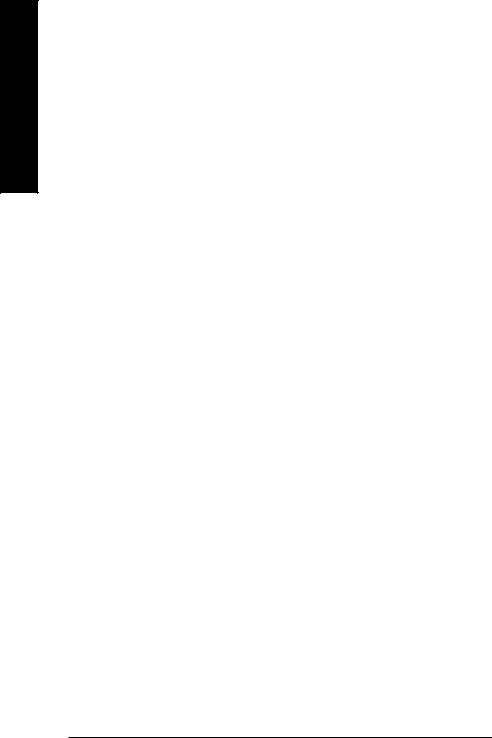
English
Table of Contents |
|
1. Introduction ......................................................................................... |
3 |
1.1. Features ..................................................................................................... |
3 |
1.2. Minimum System Requirement .................................................................. |
3 |
2. Hardware Installation........................................................................... |
4 |
2.1. Board Layout .............................................................................................. |
4 |
2.2. Hardware Installation .................................................................................. |
7 |
3. Software Installation ............................................................................ |
9 |
3.1. Win® XP Driver and Utilities Installation ...................................................... |
9 |
3.1.1. Operating System Requirement .................................................................... |
9 |
3.1.2. DirectX Installation ....................................................................................... |
10 |
3.1.3. Driver Installation ......................................................................................... |
11 |
3.1.4. Utilities on Driver CD .................................................................................... |
13 |
3.1.5. Taskbar Icon ................................................................................................ |
16 |
3.1.6. Display Properties Pages ............................................................................ |
19 |
3.2. Win® 2000 Driver Installation .................................................................... |
32 |
4. Troubleshooting Tips ......................................................................... |
33 |
5. Appendix ........................................................................................... |
34 |
5.1. How to Reflash the BIOS .......................................................................... |
34 |
5.1.1. Reflash BIOS in MS-DOS mode .................................................................. |
34 |
5.1.2. Reflash BIOS in Windows mode .................................................................. |
34 |
5.2. Resolutions and Color Depth Table (In Windows® XP) ............................. |
35 |
GV-RX70256D(128DE) Graphics Accelerator |
- 2 - |
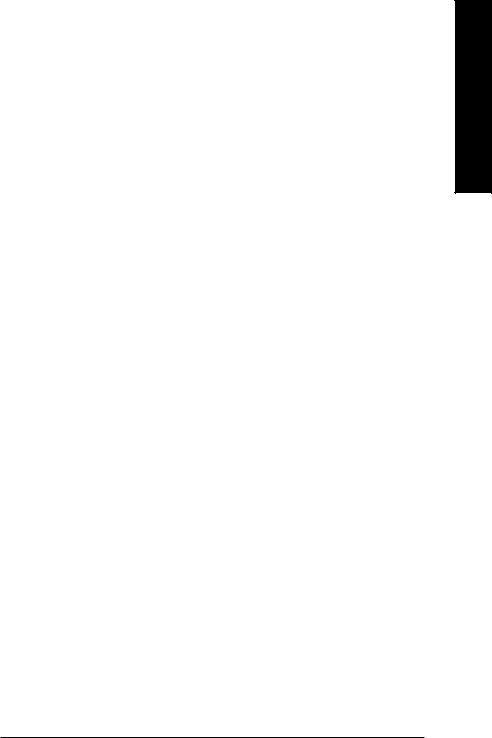
1. Introduction
1.1.Features
•Powered by ATI Radeon X700 Visual Processing Unit (VPU)
•Supports the newest PCI Express x 16
•Integrated with 256MB DDR memory (For GV-RX70256D only)
•Integrated with 128MB DDR memory (For GV-RX70128DE only)
•Supports DirectX 9.0
•Support AV / S-Video and HDTV output
•Supports TV-Out and D-Sub connector
•Supports DVI-I connector
1.2.Minimum System Requirement
•IBM® or 100% PC compatible with Pentium® III 650MHz or AMD Athlon 650MHz class processor or higher
•One PCI Express x 16 slot
•Operating Systems Win® 2000 / Win® XP
•64MB system memory
•50MB of available disk space for full installation
•CD-ROM or DVD-ROM drive
English
- 3 - |
Introduction |
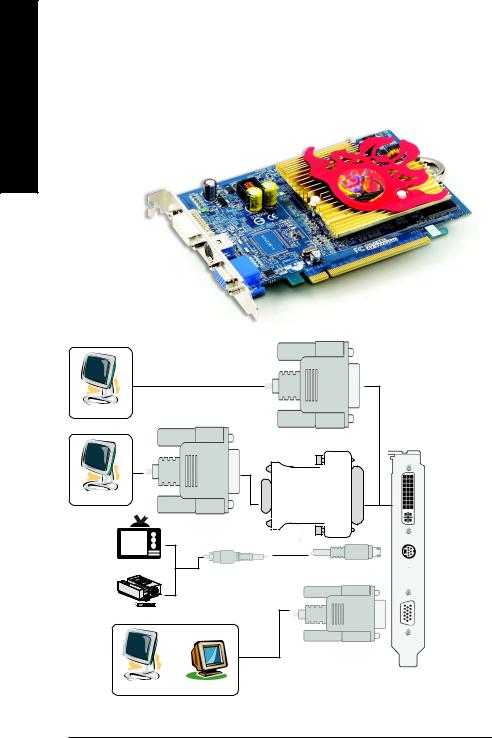
English
2. Hardware Installation
2.1. Board Layout
1) GV-RX70256D
DVI-I Connector
TV-Out
VGA Monitor Connector
(15-pin)
DVI Output
Digital LCD Monitor
|
DVI-I to D-Sub Connector |
|
Analog LCD Monitor |
DVI-I Connector |
|
|
||
|
VGA Output |
|
NTSC / PAL TV |
TV-out (S-Video) |
|
AV Output |
||
|
||
Projector |
VGA Monitor |
|
Connector |
||
|
||
|
(15pin) |
|
|
OR |
|
|
VGA Output |
Analog LCD Monitor Analog Monitor
GV-RX70256D(128DE) Graphics Accelerator |
- 4 - |
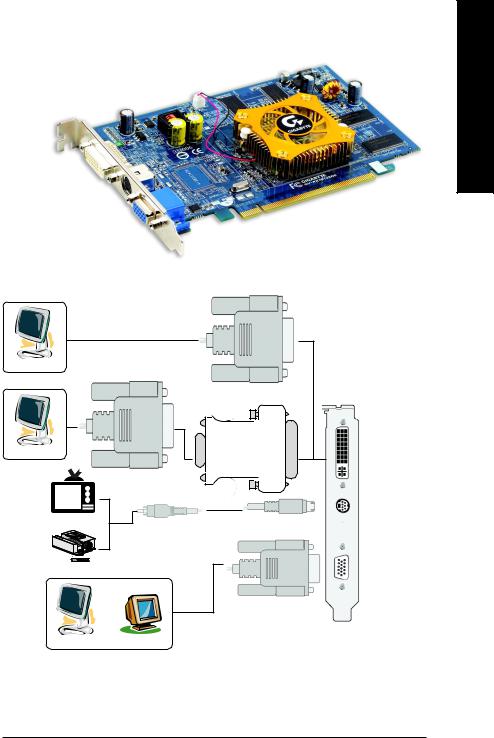
2) GV-RX70128DE
DVI-I Connector
TV-Out
VGA Monitor Connector
(15-pin)
DVI Output
Digital LCD Monitor
DVI-I to D-Sub Connector
Analog LCD Monitor
VGA Output
NTSC / PAL TV
AV Output
Projector
OR
VGA Output
Analog LCD Monitor |
Analog Monitor |
English
DVI-I Connector
TV-out (S-Video)
VGA Monitor
Connector
(15pin)
- 5 - |
Hardware Installation |
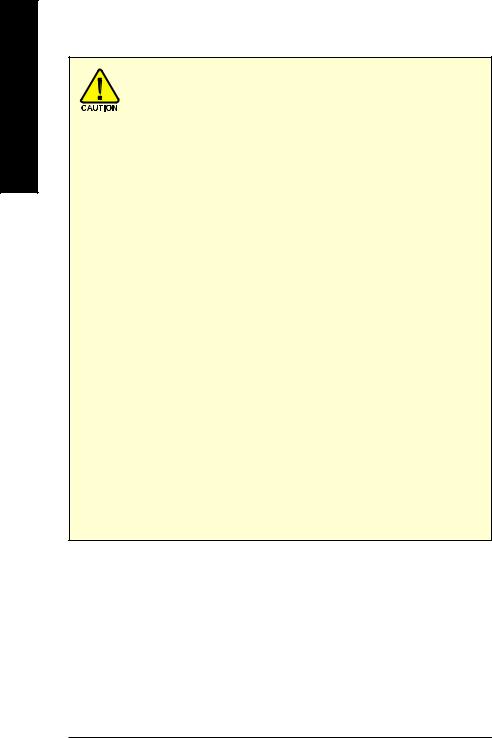
English
Expansion cards contain very delicate Integrated Circuit (IC) chips. To protect them against damage from static electricity, you should follow some precautions whenever you work on your computer.
1.Turn off your computer and unplug power supply.
2.Use a grounded wrist strap before handling computer components. If you do not have one, touch both of your hands to a safely grounded object or to a metal object, such as the power supply case.
3.Place components on a grounded antistatic pad or on the bag that came with the components whenever the components are separated from the system.
The card contains sensitive electric components, which can be easily damaged by static electricity, so the card should be left in its original packing until it is installed. Unpacking and installation should be done on a grounded anti-static mat. The operator should be wearing an anti-static wristband, grounded at the same point as the antistatic mat.
Inspect the card carton for obvious damage. Shipping and handling may cause damage to your card. Be sure there are no shipping and handling damages on the card before proceeding.
 DO NOT APPLY POWER TO YOUR SYSTEM IF IT HAS BEEN DAMAGED ON THE CARD.
DO NOT APPLY POWER TO YOUR SYSTEM IF IT HAS BEEN DAMAGED ON THE CARD.
 In order to ensure your graphics card working correctly, please use official Gigabyte BIOS only. Use none official Gigabyte BIOS might cause problem on the graphics card.
In order to ensure your graphics card working correctly, please use official Gigabyte BIOS only. Use none official Gigabyte BIOS might cause problem on the graphics card.
GV-RX70256D(128DE) Graphics Accelerator |
- 6 - |
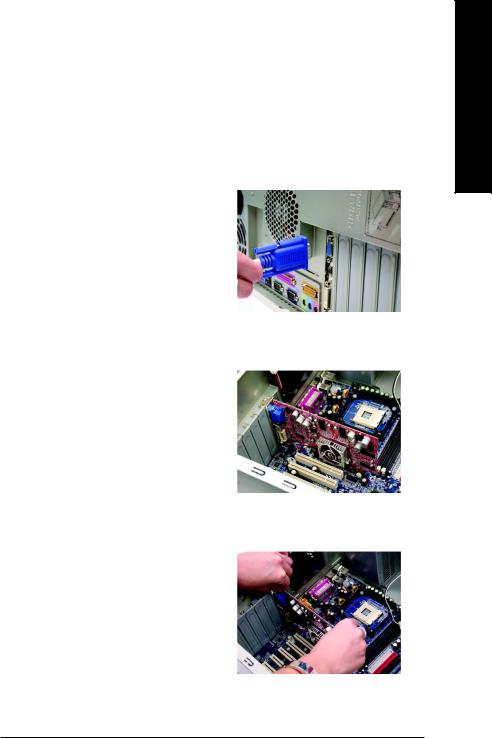
2.2. Hardware Installation
Installing Your Graphics card.
Now that you have prepared your computer, you are ready to install your graphics accelerator card.
To install your graphics accelerator card:
1.Power off the computer and monitor, then disconnect the display cable from the back of your computer.
2.Remove the computer cover. If necessary, consult your computer's manual for help in removing the cover.
3.Remove any existing graphics card from your computer.
Or, if your computer has any on-board graphics capability, you may need to disable it on the motherboard. For more information, see you computer documentation.
English
- 7 - |
Hardware Installation |
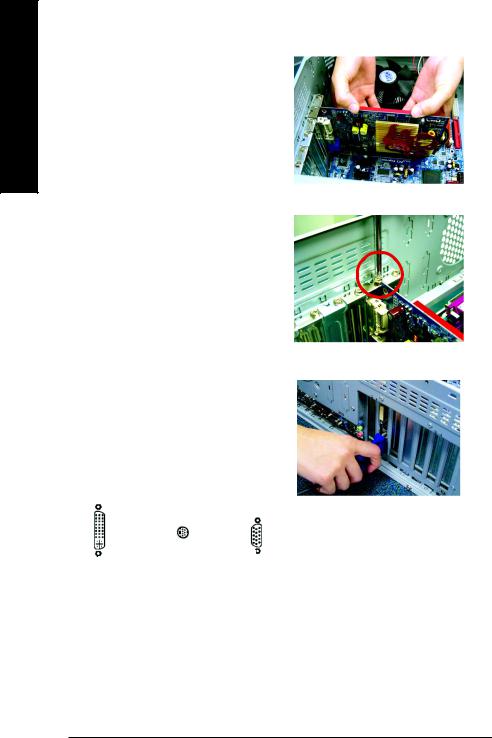
English
4.Locate the PCI Express x 16 slot. If necessary, remove the metal cover from this slot; then align your graphics card with the PCI Express x 16 slot, and press it in firmly until the card is fully seated.
5.Replace the screw to fasten the card in place, and replace the computer cover.
6.Plug the display cable into your card; then turn on the computer and monitor. If your graphics card came with a DVI connector, you can connect a flat panel display to the appropriate connector, as shown below.
|
To TV or VCR |
To Flat Panel Display |
To VGA Monitor |
|
You are now ready to proceed with the installation of the graphics card drivers. Please refer to next chapter for detailed instructions.
GV-RX70256D(128DE) Graphics Accelerator |
- 8 - |
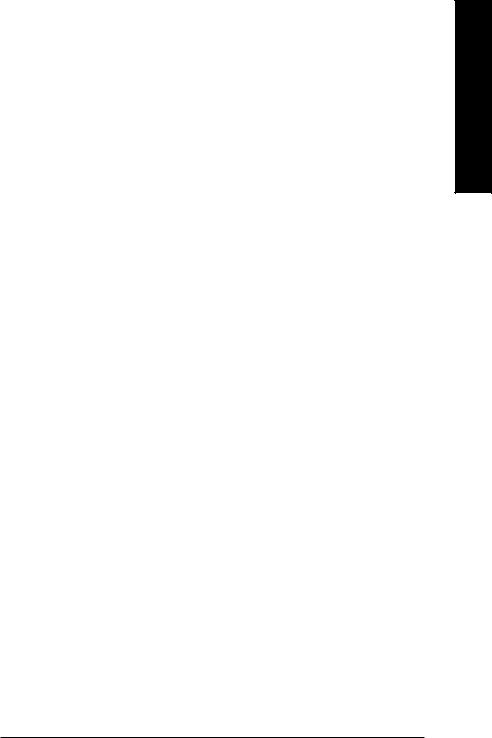
3. Software Installation
In this manual, we assume that your CD-ROM Drive letter to be Drive D:
The installation of Win® 2000 / Win® XP drivers is very simple. When you insert the driver CD into your CD-ROM drive, you can see the AUTORUN window (if it does not show up, run "D:\setup.exe"). Then you can follow the guides to setup your graphics card driver. (Please follow the subsection 3.1.3 "Driver installation" to install the driver for your graphics accelerator.)
3.1. WIN® XP Driver and Utilities Installation
3.1.1. Operating System Requirement
•When loading the graphics card drivers for the system, please make sure your system has installed DirectX 9 or later version.
•If you install the graphics card drivers for the motherboard, which consist of SIS, or VIA chipsets, please install the appropriate driver program for that motherboard. Or please contact your motherboard nearest dealer for motherboard driver.
English
- 9 - |
Software Installation |
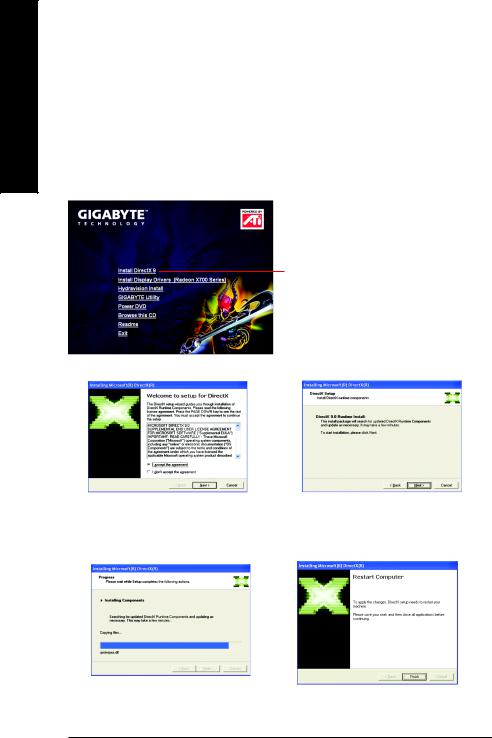
English
3.1.2. DirectX Installation
Install Microsoft DirectX to enable 3D hardware acceleration support for Windows® 2000 or Windows® XP to achieve better 3D performance.
0Note: For software MPEG support in Windows® 2000 or Windows® XP, you must install DirectX first. Users who run Windows XP with a service pack later than Service Pack one (SP1) do not need to install DirectX separately.
Step 1. When autorun window show up, click
Install DirectX 9 item.
Click "Install DirectX 9" item.
Step 2. Choose I accept the agreement and Click "Next" button.
Installing the components.
Step 3. Click "Next" button.
Step 4. Click "Finish" to restart computer. Then the DirectX 9 installation is completed.
GV-RX70256D(128DE) Graphics Accelerator |
- 10 - |
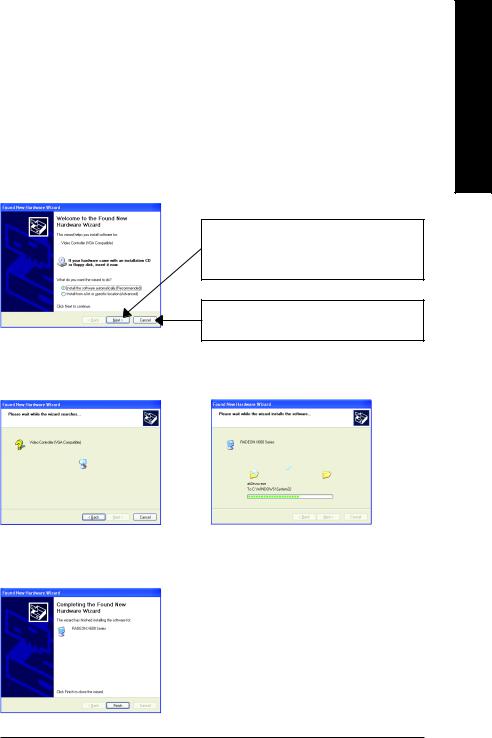
3.1.3. Driver Installation
A. New hardware found
After the graphics card is inserted into your computer at the first time, the windows will automatically detect a new hardware in the system and pop out a "New Hardware Found" message. The following is the step-by-step installation guide.
Step 1: Found new hardware wizard: Video controller (VGA Compatible)
Click "Next" button to install the driver. (There is a driver CD disk that came with your graphics accelerator, please insert it now.)
Or click the "Cancel" button to install the driver from AUTORUN window.
Step 2: Found new hardware wizard: Searching and installing
The wizard will search for the driver and install it automatically.
Step 3: Found new hardware wizard: Finish
Click the "Finish" button to finish the installation.
English
- 11 - |
Software Installation |
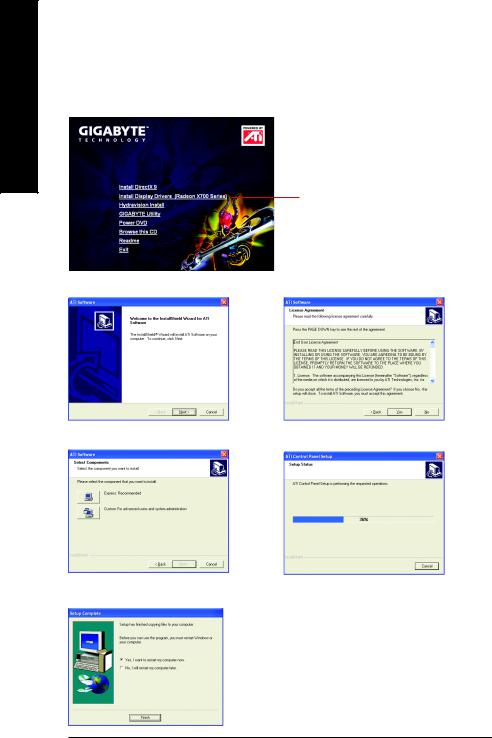
English
B. Driver installation (Autorun Window)
Insert the driver CD disk into your CD-ROM, and then you can see the AUTORUN window. If it does not show up, please run "D:\setup.exe".
Step 1. When autorun window show up, click
Install Display Drivers (Radeon X700 Series) item.
Click "Install Display Driver (Radeon X700 Series)" item.
Step 2. Click "Next" button. |
Step 3. Click "Yes" button. |
Setp 4. Click "Express" or "Custom" icon. |
Windows installings the components. |
Step 5. Click "Finish" button to restart computer.
Then the driver installation is completed.
GV-RX70256D(128DE) Graphics Accelerator |
- 12 - |
