Gigabyte GA-F2A85X-HD3 Manual
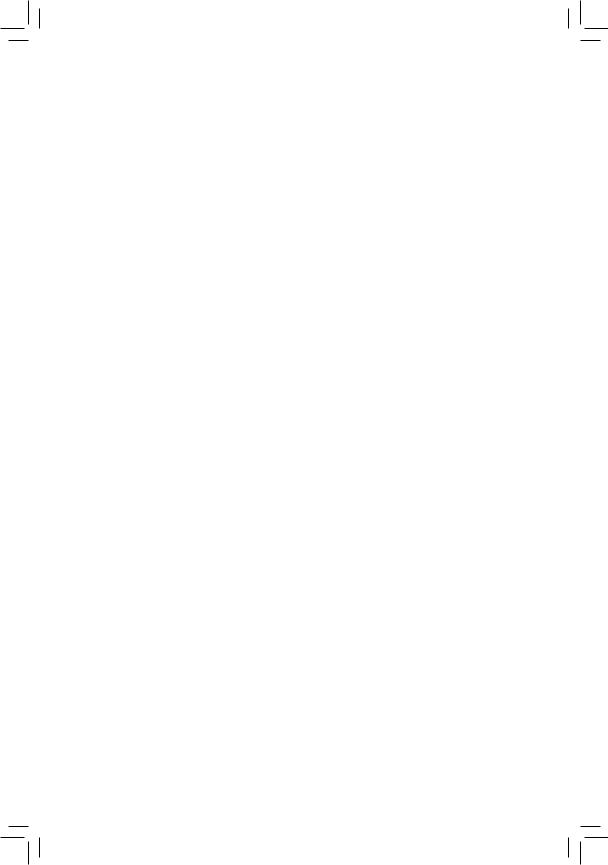
GA-F2A85X-HD3
User's Manual
Rev. 1001
12ME-F285XH3-1001R
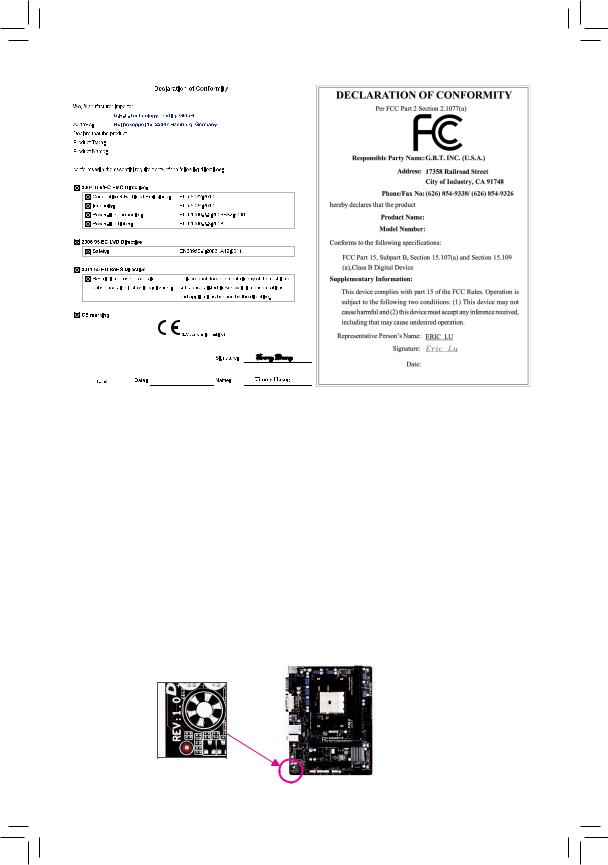
Motherboard
GA-F2A85X-HD3
Motherboard
GA-F2A85X-HD3
May 31, 2013
May 31, 2013
Copyright
© 2013 GIGA-BYTE TECHNOLOGY CO., LTD. All rights reserved.
The trademarks mentioned in this manual are legally registered to their respective owners.
Disclaimer
Information in this manual is protected by copyright laws and is the property of GIGABYTE.
ChangestothespecificationsandfeaturesinthismanualmaybemadebyGIGABYTEwithoutpriornotice.
No part of this manual may be reproduced, copied, translated, transmitted, or published in any form or by any means without GIGABYTE's prior written permission.
In order to assist in the use of this product, carefully read the User's Manual.
For product-related information, check on our website at: http://www.gigabyte.com
Identifying Your Motherboard Revision
The revision number on your motherboard looks like this: "REV: X.X." For example, "REV: 1.0" means the revision of the motherboard is 1.0. Check your motherboard revision before updating motherboard BIOS, drivers, or when looking for technical information.
Example:
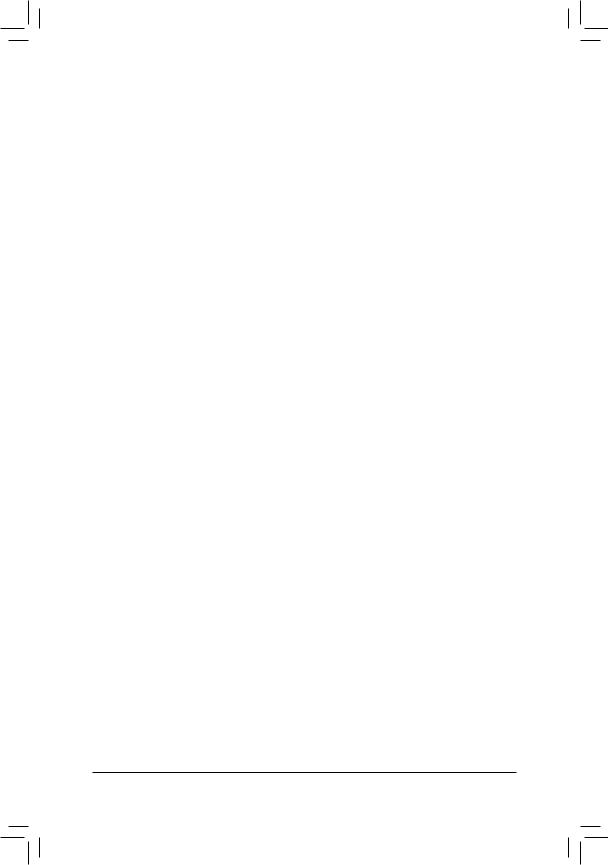
Table of Contents
GA-F2A85X-HD3 Motherboard Layout............................................................................ |
4 |
|
GA-F2A85X-HD3 Motherboard Block Diagram................................................................ |
5 |
|
Chapter 1 Hardware Installation...................................................................................... |
6 |
|
1-1 |
Installation Precautions..................................................................................... |
6 |
1-2 |
Product Specifications...................................................................................... |
7 |
1-3 |
Installing the APU............................................................................................. |
9 |
1-4 |
Installing the Memory........................................................................................ |
9 |
1-5 Installing an Expansion Card.......................................................................... |
10 |
|
1-6 Setup of the AMD Dual Graphics Configuration............................................. |
10 |
|
1-7 |
Back Panel Connectors.................................................................................. |
10 |
1-8 |
Internal Connectors........................................................................................ |
12 |
Chapter 2 BIOS Setup................................................................................................... |
17 |
|
2-1 |
Startup Screen................................................................................................ |
17 |
2-2 |
M.I.T................................................................................................................ |
18 |
2-3 |
System............................................................................................................ |
21 |
2-4 |
BIOS Features................................................................................................ |
22 |
2-5 |
Peripherals...................................................................................................... |
24 |
2-6 |
Power Management........................................................................................ |
26 |
2-7 |
Save & Exit..................................................................................................... |
27 |
Chapter 3 Configuring SATA Hard Drive(s)................................................................... |
28 |
|
Chapter 4 Drivers Installation........................................................................................ |
29 |
|
Regulatory Statements.............................................................................................. |
30 |
|
Contact Us................................................................................................................. |
32 |
|
- 3 -
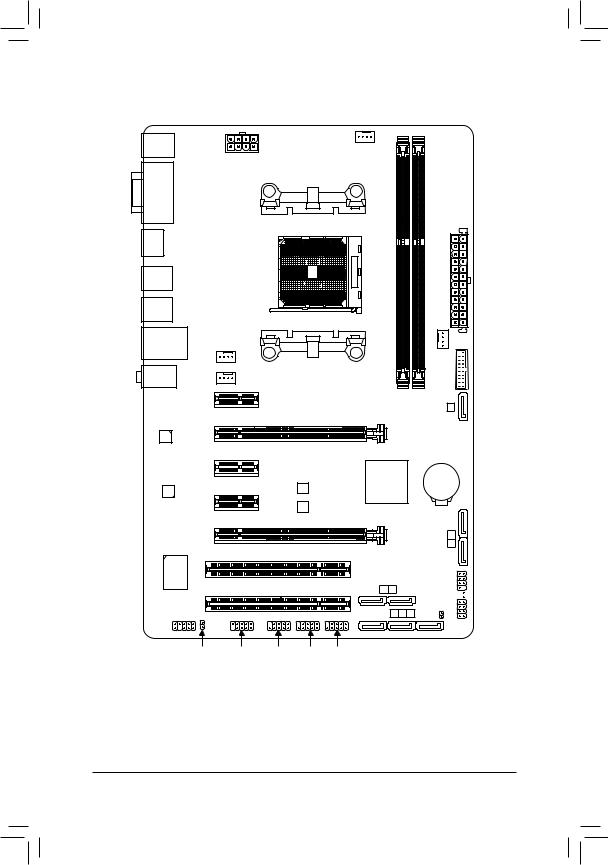
GA-F2A85X-HD3 Motherboard Layout
KB_MS |
CPU_FAN |
ATX_12V
VGA
DVI
Socket FM2
HDMI
R_USB30
R_USB
USB_LAN |
SYS_FAN1 |
|
|
|
|
AUDIO |
SYS_FAN2 |
|
|
PCIEX1_1 |
GA-F2A85X-HD3 |
Realtek® |
PCIEX16 |
|
GbE LAN |
|
|
|
|
PCIEX1_2
ATX
|
SYS FAN3 |
|
F USB30 |
DDR3 2 DDR3 1 |
7 |
|
SATA3 |
CODEC |
PCIEX1_3 |
|
AMD A85X |
|
|
|
B_BIOS |
|
|
|
|
|
M_BIOS |
|
|
PCIEX4 |
|
|
|
I/O |
PCI1 |
|
|
|
|
|
|
|
|
iTE® Super |
|
|
SATA3 |
|
|
|
|
||
|
PCI2 |
|
0 |
2 |
F_AUDIO |
|
|
SATA3 |
1 3 4 |
SPDIF_O COM |
F_USB3 F_USB2 F_USB1 |
|
||
Box Contents |
|
|
|
|
55 GA-F2A85X-HD3 motherboard |
|
|
||
55 Motherboard driver disk |
55 |
Two SATA cables |
|
|
55 User's Manual |
|
55 |
I/O Shield |
|
BAT
5 SATA36
CMOS_CLR

 F_PANEL
F_PANEL
The box contents above are for reference only and the actual items shall depend on the product package you obtain. The box contents are subject to change without notice.
- 4 -
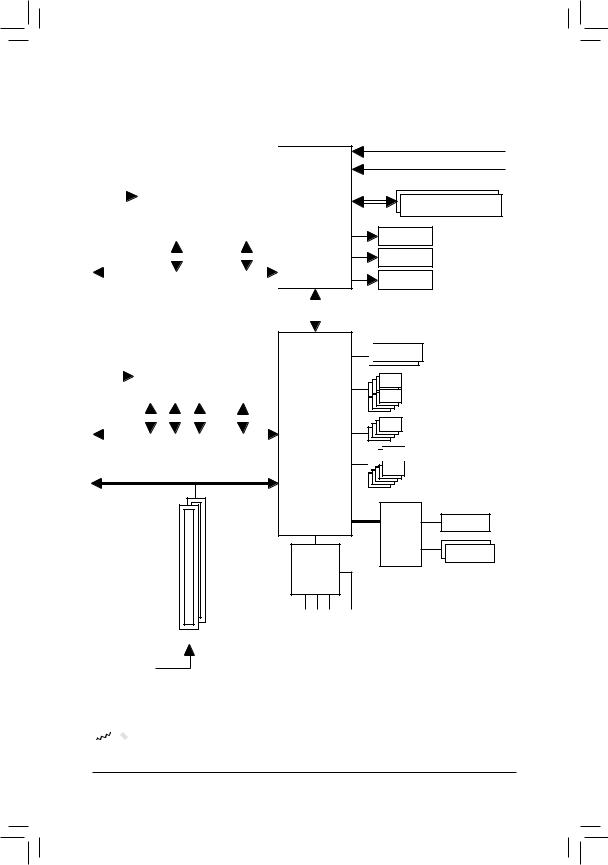
GA-F2A85X-HD3 Motherboard Block Diagram
|
|
|
|
|
|
|
|
|
|
|
|
|
|
|
|
|
|
1 PCI Express x16 |
||||||||||
|
|
|
|
|
|
1 PCI Express x4 |
|
|
|
|
|
|
|
|
|
|
||||||||||||
|
|
|
|
|
|
|
|
|
|
|
|
|
|
|
|
|||||||||||||
|
|
|
|
|
|
|
|
|
|
|
|
|
|
|
|
|||||||||||||
|
|
|
|
|
|
|
|
|
|
|
|
|
|
|
|
|
|
|
|
|
|
|
|
|
|
|
|
|
|
|
|
|
|
|
|
|
|
|
|
|
|
|
|
|
|
|
|
|
|
|
|
|
|
|
|
|
|
|
PCIe CLK |
|
|
|
|
|
|
|
|
|
|
|
|
|
|
|
|
|
AMD APU |
|||||||||
(100 MHz) |
|
|
|
|
|
|
|
|
|
|
|
|
|
|
|
|
|
|||||||||||
|
|
|
|
|
|
|
|
|
|
|
|
|
|
|
|
|
|
|
||||||||||
|
|
|
|
|
|
|
|
|
|
|
|
|
|
|
|
|
|
|
|
|
|
|
|
|
|
|||
|
|
|
|
|
|
|
|
|
|
|
|
|
|
|
|
|
|
|
|
|
|
|
|
|
|
|
|
|
|
|
|
|
|
|
|
|
|
|
|
|
x4 |
|
|
|
|
|
|
|
x16 |
|
|||||||
|
|
|
|
|
|
|
|
|
|
|
|
|
|
|
|
|
|
|
||||||||||
|
|
|
|
|
|
|
|
|
|
|
|
|
|
|
|
|
|
|
|
|
|
|
|
|
|
|
|
|
|
|
|
|
|
|
|
|
|
|
PCI Express Bus |
|
|
|
|
|
|
|
|
|
|
||||||||
|
|
|
|
|
|
|
|
|
|
|
|
|
|
|
|
|
|
|
|
|
|
|
|
|
|
|
|
UMI |
|
|
|
|
|
|
|
|
|
|
|
|
|
|
|
|
|
|
|
|
|
|
|
|
|
|
|
|
|
|
|
|
|
|
|
|
|
|
|
|
|
|
|
|
|
|
|
|
|
|
|
|
|
|
|
|
|
|
|
|
|
|
|
|
|
|
|
|
|
|
|
|
|
|
|
|
|
|
LAN |
||||||||
|
|
|
|
3 PCI Express x1 |
|
|
|
|
|
|
|
|
|
|
||||||||||||||
|
|
|
|
|
RJ45 |
|
|
|
|
|
||||||||||||||||||
|
|
|
|
|
|
|
|
|
|
|
|
|
|
|
|
|
|
|
|
|
|
|
|
|
|
|
|
|
|
|
|
|
|
|
|
|
|
|
|
|
|
|
|
|
|
|
|
|
|
|
|
|
|
|
|
|
|
PCIe CLK |
|
|
|
|
|
|
|
|
|
|
|
|
|
|
|
Realtek® |
|
|
||||||||||
|
|
|
|
|
|
|
|
|
|
|
|
|
GbE LAN |
|
|
|
|
|||||||||||
(100 MHz) |
|
|
|
|
|
|
|
|
|
|
|
|
|
|
|
|
||||||||||||
|
|
|
|
|
|
|
|
|
|
|
|
|
|
|
|
|
|
|
|
|
|
|
||||||
|
|
|
|
|
|
|
x1 |
|
|
x1 |
|
x1 |
|
|
|
x1 |
||||||||||||
|
|
|
|
|
|
|
|
|
|
|
|
|||||||||||||||||
|
|
|
|
|
|
|
|
|
|
|
|
|
|
|
|
|
|
|
|
|
|
|
|
|
|
|
AMD A85X |
|
|
|
|
|
|
|
|
|
|
|
PCI Express Bus |
|
|
|
|
|
|
|
|||||||||||
|
|
|
|
|
|
|
|
|
|
|
|
|
|
|
|
|
|
|
|
|||||||||
PCI Bus
CODEC
APU CLK+/- (100 MHz)
DISP CLK+/- (100 MHz)
DDR3 2133/1866/1600/1333/1066 MHz
Dual Channel Memory
HDMI
DVI-D
D-Sub

 Dual BIOS
Dual BIOS
8 SATA 6Gb/s
4 USB 3.0/2.0






 10 USB 2.0/1.1
10 USB 2.0/1.1
LPC
Bus iTE® COM
Super I/O
PS/2 KB/Mouse
2 PCI
PCI CLK
(33 MHz)
(Center/Subwoofer |
(Front |
S/PDIFOut |
Out)Speaker |
Out)Speaker Out)Speaker |
|
MIC |
(Rear |
|
Line |
|
|
|
In |
|
|
Out |
|
|
Line |
|

 For detailed product information/limitation(s), refer to "1-2 Product Specifications."
For detailed product information/limitation(s), refer to "1-2 Product Specifications."
- 5 -
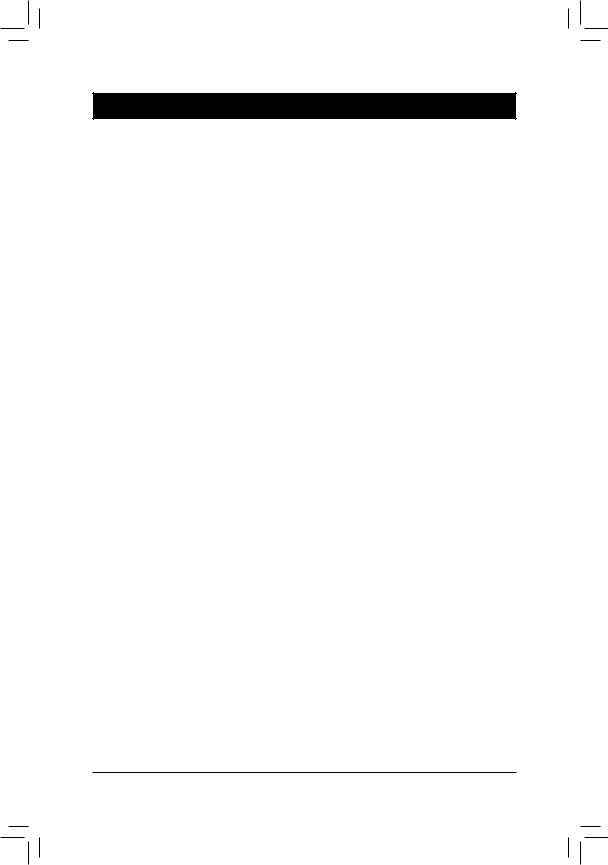
Chapter 1 Hardware Installation
1-1 Installation Precautions
The motherboard contains numerous delicate electronic circuits and components which can become damaged as a result of electrostatic discharge (ESD). Prior to installation, carefully read the user's manual and follow these procedures:
•• Prior to installation, make sure the chassis is suitable for the motherboard.
•• Prior to installation, do not remove or break motherboard S/N (Serial Number) sticker or warranty sticker provided by your dealer. These stickers are required for warranty validation.
•• Always remove the AC power by unplugging the power cord from the power outlet before installing or removing the motherboard or other hardware components.
•• When connecting hardware components to the internal connectors on the motherboard, make sure they are connected tightly and securely.
•• When handling the motherboard, avoid touching any metal leads or connectors.
•• It is best to wear an electrostatic discharge (ESD) wrist strap when handling electronic components such as a motherboard, CPU or memory. If you do not have an ESD wrist strap, keep your hands dry and first touch a metal object to eliminate static electricity.
•• Prior to installing the motherboard, please have it on top of an antistatic pad or within an electrostatic shielding container.
•• Before unplugging the power supply cable from the motherboard, make sure the power supply has been turned off.
•• Before turning on the power, make sure the power supply voltage has been set according to the local voltage standard.
•• Before using the product, please verify that all cables and power connectors of your hardware components are connected.
•• To prevent damage to the motherboard, do not allow screws to come in contact with the motherboard circuit or its components.
•• Make sure there are no leftover screws or metal components placed on the motherboard or within the computer casing.
•• Do not place the computer system on an uneven surface.
•• Do not place the computer system in a high-temperature environment.
•• Turning on the computer power during the installation process can lead to damage to system components as well as physical harm to the user.
•• If you are uncertain about any installation steps or have a problem related to the use of the product, please consult a certified computer technician.
- 6 -
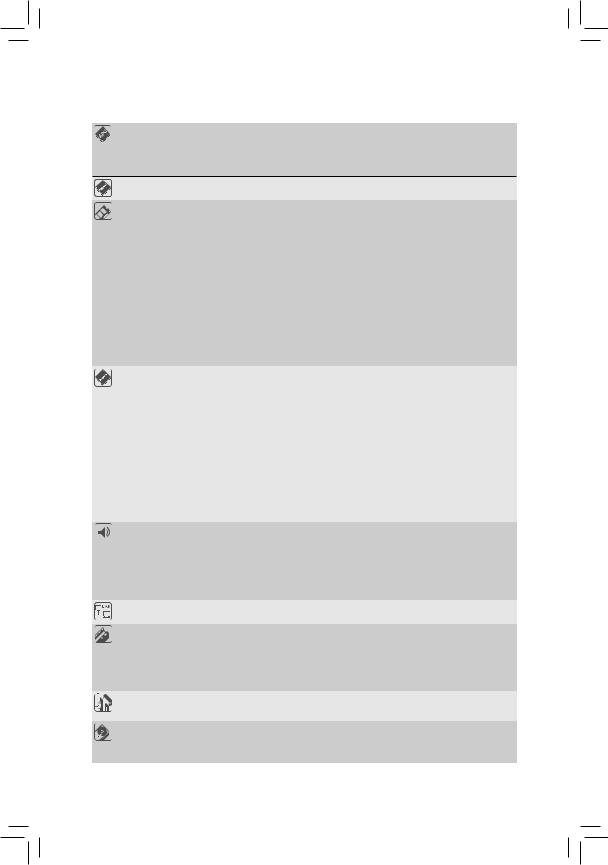
1-2 Product Specifications
APU |
FM2 Socket: |
|
|
- |
AMD A series processors |
|
- |
AMD Athlon™ series processors |
(Go to GIGABYTE's website for the latest CPU support list.)
Chipset |
AMD A85X |
|
|
Memory |
2 x 1.5V DDR3 DIMM sockets supporting up to 64 GB of system memory |
|
* Due to a Windows 32-bit operating system limitation, when more than 4 GB of physical |
|
memory is installed, the actual memory size displayed will be less than the size of |
|
the physical memory installed. |
|
* The maximum 64 GB of system memory can be supported using 16 GB (or above) |
|
memory modules. GIGABYTE will update the memory support list on the official |
|
website when the memory modules are available on the market. |
|
Dual channel memory architecture |
|
Support for DDR3 2133/1866/1600/1333/1066 MHz memory modules |
|
Support for AMD Memory Profile (AMP)/Extreme Memory Profile (XMP) memory |
|
modules |
|
(Go to GIGABYTE's website for the latest supported memory speeds and memory |
|
modules.) |
Onboard |
APU with integrated AMD Radeon™ HD 8000/7000 series graphics: |
Graphics |
* To use the onboard graphics port, you must install an AMD APU with integrated |
|
graphics. |
-1 x D-Sub port
-1 x DVI-D port, supporting a maximum resolution of 2560x1600
*Support for 2560x1600 resolution requires both a monitor and cable that support Dual Link DVI.
*The DVI-D port does not support D-Sub connection by adapter.
-1 x HDMI port, supporting a maximum resolution of 1920x1200
*Support for HDMI 1.4a version.
-Support for DirectX 11
-Maximum shared memory of 2 GB
Audio |
|
Realtek® ALC887 codec |
|
|
|
|
High Definition Audio |
||
|
|
2/4/5.1/7.1-channel |
||
|
|
|
* To configure 7.1-channel audio, you have to use an HD front panel audio module |
|
|
|
|
and enable the multi-channel audio feature through the audio driver. |
|
|
|
Support for S/PDIF Out |
|
|
LAN |
|
Realtek® GbE LAN chip (10/100/1000 Mbit) |
||
Expansion Slots |
|
1 x PCI Express x16 slot, running at x16 (PCIEX16) |
|
|
|
1 x PCI Express x16 slot, running at x4 (PCIEX4) |
|||
|
3 x PCI Express x1 slots |
|||
|
|
(The PCI Express slots conform to PCI Express 2.0 standard.) |
||
|
2 x PCI slots |
|
||
Multi-Graphics |
|
Support for AMD Dual Graphics technology |
||
Technology |
|
|
* Only A series APUs support AMD Dual Graphics. |
|
Storage Interface |
|
Chipset: |
|
|
|
|
- |
8 x SATA 6Gb/s connectors supporting up to 8 SATA 6Gb/s devices |
|
|
|
- |
Support for RAID 0, RAID 1, RAID 5, RAID 10, and JBOD |
|
|
|
|
|
|
|
|
|
- 7 - |
|
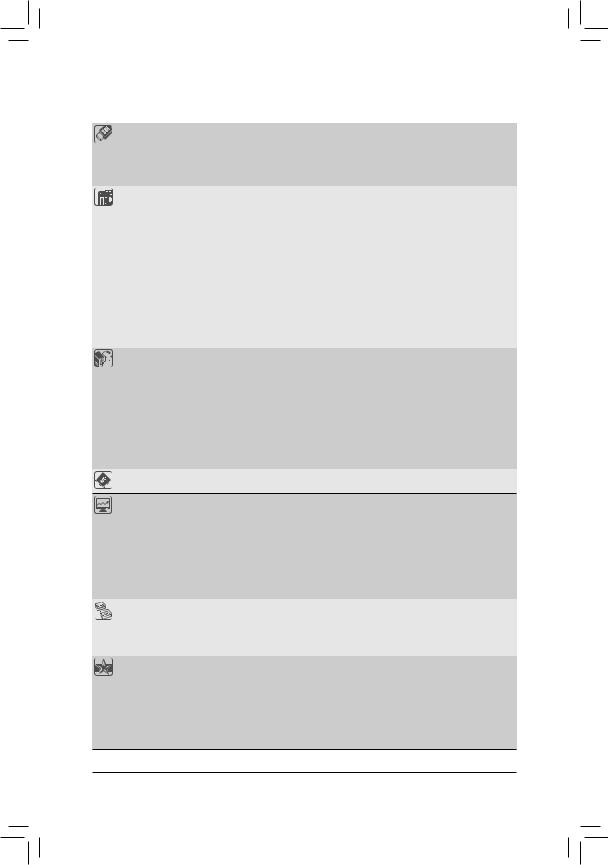
USB |
Chipset: |
|
- Upto4USB3.0/2.0ports(2portsonthebackpanel,2portsavailablethrough |
|
the internal USB header) |
|
- Up to 10 USB 2.0/1.1 ports (4 ports on the back panel, 6 ports available |
|
through the internal USB header) |
Internal |
1 x 24-pin ATX main power connector |
Connectors |
1 x 8-pin ATX 12V power connector |
|
8 x SATA 6Gb/s connectors |
|
1 x APU fan header |
|
3 x system fan headers |
|
1 x front panel header |
|
1 x front panel audio header |
|
1 x S/PDIF Out header |
|
1 x USB 3.0/2.0 header |
|
3 x USB 2.0/1.1 headers |
|
1 x serial port header |
|
1 x Clear CMOS jumper |
Back Panel |
1 x PS/2 keyboard port |
Connectors |
1 x PS/2 mouse port |
|
1 x D-Sub port |
|
1 x DVI-D port |
|
1 x HDMI port |
|
2 x USB 3.0/2.0 ports |
|
4 x USB 2.0/1.1 ports |
|
1 x RJ-45 port |
|
3 x audio jacks (Line In/Line Out/Microphone) |
I/O Controller |
iTE® I/O Controller Chip |
Hardware
Monitor
System voltage detection
APU/System temperature detection
APU/System fan speed detection
APU overheating warning
APU/System fan fail warning
APU/System fan speed control
*Whether the APU/system fan speed control function is supported will depend on the APU/system cooler you install.
BIOS |
|
2 x 64 Mbit flash |
|
Use of licensed AMI EFI BIOS |
|
|
Support for DualBIOS™ |
|
|
PnP 1.0a, DMI 2.0, SM BIOS 2.6, ACPI 2.0a |
|
Unique Features |
|
Support for @BIOS |
|
Support for Q-Flash |
|
|
Support for Xpress Install |
|
|
|
Support for EasyTune |
* Available functions in EasyTune may differ by motherboard model.
Support for Smart Recovery 2Support for ON/OFF Charge
- 8 -
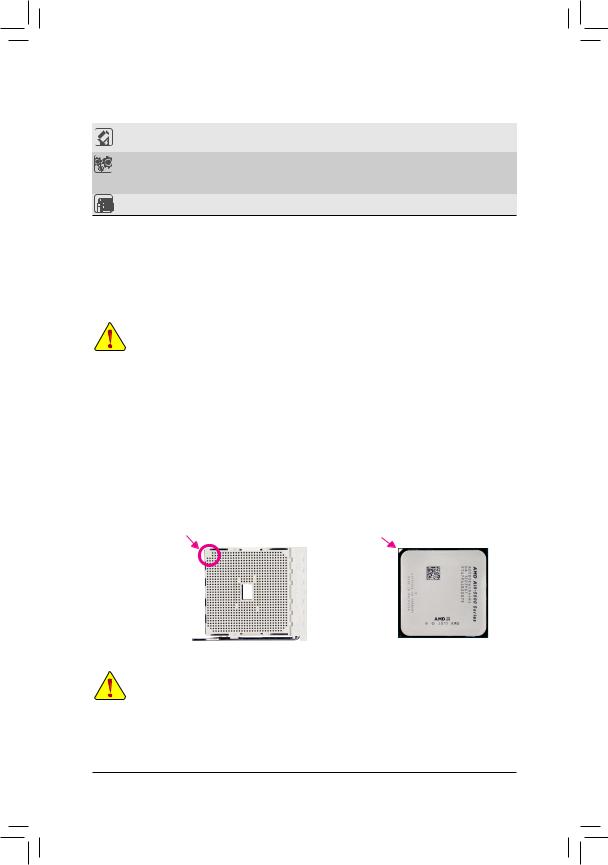
Bundled |
|
Norton® Internet Security (OEM version) |
|
Software |
|||
|
|
||
Operating |
|
Support for Windows 8/7/Vista/XP |
|
System |
|
* Support for Windows 8/7 only when an APU with integrated AMD Radeon™ HD 8000 |
|
|
|
series graphics is installed. |
|
Form Factor |
|
ATX Form Factor; 30.5cm x 20.0cm |
*GIGABYTE reserves the right to make any changes to the product specifications and product-related information without prior notice.
*Please visit the Support & Downloads\Utility page on GIGABYTE's website to check the supported operating system(s) for the software listed in the "Unique Features" and "Bundled Software" columns.
1-3 Installing the APU
Read the following guidelines before you begin to install the APU:
•• Make sure that the motherboard supports the APU.
(Go to GIGABYTE's website for the latest APU support list.)
•• Always turn off the computer and unplug the power cord from the power outlet before installing the APU to prevent hardware damage.
•• Locate the pin one of the APU. The APU cannot be inserted if oriented incorrectly.
•• Apply an even and thin layer of thermal grease on the surface of the APU.
•• Do not turn on the computer if the APU cooler is not installed, otherwise overheating and damage of the APU may occur.
•• Set the APU host frequency in accordance with the APU specifications. It is not recommended that the system bus frequency be set beyond hardware specifications since it does not meet the standard requirements for the peripherals. If you wish to set the frequency beyond the standard specifications, please do so according to your hardware specifications including theAPU, graphics card, memory, hard drive, etc.
Installing the APU
Locate the pin one (denoted by a small triangle) of the APU socket and the APU.
A Small Triangle |
FM2 Socket |
A Small Triangle |
APU |
|
Marking Denotes Pin |
Marking Denotes |
|||
|
|
|||
One of the Socket |
|
APU Pin One |
|
1-4 Installing the Memory
Read the following guidelines before you begin to install the memory:
•• Make sure that the motherboard supports the memory. It is recommended that memory of the same capacity, brand, speed, and chips be used.
(Go to GIGABYTE's website for the latest supported memory speeds and memory modules.)
•• Always turn off the computer and unplug the power cord from the power outlet before installing the memory to prevent hardware damage.
•• Memory modules have a foolproof design. A memory module can be installed in only one direction. If you are unable to insert the memory, switch the direction.
- 9 -
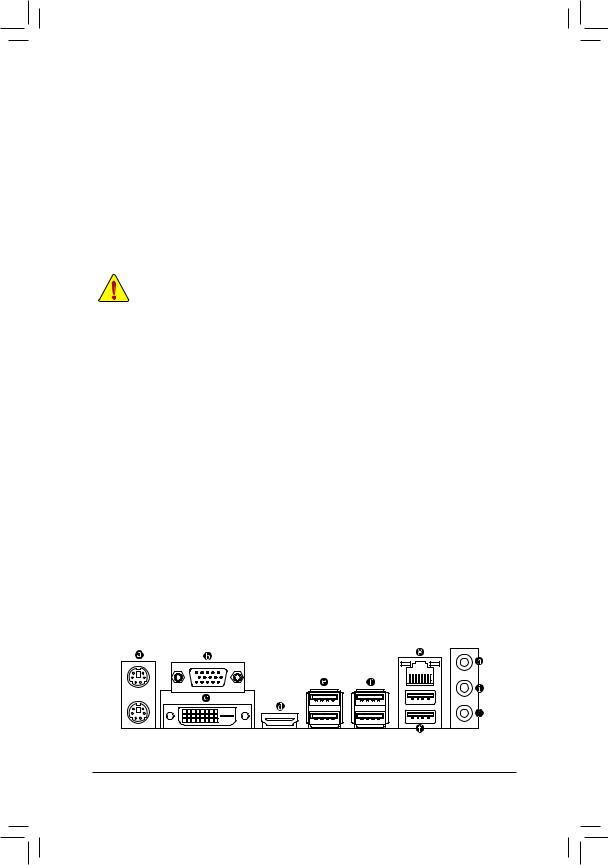
Dual Channel Memory Configuration
This motherboard provides two DDR3 memory sockets and supports Dual Channel Technology. After the memory is installed, the BIOS will automatically detect the specifications and capacity of the memory. Enabling Dual
Channel memory mode will double the original memory bandwidth.
The two DDR3 memory sockets are divided into two channels and each channel has one memory socket as following:
Channel A: DDR3_2Channel B: DDR3_1
Due to APU limitations, read the following guidelines before installing the memory in Dual Channel mode.
1.Dual Channel mode cannot be enabled if only one DDR3 memory module is installed.
2.When enabling Dual Channel mode with two memory modules, it is recommended that memory of the same capacity, brand, speed, and chips be used for optimum performance.
1-5 Installing an Expansion Card
Read the following guidelines before you begin to install an expansion card:
•• Make sure the motherboard supports the expansion card. Carefully read the manual that came with your expansion card.
•• Always turn off the computer and unplug the power cord from the power outlet before installing an
expansion card to prevent hardware damage.
1-6 Setup of the AMD Dual Graphics Configuration
A.System Requirements
-- AMD A series processor
-- Windows 8/7 operating system
-- An AMD Dual Graphics technology-supported motherboard (with the BIOS updated to the latest version) and correct driver (make sure the onboard graphics driver version is Rev. 8.982 or above)
-- An AMD Radeon™ HD 6000 series graphics card that supports AMD Dual Graphics technology (for more details, please visit AMD's official website) and correct driver
B.Installing the Graphics Cards and Configuring BIOS Setup
Step 1:
Observe the steps in "1-5 Installing an Expansion Card" and install an AMD Dual Graphics technology-supported graphics card on the PCIEX16 slot. Plug the monitor cable into the graphics card and start up your computer. Step 2:
Enter BIOS Setup to set the following items under the Peripherals\GFX Configuration menu:
-- Set Integrated Graphics to Force.
-- Set UMA Frame Buffer Size to 512M or above.
Save the settings and exit BIOS Setup. Restart your computer.
C. Configuring the Graphics Driver
After installing the graphics card driver in the operating system, go to the AMDVISIONEngineControlCenter. Browse to Performance\AMD Radeon™ Dual Graphics and ensure the Enable AMD Radeon Dual Graphics check box is selected.
1-7 Back Panel Connectors
(Note) Make sure the drivers for the Chipset, onboard graphics, and external graphics card are properly installed.
- 10 -
