Gigabyte GA-970-GAMING SLI Manual
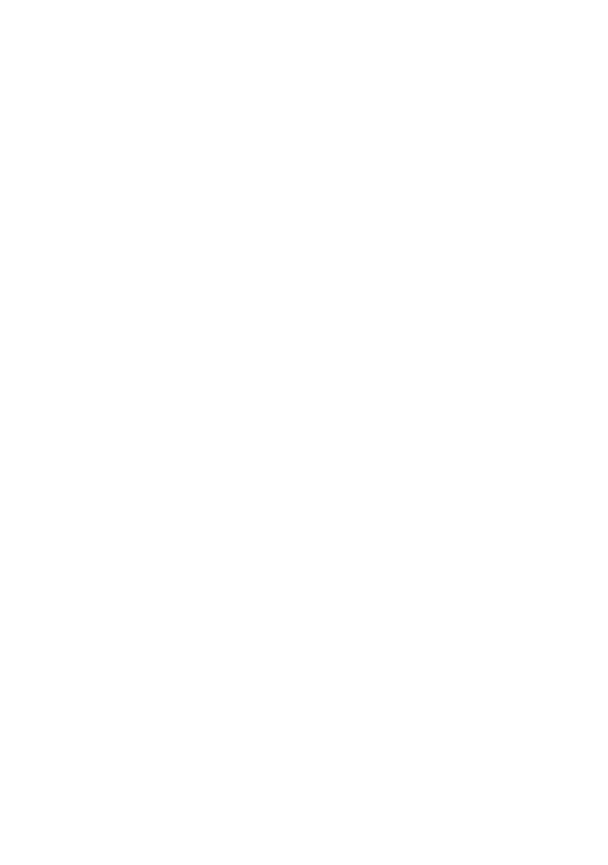
GA-970-Gaming SLI
User's Manual
Rev. 1001 12ME-970GMS-1001R
For more product details, please visit GIGABYTE's website.
To reduce the impacts on global warming, the packaging materials of this product are recyclable and reusable. GIGABYTE works with you to protect the environment.
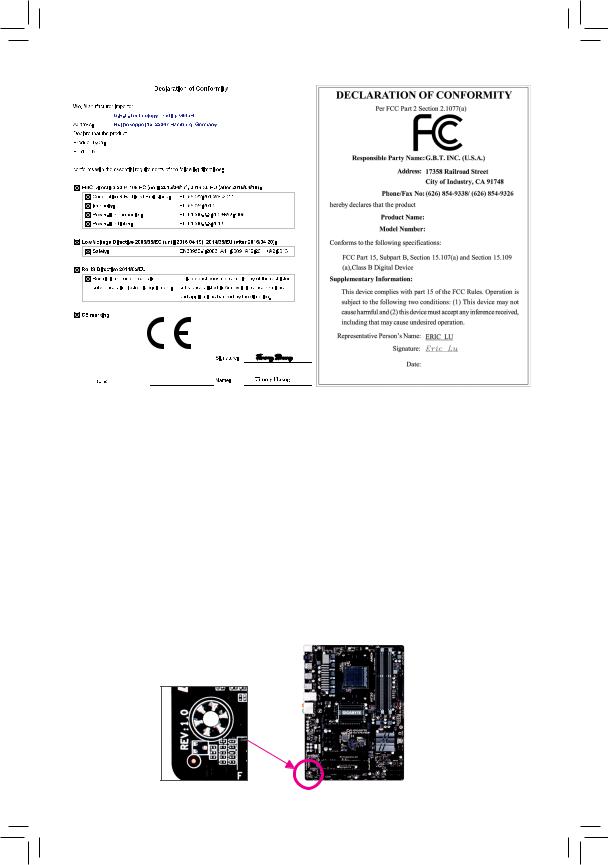
Motherboard


 GA-970-Gaming SLI
GA-970-Gaming SLI
Motherboard
GA-970-Gaming SLI
Feb. 15, 2016
 Feb. 15, 2016
Feb. 15, 2016
Copyright
© 2016 GIGA-BYTE TECHNOLOGY CO., LTD. All rights reserved.
The trademarks mentioned in this manual are legally registered to their respective owners.
Disclaimer
Information in this manual is protected by copyright laws and is the property of GIGABYTE.
Changesto thespecifications andfeaturesinthismanualmaybe madeby GIGABYTEwithoutpriornotice.
No part of this manual may be reproduced, copied, translated, transmitted, or published in any form or by any means without GIGABYTE's prior written permission.
For quick set-up of the product, read the Quick Installation Guide included with the product.In order to assist in the use of this product, carefully read the User's Manual.
For product-related information, check on our website at: http://www.gigabyte.com
Identifying Your Motherboard Revision
The revision number on your motherboard looks like this: "REV: X.X." For example, "REV: 1.0" means the revision of the motherboard is 1.0. Check your motherboard revision before updating motherboard BIOS, drivers, or when looking for technical information.
Example:
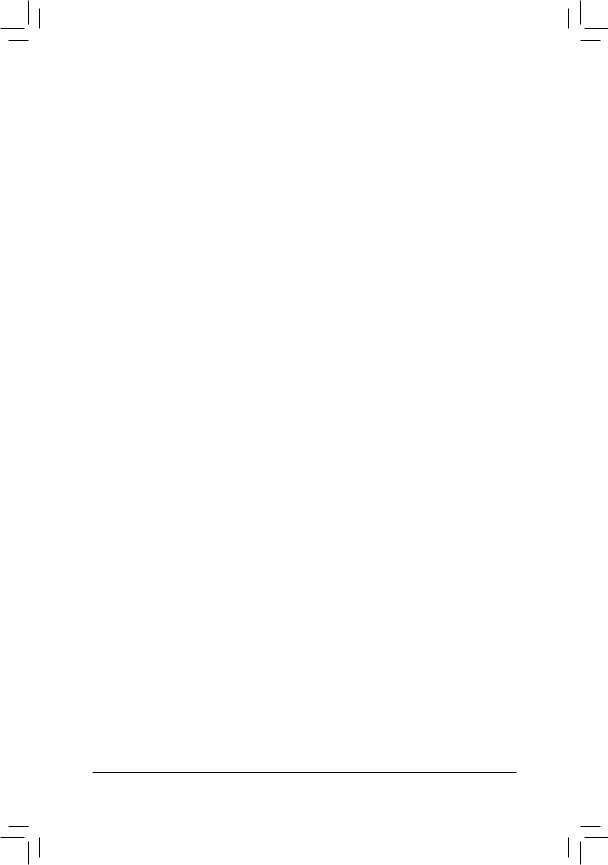
Table of Contents
GA-970-Gaming SLI Motherboard Layout....................................................................... |
4 |
|
Chapter 1 Hardware Installation...................................................................................... |
5 |
|
1-1 |
Installation Precautions..................................................................................... |
5 |
1-2 |
Product Specifications...................................................................................... |
6 |
1-3 |
Installing the CPU............................................................................................. |
9 |
1-4 |
Installing the Memory........................................................................................ |
9 |
1-5 Installing an Expansion Card.......................................................................... |
10 |
|
1-6 |
Back Panel Connectors.................................................................................. |
10 |
1-7 |
Internal Connectors........................................................................................ |
12 |
Chapter 2 BIOS Setup................................................................................................... |
19 |
|
2-1 |
Startup Screen................................................................................................ |
20 |
2-2 |
M.I.T................................................................................................................ |
20 |
2-3 |
System Information......................................................................................... |
24 |
2-4 |
BIOS Features................................................................................................ |
25 |
2-5 |
Peripherals...................................................................................................... |
27 |
2-6 |
Power Management........................................................................................ |
29 |
2-7 |
Save & Exit..................................................................................................... |
31 |
Chapter 3 Appendix....................................................................................................... |
32 |
|
3-1 Configuring a RAID Set.................................................................................. |
32 |
|
3-2 |
Drivers Installation.......................................................................................... |
35 |
Regulatory Statements.............................................................................................. |
36 |
|
Contact Us................................................................................................................. |
40 |
|
- 3 -
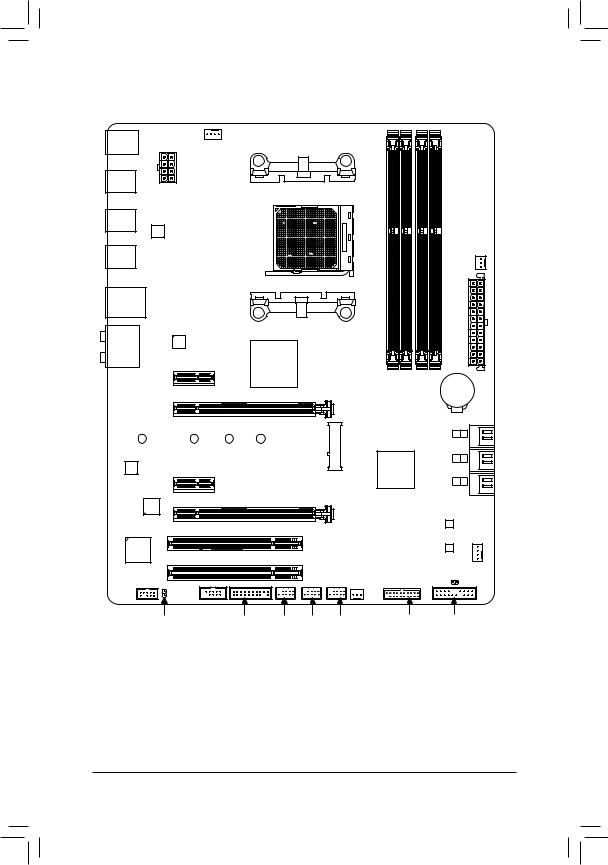
GA-970-Gaming SLI Motherboard Layout
CPU_FAN
KB_MS_USB
ATX_12V
R_USB
Socket AM3+
ASMedia®
R_USB31 USB 3.1 Controller
R_USB30
USB_LAN |
|
|
|
|
Intel® |
|
|
|
GbE LAN |
|
|
AUDIO |
|
|
|
|
PCIEX1_1(Note) |
|
AMD 970 |
|
PCIEX16 |
|
|
110F |
80F |
60F |
42F |
CODEC |
|
|
|
|
PCIEX1_2 |
|
M2F_20G |
|
|
|
|
VIA® VL805 |
PCIEX8 |
GA-970-Gaming SLI |
|
|
|
|
|
PWR_FAN
ATX
DDR3 4 DDR3 2 |
DDR3 3 DDR3 1 |
BAT |
|
|
4 5 |
AMD SB950 |
SATA3 |
2 3 |
|
|
|
|
|
0 1 |
|
|
PCI1 |
|
|
|
|
B_BIOS |
|
|
|
|
|
|
|
|
iTE® |
|
|
|
|
|
M_BIOS |
|
Super I/O |
PCI2 |
|
|
|
|
|
|
|
|
|
|
|
|
SYS_FAN1 |
|
|
|
|
|
|
|
|
|
|
F_AUDIO |
COMA |
|
|
|
SYS_FAN2 |
CLR_CMOS |
|
|
|
|
|
|
|
|
|
SPDIF_O |
TPM |
F_USB3 F_USB2 |
F_USB1 |
F_USB30 F_PANEL |
||
Box Contents |
|
|
|
|
|
|
|
55 |
GA-970-Gaming SLI motherboard |
55 |
Four SATA cables |
||||
55 |
Motherboard driver disk |
|
55 |
I/O Shield |
|
||
55 |
User's Manual |
|
|
55 |
One 2-Way SLI bridge connector |
||
55 |
Quick Installation Guide |
|
55 |
One G Connector |
|||
*The box contents above are for reference only and the actual items shall depend on the product package you obtain. The box contents are subject to change without notice.
(Note) Due to a hardware limitation, the PCIEX1_1 slot can only accommodate a shorter PCI Express x1 expansion card. For a longer expansion card, use other expansion slots.
- 4 -
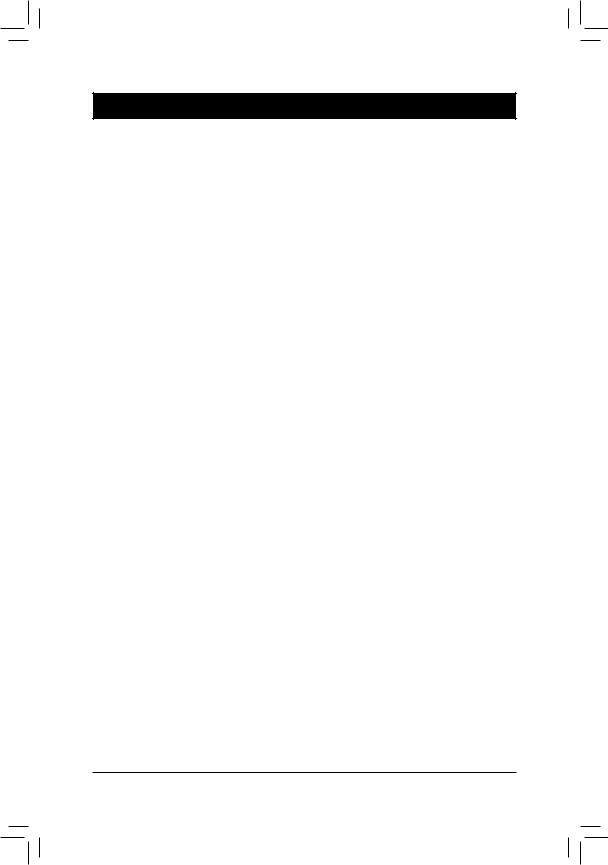
Chapter 1 Hardware Installation
1-1 Installation Precautions
The motherboard contains numerous delicate electronic circuits and components which can become damaged as a result of electrostatic discharge (ESD). Prior to installation, carefully read the user's manual and follow these procedures:
•• Prior to installation, make sure the chassis is suitable for the motherboard.
•• Prior to installation, do not remove or break motherboard S/N (Serial Number) sticker or warranty sticker provided by your dealer. These stickers are required for warranty validation.
•• Always remove the AC power by unplugging the power cord from the power outlet before installing or removing the motherboard or other hardware components.
•• When connecting hardware components to the internal connectors on the motherboard, make sure they are connected tightly and securely.
•• When handling the motherboard, avoid touching any metal leads or connectors.
•• It is best to wear an electrostatic discharge (ESD) wrist strap when handling electronic components such as a motherboard, CPU or memory. If you do not have an ESD wrist strap, keep your hands dry and first touch a metal object to eliminate static electricity.
•• Prior to installing the motherboard, please have it on top of an antistatic pad or within an electrostatic shielding container.
•• Before connecting or unplugging the power supply cable from the motherboard, make sure the power supply has been turned off.
•• Before turning on the power, make sure the power supply voltage has been set according to the local voltage standard.
•• Before using the product, please verify that all cables and power connectors of your hardware components are connected.
•• To prevent damage to the motherboard, do not allow screws to come in contact with the motherboard circuit or its components.
•• Make sure there are no leftover screws or metal components placed on the motherboard or within the computer casing.
•• Do not place the computer system on an uneven surface.
•• Do not place the computer system in a high-temperature or wet environment.
•• Turning on the computer power during the installation process can lead to damage to system components as well as physical harm to the user.
•• If you are uncertain about any installation steps or have a problem related to the use of the product, please consult a certified computer technician.
•• If you use an adapter, extension power cable, or power strip, ensure to consult with its installation and/or grounding instructions.
- 5 -
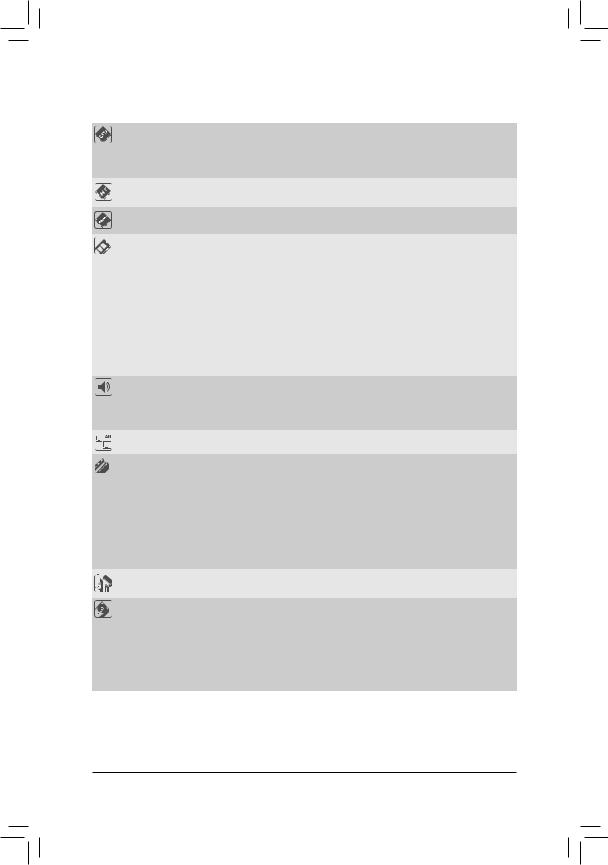
1-2 Product Specifications
CPU |
|
AM3+ Socket: |
|
|
|
- AMD AM3+ FX processor |
|
|
|
- AMD AM3 Phenom™ II processor/ AMD Athlon™ II processor |
|
|
|
(Go to GIGABYTE's website for the latest CPU support list.) |
|
HyperTransport |
|
HyperTransport™ 3.0 |
|
Bus |
Support for up to 5200 MT/s |
||
Chipset |
North Bridge: AMD 970 |
||
South Bridge: AMD SB950 |
|||
|
|||
Memory |
4 x DDR3 DIMM sockets supporting up to 64 GB of system memory |
||
* DuetoaWindows32-bitoperatingsystemlimitation,whenmorethan4GBofphysical memory is installed, the actual memory size displayed will be less than the size of the physical memory installed.
Dual channel memory architecture
Support for DDR3 2000(O.C.)/1866/1600/1333/1066 MHz memory modules
*To support a DDR3 1866 MHz (and above) memory, you must install an AM3+ CPU first.
Support for Extreme Memory Profile (XMP) memory modules
(Go to GIGABYTE's website for the latest supported memory speeds and memory modules.)
Audio |
|
Realtek® ALC1150 codec |
|
High Definition Audio |
|
|
|
2/4/5.1/7.1-channel |
|
Support for S/PDIF Out |
|
LAN |
|
Intel® GbE LAN chip (10/100/1000 Mbit) |
Expansion Slots |
|
1 x PCI Express x16 slot, running at x16 (PCIEX16) |
* For optimum performance, if only one PCI Express graphics card is to be installed, be sure to install it in the PCIEX16 slot.
1 x PCI Express x16 slot, running at x8 (PCIEX8)
* The PCIEX8 slot shares bandwidth with the PCIEX16 slot. When the PCIEX8 slot is populated, the PCIEX16 slot will operate at up to x8 mode.
2 x PCI Express x1 slots
(All of the PCI Express slots conform to PCI Express 2.0 standard.)2 x PCI slots
Multi-Graphics |
|
Support for 2-Way AMD CrossFire™/2-Way NVIDIA® SLI™ technology |
|
Technology |
|
|
|
Storage Interface |
|
South Bridge: |
|
|
|
- |
1 x M.2 connector (Socket 3, M key, type 2242/2260/2280/22110 SATA |
|
|
|
and PCIe x4/x2/x1 SSD support) |
|
|
- |
6 x SATA 6Gb/s connectors |
|
|
- |
Support for RAID 0, RAID 1, RAID 5, RAID 10, and JBOD |
|
|
|
* Refer to "1-7 Internal Connectors," for the supported configurations with the M.2 and |
|
|
|
SATA connectors. |
- 6 -
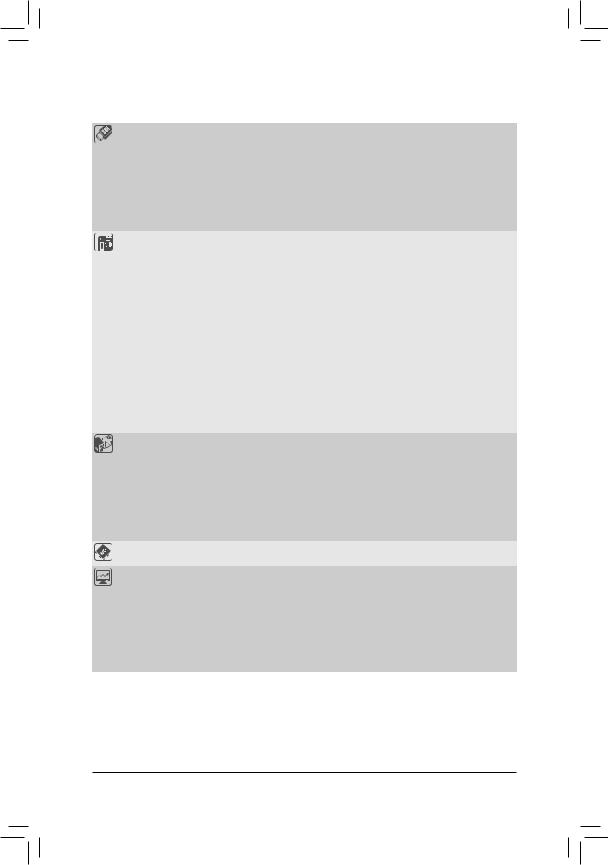
USB |
|
South Bridge: |
|
|
|
- |
12 x USB 2.0/1.1 ports (6 ports on the back panel, 6 ports available through |
|
|
|
the internal USB headers) |
|
|
VIA® VL805 chip: |
|
|
|
- |
4 x USB 3.0/2.0 ports (2 ports on the back panel, 2 ports available through |
|
|
|
the internal USB header) |
|
ASMedia® USB 3.1 Controller: |
||
|
|
- |
2 x USB 3.1 Type-A ports (red) on the back panel |
Internal |
|
1 x 24-pin ATX main power connector |
|
Connectors |
|
1 x 8-pin ATX 12V power connector |
|
|
1 x M.2 Socket 3 connector |
||
|
6 x SATA 6Gb/s connectors |
||
|
1 x CPU fan header |
||
|
2 x system fan headers |
||
|
1 x power fan header |
||
|
1 x front panel header |
||
|
1 x front panel audio header |
||
|
1 x S/PDIF Out header |
||
|
1 x USB 3.0/2.0 header |
||
|
3 x USB 2.0/1.1 headers |
||
|
1 x serial port header |
||
|
1 x Clear CMOS jumper |
||
|
1 x Trusted Platform Module (TPM) header |
||
Back Panel |
|
1 x PS/2 keyboard/mouse port |
|
Connectors |
|
2 x USB 3.1 Type-A ports (red) |
|
|
2 x USB 3.0/2.0 ports |
||
|
6 x USB 2.0/1.1 ports |
||
|
1 x RJ-45 port |
||
|
1 x optical S/PDIF Out connector |
||
|
5 x audio jacks (Center/Subwoofer Speaker Out, Rear Speaker Out, Line In, |
||
|
|
Line Out, Mic In) |
|
I/O Controller |
|
iTE® I/O Controller Chip |
|
Hardware |
|
System voltage detection |
|
Monitor |
|
CPU/System temperature detection |
|
|
CPU/System/Power fan speed detection |
||
|
CPU overheating warning |
||
|
CPU/System/Power fan fail warning |
||
|
CPU/System fan speed control |
||
|
|
|
* Whether the fan speed control function is supported will depend on the cooler you |
|
|
|
install. |
- 7 -

BIOS |
|
2 x 32 Mbit flash |
||
|
Use of licensed AMI UEFI BIOS |
|||
|
Support for DualBIOS™ |
|||
|
PnP 1.0a, DMI 2.7, WfM 2.0, SM BIOS 2.7, ACPI 5.0 |
|||
Unique Features |
|
Support for APP Center |
||
|
|
|
* Available applications in APP Center may vary by motherboard model. Supported |
|
|
|
|
functionsofeachapplicationmayalsovarydependingonmotherboardspecifications. |
|
|
|
- |
@BIOS |
|
|
|
- |
Ambient LED |
|
|
|
- |
Cloud Station |
|
|
|
- |
EasyTune |
|
|
|
- |
Game Controller |
|
|
|
- |
Smart TimeLock |
|
|
|
- |
Smart Recovery 2 |
|
|
|
- |
System Information Viewer |
|
|
|
- |
USB Blocker |
|
|
|
Support for Q-Flash |
||
|
Support for ON/OFF Charge |
|||
|
Support for Smart Switch |
|||
|
Support for Xpress Install |
|||
Bundled |
|
Norton® Internet Security (OEM version) |
||
Software |
|
cFosSpeed |
||
Operating |
Support for Windows 10/8.1/7 32-bit/64-bit |
|||
System |
||||
|
|
|
||
Form Factor |
|
ATX Form Factor; 30.5cm x 24.4cm |
||
*GIGABYTE reserves the right to make any changes to the product specifications and product-related information without prior notice.
Please visit GIGABYTE's website for support lists of CPU, memory modules, SSDs, and M.2 devices.
- 8 -
Please visit the Support\Utility List page on GIGABYTE's website to download the latest version of apps.
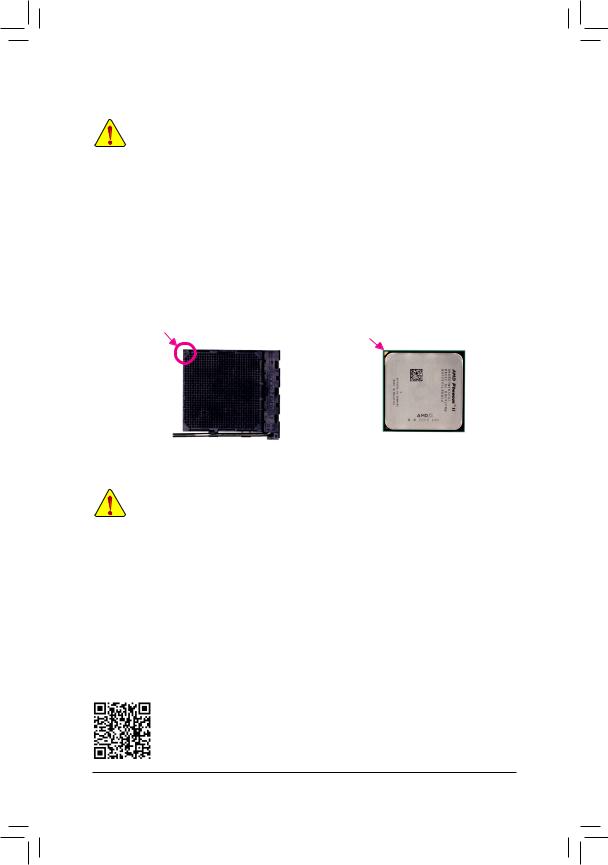
1-3 |
Installing the CPU |
|
|
Read the following guidelines before you begin to install the CPU: |
|
|
•• |
Make sure that the motherboard supports the CPU. |
|
•• |
(Go to GIGABYTE's website for the latest CPU support list.) |
|
Always turn off the computer and unplug the power cord from the power outlet before installing the |
|
|
|
CPU to prevent hardware damage. |
|
•• |
Locate the pin one of the CPU. The CPU cannot be inserted if oriented incorrectly. |
|
•• |
Apply an even and thin layer of thermal grease on the surface of the CPU. |
|
•• |
Do not turn on the computer if the CPU cooler is not installed, otherwise overheating and damage |
|
|
of the CPU may occur. |
|
•• |
Set the CPU host frequency in accordance with the CPU specifications. It is not recommended |
|
|
that the system bus frequency be set beyond hardware specifications since it does not meet the |
|
|
standard requirements for the peripherals. If you wish to set the frequency beyond the standard |
|
|
specifications, please do so according to your hardware specifications including the CPU, graphics |
|
|
card, memory, hard drive, etc. |
Installing the CPU
Locate the pin one (denoted by a small triangle) of the CPU socket and the CPU.
A Small Triangle |
|
A Small Triangle |
|
|
Marking Denotes Pin |
AM3+ Socket |
AM3+/AM3 CPU |
||
Marking Denotes CPU |
||||
One of the Socket |
|
|
||
|
Pin One |
|
||
|
|
|
1-4 Installing the Memory
Read the following guidelines before you begin to install the memory:
•• Make sure that the motherboard supports the memory. It is recommended that memory of the same capacity, brand, speed, and chips be used.
(Go to GIGABYTE's website for the latest supported memory speeds and memory modules.)
•• Always turn off the computer and unplug the power cord from the power outlet before installing the memory to prevent hardware damage.
•• Memory modules have a foolproof design. A memory module can be installed in only one direction. If you are unable to insert the memory, switch the direction.
Dual Channel Memory Configuration
This motherboard provides four DDR3 memory sockets and supports Dual Channel Technology. After the memory is installed, the BIOS will automatically detect the specifications and capacity of the memory. Enabling Dual Channel memory mode will double the original memory bandwidth.
The four DDR3 memory sockets are divided into two channels and each channel has two memory sockets as following:
Channel A: DDR3_2, DDR3_4Channel B: DDR3_1, DDR3_3
Please visit GIGABYTE's website for details on hardware installation.
- 9 -

Dual Channel Memory Configurations Table
|
DDR3_4 |
DDR3_2 |
DDR3_3 |
DDR3_1 |
2 Modules |
- - |
DS/SS |
- - |
DS/SS |
|
DS/SS |
- - |
DS/SS |
- - |
4 Modules |
DS/SS |
DS/SS |
DS/SS |
DS/SS |
(SS=Single-Sided, DS=Double-Sided, "- -"=No Memory)
Due to CPU limitations, read the following guidelines before installing the memory in Dual Channel mode.
1.Dual Channel mode cannot be enabled if only one memory module is installed.
2.WhenenablingDualChannelmode withtwoor fourmemorymodules,it isrecommendedthatmemory of the same capacity, brand, speed, and chips be used and installed in the same colored sockets. For optimum performance, when enabling Dual Channel mode with two memory modules, we recommend that you install them in the DDR3_1 and DDR3_2 sockets.
1-5 Installing an Expansion Card
Read the following guidelines before you begin to install an expansion card:
•• Make sure the motherboard supports the expansion card. Carefully read the manual that came with your expansion card.
•• Always turn off the computer and unplug the power cord from the power outlet before installing an expansion card to prevent hardware damage.
1-6 Back Panel Connectors
USB 2.0/1.1 Port
The USB port supports the USB 2.0/1.1 specification. You can connect a USB DAC to this port or use this port for USB devices.
PS/2 Keyboard/Mouse Port
Use this port to connect a PS/2 mouse or keyboard.
USB 2.0/1.1 Port
The USB port supports the USB 2.0/1.1 specification. Use this port for USB devices.
USB 3.1 Type-A Port (Red)
TheUSB3.1portsupportstheUSB3.1specification andiscompatibletotheUSB3.0/2.0/1.1specification.
Use this port for USB devices.
USB 3.0/2.0 Port
The USB 3.0 port supports the USB 3.0 specification and is compatible to the USB 2.0/1.1 specification.
Use this port for USB devices.
RJ-45 LAN Port
The Gigabit Ethernet LAN port provides Internet connection at up to 1 Gbps data rate. The following describes the states of the LAN port LEDs.
Connection/ |
|
|
|
Activity LED |
Connection/Speed LED: |
|
Activity LED: |
|
|||||||||||
Speed LED |
|
|
|
|
|
||||||||||||||
|
|
|
|
|
|
|
|
|
|
|
|
|
|
|
State |
Description |
|
State |
Description |
|
|
|
|
|
|
|
|
|
|
|
|
|
|
|
Orange |
1 Gbps data rate |
|
Blinking |
Data transmission or receiving is occurring |
|
|
|
|
|
|
|
|
|
|
|
|
|
|
|
Green |
100 Mbps data rate |
|
On |
No data transmission or receiving is occurring |
|
|
|
|
|
|
|
|
|
|
|
|
|
|
|
Off |
10 Mbps data rate |
|
||
|
|
|
|
|
|
|
|
|
|
|
|
|
|
|
|
|
|
||
|
|
|
|
LAN Port |
|
|
|
||||||||||||
|
|
|
|
|
|
|
|
|
|||||||||||
- 10 -

Center/Subwoofer Speaker Out
Use this audio jack to connect center/subwoofer speakers in a 5.1/7.1-channel audio configuration.
Rear Speaker Out
This jack can be used to connect rear speakers in a 4/5.1/7.1-channel audio configuration.
Optical S/PDIF Out Connector
This connector provides digital audio out to an external audio system that supports digital optical audio. Before using this feature, ensure that your audio system provides an optical digital audio in connector.
Line In
The line in jack. Use this audio jack for line in devices such as an optical drive, walkman, etc.
Line Out
The line out jack. This jack supports audio amplifying function. For better sound quality, it is recommended that you connect your headphone/speaker to this jack (actual effects may vary by the device being used). Use this audio jack for a headphone or 2-channel speaker. This jack can be used to connect front speakers in a 4/5.1/7.1-channel audio configuration.
Mic In
The Mic in jack.
If you want to install a Side Speaker, you need to retask either the Line in or Mic in jack to be Side Speaker out through the audio driver. Please visit GIGABYTE's website for more software information.
•• When removing the cable connected to a back panel connector, first remove the cable from your device and then remove it from the motherboard.
•• When removing the cable, pull it straight out from the connector. Do not rock it side to side to prevent an electrical short inside the cable connector.
- 11 -
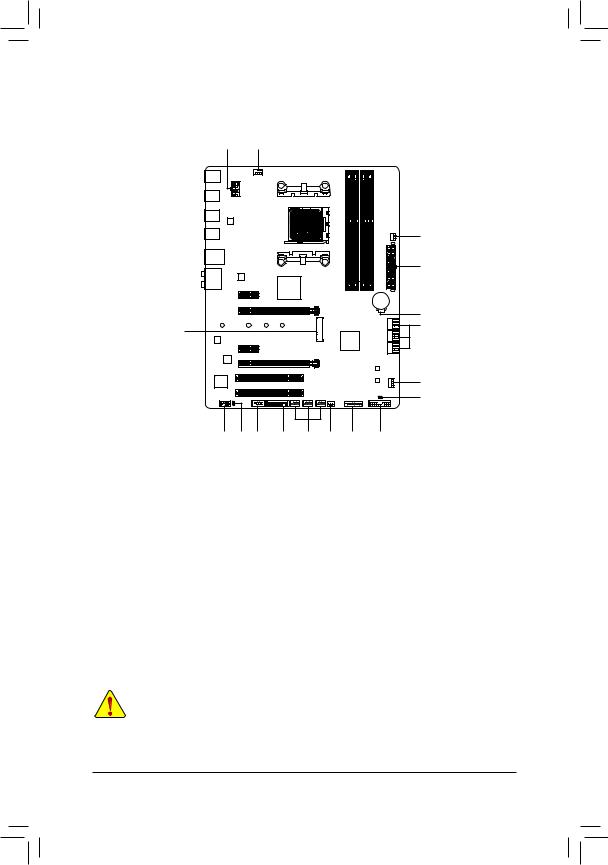
1-7 Internal Connectors
1 3
|
5 |
|
2 |
|
15 |
7 |
6 |
|
|
|
4 |
|
16 |
9 |
10 |
13 |
14 |
12 |
4 |
11 |
8 |
1) |
ATX_12V |
9) |
F_AUDIO |
2) |
ATX |
10) |
SPDIF_O |
3) |
CPU_FAN |
11) |
F_USB30 |
4) |
SYS_FAN1/2 |
12) |
F_USB1/F_USB2/F_USB3 |
5) |
PWR_FAN |
13) |
COMA |
6) |
SATA3 0/1/2/3/4/5 |
14) |
TPM |
7) |
M2F_20G |
15) |
BAT |
8) |
F_PANEL |
16) |
CLR_CMOS |
Read the following guidelines before connecting external devices:
•• First make sure your devices are compliant with the connectors you wish to connect.
•• Before installing the devices, be sure to turn off the devices and your computer. Unplug the power cord from the power outlet to prevent damage to the devices.
•• After installing the device and before turning on the computer, make sure the device cable has been securely attached to the connector on the motherboard.
- 12 -
