Gigabyte GA-8SR533 Manual
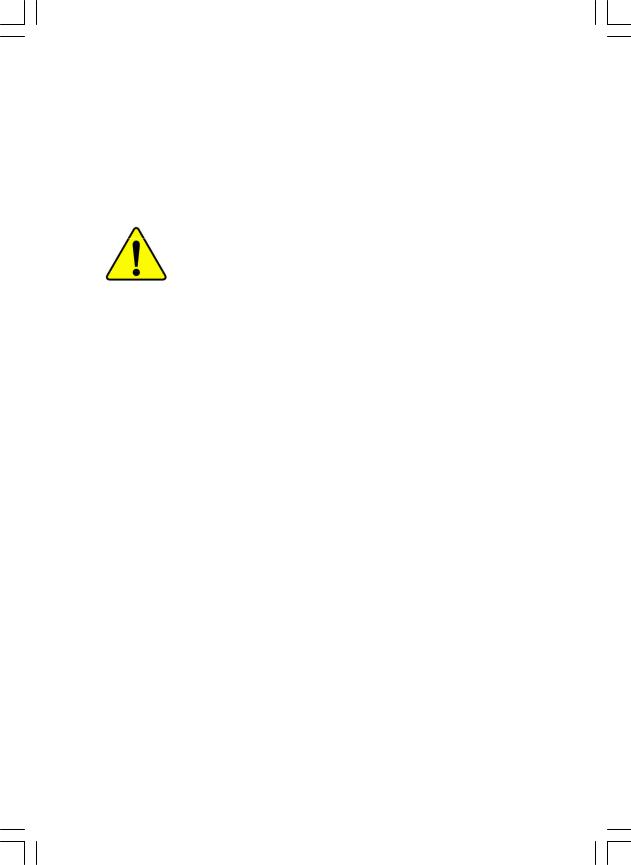
MThe author assumes no responsibility for any errors or omissions that may appear in this document nor does the author make a commitment to update the information contained herein.
MThird-party brands and names are the property of their respective owners.
MPlease do not remove any labels on motherboard, this may void the warranty of this motherboard.
MDue to rapid change in technology, some of the specifications might be out of date before publication of this booklet.

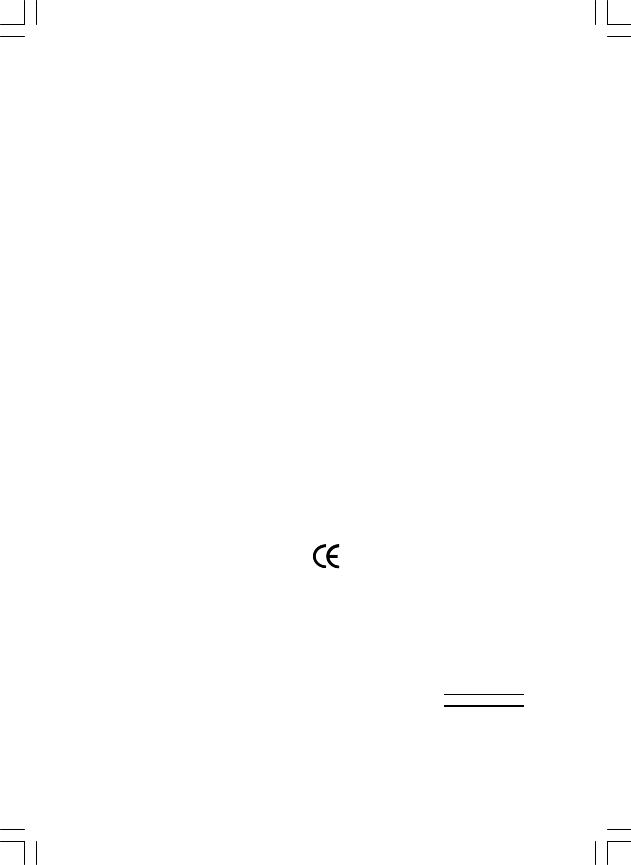
oEN 55011
oEN 55013
oEN 55014
oEN 55015
oEN 55020
T EN 55022
oDIN VDE 0855
opart 10
opart 12
T CE marking
oEN 60065
oEN 60335
Declaration of Conformity
We, Manufacturer/Importer
(full address)
G.B.T. Technology Träding GMbH
Ausschlager Weg 41, 1F, 20537 Hamburg, Germany
declare that the product
( description of the apparatus, system, installation to which it refers)
Mother Board
GA-8SR533 Series is in conformity with
(reference to the specification under which conformity is declared) in accordance with 89/336 EEC-EMC Directive
Limits and methods of measurement |
o EN 61000-3-2* |
Disturbances in supply systems cause |
|
of radio disturbance characteristics of |
T EN 60555-2 |
by household appliances and similar |
|
industrial,scientific and medical (ISM |
|
electrical equipment “Harmonics” |
|
high frequency equipment |
|
|
|
Limits and methods of measurement |
o EN 61000-3-3* |
Disturbances in supply systems cause |
|
of radio disturbance characteristics of |
T EN 60555-3 |
by household appliances and similar |
|
broadcast receivers and associated |
electrical equipment “Voltage fluctuations” |
||
|
|||
equipment |
|
|
Limits and methods of measurement of radio disturbance characteristics of household electrical appliances, portable tools and similar electrical apparatus
Limits and methods of measurement of radio disturbance characteristics of fluorescent lamps and luminaries
TEN 50081-1
TEN 50082-1
o EN 55081-2
Generic emission standard Part 1: Residual commercial and light industry
Generic immunity standard Part 1: Residual commercial and light industry
Generic emission standard Part 2: Industrial environment
Immunity from radio interference of |
o EN 55082-2 |
Generic emission standard Part 2: |
broadcast receivers and associated |
|
Industrial environment |
equipment |
|
|
Limits and methods of measurement |
o ENV 55104 |
lmmunity requirements for household |
of radio disturbance characteristics of |
|
appliances tools and similar apparatus |
information technology equipment |
|
|
Cabled distribution systems; Equipment |
o EN50091-2 |
EMC requirements for uninterruptible |
for receiving and/or distribution from |
|
power systems (UPS) |
sound and television signals |
|
|
|
(EC conformity marking) |
|
The manufacturer also declares the conformity of above mentioned product |
||
with the actual required safety standards in accordance with LVD 73/23 EEC |
||
Safety requirements for mains operated |
o EN 60950 |
Safety for information technology equipment |
electronic and related apparatus for |
|
including electrical bussiness equipment |
household and similar general use |
|
|
|
|
|
Safety of household and similar |
o EN 50091-1 |
General and Safety requirements for |
electrical appliances |
|
uninterruptible power systems (UPS) |
Manufacturer/Importer |
|
|
|
Signature: |
Timmy Huang |
Date : May 17, 2002 |
Name: |
Timmy Huang |
(Stamp) |
|
|
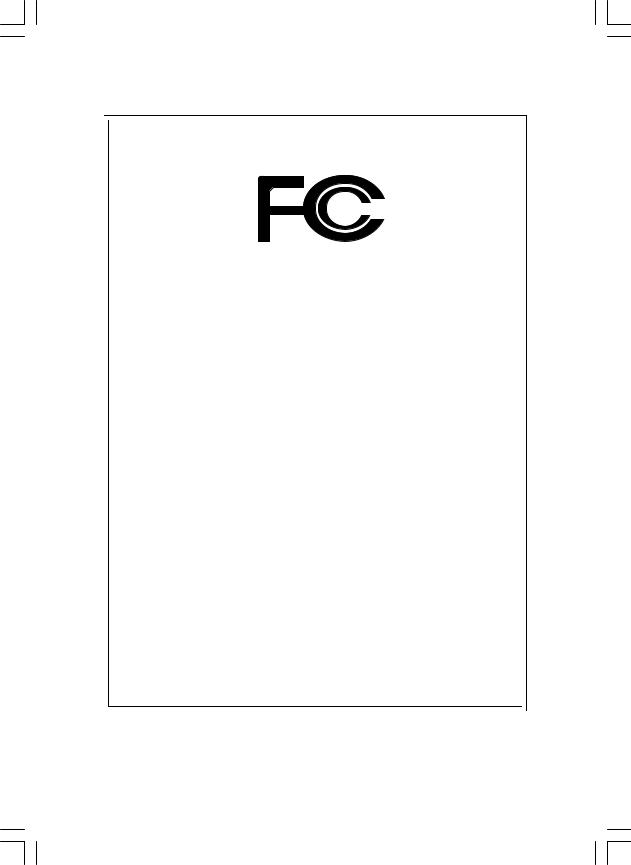
DECLARATION OF CONFORMITY
Per FCC Part 2 Section 2.1077(a)
Responsible Party Name:G.B.T. INC. (U.S.A.)
Address: 17358 Railroad Street
City of Industry, CA 91748
Phone/Fax No: (818) 854-9338/ (818) 854-9339
hereby declares that the product
Product Name: Motherboard
Model Number:GA-8SR533 Series
Conforms to the following specifications:
FCC Part 15, Subpart B, Section 15.107(a) and Section 15.109(a), Class B Digital Device
Supplementary Information:
This device complies with part 15 of the FCC Rules. Operation is subject to the following two conditions: (1) This device may not cause harmful and (2) this device must accept any inference received, including that may cause undesired operation.
Representative Person’s Name: ERIC LU
Signature: Eric Lu
Date: May 17,2002
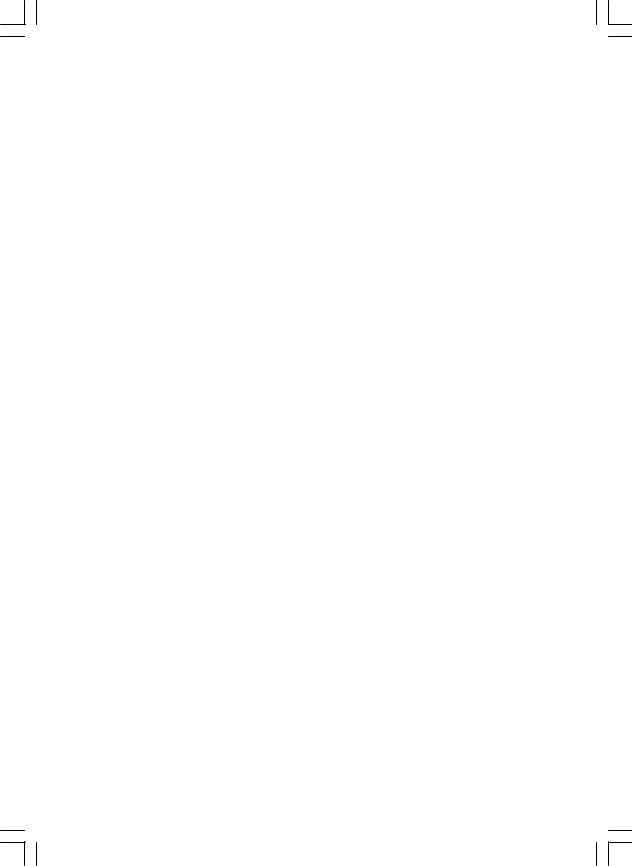
GA-8SR533 Series
P4 Titan-DDR Motherboard
USER’S MANUAL
Pentium®4 Processor Motherboard
Rev . 3001 12ME-8SR533-3001
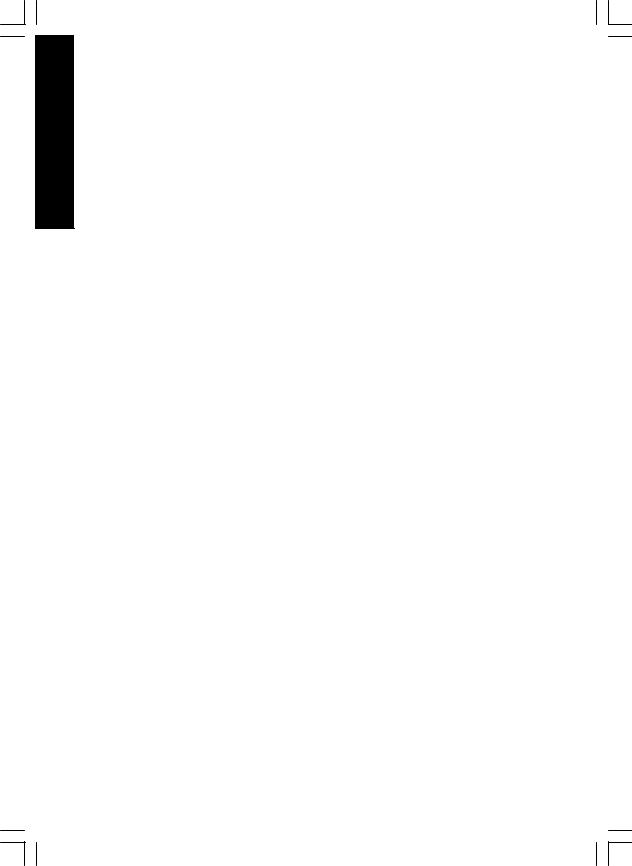
English
Table of Content |
|
Item Checklist .................................................................................. |
4 |
WARNING! ....................................................................................... |
4 |
Chapter 1 Introduction ....................................................................... |
5 |
Features Summary................................................................................................ |
5 |
GA-8SR533 Series Motherboard Layout .......................................................... |
7 |
Chapter 2 Hardware Installation Process ............................................ |
8 |
Step 1: Install the Central Processing Unit (CPU) ........................................... |
9 |
Step1-1 : CPU Installation .............................................................................. |
9 |
Step1-2 : CPU Heat Sink Installation .............................................................. |
10 |
Step 2: Install memory modules ....................................................................... |
11 |
Step 3: Install expansion cards ......................................................................... |
12 |
Step 4: Connect ribbon cables, cabinet wires, and power supply ............. |
13 |
Step4-1:I/O Back Panel Introduction .............................................................. |
13 |
Step 4-2 : Connectors Introduction ................................................................ |
15 |
Step4-3: Jumper Introduction (only for PCB Ver.: 2.0) ...................................... |
21 |
Chapter 3 BIOS Setup .................................................................... |
23 |
T he Main Menu (For example: BIOS Ver. : F2h) .......................................... |
24 |
Standard CMOS Features ................................................................................. |
26 |
Advanced BIOS Features ................................................................................... |
29 |
Integrated Peripherals ....................................................................................... |
31 |
Power Management Setup ................................................................................ |
35 |
PnP/PCI Configurations ...................................................................................... |
37 |
PC Health Status .................................................................................................. |
38 |
Frequency/Voltage Control ................................................................................ |
40 |
GA-8SR533 Series Motherboard |
- 2 - |
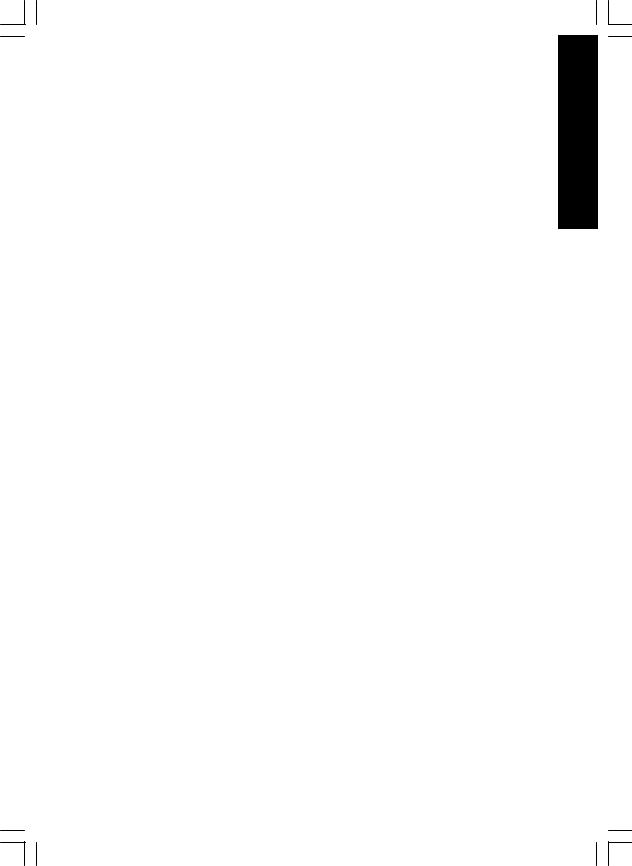
Top Performance ................................................................................................ |
42 |
Load Fail-Safe Defaults ...................................................................................... |
43 |
Load Optimized Defaults .................................................................................... |
44 |
Set Supervisor/User Password .......................................................................... |
45 |
Save & Exit Setup ................................................................................................. |
46 |
Exit Without Saving ............................................................................................. |
47 |
Chapter 4 Technical Reference ........................................................ |
49 |
Block Diagram ..................................................................................................... |
49 |
Q-Flash Introduction ........................................................................................... |
50 |
@ BIOSTM Introduction ........................................................................................ |
52 |
Easy T uneTM 4 Introduction ............................................................................... |
53 |
Chapter 5 Appendix ........................................................................ |
55 |
English
- 3 - |
Table of Content |
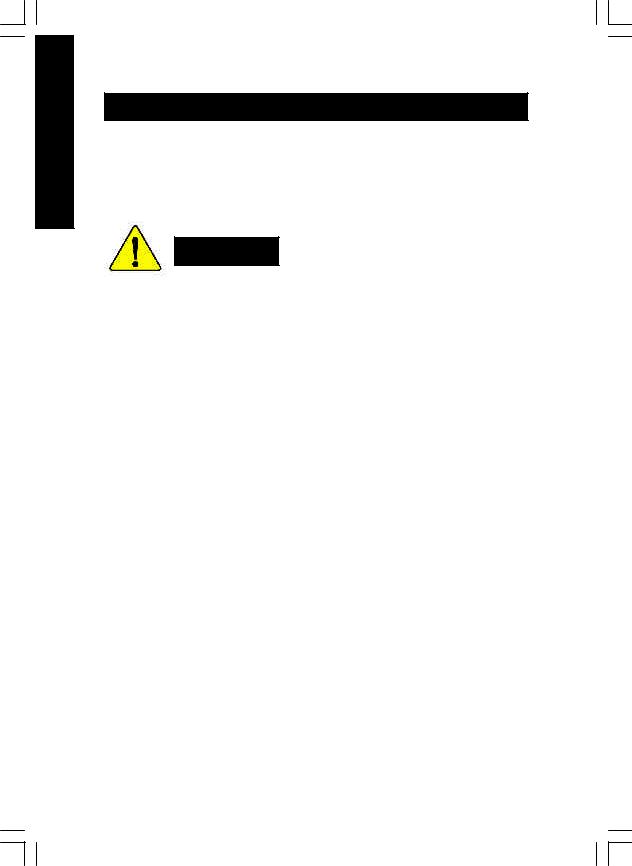
English
Item Checklist
þ The GA-8SR or GA-8SR533 motherboard |
þ USB Cable x 1 |
þ IDE cable x 1/ Floppy cable x 1 |
þ Quick PC Installation Guide |
þ CD for motherboard driver & utility (TUCD) |
þ Motherboard Settings Label |
þ GA-8SR533 Series user’s manual |
|
WARNING!
Computer motherboards and expansion cards contain very delicate Integrated Circuit (IC) chips. To protect them against damage from static electricity, you should follow some precautions whenever you work on your computer.
1.Unplug your computer when working on the inside.
2.Use a grounded wrist strap before handling computer components. If you do not have one, touch both of your hands to a safely grounded object or to a metal object, such as the power supply case.
3.Hold components by the edges and try not touch the IC chips, leads or connectors, or other components.
4.Place components on a grounded antistatic pad or on the bag that came with the components whenever the components are separated from the system.
5.Ensure that the ATX power supply is switched off before you plug in or remove the ATX power connector on the motherboard.
Installing the motherboard to the chassis…
If themotherboard has mounting holes, but they don’t line up with the holes on the base and there are no slots to attach the spacers, do not become alarmed you can still attach the spacers to the mounting holes. Just cut the bottom portion of the spacers (the spacer may be a little hard to cut off, so be careful of your hands). In this way you can still attach the motherboard to the base without worrying about short circuits. Sometimes you may need to use the plastic springs to isolate the screw from the motherboard PCB surface, because the circuit wire may be near by the hole. Be careful, don’t let the screw contact any printed circuit write or parts on the PCB that are near the fixing hole, otherwise it may damage the board or cause board malfunctioning.
GA-8SR533 Series Motherboard |
- 4 - |
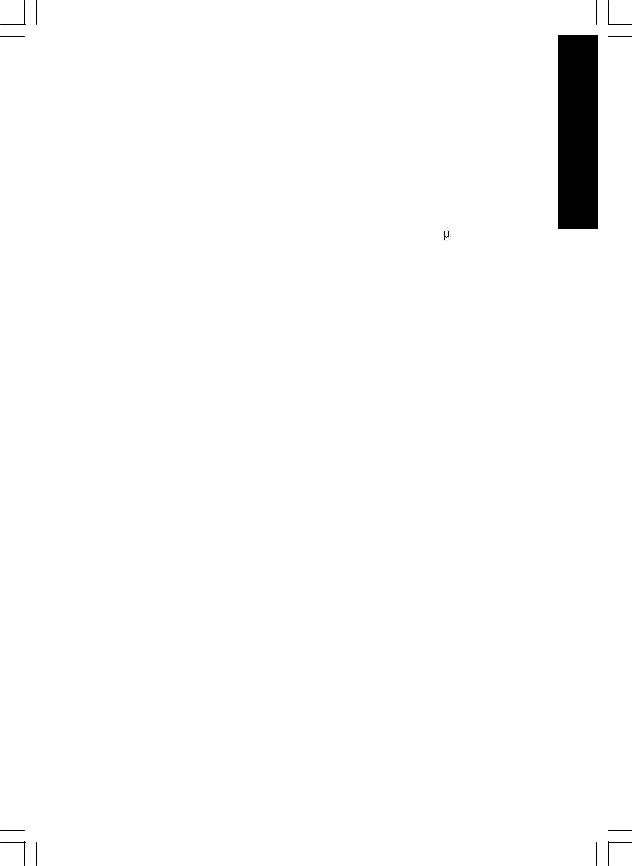
|
Chapter 1 |
Introduction |
||
|
||||
Features Summary |
|
|
||
|
|
|
|
|
|
Form Factor |
— |
29.4cm x 20cm ATX size form factor, 4 layers PCB. |
|
|
Motherboard |
— |
GA-8SR533 Series Motherboard: |
|
|
|
|
GA-8SR and GA-8SR533 |
|
|
|
|
|
|
|
CPU |
— |
Socket 478 for Intel® Micro FC-PGA2 Pentium® 4 processor |
|
|
|
— |
Support Intel ® Pentium ® 4 (Northwood, 0.13 m) processor |
|
|
|
— |
Intel Pentium®4 400MHz FSB |
|
|
|
— |
This motherboard can auto detect and optimized setting for |
|
|
|
|
Pentium ® 4 FSB 533MHz processor (8SR533 only) |
|
|
|
— 2nd cache depends on CPU |
||
|
|
|
|
|
|
Chipset |
— |
SiS 645 Host/Memory controller |
|
|
|
— SiS 961B MuTIOL Media I/O |
||
|
|
|
|
|
|
Memory |
— |
3 184-pin DDR DIMM sockets |
|
|
|
— |
Supports DDR333/DDR266/DDR200 DIMM |
|
|
|
— |
Supports Up to 2 un-buffer DIMM DDR333 or up to 3 un-buffer |
|
|
|
|
Double-sided DIMM DDR266/200 |
|
|
|
— Supports up to 3GB DRAM (Max)(DDR266/200) |
||
|
|
— Supports only 2.5V DDR DIMM |
||
|
|
|
|
|
|
I/O Control |
— |
IT8700 |
* |
|
|
— |
IT8705 |
** |
|
|
|
|
|
|
Slots |
— |
1 Universal AGP slot (1X/2X/4X) device support |
|
|
|
— 5 PCI slot supports 33MHz & PCI 2.2 compliant |
||
|
|
|
|
|
|
On-Board IDE |
— |
2 IDE bus master (UDMA33/ATA66/ATA100/ATA133) IDE ports |
|
|
|
|
for up to 4 ATAPI devices |
|
|
|
— |
Supports PIO mode3,4 (UDMA 33/ATA66/ATA100/ATA133) IDE |
|
|
|
|
& ATAPI CD-ROM |
|
|
|
|
|
|
|
On-Board Peripherals |
— |
1 Floppy port supports 2 FDD with 360K, 720K,1.2M, 1.44M |
|
|
|
|
and 2.88M bytes. |
|
|
|
— 1 Parallel port supports Normal/EPP/ECP mode |
||
|
|
— |
2 Serial ports (COMA&COMB) |
|
|
|
— |
6 USB 1.1 ports (2 x Rear,4 xFront by cable) |
|
|
|
— |
1 Front Audio Connector |
|
|
|
|
|
|
“*” for PCB Ver.: 2.0 “**” for PCB Ver.: 3.0
to be continued......
English
- 5 - |
Introduction |
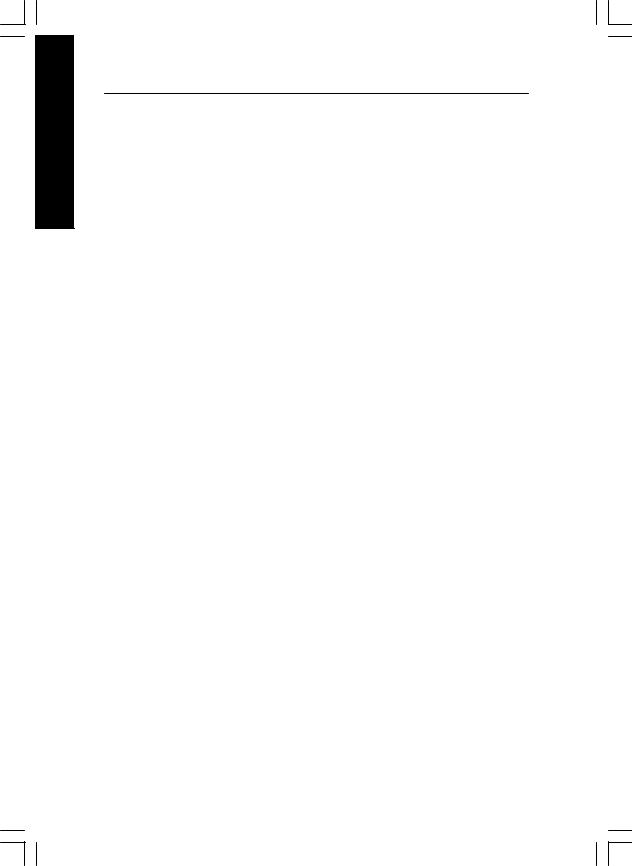
English
Hardware Monitor |
— CPU/System Fan Revolution detect |
|
|
— CPU/System Fan Fail Warning |
|
|
— |
CPU Temperature detect** |
|
— |
System Temperature detect** |
|
— |
System Voltage detect** |
|
|
|
On-Board Sound |
— |
Realtek ALC650 CODEC |
|
— |
Line Out / 2 front speaker |
|
— Line In / 2 rear speaker(by s/w switch) |
|
|
— Mic In / center& subwoofer(by s/w switch) |
|
|
— |
SPDIF out |
|
— |
CD_In/ AUX_IN/Game Port |
|
|
|
PS/2 Connector |
— PS/2 Keyboard interface and PS/2 Mouse interface |
|
|
|
|
BIOS |
— |
Licensed AWARD BIOS, 2M bit Flash ROM |
|
— |
Supports Q-Flash |
|
|
|
Additional Features |
— PS/2 Keyboard power on by password |
|
|
— PS/2 Mouse power on |
|
|
— STR(Suspend-To-RAM) |
|
|
— |
AC Recovery |
|
— USB KB/Mouse wake up from S3 |
|
|
— |
Supports EasyTune 4 |
|
— |
Supports @BIOS |
|
|
|
 Please set the CPU host frequency in accordance with your processor’s specifications.
Please set the CPU host frequency in accordance with your processor’s specifications.  We don’t recommend you to set the system bus frequency over the CPU’s specification because these specific bus frequencies are not the standard specifications for CPU, chipset and most of the peripherals. Whether your system can run under these specific bus frequencies properly will depend on your hardware configurations, including CPU, Chipsets,SDRAM,Cards… .etc.
We don’t recommend you to set the system bus frequency over the CPU’s specification because these specific bus frequencies are not the standard specifications for CPU, chipset and most of the peripherals. Whether your system can run under these specific bus frequencies properly will depend on your hardware configurations, including CPU, Chipsets,SDRAM,Cards… .etc.
“**” for PCB Ver.: 3.0
GA-8SR533 Series Motherboard |
- 6 - |
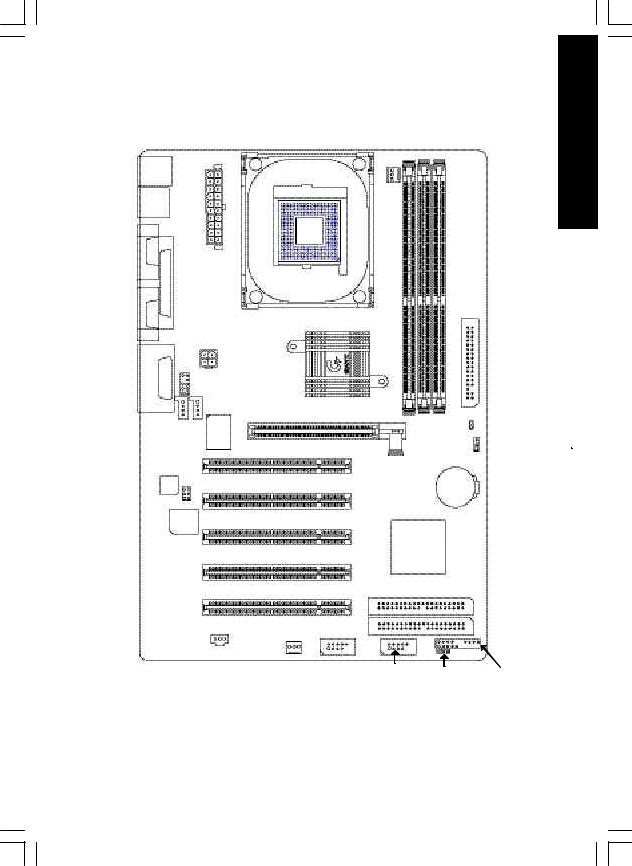
GA-8SR533 Series Motherboard Layout
KB_MS |
|
|
|
USB |
|
ATX |
|
|
|
|
|
COMA |
|
|
|
|
LPT |
|
|
COMB |
|
|
|
|
|
|
ATX_12V |
LINEOUT |
GAME |
|
|
IN LINEIN |
|
F_AUDIO |
|
|
|
|
|
_ |
|
|
|
MIC |
|
|
AUX_IN |
|
|
|
|
|
|
CD IN |
IT8700 * IT8705 ** |
|
CODEC |
SUR CEN |
|
|
|
|
|
BIOS
P4 Titan 533
SPDIF
SYS _FAN
SOCKET478
SiS 645
PCI1
PCI2
PCI3
PCI4
PCI5
IDE1
F_USB2
CPU_FAN
GA-8SR533 |
FDD |
AGP |
DDR1 |
|
DDR2 |
DDR3 |
CI
CLR_CMOS *
BAT
SiS 961B
IDE2
F_USB1 |
PWR_LED |
F_PANEL |
|
“*” for PCB Ver.: 2.0 “**” for PCB Ver.: 3.0
English
- 7 - |
Introduction |
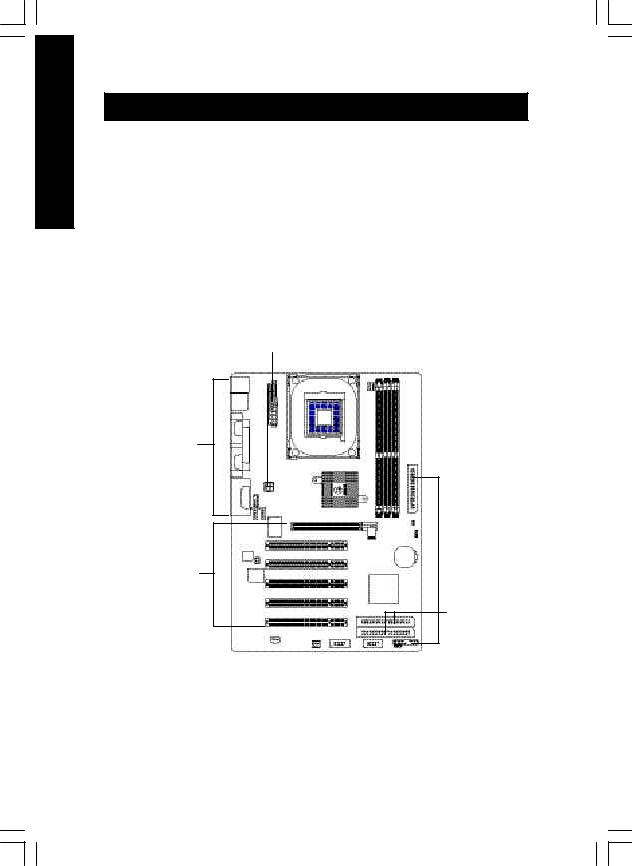
English
Chapter 2 Hardware Installation Process
To set up your computer, you must complete the following steps: Step 1- Install the Central Processing Unit (CPU)
Step 2- Install memory modules Step 3- Install expansion cards
Step 4- Connect ribbon cables, cabinet wires, and power supply Step 5- Setup BIOS software
Step 6- Install supporting software tools
Step4 |
Step1 |
Step 2 |
||||
|
|
|
|
|
|
|
|
|
|
|
|
|
|
|
|
|
|
|
|
|
|
|
|
|
|
|
|
Step 4
Step3
Step 4
GA-8SR533 Series Motherboard |
- 8 - |

Step 1: Install the Central Processing Unit (CPU)
Step1-1 : CPU Installation
Angling the |
|
Socket |
|
||
rod to 650 |
|
Actuation |
|
|
Lever |
1. Angling the rod to 65-degree maybe feel |
2. Pull the rod to the 90-degree directly . |
a kind of tight , and then continue pull |
|
the rod to 90-degree when a noise |
|
“cough” made. |
|
|
Pin1 indicator |
Pin1 indicator
3. CPU Top View |
4. Locate Pin 1 in the socket and look |
|
for a (golden) cut edge on the CPU |
||
|
||
|
upper corner. Then insert the CPU |
|
|
into the socket. |
MPlease make sure the CPU type is supported by the motherboard.
MIf you do not match the CPU socket Pin 1 and CPU cut edge well, it will cause improper installation. Please change the insert orientation.
English
- 9 - |
Hardw are Installation Process |

English
Step1-2 : CPU Heat Sink Installation
1. Hook one end of the cooler |
2. Hook the other end of the |
bracket to the CPU socket first. |
cooler bracket to the CPU |
|
socket. |
MPlease use Intel approved cooling fan.
MWe recommend you to apply the thermal tape to provide better heat conduction between your CPU and heatsink.
(The CPU cooling fan might stick to the CPU due to the hardening of the thermal paste. During this condition if you try to remove the cooling fan, you might pull the processor out of the CPU socket alone with the cooling fan, and might damage the processor. To avoid this from happening, we suggest you to either use thermal tape instead of thermal paste, or remove the cooling fan with extreme caution.)
MMake sure the CPU fan power cable is plugged in to the CPU fan connector, this completes the installation.
MPlease refer to CPU heat sink user’s manual for more detail installation procedure.
GA-8SR533 Series Motherboard |
- 10 - |
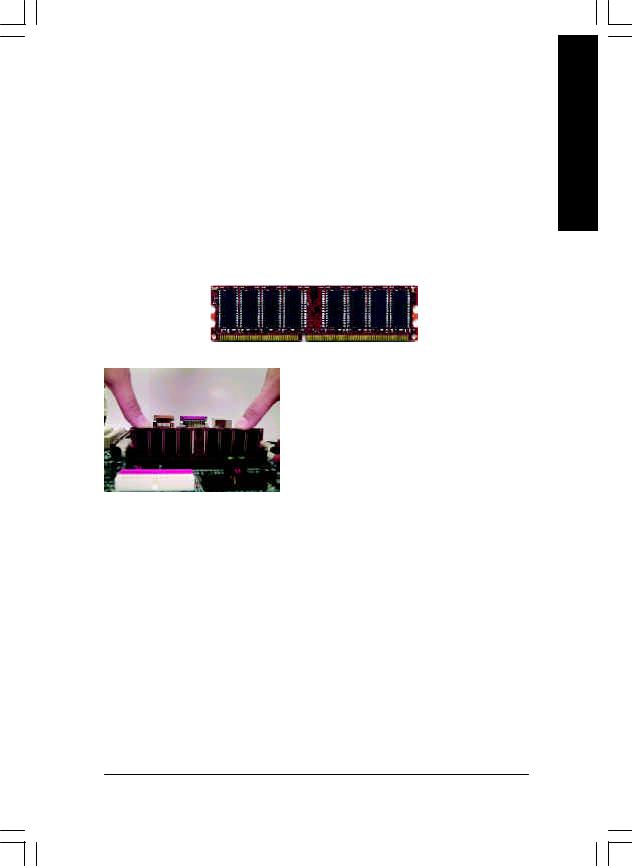
Step 2: Install memory modules
The motherboard has 3 dual inline memory module (DIMM) sockets. The BIOS will automatically detects memory type and size. To install the memory module, just push it vertically into the DIMM Slot.
The DIMM module can only fit in one direction due to the notch. Memory size can vary between sockets.
Support Unbuffered DDR DIMM Sizes type:
64 Mbit (2Mx8x4 banks) |
64 Mbit (1Mx16x4 banks) |
128 Mbit(4Mx8x4 banks) |
|
|
|
|
|
128 Mbit(2Mx16x4 banks) |
256 |
Mbit(8Mx8x4 banks) |
256 Mbit(4Mx16x4 banks) |
|
|
|
|
512 Mbit(16Mx8x4 banks) |
512 |
Mbit(8Mx16x4 banks) |
|
DDR
1.The DIMM slot has a notch, so the
DIMM memory module can only fit in one direction.
2.Insert the DIMM memory module vertically into the DIMM slot. Then push it down.
3.Close the plastic clip at both edges ofthe DIMM slots to lock the DIMM module.
Reverse the installation steps when you wish to remove the DIMM module.
MPlease note that the DIMM module can only fit in one direction due to the one notches. Wrong orientation will cause improper installation. Please change the insert orientation.
English
- 11 - |
Hardw are Installation Process |
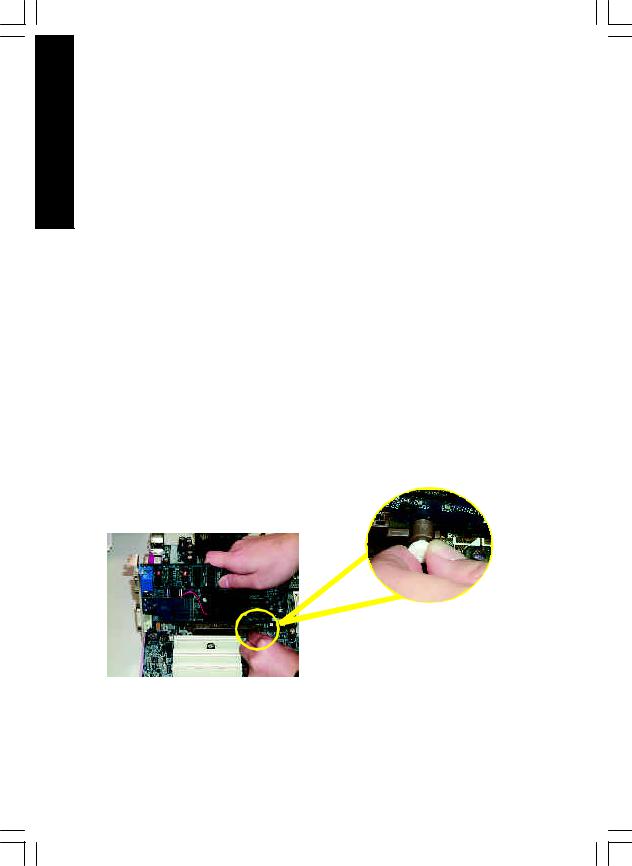
English
DDR Introduction
Established on the existing SDRAM industry infrastructure, DDR (Double Data Rate) memory is a high performance and cost-effective solution that allows easy adoption for memory vendors, OEMs and system integrators.
DDR memory is a sensible evolutionary solution for the PC industry that builds on the existing SDRAM infrastructure, yet makes awesome advances in solving the system performance bottleneck by doubling the memory bandwidth. DDR SDRAM w ill offer a superior solution and migration path from existing S DRAM designs due to its availability, pricing and overall market support. PC2100 DDR memory (DDR266) doubles the data rate through reading and writing at both the rising and falling edge of the clock, achieving data bandwidth 2X greater than PC133 when running with the same DRAM clock frequency . With peak bandwidth of 2.1GB per second, DDR memory enables system OEMs to build high performance and low latency DRAM subsystems that are suitable for servers, workstations, highend PC 's and v alue desktop SM A sy stems. With a core voltage of only 2.5 Volts compared to conventional SDRAM's 3.3 volts, DDR memory is a compelling solution for small form factor desktops and notebook applications.
Step 3: Install expansion cards
1.Read the related expansion card’s instruction document before install the expansion card into the computer.
2.Remove your computer’s chassis cover, screws and slot bracket from the computer.
3.Press the expansion card firmly into expansion slot in motherboard.
4.Be sure the metal contacts on the card are indeed seated in the slot.
5.Replace the screw to secure the slot bracket of the expansion card.
6.Replace your computer’s chassis cover.
7.Power on the computer, if necessary, setup BIOS utility of expansion card from BIOS.
8.Install related driver from the operating system.
|
Please carefully pull out the small white- |
|
drawable bar at the end of the AGP slot when |
|
you try to install/ Uninstall the AGP card. |
|
Please align the AGP card to the onboard |
AGP Card |
AGP slot and press firmly down on the slot . |
|
Make sure your AGP card is locked by the |
|
small whitedrawable bar. |
GA-8SR533 Series Motherboard |
- 12 - |
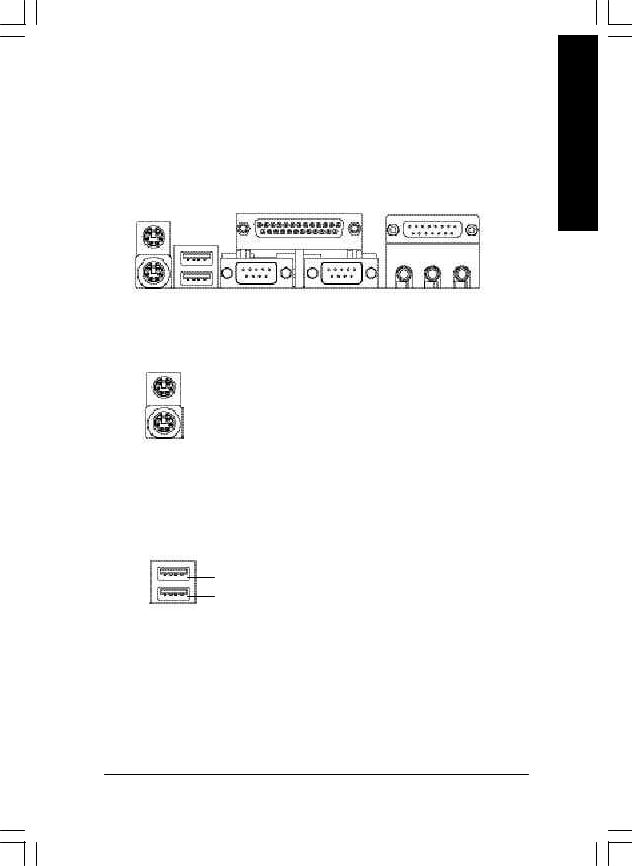
Step 4: Connect ribbon cables, cabinet wires, and power supply
Step4-1:I/O Back Panel Introduction
w |
x |
u |
|
v
y
u PS/2 Keyboard and PS/2 Mouse Connector
PS/2 Mouse Connector (6 pin Female)
PS/2 Keyboard Connector (6 pin Female)
v USB Connector
USB 0
USB 1
ØThis connector supports standard PS/2 keyboard and PS/2 mouse.
ØBefore you connect your device(s) into USB connector(s), please make sure your device(s) such as USB keyboard,mouse, scanner, zip, speaker..etc. Have a standard USB interface. Also make sure yourOS (Win 95with USB supplement, Win98, Windows 2000, Windows ME, Win NT with SP 6) supports USB controller. If your OS does not support USB controller, please contact OS vendor for possible patch or driver upgrade. For more information please contact your OS or device(s) vendors.
English
- 13 - |
Hardw are Installation Process |
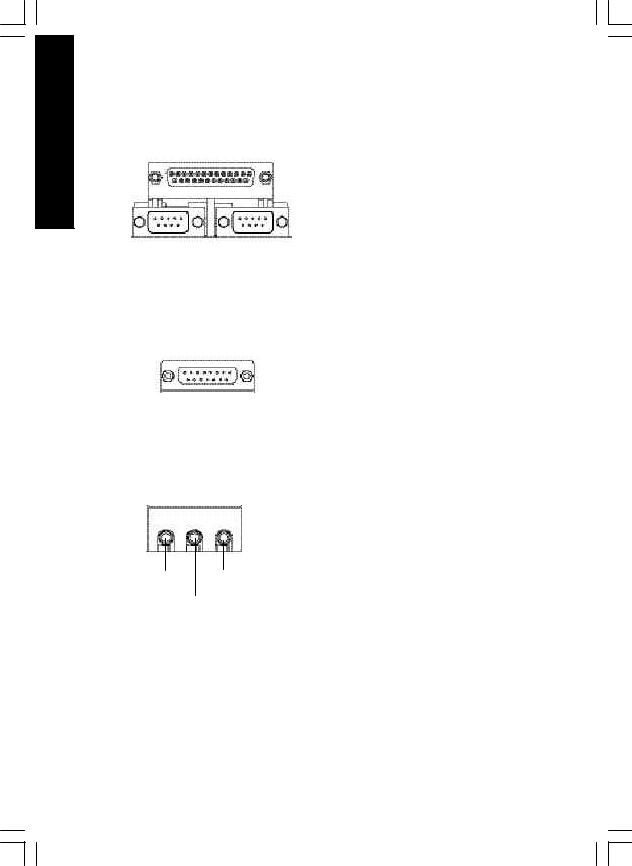
English
w Parallel Port and Serial Ports (COMA/COMB)
Parallel Port (25 pin Female)
COMA COMB
Serial Port (9 pin Male)
ØThis connector supports 2 standard COM ports and 1 Parallel port. Device like printer can be connected to Parallel port ; mouse and modem etc can be connected to Serial ports.
x Game /MIDI Ports
ØThis connector supports joystick, MIDI keyboard and other relate audio devices.
Joystick/ MIDI (15 pin Female)
y Audio Connectors
Line Out
Line In
ØAfter install onboard audio driver, you may connect speaker to Line Out jack, micro phone to MIC Injack. Device like CD-ROM , walkman etc can be connected to Line-In jack.
MIC In
GA-8SR533 Series Motherboard |
- 14 - |
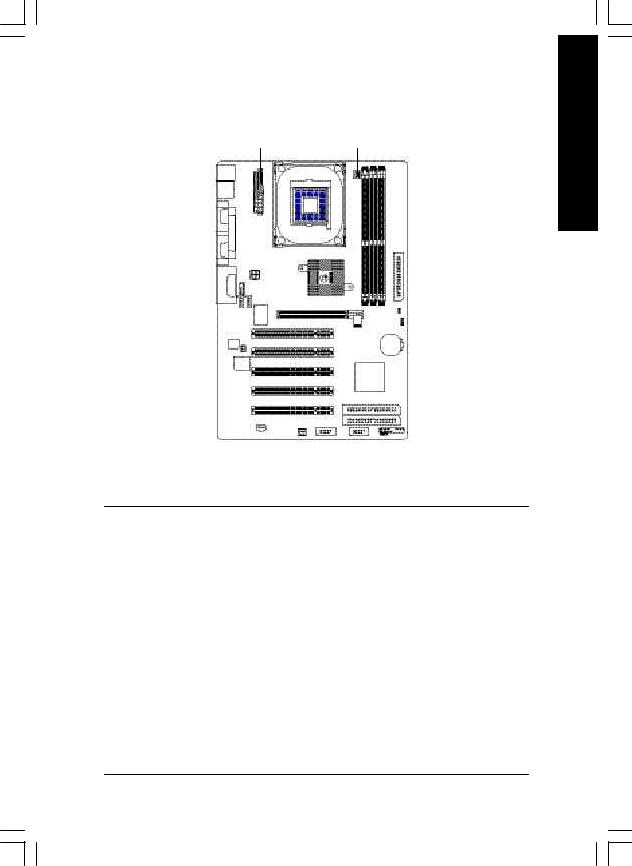
Step 4-2 : Connectors Introduction
A B
P |
|
|
|
C |
||||
|
|
|
|
|||||
O |
|
|
|
|
|
|
|
|
|
|
|
|
|
|
|
||
|
|
|
|
|
||||
|
|
|
||||||
N |
|
|
|
|
|
D |
||
|
|
|
|
|
||||
M |
|
|
|
|
|
|
|
|
|
|
|
|
|
E |
|||
|
|
|
|
|
||||
|
|
|
|
|
|
|
|
|
|
|
|
|
|
|
|
|
|
L |
|
|||||||
|
|
|||||||
|
|
|
|
|
|
|
|
|
|
|
F |
|
|
|
|
|
|
|
|
|
|
|
|
|
|
|
|
|
|
|
|
|
|
|
G |
|
|
|
|
|
|
|
|
|
|
|
|
|
|
|
|
|
|
|
|
|
|
|
|
|
|
|
|
|
|
|
|
|
|
||
|
|
|
|
|
|
|
|
|
|
|
|
K |
J |
I |
|
|
H |
||||||
A) ATX |
J) |
SYS_FAN |
B) CPU_FAN |
K) |
SPDIF |
|
|
|
C) FDD |
L) |
SUR_CEN |
|
|
|
D) CI |
M) |
AUX_IN |
|
|
|
E) BAT |
N) |
CD_IN |
|
|
|
F) IDE1/IDE2 |
O) |
F_AUDIO |
|
|
|
G) F_PANEL |
P) |
ATX_12V |
|
|
|
H) PWR_LED |
|
|
|
|
|
I) F_USB1/F_USB2 |
|
|
|
|
|
English
- 15 - |
Hardw are Installation Process |
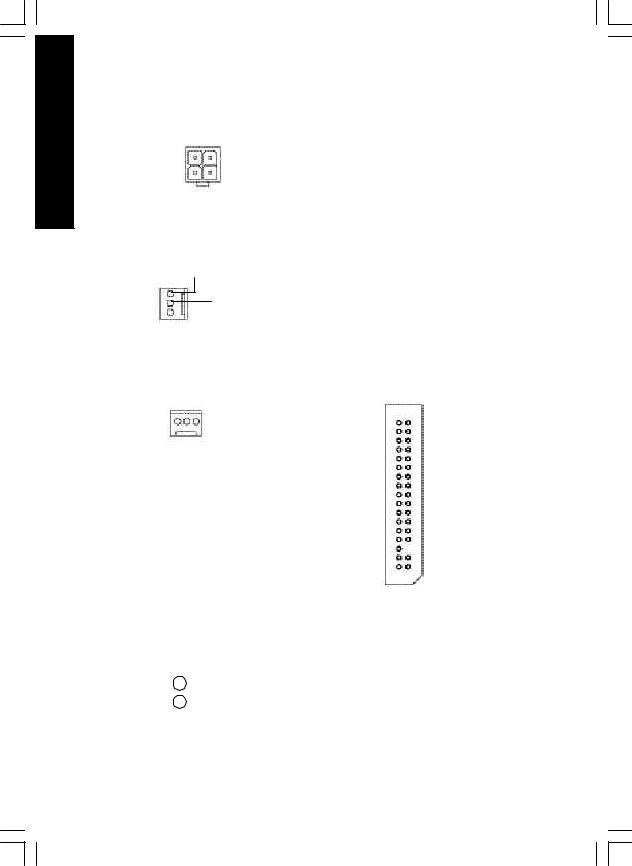
English
P) ATX_12V ( +12V Power Connector)
|
|
|
|
|
|
|
|
|
|
ØThis connector (ATX +12V) supplies the CPU |
2 |
1 |
|
|
operation voltage (Vcore). |
||||||
GND |
|
|
|
|
|
|
|
GND |
If this " ATX+ 12V connector" is not connected, |
|
|
|
|
|
|
|
|
||||
+12V |
|
|
|
|
|
|
+12V |
system cannot boot. |
||
|
|
|
|
|
|
|
||||
4 |
3 |
|
|
|||||||
|
|
|
||||||||
B) CPU_FAN (CPU FAN Connector)
Sense
+12V/Control
1  GND
GND
ØPlease note, a proper installation of the CPU cooler is essential to prevent the CPU from running under abnormal condition or damaged by overheating.The CPU fan connector supports Max . current up to 600 mA.
J) SYS_FAN (System FAN Connector) C) FDD (Floppy Connector)
GND |
1 |
|
|
|
Sense |
|
|
|
|||
|
|
|
|
||
|
|
|
|
||
|
|
|
|
||
|
+12V/Control |
||||
1
D) CI (CASE OPEN)
1 |
|
|
|
|
Signal |
Ø This 2 pin connector allows your system to |
|
|
|
||||
|
|
|
|
|
GND |
enable or disable the system alarm if the |
|
|
|
|
|||
|
|
|
|
|
|
system case begin remove. |
|
|
|
|
|
|
GA-8SR533 Series Motherboard |
- 16 - |
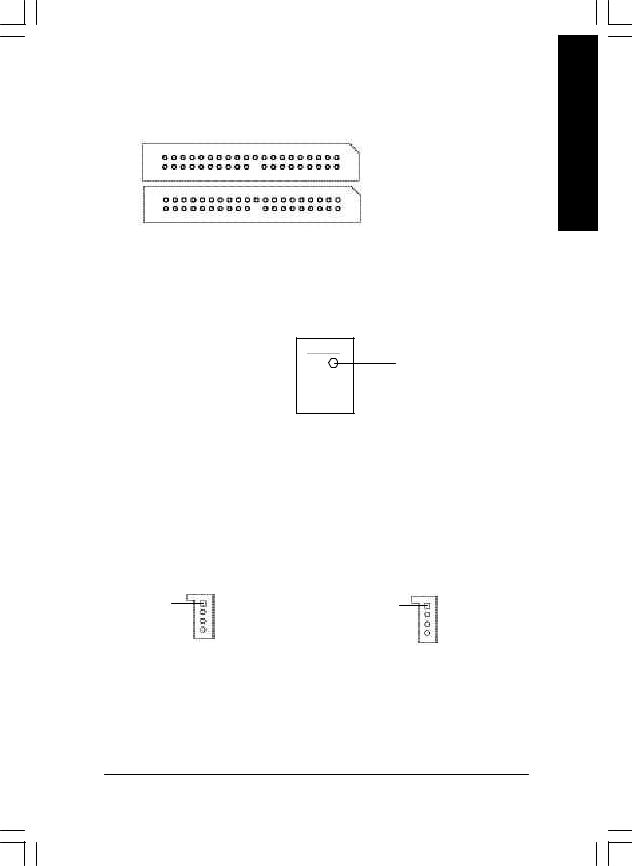
F) IDE1/ IDE2 [IDE1 / IDE2 Connector(Primary/Secondary)]
1
IDE2
1
IDE1
ØImportant Notice:
Please connect first harddisk to IDE1 and connect CDROM to IDE2.
O)F_AUDIO (Front Audio Connector)
10 9
Rear Audio (L) 
 Front Audio (L)
Front Audio (L)
Reserved
Rear Audio (R) 
 Front Audio (R)
Front Audio (R)
POWER
 REF
REF
GND
 MIC
MIC
21
ØIf you want to use "FrontAudio" connector, you must remove 5-6, 9-10 Jumper. In order to utilize the front audio header, your chassis must have front audio connector. Also please make sure the pin assigment on the cable is the same as the pin assigment on the MB header. To find out if the chassis you are buying support front audio connector, please contact your dealer.
N) CD_IN (CD Audio Line In) |
M) AUX_IN (AUX In Connector) |
||||||||
CD-L |
1 |
AUX-L |
1 |
||||||
GND |
|
|
|
|
|
|
|
|
|
|
|
|
|
|
|
|
|
||
|
|
|
|
GND |
|
|
|||
CD-R |
|
|
|
|
|
||||
|
|
|
AUX-R |
|
|
|
|||
|
|
|
|
||||||
|
|
|
|
|
|
||||
English
- 17 - |
Hardw are Installation Process |
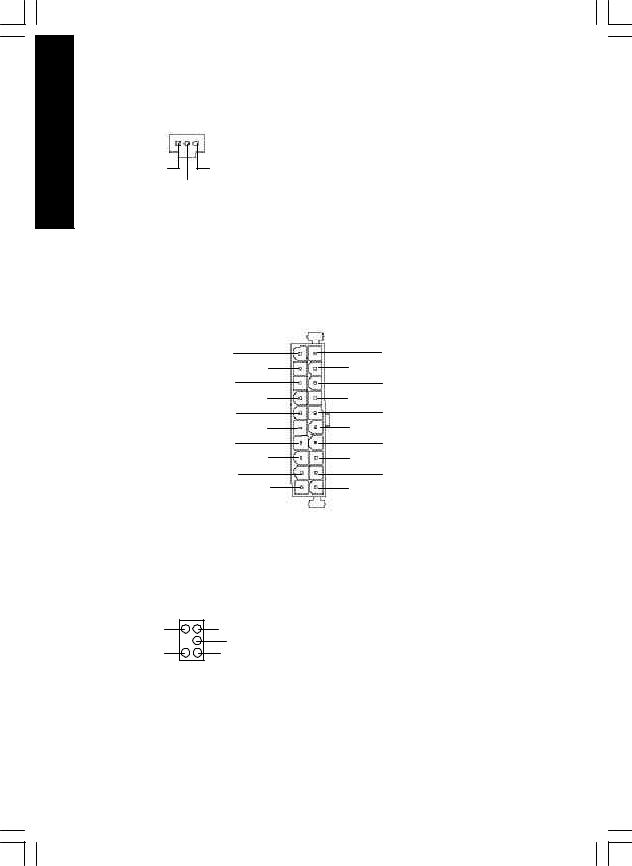
English
K) SPDIF (SPDIF)
1 |
|
VCC |
GND |
SPDIF Out
A) ATX (ATX Power)
ØThe SPDIF output is capable of providing digital audio to external speakers or com pressed AC3 data to an external Dolby Digital Decoder. Use this feature only when your stereo system has digital input function.The SPDIF output is capable of providing digital signal to AC3 decoder which can support upto 5.1 speakers.
20
+12V
5V SB (Stand by +5V) Power Good
GND
VCC
GND
VCC
GND
3.3V
3.3V
1
VCC
VCC
-5V
GND
GND
GND
PS-ON(SoftOn/Off)
GND
-12V
3.3V
ØAC power cord should only be connected to your power supply unit after ATX power cable and other related devices are firmly connected to the mainboard.
L) SUR_CEN |
|
BASS_OUT |
CENTER_OUT |
|
GND |
SUR OUTR |
SUR OUTL |
|
1 |
GA-8SR533 Series Motherboard |
- 18 - |
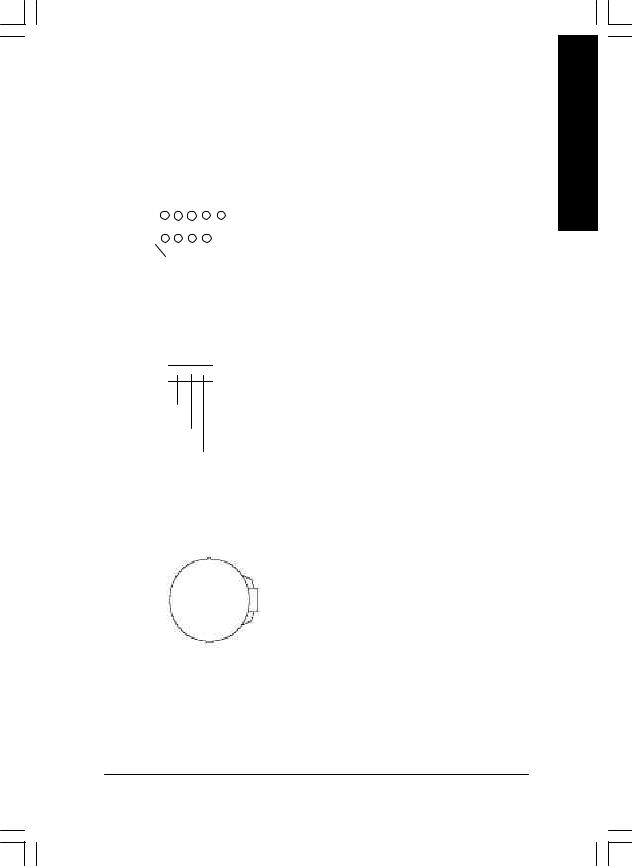
I) F_USB1/F_USB2 (Front USB Connector)
|
|
|
|
|
USB Dy+ |
|
||||||
USB Dy - |
|
|
|
|
|
GND |
Ø Be careful with the polarity of the front |
|||||
Power |
|
|
|
|
|
|
|
|
|
|
USB Over Current |
panel USB connector. Check the pin |
|
|
|
|
|
|
|
|
|
|
|||
|
|
|
|
|
|
|
|
|
|
|
|
assignment while you connect the front |
|
|
|
|
|
|
|
|
|
|
|
|
|
|
|
|
|
|
|
|
|
|
|
|
|
panel USB cable. Please contact your |
|
|
|
|
|
|
|
|
|
|
|
|
|
1 |
|
|
|
|
|
|
|
|
|
nearest dealer for optional front panel |
||
|
|
|
|
|
|
|
||||||
Power |
|
|
|
|
|
|
|
|
|
|
USB cable. |
|
|
|
|
|
|
|
|
|
|
|
|||
|
|
|
|
|
|
|
|
|
|
|
||
|
|
|
|
|
|
|
|
|
|
|
||
USB Dx - |
|
|
|
|
|
GND |
|
|||||
|
|
|
|
|
|
|||||||
|
|
|
|
|
USB |
Dx+ |
|
|||||
H) PWR_LED
1



MPD+
MPD-
MPD-
E) BAT (Battery)
+
CAUTION
vDanger of explosion if battery is incorrectly replaced.
vReplace only with the same or equivalent type recommended by the manufacturer.
vDispose of used batteries according to the manufacturer’s instructions.
English
- 19 - |
Hardw are Installation Process |
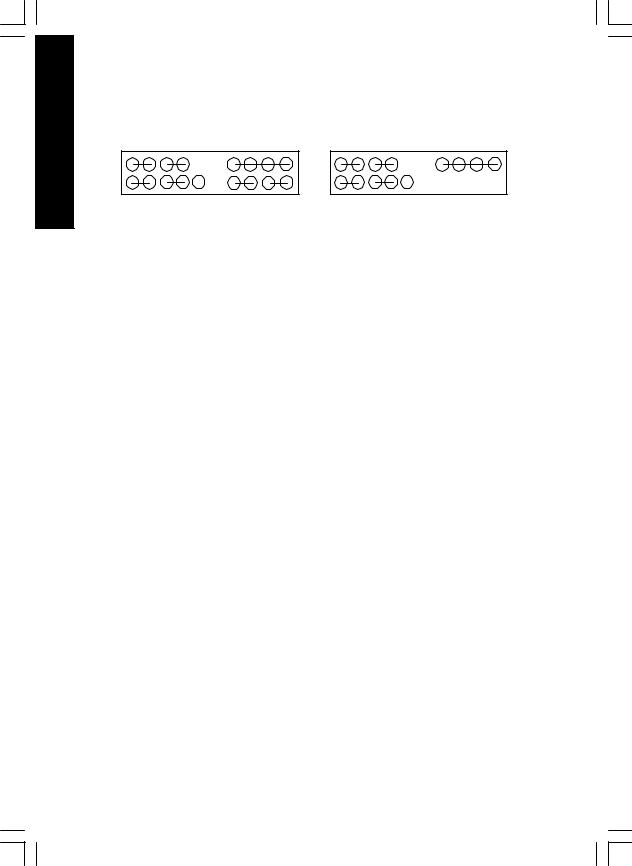
English |
G) F_PANEL (2x10 pins connector) |
|||||||
|
1MPD+ MPD- |
PW- |
|
1SPK+ |
|
|
SPK- |
|
2 |
PW+1 |
|
|
|
||||
|
1 |
1 |
|
|
1 |
|
|
1 |
|
1 |
|
|
|
|
|||
|
|
HD+ HD- |
|
GD+ |
GD- |
GN+ |
|
|
|
|
RSTRST+ |
NC |
GN- |
||||
|
MPD+ |
MPD- |
PW+ |
PW- |
SPK+ |
SPK- |
20 |
2 1 |
|
|
1 |
1 |
20 |
19 |
1 1 |
|
|
1 |
|
19 |
|
HD+ HD- |
|
|
|
||
|
RST- |
RST+ |
NC |
|
||
PCB Ver. 2.0 used |
PCB Ver. 3.0 used |
|
|
GN (Green Switch) |
Open: Normal Operation |
|
Close: Entering Green Mode |
|
|
GD (Green LED) |
Pin 1: LED anode(+) |
|
Pin 2: LED cathode(-) |
|
|
HD (IDE Hard Disk Active LED) |
Pin 1: LED anode(+) |
|
Pin 2: LED cathode(-) |
|
|
SPK (Speaker Connector) |
Pin 1: VCC(+) |
|
Pin 2- Pin 3: NC |
|
Pin 4: Data(-) |
|
|
RST (Reset Switch) |
Open: Normal Operation |
|
Close: Reset Hardware System |
|
|
PW (Soft Power Connector) |
Open: Normal Operation |
|
Close: Power On/Off |
|
|
MPD(Message LED/Power/ |
Pin 1: LED anode(+) |
Sleep LED) |
Pin 2: LED cathode(-) |
|
|
NC |
NC |
ØPlease connect the power LED, PC speaker, reset switch and power switch etc of your chassis front panel to the F_PANEL connector according to the pin assignment above.
GA-8SR533 Series Motherboard |
- 20 - |
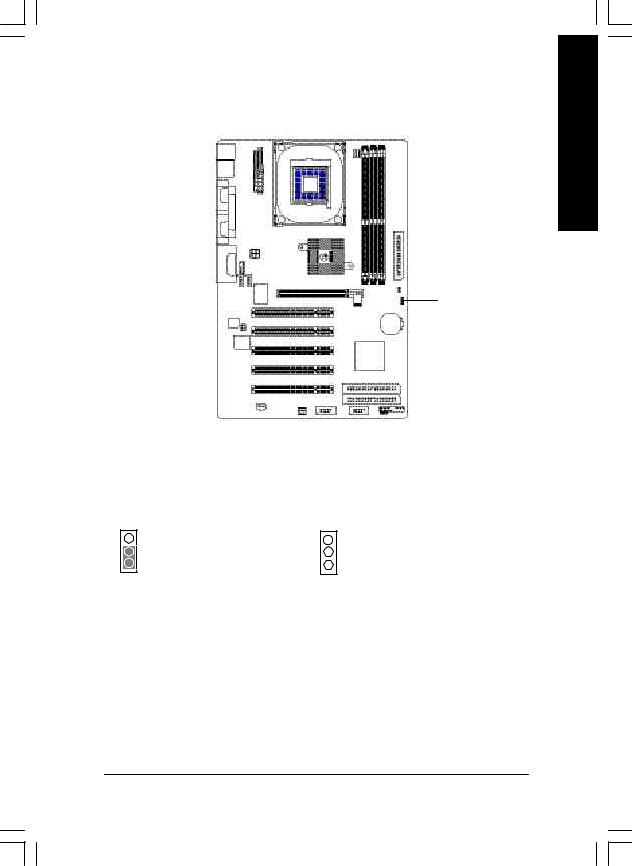
Step4-3: Jumper Introduction (only for PCB Ver.: 2.0)
1
English
1) CLR_CMOS (Clear CMOS)# |
|
|
1-2 close: Clear CMOS |
1 |
2-3 open: Normal |
1 |
|
|
Ø You may clear the CMOS data to its default values by this |
jumper. |
|
"#" Default doesn’t include the “Shunter” to prevent from improper use this jumper. To clear CMOS, temporarily short 1-2 pin.
- 21 - |
Hardw are Installation Process |
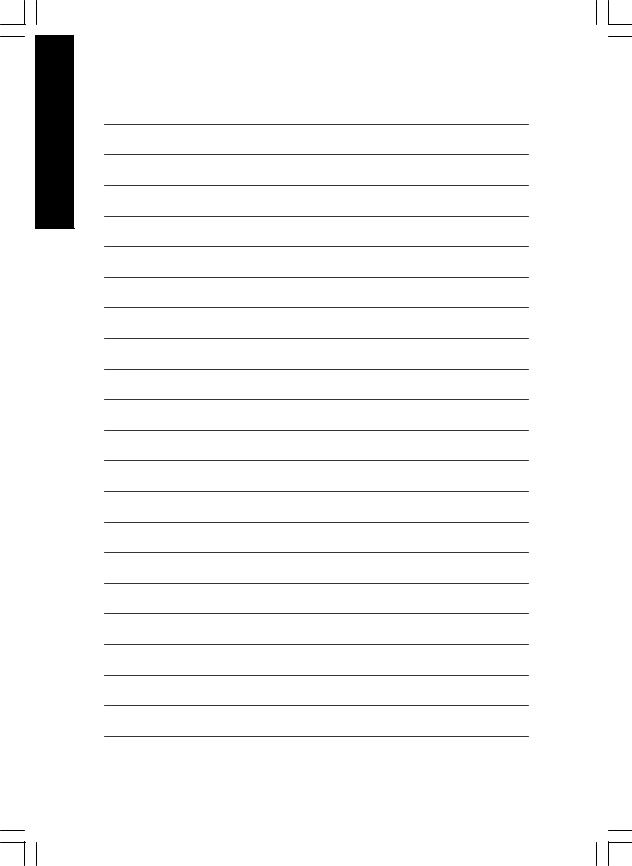
English
GA-8SR533 Series Motherboard |
- 22 - |
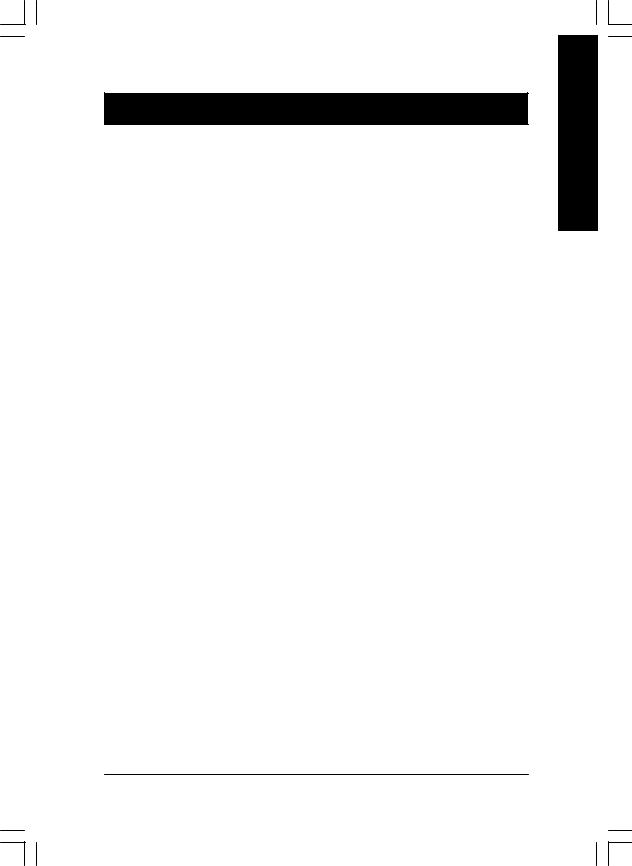
Chapter 3 BIOS Setup
BIOS Setup is an overview of the BIOS Setup Program. The program that allows users to modify the basic system configuration. This type of information is stored in battery -backed CMOS RAM so that it retains the Setup information when the power is turned off.
ENTERING SETUP
Powering ON the computer and pressing<Del> immediately will allow you to enterSetup. If you require more advanced BIOS settings, please go to “Advanced BIOS” setting menu.To enter Advanced BIOS setting menu, press “Ctrl+F1” key on the BIOS screen.
CONTROL KEYS
<á> |
Move to previous item |
<â> |
Move to next item |
|
|
<ß> |
Move to the item in the left hand |
|
|
<à> |
Move to the item in the right hand |
|
|
<Esc> |
Main Menu - Quit and not save changes into CMOS Status Page Setup Menu and |
|
Option Page Setup Menu - Exit current page and return to Main Menu |
|
|
<+/PgUp> |
Increase the numeric value or make changes |
|
|
<-/PgDn> |
Decrease the numeric value or make changes |
|
|
<F1> |
General help, only for Status Page Setup Menu and Option Page Setup Menu |
|
|
<F2> |
Reserved |
|
|
<F3> |
Reserved |
|
|
<F4> |
Reserved |
|
|
<F5> |
Restore the previous CMOS value from CMOS, only for Option Page Setup Menu |
|
|
<F6> |
Load the file-safe default CMOS value from BIOS default table |
|
|
<F7> |
Load the Optimized Defaults |
|
|
<F8> |
Q-Flash function |
|
|
<F9> |
Reserved |
|
|
<F10> |
Save all the CMOS changes, only for Main Menu |
|
|
English
- 23 - |
BIOS Setup |
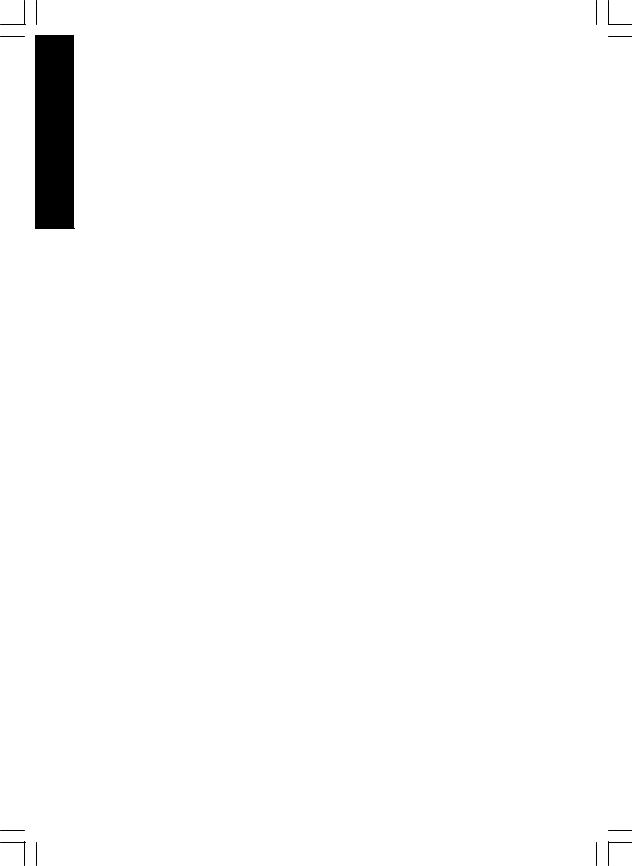
English
GETTING HELP
Main Menu
The on-line description of the highlighted setup function is displayed at the bottom of the screen.
Status Page Setup Menu / Option Page Setup Menu
Press F1 to pop up a small help window that describes the appropriate keys to use and the possible selections for the highlighted item. To exit the Help Window press <Esc>.
The Main Menu (For example: BIOS Ver. : F2h)
Once you enter Award BIOS CMOS Setup Utility, the Main Menu (Figure 1) will appear on the screen. The Main Menu allows you to select from eight setup functions and two exit choices. Use arrow keys to select among the items and press <Enter> to accept or enter the sub-menu.
CMOS Setup Utility -Copy right (C) 1984-2002 Aw ard Softw are
}Standard CMOS Features |
|
Top Performance |
}Adv anced BIOS Features |
|
Load Fail-Safe Defaults |
}Integrated Peripherals |
|
Load Optimized Defaults |
}Pow er Management Setup |
|
Set Superv isor Passw ord |
}PnP/PCI Configurations |
|
Set User Passw ord |
}PC Health Status |
|
Sav e & Ex it Setup |
}Frequency /Voltage Control |
|
Ex it Without Sav ing |
|
|
|
ESC:Quit |
|
higf:Select Item |
F8: Q-Flash |
|
F10:Sav e & Ex it Setup |
|
|
|
|
Time, Date, Hard Disk Ty pe... |
|
|
|
|
|
Figure 1: Main Menu |
|
•Standard CMOS Features
This setup page includes all the items in standard compatible BIOS.
•Advanced BIOS Features
This setup page includes all the items of Award special enhanced features.
GA-8SR533 Series Motherboard |
- 24 - |
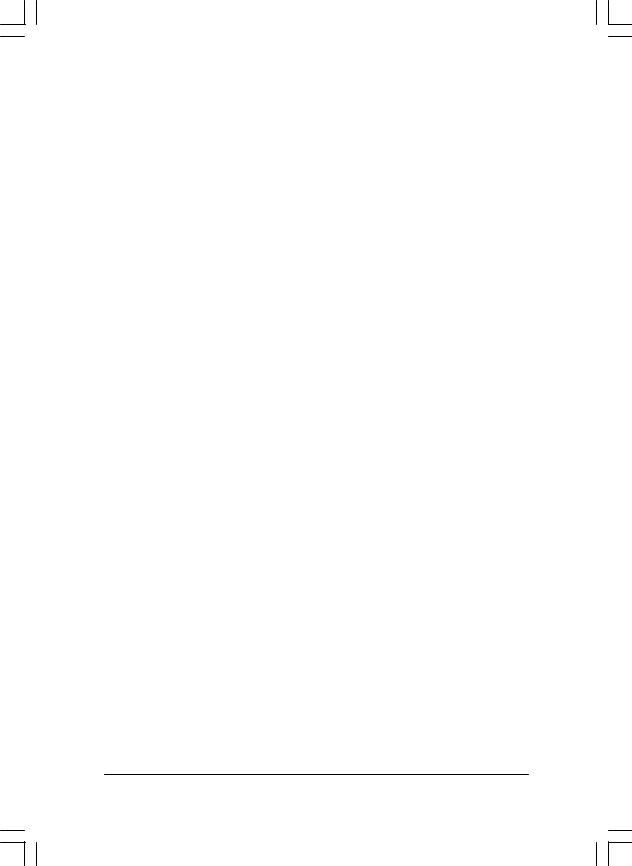
• |
Integrated Peripherals |
English |
|
This setup page includes all onboard peripherals. |
|
|
|
|
• |
Power Manag ement Setup |
|
|
This setup page includes all the items of Green function features. |
|
• |
PnP/PCI Configurations |
|
|
This setup page includes all the configurations of PCI & PnP ISA resources. |
|
• |
PC Health Status |
|
|
This setup page is the System auto detect Temperature, voltage, fan, speed. |
|
• |
Frequency/Voltage Control |
|
|
This setup page is control CPU’s clock and frequency ratio. |
|
• |
Top Performance |
|
|
If you wish to maximize the performance of your system, set "Top Performance" as "Enabled". |
|
• |
Load Fail-Safe Defaults |
|
|
Fail-Safe Defaults indicates the value of the system parameters which the system would |
|
|
be in safe configuration. |
|
• |
Load Optimized Defaults |
|
|
Optimized Defaults indicates the value of the system parameters which the system would |
|
|
be in best performance configuration. |
|
• |
Set Supervis or password |
|
|
Change, set, or disable password. It allows you to limit access to the system and Setup, |
|
|
or just to Setup. |
|
• |
Set User password |
|
|
Change, set, or disable password. It allows you to limit access to the system. |
|
• |
Save & Exit Setup |
|
|
Save CMOS value settings to CMOS and exit setup. |
|
• |
Exit Without Saving |
|
|
Abandon all CMOS value changes and exit setup. |
|
- 25 - |
BIOS Setup |
