Gigabyte GA-8SQ800 ULTRA2, GA-SINXP1394 Manual

When you installing AGP card, please make sure the following notice is fully understood and practiced. If your AGP card has "AGP 4X/8X(1.5V) notch"(show below), please make sure your AGP card is AGP 4X/8X(1.5V).
AGP 4X/8X notch
Caution: AGP 2X card is not supported by SiS® 655. You might experience system unable to boot up normally. Please insert an
AGP 4X/8X card.
Example 1: Diamond Vipper V770 golden finger is compatible with 2X/4X mode AGP slot. It can be switched between AGP 2X(3.3V) or 4X(1.5V) mode by adjusting the jumper. The factory default for this card is 2X(3.3V). The GA-GA-SINXP1394 (or any AGP 4X only)
motherboards might not function properly, if you install this card without switching the jumper to 4X(1.5) mode in it.
Example 2: Some ATi Rage 128 Pro graphics cards made by "Power Color", the graphics card manufacturer & some SiS 305 cards, their golden finger is compatible with 2X(3.3V)/4X(1.5V) mode AGP slot, but they support 2X(3.3V) only. The GA-SINXP1394
(or any AGP 4X only) motherboards might not function properly, If you install this card in it.
Note : Although Gigabyte's AG32S(G) graphics card is based on ATi Rage 128 Pro chip, the design of AG32S(G) is compliance with AGP 4X(1.5V) specification. Therefore, AG32S (G)will work fine with SiS® 648 based motherboards.
Before you install PCI cards, please remove the Dual BIOS label from PCI slots if there is one.
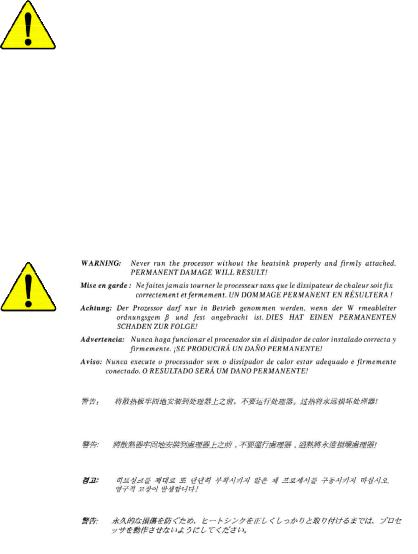
MThe author assumes no responsibility for any errors or omissions that may appear in this document nor does the author make a commitment to update the information contained herein.
MThird-party brands and names are the property of their respective owners.
MPlease do not remove any labels on motherboard, this may void the warranty of this motherboard.
MDue to rapid change in technology, some of the specifications might be out of date before publication of this booklet.
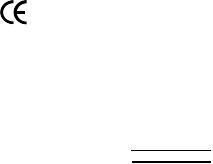
oEN 55011
oEN 55013
oEN 55014
oEN 55015
oEN 55020
T EN 55022
oDIN VDE 0855
opart 10
opart 12
T CE marking
oEN 60065
oEN 60335
Declaration of Conformity
We, Manufacturer/Importer
(full address)
G.B.T. Technology Träding GMbH
Ausschlager Weg 41, 1F, 20537 Hamburg, Germany
declare that the product
( description of the apparatus, system, installation to which it refers)
Mother Board
GA-SINXP1394 is in conformity with
(reference to the specification under which conformity is declared) in accordance with 89/336 EEC-EMC Directive
Limits and methods of measurement |
o EN 61000-3-2* |
Disturbances in supply systems cause |
|
of radio disturbance characteristics of |
T EN 60555-2 |
by household appliances and similar |
|
industrial,scientific and medical (ISM |
|
electrical equipment “Harmonics” |
|
high frequency equipment |
|
|
|
Limits and methods of measurement |
o EN 61000-3-3* |
Disturbances in supply systems cause |
|
of radio disturbance characteristics of |
T EN 60555-3 |
by household appliances and similar |
|
broadcast receivers and associated |
electrical equipment “Voltage fluctuations” |
||
|
|||
equipment |
|
|
Limits and methods of measurement of radio disturbance characteristics of household electrical appliances, portable tools and similar electrical apparatus
Limits and methods of measurement of radio disturbance characteristics of fluorescent lamps and luminaries
TEN 50081-1
TEN 50082-1
o EN 55081-2
Generic emission standard Part 1: Residual commercial and light industry
Generic immunity standard Part 1: Residual commercial and light industry
Generic emission standard Part 2: Industrial environment
Immunity from radio interference of |
o EN 55082-2 |
Generic emission standard Part 2: |
broadcast receivers and associated |
|
Industrial environment |
equipment |
|
|
Limits and methods of measurement |
o ENV 55104 |
lmmunity requirements for household |
of radio disturbance characteristics of |
|
appliances tools and similar apparatus |
information technology equipment |
|
|
Cabled distribution systems; Equipment |
o EN50091-2 |
EMC requirements for uninterruptible |
for receiving and/or distribution from |
|
power systems (UPS) |
sound and television signals |
|
|
|
(EC conformity marking) |
|
The manufacturer also declares the conformity of above mentioned product |
||
with the actual required safety standards in accordance with LVD 73/23 EEC |
||
Safety requirements for mains operated |
o EN 60950 |
Safety for information technology equipment |
electronic and related apparatus for |
|
including electrical bussiness equipment |
household and similar general use |
|
|
Safety of household and similar |
o EN 50091-1 |
General and Safety requirements for |
electrical appliances |
|
uninterruptible power systems (UPS) |
Manufacturer/Importer |
|
|
|
Signature: |
Timmy Huang |
Date : January 6, 2002 |
Name: |
Timmy Huang |
(Stamp) |
|
|
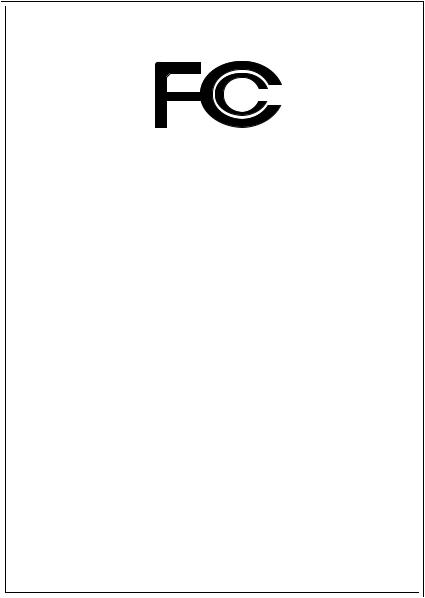
DECLARATION OF CONFORMITY
Per FCC Part 2 Section 2.1077(a)
Responsible Party Name:G.B.T. INC. (U.S.A.)
Address: 17358 Railroad Street
City of Industry, CA 91748
Phone/Fax No: (818) 854-9338/ (818) 854-9339
hereby declares that the product
Product Name: Motherboard
Model Number: GA-SINXP1394
Conforms to the following specifications:
FCC Part 15, Subpart B, Section 15.107(a) and Section 15.109 (a),Class B Digital Device
Supplementary Information:
This device complies with part 15 of the FCC Rules. Operation is subject to the following two conditions: (1) This device may not cause harmful and (2) this device must accept any inference received, including that may cause undesired operation.
Representative Person’s Name: ERIC LU
Signature: Eric Lu
Date: January 6, 2002
GA-SINXP1394
P4 Titan DDR Motherboard
USER'S MANUAL
Pentium® 4ProcessorMotherboard
Rev. 1001
12ME-SINXP-1001

English
Table of Content |
|
Item Checklist ..................................................................................... |
4 |
WARNING! .......................................................................................... |
4 |
Chapter 1 Introduction ......................................................................... |
5 |
Features Summary ......................................................................................... |
5 |
GA-SINXP1394 Motherboard Layout ............................................................ |
8 |
Chapter 2 Hardware Installation Process .............................................. |
9 |
Step 1: Install the Central Processing Unit (CPU) ...................................... |
10 |
Step1-1 : CPU Installation ......................................................................................... |
10 |
Step1-2 : CPU Heat Sink Installation ......................................................................... |
11 |
Step 2: Install memory modules .................................................................. |
12 |
Step 3: Install expansion cards .................................................................... |
14 |
Step 3-1: AGP Card Installation ................................................................................. |
14 |
Step 3-2: DPVRM (Dual Power Voltage Regulator Module) Installation .................... |
15 |
Step 4: Connect ribbon cables, cabinet wires, and power supply ............ |
16 |
Step 4-1: I/O Back Panel Introduction ....................................................................... |
16 |
Step 4-2: Connectors Introduction ............................................................................. |
18 |
Chapter 3 BIOS Setup ....................................................................... |
29 |
The Main Menu (For example: BIOS Ver. : F1) ......................................... |
30 |
Standard CM OS Features ........................................................................... |
32 |
Advanced BIOS Features ............................................................................. |
35 |
Integrated Peripherals ................................................................................. |
38 |
Power Management Setup .......................................................................... |
42 |
GA-SINXP1394 Motherboard |
- 2 - |
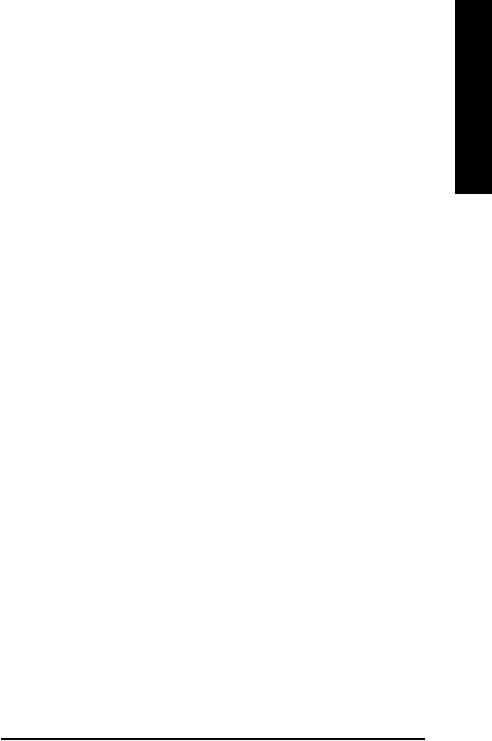
PnP/PCI Configurations ................................................................................ |
44 |
PC Health Status ........................................................................................... |
45 |
Frequency/Voltage Control ........................................................................... |
47 |
Top Performance .......................................................................................... |
49 |
Load Fail-Safe Defaults ................................................................................ |
50 |
Load Optimized Defaults .............................................................................. |
51 |
Set Supervisor/User Password..................................................................... |
52 |
Save & Exit Setup .......................................................................................... |
53 |
Exit Without Saving ....................................................................................... |
54 |
Chapter 4 Technical Reference .......................................................... |
57 |
Block Diagram ............................................................................. |
57 |
@ BIOST M Introduction................................................................... |
58 |
Easy TuneTM 4 Introduction .......................................................................... |
59 |
DPS (Dual Power System) Introduction ...................................................... |
60 |
Dual BIOS/Q-Flash Introduction .................................................................. |
61 |
2-/4-/6-Channel Audio Function Introuction .................................... |
82 |
Chapter 5 Appendix .......................................................................... |
89 |
English
- 3 - |
Table of Content |
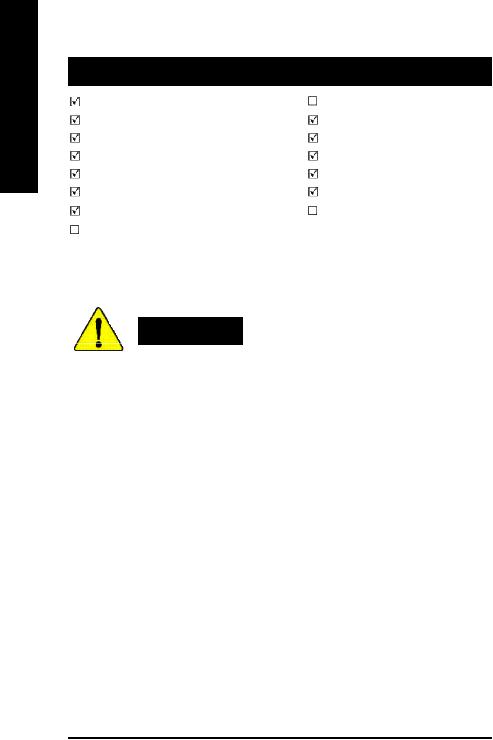
English
Item Checklist
The GA-SINXP1394 motherboard |
2 Port USB Cable x 1 |
CD for motherboard driver & utility |
4 Port USB Cable x 1 |
GA-SINXP1394 user's m anual |
SPDIF Kit x 1(SPD-KIT) |
Quick PC Installation Guide |
SATA cable x2 |
ITE RAID Manual |
I/O Shield |
SATA RAID Manual |
Motherboard Settings Label |
IDE cable x3 / Floppy cable x 1 |
GC-S1394 Card (Optional) |
GC-SATA Card (Optional) |
(Manual) |
(M anual ; SATA cable x1 ; Power cable x 1) |
|
WARNING!
Computer motherboards and expansion cards contain very delicate Integrated Circuit (IC) chips. To protectthem against damage from static electricity, you should follow some precautions whenever you work on your computer.
1.Unplug your computer when working on the inside.
2.Use a grounded wrist strap before handling computer components. If you do not have one, touch both of your hands to a safely grounded object or to a metal object, such as the power supplycase.
3.Hold components by the edges and trynot touch the IC chips, leads or connectors, or othercomponents.
4.Place components on a grounded antistatic pad or on the bag thatcame with the components whenever the components are separated from the system.
5.Ensure that the ATX power supply is switched off before you plug in or remove theATX power connector on the motherboard.
Installing the motherboard to the chassis…
Ifthemotherboard has mounting holes,buttheydon't lineup with the holeson the base andthere are no slots to attach the spacers, do not become alarmed you can still attach the spacers to the mounting holes. Just cutthe bottom portion ofthe spacers (the spacer maybe a little hard to cut off, so be careful ofyour hands). In this way you can still attach the motherboard to the base without worrying about short circuits. Sometimes you mayneed to use the plastic springs to isolate the screw from the motherboard PCB surface, because the circuit wire may be near by the hole. Be careful, don't let the screw contact anyprinted circuit write or parts on the PCB that are near the fixing hole, otherwise itmay damage the boardor cause boardmalfunctioning.
GA-SINXP1394 Motherboard |
- 4 - |

Chapter 1 Introduction
Features Summary
FormFactor |
— |
30.5cm x 24.4cm ATX size form factor, 6 layers PCB. |
C PU |
— |
Socket478 for Intel® Micro FC-PGA2 Pentium® 4 processor |
|
— |
Support Intel ® Pentium ® 4 (Northwood, 0.13 m) processor |
|
— |
Support Intel ® Pentium ® 4 Processor with HT Technology |
|
— |
Intel Pentium® 4 400/533MHz FSB |
|
— |
2nd cache depends on CPU |
|
|
|
Chipset |
— |
SiS 655 Host/Memory controller |
|
— SiS 963 MuTIOL Media I/O |
|
|
|
|
Memory |
— |
4 184-pin DDR DIMM sockets |
|
— |
Supports Dual channel DDR400<Note 1>/DDR333/DDR266 DIMM |
|
— |
Supports 128MB/256MB/512MB/1GB unbuffered DRAM |
|
— |
Supports up to 4GB DRAM (Max) |
|
— Supports only 2.5V DDR DIMM |
|
|
|
|
I/O Control |
— |
IT8705F |
|
|
|
Slots |
— |
1 AGP 3.0 slotsupports 8X/4X mode |
|
— |
5 PCI slot supports 33MHz & PCI 2.2 compliant |
|
|
|
On-Board IDE |
— |
2 IDE controllers provides IDE HDD/CD-ROM (IDE1, IDE2) |
|
|
with PIO, Bus Master (Ultra DMA33/ATA66/ATA100/ATA133) |
|
|
operationmodes |
|
— |
IDE3 and IDE4 Compatible with RAID,Ultra ATA133/100, EIDE |
|
|
|
Serial ATA |
— |
2 Serial ATA connectors in 150 MB/s operation mode |
|
— |
Controlled by Silicon Image SiI3112A |
|
|
|
to be continued......
English
<Note 1> DDR400 recommended memory modules are listed in GIGABYTE website.
- 5 - |
Introduction |
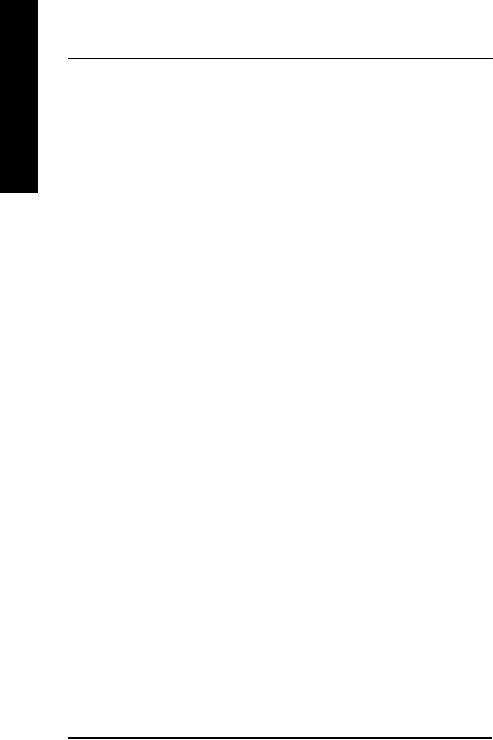
English
On-Board Peripherals |
— |
1 Floppy port supports 2 FDD with 360K, 720K,1.2M, 1.44M |
|
|
and 2.88M bytes. |
|
— |
1 Parallel port supports Normal/EPP/ECP mode |
|
— 2 Serial ports (COMA&COMB) |
|
|
— |
6 USB 2.0/1.1 ports (2 x Rear, 4 xFront by cable) |
|
— |
1 FrontAudio Connector |
|
— |
1 IrDA connector for IR |
|
|
|
Hardware Monitor |
— |
CPU/System Fan Revolution detect |
|
— |
CPU/System Fan Fail Warning |
|
— |
CPU Overheat Warning |
|
— |
System Voltage Detect |
|
|
|
On-BoardSound |
— |
Realtek ALC650 CODEC |
|
— |
Line Out/ 2 frontspeaker |
|
— |
Line In / 2 rear speaker(by s/w switch) |
|
— |
Mic In / center& subwoofer(by s/w switch) |
|
— SPDIF out /SPDIF IN |
|
|
— CD In / AUX_IN / Game Port |
|
|
|
|
On-Board RAID |
— |
Onboard ITE IT8212F |
|
— |
Supports data striping (RAID 0) or mirroring (RAID 1) or |
|
|
striping+mirroring (RAID 0+RAID 1) |
|
— |
Supports JBOD function |
|
— |
Supports concurrentdualATA133 IDE controller operation |
|
— |
SupportATAPI mode for HDD |
|
— |
Supports IDE bus master operation |
|
— |
Support ATA133/RAID mode switch by BIOS |
|
— |
Displays statusand error checking messagesduring boot-up |
|
— |
Mirroringsupports automatic background rebuilds |
|
— |
Features LBA and Extended Interrupt 13 drive translation in |
|
|
controller onboard BIOS |
|
|
|
On-Board LAN |
— |
Builit in Intel® RC82540EM (KENAI 32) Chipset |
|
— |
1 RJ45 port |
|
|
|
PS/2 Connector |
— |
PS/2 Keyboard interface and PS/2 Mouse interface |
|
|
|
to be continued......
GA-SINXP1394 Motherboard |
- 6 - |
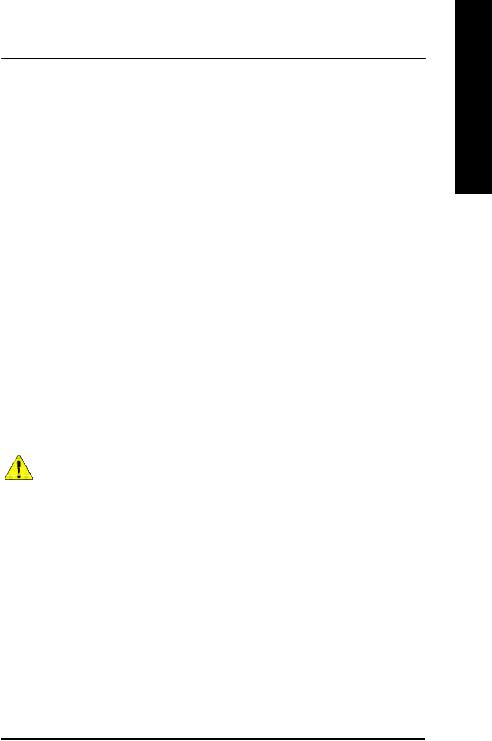
BIOS |
— |
Licensed AWARD BIOS, 2M bit Flash ROM |
|
— |
Supports Dual BIOS / Q-Flash |
|
|
|
AdditionalFeatures |
— |
PS/2 Keyboard power on by password |
|
— |
PS/2 Mouse power on |
|
— STR(Suspend-To-RAM) |
|
|
— |
AC Recovery |
|
— USB KB/Mouse wake up from S3 |
|
|
— |
Poly fuse for keyboard over-current protection |
|
— |
Supports EasyTune 4 |
|
— |
Supports @BIOS |
|
|
|
Overclocking |
— |
Over Voltage (CPU/DRAM/AGP) by BIOS |
|
|
|
HT functionality requirement content
"Enabling the functionality of Hyper-Threading Technology for your computer systemrequires all of the following platformcomponents:
-CPU: An Intel® Pentium 4 Processor with HT Technology
-Chipset:An SiS® Chipset that supports HT Technology
-BIOS: A BIOS that supports HT Technology and has it enabled
-OS: An operation systemthat has optimizations for HT Technology
Please set the CPU host frequencyin accordance with your processor's specifications. We don't recommend you to set the system bus frequency over the CPU's specification because these specific bus frequencies are not the standard specifications for CPU, chipsetand most of the peripherals. Whether your system can run under these specific bus frequencies properly will depend on your hardware configurations, including CPU, Chipsets,SDRAM,Cards… .etc.
English
- 7 - |
Introduction |
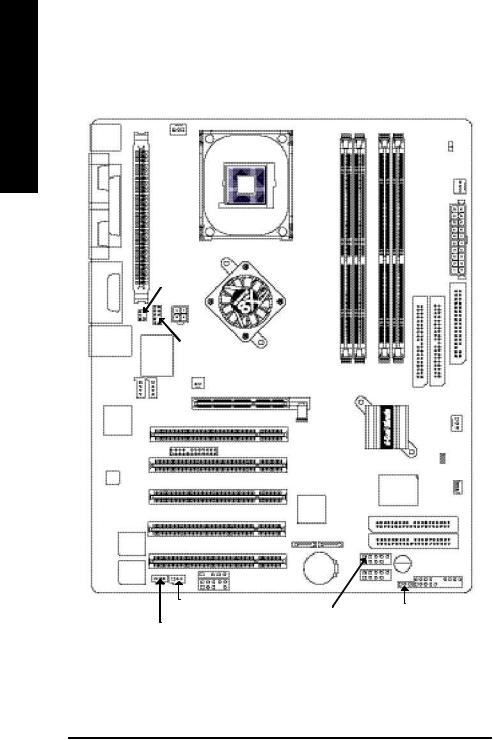
English
GA-SINXP1394 Motherboard Layout
KB_MS
GAME L P T
LINE_IN COMB COMA
MIC_IN LINE_OUT
USB_LAN
CD_I N
I ntel
KENAI 32
CODEC
Main
BIOS
CPU_FAN
|
|
|
|
|
|
LE D |
VRM_CONN |
|
|
|
|
|
PWR_FAN |
|
|
|
|
|
|
|
|
|
|
|
|
|
ATX |
|
SOC KET478 |
|
|
|
|
|
F_AU DIO |
SINXP1394-GA |
|
|
|
|
|
SUR_CEN |
|
|
|
|
|
|
A TX_12V |
|
|
|
|
IDE2 IDE1 |
|
|
|
|
|
|
|
|
|
SiS 655 |
|
|
|
|
|
IT8705F |
|
DDR4 |
DDR3 |
DDR2 |
DDR 1 |
|
|
|
FDD |
||||
|
|
|
|
|
|
|
AUX_IN |
NB_FAN |
|
|
|
|
|
AGP |
|
|
|
|
|
|
|
|
|
|
|
|
SYS _FAN |
|
PCI1 |
|
|
|
|
|
|
1 39 4 |
|
|
SiS 963 |
CI |
|
|
|
|
|
|||
|
PCI2 |
|
|
|
|
|
|
|
|
|
|
|
|
AGP 8X |
DDR400 |
|
|
|
GigaRAID |
WOL |
|
|
|
|
|
IT 8212F |
|
|
|
|
|
|
|
|
P4 Titan |
Silicon Image |
|
|
|
|
|
PCI3 SiI3112A |
|
|
|
|
|
|
IDE4
PCI4
S_ AT A2 S_ AT A1 |
IDE3 |
|
Backup |
|
|
|
|
|
BAT |
|
|
BUZZER |
|
|
|
I R |
PCI5 |
|
|
F_PANEL |
||
|
|
|
|
|
|
||||
BIOS |
|
|
|
|
|
|
|||
|
|
|
|
|
|
|
|||
|
|
|
|
SMB_CONN |
|
|
F_U SB1 |
|
|
|
|
|
|
|
|
|
|
|
|
|
|
SPDI F_O |
|
|
|
|
|
||
|
|
|
F_U SB2 |
PWR_LE D |
|||||
|
|
|
|
|
|
||||
|
|
|
|
|
|
|
|
|
|
|
|
|
|
|
|
|
|
||
|
SPDI F_IN |
|
|
|
|
|
|||
GA-SINXP1394 Motherboard |
- 8 - |
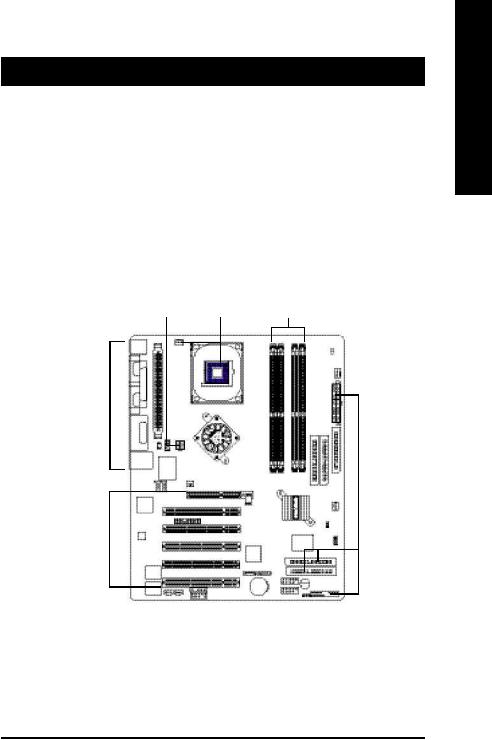
Chapter 2 Hardware Installation Process
To set up your computer, you must complete the following steps: Step 1- Install the Central Processing Unit (CPU)
Step 2- Install memory modules Step 3- Install expansion cards
Step 4- Connect ribbon cables, cabinet wires, and power supply Step 5- Setup BIOS software
Step 6- Install supporting software tools
Step 4 |
Step 1 |
Step 2 |
Step 4


 Step 4
Step 4
Step 3
English
- 9 - |
Hardware Installation Process |

English
Step 1: Install the Central Processing Unit (CPU)
Step1-1 : CPU Installation
Angling the |
|
Socket |
rod to 650 |
|
Actuation |
|
|
Lever |
1. Anglingtherodto 65-degree maybefeel |
2. Pull the rod to the 90-degree directly. |
a kind of tight, and then continuepull the |
|
rodto 90-degreewhen anoise "cough" |
|
made. |
|
|
Pin1 indicator |
Pin1 indicator
3. CPU Top View |
4. Locate Pin 1 in the socketand look |
|
for a (golden) cut edge on the CPU |
||
|
||
|
upper corner. Then insert the CPU |
|
|
into the socket. |
MPlease make sure the CPU type is supported by the motherboard.
MIf you do not match the CPU socket Pin 1 and CPU cut edge well, it will cause improper installation. Please change the insert orientation.
GA-SINXP1394 Motherboard |
- 10 - |

Step1-2 : CPU Heat Sink Installation
English
1. Hook one end of the cooler |
2. Hook the other end ofthe |
bracket to the CPU socket first. |
cooler bracket to the CPU |
|
socket. |
MPlease use Intel approved cooling fan.
MWe recommend you to apply the thermal tape to provide better heat conduction between your CPU and heatsink.
(The CPU cooling fan might stick to the CPU due to the hardening of the thermal paste. During this condition if you try to remove the cooling fan, you might pull the processor out of the CPU socket alone with the cooling fan, and might damage the processor. To avoid this from happening, we suggest you to either use thermal tape instead of thermal paste, or remove the cooling fan with extreme caution.)
MMake sure the CPU fan power cable is plugged in to the CPU fan connector, this completes the installation.
MPlease refer to CPU heat sink user's manual for more detail installation procedure.
- 11 - |
Hardware Installation Process |

English
Step 2: Install memory modules
The motherboard has 4 dual inline memory module (DIMM) sockets. The BIOS will automatically detects memory type and size. To install the memory module, just push it vertically into the DIMM socket. The DIMM module can only fit in one direction due to the notch. Memorysize can vary between sockets.
DDR
1.The DIMM sockethas a notch, so the DIMM memory module can only fit in one direction.
2.Insert the DIMM memory module vertically into the DIMM socket. Then push it down.
3.Close the plastic clip at both edges of the DIMM sockets to lock the DIMM module.
Reverse the installation steps when you wish to remove the DIMM module.
MWhen LED is ON, do not install/remove DIMM from socket.
MPlease note that the DIMM module can only fit in one direction due to the one notches. Wrong orientation will cause improper installation. Please change the insert orientation.
DDR Introduction
Established on the existing SDRAM industry infrastructure, DDR (Double Data Rate) memory is a high performance and cost-effective solution that allows easy adoption for memoryvendors, OEMs and system integrators.
DDR memory is a sensible evolutionary solution for the PC industry that builds on the existing SDRAM infrastructure, yet makes awesome advances in solving the system performance bottleneck by doubling the memory bandwidth. DDR SDRAM will offer a superior solution and migration path from existing SDRAM designs due to its availability, pricing and overall market support. PC2100 DDR memory (DDR266) doubles the datarate through reading and writing atboth the rising and falling edge of the clock, achieving data bandwidth 2X greater than PC133 when running with the same DRAM clock frequency. With peak bandwidth of2.664GB per second, DDR memoryenables system OEMs to build high performance and low latency DRAM subsystems that are suitable for servers, workstations, highend PC's and value desktop SMA systems. With a core voltage of only 2.5 Volts compared to conventional SDRAM's 3.3 volts, DDR memory is a compelling solution for small form factor desktops andnotebookapplications.
GA-SINXP1394 Motherboard |
- 12 - |
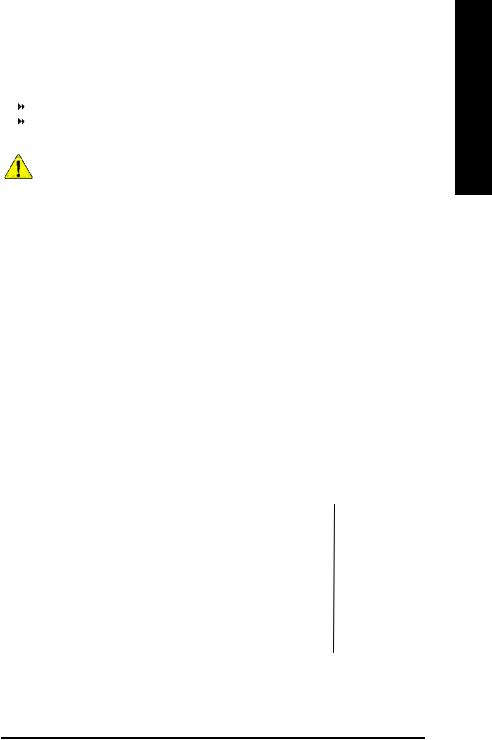
GA-SINXP1394 supports the Dual Channel Technology. After operating the Dual Channel Technology, the bandwidth of Memory Bus will add double up to 5.4GB/s.
GA-SINXP1394 includes 4 DIM M sockets, and each Channel has two DIMM sockets as following:
Channel A : DIMM 1, DIMM 2 Channel B : DIMM 3, DIMM 4
If you want to operate the Dual Channel Technology, please note the following explanations due
to the limitation of SiS® chipset specifications.
1. Only one DDR memory m odule is installed: The Dual Channel Technology can't operate when only one DDR memory module is installed.
2. Two DDR memory modules are installed (the same memory size and type): The Dual Channel Technology will operate when two memory modules are inserted individually into Channel A and B. If you install two memory modules in the same channel, the Dual Channel Technology will not operate. Additionally, you can boot the system only when one of the memory m odules is inserted into Channel A or Channel B. On the other hand, the memory module must be inserted into any sockets.
3. Three DDR memory modules are installed: If you install three memory modules at the same tim e, the Dual Channel Technology will operate only when those modules have the same memory size and type.
4. Four DDR memory modules are installed: If you install four memory modules at the same tim e, the Dual Channel Technology will operate only when those modules have the same memory size and type.
We'll stronglyrecommend our user to slotinto two DDR memorymodules into the DIMMs with the same color in order for Dual Channel Technologyto work.
The following tables include all memory-installed combination types:
(Please note that those types not in the tables will not boot up.)
• Figure 1: Dual Channel Technology (DS: Double Side, SS: Single Side)
|
DIMM 1 |
DIMM 2 |
DIMM 3 |
DIMM 4 |
2memory modules |
DS/SS |
X |
DS/SS |
X |
|
|
|
|
|
|
DS/SS |
X |
X |
DS/SS |
|
|
|
|
|
|
X |
DS/SS |
DS/SS |
X |
|
|
|
|
|
|
X |
DS/SS |
X |
DS/SS |
|
|
|
|
|
3memory modules |
DS/SS |
DS/SS |
DS/SS |
X |
|
|
|
|
|
|
DS/SS |
DS/SS |
X |
DS/SS |
|
DS/SS |
X |
DS/SS |
DS/SS |
|
|
|
|
|
|
X |
DS/SS |
DS/SS |
DS/SS |
|
|
|
|
|
4memory modules |
DS/SS |
DS/SS |
DS/SS |
DS/SS |
English
- 13 - |
Hardware Installation Process |

English
• Figure 2: Don't operate Dual Channel Technology (DS: Double Side, SS: Single Side)
|
DIMM 1 |
DIMM 2 |
DIMM 3 |
DIMM 4 |
1 memory module |
DS/SS |
X |
X |
X |
|
|
|
|
|
|
X |
DS/SS |
X |
X |
|
|
|
|
|
|
X |
X |
DS/SS |
X |
|
|
|
|
|
|
X |
X |
X |
DS/SS |
|
|
|
|
|
2 memory modules |
DS/SS |
DS/SS |
X |
X |
|
|
|
|
|
|
X |
X |
DS/SS |
DS/SS |
Step 3: Install expansion cards
Step 3-1: AGP Card Installation
1.Read the related expansion card's instruction document before installthe expansion card into the computer.
2.Remove your computer's chassis cover, necessaryscrews and slotbracket from the computer.
3.Press the expansion card firmly into expansion slot in motherboard.
4.Be sure the metal contacts on the card are indeed seated in the slot.
5.Replace the screw to secure the slot bracket of the expansion card.
6.Replace your computer's chassis cover.
7.Power on the computer, if necessary, setup BIOS utility of expansion card from BIOS.
8.Install related driver from the operating system.
Please carefully pull out the small whitedrawable bar at the end of the AGP slot when you try to install/ Uninstall the AGP card. Please align the AGP card to the onboard
AGP slot and press firmly down on the slot . AGP Card Make sure your AGP card is locked by the
small whitedrawable bar.
GA-SINXP1394 Motherboard |
- 14 - |
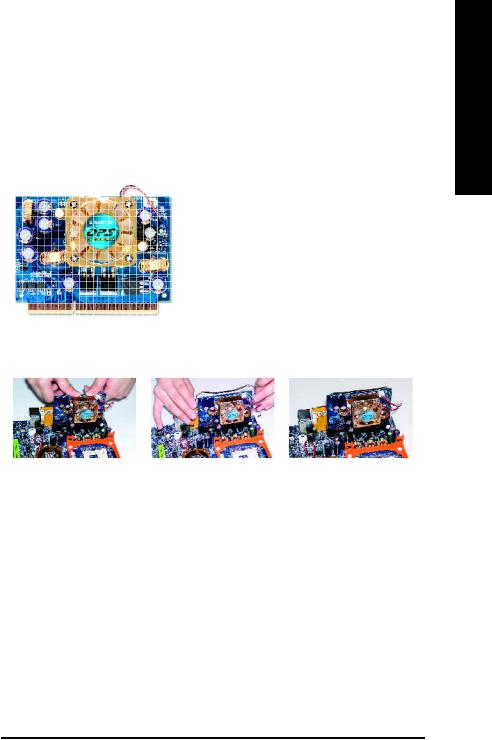
Step 3-2: DPVRM (Dual Power Voltage Regulator Module) Installation
What is DPVRM ?
DPVRM (Dual Power Voltage Regulator Module) is a daughter card which can provide you the DPS (Dual Power System) function.A cool stylish neon blue DPVRM thatsupplya total 6-phase power circuit design, delivers a high durable power design for the new generation Intel® platform.
The DPVRM can work in a Dual Power System:
•Parallel Mode :
DPVRM and motherboard CPU power can work simultaneously,providing atotal of6-phase powercircuit.
English
How to install a DPVRM ?
Step 1 |
Step 2 |
Step 3 |
1.The DPVRM connector has a notch, so the DPVRM can only fit in one direction.
2.Insert the DPVRM verticallyinto the socket and then push it down.
3.Fix the DPVRM on the motherbard with the clip.
4.Reverse the installation steps if you want to remove the DPVRM.
- 15 - |
Hardware Installation Process |
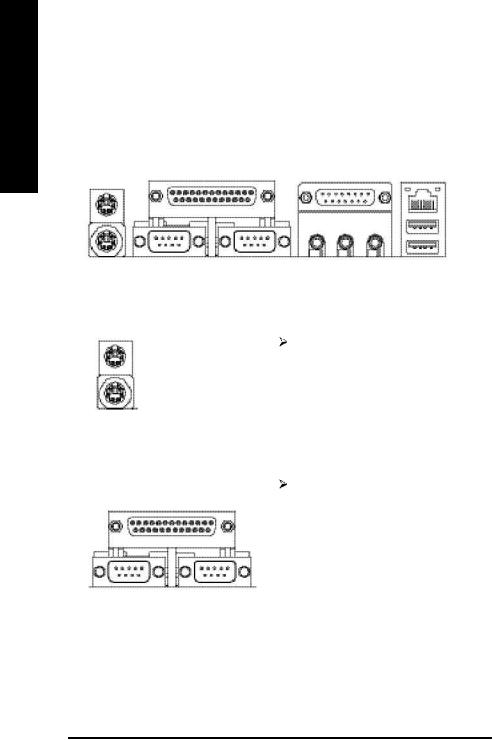
English
Step 4: Connect ribbon cables, cabinet wires, and power supply
Step 4-1: I/O Back Panel Introduction
u |
v |
w |
y |
|
|
|
|
|
|
x |
|
u PS/2 Keyboard and PS/2 Mouse Connector
PS/2 Mouse Connector
Thisconnector supportsstandard PS/2keyboard
(6pin Female)
and PS/2 mouse.
PS/2 Keyboard Connector
(6pin Female)
v Parallel Port and Serial Ports (COMA/COMB)
Parallel Port (25 pin Female)
COMA CO MB
Serial Port (9 pin Male)
This connector supports 2 standard COM ports and 1 Parallel port. Device like printer can be connected to Parallel port; mouse and modem etc can be connected to Serial ports.
GA-SINXP1394 Motherboard |
- 16 - |

w Game /MIDI Ports
Joystick/ MIDI (15 pin Female)
x Audio Connectors
Line Out |
MIC In |
(Front |
(Center and Subwoofer) |
Speaker) |
|
Line In (RearSpeaker)
y USB & LAN Connector
LAN
USB 0
USB 1
This connector supports joystick, MIDIkeyboard and otherrelate audio devices.
After install onboard audio driver, you may connectspeaker to LineOutjack, micro phone to MIC In jack.
Device like CD-ROM , walkman etc can be connected to Line-In jack.
Pleasenote:
You areable to use 2-/4-/6-channel audio feature by S/W selection.
Ifyouwant to enable 6-channelfunction, you have 2choose for hardware connection.
Method1:
Connect"Front Speaker" to "Line Out" Connect "Rear Speaker" to "Line In"
Connect "Center and Subwoofer" to "MIC Out".
Method2:
You can refer topage 23,and contactyour nearest dealer for optional SUR_CEN cable.
Before you connect your device(s) into USB connector(s), please make sure your device(s) such as USB keyboard,mouse, scanner, zip, speaker..etc. Have a standard USB interface. Also make sure your OS supportsUSB controller. IfyourOS doesnotsupportUSB controller, please contact OS vendor for possible patch or driver upgrade.Formoreinformation pleasecontactyour OS or device(s) vendors.
 If you want the detail information for 2-/4-/6-channel audio setup
If you want the detail information for 2-/4-/6-channel audio setup  installation, please refer to page 82.
installation, please refer to page 82.
English
- 17 - |
Hardware Installation Process |
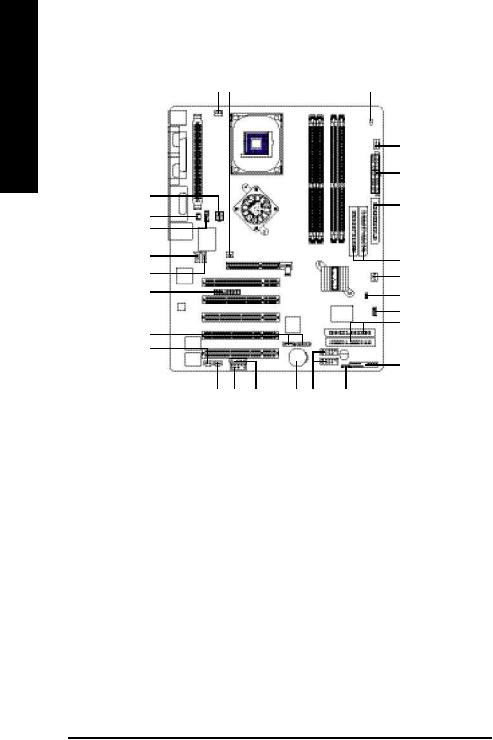
English
Step 4-2: Connectors Introduction
|
1 |
4 |
|
|
|
11 |
|
|
|
|
|
|
2 |
|
|
|
|
|
|
6 |
|
5 |
|
|
|
|
7 |
|
16 |
|
|
|
|
|
|
|
|
|
|
|
|
|
15 |
|
|
|
|
|
|
17 |
|
|
|
|
8 |
|
18 |
|
|
|
|
3 |
|
|
|
|
|
|
|
|
23 |
|
|
|
|
25 |
|
|
|
|
|
|
|
|
|
|
|
|
|
26 |
|
10 |
|
|
|
|
9 |
|
|
|
|
|
|
|
|
20 |
|
|
|
|
|
|
|
|
|
|
|
13 |
|
19 |
22 |
24 |
14 |
21 |
12 |
|
|
|
|
|
||
1) |
CPU_FAN |
|
|
15) F_AUDIO |
||
|
|
|
|
|
||
2) |
PWR_FAN |
|
|
16) SUR_CEN |
||
|
|
|
|
|
||
3) |
SYS_FAN |
|
|
17) CD_IN |
||
|
|
|
|
|
||
4) |
NB_FAN |
|
|
18) AUX_IN |
||
|
|
|
|
|
||
5) |
ATX_12V |
|
|
19) SPDIF_O |
||
|
|
|
|
|
||
6) |
ATX |
|
|
20) SPDIF_IN |
||
|
|
|
|
|
||
7) |
FDD |
|
|
21) F_USB1/F_USB2 |
||
|
|
|
|
|
||
8) |
IDE1/IDE2 |
|
|
22) SMB_CONN |
||
|
|
|
|
|
|
|
9) |
IDE3/IDE4 |
|
|
23) 1394 |
|
|
|
|
|
|
|
||
10)S_ATA1/S_ATA2 |
|
|
24) I R |
|
||
|
|
|
|
|
||
11) LED |
|
|
25) CI |
|
||
|
|
|
|
|
||
12) PWR_LED |
|
|
26) WOL |
|
||
|
|
|
|
|
|
|
13) F_PANEL |
|
|
|
|
|
|
|
|
|
|
|
|
|
14) BAT |
|
|
|
|
|
|
|
|
|
|
|
|
|
GA-SINXP1394 Motherboard |
- 18 - |
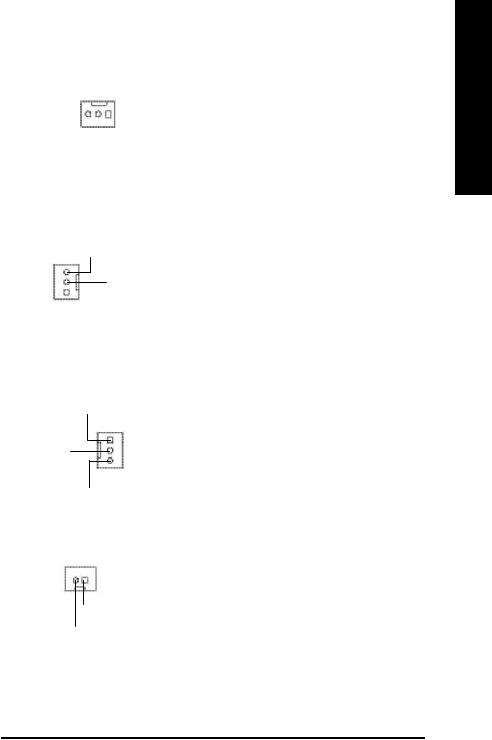
1) CPU_FAN (CPU FAN Connector)
Sense |
|
|
|
|
|
1 |
GND |
||
|
|
|
|||||||
|
|
|
|
|
|
|
|
||
|
|
|
|
|
|||||
|
|
|
|
|
|
|
|
|
|
+12V
2) PWR_FAN (Power Fan Connector)
Sense
+12V
1  GND
GND
 Please note, a proper installation of the CPU cooler is essential to prevent the CPU from runningunderabnormal conditionordamaged byoverheating.The CPU fan connector supports Max. current up to 600 mA.
Please note, a proper installation of the CPU cooler is essential to prevent the CPU from runningunderabnormal conditionordamaged byoverheating.The CPU fan connector supports Max. current up to 600 mA.
 This connector allows you to link with the cooling fan on the system case to lower the systemtemperature.
This connector allows you to link with the cooling fan on the system case to lower the systemtemperature.
3) SYS_FAN (System FAN Connector)
GND
1
+12V
Sense
 This connector allows you to link with the cooling fan on the system case to lower the systemtemperature.
This connector allows you to link with the cooling fan on the system case to lower the systemtemperature.
4) NB_FAN (Chip FAN Connector)
1
+12V
GND
 If you installed wrong direction, the Chip Fan will not work. Sometimes will damage the Chip Fan. (Usually black cable is GND)
If you installed wrong direction, the Chip Fan will not work. Sometimes will damage the Chip Fan. (Usually black cable is GND)
English
- 19 - |
Hardware Installation Process |
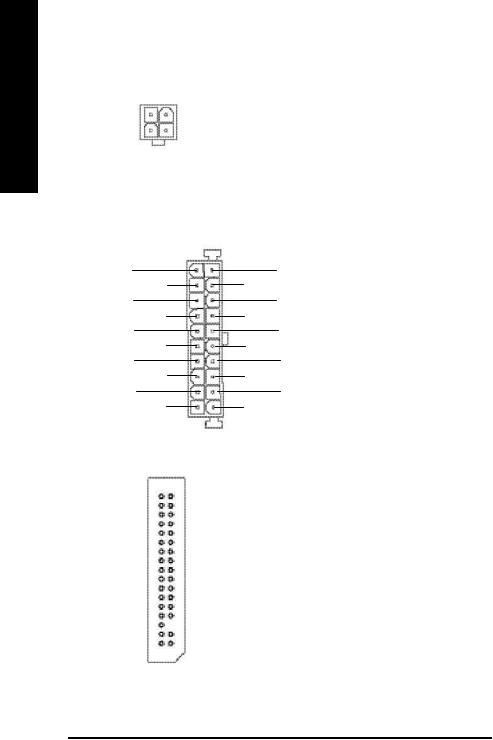
English
5) ATX_12V (+12V Power Connector)
2 |
1 |
|
|
|||||
GND |
|
|
|
|
|
|
|
GND |
|
|
|
|
|||||
+12V |
|
|
|
|
|
+12V |
||
|
|
|
|
|
||||
 This connector (ATX_12V) supplies the CPU operation voltage (Vcore).
This connector (ATX_12V) supplies the CPU operation voltage (Vcore).
If this " ATX_12V connector" is not connected, systemcannotboot.
4 3
6) ATX(ATX Power)
20
+12V
5V SB (Stand by +5V) PowerGood
GND
VC C
GND
VC C
GND
3.3V
3.3V
1
7) FDD (Floppy Connector)
1
 AC power cord should only be connected to your power supply unitafterATX power cable and other related devices are firmlyconnected tothe mainboard.
AC power cord should only be connected to your power supply unitafterATX power cable and other related devices are firmlyconnected tothe mainboard.
VC C
VC C
-5V
GND
GND
GND
PS-ON(Soft On/Off)
GND
-12V
3.3V
 Please connect the floppydrive ribbon cables to FDD. It supports 360K,1.2M, 720K, 1.44M and 2.88M bytes floppy disk types.
Please connect the floppydrive ribbon cables to FDD. It supports 360K,1.2M, 720K, 1.44M and 2.88M bytes floppy disk types.
The red stripe of the ribbon cable must be the same side with the Pin1.
GA-SINXP1394 Motherboard |
- 20 - |

8) IDE1/ IDE2 [IDE1 / IDE2 Connector(Primary/Secondary)]
Important Notice:
Please connectfirstharddisk to IDE1 and connect CDROM to IDE2.
The red stripeof the ribbon cable mustbe the same side with the Pin1.
IDE2 |
IDE1 |
11
9)IDE3 / IDE4 (RAID/ATA133, Green Connector)
IDE4
1
1 |
IDE3 |
|
 Important Notice:
Important Notice:
The red stripe of the ribbon cable must be the same side with the Pin1.
If you wish to use IDE3 and IDE4, please use it in unity with BIOS (either RAID or ATA133). Then, install the correct driver to have proper operation. For details, please refer to the ITE RAID manual.
10) S_ATA1/S_ATA2 (Serial ATA Connector)
7 |
|
|
|
|
|
|
|
|
|
|
|
|
|
|
1 |
GND |
|||||||
|
|
|
|
|
|
|
|||||||||||||||||
|
GND |
|
|
|
|
|
|
|
|
|
|
|
|
|
|
|
|
|
|
|
|||
|
|
|
|
|
|
|
|
|
|
|
|
|
|
|
|
|
|
|
|
||||
RXP |
|
|
|
|
|
|
|
|
|
|
|
|
|
|
|
|
|
|
|
TXP |
|||
|
|
|
|
|
|
|
|
|
|
|
|
|
|
|
|
|
|
|
|||||
|
|
|
|
|
|
|
|
|
|
|
|||||||||||||
RXN |
|
|
|
|
|
|
|
|
|
|
|
|
|
|
|
|
|
|
|
|
|
|
TXN |
|
|
|
|
|
|
|
|
|
|
|
|
|
|
|
|
|
|
|
|
|
|
||
|
|
|
|
|
|
|
|
|
|
|
|
|
|
|
|
|
|
|
|
|
|
||
|
|
|
|
|
|
GND |
|||||||||||||||||
You can connect the Serial ATA device to this connector, it provides you high speed transfer rates(150MB/sec).
English
- 21 - |
Hardware Installation Process |

English
11) LED
-
+
12) PWR_LED
1




MPD+
MPD-
MPD-
 Do not remove memorymodules while LED is on. It might cause short or other unexpected damages due to the 2.5V stand by voltage. Remove memory modules only when system is power off.
Do not remove memorymodules while LED is on. It might cause short or other unexpected damages due to the 2.5V stand by voltage. Remove memory modules only when system is power off.
PWR_LED is connect with the system power indicator to indicate whether the system is on/off. Itwill blink when the system enters suspendmode.
If you use dual color LED, power LED will turn toanother color.
13) F_PANEL (2x10 pins connector)
MSG+ |
MSG- |
PW+ PW- |
SPK+ |
SPK- |
|
2 1 |
|
|
1 |
1 |
20 |
1 1 |
|
|
1 |
|
19 |
|
|
|
|
||
HD+ HD- |
RES- |
RES+ N C |
|
|
|
HD (IDE Hard Disk Active LED) |
Pin 1: LED anode(+) |
(Blue) |
Pin 2: LED cathode(-) |
|
|
SPK (Speaker Connector) |
Pin 1: VCC(+) |
(Amber) |
Pin 2- Pin 3: NC |
|
Pin 4: Data(-) |
|
|
RES (Reset Switch) |
Open: Normal Operation |
(Green) |
Close: Reset Hardware System |
|
|
PW (Soft Power Connector) |
Open: Normal Operation |
(Red) |
Close: Power On/Off |
|
|
MSG(Message LED/Power/ |
Pin 1: LED anode(+) |
Sleep LED)(Yellow) |
Pin 2: LED cathode(-) |
|
|
NC(Purple) |
N C |
|
|
Please connect the power LED, PC speaker, reset switch and power switch etc ofyour chassis front panel to the F_PANELconnector according to the pin assignmentabove.
GA-SINXP1394 Motherboard |
- 22 - |
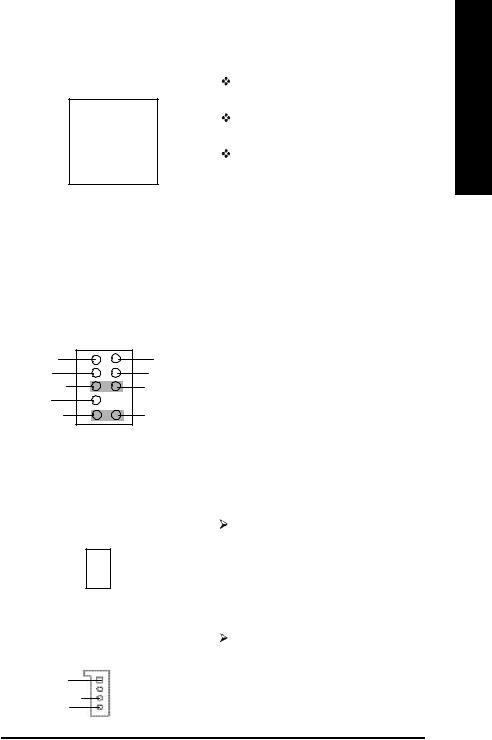
14) BAT (Battery)
+
CAUTION
Danger of explosion ifbattery is incorrectly replaced.
Replace only with the same or equivalent type recommendedbythe manufacturer.
Dispose of used batteries according to the manufacturer'sinstructions.
If you want to erase CMOS...
1.Turn OFFthe computer and unplugthe power cord.
2.Remove the battery, wait for 30 second. 3.Re-install the battery.
4.Plug the power cord and turn ON the computer.
15) F_AUDIO (Front Audio Connector)
M IC
REF
FrontAudio (R)
Reserved
FrontAudio (L)
1 |
2 |
|
GND |
|
POWER |
|
RearAudio (R) |
|
RearAudio (L) |
9 |
10 |
 If you want to use "Front Audio" connector, you must remove 5-6, 9-10 Jumper. In order to utilize thefrontaudio header, yourchassis must have frontaudio connector. Also please make sure the pinassigmenton the cableis the same as the pin assigmenton the MB header. To find outif the chassis you are buying support front audio connector, please contactyour dealer. Please note, you can have the of using front audioconnector orofusingrear audioconnector to play sound.
If you want to use "Front Audio" connector, you must remove 5-6, 9-10 Jumper. In order to utilize thefrontaudio header, yourchassis must have frontaudio connector. Also please make sure the pinassigmenton the cableis the same as the pin assigmenton the MB header. To find outif the chassis you are buying support front audio connector, please contactyour dealer. Please note, you can have the of using front audioconnector orofusingrear audioconnector to play sound.
16) SUR_CEN
1
SUR OUTL 
 SUR OUTR GND
SUR OUTR GND
CENTER_OUT
 BASS_OUT
BASS_OUT
17) CD_IN (CD Audio Line In)
CD-L 1
GND

CD-R
Please contact yournearestdealer for optional SUR_CEN cable.
Connect CD-ROM or DVD-ROM audio out to the connector.
English
- 23 - |
Hardware Installation Process |
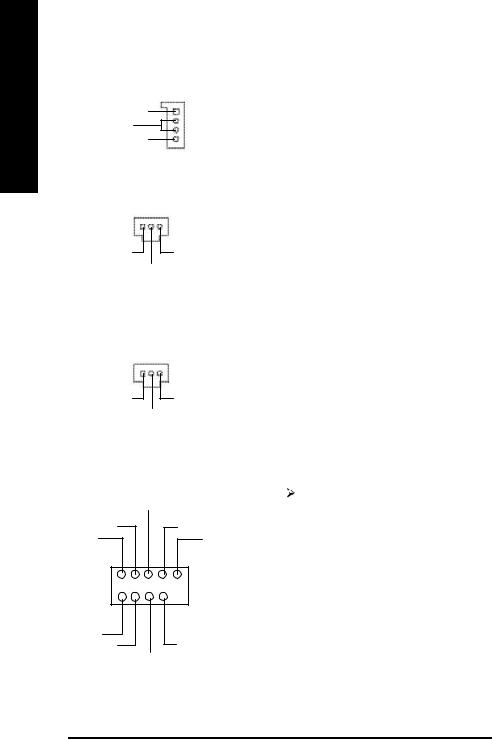
English
18) AUX_IN (AUX In Connector)
AUX-L 1
GND
AUX-R
19) SPDIF_O (SPDIF Out)
1 |
|
VC C |
GND |
SPDIF Out
20) SPDIF_IN (SPDIF In)
1
VC C GND
SPDIF IN
 Connect other device(such as PCITV Tunner audio out)to the connector.
Connect other device(such as PCITV Tunner audio out)to the connector.
 The SPDIF output is capable ofproviding digital audio to external speakers or com pressed AC3 data to an external Dolby Digital Decoder. Use this feature onlywhen your stereo system has digital input function.
The SPDIF output is capable ofproviding digital audio to external speakers or com pressed AC3 data to an external Dolby Digital Decoder. Use this feature onlywhen your stereo system has digital input function.
 Use this feature only when your device has digital outputfunction.
Use this feature only when your device has digital outputfunction.
21) F_USB1/F_USB2 (Front USB Connector)
|
USB Dy+ |
USB Dy- |
GND |
Power |
N C |
1 |
|
Power |
|
USB Dx- |
GND |
|
USB Dx+ |
Be careful with the polarity of the front USB connector. Checkthe pin assignmentwhile you connect the front USB cable.
Please contact your nearestdealer for optional front USB cable.
GA-SINXP1394 Motherboard |
- 24 - |
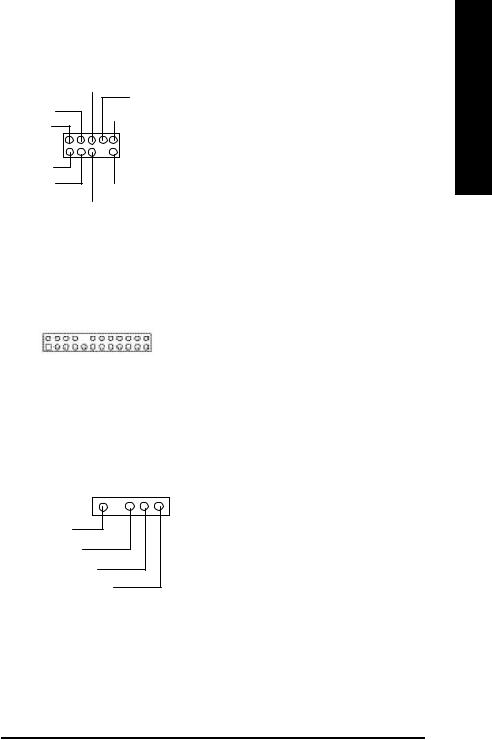
22) SMB_CONN
|
GND |
|
GPIO |
N C |
|
+12V |
||
VC C |
||
|
||
SMBCLK |
1 |
|
|
||
SMBDATA |
+12V |
|
|
||
|
GND |
23) 1394 (IEEE1394 Connector)
|
|
|
|
CTL1 |
|
|
|
|
|
|
|
|
D2 |
||||||||||||
|
|
|
N C |
|
|
|
|
|
|
|
|
|
|
|
D1 |
||||||||||
|
|
D0 |
|
|
|
|
|
|
|
|
|
|
|
|
|
|
SYSCLK |
||||||||
LINKON |
|
|
|
|
|
|
|
|
|
|
|
|
|
|
|
|
|
|
|
D6 |
|||||
GND |
|
|
|
|
|
|
|
|
|
|
|
|
|
|
|
|
|
|
|
|
|
|
GND |
||
+12V |
|
|
|
|
|
|
|
|
|
|
|
|
|
|
|
|
|
|
|
|
|
3VDUAL |
|||
|
|
|
|
|
|
|
|
|
|
|
|
|
|
|
|
|
|
|
|
|
|
||||
1 |
|
|
|
|
|
|
|
|
|
|
|
|
|
|
|
|
|
|
|
|
|
||
+12V |
|
|
|
|
|
|
|
|
|
|
|
|
|
|
|
|
|
|
|
|
3VDUAL |
||
|
|
|
|
|
|
|
|
|
|
|
|
|
|
|
|
|
|
|
|
||||
|
|
|
|
|
|
|
|
|
|
|
|
||||||||||||
GND |
|
|
|
|
|
|
|
|
|
|
|
|
|
|
|
|
|
|
|
||||
|
|
|
|
|
|
|
|
|
|
|
|
|
|
|
|
|
|
|
|||||
LREQ |
|
|
|
|
|
|
|
|
|
|
|
|
|
|
|
GND |
|||||||
|
|
|
|
|
|
|
|
|
|
|
|
|
|
|
|||||||||
|
LPS |
|
|
|
|
|
|
|
|
|
|
|
D3 |
||||||||||
|
|
|
|
|
|
|
|
|
|
|
|
||||||||||||
|
|
|
D4 |
|
|
|
|
|
|
|
|
|
|
|
|
D7 |
|||||||
|
|||||||||||||||||||||||
|
|
|
|
|
|
|
|
|
|||||||||||||||
|
|
|
CTL0 |
|
|
|
|
|
|
|
|
|
D5 |
||||||||||
|
|
|
|
|
|
|
|
|
|||||||||||||||
24) IR (IR Connector)
1
VCC(+5V)
IR Data Input
GND
IR Data Output
 Please Note: Serial interface standard set by Institute of Electrical and Electronics Engineers, which has features like high speed, high bandwidth and hot plug.
Please Note: Serial interface standard set by Institute of Electrical and Electronics Engineers, which has features like high speed, high bandwidth and hot plug.
 Be careful with the polarity of the IR connector while you connectthe IR. Please contactyou nearest dealer for optional IR device.
Be careful with the polarity of the IR connector while you connectthe IR. Please contactyou nearest dealer for optional IR device.
English
- 25 - |
Hardware Installation Process |
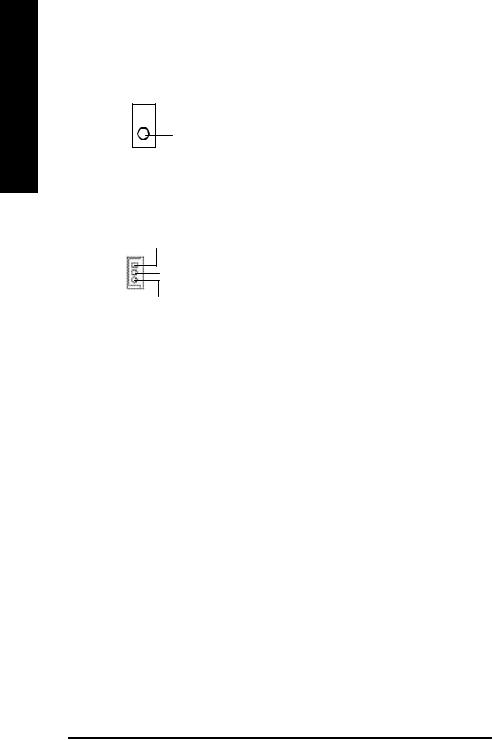
English
25) CI (CASE OPEN)
1  Signal
Signal
GND
26) WOL (Wake on LAN)
1 +5V SB
GND
Signal
 This 2 pin connector allows your system to enable ordisable the "Case Open"item in BIOS if the system case begin remove.
This 2 pin connector allows your system to enable ordisable the "Case Open"item in BIOS if the system case begin remove.
 This connector allows the remove servers to manage the system that installed this mainboard via your network adapter which also supports WOL.
This connector allows the remove servers to manage the system that installed this mainboard via your network adapter which also supports WOL.
GA-SINXP1394 Motherboard |
- 26 - |
