Gigabyte GA-8PE800 PRO-R Manual
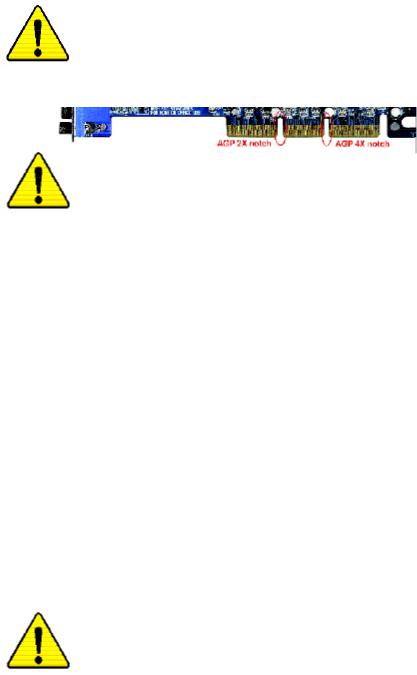
When you installingAGP card, please make sure the following notice is fully understood and practiced. If yourAGP card has "AGP 4X(1.5V) notch"(show below), please make sure your AGP card is AGP 4X(1.5V).
Caution: AGP 2X(3.3V) card is not supported by Intel® 845(GE/PE) / 845(E/G) / 850(E). You might experience system unable to boot up normally. Please insert an AGP 4X(1.5V) card
Example 1: Diamond Vipper V770 golden finger is compatible with 2X/4X mode AGP slot. It can be switched between AGP 2X(3.3V) or 4X (1.5V) mode by adjusting the jumper. The factory default for this card is 2X(3.3V).
The GA-8PE800 Ultra / GA-8PE800 Pro(-R) (or any AGP 4X only) motherboards might not function properly, if you install this card without switching the jumper to 4X(1.5) mode in it.
Example 2: Some ATi Rage 128 Pro graphics cards made by
"Power Color", the graphics card manufacturer & some SiS 305 cards, their golden finger is compatible with 2X(3.3V)/4X(1.5V) mode AGP slot, but they support 2X(3.3V) only. The GA-8PE800 Ultra / GA-8PE800 Pro(-R)
(or any AGP 4X only) motherboards might not function properly, If you install this card in it.
Note : Although Gigabyte's AG32S(G) graphics card is based on ATi Rage 128 Pro chip, the design of AG32S(G) is compliance with AGP 4X(1.5V) specification. Therefore, AG32S (G)will work
fine with Intel® 845(GE/PE) /845(E/G) / 850(E) based motherboards.
Before you install PCI cards, please remove the Dual BIOS label from PCI slots if there is one.

MThe author assumes no responsibility for any errors or omissions that may appear in this document nor does the author make a commitment to update the information contained herein.
MThird-party brands and names are the property of theirrespective owners.
MPlease do not remove any labels on motherboard, thismay void the warranty of this motherboard.
MDue to rapid change in technology, some of the specifications might be out of date before publication of this booklet.
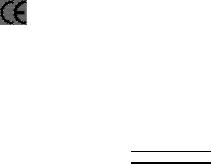
oEN 55011
oEN 55013
oEN 55014
oEN 55015
oEN 55020
T EN 55022
oDIN VDE 0 855
opart 10
opart 12
T CE mark ing
oEN 60065
oEN 60335
Declaration of Conformity
We, Manufacturer/Importer
(full address)
G.B.T. Technology Träding GMbH
Ausschlager Weg 41, 1F, 20537 Ham burg, Germany
declare that the product
( description of the apparatus, sy stem, installation to w hich it refers)
Mother Board
GA-8PE800 Ultra / G A-8PE800 Pro is in conformity with
(reference to the specification under which conformity is declared) in accordance with 89/ 336 EEC-E MC Directive
Limits an d methods of mea surement |
o EN 61000-3-2* |
Distur bances in su pply systems cause |
of radio d isturbance characte ristics of |
T EN 60555-2 |
by household appliances and similar |
industrial,sci entific an d medical (ISM |
|
electrical equipment “Harmonics” |
high frequen cy equipment |
|
|
Limits an d methods of mea surement of radio d isturbance characte ristics of broadcast receivers and associated equip ment
Limits an d methods of mea surement of radio d isturbance characte ristics of household electrical appliances, portable tools and similar e lectrical apparatus
Limits an d methods of mea surement of radio d isturbance characte ristics of fluore scent lamp s and lumi naries
Immun ity from radio in terferen ce of broadcast receivers and associated equip ment
Limits an d methods of mea surement of radio d isturbance characte ristics of information technology e quipment
Cable d distrib ution systems; Equi pment for receivi ng and/or distrib ution fr om sound and television signals
o EN 61000-3-3*
TEN 60555-3
TEN 50081-1
TEN 50082-1
oEN 55081-2
oEN 55082-2
oENV 55104
oEN50091-2
Distur bances in su pply systems cause by household appliances and similar
electrical equipment “Voltage fluctuations”
Generi c emission standard Part 1: Residua l commercial and light i ndustry
Gener ic immun ity stan dard Par t 1: Residua l commercial and light i ndustry Generi c emission standard Part 2: Industrial environment
Generi c emission standard Part 2: Industrial environment
lmmuni ty requireme nts for hou sehold appliances tools an d similar apparatus
EMC re quirements for uninterru ptible powe r systems (U PS)
|
|
(EC conformi ty marking) |
|
||
|
The manufacturer a lso declares the conformity of above mentioned product |
|
|||
|
with the actual requir ed safety stand ards in accorda nce with LVD 7 3/23 EEC |
|
|||
Safety requirements for mains o perated |
o EN 60950 |
Safety for information technology eq uipment |
|||
electronic and related apparatus for |
|
including electrical bussiness equipment |
|||
household and similar general use |
|
|
|
||
Safety o f household and similar |
o EN 50091-1 |
General and Safety requirments for |
|||
uninterru ptible power systems (UPS) |
|||||
electrical appliances |
|
||||
|
|
Manufacturer/Importer |
|
|
|
|
|
Date : Jan . 24, 2003 |
Signature: |
Timmy Huang |
|
|
|
Na me : |
Timmy Huang |
||
|
|
|
|||
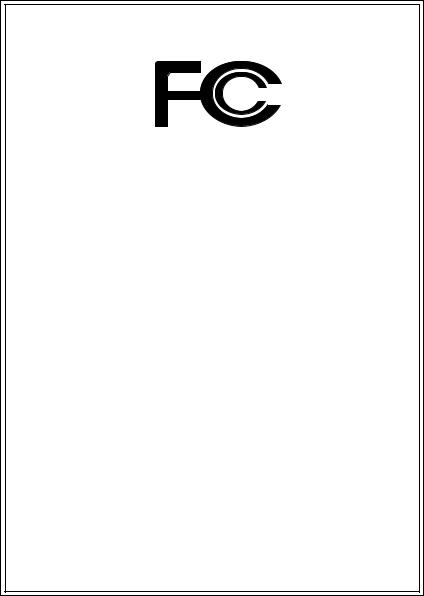
DECLARATION OF CONFORMITY
Per FCC Part 2 Section 2.1077(a)
Responsible PartName: G.B.T. INC. (U.S.A.)
Address: 17358 Railroad Street
City of Industry, CA 91748
Phone/FaxNo: (818) 854-9338/ (818) 854-9339
hereby declares that the product
Product Name: Motherboard
Model Number: GA-8PE800 Ultra / GA-8PE800 Pro
Conforms to the following specifications:
FCC Part 15, Subpart B, Section 15.107(a) and Section 15.109 (a),Class B Digital Device
Supplementary Information:
This device complies with part 15 of the FCC Rules. Operation is subject to the following two conditions: (1) This device may not cause harmful and (2) this device must accept any inference received, including that may cause undesired operation.
Representative Person’s Name: ERIC LU
Signature: Eric Lu
Date: Jan. 24,2003
GA-8PE800 Ultra / Pro(-R)
P4 Titan Motherboard
USER'S MANUAL
Pentium®4 Processor Motherboard
Rev. 1103 12ME-8PE800U-1103
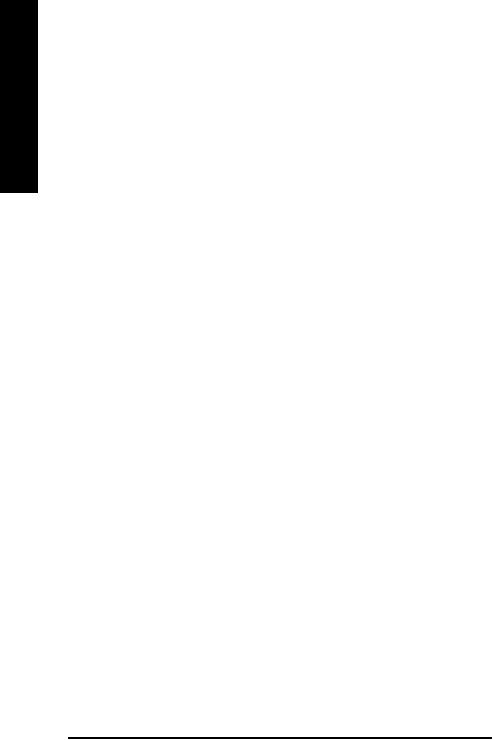
English
Table of Content |
|
Item Checklist ...................................................................................... |
4 |
WARNING! .......................................................................................... |
4 |
Chapter 1 Introduction ......................................................................... |
5 |
Features Summary .......................................................................................... |
5 |
GA-PE800 Ultra / Pro(-R) Motherboard Layout ............................................. |
8 |
Block Diagramt ............................................................................... |
9 |
Chapter 2 Hardware Installation Process ............................................ |
11 |
|
Step 1: Install the Central Processing Unit (CPU) ....................................... |
12 |
|
Step 1-1 |
: CPU Installation ........................................................................... |
12 |
Step 1-2 |
: CPU Heat Sink Installation ............................................................ |
13 |
Step 2: Install memory modules ................................................................... |
14 |
|
Step 3: Install expansion cards ..................................................................... |
16 |
|
Step 4: Connect ribbon cables, cabinet wires, and power supply .............. |
17 |
|
Step 4-1 |
: I/O Back Panel Introduction .......................................................... |
17 |
Step 4-2 : Connectors & Jumper Setting Introduction .................................... |
19 |
|
Chapter 3 BIOS Setup ....................................................................... |
35 |
|
The Main Menu (For example: BIOS Ver. :F1) ............................................ |
36 |
|
Standard CMOS Features ............................................................................. |
38 |
|
Advanced BIOS Features.............................................................................. |
41 |
|
Integrated Peripherals ................................................................................... |
43 |
|
GA-8PE800 Ultra / Pro(-R) Motherboard |
- 2 - |

Power Management Setup ............................................................................ |
49 |
PnP/PCI Configurations................................................................................. |
52 |
PC Health Status ........................................................................................... |
53 |
Frequency/Voltage Control ............................................................................ |
55 |
Top Performance............................................................................................ |
57 |
Select Language ............................................................................................ |
58 |
Load Fail-Safe Defaults ................................................................................. |
59 |
Load Optimized Defaults ............................................................................... |
60 |
Set Supervisor/User Password ..................................................................... |
61 |
Save & Exit Setup .......................................................................................... |
62 |
Exit Without Saving ...................................................................................... |
63 |
Chapter 4 Technical Reference .......................................................... |
65 |
@ BIOS Introduction ...................................................................................... |
65 |
Easy Tune 4TM Introduction ........................................................................... |
66 |
Face-Wizard Utilities Installation................................................................... |
67 |
BIOS Flash PRocedure ................................................................................. |
68 |
2-/4-/6-Channel Audio Function Introduction ............................................... |
88 |
Chapter 5 Appendix ........................................................................... |
95 |
English
- 3 - |
Table of Content |
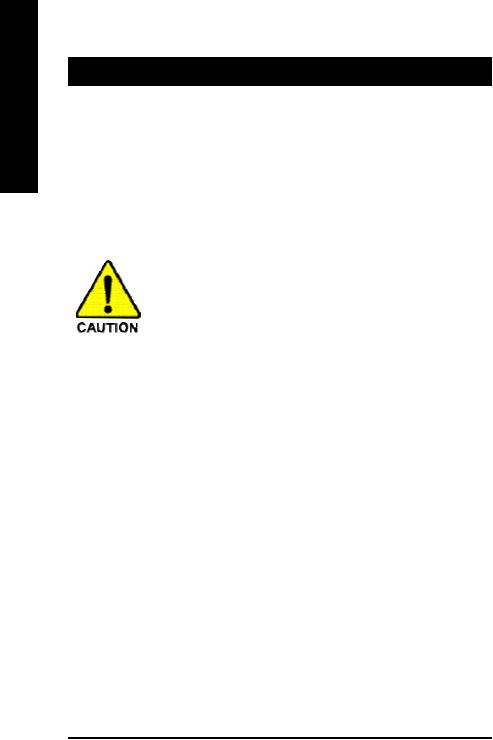
English
Item Checklist
þ The GA-8PE800 Ultra /Pro(-R) motherboard |
þ IDE cable x1 |
/ Floppy cable x 1 * |
þ CD for motherboard driver & utility |
þ IDE cable x3 |
/ Floppy cable x 1 v,t |
þ GA-8PE800 Ultra /Pro(-R) user's manual |
þ 2 Port USB Cable x 2 |
|
þ Quick PC Installation Guide |
þ IEEE 1394 Cable x 1 |
|
þ ITE RAID Manual v,t |
þ SATA cable x2 v |
|
þ SATA RAID Manual v |
þ Audio combo kit x1 |
|
þ Motherboard Settings Label |
(SURROUND-Kit + SPDIF Out KIT)v |
|
o GC-SATA Card (Optional) v |
þ SPDIF Kit x1(SPDIF Out KIT) t,* |
|
(Manual ; SATA cable x1 ; Power cable x 1) |
þ I/O Shield |
|
Computer motherboards and expansion cards contain very delicate Integrated Circuit (IC) chips. To protect them against damage from static electricity, you should follow some precautions whenever you work on yourcomputer.
1.Unplug your computer when working on the inside.
2.Use a grounded wrist strap before handling computer components. Ifyou do not have one, touch both of your hands to a safely grounded object or to a metal object, such as the power supply case.
3.Hold components by the edges and try not touch the IC chips, leads or connectors, or othercomponents.
4.Place components on a grounded antistatic pad or on the bag that came with the components whenever the components are separated from the system .
5.Ensure that the ATX power supply is switched off before you plug in or remove the ATX power connector on the m otherboard.
Installing the motherboard to the chassis…
If the motherboard has mounting holes, but they don’t line up with the holes on the base and there are no slots to attach the spacers, do not become alarmed you can still attach the spacers to the mounting holes. Just cut the bottom portion ofthe spacers (the spacer may be a little hard to cut off, so be careful ofyour hands). In this way you can still attach the motherboard to the base without worrying about short circuits. Sometimes you may need to use the plastic springs to isolate the screw from the motherboard PCB surface, because the circuit wire may be near by the hole. Be careful, don't let the screw contact any printed circuitwrite or parts on the PCB thatare near the fixing hole, otherwise it may damage the board or cause board malfunctioning.
* For GA-8PE800 Pro Only tFor GA-8PE800 Pro-R Only vFor GA-8PE800 Ultra Only
GA-8PE800 Ultra / Pro(-R) Motherboard |
- 4 - |
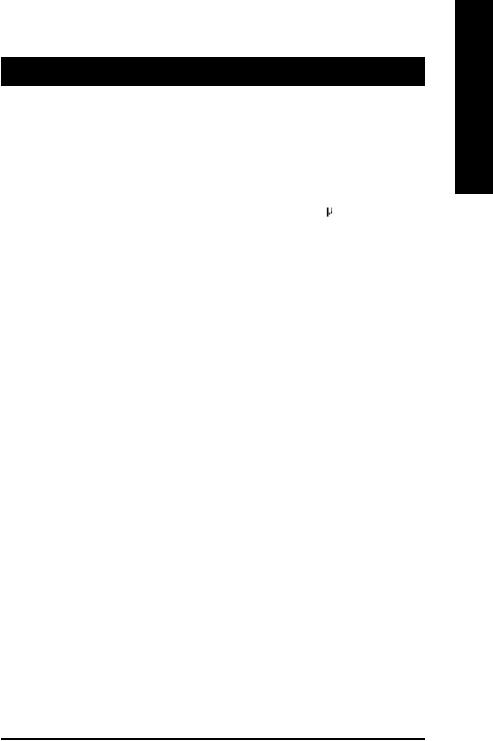
Chapter 1 Introduction
Features Summary
Form Factor |
— |
30.5cm x 24.4cm ATX size form factor, 4 layers PCB. |
|
Motherboard |
— |
GA-8PE800 Series Motherboard: |
|
|
|
GA-8PE800 Ultra ,GA-8PE800 Pro and GA-8PE800 Pro-R |
|
|
|
|
|
CPU |
— |
Socket 478 for Intel® Micro FC-PGA2 Pentium® 4 processor |
|
|
— |
Intel Pentium® 4 533MHz/400MHz FSB |
|
|
— |
Support Intel ® Pentium ® 4 (Northwood, 0.13 m) processor |
|
|
— |
Support Intel ® Pentium ® 4 Processor with HT Technology |
|
|
— |
2nd cache depend on CPU |
|
|
|
|
|
Chipset |
— |
Chipset 845PE HOST/AGP/Controller |
|
|
— |
ICH4 I/O Controller Hub |
|
|
|
|
|
Memory |
— |
3 |
184-pin DDR DIMM sockets |
|
— |
Supports DDR333/DDR266 DDR DIMM |
|
|
— |
Supports up to 2GB DRAM (Max) |
|
|
— |
Supports only 2.5V DDR DIMM |
|
|
|
|
|
I/O Control |
— |
ITE8712 |
|
Slots |
— |
1 AGP slot 4X (1.5V only) device support |
|
|
— |
5 |
PCI slot supports 33MHz & PCI 2.2 compliant |
|
|
|
|
On-Board IDE |
— |
2 |
IDE controllers on the Intel ICH4 PCI chipset |
|
|
provides IDE HDD/CD-ROM (IDE1, IDE2) with PIO, Bus Master |
|
|
|
(Ultra DMA33/ATA66/ATA100) operation modes. |
|
|
— IDE3 and IDE4 Compatible with RAID,Ultra ATA133/100.v,t |
||
|
|
|
|
On-Board Peripherals |
— |
1 |
Floppy port supports 2 FDD with 360K, 720K,1.2M, 1.44M |
|
|
and 2.88M bytes. |
|
|
— |
1 |
Parallel port supports Normal/EPP/ECP mode |
|
— |
2 |
Serial ports (COMA & COMB) |
|
— |
6 USB 2.0/1.1 (2 port rear,4 ports by cable) |
|
|
— |
3 IEEE1394 (bycable) |
|
|
— |
1 |
IrDA connector for IR/CIR |
|
— |
1 Front Audio connector |
|
|
|
|
|
|
|
|
to be continued...... |
* For GA-8PE800 Pro Only tFor GA-8PE800 Pro-R Only vFor GA-8PE800 Ultra Only
MDue to (Intel 845PE/GE) chipset architecture limitation, DDR 333 memory module is
only supported when using FSB 533 Pentium 4 processor. A FSB 400 Pentium 4 processor will only support DDR 266 memory module
English
- 5 - |
Introduction |
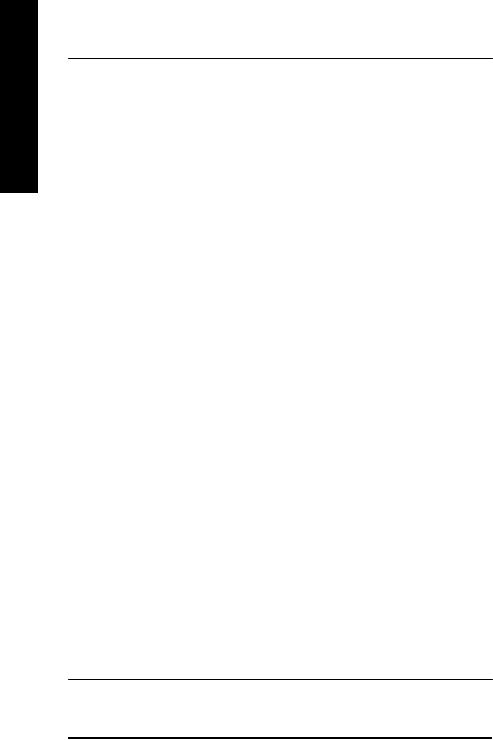
English
Hardware Monitor |
— |
CPU/Power/System Fan Revolution detect |
|
— |
CPU/Power/System Fan Control |
|
— |
CPU Overheat Warning |
|
— |
System Voltage Detect |
|
|
|
On-Board Sound |
— |
Realtek ALC650 CODEC |
|
— |
Line Out / 2 front speaker |
|
— |
Line In / 2 rear speaker(by s/w switch) |
|
— |
Mic In / center& subwoofer(by s/w switch) |
|
— |
SPDIF out / SPDIF In |
|
— |
CD In / AUX In / Game port |
|
|
|
On-Board RAIDv,t |
— |
Onboard ITE IT8212F |
|
— |
Supports data striping (RAID 0) or mirroring (RAID 1) or |
|
|
striping+mirroring (RAID 0+RAID 1) |
|
— |
Supports JBOD function |
|
— |
Supports concurrent dual ATA133 IDE controller operation |
|
— |
Support ATAPI mode for HDD |
|
— |
Supports IDE bus master operation |
|
— |
Support ATA133/RAID mode switch by BIOS |
|
— |
Displays status and error checking messages during boot-up |
|
— |
Mirroring supports automatic background rebuilds |
|
— |
Features LBA and Extended Interrupt 13 drive translation in |
|
|
controller onboard BIOS |
|
|
|
On-Board SATA RAID v — |
Onboard Silicon Image Sil3112A |
|
|
— |
Supports Disk striping (RAID0) or DISK Mirroring (RAID1) |
|
— |
Supports UDMA up to 150 MB/sec |
|
— |
AIL UDMA and PIO Modes |
|
— |
Up to 2 SATA Device |
|
— |
ACPI and ATA/ATAPI6 |
|
|
|
On-Board LAN |
— |
Intel Kenai-32 LAN PHY v |
|
|
Data transfer rate 10/100/1000 supported |
|
— |
Intel Kinnereth-R LAN PHY *,t |
|
|
Data transfer rate 10/100 supported |
|
|
|
On-Board SCR |
— |
IT8712 I/O Chipset (Smart Card Reader) |
On-Board IEEE1394 |
— |
VT6306 |
|
|
|
On-Board USB 2.0 |
— |
Built in ICH4 Chipset |
to be continued......
* For GA-8PE800 Pro Only tFor GA-8PE800 Pro-R Only vFor GA-8PE800 Ultra Only
GA-8PE800 Ultra / Pro(-R) Motherboard |
- 6 - |
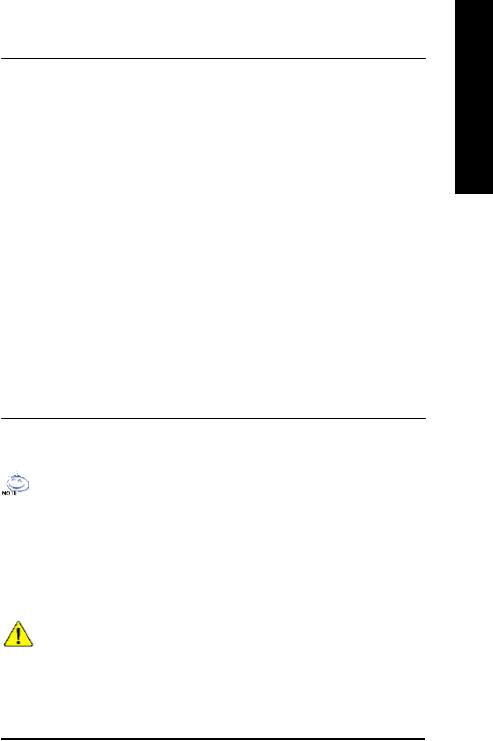
PS/2 Connector |
— |
PS/2 Keyboard interface and PS/2 Mouse interface |
BIOS |
— |
Licensed AWARD BIOS, 4M bit x 2 FWH v,t |
|
— |
Licensed AWARD BIOS, 3M bit x 2 FWH * |
|
— |
Supports Dual BIOS |
|
— |
Supports Multi Language |
|
— |
Supports Face Wizard |
|
— |
Supports Q-Flash |
|
|
|
Additional Features |
— |
PS/2 Keyboard power on by password |
|
— |
PS/2 Mouse power on |
|
— |
External Modem wake up |
|
— STR(Suspend-To-RAM) |
|
|
— |
Wake on LAN (WOL) |
|
— |
AC Recovery |
|
— |
Poly fuse for keyboard over-current protection |
|
— |
USB KB/Mouse wake up from S3 |
|
— |
Supports @BIOS |
|
— |
Supports EasyTune 4 |
|
— |
Supports clear password function |
|
|
|
Overclocking |
— |
Over Voltage (DDR/AGP/CPU) by BIOS |
—Over Clock (DDR/AGP/CPU/PCI) by BIOS
*For GA-8PE800 Pro Only tFor GA-8PE800 Pro-R Only vFor GA-8PE800 Ultra Only
HT functionality requirement content :
Enabling the functionality of Hyper-Threading Technology for your computer system requires all of the following platform components:
-CPU: An Intel® Pentium 4 Processor with HT Technology
-Chipset: An Intel® Chipset that supports HT Technology
-BIOS: A BIOS that supports HT Technology and has it enabled
-OS: An operation system that has optimizations for HT Technology
Please set the CPU host frequency in accordance with your processor's specifications. We don't recommend you to set the system bus frequency over the CPU's specification because these specific bus frequencies are not the standard specifications for CPU, chipset and most of the peripherals. Whether your system can run under these specific bus frequencies properly will depend on your hardware configurations, including CPU, Chipsets,SDRAM,Cards… .etc.
English
- 7 - |
Introduction |
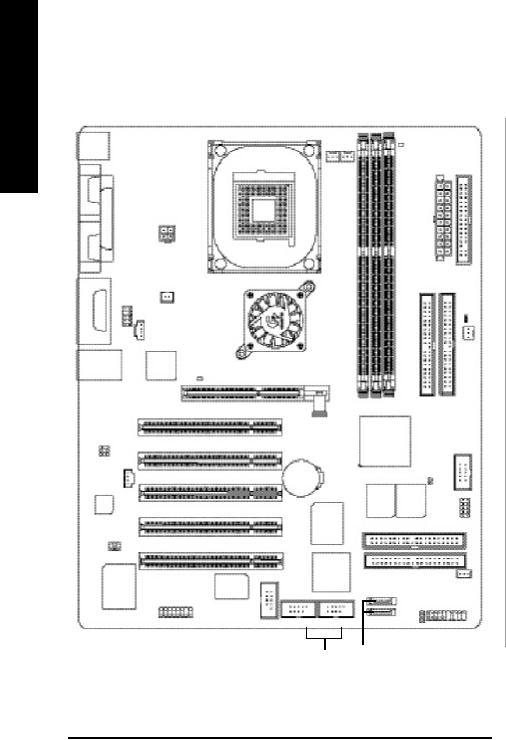
English
GA-8PE800 Ultra / Pro(-R) Motherboard Layout
KB_MS |
|
|
||
COMA |
|
|
|
|
|
|
LPT1 |
ATX_12V |
|
COMB |
|
|
||
OUT |
|
NB-FAN |
|
|
LINE IN |
GAME |
F_AUDIO |
|
|
IN LINE |
|
|||
CD_IN |
|
|||
MIC |
|
|
||
|
|
|
||
USB |
LAN |
|
2X_DE T |
|
|
|
|
Kinnereth-R *, t |
|
|
|
|
|
|
|
|
|
Kenai-32v |
|
|
|
|
P4 Titan |
|
|
|
|
SPDIF_ IO |
|
|
|
|
AUX_IN |
|
|
|
AC 97 |
|
|
|
|
|
SUR_CEN |
|
|
|
ITE8712 |
VT6306 |
|
R |
|
|
||
- |
|
|
|
|
|
|
|
F1_1394 |
|
|
|
|
||
CPU FAN |
PWR FAN |
Pro/
SOC KET478 Ultra
8PE800-GA
Intel 845PE
AGP
PCI1 |
|
|
PCI2 |
|
|
PCI3 |
BATTE RY |
|
PCI4 |
|
GigaRA ID |
|
|
|
|
|
I T8212F |
|
|
v,t |
PCI5 |
|
|
|
|
SIL3112Av |
F2_1394 |
F_USB1 |
F_USB2 |
ATX |
FLOPPY |
LED2 |
|
|
|
|
IDE2 |
IDE1 |
PWD |
|
|
|
|
|
CLR_ |
|
|
|
|
|
SYS FAN |
DDR1 |
DDR2 |
DDR3 |
|
|
|
|
ICH4 |
|
|
|
|
|
|
|
C I |
SCR |
|
|
MAIN |
|
BACKUP |
|
IR/CIR |
|
BIOS |
|
BIOS |
|
|
IDE4v, t |
|
|
|
||
IDE3v, t |
LED |
|
WOL v |
||
|
S_ATA1v |
|
|||
|
PWR |
|
|
||
|
|
|
F_PANEL |
|
|
S_ATA2v
Front USB 2.0 |
Serial ATAv |
|
* For GA-8PE800 Pro Only tFor GA-8PE800 Pro-R Only vFor GA-8PE800 Ultra Only
GA-8PE800 Ultra / Pro(-R) Motherboard |
- 8 - |
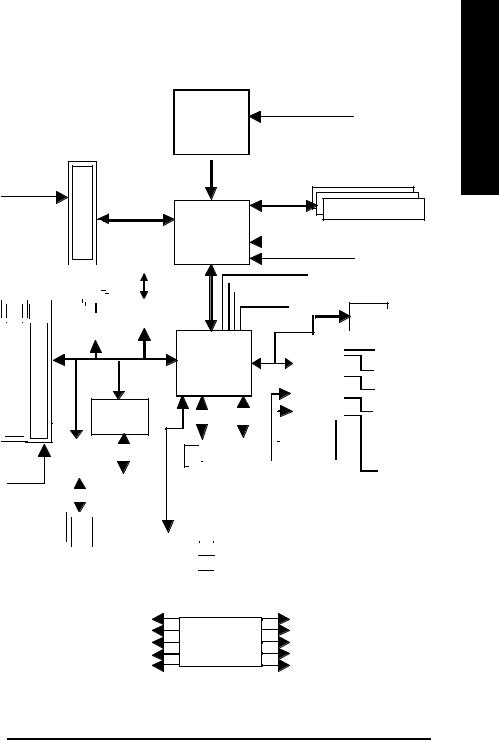
Block Diagram
Pentium 4 |
CPUCLK+/-(100/133MHz) |
CPU |
|
AGP 4X
AGPCLK (66MHz)
|
|
|
|
|
|
|
|
|
|
|
|
|
|
|
|
|
|
|
|
|
|
|
|
|
|
|
5 PCI |
|
|
|
|
|
|
|
|
|
|
|
|
|
|
RJ45 |
|
||||||
|
|
|
|
|
|
|
|
|
|
|
|
|
|
|||||||||||
|
|
|
|
|
|
|
|
|
|
|
|
|
|
|
|
|
|
|
|
|||||
|
|
|
|
|
|
|
|
|
|
|
IEEE 1394 |
|||||||||||||
|
|
|
|
|
|
|
|
|
|
|
|
|
|
|
|
|
|
|
|
|
|
|
|
|
|
|
|
|
|
|
|
|
|
|
|
|
|
|
|
|
|
|
|
|
|
|
|
|
|
|
|
|
|
|
|
|
|
|
|
|
|
|
|
|
|
|
|
|
|
Kenai-32v |
||||
|
|
|
|
|
|
|
|
|
|
|
|
|
VT 6306 |
|
Kinnereth-R *, t |
|||||||||
|
|
|
|
|
|
|
|
|
|
|
|
|
||||||||||||
|
|
|
|
|
|
|
|
|
|
|
|
|
|
|
|
|
|
|
||||||
|
|
|
|
|
|
|
|
|
|
|
|
|
|
|
|
|
|
|||||||
|
|
|
|
|
|
|
|
|
|
|
|
|
|
|
|
|
|
|
|
|
|
|
|
|
|
|
|
|
|
|
|
|
|
|
|
|
|
|
|
|
|
|
|
|
|
|
|
|
|
|
|
|
|
|
|
|
|
|
|
|
|
|
|
|
|
|
|
|
|
|
|
|
|
|
|
|
|
|
|
|
|
|
|
|
|
|
|
|
|
|
|
|
|
|
|
|
|
|
|
GigaRAID
IT8212Fv, t
PCICLK |
Serial ATAv |
|
|
|
|
|
|
|
Link |
||||||
|
|
|
|
|
|||||||||||
(33MHz) |
|
|
|
|
|
|
|
|
|
|
|
|
|
|
AC97 |
|
|
|
|
|
|
|
|
|
|
|
|
|
|
|
|
|
|
|
|
|
|
|
|
|
|
|
|
|
|
|
|
|
|
|
|
|
|
|
|
|
|
|
|
||||
|
|
|
|
|
|
|
ATA133/RAIDv,t |
|
|||||||
|
|
|
|
|
|
|
IDE Channels |
|
|||||||
 System Bus
System Bus
400/533MHz
DDR RAM
266/333 MHz
Intel
GMCHCLK+/-(66MHz) 82845PE 
MCHCLK+/-(100/133MHz)
66MHz
 33MHz
33MHz
 14.318MHz
14.318MHz
48MHz
|
|
|
|
|
|
|
|
|
|
|
|
|
|
|
|
|
|
|
|
|
|
|
|
|
|
BIOS |
|
|
|
|
|
|
|||
|
|
|
|
|
|
|
|
|
|
|
|
|
|
|
|
|
|
|
|
|
|
|
|
|
|
|
|||||||||
|
|
|
|
|
|
|
|
|
|
|
|
|
|
|
|
|
|
|
|
|
|
|
|
|
|
|
|
|
|
|
|
|
|
|
|
|
|
|
|
|
|
|
|
|
|
|
|
|
|
|
|
|
|
|
|
|
|
|
|
|
|
|
|
|
|
|
|
|
|
|
|
|
|
|
|
|
|
|
|
|
|
|
|
|
|
|
|
|
|
|
|
|
|
|
|
|
|
|
|
|
|
|
|
|
|
|
|
|
|
|
|
Intel |
|
|
|
|
|
|
|
|
|
|
|
|
|
|
|
|
|
|
GamePort |
||||||||||||
|
|
|
|
|
|
|
|
|
|
|
|
|
|
|
|
|
|
|
|
||||||||||||||||
|
|
|
|
|
|
|
|
|
|
|
|
|
|
|
|
|
|
|
|
|
|
|
|
|
|
|
|
|
|
|
|||||
|
|
|
|
|
|
|
|
|
|
|
|
|
|
|
|
|
|
|
|
|
|
|
|
|
|
|
|
|
|
|
|||||
|
|
|
ICH 4 |
|
|
|
|
|
|
|
|
|
|
ITE8712 |
|
|
|
|
|
Floppy |
|||||||||||||||
|
|
|
|
|
LPC BUS |
||||||||||||||||||||||||||||||
|
|
|
|
|
|
|
|
|
|
|
|
|
|
|
|
|
|
|
|
|
|
|
|
|
|
|
|
|
|
|
|
|
|
|
|
|
|
|
|
|
|
|
|
|
|
|
|
|
|
|
|
|
|
|
|
|
|
|
|
|
|
|
|
LPT Port |
|||||||
|
|
|
|
|
|
|
|
|
|
|
|
|
|
|
|
|
|
|
|
|
|
|
|
|
|
|
|
|
|
|
|
|
|
|
|
|
|
|
|
|
|
|
|
|
|
|
|
|
|
|
|
|
|
|
|
|
|
|
|
|
|
|
|
|
|
|
|
|
|
|
|
|
|
|
|
|
|
|
|
|
|
|
|
|
|
|
|
|
|
|
|
|
|
|
|
|
|
|
|
|
|
|
|
|
|
|
|
|
|
|
|
|
|
|
|
|
|
|
|
|
|
|
|
|
24MHz |
|
|
|
|
|
|
|
|
|
|||||||||
|
|
|
|
|
|
|
|
|
|
|
|
|
|
|
|
|
|
|
|
|
|
PS/2 |
|
||||||||||||
|
|
|
|
|
|
|
|
|
|
|
|
|
|||||||||||||||||||||||
|
|
|
|
|
|
|
|
|
|
|
|
|
|
|
33MHz |
|
|
|
KB/Mouse |
||||||||||||||||
|
|
|
|
|
|
|
|
|
|
|
|
|
|
|
|
|
|
|
|
|
|
|
|
|
|
||||||||||
|
|
|
|
|
|
|
|
|
|
|
|
|
|
|
|
|
|
|
|
|
|
SCR |
|
|
|
|
|
|
|
|
|
|
|
||
|
6 USB |
|
|
ATA33/ |
|
|
|
|
|
|
|
|
|
|
|
|
|
|
|||||||||||||||||
|
66/100 |
|
|
|
|
|
|
|
|
|
|
|
|
|
COM |
||||||||||||||||||||
|
(2.0/1.1) |
|
|
|
|
|
|
|
|
|
|
|
|
|
|||||||||||||||||||||
|
|
|
|
|
|
|
|
|
|
|
|
|
|
Ports |
|||||||||||||||||||||
|
IDE Channels |
|
|
|
|
||||||||||||||||||||||||||||||
|
Ports |
|
|
|
|
||||||||||||||||||||||||||||||
|
|
|
|
|
|
|
|
|
|
|
|
||||||||||||||||||||||||
|
|
|
|
|
|
|
|
|
|
|
|
|
|
|
|
|
|
|
|
|
|
|
|
|
|
|
|
||||||||
|
|
|
|
|
|
6-channel |
|
MIC |
|
|||
|
|
|
|
|
|
|
|
|||||
Serial ATAv |
|
|
|
|||||||||
|
|
LINE-IN |
|
|||||||||
|
CODEC |
|
|
|||||||||
Channels |
|
|
LINE-OUT |
|
||||||||
|
|
|
|
|
|
|||||||
|
|
|
|
|
|
|
|
|
|
|
|
|
|
|
|
PCICLK(33MHz) |
|
|
|
|
|
|
MCH(66MHz) |
||
|
|
|
|
|
|
|||||||
|
|
|
USBCLK (48MHz) |
|
|
|
CLK |
|
CPUCLK+/-(100/133MHz) |
|||
|
|
|
|
|||||||||
|
|
|
|
14.318MHz |
|
|
|
|
|
|
AGPCLK (66MHz) |
|
|
|
|
GEN |
|||||||||
|
|
|
|
33MHz |
|
|
|
MCHCLK+/- (100/133mHz) |
||||
|
|
|
|
|
|
|
|
|
|
|||
|
|
|
|
24MHz |
|
|
|
|
|
|
ICH3V66 (66MHz) |
|
|
|
|
|
|
|
|||||||
* For GA-8PE800 Pro Only tFor GA-8PE800 Pro-R Only vFor GA-8PE800 Ultra Only
English
- 9 - |
Hardware Installation Process |
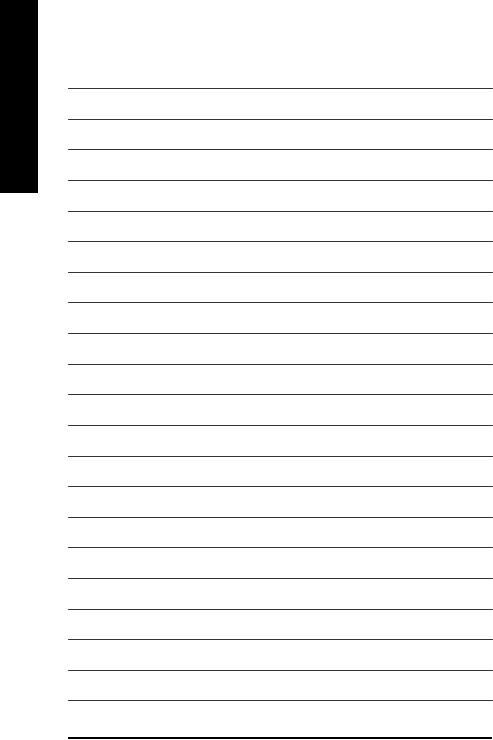
English
GA-8PE800 Ultra / Pro(-R) Motherboard |
- 10 - |
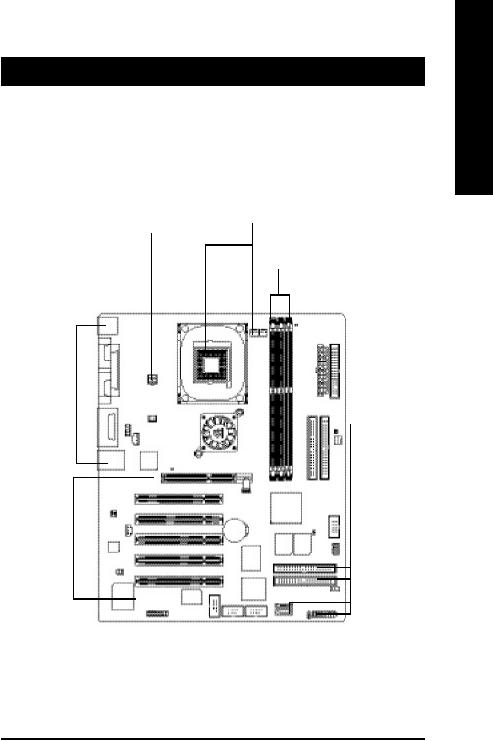
Chapter 2 Hardware Installation Process
To set up your computer, you must complete the following steps: Step 1- Install the Central Processing Unit (CPU)
Step 2- Install memory modules Step 3- Install expansion cards
Step 4- Connect ribbon cables, cabinet wires, and power supply
Step1
Step4
Step 2
 Step 4
Step 4
Step 4 
 Step 4
Step 4
Step3 
English
Congratulations you have accomplished the hardware installation!
Turn on the power supply or connect the power cable to the power outlet. Continue with the BIOS/software installation.
- 11 - |
Hardware Installation Process |
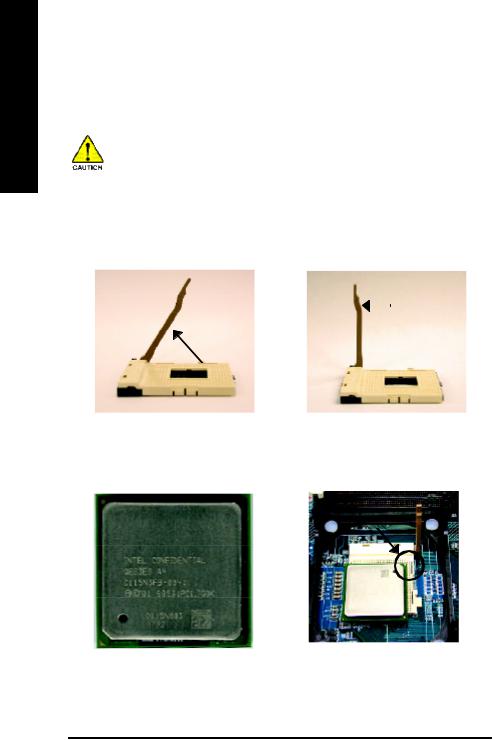
English
Step 1: Install the Central Processing Unit (CPU)
Before installing the processor , adhere to the following warning:
If you do not match the CPU socket Pin 1 and CPU cut edge well, it will cause improper installation. Please change the insert orientation.
Please make sure the CPU type is supported by the motherboard.
Step 1-1: CPU Installation |
|
|
Angling the |
|
Socket |
rod to 650 |
|
Actuation |
|
|
Lever |
1. Angling the rod to 65-degree maybe feel a |
2. Pull the rod to the 90-degree directly. |
kind oftight , and then continue pull the rod |
|
to 90-degree when a noise “cough”made. |
|
Pin1 indicator
3. CPU Top View
Pin1 indicator
4.Locate Pin 1 in the socket and look for a (golden) cut edge on the CPU upper corner. Then insert the CPU into the socket.
GA-8PE800 Ultra / Pro(-R) Motherboard |
- 12 - |
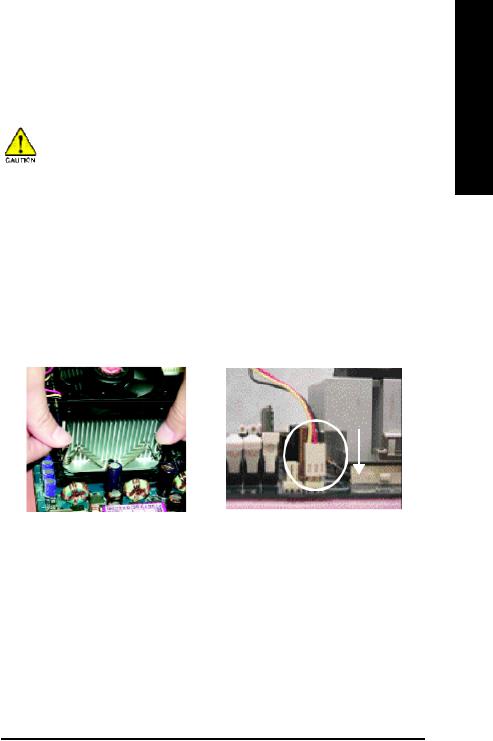
Step 1-2 : CPU Heat Sink Installation
Before installing the CPU Heat Sink , adhere to the following warning:
1.Please use Intel approved cooling fan.
2.We recommend you to apply the thermal tape to provide better heat conduction between your CPU and heatsink.
(The CPU cooling fan might stick to the CPU due to the hardening of the thermal paste. During this condition if you try to remove the cooling fan, you might pull the processor out of the CPU socket alone with the cooling fan, and might damage the processor. To avoid this from happening, we suggest you to either use thermal tape instead of thermal paste, or remove the cooling fan with extreme caution.)
3.Make sure the CPU fan power cable is plugged in to the CPU fan connector, this completes the installation.
Please refer to CPU heat sink user's manual for more detail installation procedure.
English
1. Fasten the heatsink supporting-base |
2. Make sure the CPU fan is plugged to |
|
the CPU fan connector, than install |
||
onto the CPU socket on the |
||
|
||
mainboard. |
complete. |
|
|
- 13 - |
Hardware Installation Process |
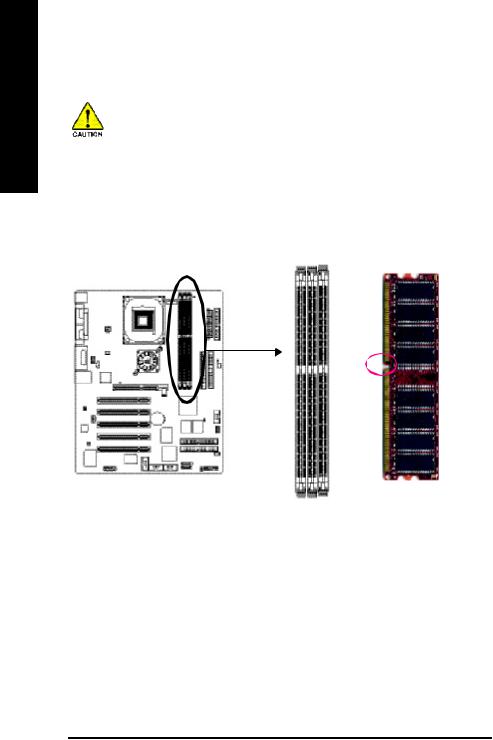
English
Step 2: Install memory modules
Before installing the processor and heatsink, adhere to the following warning:
When DIMM LED is ON, do not install/remove DIMM from socket.
Please note that the DIMM module can only fit in one direction due to the one notches. Wrong orientation will cause improper installation. Please change the insert orientation.
The motherboard has 3 dual inline memory module (DIMM) sockets, but it can only support a maximum of 4 banks of DDR memory. DDR sockets 1 uses 2 banks, DDR sockets 2&3 share the remaining 2 banks. Please refer to the following tables for possible memory configurations supported. The BIOS will automatically detects memory type and size. To install the memory module, just push it vertically into the DIMM socket .The DIMM module can only fit in one direction due to the notch. Memory size can vary between sockets.
Notch
|
|
|
|
|
|
DDR |
Support Unbuffered DDR DIMM Sizes type: |
|
|
||||
64 Mbit (2Mx8x4 banks) |
|
64 Mbit (1Mx16x4 banks) |
128 Mbit(4Mx8x4 banks) |
|||
|
|
|
|
|||
128 Mbit(2Mx16x4 banks) |
|
256 Mbit(8Mx8x4 banks) |
256 Mbit(4Mx16x4 banks) |
|||
|
|
|
|
|||
512 Mbit(16Mx8x4 banks) |
|
512 Mbit(8Mx16x4 banks) |
|
|||
|
|
|
|
|
||
Total System Memory (Max2GB) |
|
|
|
|||
|
|
|
|
|
|
|
|
|
|
|
|
|
|
DDR1 |
DDR2 |
|
DDR3 |
D:Double Sided DIMM S:Single Sided DIMM |
||
|
|
|
|
|
|
|
S |
S |
|
S |
X:Not Use |
|
|
D |
S |
|
S |
|
|
|
D |
D |
|
X |
|
|
|
D |
X |
|
D |
|
|
|
S |
D |
|
X |
|
|
|
S |
X |
|
D |
|
|
|
GA-8PE800 Ultra / Pro(-R) Motherboard |
- 14 - |
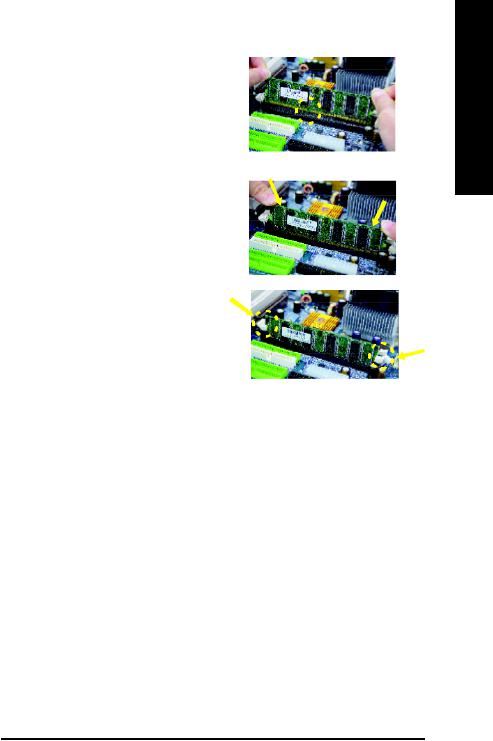
1.The DIMM slot has a notch, so the DIMM memory module can only fit in one direction.
2. Insert the DIMM memory module vertically into the DIMM slot. Then push it down.
3. Close the plastic clip at both edges of the DIMM slots to lock the DIMM module.
Reverse the installation steps when you wish to remove the DIMM module.
DDR Introduction
Established on the existing SDRAM industry infrastructure, DDR (Double Data Rate) memory is a high performance and cost-effective solution that allows easy adoption for memory vendors, OEMs and system integrators.
DDR memory is a sensible evolutionary solution for the PC industry that builds on the existing SDRAM infrastructure, yet makes awesome advances in solving the system performance bottleneck by doubling the memory bandwidth. DDR SDRAM will offer a superior solution and migration path from existing SDRAM designs due to its availability, pricing and overall market support. PC2100 DDR memory (DDR266) doubles the data rate through reading and writing at both the rising and falling edge of the clock, achieving data bandwidth 2X greater than PC133 when running with the same DRAM clock frequency. With peak bandwidth of 2.664GB per second, DDR memory enables system OEMs to build high performance and low latency DRAM subsystems that are suitable for servers, workstations, high-end PC's and value desktop SMA systems. With a core voltage of only 2.5 Volts compared to conventional SDRAM's 3.3 volts, DDR memory is a compelling solution for small form factor desktops and notebook applications.
English
- 15 - |
Hardware Installation Process |
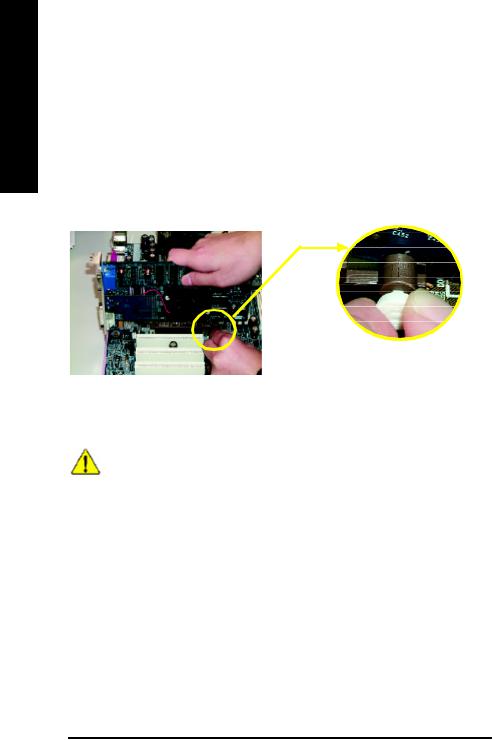
English
Step 3: Install expansion cards
1.Read the related expansion card’s instruction document before install the expansion card into the computer.
2.Remove your computer’s chassis cover, necessary screws and slot bracket from the computer.
3.Press the expansion card firmly into expansion slot in motherboard.
4.Be sure the metal contacts on the card are indeed seated in the slot.
5.Replace the screw to secure the slot bracket of the expansion card.
6.Replace your computer’s chassis cover.
7.Power on the computer, if necessary, setup BIOS utility of expansion card from BIOS.
8.Install related driver from the operating system.
Please carefully pull outthe small whitedrawable bar at the end of the AGP slot when you try to install/ Uninstall the AGP card. Please align the AGP card to
AGP Card the onboard AGP slot and press firmly down on the slot
.Make sure yourAGP card is locked by the small whitedrawable bar.
When an AGP 2x (3.3V) card is installed the 2X_DET will light up, indicating a non-supported graphics card is inserted. Informing users that system might not boot up normally due to AGP 2x (3.3V) is not supported by the chipset.
GA-8PE800 Ultra / Pro(-R) Motherboard |
- 16 - |
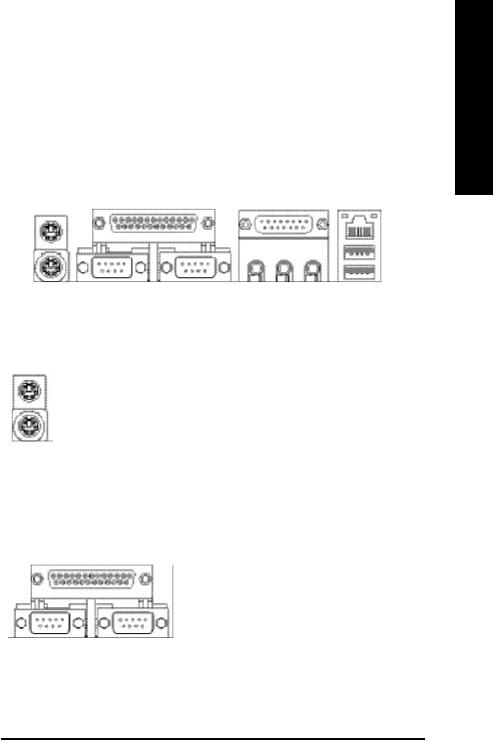
Step 4: Connect ribbon cables, cabinet wires, and power supply
Step 4-1 : I/O Back Panel Introduction
u |
v |
w |
y |
x
English
u PS/2 Keyboard and PS/2 Mouse Connector
PS/2 Mouse Connector (6 pin Female)
PS/2 Keyboard Connector (6 pin Female)
v Parallel Port and Serial Ports
(COMA/COMB)
Parallel Port (25 pin Female)
ØThis connector supports standard PS/2 keyboard and PS/2 mouse.
ØThis connector supports 2 standard COM ports and 1 Parallel port. Device like printer can be connected to Parallel port ; mouse and modem etc can be connected to Serial ports.
COMA COMB Serial Ports (9 pin Male)
- 17 - |
Hardware Installation Process |
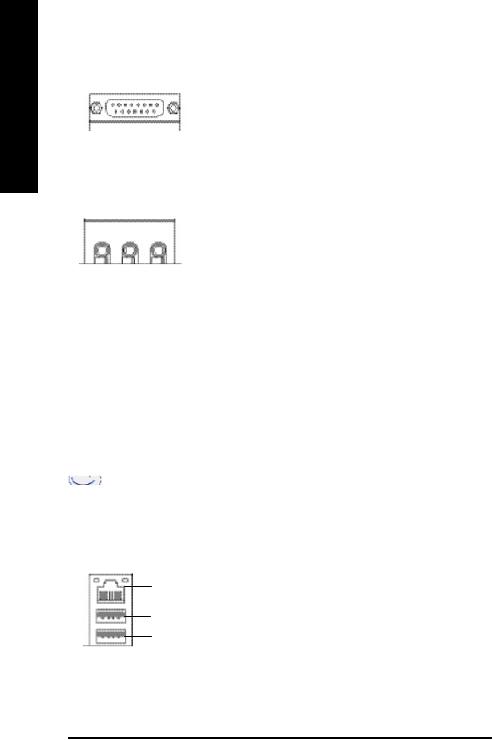
English
w Game /MIDI Ports |
ØThis connector supports joystick, MIDI keyboard |
|
and other relate audio devices. |
Joystick/ MIDI (15 pin Female)
x Audio Connectors
|
|
|
|
Line Out |
MIC In |
||
(Front |
(Center and Subwoofer) |
||
|
|
||
Speaker) |
|
|
|
|
|
|
|
Line In
(Rear Speaker)
ØAfter install onboard audio driver, you may connect speaker to Line Out jack, micro phone to MIC In jack. Device like CD-ROM , walkman etc can be connected to Line-In jack.
Please note:
You are able to use 2-/4-/6- channel audio feature by S/W selection.
If you want to enable 6-channel function, you have 2 choose for hardware connection.
Method1:
Connect “Front Speaker”to “Line Out” Connect “Rear Speaker”to “Line In”
Connect “Center and Subwooferr”to “MIC Out “.
Method2:
You can refer to page31, and contactyour nearest dealer for optional SUR_CEN cable.
 If you want the detail information for 2-/4-/6-channel audio setup installation,
If you want the detail information for 2-/4-/6-channel audio setup installation,  please refer to “2-/4-/6-Channel Audio Function Introduction”.
please refer to “2-/4-/6-Channel Audio Function Introduction”.
y USB/ LAN Connector
LAN
USB 0
USB 1
ØBefore you connect your device(s) into USB connector(s), please make sure your device(s) such as USB keyboard, mouse,scanner, zip, speaker..etc. Have a standard USB interface. Also make sure your OS supports USB controller. If your OS does not support USB controller, please contact OS vendor for possible patch or driver upgrade. For more information please contact your OS or device(s) vendors.
GA-8PE800 Ultra / Pro(-R) Motherboard |
- 18 - |
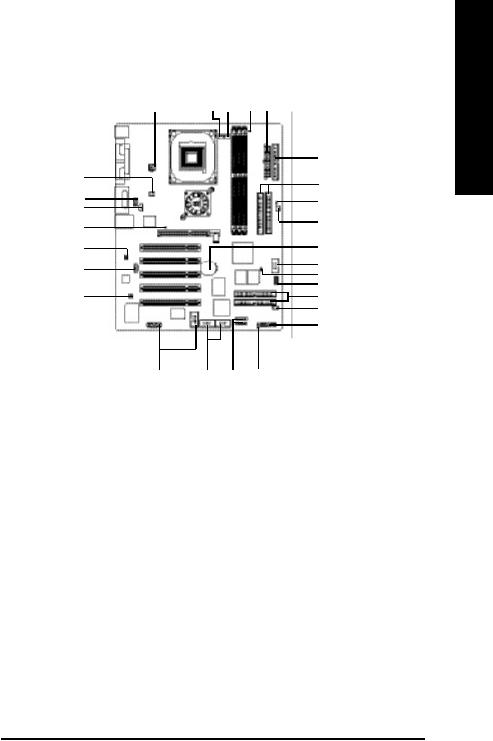
Step 4-2 :Connectors & Jumper Setting Introduction
|
1 |
3 |
5 |
12 |
2 |
|
|
|
|
|
|
10 |
|
|
6 |
|
|
|
7 |
|
|
21 |
|
|
|
|
|
|
|
|
|
26 |
|
|
|
22 |
|
|
|
|
|
|
|
|
|
4 |
|
|
|
14 |
|
|
|
|
|
|
|
|
|
|
|
|
|
20 |
|
|
|
27 |
|
|
23 |
|
|
|
18 |
|
|
|
|
|
25 |
|
|
|
|
|
|
|
|
|
|
24 |
|
|
|
15 |
|
|
|
|
|
8 |
|
|
|
|
|
|
|
17 |
|
|
|
|
|
|
11 |
|
|
19 |
16 |
9 |
13 |
|
|
|
|
|
|
|
|
|
1) |
ATX_12V |
15) |
IR/CIR |
|
|
|
|
|
|
|
|
||
2) |
ATX Power |
16) |
F_USB1/F_USB2 |
|||
3) |
CPU_FAN |
17) |
WOLv |
|
|
|
4) |
SYS_FAN |
18) |
SCR |
|
|
|
5) |
PWR_FAN |
19) |
F1_1394/F2_1394 |
|||
|
|
|
|
|
||
6) |
NB_FAN |
20) |
SPDIF_IO |
|||
|
|
|
|
|
||
7) |
IDE1/IDE2 |
21) |
F_AUDIO |
|||
8) |
IDE3/IDE4 v,t |
22) |
CD_IN |
|
|
|
9) |
S_ATA1/S_ATA2 v |
23) |
AUX_IN |
|
||
10) FDD |
24) SUR_CEN |
|||||
11) F_PANEL |
25) |
CI |
|
|
|
|
12) LED2 |
26) CLR_PWD |
|
||||
13) PWR_LED |
27) BATTERY |
|||||
14) |
2X_DET |
|
|
|
|
|
* For GA-8PE800 Pro Only tFor GA-8PE800 Pro-R Only vFor GA-8PE800 Ultra Only |
||||||
|
|
- 19 - |
|
|
Hardware Installation Process |
|
English
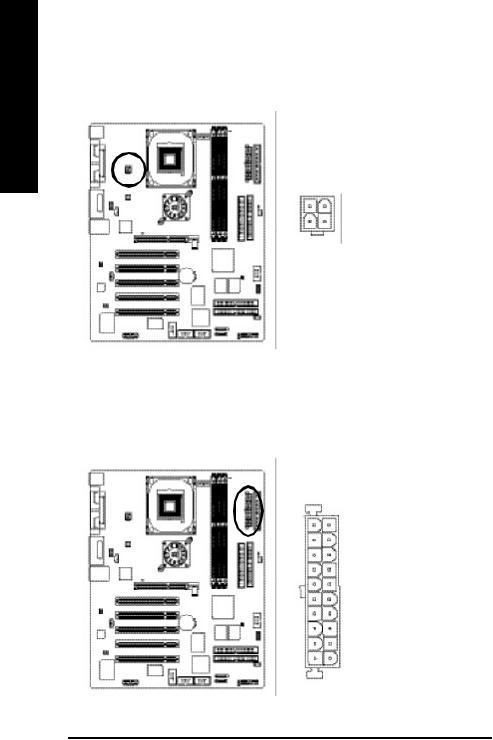
English
1) ATX_12V ( +12V Power Connector)
This connector (ATX _12V) suppliesthe CPU operation voltage (Vcore). Ifthis " ATX_ 12V connector" is not connected, system cannotboot.
2 |
1 |
|
PinNo. |
Definition |
|
4 |
3 |
|
1 |
GND |
|
2 |
GND |
||||
|
|
||||
|
|
|
3 |
+12V |
|
|
|
|
4 |
+12V |
|
2) ATX_POWER (ATX Power)
AC power cord should only be connected to your power supply unitafter ATX power cable and other related devices are firmly connected to the mainboard.
|
|
Pin No. |
Definition |
|
|
|
1 |
3.3V |
|
|
|
2 |
3.3V |
|
|
|
3 |
GND |
|
11 |
1 |
4 |
VCC |
|
5 |
GND |
|||
|
|
|||
|
|
6 |
VCC |
|
|
|
7 |
GND |
|
|
|
8 |
PowerGood |
|
|
|
9 |
5V SB(stand by +5V) |
|
|
|
10 |
+12V |
|
|
|
11 |
3.3V |
|
|
|
12 |
-12V |
|
|
|
13 |
GND |
|
|
|
14 |
PS _O N(softO n/ Off) |
|
|
|
15 |
GND |
|
20 |
10 |
16 |
GND |
|
17 |
GND |
|||
|
|
|||
|
|
18 |
-5V |
|
|
|
19 |
VCC |
|
|
|
20 |
VCC |
GA-8PE800 Ultra / Pro(-R) Motherboard |
- 20 - |
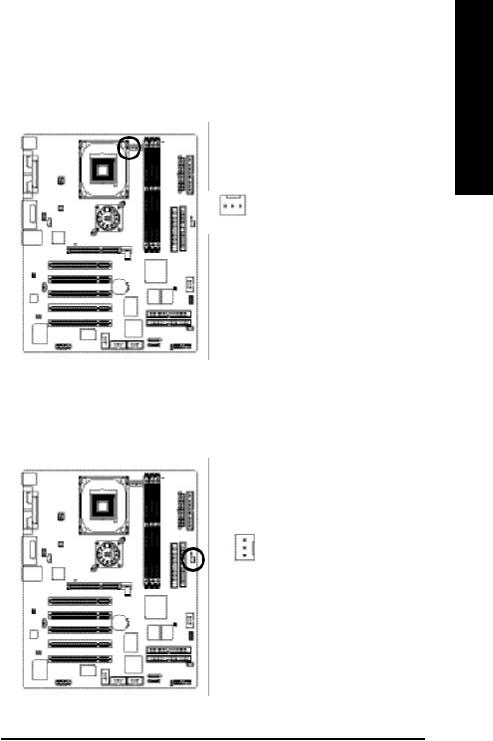
3) CPU_FAN (CPU FAN Connector)
Please note, a proper installation of the CPU cooler is essential to prevent the CPU from running under abnormal condition or damaged by overheating.The CPU fan connector supports Max. current up to 600 mA.
|
PinNo. |
Definition |
1 |
|
|
1 |
GND |
|
|
2 |
+12V |
|
3 |
Sense |
4) SYS_FAN (System FAN Connector)
This connector allows you to link with the cooling fan on the system case to lower the system temperature.
|
PinNo. |
Definition |
|
1 |
GND |
1 |
2 |
+12V |
3 |
Sense |
English
- 21 - |
Hardware Installation Process |
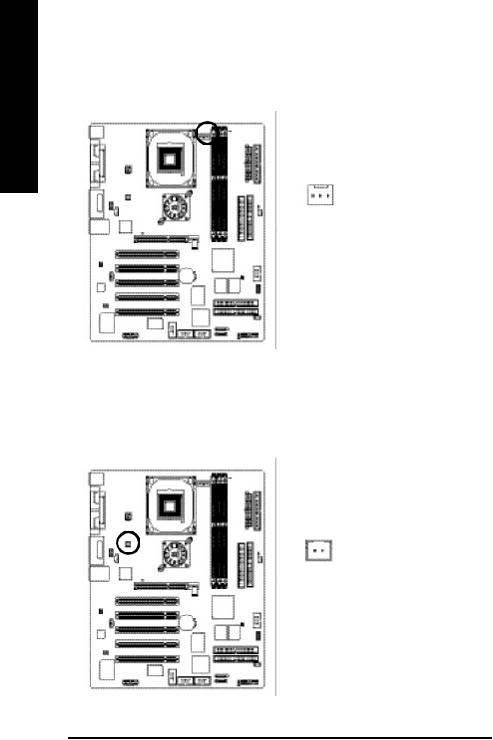
English
5) PWR_FAN (Power Fan Connector)
This connector allows you to link with the cooling fan on the system case to lower the system temperature.
1 |
PinNo. |
Definition |
|
|
|
1 |
GND |
|
|
2 |
+12V |
|
3 |
Sense |
6) NB_FAN
If you installed wrong direction, the Chip Fan will not work. Sometimes will damage the Chip Fan. (Usually black cable is GND)
1 |
PinNo. |
Definition |
|
|
|
||
1 |
VCC |
||
|
|||
|
2 |
GND |
GA-8PE800 Ultra / Pro(-R) Motherboard |
- 22 - |
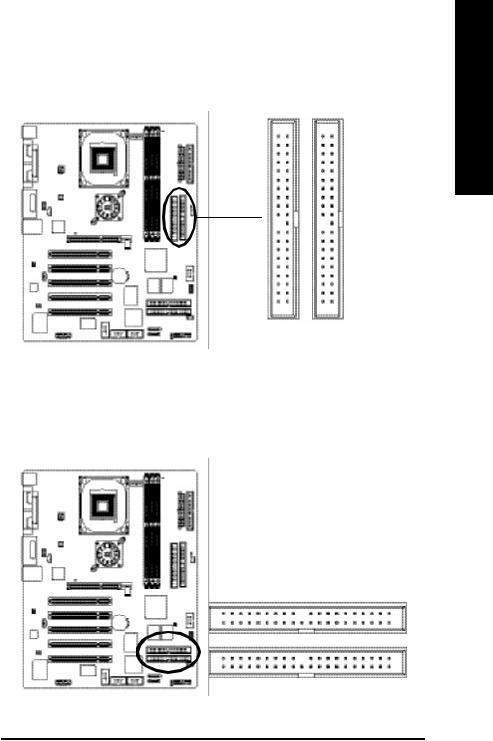
7) IDE1/ IDE2(IDE1/IDE2 Connector)
Please connect first harddisk to IDE1 and connect CDROM to IDE2. The red stripe of the ribbon
cable must be the same side with the Pin1.
40 39
2 |
1 |
IDE2 |
IDE1 |
8) IDE3 /IDE4 (RAID/ATA133,Green Connectorr)v,t
The rad stripe of the ribbn cable must be the same side with the Pin1.
If you wish to use IDE3 and IDE4, please use it in unity with BIOS (either RAID or ATA133).
Then, install the correct driver to have proper operation. For details, please refer to the RAID manual.
(BIOS Default Value :ATA, If you want to use RAID function, please change “Integrated Peripherals-RAID Controller Function “to “RAID”)
2 |
IDE4 |
40 |
1 |
IDE3 |
39 |
* For GA-8PE800 Pro Only tFor GA-8PE800 Pro-R Only vFor GA-8PE800 Ultra Only |
|
|
- 23 - |
Hardware Installation Process |
|
English
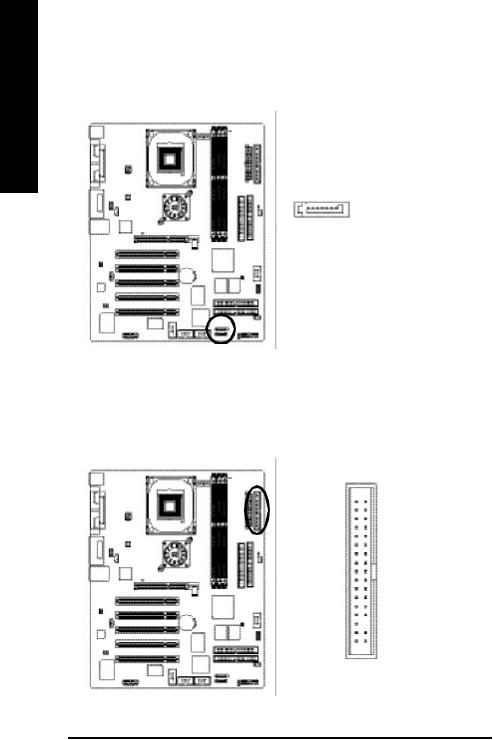
English
9) S_ATA1/S_ATA2 (SerialATAConnector)v
You can connect the Serial ATA device to this connector, it provides you high speed transfer rates (150MB/sec).
|
|
PinNo. |
Definition |
|
|
|
1 |
GND |
|
|
|
2 |
TXP |
|
1 |
7 |
3 |
TXN |
|
4 |
GND |
|||
|
|
|||
|
|
5 |
RXN |
|
|
|
6 |
RXP |
|
|
|
7 |
GND |
10)FDD (Floppy Connector)
Please connect the floppy drive ribbon cables to FDD. Itsupports 360K,720K,1.2M,1.44M and 2.88Mbytes floppy disk types. The red stripe of the ribbon cable must be the same side with the Pin1.
34 33
2 1
* For GA-8PE800 Pro Only tFor GA-8PE800 Pro-R Only vFor GA-8PE800 Ultra Only
GA-8PE800 Ultra / Pro(-R) Motherboard |
- 24 - |
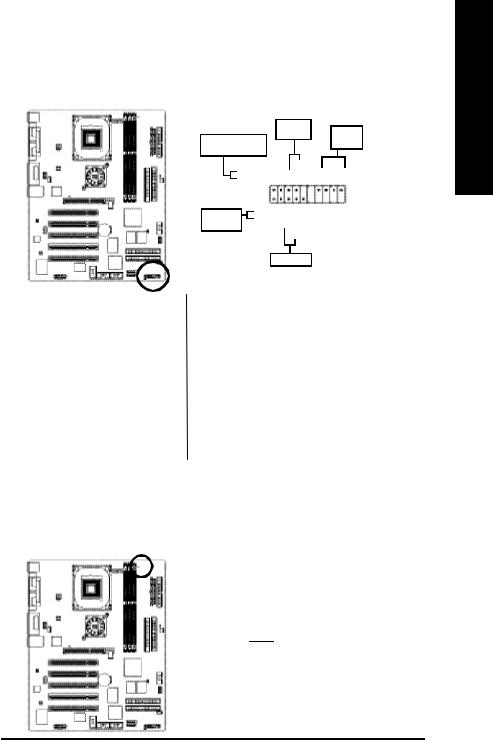
11) F_PANEL (2x10 pins connector)
Please connect the power LED, PC peaker, reset switch and power switch etc of your chassis frontpanel to the F_PANEL connector according to the pin assignment above.
|
|
|
Soft Po wer |
|
|
|
|
|
|
|||||||
Me ssa g e LED /Po w e r / |
Connector |
|
|
Speaker |
||||||||||||
|
|
|
|
|
|
|
|
|
|
Connector |
||||||
Sleep LED |
|
|
|
|
|
|
|
|
|
|
|
|
|
|
|
|
MPD - |
|
|
|
|
|
PW - |
|
|
|
|
|
|
||||
|
|
|
|
PW + |
|
|
SPK+ |
SPK- |
||||||||
MPD + |
21 |
|
1 |
|
|
|
|
|
1 |
|
|
|
|
20 |
||
|
|
|
|
|
|
|
|
|
|
|
||||||
|
|
|
||||||||||||||
|
|
1 |
||||||||||||||
|
1 1 |
|
|
|
|
|
|
|
19 |
|||||||
ID E H ard Di sk |
HD + |
|
|
|
|
|
|
|
|
|
|
|
|
|
|
|
HD- |
|
|
|
|
|
|
|
N C |
|
|
|
|
|
|
||
Active L ED |
|
|
|
RSE- |
|
|
|
|
|
|
|
|
||||
|
|
|
|
|
R SE+ |
|
|
|
|
|
|
|||||
|
|
Reset Swi tch |
|
|
|
|
|
|
||||||||
HD (IDEHard DiskActive LED) |
Pin 1: LED anode(+) |
(Blue) |
Pin2: LEDcathode(-) |
|
|
SPK(Speaker Connector) |
Pin 1: VCC(+) |
(Amber) |
Pin 2- Pin 3: NC |
|
Pin 4: Data(-) |
RES (Reset Switch) |
Open:Normal Operation |
(Green) |
Close: Reset Hardware System |
|
|
PW (Soft Power Connector) |
Open:Normal Operation |
(Red) |
Close:Power On/Off |
|
|
MSG(MessageLED/Power/ |
Pin 1: LED anode(+) |
SleepLED)(Yellow) |
Pin2: LEDcathode(-) |
NC(Purple) |
NC |
|
|
12) LED2
Do not remove memory modules while DIMM LED is on. It might cause short or other unexpected damages due to the 2.5V stand by voltage. Remove memory modules only when AC Power cord is disconnected.
+ 
 -
-
English
- 25 - |
Hardware Installation Process |
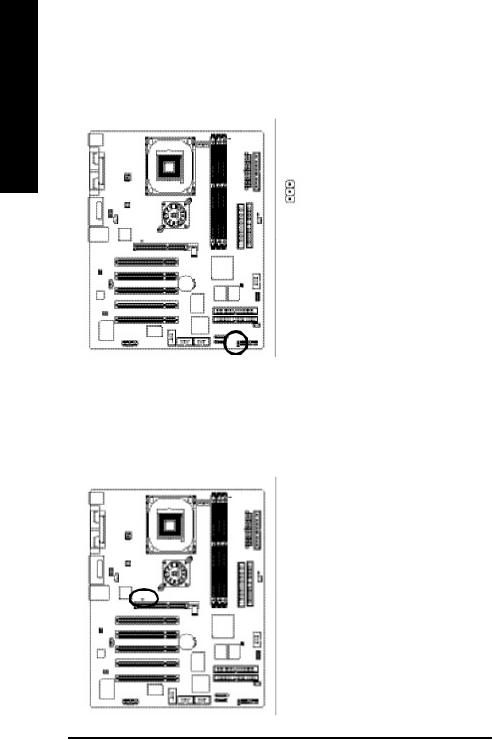
English
13)PWR_LED
PWR_LED is connect with the system power indicator to indicate whether the system is on/off. It will blink when the system enters suspend mode. If you use dual color LED, power LED will turn to another color.
|
PinNo. |
Definition |
|
|
|
|
1 |
MPD+ |
1 |
2 |
MPD- |
|
3 |
MPD- |
14)2X_DET
When an AGP 2X (3.3V) card is installed the 2X_DET will light up, indicating a nonsupported graphics card is inserted. Informing users that system might not boot up normally due to AGP 2X (3.3V) is not supported by the chipset.
- |
|
+ |
|
GA-8PE800 Ultra / Pro(-R) Motherboard |
- 26 - |
