Page 1
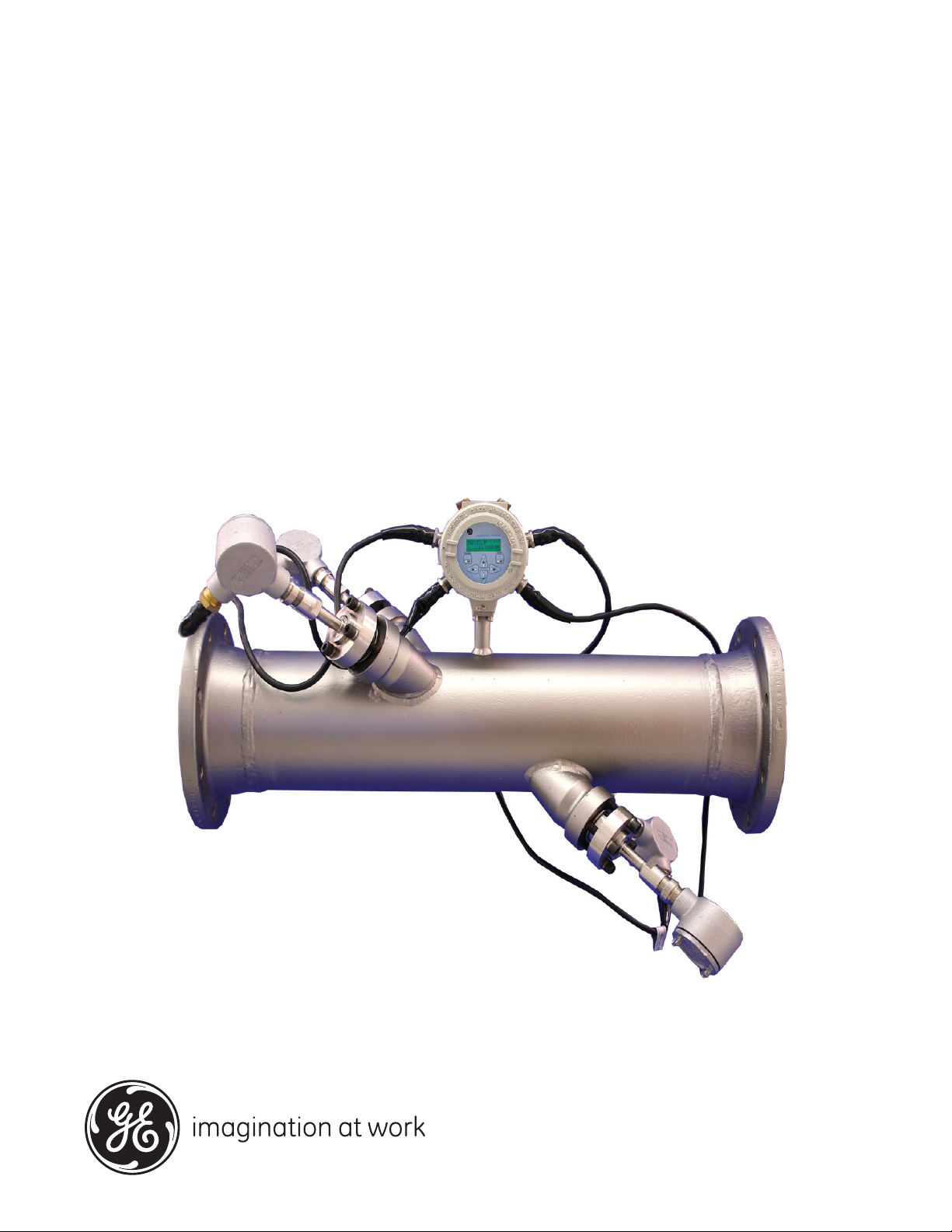
GE
Measurement & Control Flow
DigitalFlow™ XMT868i
Ultrasonic Flow Transmitter for Liquids
(1 & 2-Channel)
Programming Manual
910-171P Rev. G
January 2014
Page 2
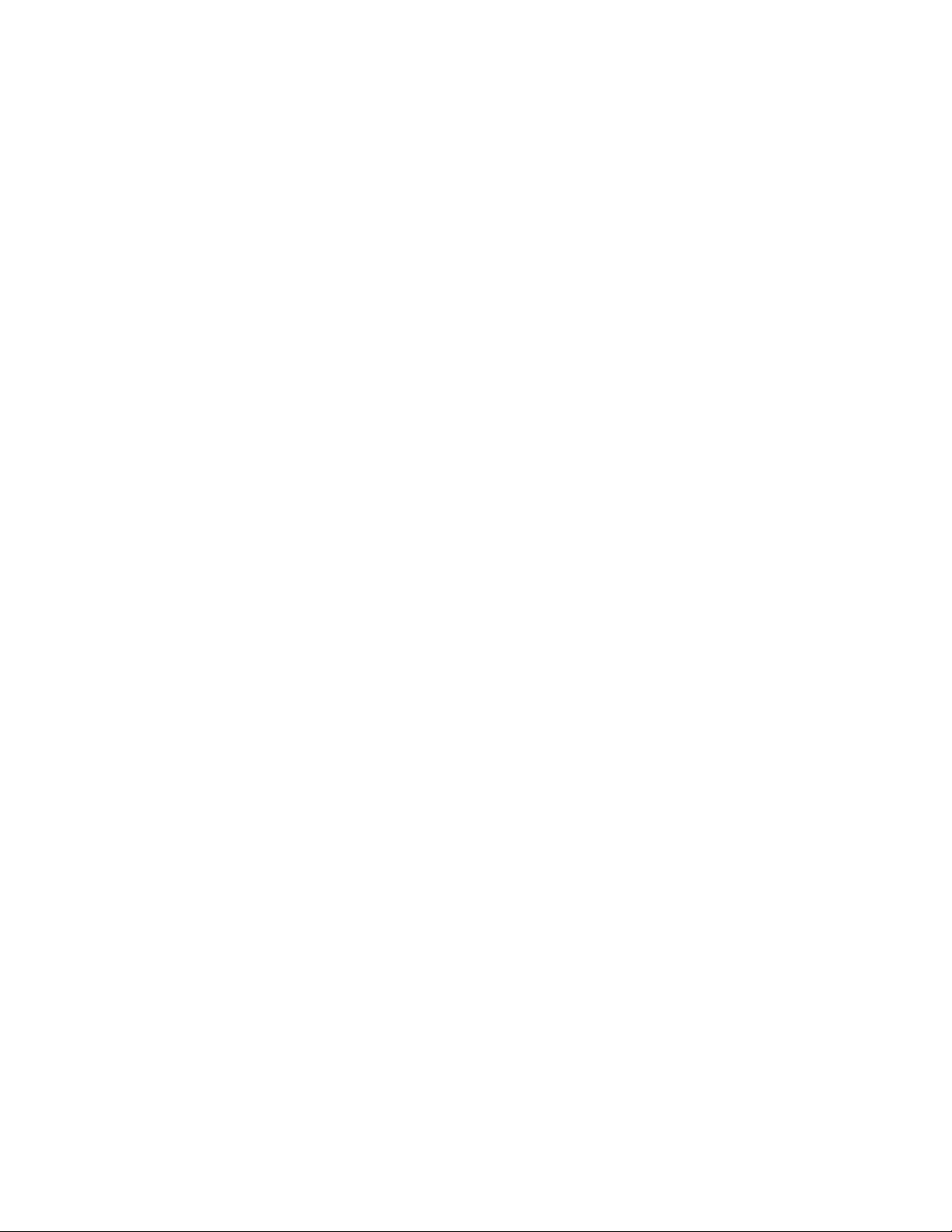
Page 3
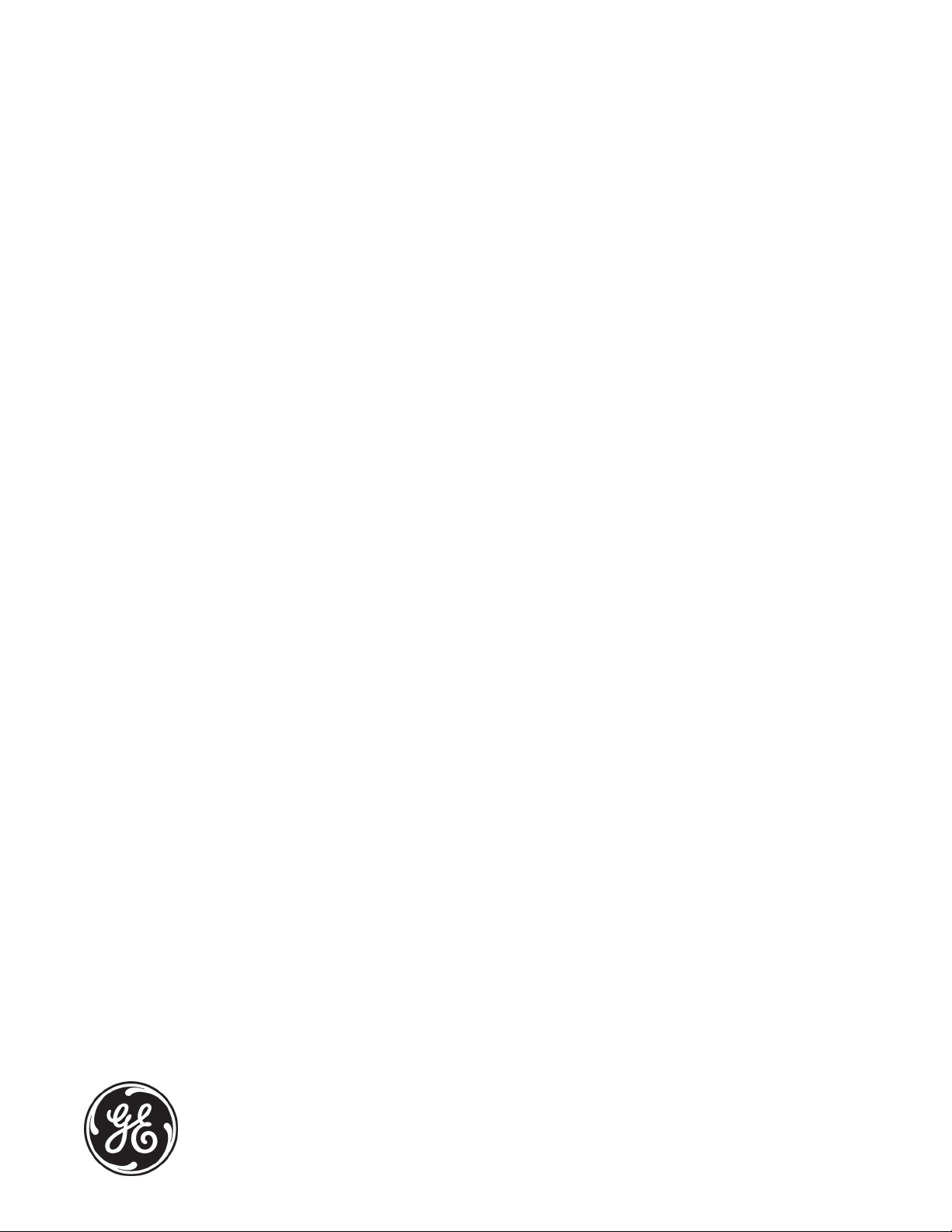
DigitalFlow™ XMT868i
Ultrasonic Flow Transmitter for Liquids
(1 & 2-Channel)
Programming Manual
910-171P Rev. G
January 2014
www.ge-mcs.com
©2014 General Electric Company. All rights reserved.
Technical content subject to change without notice.
Page 4
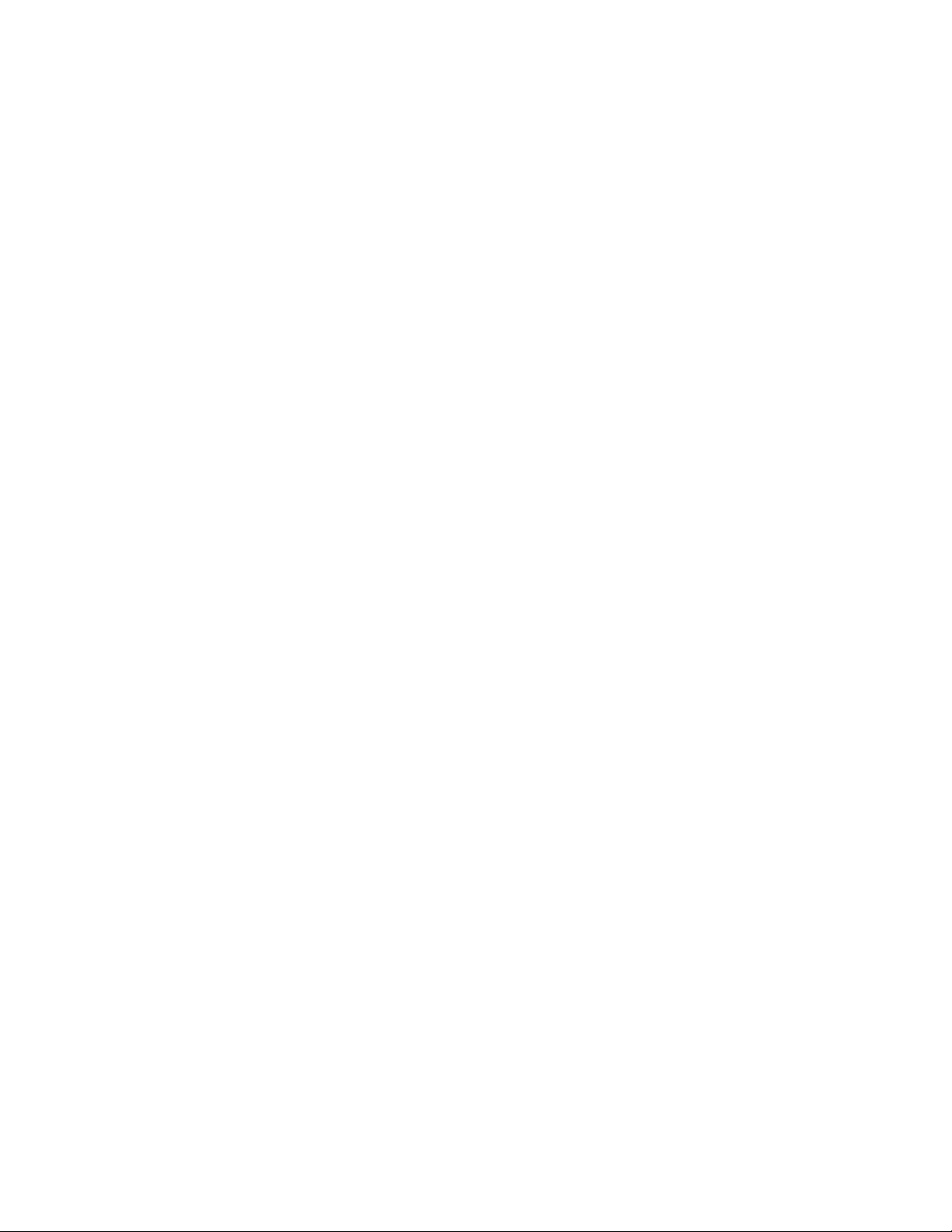
[no content intended for this page]
Page 5
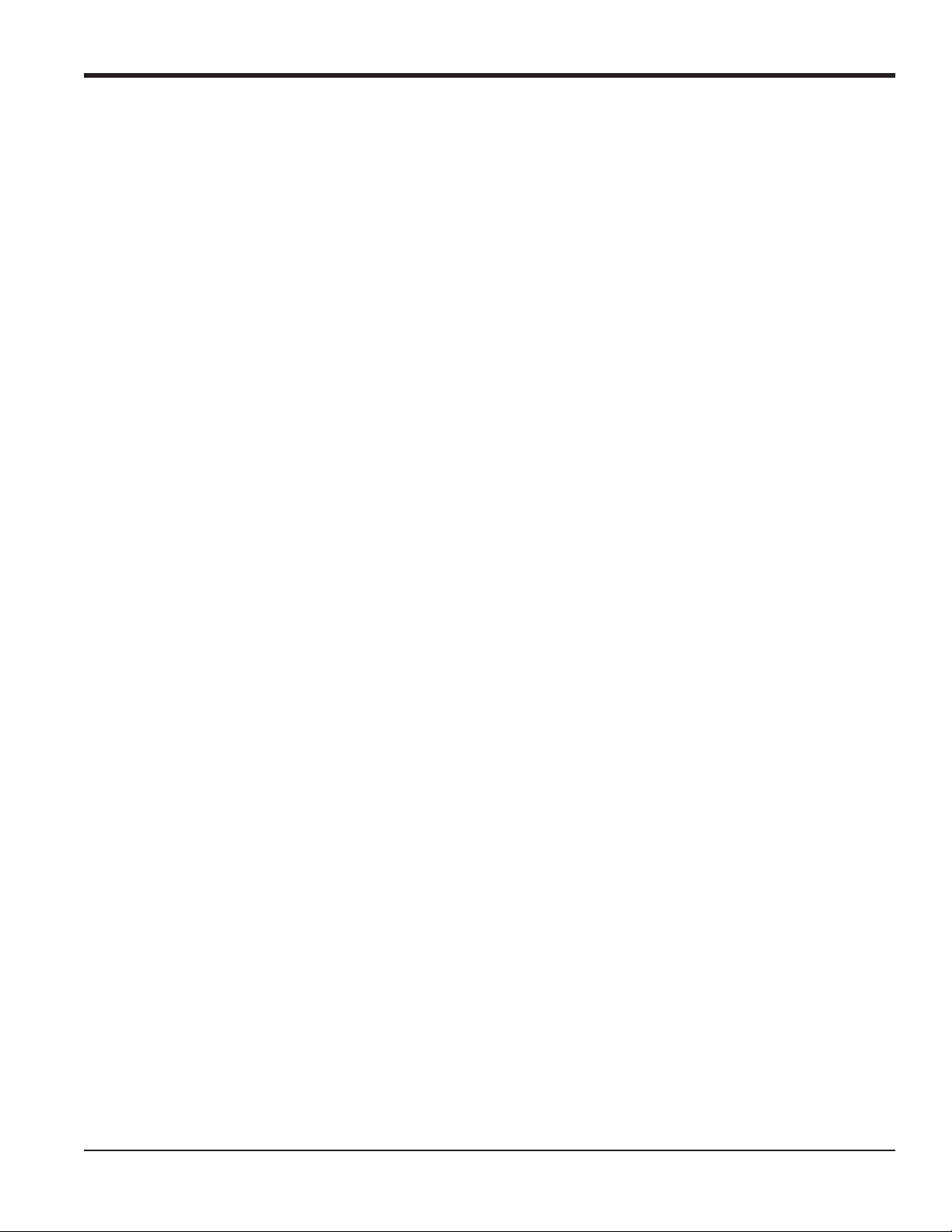
Preface
Information Paragraphs
• Note paragraphs provide information that provides a deeper understanding of the situation, but is not essential to
the proper completion of the instructions.
• Important paragraphs provide information that emphasizes instructions that are essential to proper setup of the
equipment. Failure to follow these instructions carefully may cause unreliable performance.
• Caution! paragraphs provide information that alerts the operator to a hazardous situation that can cause damage to
property or equipment.
• Warning! paragraphs provide information that alerts the operator to a hazardous situation that can cause injury to
personnel. Cautionary information is also included, when applicable.
Safety Issues
WARNING! It is the responsibility of the user to make sure all local, county, state and national codes,
regulations, rules and laws related to safety and safe operating conditions are met for each
installation.
Auxiliary Equipment
Local Safety Standards
The user must make sure that he operates all auxiliary equipment in accordance with local codes, standards,
regulations, or laws applicable to safety.
Working Area
WARNING! Auxiliary equipment may have both manual and automatic modes of operation. As equipment
can move suddenly and without warning, do not enter the work cell of this equipment during
automatic operation, and do not enter the work envelope of this equipment during manual
operation. If you do, serious injury can result.
WARNING! Make sure that power to the auxiliary equipment is turned OFF and locked out before you
perform maintenance procedures on the equipment.
Qualification of Personnel
Make sure that all personnel have manufacturer-approved training applicable to the auxiliary equipment.
Personal Safety Equipment
Make sure that operators and maintenance personnel have all safety equipment applicable to the auxiliary equipment.
Examples include safety glasses, protective headgear, safety shoes, etc.
Unauthorized Operation
Make sure that unauthorized personnel cannot gain access to the operation of the equipment.
DigitalFlow™ XMT868i Programming Manual iii
Page 6
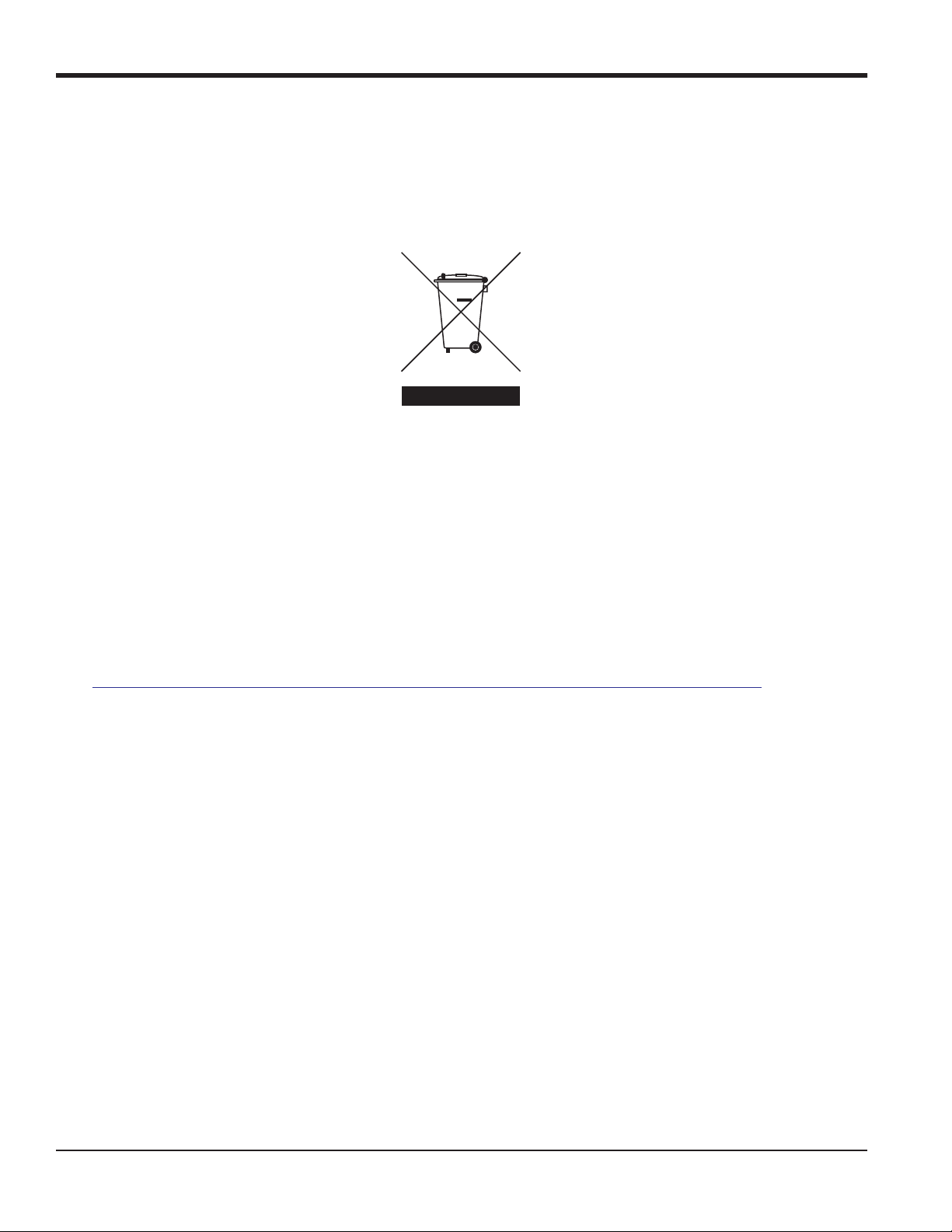
Preface
Environmental Compliance
Waste Electrical and Electronic Equipment (WEEE) Directive
GE Measurement & Control is an active participant in Europe’s Waste Electrical and Electronic Equipment (WEEE)
take-back initiative, directive 2002/96/EC.
The equipment that you bought has required the extraction and use of natural resources for its production. It may
contain hazardous substances that could impact health and the environment.
In order to avoid the dissemination of those substances in our environment and to diminish the pressure on the natural
resources, we encourage you to use the appropriate take-back systems. Those systems will reuse or recycle most of the
materials of your end life equipment in a sound way.
The crossed-out wheeled bin symbol invites you to use those systems.
If you need more information on the collection, reuse and recycling systems, please contact your local or regional
waste administration.
Visit
http://www.ge-mcs.com/en/about-us/environmental-health-and-safety/1741-weee-req.html for take-back
instructions and more information about this initiative.
iv DigitalFlow™ XMT868i Programming Manual
Page 7
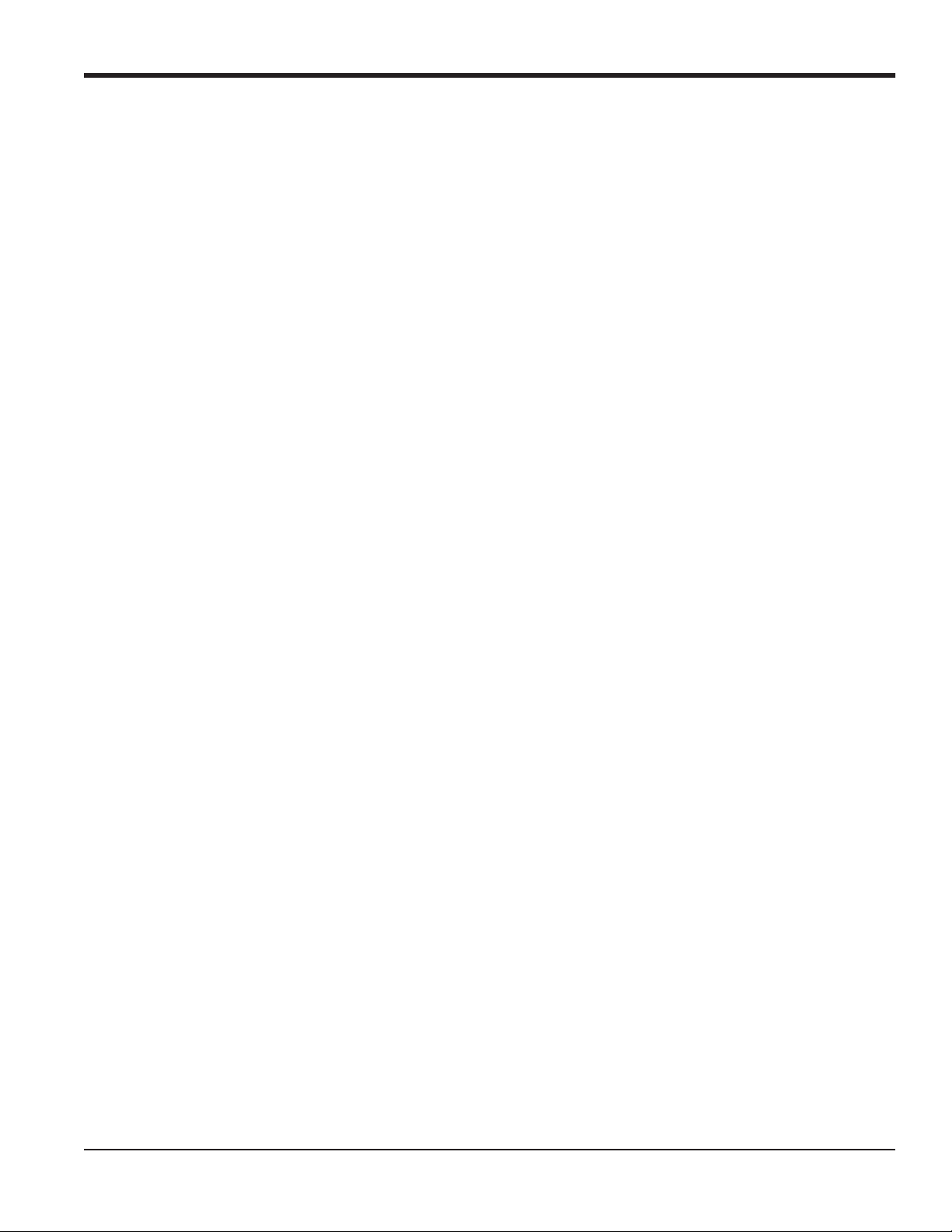
Contents
Chapter 1. Programming Site Data
1.1 Introduction. . . . . . . . . . . . . . . . . . . . . . . . . . . . . . . . . . . . . . . . . . . . . . . . . . . . . . . . . . . . . . . . . . . . . . . . . . . . . . . . . . . . . . . . . . . .1
1.2 Programming Methods . . . . . . . . . . . . . . . . . . . . . . . . . . . . . . . . . . . . . . . . . . . . . . . . . . . . . . . . . . . . . . . . . . . . . . . . . . . . . . . . .1
• Keypad Program. . . . . . . . . . . . . . . . . . . . . . . . . . . . . . . . . . . . . . . . . . . . . . . . . . . . . . . . . . . . . . . . . . . . . . . . . . . . . . . . . . . . . .2
1.2.1 Accessing the Keypad Program . . . . . . . . . . . . . . . . . . . . . . . . . . . . . . . . . . . . . . . . . . . . . . . . . . . . . . . . . . . . . . . . . . . .3
1.3 Entering Data in the Channel Menu. . . . . . . . . . . . . . . . . . . . . . . . . . . . . . . . . . . . . . . . . . . . . . . . . . . . . . . . . . . . . . . . . . . . . .4
1.3.1 Selecting the Channel Measurement Method . . . . . . . . . . . . . . . . . . . . . . . . . . . . . . . . . . . . . . . . . . . . . . . . . . . . . . .4
1.3.2 Entering Data in the Channel System Option. . . . . . . . . . . . . . . . . . . . . . . . . . . . . . . . . . . . . . . . . . . . . . . . . . . . . . . .5
1.3.2a Programming the Mass Flow Option . . . . . . . . . . . . . . . . . . . . . . . . . . . . . . . . . . . . . . . . . . . . . . . . . . . . . . . . .7
1.3.2b Programming the Energy Option . . . . . . . . . . . . . . . . . . . . . . . . . . . . . . . . . . . . . . . . . . . . . . . . . . . . . . . . . . . .8
1.3.3 Entering Pipe Parameters. . . . . . . . . . . . . . . . . . . . . . . . . . . . . . . . . . . . . . . . . . . . . . . . . . . . . . . . . . . . . . . . . . . . . . . . . .9
1.3.3a Special Transducers . . . . . . . . . . . . . . . . . . . . . . . . . . . . . . . . . . . . . . . . . . . . . . . . . . . . . . . . . . . . . . . . . . . . . . . .9
1.3.3b Pipe Material . . . . . . . . . . . . . . . . . . . . . . . . . . . . . . . . . . . . . . . . . . . . . . . . . . . . . . . . . . . . . . . . . . . . . . . . . . . . . 10
1.3.3c Pipe OD . . . . . . . . . . . . . . . . . . . . . . . . . . . . . . . . . . . . . . . . . . . . . . . . . . . . . . . . . . . . . . . . . . . . . . . . . . . . . . . . . . 11
1.3.3d Path and Axial Lengths. . . . . . . . . . . . . . . . . . . . . . . . . . . . . . . . . . . . . . . . . . . . . . . . . . . . . . . . . . . . . . . . . . . . 11
1.3.3e Pipe Lining. . . . . . . . . . . . . . . . . . . . . . . . . . . . . . . . . . . . . . . . . . . . . . . . . . . . . . . . . . . . . . . . . . . . . . . . . . . . . . . . 11
1.3.3f Tracking Windows. . . . . . . . . . . . . . . . . . . . . . . . . . . . . . . . . . . . . . . . . . . . . . . . . . . . . . . . . . . . . . . . . . . . . . . . . 12
1.3.3g Fluid Type . . . . . . . . . . . . . . . . . . . . . . . . . . . . . . . . . . . . . . . . . . . . . . . . . . . . . . . . . . . . . . . . . . . . . . . . . . . . . . . . 12
1.3.3h Reynolds Correction . . . . . . . . . . . . . . . . . . . . . . . . . . . . . . . . . . . . . . . . . . . . . . . . . . . . . . . . . . . . . . . . . . . . . . 13
1.3.3i Number of Traverses . . . . . . . . . . . . . . . . . . . . . . . . . . . . . . . . . . . . . . . . . . . . . . . . . . . . . . . . . . . . . . . . . . . . . . 13
1.3.4 Entering Input/Output Parameters . . . . . . . . . . . . . . . . . . . . . . . . . . . . . . . . . . . . . . . . . . . . . . . . . . . . . . . . . . . . . . . 14
1.3.4a Zero Cutoff Value . . . . . . . . . . . . . . . . . . . . . . . . . . . . . . . . . . . . . . . . . . . . . . . . . . . . . . . . . . . . . . . . . . . . . . . . . 14
1.3.4b Temperature Input. . . . . . . . . . . . . . . . . . . . . . . . . . . . . . . . . . . . . . . . . . . . . . . . . . . . . . . . . . . . . . . . . . . . . . . . 14
1.3.5 Entering Setup Parameters . . . . . . . . . . . . . . . . . . . . . . . . . . . . . . . . . . . . . . . . . . . . . . . . . . . . . . . . . . . . . . . . . . . . . . 15
1.3.5a The SIGNL Option . . . . . . . . . . . . . . . . . . . . . . . . . . . . . . . . . . . . . . . . . . . . . . . . . . . . . . . . . . . . . . . . . . . . . . . . . 16
1.3.5b The AVRG Option . . . . . . . . . . . . . . . . . . . . . . . . . . . . . . . . . . . . . . . . . . . . . . . . . . . . . . . . . . . . . . . . . . . . . . . . . 18
1.3.5c The INIT Option . . . . . . . . . . . . . . . . . . . . . . . . . . . . . . . . . . . . . . . . . . . . . . . . . . . . . . . . . . . . . . . . . . . . . . . . . . . 18
1.3.5d The ADVAN Option . . . . . . . . . . . . . . . . . . . . . . . . . . . . . . . . . . . . . . . . . . . . . . . . . . . . . . . . . . . . . . . . . . . . . . . . 18
1.3.5e The KV/xx Option . . . . . . . . . . . . . . . . . . . . . . . . . . . . . . . . . . . . . . . . . . . . . . . . . . . . . . . . . . . . . . . . . . . . . . . . . 19
1.3.5f The MULTK Factors Option. . . . . . . . . . . . . . . . . . . . . . . . . . . . . . . . . . . . . . . . . . . . . . . . . . . . . . . . . . . . . . . . . 20
1.3.5g The Mass Flow Option. . . . . . . . . . . . . . . . . . . . . . . . . . . . . . . . . . . . . . . . . . . . . . . . . . . . . . . . . . . . . . . . . . . . . 21
1.3.5h The Code Length Option . . . . . . . . . . . . . . . . . . . . . . . . . . . . . . . . . . . . . . . . . . . . . . . . . . . . . . . . . . . . . . . . . . 21
1.4 Entering Data in the GLOBL Menu . . . . . . . . . . . . . . . . . . . . . . . . . . . . . . . . . . . . . . . . . . . . . . . . . . . . . . . . . . . . . . . . . . . . . 22
1.4.1 Entering GLOBL-SYSTM Data . . . . . . . . . . . . . . . . . . . . . . . . . . . . . . . . . . . . . . . . . . . . . . . . . . . . . . . . . . . . . . . . . . . . . 22
1.4.1a Volumetric Units . . . . . . . . . . . . . . . . . . . . . . . . . . . . . . . . . . . . . . . . . . . . . . . . . . . . . . . . . . . . . . . . . . . . . . . . . . 23
1.4.1b Totalizer Units . . . . . . . . . . . . . . . . . . . . . . . . . . . . . . . . . . . . . . . . . . . . . . . . . . . . . . . . . . . . . . . . . . . . . . . . . . . . 24
1.4.1c Programming Mass Flow Data. . . . . . . . . . . . . . . . . . . . . . . . . . . . . . . . . . . . . . . . . . . . . . . . . . . . . . . . . . . . . 25
1.4.1d Programming the Energy Option . . . . . . . . . . . . . . . . . . . . . . . . . . . . . . . . . . . . . . . . . . . . . . . . . . . . . . . . . . 26
1.4.2 Setting Up Inputs and Outputs . . . . . . . . . . . . . . . . . . . . . . . . . . . . . . . . . . . . . . . . . . . . . . . . . . . . . . . . . . . . . . . . . . . 27
1.4.2a Setting Up Error Handling . . . . . . . . . . . . . . . . . . . . . . . . . . . . . . . . . . . . . . . . . . . . . . . . . . . . . . . . . . . . . . . . . 27
DigitalFlow™ XMT868i Programming Manual v
Page 8
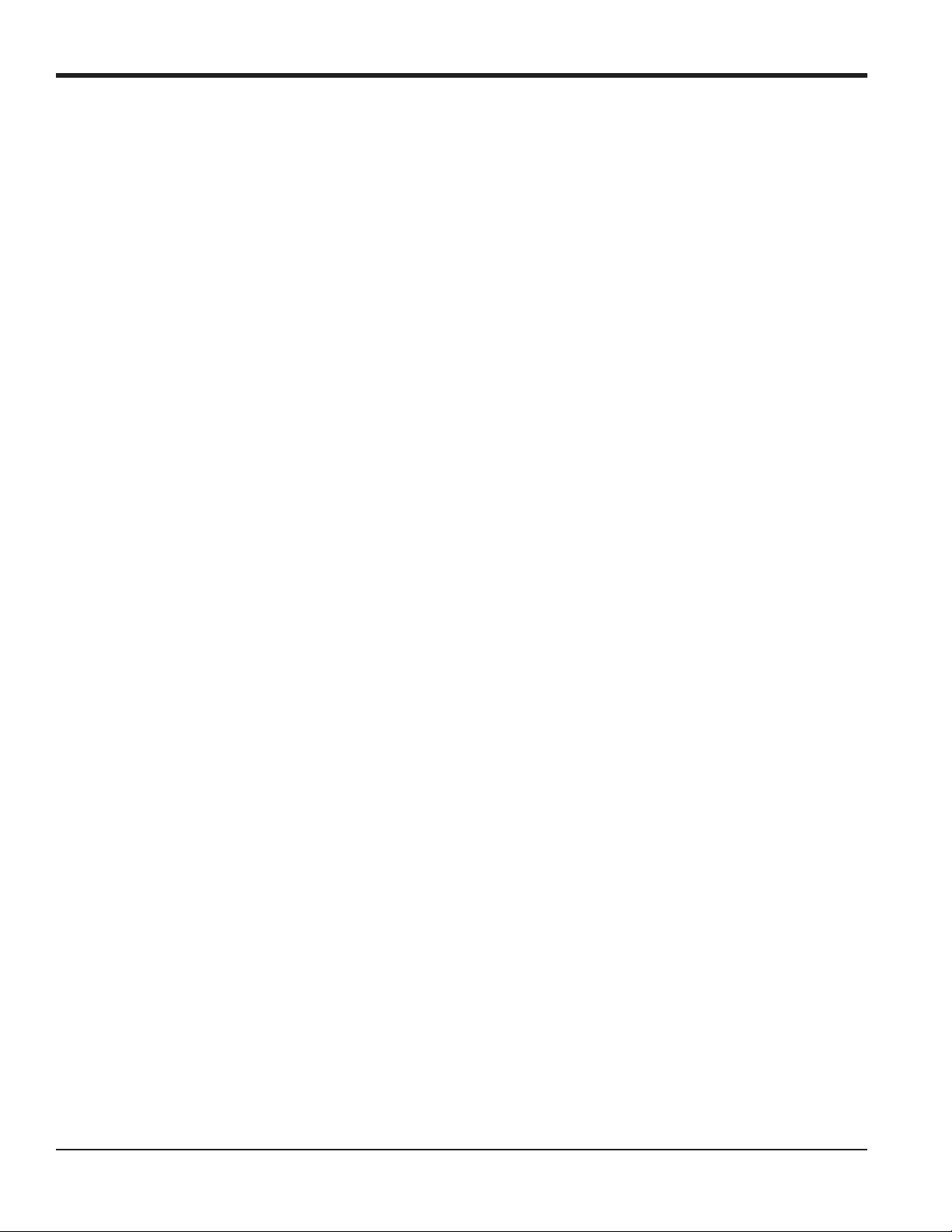
Contents
1.4.2b Setting Up Option Cards . . . . . . . . . . . . . . . . . . . . . . . . . . . . . . . . . . . . . . . . . . . . . . . . . . . . . . . . . . . . . . . . . . .29
1.4.3 Entering Communications Data. . . . . . . . . . . . . . . . . . . . . . . . . . . . . . . . . . . . . . . . . . . . . . . . . . . . . . . . . . . . . . . . . . .37
1.4.3a Setting Up the Serial Port . . . . . . . . . . . . . . . . . . . . . . . . . . . . . . . . . . . . . . . . . . . . . . . . . . . . . . . . . . . . . . . . . .37
1.4.3b Setting Up MODBUS (RS485) and MODBUS/TCP Communications . . . . . . . . . . . . . . . . . . . . . . . . . . . .38
1.4.3c Setting Up a MODBUS/TCP Connection . . . . . . . . . . . . . . . . . . . . . . . . . . . . . . . . . . . . . . . . . . . . . . . . . . . . .39
1.4.3d Requesting Parameters Using MODBUS . . . . . . . . . . . . . . . . . . . . . . . . . . . . . . . . . . . . . . . . . . . . . . . . . . . .40
1.5 Exiting the User Program . . . . . . . . . . . . . . . . . . . . . . . . . . . . . . . . . . . . . . . . . . . . . . . . . . . . . . . . . . . . . . . . . . . . . . . . . . . . . .42
Chapter 2. Displaying Data
2.1 Introduction. . . . . . . . . . . . . . . . . . . . . . . . . . . . . . . . . . . . . . . . . . . . . . . . . . . . . . . . . . . . . . . . . . . . . . . . . . . . . . . . . . . . . . . . . . .43
2.2 Displaying Data with the LCD . . . . . . . . . . . . . . . . . . . . . . . . . . . . . . . . . . . . . . . . . . . . . . . . . . . . . . . . . . . . . . . . . . . . . . . . . .43
2.2.1 Adjusting LCD Contrast . . . . . . . . . . . . . . . . . . . . . . . . . . . . . . . . . . . . . . . . . . . . . . . . . . . . . . . . . . . . . . . . . . . . . . . . . . .43
2.2.2 Programming the LCD. . . . . . . . . . . . . . . . . . . . . . . . . . . . . . . . . . . . . . . . . . . . . . . . . . . . . . . . . . . . . . . . . . . . . . . . . . . .44
2.3 Displaying Data on a Computer Terminal . . . . . . . . . . . . . . . . . . . . . . . . . . . . . . . . . . . . . . . . . . . . . . . . . . . . . . . . . . . . . . .46
2.3.1 Preparing for PanaView Programming . . . . . . . . . . . . . . . . . . . . . . . . . . . . . . . . . . . . . . . . . . . . . . . . . . . . . . . . . . . .46
2.3.2 The Text Display Output . . . . . . . . . . . . . . . . . . . . . . . . . . . . . . . . . . . . . . . . . . . . . . . . . . . . . . . . . . . . . . . . . . . . . . . . . .47
2.3.3 The Text Display Output (cont.) . . . . . . . . . . . . . . . . . . . . . . . . . . . . . . . . . . . . . . . . . . . . . . . . . . . . . . . . . . . . . . . . . . . .48
2.3.3a Displaying Multiple Process Parameters . . . . . . . . . . . . . . . . . . . . . . . . . . . . . . . . . . . . . . . . . . . . . . . . . . . .48
2.3.3b Displaying Multiple Text Windows . . . . . . . . . . . . . . . . . . . . . . . . . . . . . . . . . . . . . . . . . . . . . . . . . . . . . . . . . .49
2.3.4 The Graphing Output . . . . . . . . . . . . . . . . . . . . . . . . . . . . . . . . . . . . . . . . . . . . . . . . . . . . . . . . . . . . . . . . . . . . . . . . . . . . .49
2.3.4a Setting Up a Graph . . . . . . . . . . . . . . . . . . . . . . . . . . . . . . . . . . . . . . . . . . . . . . . . . . . . . . . . . . . . . . . . . . . . . . . .49
2.3.4b Graphing Data . . . . . . . . . . . . . . . . . . . . . . . . . . . . . . . . . . . . . . . . . . . . . . . . . . . . . . . . . . . . . . . . . . . . . . . . . . . .50
2.3.5 Displaying Transducer Signals . . . . . . . . . . . . . . . . . . . . . . . . . . . . . . . . . . . . . . . . . . . . . . . . . . . . . . . . . . . . . . . . . . . .51
2.3.5a Reading Transducer Signals. . . . . . . . . . . . . . . . . . . . . . . . . . . . . . . . . . . . . . . . . . . . . . . . . . . . . . . . . . . . . . . .52
2.3.5b Plotting Transducer Signals . . . . . . . . . . . . . . . . . . . . . . . . . . . . . . . . . . . . . . . . . . . . . . . . . . . . . . . . . . . . . . . .52
2.3.5c Saving Transducer Signals . . . . . . . . . . . . . . . . . . . . . . . . . . . . . . . . . . . . . . . . . . . . . . . . . . . . . . . . . . . . . . . . .53
Chapter 3. Logging Data
3.1 Introduction. . . . . . . . . . . . . . . . . . . . . . . . . . . . . . . . . . . . . . . . . . . . . . . . . . . . . . . . . . . . . . . . . . . . . . . . . . . . . . . . . . . . . . . . . . .55
3.2 The Data Logging Option Card . . . . . . . . . . . . . . . . . . . . . . . . . . . . . . . . . . . . . . . . . . . . . . . . . . . . . . . . . . . . . . . . . . . . . . . . .55
3.3 Logging Using PanaView . . . . . . . . . . . . . . . . . . . . . . . . . . . . . . . . . . . . . . . . . . . . . . . . . . . . . . . . . . . . . . . . . . . . . . . . . . . . . .55
3.4 Creating Meter Logs . . . . . . . . . . . . . . . . . . . . . . . . . . . . . . . . . . . . . . . . . . . . . . . . . . . . . . . . . . . . . . . . . . . . . . . . . . . . . . . . . . .56
3.4.1 Creating a Standard Meter Log . . . . . . . . . . . . . . . . . . . . . . . . . . . . . . . . . . . . . . . . . . . . . . . . . . . . . . . . . . . . . . . . . . .57
3.4.2 Creating an Error Log. . . . . . . . . . . . . . . . . . . . . . . . . . . . . . . . . . . . . . . . . . . . . . . . . . . . . . . . . . . . . . . . . . . . . . . . . . . . .59
3.4.3 Checking Log Memory. . . . . . . . . . . . . . . . . . . . . . . . . . . . . . . . . . . . . . . . . . . . . . . . . . . . . . . . . . . . . . . . . . . . . . . . . . . .60
3.4.4 Stop Logging. . . . . . . . . . . . . . . . . . . . . . . . . . . . . . . . . . . . . . . . . . . . . . . . . . . . . . . . . . . . . . . . . . . . . . . . . . . . . . . . . . . . .60
3.5 Creating PC Logs . . . . . . . . . . . . . . . . . . . . . . . . . . . . . . . . . . . . . . . . . . . . . . . . . . . . . . . . . . . . . . . . . . . . . . . . . . . . . . . . . . . . . .61
3.6 Viewing Meter Log Files. . . . . . . . . . . . . . . . . . . . . . . . . . . . . . . . . . . . . . . . . . . . . . . . . . . . . . . . . . . . . . . . . . . . . . . . . . . . . . . .64
3.7 Viewing PC Log Files. . . . . . . . . . . . . . . . . . . . . . . . . . . . . . . . . . . . . . . . . . . . . . . . . . . . . . . . . . . . . . . . . . . . . . . . . . . . . . . . . . .66
Chapter 4. Printing Data
4.1 Data Types for Printing . . . . . . . . . . . . . . . . . . . . . . . . . . . . . . . . . . . . . . . . . . . . . . . . . . . . . . . . . . . . . . . . . . . . . . . . . . . . . . . .69
vi DigitalFlow™ XMT868i Programming Manual
Page 9
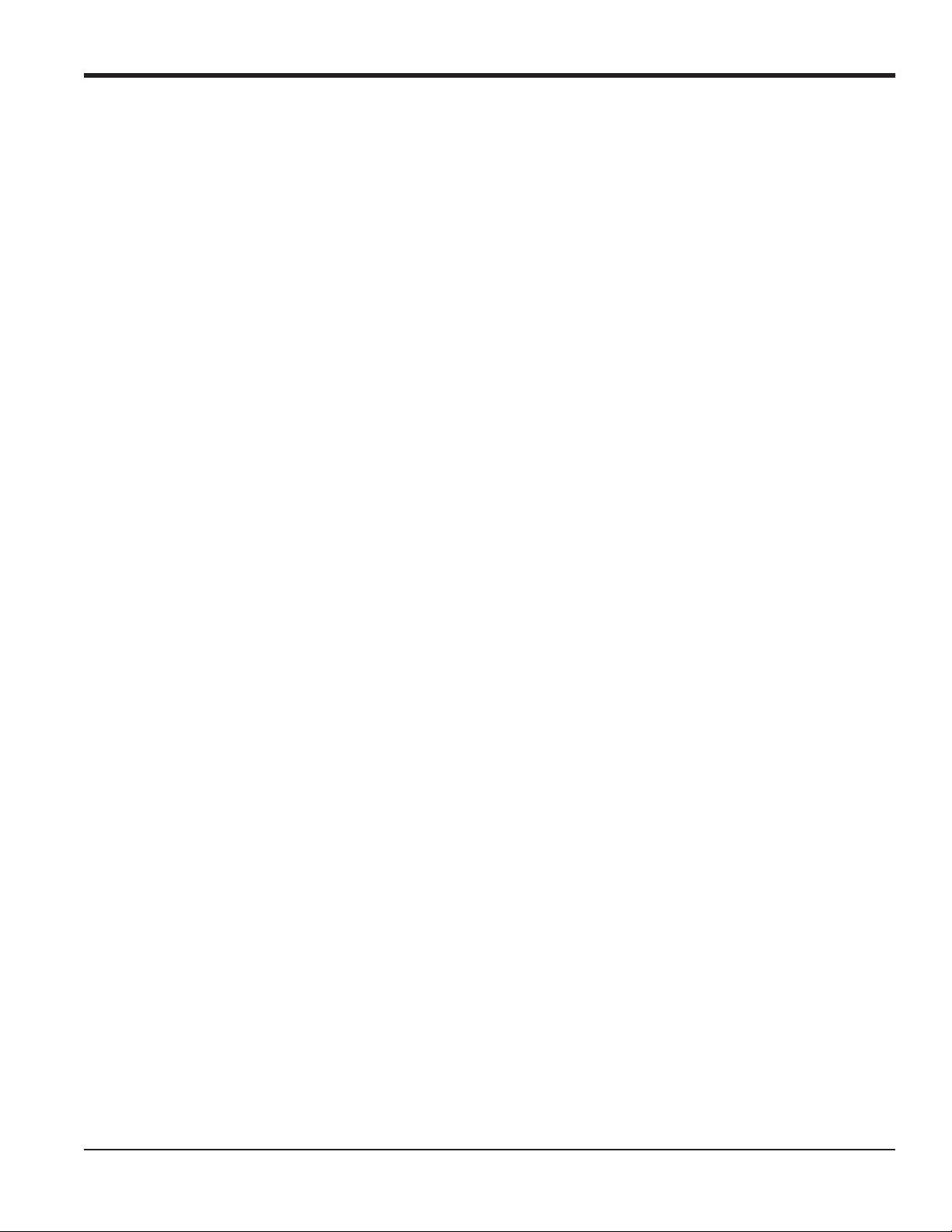
Contents
Chapter 5. Clearing Data
5.1 Introduction. . . . . . . . . . . . . . . . . . . . . . . . . . . . . . . . . . . . . . . . . . . . . . . . . . . . . . . . . . . . . . . . . . . . . . . . . . . . . . . . . . . . . . . . . . 71
5.2 Clearing the XMT868i’s Memory . . . . . . . . . . . . . . . . . . . . . . . . . . . . . . . . . . . . . . . . . . . . . . . . . . . . . . . . . . . . . . . . . . . . . . . 71
5.2.1 Clearing Site Data . . . . . . . . . . . . . . . . . . . . . . . . . . . . . . . . . . . . . . . . . . . . . . . . . . . . . . . . . . . . . . . . . . . . . . . . . . . . . . . 71
5.2.2 Clearing Log Files . . . . . . . . . . . . . . . . . . . . . . . . . . . . . . . . . . . . . . . . . . . . . . . . . . . . . . . . . . . . . . . . . . . . . . . . . . . . . . . 72
5.2.3 Clearing the Totalizers . . . . . . . . . . . . . . . . . . . . . . . . . . . . . . . . . . . . . . . . . . . . . . . . . . . . . . . . . . . . . . . . . . . . . . . . . . . 73
Appendix A. Menu Maps
Appendix B. Data Records
B.1 Available Option Cards. . . . . . . . . . . . . . . . . . . . . . . . . . . . . . . . . . . . . . . . . . . . . . . . . . . . . . . . . . . . . . . . . . . . . . . . . . . . . . . . 83
B.2 Option Cards Installed . . . . . . . . . . . . . . . . . . . . . . . . . . . . . . . . . . . . . . . . . . . . . . . . . . . . . . . . . . . . . . . . . . . . . . . . . . . . . . . . 84
B.3 Site Data. . . . . . . . . . . . . . . . . . . . . . . . . . . . . . . . . . . . . . . . . . . . . . . . . . . . . . . . . . . . . . . . . . . . . . . . . . . . . . . . . . . . . . . . . . . . . 85
Appendix C. Programming the XMT868i Using PanaView™
C.1 Introduction. . . . . . . . . . . . . . . . . . . . . . . . . . . . . . . . . . . . . . . . . . . . . . . . . . . . . . . . . . . . . . . . . . . . . . . . . . . . . . . . . . . . . . . . . . 89
C.2 Programming Using PanaView™ . . . . . . . . . . . . . . . . . . . . . . . . . . . . . . . . . . . . . . . . . . . . . . . . . . . . . . . . . . . . . . . . . . . . . . 89
C.2.1 Preparing for PanaView Programming . . . . . . . . . . . . . . . . . . . . . . . . . . . . . . . . . . . . . . . . . . . . . . . . . . . . . . . . . . . 89
C.2.2 Setting Up the Serial Communications Port . . . . . . . . . . . . . . . . . . . . . . . . . . . . . . . . . . . . . . . . . . . . . . . . . . . . . . . 90
C.2.3 Setting up Ethernet Communications . . . . . . . . . . . . . . . . . . . . . . . . . . . . . . . . . . . . . . . . . . . . . . . . . . . . . . . . . . . . 92
C.2.4 Modifying Ethernet Parameters . . . . . . . . . . . . . . . . . . . . . . . . . . . . . . . . . . . . . . . . . . . . . . . . . . . . . . . . . . . . . . . . . . 93
C.3 Adding the XMT868i . . . . . . . . . . . . . . . . . . . . . . . . . . . . . . . . . . . . . . . . . . . . . . . . . . . . . . . . . . . . . . . . . . . . . . . . . . . . . . . . . . 94
C.4 Entering the User Program With PanaView . . . . . . . . . . . . . . . . . . . . . . . . . . . . . . . . . . . . . . . . . . . . . . . . . . . . . . . . . . . . 96
C.5 Entering Data in the Channel Menu. . . . . . . . . . . . . . . . . . . . . . . . . . . . . . . . . . . . . . . . . . . . . . . . . . . . . . . . . . . . . . . . . . . . 99
C.5.1 Selecting the Channel Measurement Method . . . . . . . . . . . . . . . . . . . . . . . . . . . . . . . . . . . . . . . . . . . . . . . . . . . . . 99
C.5.2 Entering Data in the Channel System Option. . . . . . . . . . . . . . . . . . . . . . . . . . . . . . . . . . . . . . . . . . . . . . . . . . . . . 100
C.5.2a Programming the Mass Flow Option . . . . . . . . . . . . . . . . . . . . . . . . . . . . . . . . . . . . . . . . . . . . . . . . . . . . . . 102
C.5.2b Programming the Energy Option . . . . . . . . . . . . . . . . . . . . . . . . . . . . . . . . . . . . . . . . . . . . . . . . . . . . . . . . . 103
C.5.3 Entering Pipe Parameters. . . . . . . . . . . . . . . . . . . . . . . . . . . . . . . . . . . . . . . . . . . . . . . . . . . . . . . . . . . . . . . . . . . . . . . 104
C.5.3a Special Transducers . . . . . . . . . . . . . . . . . . . . . . . . . . . . . . . . . . . . . . . . . . . . . . . . . . . . . . . . . . . . . . . . . . . . . 104
C.5.3b Pipe Material . . . . . . . . . . . . . . . . . . . . . . . . . . . . . . . . . . . . . . . . . . . . . . . . . . . . . . . . . . . . . . . . . . . . . . . . . . . . 105
C.5.3c Pipe OD . . . . . . . . . . . . . . . . . . . . . . . . . . . . . . . . . . . . . . . . . . . . . . . . . . . . . . . . . . . . . . . . . . . . . . . . . . . . . . . . . 106
C.5.3d Path and Axial Lengths . . . . . . . . . . . . . . . . . . . . . . . . . . . . . . . . . . . . . . . . . . . . . . . . . . . . . . . . . . . . . . . . . . 106
C.5.3e Pipe Lining . . . . . . . . . . . . . . . . . . . . . . . . . . . . . . . . . . . . . . . . . . . . . . . . . . . . . . . . . . . . . . . . . . . . . . . . . . . . . . 106
C.5.3f Tracking Windows . . . . . . . . . . . . . . . . . . . . . . . . . . . . . . . . . . . . . . . . . . . . . . . . . . . . . . . . . . . . . . . . . . . . . . . 106
C.5.3g Fluid Type . . . . . . . . . . . . . . . . . . . . . . . . . . . . . . . . . . . . . . . . . . . . . . . . . . . . . . . . . . . . . . . . . . . . . . . . . . . . . . . 107
C.5.3h Reynolds Correction . . . . . . . . . . . . . . . . . . . . . . . . . . . . . . . . . . . . . . . . . . . . . . . . . . . . . . . . . . . . . . . . . . . . . 108
C.5.3i Number of Traverses . . . . . . . . . . . . . . . . . . . . . . . . . . . . . . . . . . . . . . . . . . . . . . . . . . . . . . . . . . . . . . . . . . . . . 108
C.5.4 Entering Input/Output Parameters . . . . . . . . . . . . . . . . . . . . . . . . . . . . . . . . . . . . . . . . . . . . . . . . . . . . . . . . . . . . . . 109
C.5.4a Zero Cutoff Value . . . . . . . . . . . . . . . . . . . . . . . . . . . . . . . . . . . . . . . . . . . . . . . . . . . . . . . . . . . . . . . . . . . . . . . . 109
C.5.4b Temperature Input. . . . . . . . . . . . . . . . . . . . . . . . . . . . . . . . . . . . . . . . . . . . . . . . . . . . . . . . . . . . . . . . . . . . . . . 109
C.5.5 Entering Setup Parameters . . . . . . . . . . . . . . . . . . . . . . . . . . . . . . . . . . . . . . . . . . . . . . . . . . . . . . . . . . . . . . . . . . . . . 110
DigitalFlow™ XMT868i Programming Manual vii
Page 10
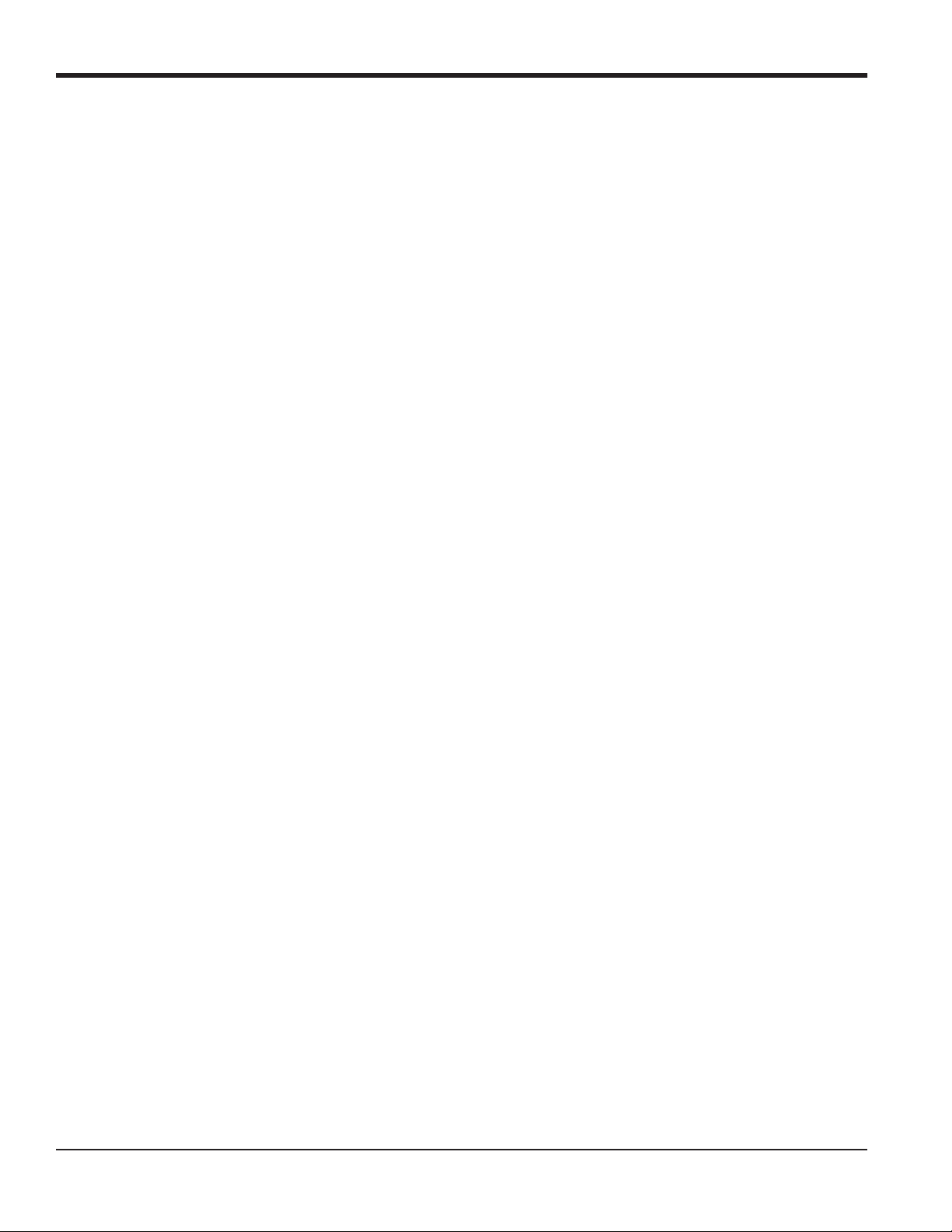
Contents
C.5.5a The Signal Option. . . . . . . . . . . . . . . . . . . . . . . . . . . . . . . . . . . . . . . . . . . . . . . . . . . . . . . . . . . . . . . . . . . . . . . . 110
C.5.5b The V Averaging Option. . . . . . . . . . . . . . . . . . . . . . . . . . . . . . . . . . . . . . . . . . . . . . . . . . . . . . . . . . . . . . . . . . 113
C.5.5c The Default Setup Option . . . . . . . . . . . . . . . . . . . . . . . . . . . . . . . . . . . . . . . . . . . . . . . . . . . . . . . . . . . . . . . . 113
C.6 Entering Data in the Global Menu . . . . . . . . . . . . . . . . . . . . . . . . . . . . . . . . . . . . . . . . . . . . . . . . . . . . . . . . . . . . . . . . . . . . 117
C.6.0a Entering Global-System Data . . . . . . . . . . . . . . . . . . . . . . . . . . . . . . . . . . . . . . . . . . . . . . . . . . . . . . . . . . . . 118
C.6.0b Volumetric Units. . . . . . . . . . . . . . . . . . . . . . . . . . . . . . . . . . . . . . . . . . . . . . . . . . . . . . . . . . . . . . . . . . . . . . . . . 119
C.6.0c Totalizer Units . . . . . . . . . . . . . . . . . . . . . . . . . . . . . . . . . . . . . . . . . . . . . . . . . . . . . . . . . . . . . . . . . . . . . . . . . . . 120
C.6.0d Programming Mass Flow Data . . . . . . . . . . . . . . . . . . . . . . . . . . . . . . . . . . . . . . . . . . . . . . . . . . . . . . . . . . . 121
C.6.0e Programming the Energy Option . . . . . . . . . . . . . . . . . . . . . . . . . . . . . . . . . . . . . . . . . . . . . . . . . . . . . . . . . 122
C.6.0f Setting Up Inputs and Outputs. . . . . . . . . . . . . . . . . . . . . . . . . . . . . . . . . . . . . . . . . . . . . . . . . . . . . . . . . . . . 123
C.6.0g Setting Up Error Handling . . . . . . . . . . . . . . . . . . . . . . . . . . . . . . . . . . . . . . . . . . . . . . . . . . . . . . . . . . . . . . . . 123
C.6.0h Setting Up Option Cards . . . . . . . . . . . . . . . . . . . . . . . . . . . . . . . . . . . . . . . . . . . . . . . . . . . . . . . . . . . . . . . . . 125
C.6.0i Changing the LCD Display . . . . . . . . . . . . . . . . . . . . . . . . . . . . . . . . . . . . . . . . . . . . . . . . . . . . . . . . . . . . . . . . 133
C.6.0j Entering Communications Data . . . . . . . . . . . . . . . . . . . . . . . . . . . . . . . . . . . . . . . . . . . . . . . . . . . . . . . . . . . 134
C.6.0k Setting Up the Serial Port . . . . . . . . . . . . . . . . . . . . . . . . . . . . . . . . . . . . . . . . . . . . . . . . . . . . . . . . . . . . . . . . 134
C.6.0l Requesting Parameters Using MODBUS . . . . . . . . . . . . . . . . . . . . . . . . . . . . . . . . . . . . . . . . . . . . . . . . . . . 136
C.7 Exiting the Site Edit Menu . . . . . . . . . . . . . . . . . . . . . . . . . . . . . . . . . . . . . . . . . . . . . . . . . . . . . . . . . . . . . . . . . . . . . . . . . . . . 138
C.8 Saving Site Data. . . . . . . . . . . . . . . . . . . . . . . . . . . . . . . . . . . . . . . . . . . . . . . . . . . . . . . . . . . . . . . . . . . . . . . . . . . . . . . . . . . . . 139
C.8.1 Saving Current Site Data to the Meter . . . . . . . . . . . . . . . . . . . . . . . . . . . . . . . . . . . . . . . . . . . . . . . . . . . . . . . . . . . 140
C.8.2 Saving New Site Data to the XMT868i . . . . . . . . . . . . . . . . . . . . . . . . . . . . . . . . . . . . . . . . . . . . . . . . . . . . . . . . . . . 141
C.8.3 Saving a Site to the PC . . . . . . . . . . . . . . . . . . . . . . . . . . . . . . . . . . . . . . . . . . . . . . . . . . . . . . . . . . . . . . . . . . . . . . . . . 141
C.8.4 Saving Site Data in Text Form. . . . . . . . . . . . . . . . . . . . . . . . . . . . . . . . . . . . . . . . . . . . . . . . . . . . . . . . . . . . . . . . . . . 142
Appendix D. PanaView Menu Maps for the XMT868i
Appendix E. Foundation Fieldbus Communications
E.1 Introduction. . . . . . . . . . . . . . . . . . . . . . . . . . . . . . . . . . . . . . . . . . . . . . . . . . . . . . . . . . . . . . . . . . . . . . . . . . . . . . . . . . . . . . . . . 151
E.2 Configuration Utility Setup . . . . . . . . . . . . . . . . . . . . . . . . . . . . . . . . . . . . . . . . . . . . . . . . . . . . . . . . . . . . . . . . . . . . . . . . . . . 152
E.3 Selecting the Desired Measurements . . . . . . . . . . . . . . . . . . . . . . . . . . . . . . . . . . . . . . . . . . . . . . . . . . . . . . . . . . . . . . . . . 152
E.4 Selecting Units for AI Blocks. . . . . . . . . . . . . . . . . . . . . . . . . . . . . . . . . . . . . . . . . . . . . . . . . . . . . . . . . . . . . . . . . . . . . . . . . . 154
E.5 Resetting Instrument Totalizers . . . . . . . . . . . . . . . . . . . . . . . . . . . . . . . . . . . . . . . . . . . . . . . . . . . . . . . . . . . . . . . . . . . . . . 155
E.6 Function Block Application. . . . . . . . . . . . . . . . . . . . . . . . . . . . . . . . . . . . . . . . . . . . . . . . . . . . . . . . . . . . . . . . . . . . . . . . . . . 156
viii DigitalFlow™ XMT868i Programming Manual
Page 11
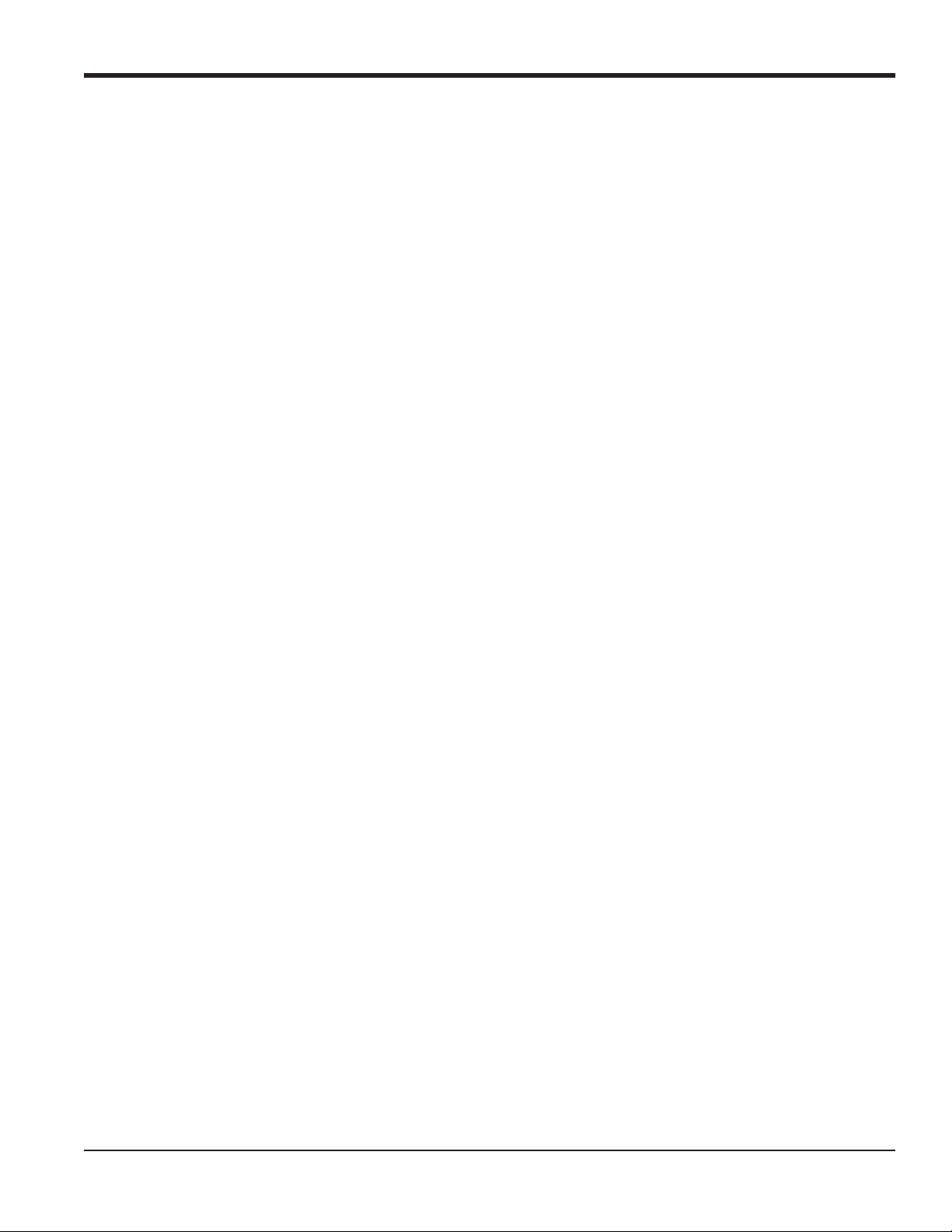
Chapter 1. Programming Site Data
Chapter 1. Programming Site Data
1.1 Introduction
The Model XMT868i flow transmitter must be properly installed and programmed, as described in the Startup Guide,
before it can provide accurate flow rate measurements. After completing the installation and initial setup, use this
chapter to program the advanced features of the Model XMT868i’s Keypad Program.
The Keypad Program provides access to the various programmable features of the Model XMT868i. Step-by-step
programming instructions are presented in this chapter. Refer to the appropriate section for a discussion of the
following menu features:
• Channel-ACTIV - activate one or both channels and select the desired measurement method
• Channel-SYSTM - enter the individual channel parameters
• Channel-PIPE - enter the pipe parameters
• Channel-I/O - set up the inputs and outputs
• Channel-SET UP - set the signal limits, response times and activating mass flow.
• GLOBL-SYSTM - enter the system units
• GLOBL-I/O - set up error handling, option cards and display
• GLOBL-COMM - set the serial port and MODBUS parameters
As a programming aid, a complete set of menu maps for the
specific figure numbers will be referenced throughout this chapter, as required.
PROG menu is included in Appendix A, Menu Maps. The
1.2 Programming Methods
You can use two methods for programming the XMT868i flowmeter:
• The keypad (shown in Figure 1 on page 2), which permits direct communication with the XMT868i
IMPORTANT: The XMT868i’s keypad permits programming of the instrument through the glass faceplate without
removing the cover. Thus, all programming procedures may be performed while the unit is installed in a
hazardous area.
• PanaView™, a PC-based software program that communicates with the XMT868i using its RS232/RS485 serial
Ethernet port.
Although the displays differ, the general procedures are the same for the keypad and PanaView methods. This chapter
provides detailed keypad programming instructions. If you are using PanaView, please refer to Appendix C,
Programming with PanaView, and/or the PanaView User’s Manual for complete instructions.
DigitalFlow™ XMT868i Programming Manual 1
Page 12
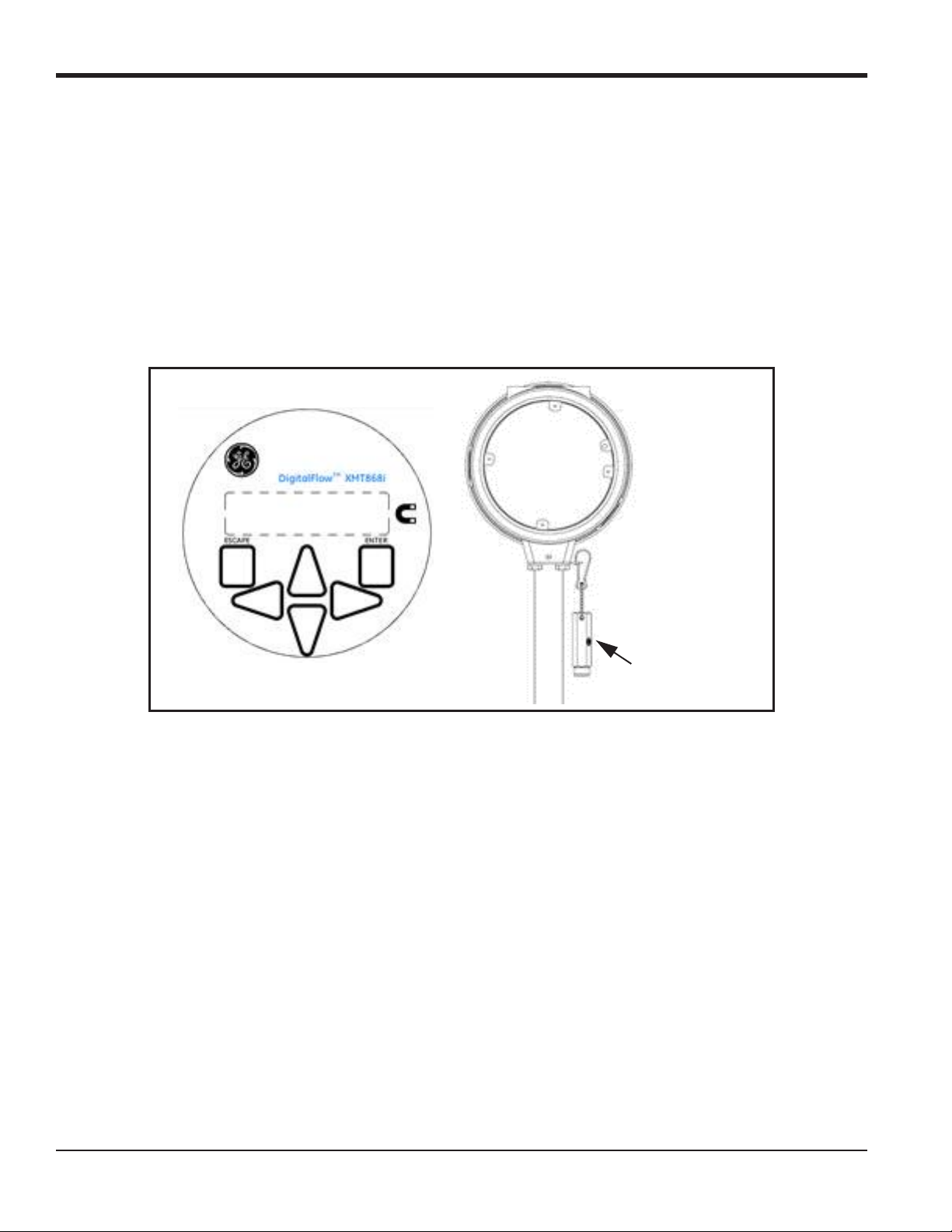
Chapter 1. Programming Site Data
Keypad Program
Along with the 2-line, 16-character LCD, the XMT868i includes a 6-key magnetic keypad. The decal cutout for each
key contains a hall effect sensor, pushbutton switch and visible red LED. The magnetic wand used to activate a
magnetic key is found attached to the meter chassis below the front panel. An operator activates the key by pressing the
magnetic wand up to the glass lid over the desired key. The LED will light indicating a successful key press.
Note: The pushbutton switch will also act as a key press but is done with the glass lid open. Do not use the
pushbutton switch in a hazardous area where the lid needs to be installed.
Use the magnetic keypad to navigate through the user program. The menu map may be followed in sequence, or the
four arrow keys may be used to scroll through the prompt screens. Figure 1 shows the front of the XMT868i, with
magnetic keypad and magnetic wand.
Magnetic Wand
Figure 1: XMT868i Magnetic Keypad and Wand
Programming of the
ACTIV, SYSTM, and PIPE submenus of the CHx menus and the GLOBL-SYSTM menu are required
for basic operation of the Model XMT868i. Failure to accurately enter all of the necessary information will result in
unreliable flow data. Therefore, be sure to complete at least the sections of this chapter pertaining to those three
submenus.
Note: Because it is so essential, instructions for programming the ACTIV, SYSTM, and PIPE submenus of the CHx menus
and the GLOBL-SYSTM submenus are also included in the Startup Guide. If that programming has already been
completed, skip those sections in this chapter.
Except for the three submenus noted above, it is not necessary to program the Model XMT868i flowmeter in any
particular order. Therefore, the sections of this chapter need not be completed in sequence. Enter the keypad program as
described in Accessing the Keypad Program on the next page and proceed immediately to any section of interest.
Note: Be sure to record all the programming data entered in this chapter in Appendix B, Data Records.
2 DigitalFlow™ XMT868i Programming Manual
Page 13
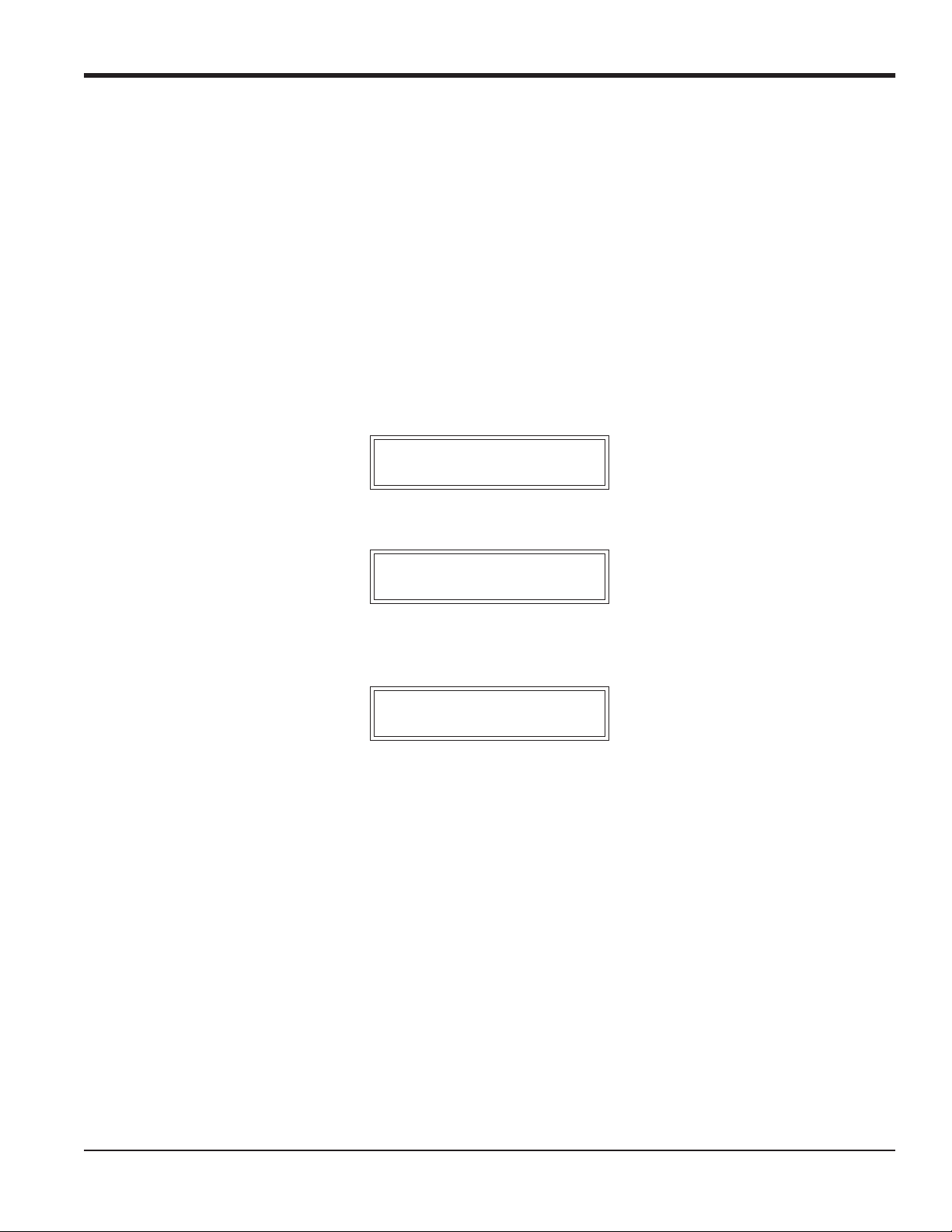
Chapter 1. Programming Site Data
1.2.1 Accessing the Keypad Program
Six keys on the keypad enable users to program the XMT868i:
• [Enter] - confirms choice of a specific option and data entry within the option
• [Escape] - allows users to exit from a specific option without entering unconfirmed data
• [] and []- enable users to highlight a specific window in the display option or to scroll through a list of options
(parameters, letters, numbers) in a menu
• [] and [] - enable users to scroll to a specific option, among choices in an option, or to a character in a text
entry. Also, if the [] key is pressed when the cursor position (underlined) is at the first digit of the bottom LCD
line, the previous parameter is displayed and can be edited.
When you power up the XMT868i, the initial screen shows the model and software version:
GE
XMT868i X3A.STD
The meter then starts to display measured parameters.
CH1 VEL E1
10.00 Ft/s
To enter the Keypad Program, press the
[Escape] key, followed by the [Enter] key, and the [Escape] key again. Each
successive key must be pressed within 10 seconds of the prior key. The Keypad Program window appears:
KEYPAD PROGRAM
PROG 1
Press
[Enter] to begin programming in the Channel or Global menus.
IMPORTANT: If the keypad has not been pressed for 10 minutes, the XMT868i exits the Keypad Program and returns to
displaying measurements. The meter retains any configuration changes that were confirmed with the
[Enter] key, and restarts as if the operator had completed the programming cycle.
DigitalFlow™ XMT868i Programming Manual 3
Page 14
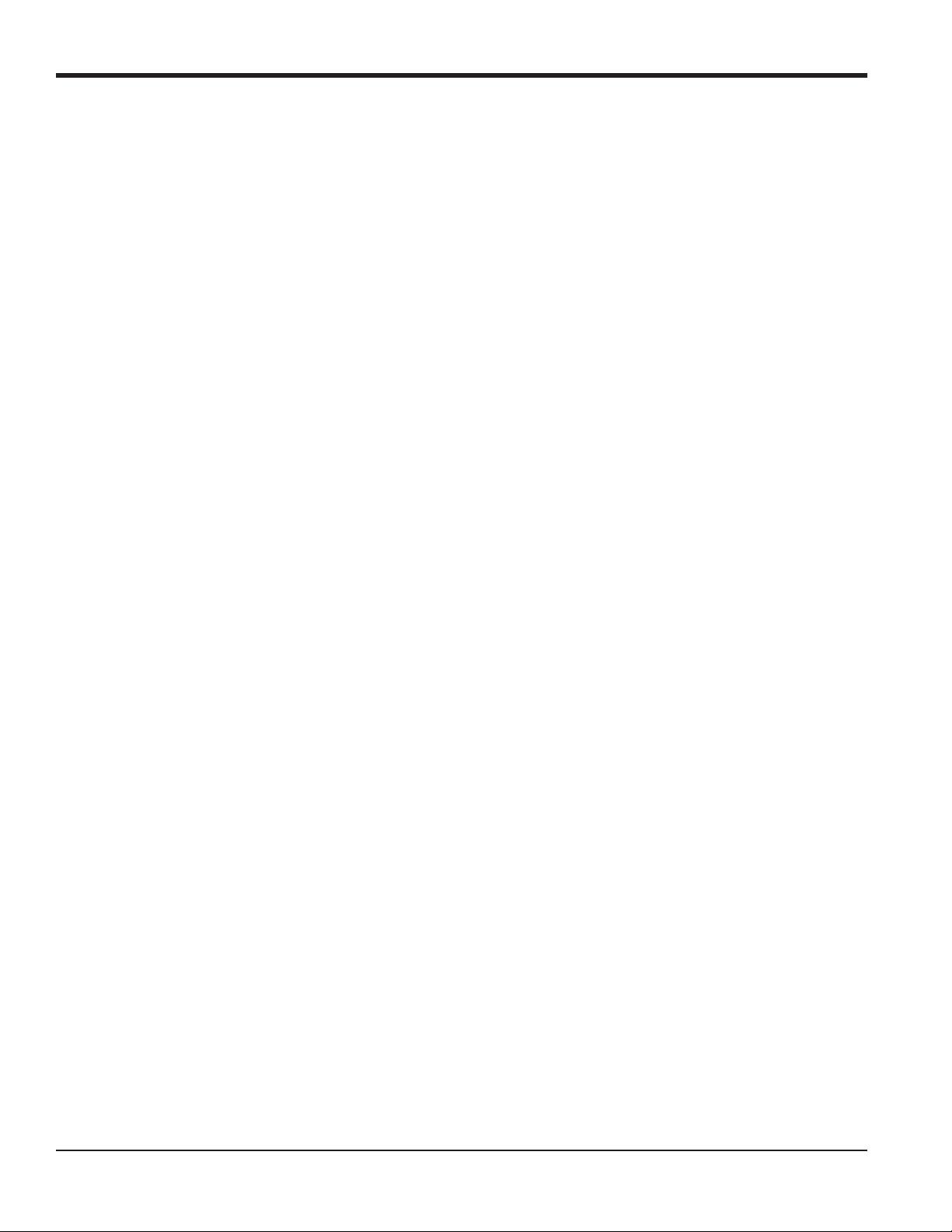
Chapter 1. Programming Site Data
1.3 Entering Data in the Channel Menu
The Channel menu is used to enter data specific to each channel. Refer to Figure 28 on page 77 and remember to record
all programming data in Appendix B, Data Records.
Note: In this manual, only the programming of Channel 1 will be described. To program Channel 2 of a 2-Channel
meter, simply repeat the same procedures presented for Channel 1.
1.3.1 Selecting the Channel Measurement Method
The ACTIV submenu permits selection of the desired measurement method.
1. In the Keypad Program, scroll to PROG and press [Enter].
2. In the PROG menu, scroll to the desired channel (CH1 or CH2) and press [Enter].
Note: In the 1-Channel XMT868i, CH2 does not appear.
3. In the Channel PROGRAM menu, scroll to ACTIV and press [Enter].
4. The option offers two choices: OFF and TRANS (Transit-Time). Scroll to the desired option for this channel and
press [Enter].
Note: In the 1-Channel XMT868i, OFF does not appear.
The XMT868i returns to the Channel PROGRAM menu. Scroll to the SYSTM option.
4 DigitalFlow™ XMT868i Programming Manual
Page 15
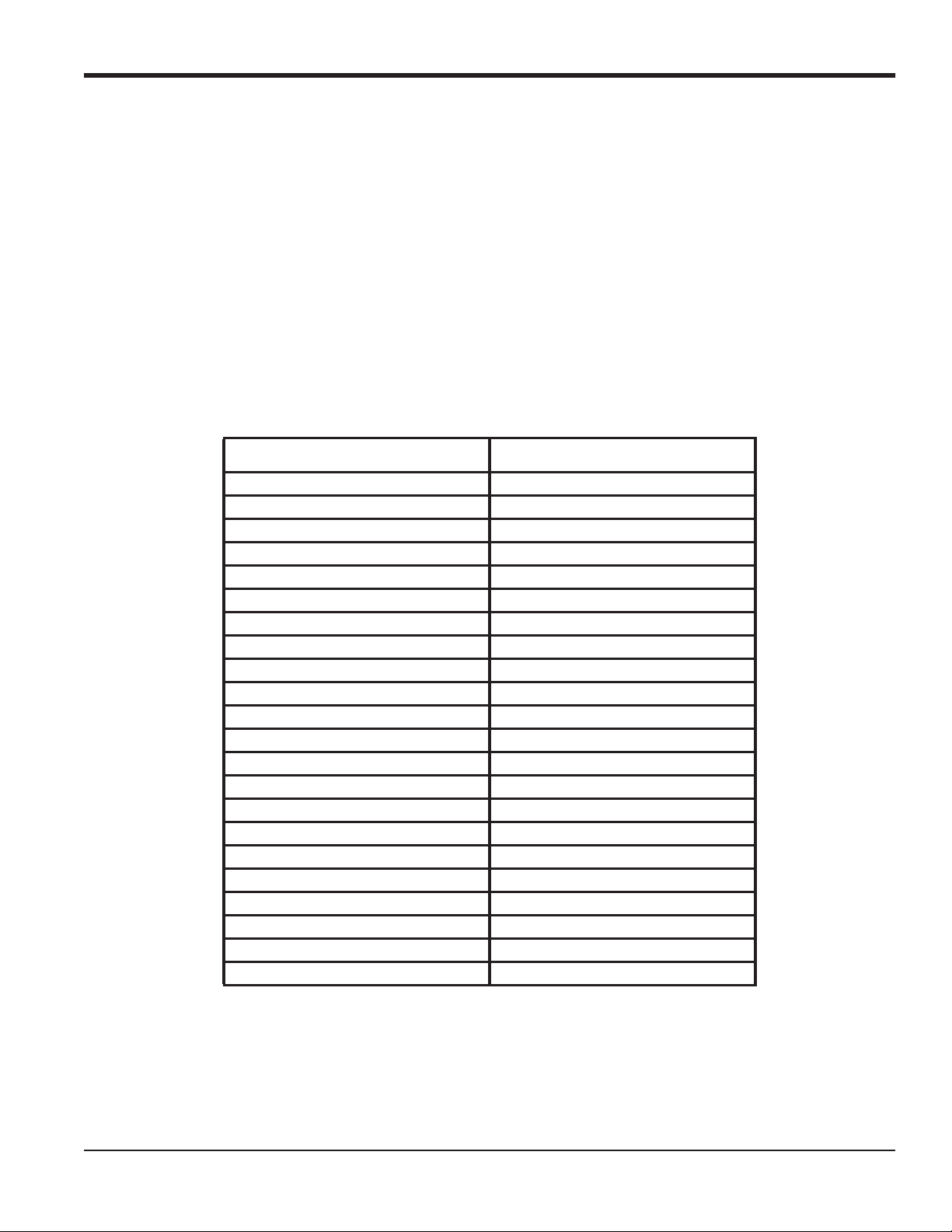
Chapter 1. Programming Site Data
1.3.2 Entering Data in the Channel System Option
1. From the Channel PROGRAM menu, scroll to SYSTM and press [Enter].
2. The first prompt asks for the Channel (Site) Label.Use the four arrow keys to enter the desired label (in any
numeric or text combination up to five characters), and press [Enter].
3. The next prompt asks for the Channel (Site) Message. Use the four arrow keys to enter up to 15 characters, and
press [Enter].
4. The program now asks if you want the Energy Option, which enables flow measurement in a heating or cooling
system. Scroll to Off or On, and press [Enter].
5. The next prompt asks for the Volumetric Units. Scroll through the units (from the list shown in Table 1) and press
[Enter] when you reach the desired unit.
Note: Refer to the SYSTM option of the GLOBL menu to choose between English and metric measurements.
Table 1: Available Volumetric Units
English Volumetric Units Metric Volumetric Units
GAL/S - U.S. Gallons per Second L/S = Liters per Second
GAL/M - U.S. Gallons per Minute L/M = Liters per Minute
GAL/H - U.S. Gallons per Hour L/H = Liters per Hour
MGD - Mega U.S. Gallons per Day ML/D = Mega Liters per Day
ft3/s - Cubic Feet per Second m^3/s = Cubic Meters per Second
ft3/m - Cubic Feet per Minute m^3/m = Cubic Meters per Minute
ft3/h- Cubic Feet per Hour m^3/h = Cubic Meters per Hour
ft3/d- Cubic Feet per Day m^3/d = Cubic Meters per Day
Mf3/d- Mega Cubic Feet per Day Mm3/d = Mega Cubic Meters per Day
BBL/S - Barrels per Second BBL/S = Barrels per Second
BBL/M - Barrels per Minute BBL/M = Barrels per Minute
BBL/H - Barrels per Hour BBL/H = Barrels per Hour
BBL/D - Barrels per Day BBL/D = Barrels per Day
MBL/D - Mega Barrels per Day MBL/D = Mega Barrels per Day
A-I/S-Acre-inches per second N/A
A-I/M -Acre-inches per minute N/A
A-I/H -Acre-inches per hour N/A
A-I/D -Acre-inches per day N/A
A-F/S -Acre-feet per second N/A
A-F/M-Acre-feet per minute N/A
A-F/H -Acre-feet per hour N/A
A-F/D -Acre-feet per day N/A
DigitalFlow™ XMT868i Programming Manual 5
Page 16
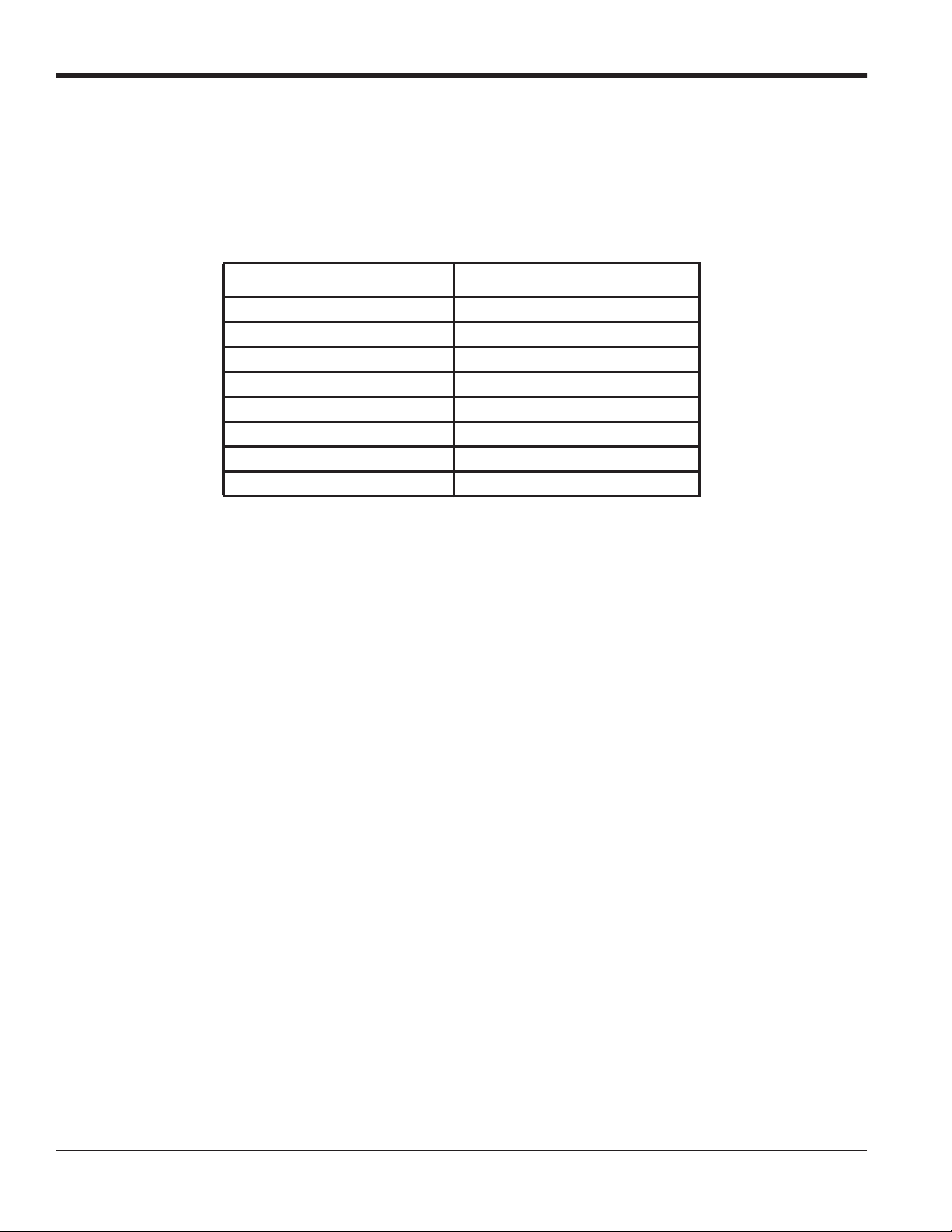
Chapter 1. Programming Site Data
1.3.2 Entering Data in the Channel System Option (cont.)
6. Scroll to the desired number of Vol Decimal Digits (digits to the right of the decimal point) in the volumetric flow
display, and press [Enter].
7. Scroll to the desired Totalizer Units for the totalized flow rate display (listed in Table 2), and press [Enter].
.
Table 2: Totalizer Units
English Metric
GAL - U.S. Gallons L - Liters
MGAL - Mega U.S. gallons ML - Megaliters
ft^3 - Cubic Feet m^3- Cubic Meters
Mft^3 - Mega Cubic Feet Mm^3- Mega Cubic Meters
BBL - Barrels BBL - Barrels
MBBL - Megabarrels MBBL - Megabarrels
AC-IN - Acre-inches
AC-FT - Acre-feet
8. Scroll to the desired number of Decimal Digits (digits to the right of the decimal point) in the totalized flow rate
display, and press [Enter].
The program now varies, depending on whether you have activated Mass Flow (see the Programming Manual for
details) or the Energy Option.
• If you have activated Mass Flow, continue to step 1 on the next page.
• If you have activated the Energy Option (but not Mass Flow), skip to step 1 on page 7.
• If you have activated neither option, the XMT868i returns to the Channel PROGRAM window.
6 DigitalFlow™ XMT868i Programming Manual
Page 17
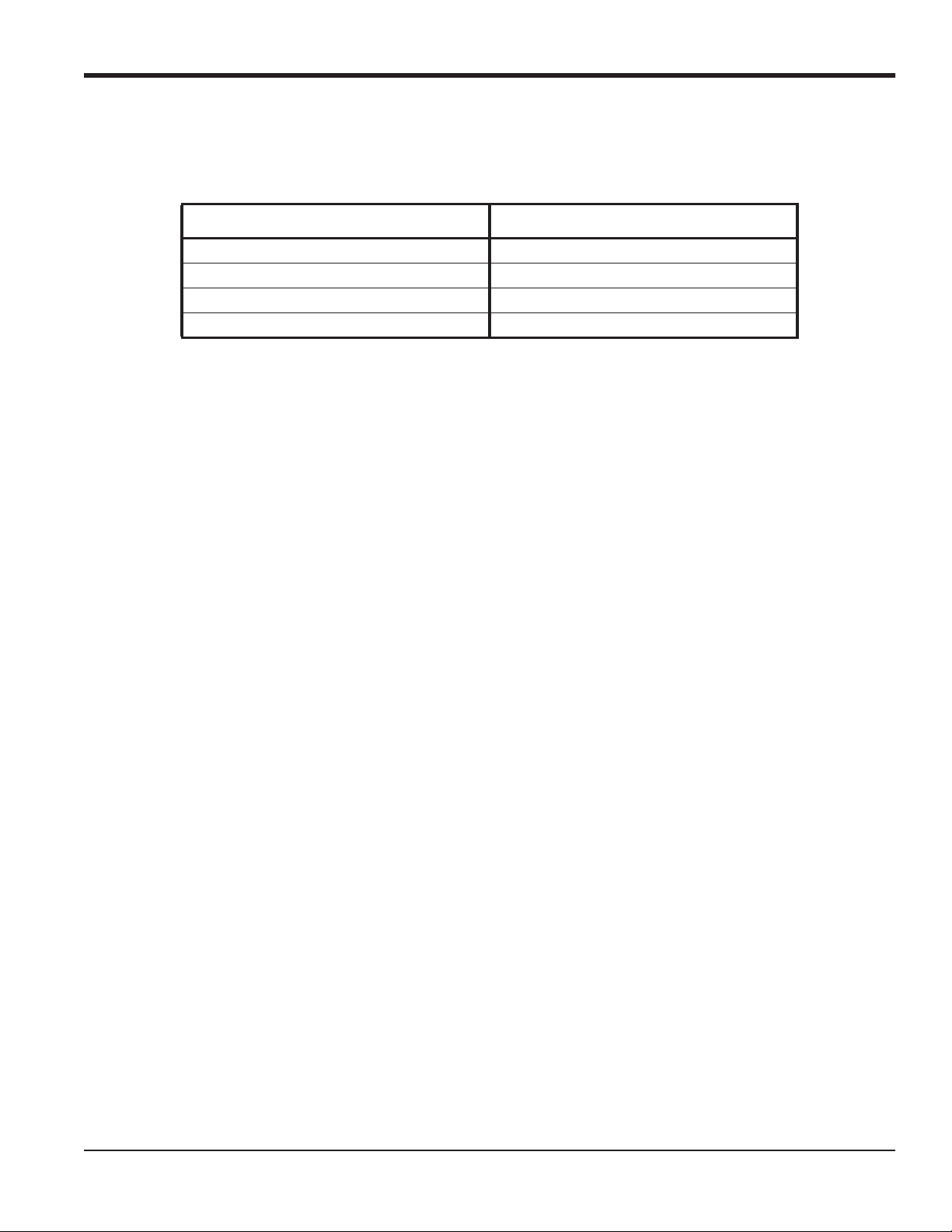
Chapter 1. Programming Site Data
1.3.2a Programming the Mass Flow Option
1. Scroll to the desired Mass Flow Units for flow rate display (listed in Table 3), and press [Enter].
Table 3: Available Mass Flow Units
English Metric
LB = Pounds Kilograms
KLB = KiloPounds (Thousands of Pounds) Tonnes = Metric Tons (1000 KG)
MMLB = MegaPounds
TONS (2000 LB)
2. Scroll to the desired Mass Flow Time Units (from seconds to days), and press
3. Scroll to the desired number of Decimal Digits (digits to the right of the decimal point) in the mass flow rate
display, and press [Enter].
4. Scroll to the desired Mass Totals (units for the totalized mass flow rate display, listed in Table 3), and press [Enter].
5. Scroll to the desired number of Mass Decimal Digits (digits to the right of the decimal point) in the totalized mass
flow rate display, and press [Enter].
The program varies, depending on whether or not you have enabled the Energy Option.
[Enter].
• If you have not enabled the option, the XMT868i returns to the Channel PROGRAM window. Proceed to the PIPE
option.
• If you have enabled the option, continue to the next page.
DigitalFlow™ XMT868i Programming Manual 7
Page 18

Chapter 1. Programming Site Data
1.3.2 Entering Data in the Channel System Option (cont.)
1.3.2b Programming the Energy Option
1. Scroll to the desired Power Units (listed in Table 4) and press [Enter].
Table 4: Available Power Units
English Metric
kBTUh = Thousands of BTUs/hour kCALs = Kilocalories/second
MMBTU = Mega BTUs/hour kCALm = Kilocalories/minute
kW = Kilowatt kCALh = Kilocalories/hour
TONS = Tons (2000 LB) kCALd = Kilocalories/day
MCALs = Megacalories/second
MCALm = Megacalories/minute
MCALh = Megacalories/hour
MCALd = Megacalories/day
kW = Kilowatt
MW - Megawatt
2. Scroll to the desired number of Power Decimal Digits, and press [Enter].
3. Scroll to the desired Energy (Total) units (shown in Table 5), and press [Enter].
Table 5: Available Total Energy Units
English Metric
kBTU = Thousands of BTUs kCAL = Kilocalories
MMBTU = Mega BTUs/hour MCAL = Megacalories
kWHr = Kilowatt-hour kWHr = Kilowatt-hour
TONS = Tons (2000 LB) MWHr - Megawatt-hour
4. Scroll to the desired number of Energy Decimal Digits, and press [Enter].
5. If you are using a heating or cooling system, scroll to the appropriate selection (Heat or Cool) and press [Enter].
6. The final prompt asks whether you want to conduct Flow Measurement at the point of RTN (Return, where the
liquid exits) or of SPPLY (Supply, where the liquid enters). Scroll to the appropriate choice, and press [Enter].
You have completed entering data in the SYSTM option. The meter returns to the Channel PROGRAM menu.
8 DigitalFlow™ XMT868i Programming Manual
Page 19

Chapter 1. Programming Site Data
1.3.3 Entering Pipe Parameters
Enter the transducer and pipe parameters using the PIPE submenu. While following the programming instructions, refer
to Figure 29 on page 78.
1. From the
2. The first prompt asks for the Transducer Number.
Channel PROGRAM menu, scroll to the PIPE option and press [Enter].
• For a standard transducer, enter the number engraved on the transducer head in the right pane, and press [Enter].
• If there is no number engraved on the transducer head, press the right arrow key to scroll to the Special option,
enter an assigned number (from 91 to 99), and press
IMPORTANT: Special transducers, which have no engraved number on the head, are rarely used. Examine the
transducer head carefully for a number.
The menu now varies, depending on your selection in step 2.
[Enter].
• If you entered the number for a standard clamp-on transducer, proceed to the Pipe Material prompt in step 4.
• If you entered the number for a standard wetted transducer, proceed to the Pipe OD prompt in step 5.
• If you entered the number for a special transducer, proceed to step 3 below.
1.3.3a Special Transducers
Note: For special transducers, GE will supply a transducer data sheet with programming information.
3. For special transducers:
a. The program first asks for the Wedge Type. Press the appropriate transducer type (Rayleigh clamp-on, shear
clamp-on, or wetted).
Note: GE will supply the information required for steps b through f with the transducers.
b. Press the appropriate Frequency (from 500 kHz to 5 MHz).
c. Enter the Time Delay (Tw) value supplied by GE and press
If you have selected a special wetted transducer, the program now goes to step 5. But if you have selected a clamp-on
transducer, three more prompts appear.
d. Enter the Wedge Angle of the transducer (the angle of the ultrasonic transmission, in degrees) and press
e. Enter the Wedge Temperature and press [Enter].
f. Enter the Wedge Soundspeed and press [Enter].
[Enter].
[Enter].
DigitalFlow™ XMT868i Programming Manual 9
Page 20
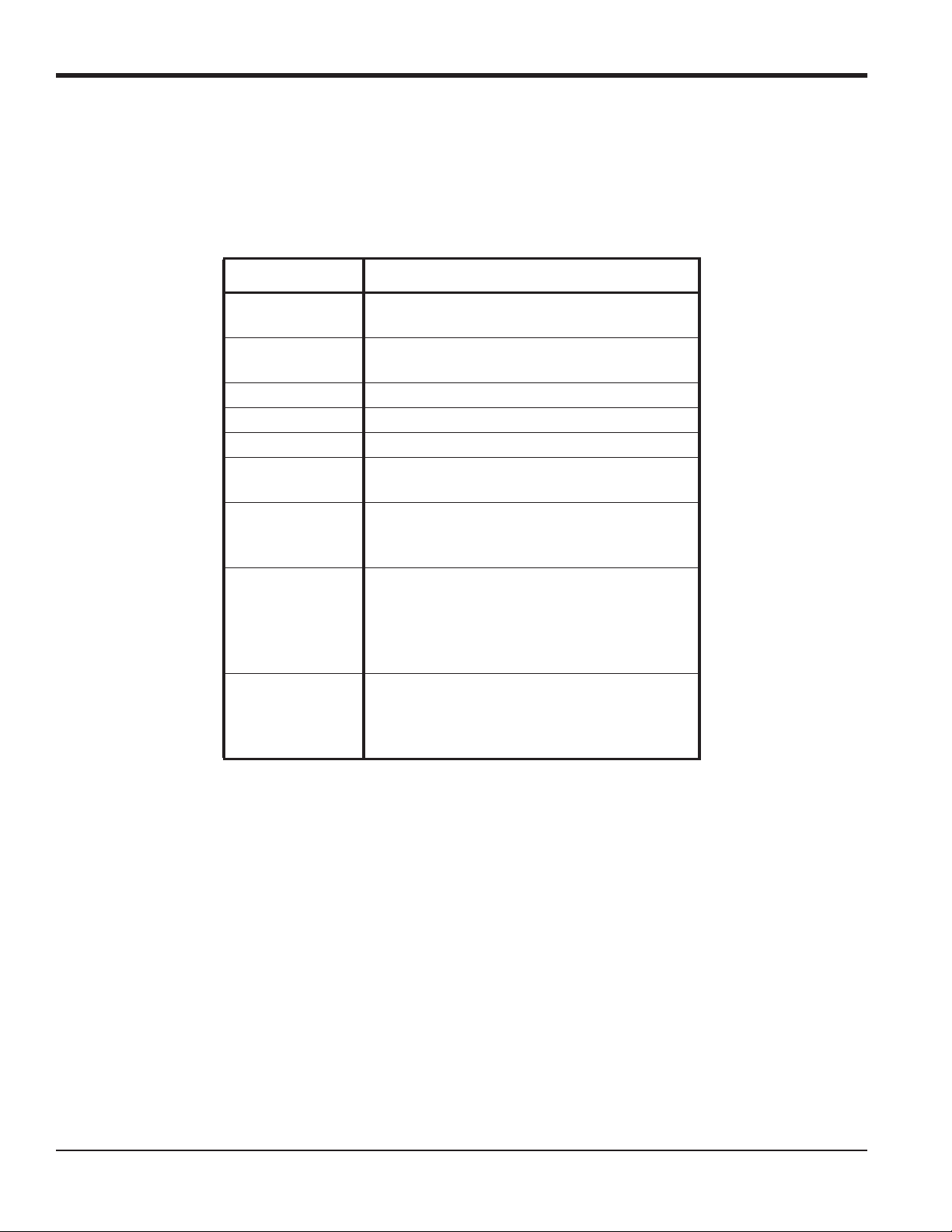
Chapter 1. Programming Site Data
1.3.3 Entering Pipe Parameters (cont.)
1.3.3b Pipe Material
4. Scroll to the appropriate Pipe Material from the supplied list. For some materials (shown in Table 6), the program
displays additional selections. At the desired choice, press [Enter].
Table 6: Pipe Material Choices
Material Types
Steel Carbon Steel
Stainless Steel
Iron Ductile Iron
Cast Iron
Copper no additional selection required
Aluminum no additional selection required
Brass no additional selection required
Copper Nickel 70%Cu/30%Ni - 70/30 Copper/Nickel
90%Cu/10%Ni - 90/10 Copper/Nickel
Glass Pyrex
Heavy Silicate Flint
Light Borate Crown
Plastic Nylon
Polyethylene
Polypropylene
PVC (Polyvinyl Chloride), CPVC
Acrylic
OTHER Enter the soundspeed of the pipe material
and press [Enter]. If the soundspeed is
unknown, refer to the Sound Speeds and Pipe
Size Data manual (914-004).
10 DigitalFlow™ XMT868i Programming Manual
Page 21
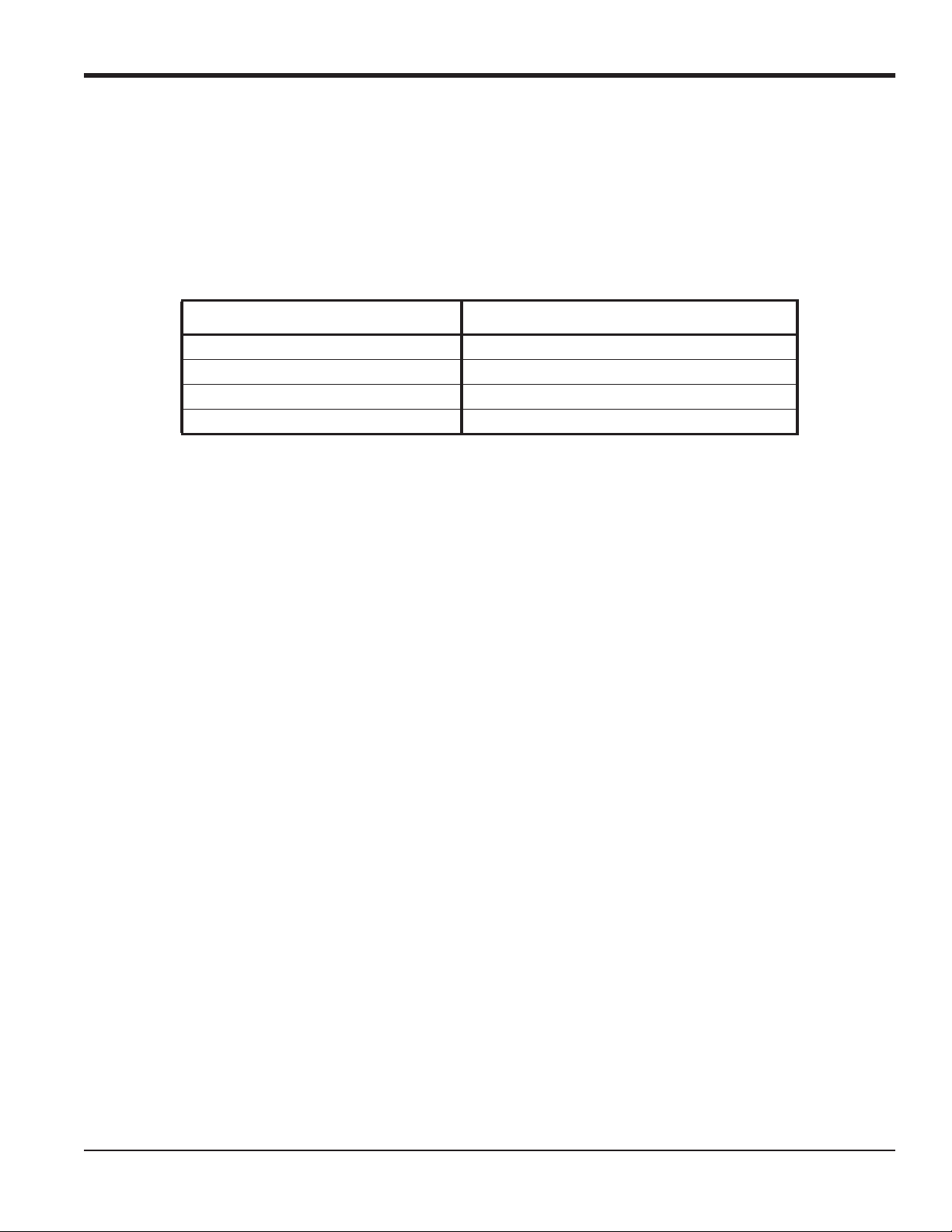
Chapter 1. Programming Site Data
1.3.3c Pipe OD
5. To select the appropriate Pipe OD unit type from the list shown in Table 7, scroll to the right side of the screen, and
use the up and down arrow keys to step through the list. Press [Enter]. Then enter the known pipe outside diameter
or circumference on the left side and press [Enter].
Obtain the required information by measuring either the pipe outside diameter (OD) or circumference at the transducer
installation site. The data may also be obtained from standard pipe size tables found in Sound Speeds and Pipe Size
Data (914-004).
Table 7: Available Pipe OD Units
English Metric
inch mm = millimeters
feet m = meters
in/PI = pipe circumference in inches mm/PI = pipe circumference in millimeters
ft/PI = pipe circumference in feet m/PI = pipe circumference in meters
6. Enter the known Pipe Wall thickness (in inches or mm) in the right pane and press
If you are using clamp-on transducers, skip to step 9 on the next page.
[Enter].
1.3.3d Path and Axial Lengths
7. To enter the Path Length:
a. Use the [] arrow key to highlight the path length unit type at the right of the screen.Then use the [] and []
arrow keys to scroll to the desired unit type (inches or feet for English measurements, or millimeters or meters
for metric).
b. Use the [] arrow key to return to the numeric entry on the left, and enter the path length of the ultrasonic
signal. Press [Enter].
Note: If a spoolpiece was ordered with the meter, the transducer signal path length (P) and the transducer signal axial
length (L) are engraved on the flowcell and/or are included in the documentation supplied with the meter. For
on-site transducer installations, refer to Appendix C, Measuring P and L Dimensions, for instructions.
8. In the same manner, enter the appropriate Axial Length L unit type and axial length of the ultrasonic signal, and
press [Enter]. Skip to step 10 on the next page.
1.3.3e Pipe Lining
9. Scroll to the appropriate choice to indicate whether you have a Pipe Lining.
a. If you have selected Ye s, then select the Lining Material from the supplied list.
• If OTHER is selected, enter the lining sound speed, and press [Enter].
b. Then enter the lining thickness and press
DigitalFlow™ XMT868i Programming Manual 11
[Enter].
Page 22
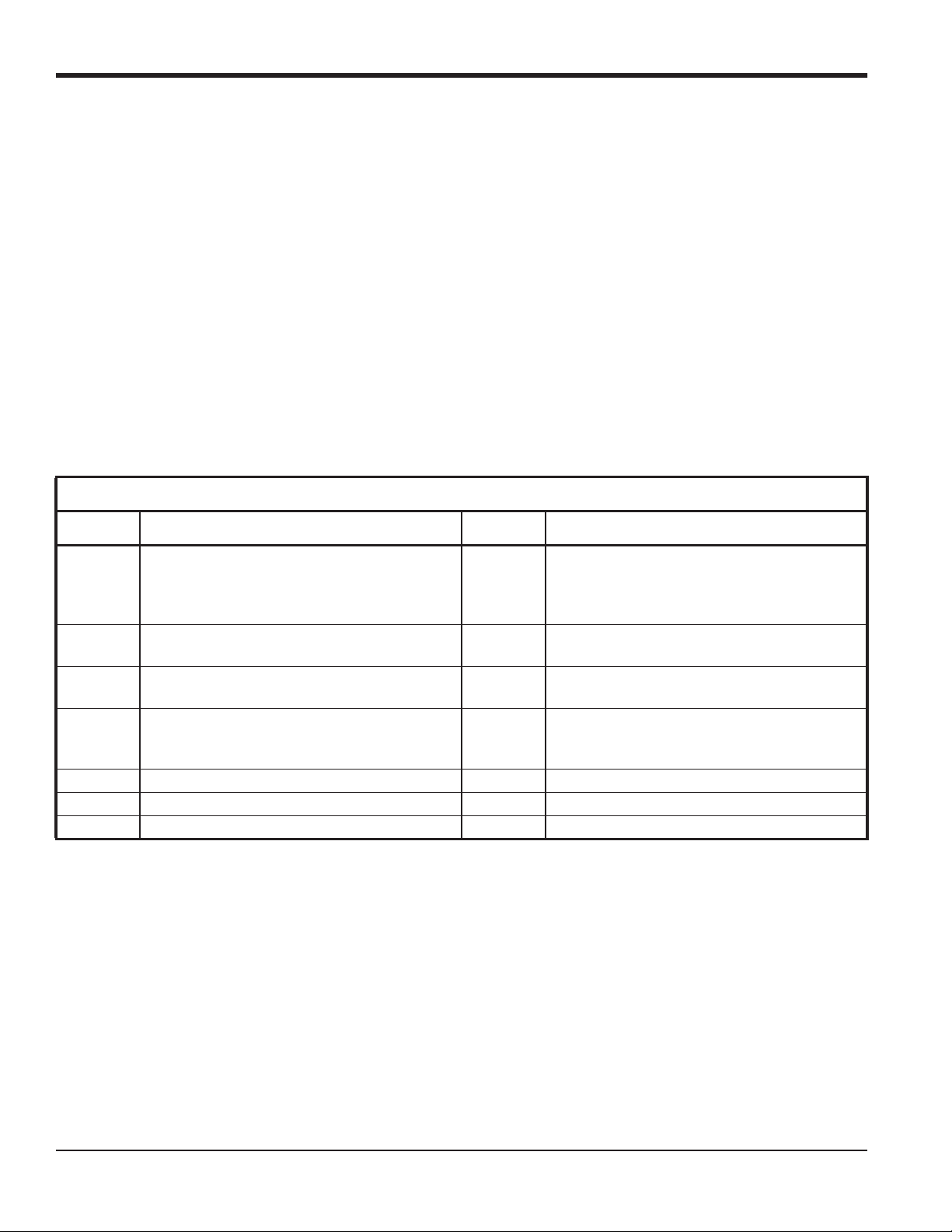
Chapter 1. Programming Site Data
1.3.3 Entering Pipe Parameters (cont.)
1.3.3f Tracking Windows
10. Press the appropriate choice to indicate whether you want Tracking Windows. These windows are used to detect the
receive signal when you are unsure of the fluid sound speed.
1.3.3g Fluid Type
11. Press the appropriate Fluid Type. The selections for fluid type vary depending on whether:
• the Energy Option is ON or OFF; and
• the Tracking Window is enabled or disabled.
Refer to Table 8 if Energy Option is
OFF, or to Table 9 on page 13 if Energy Option is ON.
Note: Some of the fluid types may require additional selections, as shown in the following tables.
Table 8: Fluid Types for ENERGY OFF
Tracking Windows =
NO Additional Selections YES Additional Selections
Water Normal Water
Sea Water
If Normal Water is selected, enter the Water
Temperature and press [Enter].
Oil Lube Oil
Crude Oil
Methanol
(25 C)
Ethanol
(25C)
LN2 No additional selections required.
Freon No additional selections required.
OTHER Enter the fluid soundspeed and press [Enter].
No additional selections required. Oil,
No additional selections required. OTHER Enter the Minimum Soundspeed and press
Water,
0-100C
Water,
0-260C
Tracking
No additional selections required.
No additional selections required.
No additional selections required.
[Enter]. Then enter the Maximum Soundspeed
and press [Enter].
12 DigitalFlow™ XMT868i Programming Manual
Page 23
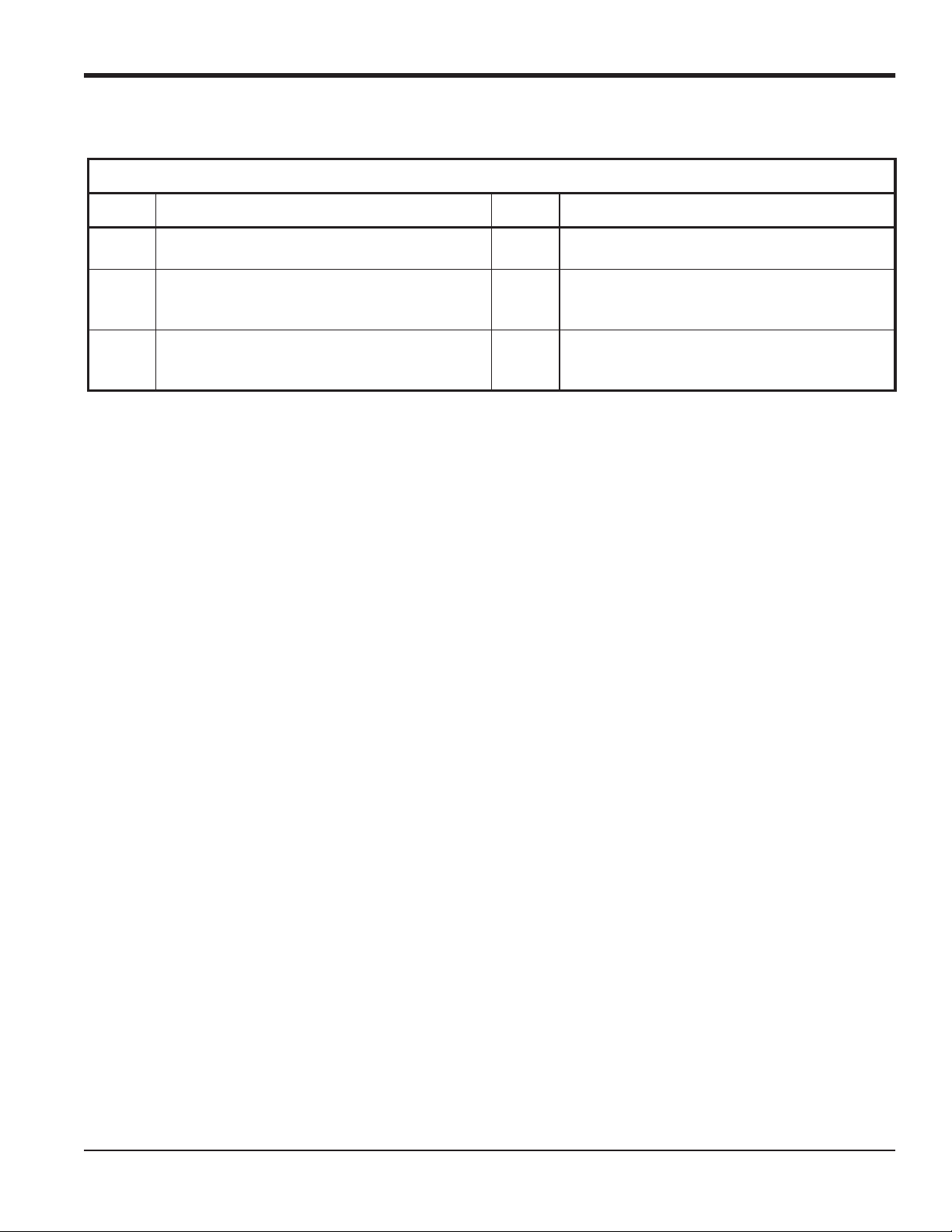
Chapter 1. Programming Site Data
1.3.3g Fluid Type (cont.)
Table 9: Fluid Types for ENERGY ON
Tracking Windows =
NO Additional Selections YES Additional Selections
Water Enter the Water Temperature and press [Enter]. Water,
0-260C
Water,
Glycol
Mixture
OTHER Enter the Fluid Soundspeed and press [Enter]. OTHER Enter the Minimum Soundspeed and press
Enter the Fluid Soundspeed and press [Enter].
Then enter the Percentage of Water and press
[Enter].
Water,
Glycol
Mixture
No additional selections required.
Enter the Percentage of Water and press [Enter].
[Enter]. Then enter the Maximum Soundspeed
and press [Enter].
1.3.3h Reynolds Correction
12. Scroll to the appropriate choice to indicate whether you want Reynolds Correction.
• If Off is selected, enter the Calibration Factor and press [Enter].
• If Activ is selected, the program asks for KV Input Selection. Scroll to SIGS (Signals), SOUND (Soundspeed) or
STATC.
• If SIGS or SOUND is selected, enter the Calibration Factor and press [Enter].
• If STATC is selected, enter the Kinematic Viscosity and press [Enter]. Then enter the Calibration Factor and
press [
Enter].
• For wetted transducers, the program returns to the Channel PROGRAM menu. You have completed entering PIPE
parameters.
• For clamp-on transducers, proceed to step 13 below.
1.3.3i Number of Traverses
13. Scroll to the appropriate Number of Traverses (from 1 to 5) and press [Enter].
14. Accept the value for the Transducer Spacing by pressing [Enter].
Note: The XMT868i automatically calculates the transducer spacing. You should not enter a different value unless
specifically instructed by the factory.
The XMT868i returns to the Channel PROGRAM menu. You have completed entering PIPE parameters.
Note: The site data programmed in this chapter is automatically stored in the meter’s non-volatile RAM (NVR). If the
power to the meter is disconnected, the same site data will be applied when the unit is next powered on.
DigitalFlow™ XMT868i Programming Manual 13
Page 24
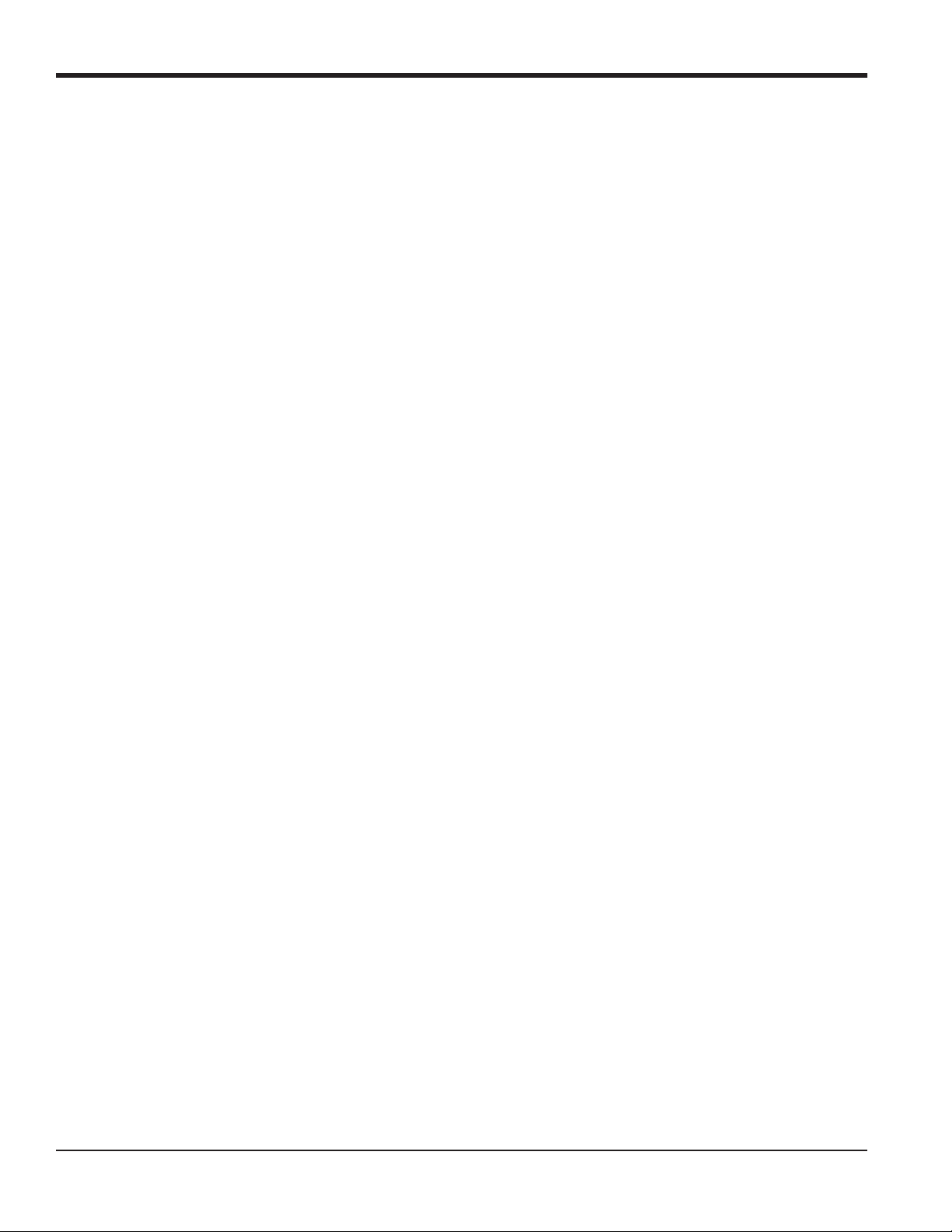
Chapter 1. Programming Site Data
1.3.4 Entering Input/Output Parameters
Enter the zero cutoff value and set up the temperature inputs using the I/O submenu. While programming these
parameters, see Figure 30 on page 79.
IMPORTANT: If an option card in Slot 1 fails to appear in this menu, it may be turned OFF. See the GLOBL-I/O-OPTN
section on page 29 for setup instructions.
1.3.4a Zero Cutoff Value
Near a zero flow rate, the Model XMT868i’s readings may fluctuate due to small offsets caused by thermal drift or
similar factors. To force a zero display reading when there is minimal flow, enter a zero cutoff value as described in the
following steps:
1. From the Channel PROGRAM menu, scroll to the I/O option in the center pane.
2. The program asks for the Zero Cutoff. Enter a value from 0 to 1 ft/sec (0 to 0.30 m/sec) for the zero cutoff and press
[Enter].
The recommended setting is 0.1 ft/sec (0.03 m/sec).
Proceed with one of the following:
• If the ENERGY OPTION is OFF, the display now returns to the Channel menu.
• If the ENERGY OPTION is ON, refer to Temperature Input below.
1.3.4b Temperature Input
The Model XMT868i can use either a fixed temperature value or a live temperature input to calculate energy. Complete
the following steps to configure this input:
Note: The site data programmed in this chapter is automatically stored in the meter’s non-volatile RAM (NVR). If the
power to the meter is disconnected, the same site data will be applied when the unit is next powered on.
3. At the Temp Supply prompt, scroll to Fixed to enter a constant temperature value or on Slot1 to select the output in
Slot 1 that will provide the live temperature input for the supply.
Note: If Slot 1 contains an activated option card with an analog input assigned to TEMP or an RTD input, Slot 1
appears as an option at the above prompt. If the process temperature is stable, a fixed value may be used, but
most applications require a live temperature input.
14 DigitalFlow™ XMT868i Programming Manual
Page 25
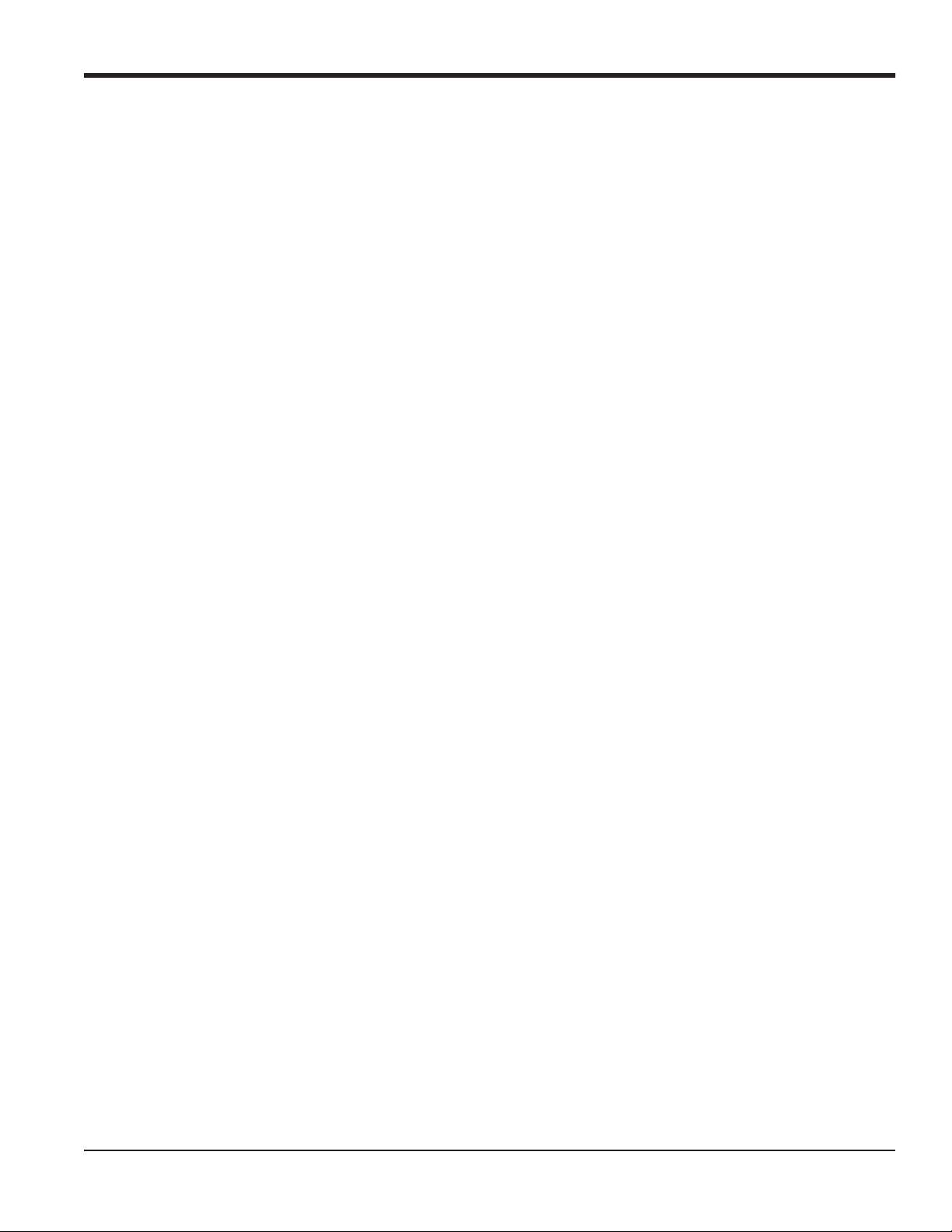
Chapter 1. Programming Site Data
1.3.4b Temperature Input (cont.)
4. One of the following two prompts will appear, depending on your selection in Step 3.
• If Fixed was chosen, enter the known fixed process temperature and press [Enter]. The meter will only accept
o
values from –328° to 1832°F (–200
to 1000oC).
• If Slot 1 was chosen, scroll to the desired temperature input (from A to D) and press [Enter].
5. At the Temp Return prompt, scroll to Fixed to enter a constant temperature value or on Slot1 to select the output in
Slot 1 that will provide the live temperature input for the return.
Note: If Slot 1 contains an activated option card with an analog input assigned to TEMP or an RTD input, Slot 1
appears as an option at the above prompt. If the process temperature is stable, a fixed value may be used, but
most applications require a live temperature input.
6. One of the following two prompts will appear, depending on your selection in Step 3.
• If Fixed was chosen, enter the known fixed process temperature and press [Enter]. The meter will only accept
o
values from –328° to 1832°F (–200
to 1000oC).
• If Slot 1 was chosen, scroll to the desired temperature input (from A to D) and press [Enter].
The program now returns to the Channel PROGRAM menu.
1.3.5 Entering Setup Parameters
The signal limits and response times for the Model XMT868i are specified using the SET UP submenu. While following
the programming instructions, refer to Figure 30 on page 79. This submenu includes four options:
• SIGNL - set the parameters related to the transducer signal
• AVRG - specify the response of the meter to step changes
• INIT - initialize all parameters to default values
• ADVAN - enable mass flow, edit kinematic viscosity vs. sound speed table, activate K factors, and select transmit
code length.
To enter the SET UP submenu, scroll to the
record all programmed data in Appendix B, Data Records.
SET UP option in the Channel PROGRAM menu and press [Enter]. Remember to
DigitalFlow™ XMT868i Programming Manual 15
Page 26
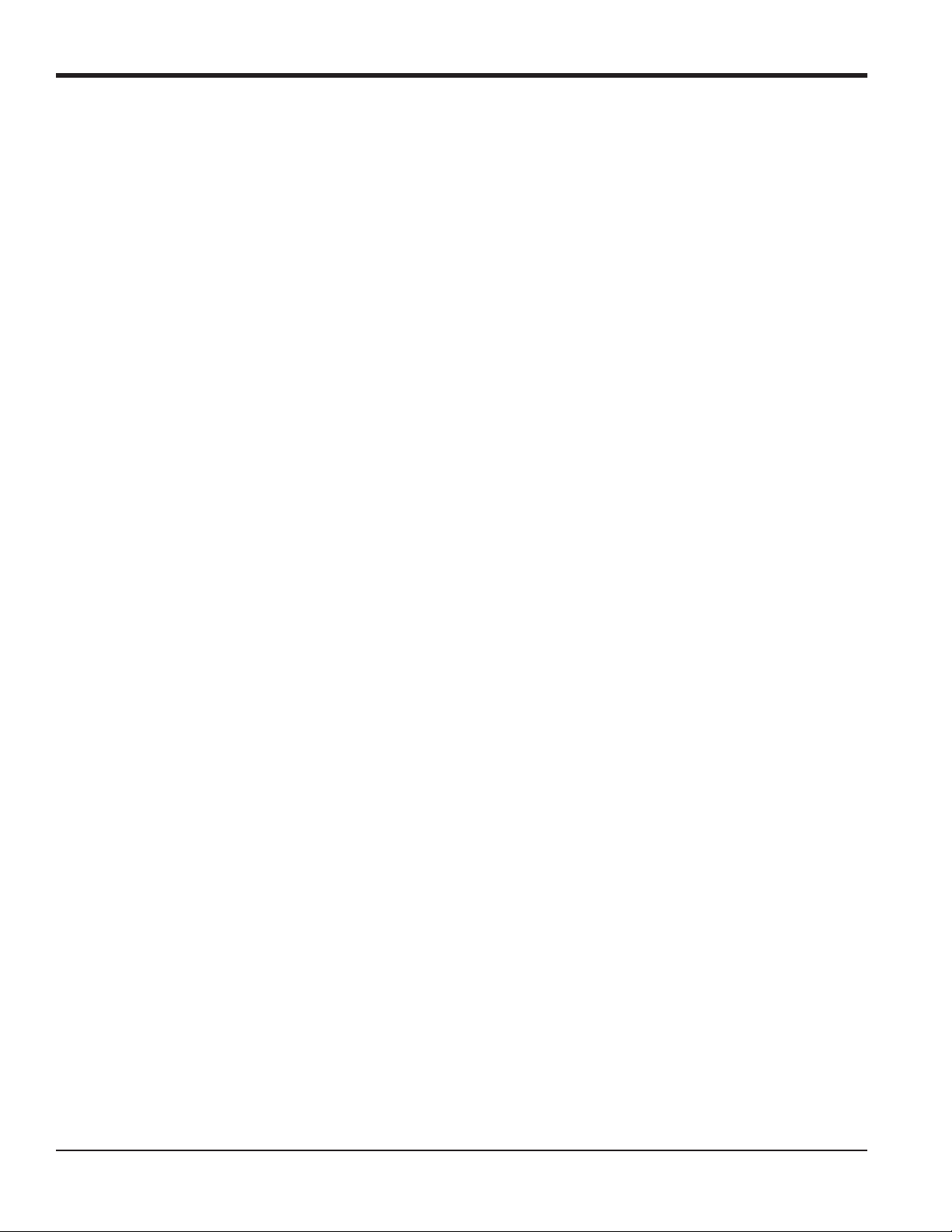
Chapter 1. Programming Site Data
1.3.5 Entering Setup Parameters (cont.)
1.3.5a The SIGNL Option
Use this option to set the limits for the incoming signal and other parameters affecting the transducer signal. For
example, the programmed signal strength low limit may be used to determine the trigger point for an alarm.
CAUTION! The SIGNL default settings are suitable for most applications. Consult the factory
before changing any of these parameters.
1. From the SET UP option menu, scroll to SIGNL and press [Enter].
2. Press [Enter] to accept the current Signal Low Limit value or enter a new value and press [Enter].
The default value for the above parameter is 40, and values from –20 to 100 are acceptable. The E1: LOW SIGNAL error
message appears when the signal strength falls below the programmed Signal Low Limit value. See Chapter 2, Error
Codes, in the Service Manual for a discussion of error codes.
3. Press [Enter] to accept the current Corr. Peak Limit value or enter a new value and press [Enter].
The default value for the above parameter is 100, and values from 0 to 500 are acceptable. The E4: SIGNAL QUALITY error
message appears when the signal quality falls below the programmed Cor. Peak Limit value. See Chapter 2, Error
Codes, in the Service Manual for a discussion of error codes.
4. Press [Enter] to accept the current Sndspeed +– Lim. value or enter a new value and press [Enter].
The default value for the above parameter is 20%, and values from 1% to 50% are acceptable. The E2: SOUNDSPEED
error message appears when the calculated fluid soundspeed differs from the fluid soundspeed entered in the
CHx-SYSTM menu by more than the programmed Soundspeed +– Limit value. See Chapter 2, Error Codes, in the
Service Manual for a discussion of error codes.
5. Press [Enter] to accept the current Vel Low Limit value or enter a new value and press [Enter].
The default value for the above parameter is –150.0 ft/sec. (–46 m/sec) and values from –500 to 500 ft/sec (–150 to 150
m/sec) are acceptable. The E3: VELOCITY RANGE error message appears when the calculated fluid velocity is less than the
programmed Velocity Low Limit value. See Chapter 2, Error Codes, in the Service Manual for a discussion of error
codes.
6. Press [Enter] to accept the current Vel High Limit value or enter a new value and press [Enter].
The default value for the above parameter is 40.0 ft/sec (12.142 m/sec) and –100 to 100 ft/sec (-30.48 to 30.48 m/sec)
are acceptable values. The E3: VELOCITY RANGE error message appears when the calculated fluid velocity exceeds the
programmed Vel High Limit value. See Chapter 2, Error Codes, in the Service Manual for a discussion of error codes.
16 DigitalFlow™ XMT868i Programming Manual
Page 27

Chapter 1. Programming Site Data
1.3.5a The SIGNL Option (cont.)
7. Press [Enter] to accept the current Accel. Limit value or enter a new value and press [Enter].
2
The default value for the above parameter is 15.0 ft/sec
are acceptable. The E6: CYCLE SKIP error message appears when the calculated fluid velocity changes by more than the
programmed Acceleration Limit value from one reading to the next. See Chapter 2, Error Codes, in the Service Manual
for a discussion of error codes.
8. Press [Enter] to accept the current Amp. Discrim Low value or enter a new value and press [Enter].
The amplitude discriminator measures the transducer signal received by the Model XMT868i. The default value for the
above parameter is 14, and values from 0 to 100 are acceptable. The E5: AMPLITUDE error message appears when the
amplitude discriminator falls below the programmed Amp. Discrim Low value. See Chapter 2, Error Codes, in the
Service Manual for a discussion of error codes.
9. Press [Enter] to accept the current Amp. Discrim. High value or enter a new value and press [Enter].
The amplitude discriminator measures the transducer signal received by the Model XMT868i. The default value for the
above parameter is 34, and values from 0 to 100 are acceptable. The E5: AMPLITUDE error message appears when the
amplitude discriminator exceeds the programmed AMP. DISCRIM HIGH value. See Chapter 2, Error Codes, in the Service
Manual for a discussion of error codes.
(4.6 m/sec2) and values from 0 to 100 ft/sec2 (0 to 30 m/sec2)
10. Press [Enter] to accept the current Delta T Offset value or enter a new value and press [Enter].
An offset between the upstream and downstream transit times is specified at this prompt. The default value for the
above parameter is 0 sec, and values from –1000 to 1000 sec are acceptable.
11. Press [Enter] to accept the current % of Peak value or enter a new value and press [Enter].
The percentage of peak used to calculate the transit times and Delta T is specified at this prompt. The default value for
the above parameter is -40%, and values from -100 to 100% are acceptable.
Note: This setting is a starting point for detecting the signal. The meter will automatically adjust this value if the
calculated transit time is unacceptable. You can set the limits for this value using the MIN. PEAK% and MAX.
PEAK% discussed on the next page.
12. Scroll to the desired XMIT Sample Size (from 2 to 32) and press [Enter]
Both the upstream and downstream transducers transmit ultrasonic pulses in bursts, which consist of a series of
transmit pulses. XMIT Sample Size determines how many bursts are sent in one direction before sending in the other
direction. The default value for the above parameter is 8 and values of 2, 4, 8, 16 and 32 are available.
13. Press [Enter] to accept the current # Errors Allowed value or enter a new value (0 to 16) and press [Enter].
Use this prompt to enter the number of errors the XMT868i can record before it displays an error message. The default
value is 8.
DigitalFlow™ XMT868i Programming Manual 17
Page 28
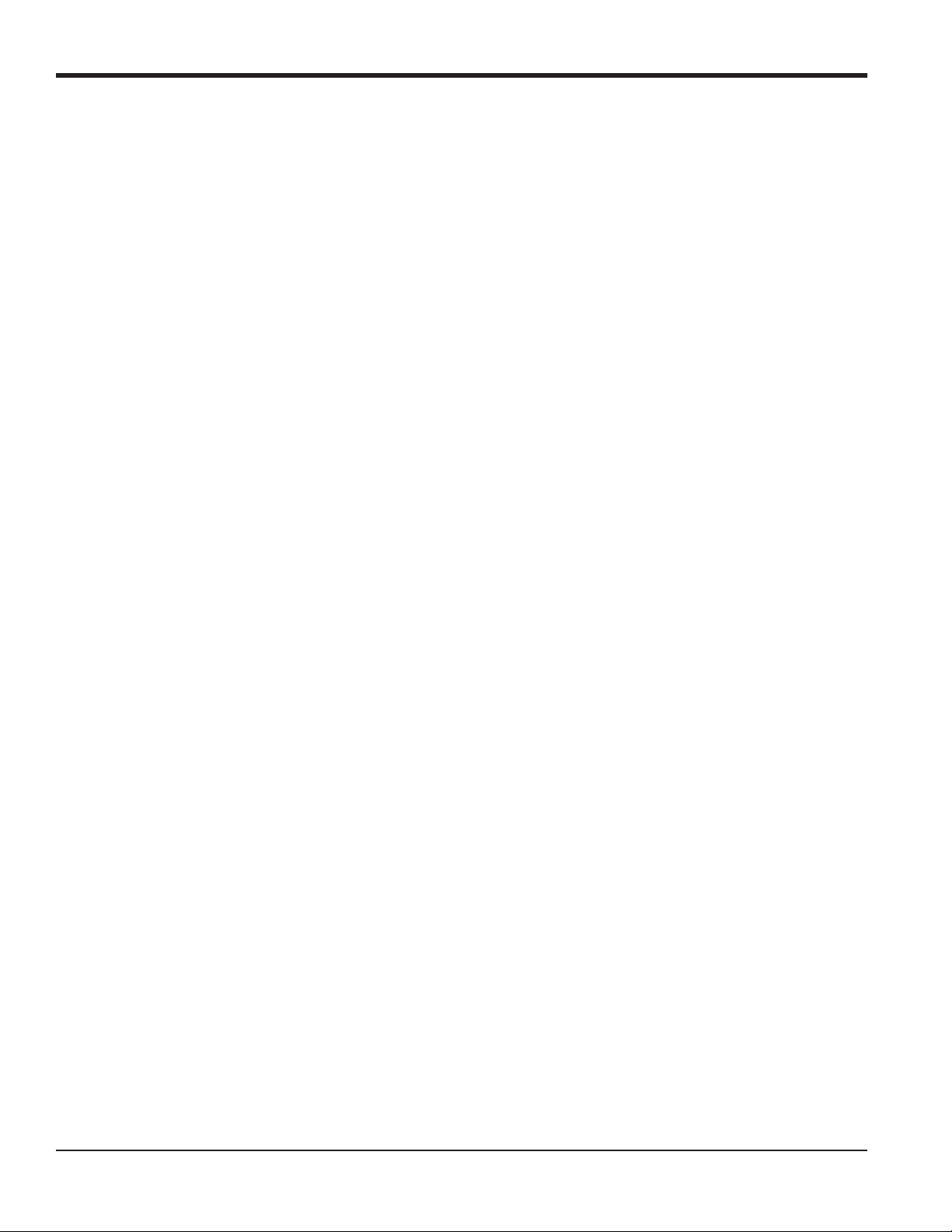
Chapter 1. Programming Site Data
1.3.5a The SIGNL Option (cont.)
14. Press [Enter] to accept the current Min Peak% Limit value or enter a new value and press [Enter].
Use this prompt to enter the minimum percent of peak that the XMT868i can use to measure transit time. The
XMT868i accepts values from -100 to 100.
15. Press
Use this prompt to enter the maximum percent of peak that the XMT868i can use to measure transit time. The
XMT868i accepts values from -100 to 100.
After responding to the above prompt, the meter returns to the
[Enter] to accept the current Max Peak% Limit value or enter a new value and press [Enter].
SET UP option window.
1.3.5b The AVRG Option
Use this option to specify the number of readings that occur before the meter will respond to a step change in flow rate.
In general, the smaller the number of readings, the less steady the display will appear. Complete the following steps to
set the response time:
1. From the SET UP option menu, scroll to the AVRG option and press [Enter].
2. Scroll to the desired Response Time (from 1 to 60 sec, or STATS (statistics)) and press [Enter].
For best results, select the STATS (statistics) option, as this increases the response time under steady flow conditions
while still allowing a rapid response to changes in flow rate.
After responding to the above prompt, the meter returns to the SET UP option window.
1.3.5c The INIT Option
Use this option to initialize (reset) all of the parameters within the SIGNL menu back to their default values. Complete
the following steps to reset all of the parameters:
1. From the SET UP option menu, scroll to INIT in the center pane.
2. Scroll to No to keep the current values or on Ye s to reset all values to their default settings.
After responding to the above prompt, the meter returns to the SET UP window.
1.3.5d The ADVAN Option
This option enables you to enable the more advanced features of the meter. In this option you can do the following:
• calculate the kinematic viscosity (KV) based on signal strength or on soundspeed
• enter a table of K-factors (based on velocity or reynolds number) that compensates for non-linear flow rates
• enable mass flow (calculated for static fluid density)
• select the size of the transducer transmission signal.
18 DigitalFlow™ XMT868i Programming Manual
Page 29
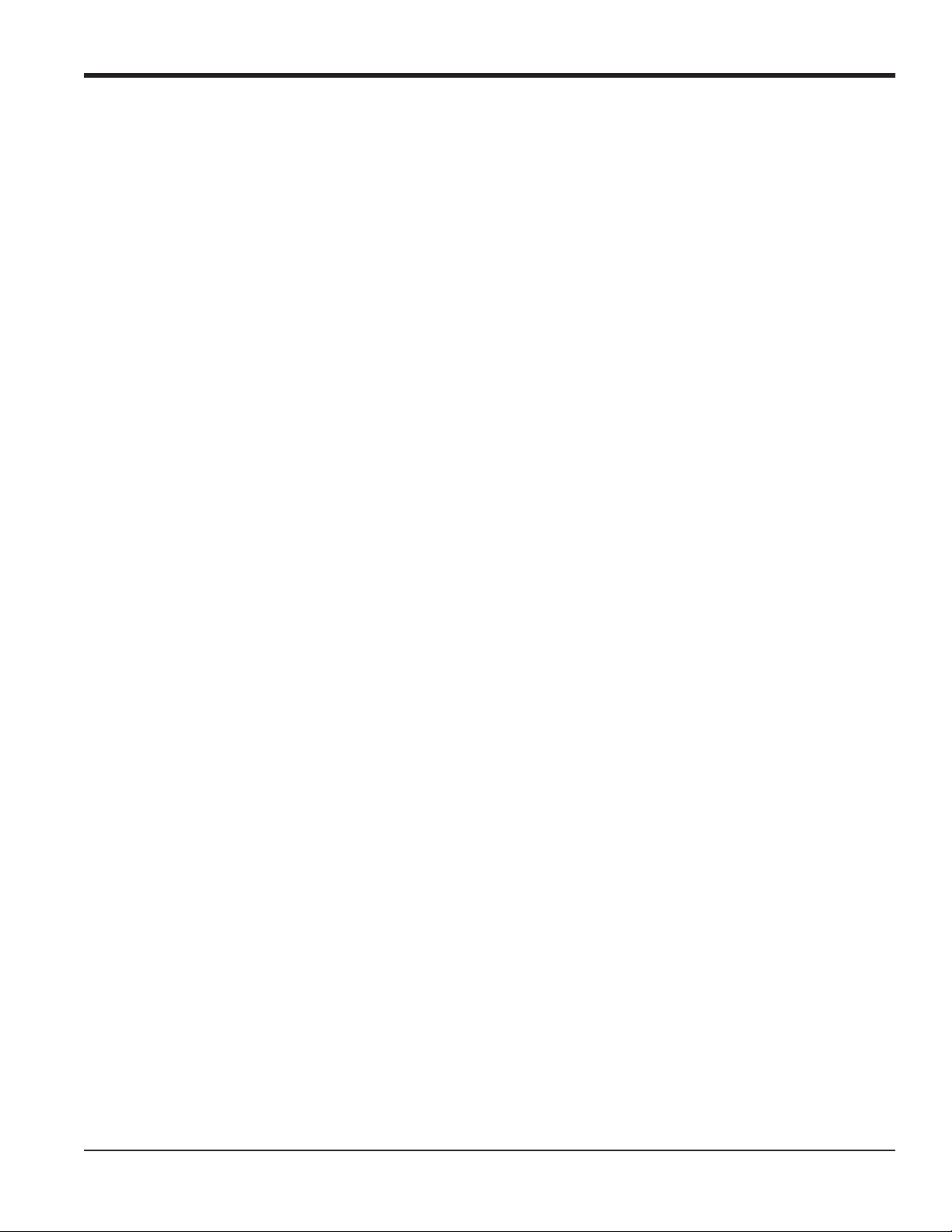
Chapter 1. Programming Site Data
1.3.5e The KV/xx Option
Note: To select either signal strength or soundspeed for kinematic viscosity calculations, go to Reynolds Correction
in the PIPE submenu on page 13.
Use this option to calculate the kinematic viscosity (KV) based on signal strength (SS) or on soundspeed, as selected in
the KV Input Selection option of the PIPE option. To use this option, you must enter the KV vs. SS pairs in descending
order of KV and ascending order of SS or soundspeed. For example, if pair 1 is KV = 10 centistrokes and SS = 62, then
pair 2 must be KV
enter KV and signal or soundspeed values:
1. From the ADVAN option menu, scroll to KV/xx and press [Enter].
2. Press [Enter] to accept the current # of KV/SS Pairs or enter a new value (2 to 20) and press [Enter].
3. Press [Enter] to accept the current Sig Strength (or Soundspeed) #01 value or enter a new value and press [Enter].
Enter the signal strength values in ascending order.
Note: For signal strength, the acceptable range is 50.0 to 85.0. For soundspeed, the acceptable range is 125 to 9000.
4. Press [Enter] to accept the current Kinematic Viscosity value or enter a new value (0.050 to 500) and press [Enter].
Enter the kinematic viscosity values in descending order.
10 centistrokes and SS 62. The XMT868i accepts 2 to 20 pairs. Complete the following steps to
The Sig Strength (or Soundspeed) and Kin Viscosity prompts repeat for each pair. After entering all the pairs, the meter
returns to the ADVAN option.
DigitalFlow™ XMT868i Programming Manual 19
Page 30
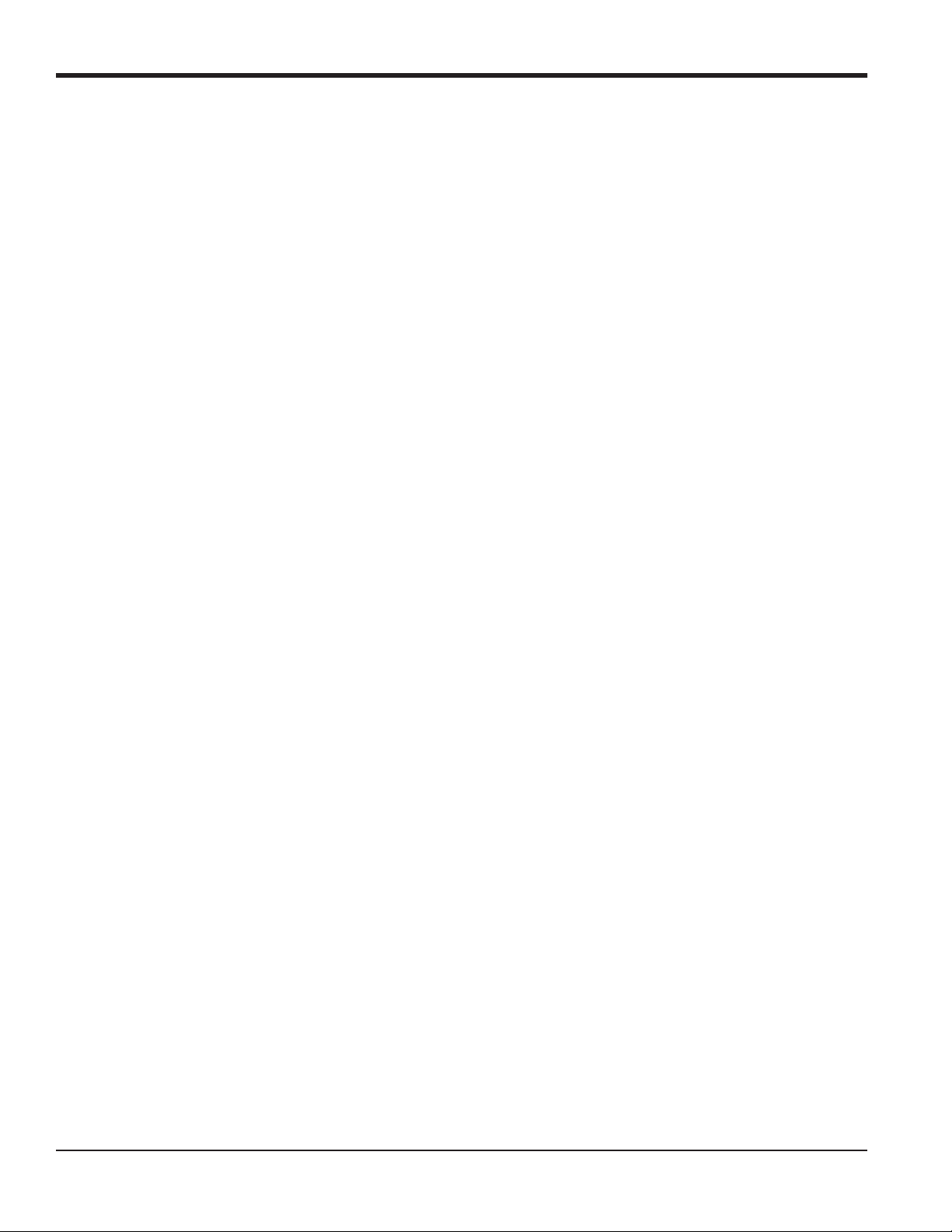
Chapter 1. Programming Site Data
1.3.5f The MULTK Factors Option
Use this option to enter a table of K-factors. K-factors are used to create a curve for the flow range (based on velocity
or reynolds number) that compensates for non-linear flow rates. The meter accepts from 2 to 20 pairs. Complete the
following steps to enter multiple K factors for velocity or reynolds values:
1. From the ADVAN option menu, scroll to MULTK and press [Enter].
2. Scroll to Ye s to Activate Multi K or on No to disable this option, and press [Enter].
If NO was selected, the meter returns to the ADVAN window. If YES was selected, proceed to Step 3.
3. Scroll to the desired custom type: CstV (velocity) or CstR (reynolds)
4. Scroll to Ye s to Edit the K-factor Table or on No to retain the current K-factor table (and return to the ADVAN option)
and press [Enter].
Note: If the necessary velocity/reynolds vs. K-factor data was not provided with the Model XMT868i’s
documentation, the K-factor table cannot be edited.
If NO was selected, the meter returns to the ADVAN option. If YES was selected, proceed to Step 5.
5. Enter the Number Of K-factors (from 2 to 20) to be entered into the table, and press [Enter].
Note: When editing the K-factor table, the velocities must be entered in increasing order.
6. Enter the Velocity/Reynolds Value for K-factor number “X” and press [Enter].
7. Enter the K-factor corresponding to velocity/reynolds number “X” (0.333 to 3.0) and press [Enter].
The Velocity # and K Factor # prompts repeat for each pair. After entering all the pairs, the meter returns to the ADVAN
window.
20 DigitalFlow™ XMT868i Programming Manual
Page 31

Chapter 1. Programming Site Data
1.3.5g The Mass Flow Option
Use this option to calculate mass flow from a static fluid density. Complete the following steps to enter the static
density of the fluid:
1. From the ADVAN menu, scroll to MASS and press [Enter].
2. Scroll to Ye s to activate Mass from Static or on No to disable this option.
3
a. If you select Ye s, enter the Fluid Density (0.062 to 624.220 lb/ft
b. For either option, press [Enter].
After responding to the above prompt, the meter returns to the ADVAN window.
or 0.001 to 9.9675g/cc).
1.3.5h The Code Length Option
Use this option to select the size of the transducer transmission signal. This option is helpful when measuring flow in
small pipes. You can choose from the following selections:
• AUTO - The meter will automatically determine the code length (short or long) which is based on pipe size and
transducer type.
• SHORT - is just few pulses with no code pattern built in. In some cases, the diameter of the pipe is so small that it
does not give each transducer the necessary time to send a series of signals before receiving a series of signals.
SHORT is also a good selection for pipes made of materials such as PTFE
which tend to blur the signal pattern.
• LONG - is a series of approximately a dozen pulses that have a distinctive binary pattern, easily recognizable
during auto correlation.
Complete the following steps to select the code length:
1. From the ADVAN option menu, scroll to CODEL and press [Enter].
2. Scroll to the desired Xmit Code Length and press [Enter]. AUTO is the default.
After responding to the above prompt, the meter returns to the ADVAN window. Press [Escape] three times to return to
the Channel PROGRAM, or four times to return to the Keypad Program.
DigitalFlow™ XMT868i Programming Manual 21
Page 32

Chapter 1. Programming Site Data
1.4 Entering Data in the GLOBL Menu
The GLOBL menu is used to enter information that is not specific to any of the individual channels. Information
programmed by using this menu is used to enter several general system parameters (e.g., English or metric units). For
meters with 2 channels, this menu is also used to compute parameters such as the sum, difference or average of the
channel 1 and channel 2 signals. When calculating the SUM, DIF or AVE readouts, data from the Global-SYSTM submenu
is used. Any conflicting data entered in the Channel-SYSTM submenu is overridden.
The following submenus are included in the GLOBL menu:
• SYSTM - use to specify the units of measure used in calculations
• I/O - used to set up error handling and to configure analog inputs and outputs
• COMM - used to set up the serial communications port and MODBUS parameters
To enter the
1. From the display screen, press [Escape], [Enter], [Escape] on the keypad.
2. Press [Enter] to enter the PROG menu.
3. In the PROG menu, scroll to GLOBL and press [Enter].
Then proceed to the appropriate section of this chapter for instructions. Refer to Figure 31 on page 80 and Figure 32 on
page 81, and remember to record all programming data in Appendix B, Data Records.
GLOBL menu:
1.4.1 Entering GLOBL-SYSTM Data
While completing these instructions, refer to Figure 31 on page 80.
1. From the PROG menu, scroll to GLOBL. Press [Enter].
2. Scroll to the SYSTM option. Press [Enter].
3. The first prompt asks for a Meter Message. Enter a numeric or text message (up to 16 characters) in the right pane
and press [Enter].
4. Scroll to the desired System Units selection (either metric or English) and press [Enter]. The XMT868i will display
all parameters and measurements in the designated units.
• For a single-channel XMT868i, the program returns to the Global PROGRAM menu. For a 2-channel meter, proceed
to step 5 on the next page.
22 DigitalFlow™ XMT868i Programming Manual
Page 33

Chapter 1. Programming Site Data
1.4.1a Volumetric Units
5. Scroll to and scroll to the desired Volumetric Units for the flow rate display. Table 10 lists the available volumetric
units.
Table 10: Available Volumetric Units
English Metric
GAL/S = gallons/second L/S = Liter/sec
GAL/M = gallons/minute L/M = Liter/min
GAL/H = gallons/hour L/H = Liter/hr
MGD = million gallons/day ML/D = million liters/day
ft3/s = Cubic ft/sec m^3/s = Cubic m/sec
ft3/m = Cubic ft/min m^3/m = Cubic m/min
ft3/h = Cubic ft/hr m^3/h = Cubic m/hr
ft3/d = Cubic ft/day m^3/d = Cubic m/day
Mf3/d = Mega cubic feet/day Mm^3/d =Mega cubic meters/day
BBL/S = Barrel/sec BBL/S = Barrel/sec
BBL/M = Barrel/min BBL/M = Barrel/min
BBL/H = Barrel/hr BBL/H = Barrel/hr
BBL/D = Barrel/day BBL/D = Barrel/day
MBL/D = Mega barrels/day MBL/D = Mega barrels/day
A-I/S = Acre-inch/sec
A-I/M = Acre-inch/min
A-I/H = Acre-inch/hr
A-I/D = Acre-inch/day
A-F/S = Acre-feet/sec
A-F/M = Acre-feet/min
A-F/H = Acre-feet/hr
A-F/D = Acre-feet/day
6. Scroll to the desired number of Vol Decimal Digits (digits to the right of the decimal point) in the volumetric flow
display, and press [Enter].
DigitalFlow™ XMT868i Programming Manual 23
Page 34

Chapter 1. Programming Site Data
1.4.1b Totalizer Units
7. Scroll to the desired Totalizer Units for the totalized flow rate display (listed in Table 11), and press [Enter].
Table 11: Totalizer Units
English Metric
GAL = Gallons L = Liters
MGAL = Mega gallons ML = Megaliters
ft^3 = Cubic feet m^3 = Cubic meters
Mft^3 = Mega cubic feet Mm^3= Mega cubic meters
BBL = Barrels BBL = Barrels
MBBL = Mega barrels MBBL = Mega barrels
AC-IN = Acre-inches
AC-FT = Acre-feet
8. Scroll to the desired number of Decimal Digits (digits to the right of the decimal point) in the totalized flow
display, and press [Enter].
The program now varies, depending on whether you have activated Mass Flow (see the Programming Manual for
details) or the Energy Option in one of the Channel PROGRAM options.
• If you have activated Mass Flow, continue to step 1 on the next page.
• If you have activated the Energy Option (but not Mass Flow), skip to step 1 on page 1-30.
• If you have activated neither option, the XMT868i returns to the Global PROGRAM window. Press [Escape] to return
to the
PROG menu.
24 DigitalFlow™ XMT868i Programming Manual
Page 35

Chapter 1. Programming Site Data
1.4.1c Programming Mass Flow Data
1. Scroll to the desired Mass Flow Units for flow rate display (listed in Table 12), and press [Enter].
Table 12: Available Mass Flow Units
English Metric
LB = Pounds KG = Kilograms
KLB = KiloPounds (Thousands of Pounds) Tonne = Metric Tons (1000 KG)
MMLB = MegaPounds
TONS (2000 LB)
2. Scroll to the desired Mass Flow Time Units (from seconds to days), and press
3. Scroll to the desired number of Decimal Digits (digits to the right of the decimal point) in the mass flow rate
display, and press [Enter].
4. Scroll to the desired Mass Totals (units for the totalized mass flow rate display, listed in Table 12), and press [Enter].
5. Scroll to the desired number of Mass Decimal Digits (digits to the right of the decimal point) in the totalized mass
flow rate display, and press [Enter].
The program varies, depending on whether or not you have enabled the Energy Option.
[Enter].
• If you have not enabled the option, the XMT868i returns to the Global PROGRAM window. Press [Escape] to return to
the
PROG menu.
• If you have enabled the option, continue to the next page.
DigitalFlow™ XMT868i Programming Manual 25
Page 36

Chapter 1. Programming Site Data
1.4.1d Programming the Energy Option
1. Scroll to the desired Power Units (listed in Table 13) and press [Enter].
Table 13: Available Power Units
English Metric
kBTUh = Thousands of BTUs/hour kCALs = Kilocalories/second
MMBTU = Mega BTUs/hour kCALm = Kilocalories/minute
kW = Kilowatt kCALh = Kilocalories/hour
TONS = Tons (2000 LB) kCALd = Kilocalories/day
MCals = Megacalories/second
MCALm = Megacalories/minute
MCALh = Megacalories/hour
MCALd = Megacalories/day
kW = Kilowatt
MW = Megawatt
2. Scroll to the desired number of Power Decimal Digits, and press
[Enter].
3. Scroll to the desired Total Energy Units (shown in Table 14), and press [Enter].
Table 14: Available Total Energy Units
English Metric
kBTU = Thousands of BTUs kCAL = Kilocalories
MMBTU = Mega BTUs/hour MCAL = Megacalories
kWHr = Kilowatt-hour kWHr = Kilowatt-hour
TONS = Tons (2000 LB) MWHr = Megawatt-hour
4. Scroll to the desired number of Energy Decimal Digits, and press
[Enter].
You have completed entering selections in this option.The program returns to the Global PROGRAM menu.
26 DigitalFlow™ XMT868i Programming Manual
Page 37

Chapter 1. Programming Site Data
1.4.2 Setting Up Inputs and Outputs
Set up the XMT868i’s inputs and outputs using the I/O submenu. While following the programming instructions, refer
to Figure 31 on page 80 and Figure 32 on page 81. Remember to record all programmed data in Appendix B, Data
Records.The I/O submenu consists of the following options:
• Error Handling - program the meter’s response during an error condition
• Options - set up any option cards and the Slot 0 analog outputs
• LCD - set up the LCD display (refer to Chapter 2, Displaying Data)
To enter the
1. From the PROGRAM menu, scroll to GLOBL and press [Enter].
2. Scroll to I/O and press [Enter].
Note: In this section, Slot 1 appears as an option only if a suitable option card is installed in Slot 1.
I/O submenu:
1.4.2a Setting Up Error Handling
This menu option lets you set how the XMT868i will handle the outputs for measurements and average (two-path)
measurements during an error condition. See Chapter 2, Error Codes, in the Service Manual for a discussion of the
built-in error codes.
1. In the
2. Scroll to the desired Error Handling selection (as shown in Table 15 and Table 16 on page 28).
See Table 15 and Table 16 on page 28 for a description of the error handling options available and how the totalizers
and display respond to them for a single and two-channel meter.
Global I/O option, scroll to ERROR and press [Enter].
a. If you selected Other, enter the 4-20 mA Error Level (the number of milliamps the analog output will put out
during a fault condition). Enter a whole number between 0 and 22, and press [Enter].
Table 15: Error Options and Responses, Single-Channel Meter
Option Output Response Totalizer Response
HOLD Holds the last “good” reading Holds the last “good” reading and continues to
totalize, based on that reading
LOW Forces the outputs to the low set point Stops totalizing
HIGH Forces the outputs to the high set point Stops totalizing
HHIGH Forces the outputs 10% above the high set point Stops totalizing
OTHER Allows user to enter 4-20 mA error level in mA. Sends analog outputs to entered mA level
when a fault occurs.
DigitalFlow™ XMT868i Programming Manual 27
Page 38

Chapter 1. Programming Site Data
1.4.2 Setting Up Inputs and Outputs (cont .)
1.4.2a Setting Up Error Handling (cont.)
Table 16: Error Options and Responses for a 2-Channel Meter
Totalizer Response When Error Handling is
When Measuring Display Response
CH1 or CH2
(vel, vol, etc.)
SUM
DIF
AVE See Error Handling for Average Measurements below.
Holds last “good” reading. Holds last “good” reading and continues
to totalize based on that “good” reading.
Adds two channels using
the last “good” reading.
Subtracts two channels
using last “good” reading.
Holds last “good” reading and continues
to totalize based on two channels.
Holds last “good” reading and continues
to totalize based on two channels.
HOLD LOW, HIGH, HHIGH
Stops totalizing.
Stops totalizing if either or
both channels go into error.
Stops totalizing if either or
both channels go into error.
For a one-channel meter, after responding to the above prompt, the meter returns to the Global I/O prompt shown on the
previous page. For a two-channel meter, proceed to step 3 below.
Error Handling for Average Measurements - AVE
The 2PATH ERROR HANDLING option is intended for applications where two sets of transducers are installed in the same
location in the same pipe to improve accuracy and the meter is operated in AVE mode. With this function enabled, the
Model XMT868i performs error handling only if both channels are in error. If this function is disabled, error handling
occurs when either channel goes into error.
3. Scroll to Ye s to enable Two-path Error Handling, or on No to disable this function, and press [Enter].
Specific responses of the display and the totalizer to the two-path error handling option available at the above prompt
are listed in Table 17.
Table 17: 2-Path Error Response Options
Option Display Response Totalizer Response
NO Displays the average of CH1 and CH2, regardless
of the error state of either channel.
YES 1. If one channel is in error, the other channel’s
value is displayed as the average.
Outputs the average of CH1 and CH2 totals,
regardless of the error state of either channel.
1. If one channel is in error, totalizing continues.
2. If both channels are in error, totalizing stops.
2. If both channels are in error, the last average
reading is held.
After responding to the above prompt, the meter returns to the Global I/O option.
28 DigitalFlow™ XMT868i Programming Manual
Page 39

Chapter 1. Programming Site Data
1.4.2b Setting Up Option Cards
The Model XMT868i has two built-in analog outputs, which are assigned to Slot 0. Also, a variety of input/output
option cards may be installed in Slot 1. See Chapter 1, Installation, of the Startup Guide for a complete description of
the available option cards.
To access this submenu, scroll to OPTN in the I/O option. To set up and/or scale the inputs and outputs, complete the
following steps:
• Scroll to the desired I/O Slot to program the I/O functions in that slot, and press [Enter].
Note: If an option card is not installed in Slot 1, the
Slot1 option does not appear at the above prompt.
Proceed to the appropriate section for programming instructions specific to the type of input or output selected above.
Analog Outputs
Complete the following steps to set up the analog outputs for any slot (refer to Figure 31 on page 80):
1. Scroll to the desired Output (A or B), and press [Enter].
Note: The set up of output A is used here as an example. Identical procedures would be used to set up output B.
2. Scroll to Off to disable Output A and return to step 1, or on 0-20 mA or 4-20 mA to specify the desired range for
output A. In either case, press [Enter].
Note: For a 1-Channel meter, proceed to step 4.
3. Scroll to the desired Channel option and press [Enter]. See Table 18 for a description of the channel options
available.
Table 18: Channel Options
Option Description
CH1 Channel 1
CH2 Channel 2
SUM CH1+CH2
DIF CH1-CH2
AVE (CH1+CH2)/2
4. Scroll to the desired Measurement Name and press
[Enter]. (Table 19 on page 30 provides a description of the
available parameters.)
DigitalFlow™ XMT868i Programming Manual 29
Page 40

Chapter 1. Programming Site Data
1.4.2b Setting Up Option Cards (cont.)
Analog Outputs (cont.)
Note: All the options shown below will only appear if the Mass Flow and Energy Options are activated.
Table 19: Output Measurement Options
Option Bar Choice Description
VEL Flow Velocity
VOLUM Volumetric Flow
+TOTL Forward Totalized Volume Flow
-TOTL Reverse Totalized Volume Flow
TIME Total Flow Measurement Time
MDOT Mass Flow
+MASS Forward Totalized Mass Flow
-MASS Reverse Totalized Mass Flow
POWER Energy Flow Power
+ENRG Forward Energy Flow
-ENRG Reverse Energy Flow
SS up Signal strength for the upstream transducer.
SS do Signal strength for the downstream transducer.
DAC up AGC DAC count for upstream gain setting.
DAC do AGC DAC count for downstream gain setting.
Soundspeed Measured speed of sound in the fluid.
T up Upstream ultrasonic signal transit time.
Tdown Downstream ultrasonic signal transit time.
DELTAT Transit time difference between upstream and downstream signals.
REYN# Current velocity/reynolds number.
K (RE) K factor, based on the Reynolds number.
PEAK% Percentage of peak (set to +50 by default).
THETA3
Theta 3 is the angle between the ultrasonic beam and the normal to the pipe wall. It is
calculated from the measured transit time and clamp-on parameters (clamp-ons only).
Qup Displays the signal quality for the upstream transducer.
Qdown Displays the signal quality for the downstream transducer.
AMPup Displays the value for the signal amplitude of the upstream transducer.
AMPdn Displays the value for the signal amplitude of the downstream transducer.
P#up Displays signal peaks for the upstream transducer.
P#dn Displays signal peaks for the downstream transducer.
30 DigitalFlow™ XMT868i Programming Manual
Page 41

Table 19: Output Measurement Options (cont.)
Option Bar Choice Description
NFup Displays the normalization factor for the upstream transducer.
NFdn Displays the normalization factor for the downstream transducer.
Cxdcr Displays the speed of sound in the transducer (clamp-on only).
TEMPs Displays the temperature for the supply input (energy measurement).
TEMPr Displays the temperature for the return input (energy measurement).
Ts-Tr Difference between supply input and return input measurement (energy measurement).
DENSs Displays the density for the supply input (energy measurement).
DENSr Displays the density for the return input (energy measurement).
Chapter 1. Programming Site Data
DELTh
Displays the delta enthalpy which is the difference between the supply and return.
Enthalpy is a measure of energy contained in the fluid (energy measurement).
Note: The measurement units that appear in these prompts are those selected in the Global-System menu earlier in
this section.
5. Enter a measurement value for the Base (low) end of the analog output range and press [Enter].
6. Enter a measurement value for the Full (high) end of the analog output range and press [Enter].
After responding to the above prompt, the meter returns to the I/O option.
DigitalFlow™ XMT868i Programming Manual 31
Page 42

Chapter 1. Programming Site Data
1.4.2b Setting Up Option Cards (cont.)
Option Card Analog Inputs
Complete the following steps to set up the analog inputs of an option card installed in Slot 1 (refer to Figure 32 on
page 81):
1. Scroll to the desired Input (A, B, C or D) and press [Enter].
Note: The setup of Input A is used as an example. Identical procedures would be used to set up the remaining inputs.
2. Enter a Label of up to eight characters for input A and press [Enter].
3. Scroll to Off to disable Input A and return to step 1, or on Temp or Spec to designate it as a temperature or special
input, and press [Enter].
• OFF
If
OFF was selected to disable input A, the meter returns to the Input prompt in step 1. Scroll to another input, or press
[Escape] to move to another menu.
• TEMP
If
TEMP was selected to set up input A as a live temperature input, complete steps 4 and 5 below:
4. Enter a temperature value for the Base (low) end of the analog input range and press [Enter].
5. Enter a temperature value for the Full Scale (high) end of the analog input range and press [Enter].
After responding to the above prompt, the meter returns to step 1. Press [Escape] to proceed to another menu or option.
• SPEC
If
SPEC was selected to set up Input A as a live special input, complete steps 6 through 10 below:
6. Enter a Name for input A and press [Enter].
7. Enter the Units of measurement for Input A and press [Enter].
8. Enter a value for the Base (low) end of the analog input range and press [Enter].
9. Enter a value for the Full Scale (high) end of the analog input range and press [Enter].
After responding to the above prompt, the meter returns to step 1. Press [Escape] to proceed to another menu or option.
32 DigitalFlow™ XMT868i Programming Manual
Page 43

Chapter 1. Programming Site Data
Option Card RTD Inputs
o
Option cards with RTD inputs have a temperature range of -148
to 660oF (–100° to 350°C). Complete the following
steps to set up the RTD inputs of an option card installed in Slot 1 (refer to Figure 32 on page 81):
1. Scroll to the desired Input (A, B, C or D) and press [Enter].
Note: The setup of RTD input A is used here as an example. Identical procedures would be used to set up the
remaining RTD inputs.
2. Enter a Label of up to eight characters for Input A and press [Enter].
3. Scroll to Off to disable Input A and return to step 1, or on Temp to enable Input A as a live temperature input, and
press [Enter].
4. Enter a temperature value for the Base (low) end of the analog input range and press [Enter].
5. Enter a temperature value for the Full (high) end of the analog input range and press [Enter].
After responding to the above prompt, the meter returns to step 1. Press [Escape] to proceed to another menu or option.
DigitalFlow™ XMT868i Programming Manual 33
Page 44

Chapter 1. Programming Site Data
1.4.2b Setting Up Option Cards (cont.)
Option Card Alarm Relays
Complete the following steps to set up the alarm relays of an option card installed in Slot 1 (refer to Figure 32 on
page 81):
1. Scroll to the desired Output (A, B, C or D), and press [Enter].
Note: The setup of Alarm A is used here as an example. Identical procedures would be used to set up the additional
alarms.
2. Scroll to Off to disable Output A and return to step 1, or on High, Low or Fault to select the desired alarm type.
Press [Enter].
3. Scroll to No for standard alarm operation, or on Ye s for Failsafe operation and press [Enter]. (See Chapter 1,
Installation, of the Startup Guide for failsafe wiring instructions.)
For a 1-Channel meter, proceed to step 5.
4. Scroll to the desired Channel option, and press [Enter]. See Table 20 for a description of the channel options
available.
Table 20: Channel Options
Option Description
CH1 Channel 1
CH2 Channel 2
SUM CH1+CH2
DIF CH1-CH2
AVE (CH1+CH2)/2
Note: If
FAULT was selected as the alarm type, the next two prompts do not appear. You have completed entering data
in this option.
5. Scroll to the desired Measurement Name, and press [Enter]. (Table 19 on page 30 provides a description of the
available parameters.)
Note: The measurement units that appear in these prompts are those selected in the Global-SYSTM menu earlier in this
section.
6. Enter a value for the Trigger Point of the alarm and press [Enter].
After responding to the above prompt, the meter returns to step 1. Press [Escape] to proceed to another menu or option.
34 DigitalFlow™ XMT868i Programming Manual
Page 45

Chapter 1. Programming Site Data
Option Card Totalizer Outputs
This type of output issues one pulse per selected volume of flow. The meter produces a pulse each time the
programmed amount of flow passes through the pipe. Complete the following steps to set up the totalizer outputs of an
option card installed in Slot 1:
1. Scroll to the desired Output (A, B, C or D), and press [Enter].
Note: The set up of output A is used as an example. Identical procedures would be used to set up the other outputs.
2. Scroll to Off to disable Output A and return to step 1, or on TTLZR to set up Output A as a totalizer output. Press
[Enter].
For a 1-Channel meter, skip to step 4.
3. Scroll to the desired Channel option, and press [Enter]. See Table 20 on page 34 for a description of the channel
options available at the above prompt.
4. Scroll to the desired Measurement Name, and press [Enter]. (Table 19 on page 30 provides a description of the
available parameters.)
Note: The measurement units that appear in these prompts are those selected in the GLOBL-SYSTM menu earlier in this
section.
5. Enter a value between 50 sec and 500,000 sec for Min. Pulse On Time (the frequency of the totalizer pulses) and
press [Enter].
Note: A complete pulse consists of equal amounts of ON and OFF times. Choose a value that is compatible with the
counter to be used.
6. Enter a value for the number of measurement units represented by each pulse, and press [Enter].
After responding to the above prompt, the meter returns to step 1. Press [Escape] to proceed to another menu or option.
DigitalFlow™ XMT868i Programming Manual 35
Page 46

Chapter 1. Programming Site Data
Option Card Frequency Outputs
This type of output produces a frequency pulse that is proportional to the output measurement. Complete the following
steps to set up the frequency outputs of an option card installed in Slot 1 (see Figure 32 on page 81):
1. Scroll to the desired Output (A, B, C or D), and press [Enter].
Note: The set up of Output A is used as an example. Identical procedures would be used to set up the other outputs.
2. Scroll to Off to disable Output A and return to step 1, or on Frequency to set up Output A as a frequency output.
Press [Enter].
For a 1-Channel meter, skip to step 4.
3. Scroll to the desired Channel option. See Table 20 on page 34 for a description of the channel options available at
the above prompt.
4. Scroll to the desired Measurement Name. (Table 19 on page 30 provides a description of the available parameters.)
Note: The measurement units that appear in these prompts are those selected in the GLOBL-SYSTM menu earlier in this
section.
5. Enter a flow rate value for the Base (low) end of the frequency output range and press [Enter].
6. Enter a flow rate value for the Full (high) end of the frequency output range and press [Enter].
7. Enter a value between 1 and 10,000 for the Full Scale Frequency and press [Enter].
After responding to the above prompt, the meter returns to step 1. Press [Escape]:
• once to return to the Global I/O option:
• twice to return to the Global PROGRAM option:
• three times to return to the PROG menu:
• four times to return to the Keypad Program menu:
• five times to exit the Keypad Program and return to the XMT868i display.
36 DigitalFlow™ XMT868i Programming Manual
Page 47

Chapter 1. Programming Site Data
1.4.3 Entering Communications Data
The Model XMT868i flowmeter is equipped with an RS232 or an RS485 serial interface. MODBUS (RS485),
MODBUS/TCP, Ethernet and Foundation-Bus options are available. When the MODBUS, MODBUS/TCP or
Foundation Field Bus options are present, the XMT868i may also have the standard RS232/RS485 serial interface.
When the Ethernet option is present, the RS232/RS485 serial interface is not present.
Note: To set Fieldbus communications parameters, see Appendix E, Foundation Fieldbus Communications.
The serial port is used to transmit stored data and displayed readings to a personal computer by connecting the meter’s
serial interface to the serial port of the PC. In addition, the Model XMT868i can receive and execute remote
commands, using PanaView software, using this link.
Use the COMM option to set the communications port and MODBUS parameters. While following the programming
instructions, refer to Figure 31 on page 80.
1.4.3a Setting Up the Serial Port
1. To enter this submenu from the Global PROGRAM menu, scroll to COMM and press [Enter].
2. Enter a Meter Address number between 1 and 254 and press [Enter]. The default number is 1.
A meter address is only necessary for communication with the GE PanaView software. See the PanaView User’s
Manual for more information.
IMPORTANT: If the meter address or baud rate is changed, communication with PanaView must be re-established with
the new address number.
3. Scroll to the desired Baud Rate (300 to 19,200) and press [Enter].
IMPORTANT: The Ethernet option requires that the meter’s baud rate is set to the same rate as the Ethernet option. The
factory default is 9600 baud. If a different baud rate is desired, first change the meter’s rate, and then
change the Ethernet’s baud rate setting by using the Device Discovery utility.
• If you have the RS485 MODBUS option, proceed to step 4 on the next page.
• If you have the standard RS232 serial interface or optional Ethernet interface, the meter exits the COMM submenu
and returns to the
Global PROGRAM prompt.
DigitalFlow™ XMT868i Programming Manual 37
Page 48

Chapter 1. Programming Site Data
1.4.3b Setting Up MODBUS (RS485) and MODBUS/TCP Communications
When equipped with an optional MODBUS output card, the XMT868i can transmit flow data serially to a flow
computer, or SCADA, using a Gould-type RTU protocol. Thus only the MODBUS function command, 3 (read multiple
registers), 6 (write multiple registers) is valid. The XMT868i uses the following format for the data exchange:
• The Send command (initiated by the host flow computer or controller) comes in the form:
[time delimiter]<Addr><3><First Register MSB>
<First Register LSB> <Register Count MSB>
<Register Count LSB><CRC Low><CRC High>[time delimiter]
• The Response (initiated by the host flow computer or controller) comes in the form:
[time delimiter]<Addr><3><Byte count><Data...........>
<CRC Low><CRC High>[time delimiter]
The format for the returned data types is:
• Integer (16 bit Integer) <MSB><LSB>
1 Register - 16 bit integer
• Integer (32 bit IntegerI) <MSB><LSB><LSB><LSB>
2 Register - 32 bit integer
• Floating Point (FP)<EXP><MAN><MAN><MAN>
2 Registers - 32 bit IEEE floating point number
Use the steps below to configure MODBUS communications:
IMPORTANT: The XMT868i MODBUS communications settings chosen in the next four steps must match those of the
MODBUS control system.
4. Scroll to the desired MODBUS Baud Rate and press [Enter].
IMPORTANT: The MODBUS./TCP interface requires a baud rate of 9600.
5. Scroll to the MODBUS Parity and press [Enter].
6. Scroll to the MODBUS Stop Bits and press [Enter].
7. Enter a MODBUS Meter Address (between 1 and 254) and press [Enter]. (The default address is 1.)
The meter returns to the Global PROGRAM prompt. Press [Escape] twice to return to the Keypad Program, and a third
time to return to the meter display.
IMPORTANT: You must reboot the XMT868i to load the new settings.
Refer to the section Requesting Parameters Using MODBUS on page 40 to retrieve data from the XMT868i using
MODBUS.
38 DigitalFlow™ XMT868i Programming Manual
Page 49

Chapter 1. Programming Site Data
1.4.3c Setting Up a MODBUS/TCP Connection
A modified XMT868i can use the MODBUS/TCP interface to communicate with an internal network. An optional
MODBUS/TCP card with a unique MAC (IP) address (installed only in slot 2) includes an RJ45 connector. To connect
the MODBUS/TCP-enabled XMT868i to the network, insert the jack of an RJ45 cable into the RJ45 connector, route
the cable through a conduit hole with an appropriate cable clamp, and wire the other end of the cable to the LAN
according to the manufacturer’s instructions.
To establish MODBUS/TCP communications with the XMT868i, you must install the Ruiping software utility
(available with your modified XMT868i) on a PC connected to the LAN. Once installed and running, the software
displays all Ethernet devices currently connected to the subnet. You can identify the XMT868i by its MAC address,
supplied as part of customer documentation. The default TCP Port is 502.
The default IP addressing for the XMT868i is DHCP (dynamic). If you need to assign a static IP address to the
XMT868i, complete the following steps:
IMPORTANT: To assign a static IP address, the XMT868i must be connected to an Ethernet network with a dynamic
address assignment mechanism (DHCP) first.
1. Run Ruiping software, and identify the XMT868i’s current IP address.
Note: “Ruiping-e” will return the found IP addresses as well as the MAC address.
2. From a DOS command prompt, type: telnet “ip address” 10000
3. The “Welcome to Net+Works Configuration Utility” opens. Type in the login name and password.
a. Login: type root.
b. Password: type Netsilicon.
4. In the Main Menu:
a. Select IP Parameters (1). Enter the desired IP changes and return to the Main Menu.
b. Select Enable DHCP Client (3). Select N (2) to disable, then select 4 for Main Menu.
c. At the Main Menu, select 4 for Quit. Power cycle the XMT868i (i.e., turn the meter off and on) to apply the
changes.
Refer to the section Requesting Parameters Using MODBUS on page 40 to retrieve data from the XMT868i using
MODBUS.
DigitalFlow™ XMT868i Programming Manual 39
Page 50

Chapter 1. Programming Site Data
1.4.3d Requesting Parameters Using MODBUS
To request specific parameters from the XMT868i using the MODBUS, the control system must access the appropriate
register number, as shown in Table 21. Only registers 1–84 are available with the XMT868i for MODBUS
communications. Registers 508–512 are used by the XMT868i to store the MODBUS parameters.
:
Table 21: MODBUS Registers
MODBUS
Reg #
1
2 CH1 Velocity ft/s or m/s 2 4 (32 bit integer)
4 CH1 Volumetric VOL_U -- 4 (IEEE 32 bit)
6 CH1 +Totals TOT_U Register 10 4 (32 bit integer)
8 CH1 -Totals TOT_U Register 10 4 (32 bit integer)
10 CH1 #T Digits none 0 2 (16 bit integer)
11 CH1 Totalizer Time sec 2 4 (32 bit integer)
13
14 CH 1 SSUP none 1 4 (32 bit integer)
16 CH 1 SSDN none 1 4 (32 bit integer)
18 CH 1 SNDSP ft/s or m/s 0 4 (32 bit integer)
20 CH 2 Velocity ft/s or m/s 2 4 (32 bit integer)
DPR Hex
Addr Description Units
1
Clear Totalizers
2
CH1 Error Value
Scaling
(decimal places) Size in Bytes
none -- 2 (16 bit signed)
none 0 2 (16 bit integer)
22 CH 2 Volumetric VOL_U -- 4 (IEEE 32 bit)
24 CH 2 +Totals TOT_U Register 28 4 (32 bit integer)
26 CH 2 -Totals TOT_U Register 28 4 (32 bit integer)
28 CH2 # T Digits none 0 2 (16 bit integer)
29 CH2 Totalizer Time sec 2 4 (32 bit integer)
31
2
CH2 Error Value
none 0 2 (16 bit integer)
32 CH 2 SSUP none 1 4 (32 bit integer)
34 CH 2 SSDN none 1 4 (32 bit integer)
36 CH 2 SNDSP ft/s or m/s 0 4 (32 bit integer)
38
40
42
3
AVG Velocity
3
AVG Volumetric
3
AVG+Totals
ft/s or m/s 2 4 (32 bit integer)
VOL_U -- 4 (IEEE 32 bit)
TOT_U Register 46 4 (32 bit integer)
40 DigitalFlow™ XMT868i Programming Manual
Page 51

MODBUS
Reg #
Table 21: MODBUS Registers (cont.)
DPR Hex
Addr Description Units
Chapter 1. Programming Site Data
Scaling
(decimal places) Size in Bytes
44
3
AVG-Totals
TOT_U Register 46 4 (32 bit integer)
46 AVG #T Digits none 0 2 (16 bit integer)
47
49
50
52
54
3
AVG Totalizer Time
4
AVG Error Value
3
AVG SSUP
3
AVG SSDN
3
AVG SNDSP
sec 2 4 (32 bit integer)
none 0 2 (16 bit integer)
none 1 4 (32 bit integer)
none 1 4 (32 bit integer)
ft/s or m/s 0 4 (32 bit integer)
56 CH 1 Power Power_u -- 4 (IEEE 32 bit)
58 CH 1 +Energy Energy_u Register 62 4 (32 bit integer)
60 CH 1 -Energy Energy_u Register 62 4 (32 bit integer)
62 CH 1 # Energy Digits none 0 2 (16 bit integer)
63 CH 1 TempS °F or °C 2 4 (32 bit integer)
65 CH 1 TempR °F or °C 2 4 (32 bit integer)
67 CH 1 TS-TR °F or °C 2 4 (32 bit integer)
69 CH 1 DELTH Btu/lb or J/gm 2 4 (32 bit integer)
71 CH 2 Power Power_u -- 4 (IEEE 32 bit)
73 CH 2 +Energy Energy_u Register 77 4 (32 bit integer)
75 CH 2 -Energy Energy_u Register 77 4 (32 bit integer)
77 CH 2 # Energy Digits none 0 2 (16 bit integer)
78 CH 2 TempS °F or °C 2 4 (32 bit integer)
80 CH 2 TempR °F or °C 2 4 (32 bit integer)
82 CH 2 TS-TR °F or °C 2 4 (32 bit integer)
84 CH 2 DELTH Btu/lb or J/gm 2 4 (32 bit integer)
508 3F6
509 3F8
510 3FA
5
MODBUS baud rate
6
MODBUS parity
7
MODBUS stop bits
none 0 2 (16 bit integer)
none 0 2 (16 bit integer)
none 0 2 (16 bit integer)
511 3FC MODBUS meter addr none 0 2 (16 bit integer)
512 3FE RESERVED none --- ---
DigitalFlow™ XMT868i Programming Manual 41
Page 52

Chapter 1. Programming Site Data
1.4.3d Requesting Parameters Using MODBUS (cont.)
Notes:
1. Clear Totalizers: flag from the 8051 to clear totalizers in the 68332 memory.
2. Error Value: see table in XMT868i manual for error codes
3. Average:
average of channel 1 and channel 2 if both channels out of error,
channel 1 value if channel 2 is in error,
channel 2 value if channel 1 is in error,
zero if both channels in error.
4. Average Error Status:
0 = both in error
1 = chan 2 in error,
2 = chan 1 in error,
3 = both ok
5. MODBUS baud rate:
5 = 2400, 6 = 4800, 7 = 9600
6. MODBUS parity:
0 = none, 1 = odd, 2 = even
7. MODBUS stop bits:
1 = 1 stop bit, 2 = 2 stop bits
8. General:
Registers are written if corresponding functions are actuated by the user. Registers for unactuated functions are
initialized to zero at startup.
1.5 Exiting the User Program
After completing the COMM option, the XMT868i returns to the Global PROGRAM prompt. Press [Escape] twice to return
to the Keypad Program, and a third time to return to the meter display. Then proceed to Chapter 3, Operation, of the
Startup Guide for instructions on taking measurements, or refer to the appropriate chapters of this manual for detailed
instructions on using the other features of the XMT868i flow transmitter.
42 DigitalFlow™ XMT868i Programming Manual
Page 53

Chapter 2. Displaying Data
Chapter 2. Displaying Data
2.1 Introduction
This chapter explains how to display measurement data using either of the available methods:
• LCD Display - show data on the built-in display
• PanaView - display data on a computer terminal using the optional PanaView software
2.2 Displaying Data with the LCD
When equipped with the Liquid Crystal Display (LCD), the Model XMT868i may be programmed to display up to four
variables in sequence. In addition, the contrast of the LCD may be adjusted for optimum viewing. Proceed to the
appropriate section for instructions.
2.2.1 Adjusting LCD Contrast
The LCD contrast may be adjusted through the Keypad Program to suit individual needs.
1. Press [Escape]. [Enter], [Escape].
2. In the Keypad Program window, scroll to CNTRS and press [Enter].
3. Scroll to DARKN or LITEN and press [Enter] until the screen shows the desired contrast.
4. When you have achieved the desired contrast, scroll to STORE to retain the setting, or to ABORT to leave the menu
without changing the setting. In either case, the XMT868i returns to the Keypad Program.
5. Then press [Escape] to return to the display screen.
DigitalFlow™ XMT868i Programming Manual 43
Page 54

Chapter 2. Displaying Data
2.2.2 Programming the LCD
Note: When you first initialize the XMT868i, the number of LCD parameters is set to OFF. You must program the
LCD to display any measured parameters.
Through the Keypad Program, you can program the LCD display to display up to four variables in sequence. Complete
the following steps to program the LCD display:
1. Power up the XMT868i and wait until it has initialized.
2. Press [Escape], [Enter], [Escape].
3. In the Keypad Program window, scroll to PROG and press [Enter].
4. In the PROG menu, scroll to GLOBL and press [Enter].
5. Scroll to I/O and press [Enter].
6. Scroll to LCD and press [Enter].
7. The window now asks for the # of LCD Parameters. Scroll to the desired number (from OFF through 1-4 and KEY)
and press [Enter].
The OFF setting switches the measurement display off, while the KEY setting enables users to change the measurement
display using the arrow keys, without accessing the Keypad Program. If you select KEY:
• To view a different parameter, press the [] and [] keys to scroll through the various parameters.
• To scroll through the channel options on a two-channel XMT868i, press the [] and [] keys until you have
reached the desired option.
For a 1-Channel XMT868i, the data for Channel 1 is displayed automatically, and you can skip to step 9. However, for
a 2-Channel meter, the channel data to be displayed must be specified at the following prompt.
44 DigitalFlow™ XMT868i Programming Manual
Page 55

Chapter 2. Displaying Data
2.2.2 Programming the LCD (cont.)
8. Scroll to the desired Channel option, as listed in Table 22.
Table 22: Channel Options
Option Description
CH1 Channel 1
CH2 Channel 2
SUM CH1+CH2
DIF CH1-CH2
AVE (CH1+CH2)/2
9. For each channel, select the desired Measurement Parameter, as shown in Table 19 on page 30.
Note: The measurement units that appear in these prompts are those selected in the
GLOBL-SYSTM menu earlier in this
section. Also, when differences in one channel's programming invalidate an output previously chosen for the
other, the measurement defaults to the nearest selectable item in the parameter list.
The previous two prompts repeat until all of the specified # of LCD Parameters have been set up. When all of the
display parameters have been set up, the meter returns to the Global I/O window. To leave the Keypad Program, press
the [Escape] key three times.
After leaving the Keypad Program, the XMT868i will reset itself and will begin to display the parameters specified in
this section. If more than one parameter was set up, each of the parameters will be displayed in sequence, with a pause
of several seconds between display changes.
DigitalFlow™ XMT868i Programming Manual 45
Page 56

Chapter 2. Displaying Data
2.3 Displaying Data on a Computer Terminal
The flow rate data collected by the XMT868i may be displayed in various formats on a remote computer terminal using
the meter’s RS232/RS485 serial or Ethernet port. This requires the use of the optional PanaView software. Refer to the
instructions below to display data using PanaView.
2.3.1 Preparing for PanaView Programming
Before you attempt to communicate with the XMT868i, be sure you have linked your PC to the XMT868i using its
communication interface. For details on wiring the interface, refer to Wiring the Serial Port in the Startup Guide, and to
the document EIA-RS Serial Communications (916-054). You must also install PanaView, as discussed in the
PanaView User’s Manual (910-211), and in Appendix C, Programming the XMT868i Using PanaView™.
1. Power up the XMT868i and wait until it has initialized.
2. Launch PanaView and wait until it initializes the XMT868i and displays the basic PanaView window.
3. As described in Appendix C, open the Meter Browser window and highlight the meter to be used.
At this time, any of PanaView’s comprehensive data handling capabilities may be used. These include:
• collecting and displaying live data in text format
• collecting and displaying live data in graphical format
• collecting and logging live data
• displaying a log file in text format
• displaying a log file in graphical format
To access PanaView’s data handling options, pull down the Output menu, as shown in Figure 2.
Figure 2: Output Menu
46 DigitalFlow™ XMT868i Programming Manual
Page 57

Chapter 2. Displaying Data
2.3.1 Displaying Data on a Computer Terminal (cont.)
Proceed directly to the appropriate section for instructions on either of the following output options:
• Text Display output, discussed below
• Graphing output on page 49
Note: For information on the Logging output, see Chapter 3, Logging Data.
2.3.2 The Text Display Output
To collect data from the instrument and display it on a text screen, complete the following steps:
1. Complete Steps 1-3 on the previous page.
2. Pull down the Output menu and click on the Text Display option (see Figure 2 on page 46).
Note: The Text Display window that appears after Step 2 is actually stacked on top of any previously opened
windows (such as the Meter Browser window).
3. Using the Window menu, arrange the open windows in the desired format. For this discussion, Figure 3 shows the
Text Display window in its maximized (full-screen) size.
Figure 3: Text Display Window
Note: Figure 3 has been compressed both vertically and horizontally for improved clarity.
4. The left pane of the Text Display window contains the standard PanaView network tree. Expand this tree as far as
necessary, and double click on the desired process parameter to display it in the right pane of the window.
DigitalFlow™ XMT868i Programming Manual 47
Page 58

Chapter 2. Displaying Data
2.3.3 The Text Display Output (cont.)
5. Before actual data values can be displayed in the text pane, activate one of the following data collection modes (see
Figure 3 on page 47):
• Click on the [Get Once] option button at the bottom of the right pane in the Text Display window. The current
value of the selected process parameter, as specified in the PanaView network tree, is displayed in the right pane
of the Text Display window, or
• Enter an interval in the text box at the bottom of the right pane in the Text Display window, or check the Max.
Comm Rate box to collect readings as fast as the system allows (1 sec). Then, click on the
button to begin collecting data for display in the right pane of the Text Display window.
Note: Any value entered in the Interval text box is overridden if the Max. Comm Rate box is checked.
6. If the [Continuous] option was selected in Step 5 above, click on the [Stop] option button, which has replaced the
original [Continuous] option button, to terminate data collection.
The Text Display window may be left open while other tasks are performed, or it may be closed by clicking on the
lower [X] control button at the far right of the menu bar.
[Continuous] option
IMPORTANT: If you click on the upper [X] control button at the far right of the PanaView title bar, you will exit
PanaView completely.
2.3.3a Displaying Multiple Process Parameters
The procedure for displaying a single process parameter in a text screen may be repeated to simultaneously display
multiple process parameters. To do so, proceed as follows:
1. Display the first process parameter in a text screen, as described in the previous section.
2. Repeat Step 1 for any desired additional process parameters, by double clicking on them in the PanaView network
tree. PanaView automatically tiles the multiple text screens in the right pane of the Text Display window.
3. As in any standard Windows application, the multiple text screens may be resized by dragging their borders. Also,
the individual panes within a parameter’s text screen may be resized by dragging the borders within that text
screen.
4. To close an open text screen, right click anywhere within that screen (except in the title bar or the error section) and
click on the [Remove] option that pops up in the context menu.
Note: After resizing or removing any of the multiple text screens, the default tiled layout may be restored by opening
the “Window” menu (see the PanaView User’s Manual) and clicking on the “Tile Output Displays” option.
48 DigitalFlow™ XMT868i Programming Manual
Page 59

Chapter 2. Displaying Data
2.3.3b Displaying Multiple Text Windows
The procedures for displaying one or more process parameters in a single Text Display window may be repeated to
open multiple Text Display windows. To do so, proceed as follows:
1. To open another Text Display window, repeat the steps on page 2-5 and 2-6.
2. To display the desired process parameter(s) in the new window, repeat Steps 1-4 above.
3. Arrange the multiple Text Display windows as desired using the Window menu.
2.3.4 The Graphing Output
To collect data from the instrument and display it graphically in a new format, complete the following steps:
2.3.4a Setting Up a Graph
1. Perform Steps 1-3 on page 46.
2. Pull down the Output menu and click on the Graphing - New option (see Figure 2 on page 46).
Note: The Graph window is stacked on top of any previously opened windows (such as the Meter Browser window).
3. Using the Window menu, arrange the open windows in the desired format. For this discussion, Figure 4 shows the
Graph window in its maximized (full-screen) size.
Figure 4: Graph Window
The Graph window shown above consists of three panes:
• left pane - PanaView network tree
• top right pane - graph with default chart style
• bottom right pane - graph controls or text display
Note: The three panes of the Graph window may be resized by simply dragging their borders.
DigitalFlow™ XMT868i Programming Manual 49
Page 60

Chapter 2. Displaying Data
2.3.4b Graphing Data
The PanaView network tree has already been described, and the display pane shows only a graph in the default style
with no data points. The bottom right pane enables you to set up the graph. To begin graphing your data, proceed as
follows:
1. Expand the network tree as far as necessary and double click on the process parameter to be graphed. The grid for
the selected graph appears in the display pane, with Time as the x-axis and the parameter Value as the y-axis. In
addition, a legend appears above the graph, which indicates the name, data point shape and line color for that
parameter.
2. If desired, a second parameter may be added to the graph by repeating Step 1. In this case, the parameter “Value” is
shown as a right y-axis (Y2).
Note: Although only two parameters may be graphed for any one meter channel, the same two parameters may also
be graphed for any other active meter channels.
3. To begin plotting data for the selected parameter(s), enter a time Interval for data sampling in the text box provided
(the default value is 5 seconds).
4. Click on the [Plot Continuous] control button to begin graphing the selected process parameter(s) as a function of
time, at the interval specified in Step 3.
5. While PanaView is graphing the data, the following actions may be taken from the control pane:
• change the sampling interval by entering a new value
• click on the [Zoom Out] control button to increase the size of the intervals shown on the x-axis
• click on the [Zoom In] control button to decrease the size of the intervals shown on the x-axis
Note: The zoom buttons may be clicked multiple times to enhance the effect.
• click on the Text Display tab to view the data being graphed in the text format described in the previous section
When you have finished graphing your data, click on the
Continuous] control button.
For further information on setting up graph properties, refer to Chapter 5, Displaying Data, of the PanaView User’s
Manual.
[Stop] control button, which has replaced the original [Plot
50 DigitalFlow™ XMT868i Programming Manual
Page 61

Chapter 2. Displaying Data
2.3.5 Displaying Transducer Signals
Along with flow rate data, PanaView enables XMT868i users to read and plot transducer signals from the XMT868i.
1. From the New Meter Browser, highlight the XMT868i.
2. Right-click on the highlighted XMT868i and click on the Properties option, as shown in Figure 5.
Figure 5: Properties Option in the New Meter Browser
The Properties window opens, as shown in Figure 6.
Figure 6: Properties Window
DigitalFlow™ XMT868i Programming Manual 51
Page 62

Chapter 2. Displaying Data
2.3.5a Reading Transducer Signals
3. To read a signal from the meter, click on the [Read Signals] button. (If the meter is a multi-channel instrument, open
the Channel drop-down menu and click on the desired channel.) After a moment, the Properties window appears
similar to Figure 7.
Figure 7: Active Signal Options
4. To select a different signal type, open the signal menu at the right (shown here with Raw Upstream highlighted)
and click on the desired signal.
2.3.5b Plotting Transducer Signals
To plot the selected signal, click on [Plot]. A graphical window opens, as shown in Figure 8.
Figure 8: Signal Graph Window
52 DigitalFlow™ XMT868i Programming Manual
Page 63

Chapter 2. Displaying Data
2.3.5c Saving Transducer Signals
To save the raw signal, click on [Save]. A window opens similar to Figure 9. Enter the desired name, and click on [Save]
to save the signal as a text file.
Figure 9: Save As Window
DigitalFlow™ XMT868i Programming Manual 53
Page 64

Chapter 2. Displaying Data
[no content intended for this page]
54 DigitalFlow™ XMT868i Programming Manual
Page 65

Chapter 3. Logging Data
Chapter 3. Logging Data
3.1 Introduction
The XMT868i offers two options for logging data:
• If the Model XMT868i flowmeter is equipped with an optional data logging card in Slot 2, flow rate data can be
recorded and stored in this memory in the form of a log file. After the specified data has been logged, the log file
may be uploaded to PanaView using the RS232 link.
• PanaView can also create PC log files for storage on the PC’s hard drive.
This chapter explains how to use the Model XMT868i’s data logging capability with PanaView.
3.2 The Data Logging Option Card
In order to log data, the Model XMT868i must be fitted with an optional data logging option card in Slot 2. See Chapter
4, Parts Replacement, of the Service Manual for instructions on installing the card.
3.3 Logging Using PanaView
PanaView is capable of creating and viewing log files of the following types:
• meter logs - log files stored in the XMT868i memory, as discussed above
• PC logs - log files stored on your PC’s hard drive (page 61)
To create or view logs of the above types, proceed to the appropriate section of this chapter.
DigitalFlow™ XMT868i Programming Manual 55
Page 66

Chapter 3. Logging Data
3.4 Creating Meter Logs
To create Figure 11, a new meter log, complete the following steps:
1. From the New Meter Browser in PanaView, expand the network tree and open the Edit Functions option (described
on page C-6 of Appendix C, Programming the XMT868i Using PanaView). The menu will appear similar to
Figure 10.
Figure 10: Edit Functions Menu for XMT868i with Logging Card
2. Double-click on the Log Edit Menu, as shown in Figure 10. The window appears similar to Figure 11.
Figure 11: The Log Edit Menu Window
56 DigitalFlow™ XMT868i Programming Manual
Page 67

Chapter 3. Logging Data
3.4.1 Creating a Standard Meter Log
3. To create a standard meter log, complete the following steps:
a. Double-click on the Create Standard Log option.The window now appears similar to Figure 12.
Figure 12: Log Location in the Create Standard Log Option
b. PanaView first asks for the Log Location, either flash or non-volatile RAM. Double-click on the desired
location.
c. Now type the desired Log Name in the right window, and click [Next Item].
d. Type the desired Log Message in the right window, and click [Next Item].
e. PanaView now asks for the Number of Variables you wish to log. Type in the desired number (from 1 to 6), and
click [Next Item].
f. Double-click on the desired Channel for the first variable.
g. Scroll to and double-click on the desired Measurement to be logged.
h. Repeat steps f and g for the specified number of variables.
• If you select a forward or reverse total, PanaView asks if you want to Reset Totals to 0? Double-click on
Yes or No.
i. PanaView indicates a given StartTime. Double-click on OK to agree to the given time, on Now to start the log
immediately, or on Edit to change the starting time.
• If you select Edit, PanaView asks first for the desired Hour, then for the Minute, and finally for the Second.
For each parameter, type the desired number in the right window, and click
[Next Item] to step through the parameters).
[Next Item] (or simply click
DigitalFlow™ XMT868i Programming Manual 57
Page 68

Chapter 3. Logging Data
3.4.1 Creating a Standard Meter Log (cont.)
j. PanaView indicates a given StartDate. Double-click on OK to agree to the given day, on Today to start the log
that day, or on Edit to change the starting date.
• If you select Edit, PanaView asks first for the desired Year, then for the Month, and finally for the Day. For
each parameter, type the desired number in the right window, (or scroll to and click on the desired month)
and click
k. PanaView indicates a given End Time. Double-click on OK to agree to the given time, on Now to start the log
immediately, or on Timed to indicate a specific duration.
[Next Item] (or simply click [Next Item] to step through the parameters).
• If you select Edit, PanaView asks first for the desired Hour, then for the Minute, and finally for the Second.
For each parameter, type the desired number in the right window, and click
[Next Item] to step through the parameters).
[Next Item] (or simply click
• If you select Timed, PanaView asks for the Log Time (duration). Scroll to and double-click on the desired
length of time (from 10 minutes to 24 hours.) Then go to step m.
l. PanaView indicates a given End Date. Double-click on OK to agree to the given day, on Today to start the log
that day, or on Edit to change the starting date.
• If you select Edit, PanaView asks first for the desired Year, then for the Month, and finally for the Day. For
each parameter, type the desired number in the right window, (or scroll to and click on the desired month)
and click
m. Scroll to and double-click on the desired Time Increment (from 5 seconds to 24 hours). PanaView indicates that
the log has been created, and returns to the Log Edit Menu.
If an erroneous value has been entered, PanaView displays a Log Creation Error message. Otherwise, the program
indicates that the log has been created, and returns to the Log Edit Menu.
[Next Item] (or simply click [Next Item] to step through the parameters).
58 DigitalFlow™ XMT868i Programming Manual
Page 69

Chapter 3. Logging Data
3.4.2 Creating an Error Log
To create an error meter log, complete the following steps:
1. Double-click on the Create Error Log option.
a. PanaView first asks for the Log Location, either flash or non-volatile RAM. Double-click on the desired
location.
b. Now type the desired Log Name in the right window, and click [Next Item].
c. Type the desired Log Message in the right window, and click [Next Item].
d. PanaView now asks for the Number of Variables you wish to log. Type in the desired number (from 1 to 6), and
click [Next Item].
e. Double-click on the desired Channel for the first variable.
f. Scroll to and double-click on the desired Measurement.
g. Repeat steps e and f for the specified number of variables.
• If you select a forward or reverse total, PanaView asks if you want to Reset Totals to 0? Double-click on
Yes or No.
h. PanaView asks, Is Log Circular? Double-click on Yes or No.
i. PanaView indicates a given StartTime. Double-click on OK to agree to the given time, on Now to start the log
immediately, or on Edit to change the starting time.
• If you select Edit, PanaView asks first for the desired Hour, then for the Minute, and finally for the Second.
For each parameter, type the desired number in the right window, and click
[Next Item] to step through the parameters).
j. PanaView indicates a given StartDate. Double-click on OK to agree to the given day, on Today to start the log
that day, or on Edit to change the starting date.
[Next Item] (or simply click
• If you select Edit, PanaView asks first for the desired Year, then for the Month, and finally for the Day. For
each parameter, type the desired number in the right window, (or scroll to and click on the desired month)
and click
[Next Item] (or simply click [Next Item] to step through the parameters).
DigitalFlow™ XMT868i Programming Manual 59
Page 70

Chapter 3. Logging Data
3.4.2 Creating an Error Log (cont.)
Note: If you have selected a circular log, PanaView now indicates that the log has been created, and returns to the
Log Edit Menu.
k. PanaView indicates a given End Time. Double-click on OK to agree to the given time, on Now to start the log
immediately, or on Timed to indicate a specific duration.
• If you select Edit, PanaView asks first for the desired Hour, then for the Minute, and finally for the Second.
For each parameter, type the desired number in the right window, and click
[Next Item] to step through the parameters).
[Next Item] (or simply click
• If you select Timed, PanaView asks for the Log Time (duration). Scroll to and double-click on the desired
length of time (from 10 minutes to 24 hours.) Then go to step m.
l. PanaView indicates a given End Date. Double-click on OK to agree to the given day, on Today to start the log
that day, or on Edit to change the starting date.
• If you select Edit, PanaView asks first for the desired Year, then for the Month, and finally for the Day. For
each parameter, type the desired number in the right window, (or scroll to and click on the desired month)
and click
[Next Item] (or simply click [Next Item] to step through the parameters).
m. Scroll to and double-click on the desired Time Increment (from 5 seconds to 24 hours). PanaView indicates that
the log has been created, and returns to the Log Edit Menu.
If an erroneous value has been entered, PanaView displays a Log Creation Error message. Otherwise, the program
indicates that the log has been created, and returns to the Log Edit Menu.
3.4.3 Checking Log Memory
To check on the amount of log memory available, double-click on the Memory option in the Log Edit Menu. The right
window indicates the number of bytes available in both NVR and Flash memory.
3.4.4 Stop Logging
To manually terminate logging, double-click on the Stop Logging option in the Log Edit Menu. PanaView displays the
name of the currently active logs. Double-click on your choice, and then click on Yes when the program asks if you
wish to stop logging.
60 DigitalFlow™ XMT868i Programming Manual
Page 71

Chapter 3. Logging Data
3.5 Creating PC Logs
PC logs are created in a different menu from the meter logs described in the last section. To create a new PC log:
1. Open the Output menu (see Figure 13), and click on the Logging option.
Figure 13: Selections in the Logging Option
You have two choices:
• Click on the New PC Log option and proceed to step 5, or
• Click on the Log Browser option. The dialog box shown in Figure 14 appears.
Figure 14: Computer Selection
Note: If no log files have yet been created or if a log file has not yet been selected from the list, all of the option
buttons (except for
2. Double click on the computer name to advance to the dialog box shown in Figure 15 on page 62.
[Cancel]) in the Log Browser dialog box are unavailable.
DigitalFlow™ XMT868i Programming Manual 61
Page 72

Chapter 3. Logging Data
3.5 Creating PC Logs (cont.)
Figure 15: Log Type Selection
3. Double click on PC Logs to advance to the dialog box shown in Figure 16.
Figure 16: Create a PC Log
4. At the dialog box shown in Figure 16, click on the
[Create] option button to create a new meter log.
5. Enter a log file name (“Sample” in this case) in the dialog box shown in Figure 17. Click on the [OK] option button.
Figure 17: Log Name Dialog Box
62 DigitalFlow™ XMT868i Programming Manual
Page 73

Chapter 3. Logging Data
3.5 Creating PC Logs (cont.)
6. At the resulting PC Log window shown in Figure 18, place a check mark in the text box to create a circular log, or
leave this box empty to create a linear log.
Figure 18: The PC Log Window
7. Enter a sampling interval in the text box shown in Figure 18.
Note: Start Time and Stop Time cannot be specified for PC logs. These options are inactive in the PC Log window.
8. Expand the network tree as far as necessary and double click on the process parameter(s) to be logged. As they are
selected, the parameters are listed in the lower right pane of the PC Log window (make sure that the Log Items tab
in this pane is selected).
Note: To add all the channel parameters to a given log, right-click on the desired channel. A pop-up button, “Add
Group to Log,” appears. Click on the button, and PanaView adds the entire set of channel parameters to the
log.
9. Click on the [Apply] option button to record the log setup information, and then click on the [Start] option button to
begin logging data immediately. (The Start Time automatically appears in the PC Log window.)
DigitalFlow™ XMT868i Programming Manual 63
Page 74

Chapter 3. Logging Data
3.6 Viewing Meter Log Files
After one or more meter log files have been created, the logs may be viewed by using the New Meter Browser as
follows:
1. From the New Meter Browser in PanaView, expand the network tree and click on the Meter Logs option. If you
have created one or more logs, the tree will appear similar to Figure 19.
Figure 19: An Expanded Meter Logs Option
2. Double-click on the desired log. A window opens for the individual log, as shown in Figure 20.
Figure 20: Data Window for an Individual Meter Log
• Click on the Log Items tab (see Figure 20) for a list of the parameters specified for logging.
• Click on the Contents tab (see Figure 21 on page 65) for a list of all the data points logged to date for the parameter
currently highlighted on the Log Items tab.
• Click on the [Graph] option button to display a graphical representation of the data logged to date.
64 DigitalFlow™ XMT868i Programming Manual
Page 75

Chapter 3. Logging Data
3.6 Viewing Meter Logs (cont.)
Note: The graph is displayed in its own window, which is opened on top of the Meter Log window. For instructions
on using the Graph Log window, refer to the Graphing Output section in Chapter 2 of the PanaView User’s
Manual.
Remember that only two parameters per channel may be graphed, and that the same two parameters must be graphed
for each channel of a multi-channel graph display. When you have finished viewing the graph, click on the [Close]
option button to close the Graph window and leave the log running.To review log details, click on the Contents tab. The
window now appears similar to Figure 21.
Figure 21: Typical Log Contents
DigitalFlow™ XMT868i Programming Manual 65
Page 76

Chapter 3. Logging Data
3.7 Viewing PC Log Files
After one or more PC log files have been created, the logs may be viewed by using PanaView as follows:
1. You can access PC logs in two ways:
• From the New Meter Browser in PanaView, expand the network tree and click on the PC Logs option. If you have
created one or more logs, the tree will appear similar to Figure 22. Double-click on the log name to open the log,
or
• Pull down the Output menu (see Figure 13 on page 61), and click on the Log Browser option. Advance to the PC
Logs dialog box as described in previous sections. A screen similar to that shown in Figure 23 appears.
Figure 22: The Expanded PC Logs Option
Figure 23: Selecting a Log File from the Log Browser
Notice that each of the log files in Figure 22 and Figure 23 has a traffic light icon next to its name. These icons indicate
the current status of the log as follows:
• red light - log has not run to its specified stop time but has been manually stopped
• green light - log is currently running but is not yet complete
66 DigitalFlow™ XMT868i Programming Manual
Page 77

Chapter 3. Logging Data
3.7 Viewing PC Logs (cont.)
2. In the Log Browser, after you highlight the name of the desired log file, the following option buttons become
available:
• [Start] - resumes logging if the log is currently stopped
or
[Stop] - stops logging, if the log is currently running
• [Delete] - permanently deletes the log file
• [Open] - opens the log in the PC Log window
3. Click on one of the option buttons listed in Step 2 above.
You can monitor the progress of an ongoing log in several ways:
• Click on the Log Items tab (see Figure 21 on page 65) for a list of the parameters specified for logging.
• Click on the Contents tab (see Figure 21 on page 65) for a list of all the data points logged to date for the parameter
currently highlighted on the Log Items tab.
• Click on the [Graph] option button to display a graphical representation of the data logged to date.
Note: The graph is displayed in its own window, which is opened on top of the PC Log window. For instructions on
using the Graph Log window, refer to the Graphing Output section in Chapter 2 of the PanaView User’s
Manual.
• Click on the [Refresh] option button to update the information shown on the Contents tab and in the Graph Log
window. Any data logged since the last use of the
Remember that only two parameters per channel may be graphed, and that the same two parameters must be graphed
for each channel of a multi-channel graph display. When you have finished viewing the graph, click on the [Close]
option button to close the Graph window and leave the log running.
4. To terminate the logging process, simply click on the [Stop] option button, which has replaced the original [Start]
option button. (The Stop Time automatically appears in the PC Log window.)
Because a PC log has no specific “Stop Time,” the log will continue to run until it is manually stopped (unless the PC is
turned off or you run out of hard drive space).
[Refresh] option button is added to the list and to the graph.
DigitalFlow™ XMT868i Programming Manual 67
Page 78

Chapter 3. Logging Data
[no content intended for this page]
68 DigitalFlow™ XMT868i Programming Manual
Page 79

Chapter 4. Printing Data
Chapter 4. Printing Data
4.1 Data Types for Printing
The Model XMT868i flowmeter has no ability to print any of its data directly. However, any of the data stored in its
memory may be printed using the built-in RS232 communications port, using a computer terminal. In order to use the
capability, the XMT868i must be linked to the computer terminal with the optional PanaView software.
Note: See Chapter 1, Installation, of the Startup Guide for instructions on wiring the RS232 serial port. For
additional information, refer to the EIA-RS Serial Communications Manual (916-054).
After making the hardware connections and installing PanaView software, the following data may be output to a printer
connected to the personal computer:
• live data in numeric or graphical format
• log file in numeric or graphical format
• site file in tabular format
• transducer signal array data in tabular format
For detailed instructions on printing any of the data types listed above, consult the PanaView User’s Manual.
DigitalFlow™ XMT868i Programming Manual 69
Page 80

Chapter 4. Printing Data
[no content intended for this page]
70 DigitalFlow™ XMT868i Programming Manual
Page 81

Chapter 5. Clearing Data
Chapter 5. Clearing Data
5.1 Introduction
This chapter explains how to purge totalized measurements, site data and/or log files from the XMT868i’s memory.
Note: For detailed information on creating a log file, see Chapter 3, Logging Data. For detailed information on
programming site data, see Chapter 1, Programming Site Data.
IMPORTANT: None of the clearing procedures described in this chapter can be undone. Be very sure that the exact
consequences of a selected option are thoroughly understood before proceeding.
5.2 Clearing the XMT868i’s Memory
If the XMT868i’s available memory becomes nearly full, it may be necessary to purge some or all of the existing data
from memory, before any additional data can be stored. In order to accomplish this task, proceed to the appropriate
section for step-by-step instructions.
Note: Depending on the current configuration of the XMT868i, it may be possible to add additional memory by
installing an option card in Slot 2. See Chapter 4, Parts Replacement, of the Service Manual for details.
5.2.1 Clearing Site Data
This feature has not yet been implemented, because the XMT868i currently has no capability to store site files in its
own memory.
DigitalFlow™ XMT868i Programming Manual 71
Page 82

Chapter 5. Clearing Data
5.2.2 Clearing Log Files
To clear log files from the XMT868i or from the PC’s memory, complete the following steps:
1. From PanaView, click on the Logging option in the Output menu. Then click on the Log Browser option, as shown
in Figure 24.
Figure 24: Log Browser in the Logging Option
2. Double-click on the computer name to move to the network level.
3. Double-click on PC Logs to access the stored PC logs, or on the communication port name and the meter name to
access the stored meter logs. In either case, the Log Browser appears similar to Figure 25.
Figure 25: Log Browser Window
4. Highlight the log you wish to delete, and click on the [Delete] option button.
72 DigitalFlow™ XMT868i Programming Manual
Page 83

Chapter 5. Clearing Data
5.2.3 Clearing the Totalizers
You can clear the XMT868i’s totalizers (i.e., reset specified totalized flow rates to zero) from either the LCD display or
from PanaView. To reset totals from the display, complete the following steps:
1. Press
[Escape], [Enter], [Escape].
2. In the Keypad Program, scroll to RESET and press [Enter].
3. The XMT868i asks Reset Totals? Scroll to NO or YES (2) and press [Enter] at the desired choice.
The XMT868i totalizers are reset to 0, and the meter returns to the Keypad Program. Press [Escape] to return to the data
display.
To reset the totals from PanaView:
1. From the New Meter Browser in PanaView, highlight the XMT868i.
2. Open the Edit menu and select the Properties option, as shown in Figure 26.
Figure 26: Properties Option in the Edit Menu
3. The Properties window appears similar to Figure 27. To clear the XMT868i totalizers, click on the
button. The XMT868i totalizers are reset to 0.
Figure 27: Properties Window
[Clear Totalizers]
DigitalFlow™ XMT868i Programming Manual 73
Page 84

Chapter 5. Clearing Data
[no content intended for this page]
74 DigitalFlow™ XMT868i Programming Manual
Page 85

Appendix A. Menu Maps
Appendix A. Menu Maps
DigitalFlow™ XMT868i Programming Manual 75
Page 86

Appendix A. Menu Maps
[no content intended for this page]
76 DigitalFlow™ XMT868i Programming Manual
Page 87

Appendix A. Menu Maps
DigitalFlow™ XGM868i Programming Manual 77
[Esc][Enter][Esc]
PROG RESET CALIB CNTRS
CH2* GLOBLCH1
(* for 2-Channel meter only)
I/O COMMSYSTM
PIPE I/O SETUPSYSTMACTIV
Off Transit
ENERGY OPTION
CHANNEL LABEL
SITE/CHANNEL MESSAGE
MetricEnglish
Liter/S Liter/M Liter/H
m3/h Mm3/d BBL/S
MLiter/D m3/s m3/m
BBL/M BBL/H MBL/D
VOL DECIMAL DIGITS
TOTALIZER UNITS
0
1 2
3
TOTAL DECIMAL DIGITS
MetricEnglish
GAL
MGAL ft^3 Mft^3
English
LB
KLB MMLB TONS KG TONNES
/SEC /MIN /HR /DAY
MASS FLOW TIME
Metric
MGD ft3/s ft3/m
BBL/M BBL/H
GAL/H
Mft3/d BBL/S A-I/M
A-I/D A-F/SA-I/H
OFF ON
VOLUMETRIC UNITS
BBL
MBBL AC-IN AC-FT
Liter Mliter m^3
Mm^3
BBL MBBL
0 1 2 3
MDOT DECIMAL DIGITS
MetricEnglish
KG
TONNES
MASS DECIMAL DIGITS
0
1 2
3
MASS TOTALS
MASS FLOW
LB
KLB MMLB TONS
MASS FLOW ON MASS FLOW OFF
KBTU
MMBTU
kW TONS
Kcal Mcal
KWHr MWHr
MetricEnglish
POWER
0
1 2 3
0 1 2 3
POWER DECIMAL DIGITS
kBTU
MMBTU kW TONS KCal/s KCal/m KCal/h KCal/d
MetricEnglish
ENERGY (TOTAL)
0
1 2 3
ENERGY OPTION ONENERGY OPTION OFF
ENERGY OPTION ON
ENERGY OPTION OFF
ENERGY DECIMAL DIGITS
HEATING or COOLING
FLOW MEASUREMENT
COOL
HEAT
RTN SPPLY
ZERO CUTOFF
FIXED TEMP.
FIXED
SLOT1
A B C D
See Figure A-2
MCal/s MCal/m MCal/h MCal/d
KW MW
See Figure A-3
Energy Option ON
TEMP INPUT SUPPLY
ANALOG IN
FIXED TEMP.
FIXED
SLOT1
A B C D
TEMP INPUT RETURN
ANALOG IN
(See Service Manual)
NO
YES
Reset Totals
Energy Option Off
DARKN
LITEN
DARKN LITEN
GAL/S GAL/M ft3/h
A-I/S
ft3/d
BBL/D MBL/D
A-F/M A-F/H A-F/D
Figure 28: Channel X - ACTIV, SYSTM and I/O Menu Map
Page 88

Appendix A. Menu Maps
DigitalFlow™ XGM868i Programming Manual 78
[Esc][Enter][Esc]
PROG RESET CALIB CONTRAST
CH2* GLOBLCH1
(* for 2-Channel meter only)
I/O COMMSYSTM
PIPE I/O SETUPSYSTMACTIV
RAYL SHEAR WETTD
STD SPEC
Cu Al BRASS CuNi GLASS PLSTC OTHER
See Figure A-1See Figure A-1
TRANSDUCER NUMBER
SPECIAL TRANSDUCER
WEDGE TYPE
1MHz 2MHz 5MHz500k
FREQUENCY
(RAYL/SHEAR)
STEEL IRON
WEDGE SOUNDSPEED
WEDGE ANGLE
PIPE MATERIAL
10%Ni
PYREX FLINT NYLON POLYE POLYPCAST
30%Ni
DUCTCARBN SS
PVC ACRYL
PIPE SOUNDSPEED
feet
cir.in
cir.ft
m
cir.mm cir.minch
mm
PIPE OD
(Metric)
(English)
feet
cir.in
cir.ft
m
cir.mm cir.minch
mm
PIPE OD
(Metric)
(English)
(WETTD)
(Clamp-on Type)(Wetted Type)
feet
mm m
inch
PIPE WALL
PATH LENGTH P
(English)
(Metric)
feet
mm m
inch
AXIAL LENGTH L
(English)
(Metric)
PIPE WALL
LINING
YES
NO
TAR PYREX ASBES
RUBBR
TEFLN OTHERMORTR
LINING MATERIAL
LINING SOUNDSPEED
LINING THICKNESS
YESNO
TRACKING WINDOWS?
WATER
MIXED OTHER
WATER TEMPERATURE FLUID SOUNDSPEED FLUID SOUNDSPEED
Percentage of Water
W260
MIXED OTHER
MINIMUM SOUNDSPEEDPercentage of Water
MAXIMUM SOUNDSPEED
OFF ACTIVE
SOUND STATCSIGS
KV INPUT SELECTION
KINEMATIC VISCOSITY
REYNOLDS CORRECTION
CALIBRATION FACTOR
(Wetted Transducers)
(Clamp-On Transducers)
2(V)
3 4
1(Z)
5
NUMBER OF TRAVERSES
TRANSDUCER SPACING
Energy Option OFF
Energy Option ON
OIL
METH ETH FREON OTHERWATER LN2
SEA
LUBE CRUDENORML
W260
OIL OTHER
W100
NO YES
TRACKING WINDOWS?
MINIMUM SOUNDSPEED
MAXIMUM SOUNDSPEED
FLUID TYPE
WATER
FLUID SOUNDSPEED
OFF
ACTIVE
SIGS SOUND STATC
KV INPUT SELECTION
REYNOLDS CORRECTION
KINEMATIC VISCOSITY
CALIBRATION FACTOR
(Wetted Transducers)(Clamp-On Transducers)
1(Z)
2(V)
4
5
3
NUMBER OF TRAVERSES
TRANSDUCER SPACING
TEMPERATURE
See Figure A-4
FLUID TYPE
FLUID TYPE
See Figure A-4 See Figure A-4
See Figure A-1 See Figure A-3
DARKN
LITEN
STORE ABORT
WEDGE TEMPERATURE
FLUID TYPE
NO
YES
Figure 29: Channel X - PIPE Menu Map
Page 89

Appendix A. Menu Maps
DigitalFlow™ XGM868i Programming Manual 79
[Esc][Enter][Esc]
PROG RESET CALIB CONTRAST
CH2* GLOBLCH1
(* for 2-Channel meter only)
I/O COMMSYSTM
PIPE I/O SETUPSYSTMACTIV
NO YES
See Figure A-1See Figure A-1
Press YES to Default
See Figure A-4 See Figure A-4 See Figure A-4
See Figure A-1
DARKN
LITEN
STORE ABORT
% of Peak
DELTA T OFFSET
AMP. DISCRIM HIGH
AMP. DISCRIM LOW
ACCELERATION LIMIT
VELOCITY HIGH LIMIT
VELOCITY LOW LIMIT
SOUNDSPEED +– LIMIT
COR. PEAK LIMIT
SIGNAL LOW LIMIT
42
8
16 32
XMIT SAMPLE SIZE
See Figure A-2
SIGNL AVRG INIT ADVAN
10
5
30
21
STATS60
RESPONSE TIME
Max Peak %
Min. Peak %
# of Errors
NO YES NO YES AUTO SHORT
CstV CstR
MULTK
MASS CODELKV/xx*
NO YES
LONG
Multi K Factors?
Custom Type
Edit Table?
Enter # of K Factors
Reynolds/Velocity #*
K Factor #*
*Repeat for the # of K Factors entered previously.
Mass from Static Dens?
Fluid Density
Xmit Code Length# of KV/SS pairs
Sig Strength
(or Soundspeed) #**
Kin Viscosity #*
*To choose between signal strength
and soundspeed for kinematic
viscosity, refer to Reynolds Correction
in Figure A-1.
**Repeats for # of pairs ente
red
previously. Enter in ascending order.
NO YES
Figure 30: Channel X - SET UP Menu Map
Page 90

Appendix A. Menu Maps
DigitalFlow™ XGM868i Programming Manual 80
[Esc][Enter][Esc]
PROG RESET CALIB CONTRAST
CH2* GLOBLCH1
(* for 2-Channel meter only)
I/O COMMSYSTM
SYSTEM UNITS
METER MESSAGE
MetricE nglish
VOL DECIMAL DIGITS
TOTALIZER UNITS
0
1 2
3
TOTAL DECIMAL DIGITS
MetricEnglish
GAL
MGAL ft^3 Mft^3
English
LB
KLB MMLB TONS KG TONNES
/SEC /MIN /HR /DAY
MASS FLOW TIME
Metric
MGD ft3/s ft3/m
BBL/M BBL/H BBL/D
GAL/S GAL/M GAL/H ft3/h
Mft3/d BBL/S A-I/S
A-I/M A-I/D A-F/S A-F/MA-I/H
ENG METRC
VOLUMETRIC UNITS
BBL
MBBL AC-IN AC-FT
Liter Mliter m^3
Mm^3
BBL MBBL
0 1 2 3
MDOT DECIMAL DIGITS
MetricEnglish
KG
TONNES
MASS DECIMAL DIGITS
0
1 2
3
MASS TOTALS
MASS FLOW
LB
KLB MMLB TONS
MASS FLOW ON MASS FLOW OFF
kBTU
MMBTU kW TONS KCal/s KCal/m KCal/h KCal/d
MetricEnglish
POWER
0
1 2 3
0
1 2
3
POWER DECIMAL DIGITS
KBTU
MMBTU
kWHr TONS KCal MCal KWHr MWHr
MetricEnglish
ENERGY (TOTAL)
0
1 2
3
ENERGY OPTION ONENERGY OPTION OFF
ENERGY OPTION ON ENERGY OPTION OFF
ENERGY DECIMAL DIGITS
Liter/S Liter/M Liter/H
m3/h Mm3/d BBL/S
MLiter/D m3/s m3/m
BBL/M BBL/H MBL/D
2-CHANNEL UNITS
1-CHANNEL UNITS
See Figures A-1, A-2 and A-3
ERROR OPTN LCD
HOLD LOW HIGH HHIGH OTHER
YES NO
Error Handling
2PATH ERROR HANDLING
SLOT0
OFF 0-20m 4-20m
AB
Slot 0 Outputs
SLOT1
See Figure A-5
CH1 CH2 SUM DIF AVE
Slot 0 Output A
Channel
(appears only for 2-Channel meter)
VEL VOLUM +TOTL –TOTL TIME MDOT
+MASS –MASS POWER +ENRG –ENRG DIAG*
BASE
(*all diagnostic parameters appear here)
FULL
OFF 1 2
3
4 KEY
Measurement Name
CH1 CH2 SUM DIF AVE
VEL VOLUM +TOTL –TOTL TIME MDOT
+MASS –MASS POWER +ENRG –ENRG DIAG*
(*all diagnostic parameters appear here)
(until all channels set up )(appears only for 2-Channel meter)
Channel 1
300 600 1200 2400 4800 9600 19200
2400 4800 9600
NONE ODD EVEN
1 BIT 2 BITS
XXX
MODBUS PARITY
MODBUS BAUD RATE
MODBUS STOP BITS
MODBUS ADDRESS
BAUD RATE
Meter Address
MODBUS Only
NO YES
DARKN LITEN
STORE ABORT
Reset Totals
(See Service Manual)
ft3/d
MBL/D
A-F/H
A-F/D
MCal/s MCal/m MCal/h MCal/d
KW MW
Figure 31: GLOBL - SYSTM, SLOT0 and COMM Menu Map
Page 91

Appendix A. Menu Maps
DigitalFlow™ XGM868i Programming Manual 81
[Esc][Enter][Esc]
PROG RESET CALIB CNTRS
CH2* GLOBLCH1
(* for 2-Channel meter only)
I/O COMMSYSTM
See Figure A-4
(See Service Manual)
NO
YES
Reset Totals
DARKN
LITEN
DARKN LITEN
ERROR OPTN LCD
SLOT0 SLOT1
A B C DA B C D A B C D
OFF TTLZR OFF
FREQ
LOW
FAULT
OFF HIGH
CH1 CH2
+TOTL –TOTL +MASS
SUM DIF AVE
–MASS +ENRG –ENRG
Totalizer Outputs
Slot 1 Outputs
Channel
2 Channel meter)
Measurement Name
PULSE ON TIME
UNITS/PULSE
See Figure A-4
See Figure A-4
Slot 1
appears only if option card installed
(Option Card)
CH1 CH2
VEL VOLUM +TOTL
SUM DIF AVE
–TOTL TIME MDOT
Channel
2 Channel meter)
Measurement Name
(*all diagnostic
+MASS –MASS +ENRG –ENRGPOWER DIAG*
(appears only for (appears only for
FULL SCALE FREQUENCY
BASE
FULL
parameters
Slot 1 Outputs
Frequency Outputs
NO
YES
CH1 CH2
VEL VOLUM +TOTL
SUM DIF AVE
–TOTL TIME MDOT
Channel
2 Channel meter)
FAULT
(*all diagnostic parameters
+MASS –MASS +ENRG –ENRGPOWER DIAG*
(appears only for
Trigger point
appear here)
Failsafe?
HIGH/LOW
Slot 1 Outputs
Alarm Relays
appear here)
Measurement Name
A
B C D
OFF
0-20m
CH1 CH2
VEL VOLUM +TOTL
SUM DIF AVE
–TOTL TIME MDOT
Channel
2 Channel meter)
Measurement Name
(*all diagnostic
+MASS –MASS +ENRG –ENRGPOWER DIAG*
(appears only for
BASE
FULL
parameters
Slot 1 Outputs
Analog Outputs
appear here)
4-20m
A B C D
OFF TEMP
RTD Inputs
LABEL
Input Measurement
ZERO Value
FULL Scale Value
A
B C D
OFF TEMP
Analog Inputs
LABEL
Input Measurement
FULL Scale Value
SPEC
INPUT NAME
BASE Value
INPUT UNITS
See Figures A-1, A-2 and A-3
Figure 32: GLOBL - I/O Menu Map
Page 92

Appendix A. Menu Maps
DigitalFlow™ XGM868i Programming Manual 82
[no content intended for this page]
Page 93

Appendix B. Data Records
Appendix B. Data Records
B.1 Available Option Cards
The XMT868i can accommodate one option card in Slot 1 and one in Slot 2. The available configurations are listed in
Table 23.
Table 23: Option Card Configurations
Card #703- Slot # Configuration
1215-02 1 FF - 4 Frequency Outputs
1215-03 TT - 4 Totalizer Outputs
1215-04 FT - 2 Frequency Outputs/2 Totalizer Outputs
1215-05 FO - 2 Frequency Outputs
1215-06 TO - 2 Totalizer Outputs
1215-07 AA - 4 Standard Alarms
1215-09 FA - 2 Frequency Outputs/2 Standard Alarms
1215-11 TA - 2 Totalizer Outputs/2 Standard Alarms
1473-02 OI - 2 Current Inputs
1473-03 OR - 2 RTD Inputs
1473-04 TI - 2 Current Inputs/2 Totalizer Inputs
1473-05 TR - 2 RTD Inputs/2 Totalizer Inputs
1473-06 FI - 2 Current Inputs/2 Frequency Inputs
1473-07 FR - 2 RTD Inputs/2 Frequency Inputs
1473-08 AI - 2 Current Inputs/2 Standard Alarms
1473-10 AR - 2 RTD Inputs/2 Standard Alarms
1225-13 CO - 2 Current Outputs
1225-14 CF - 2 Current Outputs/2 Frequency Outputs
1225-15 CT - 2 Current Outputs/2 Totalizer Outputs
1225-16 CA - 2 Current Outputs/2 Standard Alarms
1430-03 RR - 4 RTD Inputs
1430-04 IR - 2 RTD Inputs/2 Current Inputs
1233-02 II - 4 Current Inputs
1272-02 CI - 2 Current Outputs/2 Current Inputs
1272-03 CR - 2 Current Outputs/2 RTD Inputs
1272-04 CIR - 2 Current Outputs/1 Current Input/1 RTD Input
1146-02/1332-02 2 128 KB Memory
1146-03/1332-03 2 MB Memory
1310-02/1345-04 MODBUS Communications Protocol
1477-03 2 MODBUS/TCP Communication
1477-01 2 Ethernet Communication
1475-01 2 Foundation Fieldbus
DigitalFlow™ XMT868i Programming Manual 83
Page 94

Appendix B. Data Records
B.2 Option Cards Installed
Whenever an option card is installed or changed in the XMT868i flow transmitter, record the type of card and any
additional setup information in the appropriate row of Table 24.
Table 24: Option Cards Installed
Slot # Type of Option Card Additional Setup Information
0 Analog Outputs (A, B)
1
2
84 DigitalFlow™ XMT868i Programming Manual
Page 95

Appendix B. Data Records
B.3 Site Data
After the Model XMT868i flow transmitter has been installed, specific site data must be entered using the User
Program, prior to operation. Record that information in Table 25.
Table 25: Site Data
General Information
Model # Serial #
Software Vers. Setup Date
GLOBAL-SYSTEM
Meter Message Vol. Dec. Digits
System Units English Metric Totalizer Units
Vol. Units Tot. Dec. Dig.
GLOBAL-I/O-ERROR
Error Handling 2-Path Error No Yes
GLOBAL-COMM
Meter Address MOD. Parity
Baud Rate MOD. Stop Bits
MOD. Baud Rate MOD. Address
Channel x-ACTIV
Channel 1 Channel 2 (if applicable)
Channel Status
Off
1
Channel 1 Channel 2 (if applicable)
Channel Label Channel Label
Chan. Message
2
Energy Option On Off Energy Option On Off
Vol. Units Vol. Units
Vol. Dec. Digits Vol. Dec. Digits
Totalizer Units Totalizer Units
Tot. Dec. Dig. Tot. Dec. Dig.
Mass Flow Mass Flow
Mass Flow Time Mass Flow Time
MDOT Dec. Dig. MDOT Dec. Dig.
Mass Totals Mass Totals
Mass Dec. Digits Mass Dec. Digits
Power Power
Power Dec. Dig. Power Dec. Dig.
Energy (Total) Energy (Total)
Energy Dec. Dig. Energy Dec. Dig.
Heat. or Cool. Heat. or Cool.
Flow Meas. Flow Meas.
1
not available for 1-Channel meter, 2”Site Message” for 1-Channel meter
Trans Channel Status
Channel x-SYSTEM
Chan. Message
Off1
2
Trans
DigitalFlow™ XMT868i Programming Manual 85
Page 96

Appendix B. Data Records
Table 25: Site Data (cont.)
Channel x-I/O
Zero Cutoff Temp. Input Fixed ( ) Live
Channel x - Pipe/Transducer Parameters - PIPE
Channel 1 Channel 2 (if applicable)
Trans. Type STD SPEC Trans. Type STD SPEC
Transducer # Transducer #
Special Transducers Special Transducers
Wedge Type Rayl Shear Wettd Wedge Type Rayl Shear Wettd
Frequency Hz Frequency Hz
Trans. Tw Trans. Tw
Wedge Angle Wedge Angle
Wedge Sndspd Wedge Sndspd
Pipe Material Pipe Material
All Clamp-On and Wetted Transducers All Clamp-On and Wetted Transducers
Pipe O.D. Pipe O.D.
Pipe Wall Pipe Wall
Path Length (P) Path Length (P)
Axial Length (L) Axial Length (L)
Trans. Angle Trans. Angle
Lining Yes No Lining Yes No
Lining Material Lining Material
Lining Sndspd Lining Sndspd
Lining Thickness Lining Thickness
Track. Window. Yes No Track. Window. Yes No
Fluid Type Fluid Type
Other/Sndspd Other/Sndspd
% of Water % of Water
Reynolds Corr. Off Active Reynolds Corr. Off Active
KV Input Sel. Table Static KV Input Sel. Table Static
Kin. Visc. Kin. Visc.
Cal. Factor Cal. Factor
# of Traverses # of Traverses
Trans. Spacing Trans. Spacing
Depth of Reflect. Depth of Reflect.
CHx-SETUP-AVRG
Response Time
86 DigitalFlow™ XMT868i Programming Manual
Page 97

Appendix B. Data Records
Table 25: Site Data (cont.)
Channel x-SETUP-ADVANCED FEATURES-KV/SS
KV/SS Pairs KV/SS Pairs
# Sig. Strength/
Soundspeed
Kin. Visc. # Sig. Strength/
Soundspeed
Kin. Visc.
11
22
33
44
55
66
77
88
99
10 10
11 11
12 12
13 13
14 14
15 15
16 16
17 17
18 18
19 19
20 20
Channel x-SETUP-ADVANCED FEATURES -MULTIK
Custom Type CstV CstR Custom Type CstV CstR
K-Factor Table K-Factor Table
K-Factor # Vel./Reyn. K Factor K-Factor # Vel./Reyn. K Factor
11
22
33
44
55
66
77
88
99
10 10
11 11
12 12
DigitalFlow™ XMT868i Programming Manual 87
Page 98

Appendix B. Data Records
Table 25: Site Data (cont.)
CHx-SETUP-ADVAN-MULTIK (cont.)
K-Factor # Vel./Reyn. K Factor K-Factor # Vel./Reyn. K Factor
13 13
14 14
15 15
16 16
17 17
18 18
19 19
20 20
CHx-SETUP-ADVAN-MASS
Mass Flow No Yes Mass Flow No Yes
Static Density Static Density
CHx-SETUP-ADVAN-CODEL
[no content intended for this page]
Code Length Auto Short Long Code Length Auto Short Long
88 DigitalFlow™ XMT868i Programming Manual
Page 99

Appendix C. Programming the XMT868i Using PanaView™
Appendix C. Programming the XMT868i Using PanaView™
C.1 Introduction
The Model XMT868i flow transmitter must be properly installed and programmed, as described in the Startup Guide,
before it can provide accurate flow rate measurements. After completing the installation and initial setup, use this
chapter to program the advanced features of the Model XMT868i’s using the PanaView™ software program. Refer to
the appropriate section for a discussion of the following menu features:
• Channel-Status - activate one or both channels and select the desired measurement method
• Channel-System - enter the individual channel parameters
• Channel-Pipe - enter the pipe parameters
• Channel-I/O - set up the inputs and outputs
• Channel-Setup - set the signal limits, response times and activating mass flow.
• Global-System - enter the system units
• Global-I/O - set up error handling, option cards and display
• Global-Comm - set the serial port and MODBUS parameters
As a programming aid, a complete set of menu maps for the
Maps. The specific figure numbers will be referenced throughout this chapter, as required.
PROG menu is included in Appendix D, PanaView Menu
C.2 Programming Using PanaView™
You can program the XMT868i using PanaView™, a PC-based, non-resident software program that communicates
with the XMT868i through its RS232/RS485 serial or Ethernet port.
C.2.1 Preparing for PanaView Programming
Before you attempt to communicate with the XMT868i, be sure you have linked your PC to the XMT868i using its
communication interface. For details on wiring the interface, refer to Wiring the Serial Port in the Startup Guide, and to
the document EIA-RS Serial Communications (916-054). You must also install PanaView, as discussed in the
PanaView User’s Manual (910-211).
DigitalFlow™ XMT868i Programming Manual 89
Page 100

Appendix C. Programming the XMT868i Using PanaView™
C.2.2 Setting Up the Serial Communications Port
Use the steps below to establish PanaView communications with the XMT868i.
1. Launch PanaView, as discussed in Chapter 3, Initial Setup, of the PanaView User’s Manual.
2. Open the New Meter Browser window in the File menu and expand the network tree. Then, highlight the My
Computer (Name) branch by clicking on it.
3. Pull down the Edit menu by clicking on it in the menu bar.
4. Click on the New menu option to select it, and a submenu opens with two choices on it (see Figure 33).
Figure 33: Edit Menu
90 DigitalFlow™ XMT868i Programming Manual
