Page 1
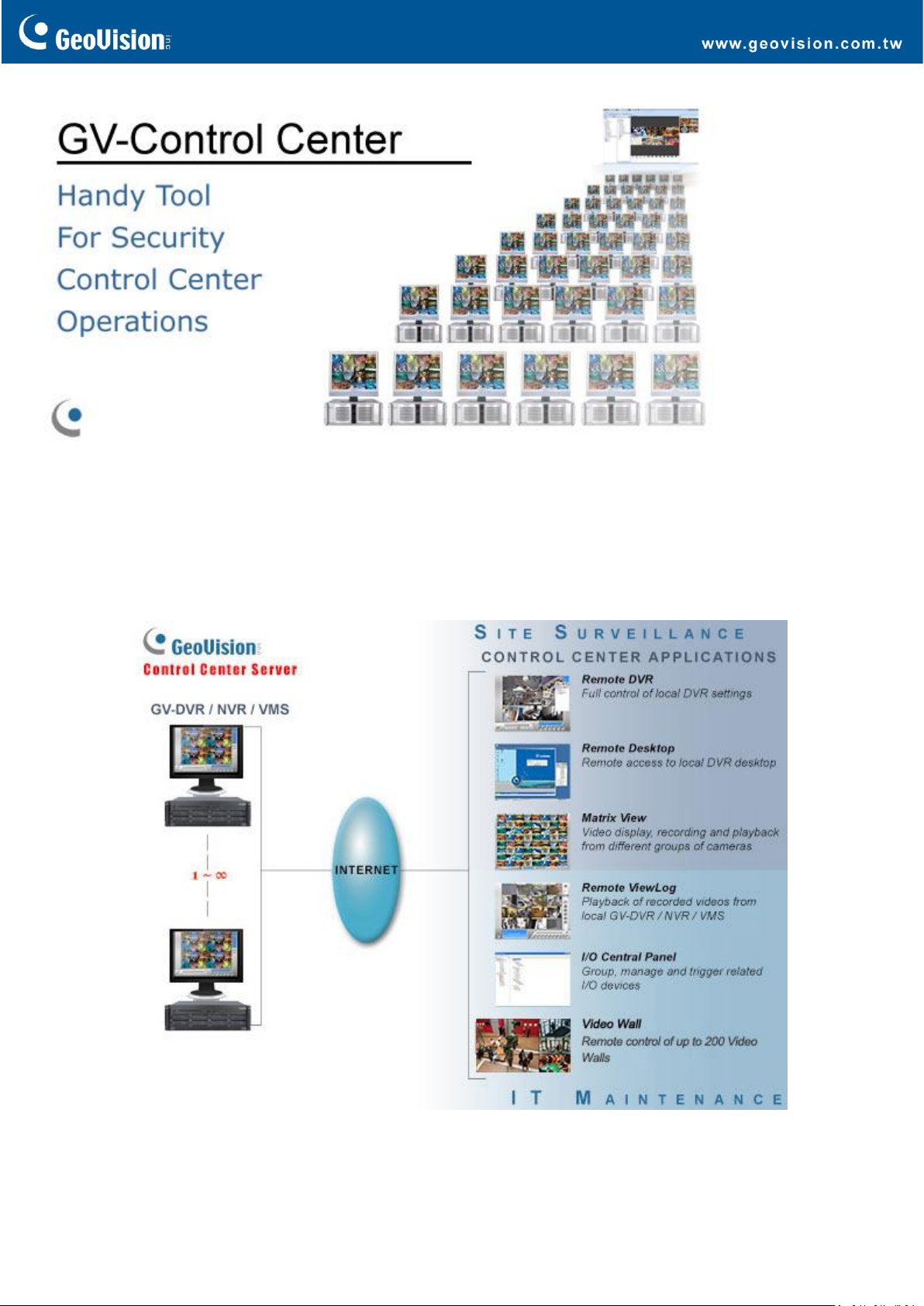
GV-Control Center April 24, 2020
- 1 -
Introduction
GV-Control Center is an integrated security management software that provides a handy tool to maintain central
monitoring station. GV-Control Center is a comprehensive solution for central operators to efficiently control
GV-DVR/NVR/VMS, GV-Recording Server, I/O devices and IP cameras. With GV-Control Center, multiple GeoVision
surveillance and video management systems can be managed and maintained efficiently to enhance their monitoring
performance and ensure smooth operation.
Page 2
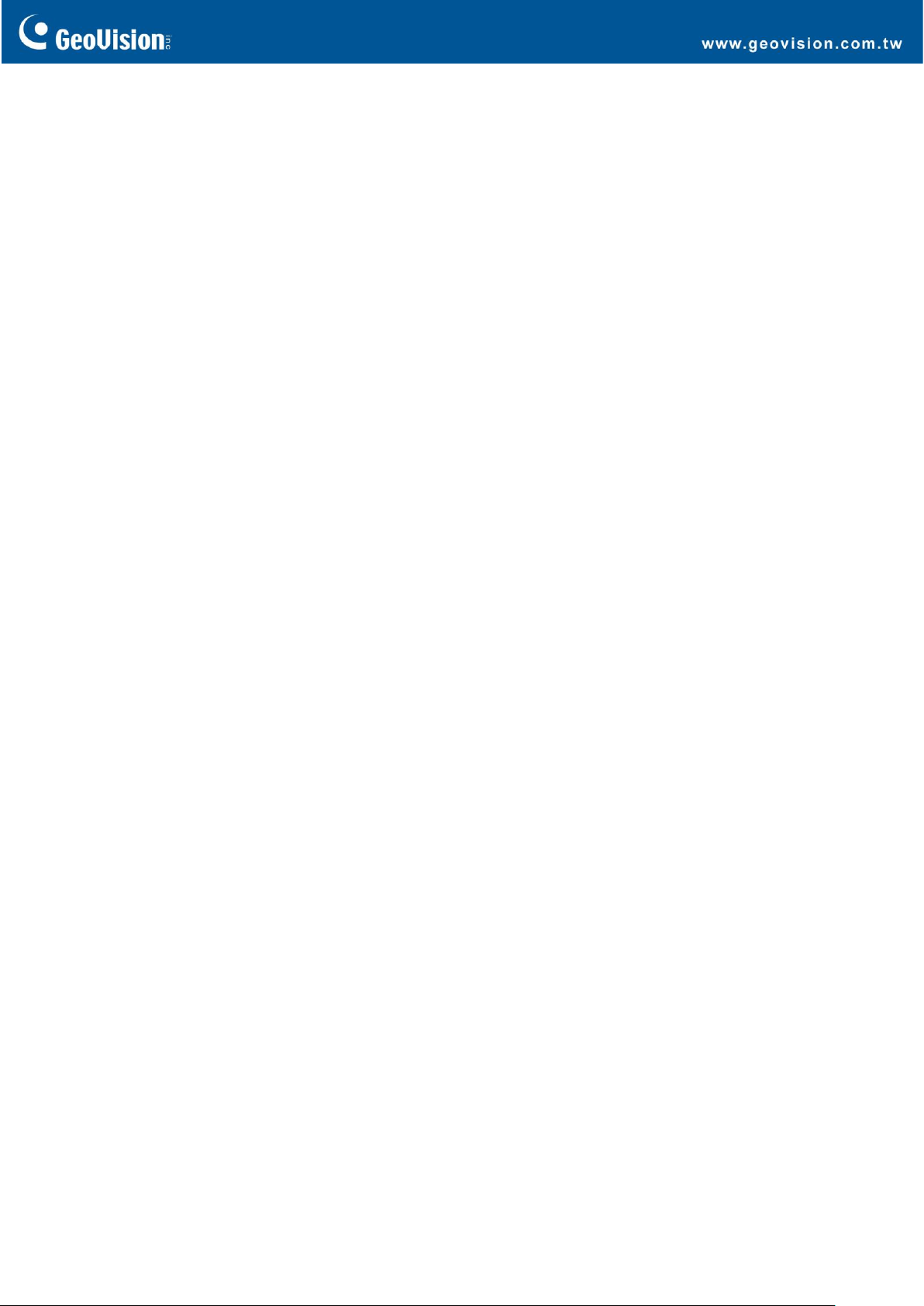
GV-Control Center April 24, 2020
- 2 -
Key Features
⚫ Remote DVR: Full control of local DVR/NVR settings
The Remote DVR facilitates the administrator to remotely configure local GV-DVR/NVR settings from one single
workstation. The feature reduces the trips to each DVR/NVR individually.
⚫ Remote Desktop: Remote access to local DVR/NVR/VMS desktop
When the Remote Desktop is enabled, the Control Center will receive the same desktop view of local DVR/NVR/VMS.
The administrator can remotely control the operation of local GV-DVR/NVR/VMS and even configure its Windows
operation system at low bandwidth.
⚫ Matrix View: Remotely monitor, record and play back from 1000 hosts
The Matrix View is a single display in which videos from a group of maximum 96 cameras can be shown, e.g. groups of
cameras at office areas, exits or on the streets. Depending on surveillance needs, the operator can open up to 8 Matrix
Views with 768 cameras on 8 monitors simultaneously. Each Matrix View supports live monitoring, recording and
video playback altogether.
⚫ I/O Central Panel: Group, manage and remotely configure I/O devices
The Control Center provides a useful I/O Central Panel for the administrator to remotely manage all I/O devices
connected with GV-DVR/NVR/VMS. The administrator can group function-related I/O devices together for ease of
control, e.g. groups of IR sensors, alarms, or fire exits. In case of building fire, for example, the Control Center can
simultaneously trigger all alarms on the networked GV-DVR/NVR/VMS and force opening all the fire exits or water
spray systems.
⚫ Remote Playback
The Remote ViewLog service enables playback of video archives from GV-DVR/NVR/VMS. The administrator can utilize
this service to save video clips for event retrieval or video evidence.
⚫ Authentication Center
Authentication Center is an account and access rights management system providing centralized control over multiple
Control Centers. The hosts in the Authentication Center can be grouped by different locations and purposes. The
administrator can configure the user accounts to have specific access rights for every host group. When a Control
Center is connected through the Authentication Center, the users will only be able to see the hosts they have been
granted access to.
⚫ Video Wall (optional)
A video wall or TV wall is an establishment of multiple monitors on a server. The administrator can create a layout with
a variety of displays including desired camera channels, zoom windows, scan windows, web pages, video playback and
live view popped up from E-Map. A megapixel camera channel can even be placed across monitors.
Page 3

GV-Control Center April 24, 2020
- 3 -
Specifications
Features
Control Center
GV-VMS / DVR / NVR Host
Unlimited *
IP Camera Host
GV-Video Server Host
GV-Compact DVR Host
GV-Recording Server / GV-Video
Gateway Host
GV-SNVR System Host
GV-ASManager Host
I/O Hosts (only for GV-IP Devices)
Unlimited *
- One host supports up to 9 sets of 16-in and 16-out I/O modules.
Remote DVR
Unlimited *
Remote Desktop
Unlimited *
Remote ViewLog
8
Video Wall (optional)
1 to 200 licenses
Remote E-Map Host / Map
500 / Unlimited
Live View
Single View: 1 Window
Multiple View: 36 Divisions each Window
Matrix View / Group / Channel
8 Matrix Views / Unlimited / 768 Channels in total
(For 1920 x 1200, 1920 x 1080 resolution)
VMD Groups / Channels
(Only for GV-IP Devices)
1 Group / 1200 CH
- DVR: 1000 Channels
- GV-Video Server + GV-Compact DVR + GV-IP Camera: 200 Channels
Panorama Views / Channels
4 Panorama Views / 32 Channels per view
Matrix Resolutions / Channels
1024 x 768 / 64 Channels (Total: 512 Channels on 8 Matrix)
1280 x 1024 / 64 Channels (Total: 512 Channels on 8 Matrix)
1680 x 1050 / 80 Channels (Total: 640 Channels on 8 Matrix)
1600 x 1200 / 64 Channels (Total: 512 Channels on 8 Matrix)
1920 x 1200 / 96 Channels (Total: 768 Channels on 8 Matrix)
1920 x 1080 / 96 Channels (Total: 768 Channels on 8 Matrix)
1280 x 800 / 48 Channels (Total: 384 Channels on 8 Matrix)
1440 x 900 / 48 Channels (Total: 384 Channels on 8 Matrix)
Language
Arabic, Bulgarian, Czech, Danish, Dutch, English, Finnish, French, German, Greek,
Hebrew, Hungarian, Indonesian, Italian, Japanese, Lithuanian, Norwegian,
Persian, Polish, Portuguese, Romanian, Russian, Serbian, Simplified Chinese,
Slovakian, Slovenian, Spanish, Swedish, Thai, Traditional Chinese, Turkish
Note: The maximum number of hosts allowed depends on the performance of Control Center server.
Page 4

GV-Control Center April 24, 2020
- 4 -
Minimum System Requirements
OS
64-bit
Windows 8 / 8.1 / 10 / Server 2008 R2 / Server 2012 R2
CPU
Core i7 2600K, 3.4 GHz
RAM
16 GB Dual Channels
Hard Disk
1 GB
Processor Graphics
Please see the GPU Decoding Specifications below.
Direct X
9.0c
LAN Card
Gigabit Ethernet x 2
Hardware
Internal or External GV-USB Dongle
Note:
1. It is not recommended to install GV-Center V2 (Pro) and GV-Control Center on the same PC. Running the two
software together on the same PC may result in CPU overload or system failure.
2. To display a megapixel IP channel across monitors, make sure the external graphic cards on a server are of the same
brand, model and driver version. The capacity of graphic cards must be equivalent to NVIDIA GTS 450 or higher to
ensure maximum efficiency.
3. When you find CPU usage is high or live view is unsmooth (dropping frames), you may need to increase CPU threads
and memory or decrease the number of connected cameras to improve the system performance.
4. For GV-Control Center to support up to 8 Matrix views with 768 cameras, the minimum CPU and memory
requirements are Core i7-3770 and 16 GB dual channels respectively.
Software License
Free License
N/A
Maximum License
Unlimited number of hosts
Increment for Each License
N/A
Optional Combinations
1. Control Center
2. Control Center + Video Wall (1 to 200 license)
3. Control Center + Vital Sign Monitor
4. Control Center + Vital Sign Monitor + Video Wall (1 to 200 license)
Dongle Type
Internal or external
Note:
1. It is recommended to use the internal GV-USB Dongle to have Hardware Watchdog which restarts the PC when
Windows crashes or freezes.
2. The Maximum License is a paid service.
GPU Decoding Specifications
A higher total frame rate can be achieved if your CPU comes with onboard GPU or is connected to external GPU for GPU
decoding.
Onboard GPU: GPU decoding is only supported when using the following Intel chipsets:
For H.264 Video Compression
• 2
nd
Gen Intel Core i3 / i5 / i7 Desktop Processors (Sandy Bridge) - only support 1 MP to 2 MP videos
• 3
rd
Gen Intel Core i3 / i5 / i7 Desktop Processors (Ivy Bridge)
• 4
th
Gen Intel Core i3 / i5 / i7 Desktop Processors (Haswell / Haswell Refresh)
• 6
th
Gen Intel Core i3 / i5 / i7 Desktop Processors (Skylake)
• 7
th
Gen Intel Core i3 / i5 / i7 Desktop Processors (Kaby Lake)
• 8
th
Gen Intel Core i3 / i5 / i7 Desktop Processors (Coffee Lake)
• 9
th
Gen Intel Core i3 / i5 / i7 Desktop Processors (Coffee Lake / Coffee Lake Refresh)
•
For H.265 Video Compression
• 6
th
Gen Intel Core i3 / i5 / i7 Desktop Processors (Skylake)
• 7
th
Gen Intel Core i3 / i5 / i7 Desktop Processors (Kaby Lake)
• 8
th
Gen Intel Core i3 / i5 / i7 Desktop Processors (Coffee Lake)
• 9
th
Gen Intel Core i3 / i5 / i7 Desktop Processors (Coffee Lake / Coffee Lake Refresh)
Page 5

GV-Control Center April 24, 2020
- 5 -
External GPU: GPU decoding is only supported when using NVIDIA graphics cards with compute capability 3.0 or above
and memory 2 GB or above. To look up the commute capability of the NVIDIA graphics cards, refer to:
https://developer.nvidia.com/cuda-gpus
Note:
1. Only one external NVIDI graphic card can be supported by GV-Control Center to perform GPU decoding for free of
charge.
2. GeForce GTX1060 is not supported.
Onboard GPU + External GPU: To have both the onboard and external GPU to perform GPU decoding, the GPUs must
follow their respective specifications listed above.
Note:
1. If you have both onboard and external GPUs installed, the onboard GPU must be connected to a monitor for H.264 /
H.265 GPU decoding.
2. CUDA compute capability 5.0 or higher is required to ensure optimal performance.
Supported GeoVision IP Devices and Software
⚫ GV-DVR / NVR (V8.5 or later)
⚫ GV-VMS (V14.1 or later)
⚫ GV-ASManager (V4.3 or later)
⚫ GV-SNVR0400F / 1600 (FW V1.1 or later); GV-SNVR0411 (FW V2.0 or later); GV-SNVR0812 (FW V1.03 or later);
GV-SNVR1611 (FW V3.03 or later); GV-SNVR0412
⚫ GV-VS11 / 12 / 14 / 2400 / 2420 / 2800 / 2820 (FW V1.01 or later)
⚫ GV-VS2401 / VS21600
Options
Optional Devices
Description
GV-Keyboard V3 for
GV-Control Center
GV-Keyboard V3 can be used to operate PTZ camera, Matrix View, ViewLog and Video
Wall.
GV-Joystick V2
GV-Joystick can be used in conjunction with GV-Keyboard V3 to control PTZ channels
from GV-Control Centers.
GV-IO Box Series
GV-IO Box series (4E / 4 Ports / 8 Ports / 16 Ports) provide 4 / 8 / 16 inputs and relay
outputs and support both DC and AC output voltages, with optional support for Ethernet
module and 4E additionally supporting PoE, TCP/IP and RS-485 connection.
Internal USB Dongle
Internal GV-USB Dongle provides the hardware watchdog function to restart the PC when
Windows crashes.
