Page 1

GV-IPCam H.264
Hardware Manual
Bullet Camera
Ultra Bullet Camera
Target Bullet Camera
Before attempting to connect or operate this product,
please read these instructions carefully and save this manual for future use.
ICH264TG2V10
Page 2
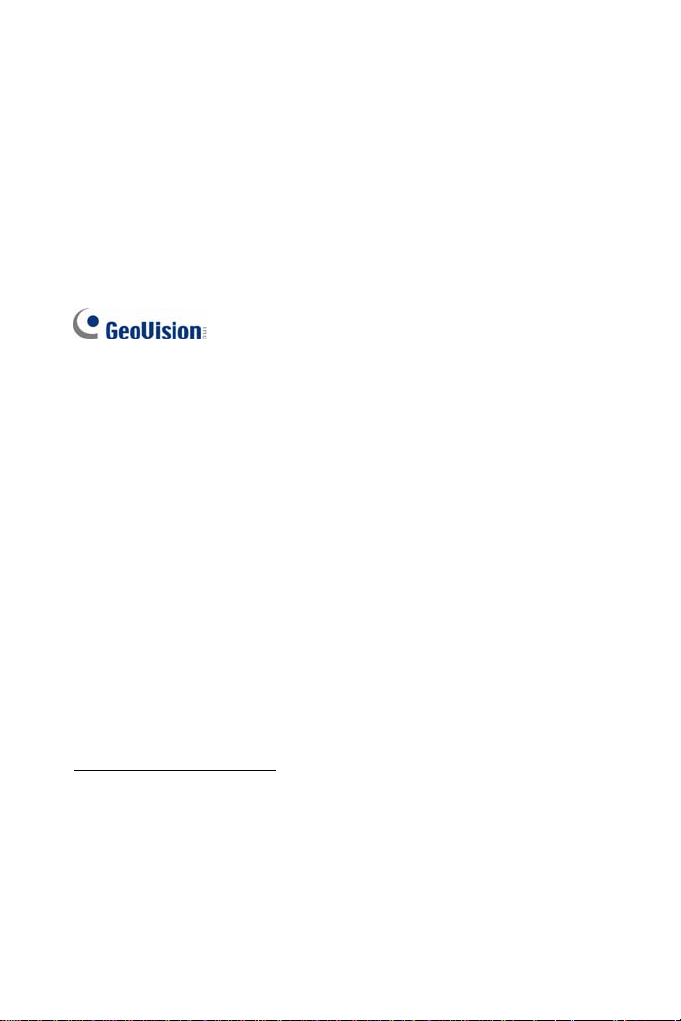
© 2015 GeoVision, Inc. All rights reserved.
Under the copyright laws, this manual may not be copied, in whole or in
part, without the written consent of GeoVision.
E
very effort has been made to ensure that the information in this manual is
accurate. GeoVision, Inc. makes no expressed or implied warranty of any
kind and assumes no responsibility for errors or omissions. No liability is
assumed for incidental or consequential damages arising from the use of
the information or products contained herein. Features and specifications
are subject to change without notice. Note: no memory card slot or local
storage function for Argentina.
ision, Inc.
GeoV
9F, No. 246, Sec. 1, Neihu Rd.,
Neihu District, Taipei, Taiwan
Tel: +886-2-8797-8377
Fax: +886-2-8797-8335
http://www.geovision.com.tw
arks used in this manual: GeoVision, the GeoVision logo and GV
Tradem
series products are trademarks of GeoVision, Inc. Windows and Windows
XP are registered trademarks of Microsoft Corporation.
eptember 2015
S
Page 3
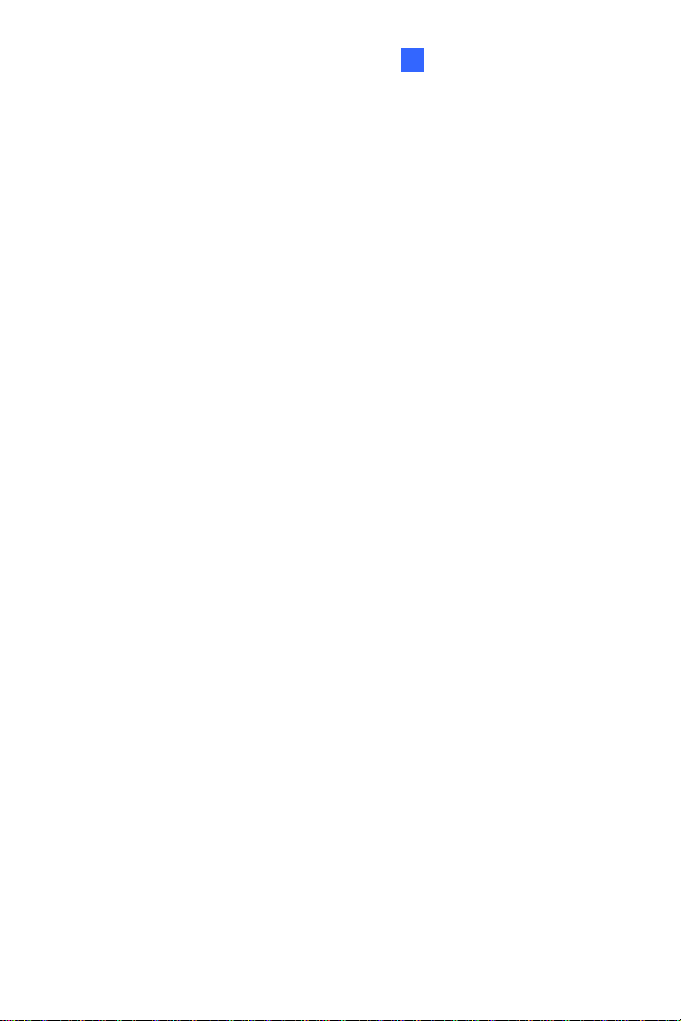
B
ullet Camera (Part I)
1
Contents
Options ...............................................................................3
Note for Adjusting Focus and Zoom................................4
Note for Installing Camera Outdoor.................................5
Note for Closing the Bullet Camera Cover...................... 6
Note for Recording ............................................................
7
Note for Waterproofing Failures.......................................
Chapter 1 Bullet Camera (Part I)......................................
1.1 Packing List............................................................................
1.2 Features.................................................................................
1.3 Overview ................................................................................
1.4 Installation..............................................................................
1.4.1 Connecting the Camera .............................................
1.4.2 Adjusting the Angles ..................................................
1.4.3 Adjusting Lens and Inserting a Memory Card.............
1.4.4 Installing the Sun-Shield Cover..................................
1.5 Loading Factory Default..........................................................
Chapter 2 Bullet Camera (Part II)...................................
2.1 Packing List............................................................................
2.2 Features.................................................................................
2.3 Overview ................................................................................
2.4 Installation..............................................................................
2.5 Connecting the Camera..........................................................
Chapter 3 Ultra Bullet Camera.......................................
8
9
11
12
15
16
18
23
27
31
32
33
35
36
38
40
47
49
1
Page 4
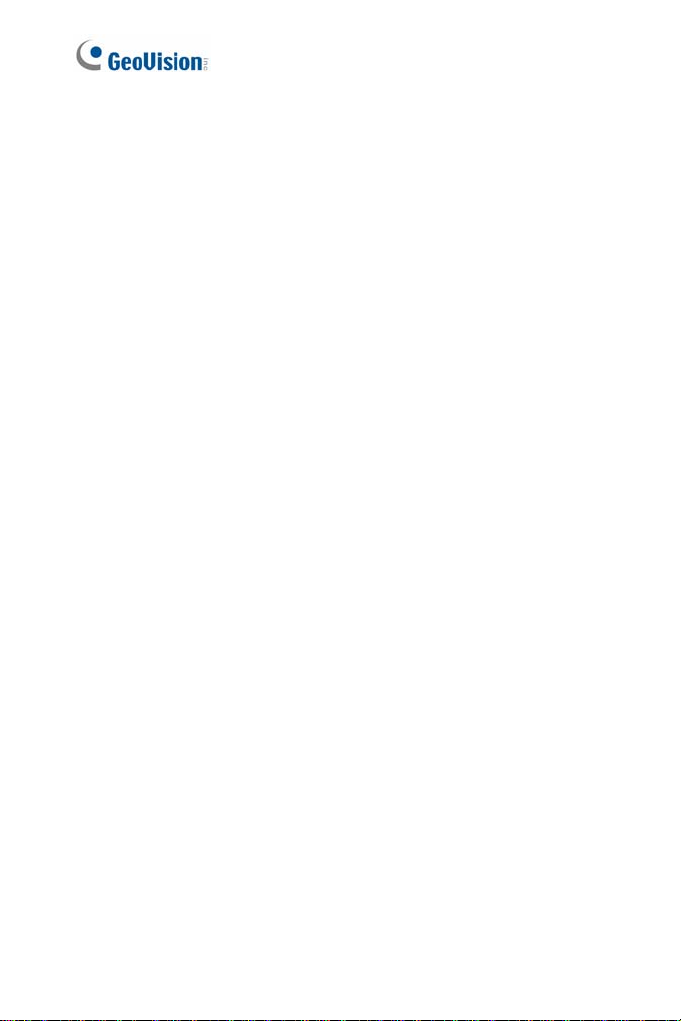
3.1 Packing List............................................................................51
3.2 Features.................................................................................
3.3 Overview ................................................................................
3.4 Installation..............................................................................
3.4.1 Waterproofing the Cable............................................
3.4.2 Connecting the Camera .............................................
3.5 Loading Factory Default..........................................................
52
54
56
61
63
66
Chapter 4 Target Bullet Camera....................................
4.1 Packing List............................................................................
4.2 Features.................................................................................
4.3 Overview ................................................................................
4.4 Installation..............................................................................
4.5 Connecting the Camera..........................................................
4.5.1 Wire Definition ...........................................................
4.5.2 Power Connection......................................................
4.6 Loading Factory Default..........................................................
67
68
69
70
72
75
75
76
77
2
Page 5
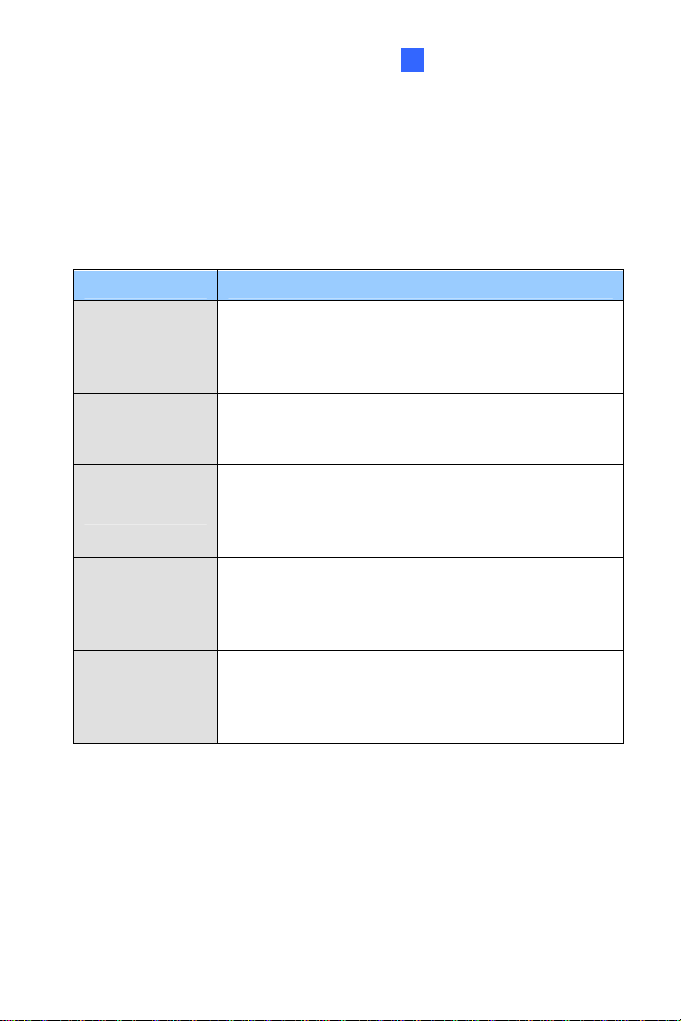
B
ullet Camera (Part I)
1
Options
Optional devices can expand your camera’s capabilities and versatility.
Contact your dealer for more information.
Device Description
The power adapter is available for all Bullet Camera,
Power Adapter
GV-PA191 PoE
Adapter
GV-Relay V2
GV-POE Switch
GV-Mount
Accessories
Ultra Bullet Camera (except GV-BL2511-E / 5311-E),
and Target Bullet Camera. Contact your sales
representative for the countries and areas supported.
The GV-PA191 PoE adapter is designed to provide
power and network connection to the cameras over a
single Ethernet cable.
The GV-Relay V2 is designed to expand the voltage
load of GV IP devices. It provides 4 relay outputs, and
each can be set as normally open (NO) or normally
closed (NC) independently as per your requirement.
The GV-POE Switch is designed to provide power
along with network connection for IP devices. The
GV-POE Switch is available in various models with
different numbers and types of ports.
The GV-Mount Accessories provide a comprehensive
lineup of accessories for installation on ceiling, wall
corner and pole. For details, see GV-Mount
Accessories Installation Guide on the Software DVD.
3
Page 6
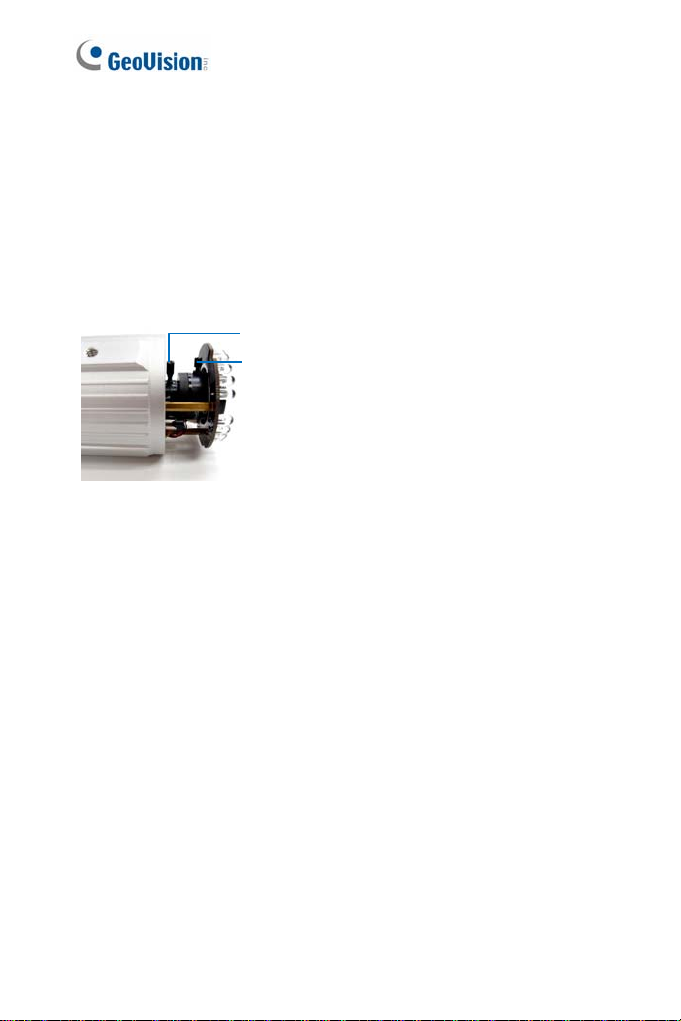
Note for Adjusting Focus and Zoom
When adjusting the Focus and Zoom Screws on Bullet Camera, do not
over tighten the Focus and Zoom screws. The screws only need to be as
tight as your finger can do it. It is not necessary to use any tools to get
them tighter. Doing so can damage the structure of lens.
For example,
Zoom Screw
Focus Screw
Bullet Camera
The maximum torque value for all the zoom and focus screws is 0.049 N.m
4
Page 7
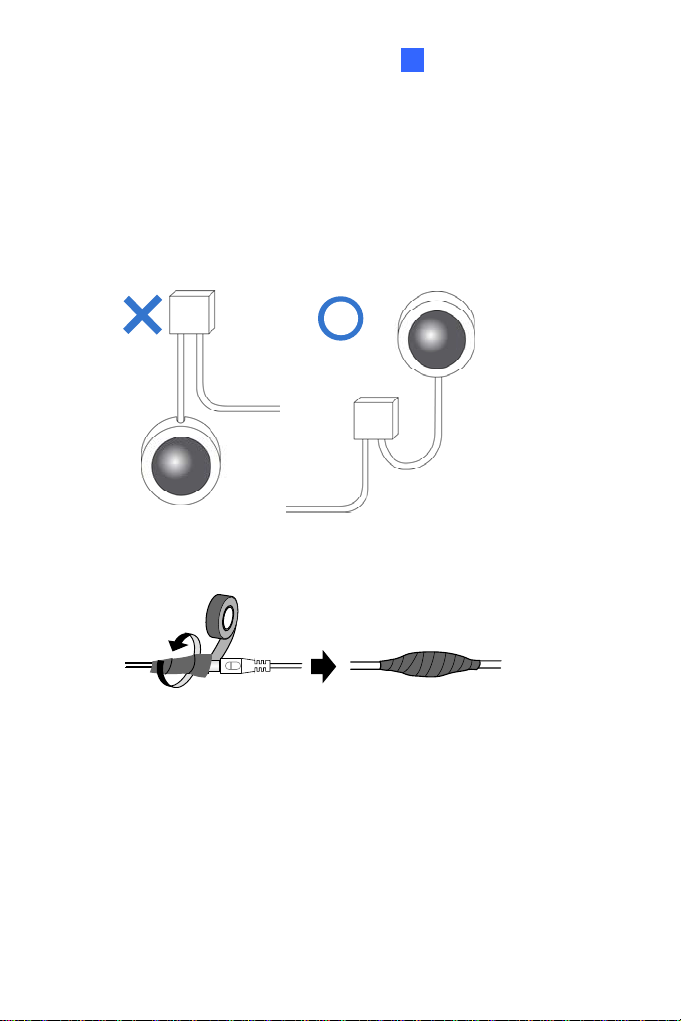
Bullet Camera (Part I)
1
Note for Installing Camera Outdoor
When installing the cameras outdoor, be sure that:
1. The camera is set up above the junction box to prevent water from
entering the camera along the cables.
2. Any PoE, power, audio and I/O cables are waterproofed using
waterproof silicon rubber or the like.
3. The silica gel bag loses its effectiveness when the dry camera is
opened. To prevent the lens from fogging up, replace the silica gel
bag every time you open the camera, and conceal the gel bag in
camera within 2 minutes of exposing to open air.
5
Page 8

Note for Closing the Bullet Camera Cover
To ensure that the camera performs its full capacity against water and dust ,
tightly close and lock the camera cover as indicated below.
6
Page 9
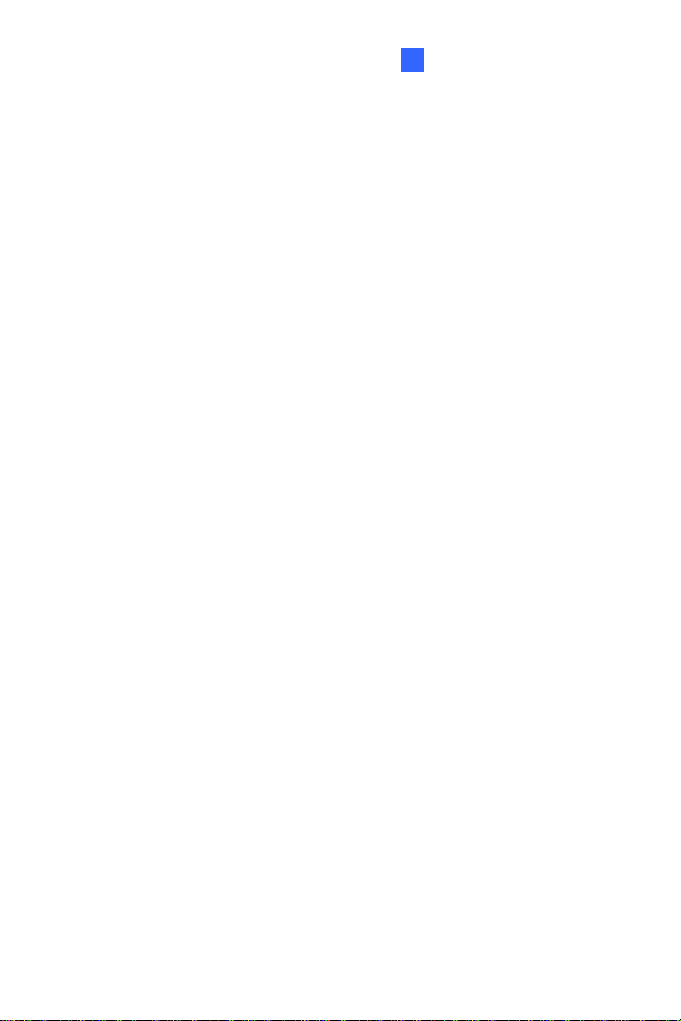
Bullet Camera (Part I)
1
Note for Recording
1 By default, the images are recorded to the memory card inserted in
the GV-IP Camera H.264 (except GV-IR Arctic Box Camera and
Target Series, which are not equipped with a memory card slot).
Make sure the Write recording data into local storage option (see
4.1.1 Video Settings, GV-IPCam H.264 Firmware Manual) is enabled.
If this option is disabled, the camera will stop recording to the memory
card while the live view is accessed through Web browsers or other
applications.
2 Mind the following when using a memory card for recording:
Recorded data on the memory card can be damaged or lost if
the data are accessed while the camera is under physical shock,
power interruption, memory card detachment or when the
memory card reaches the end of its lifespan. No guarantee is
provided for such causes.
The stored data can be lost if the memory card is not accessed
for a long period of time. Back up your data periodically if you
seldom access the memory card.
Memory cards are expendable and their durability varies
according to the conditions of the installed site and how they are
used. Back up your data regularly and replace the memory card
annually.
Replace the memory card when its read/write speed is lower
than 6 MB/s or when the memory card is frequently undetected
by the camera.
3 It is recommended to use memory cards of the following setting and
specifications:
Apply a battery backup (UPS) to avoid power outage.
Use Micro SD card of MLC NAND flash, Class 10 for better
performance.
7
Page 10

Note for Waterproofing Failures
To avoid waterproofing failures, do not open the screw on the camera body.
1. The screw on Ultra Bullet Camera
The screw on Target Bullet Camera
2.
8
Page 11
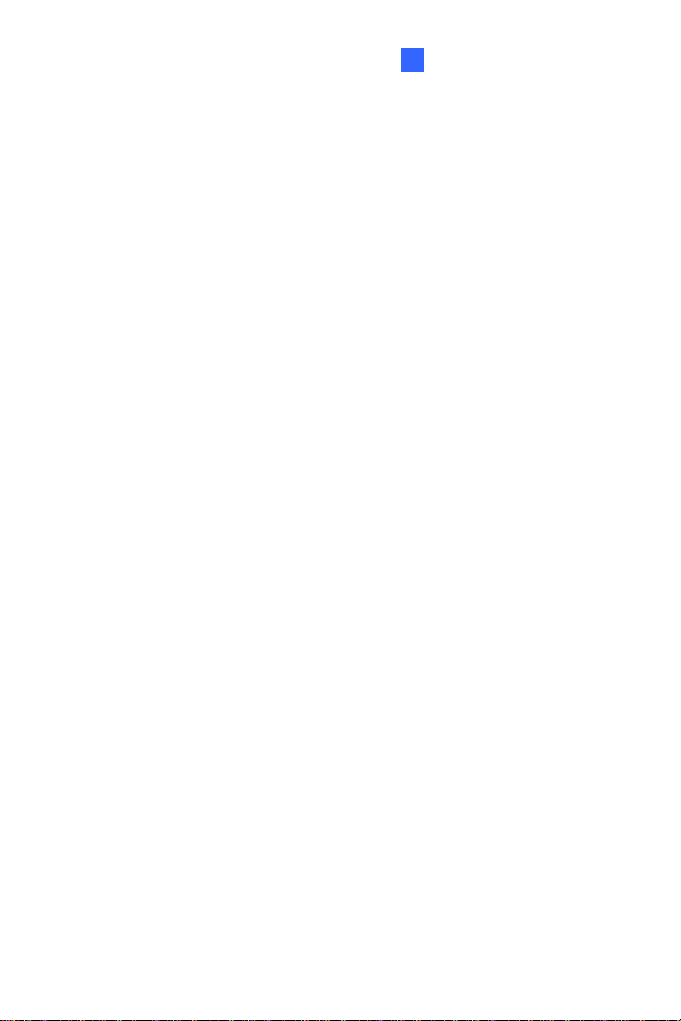
Bullet Camera (Part I)
1
Chapter 1 Bullet Camera (Part I)
The Bullet Cameras are specifically designed for outdoors and are
weatherproof (IP66 or IP67). They are equipped with IR LEDs for infrared
illumination in night vision applications. The models described in this
chapter use auto iris, which allows for automatic control of exposure.
The WDR Pro models enhance the image by processing contrasting
intensity of light. The super low lux models can produce color live view in
near darkness. The motorized varifocal lens models allow the user to
adjust the focus and zoom through the Web interface.
9
Page 12
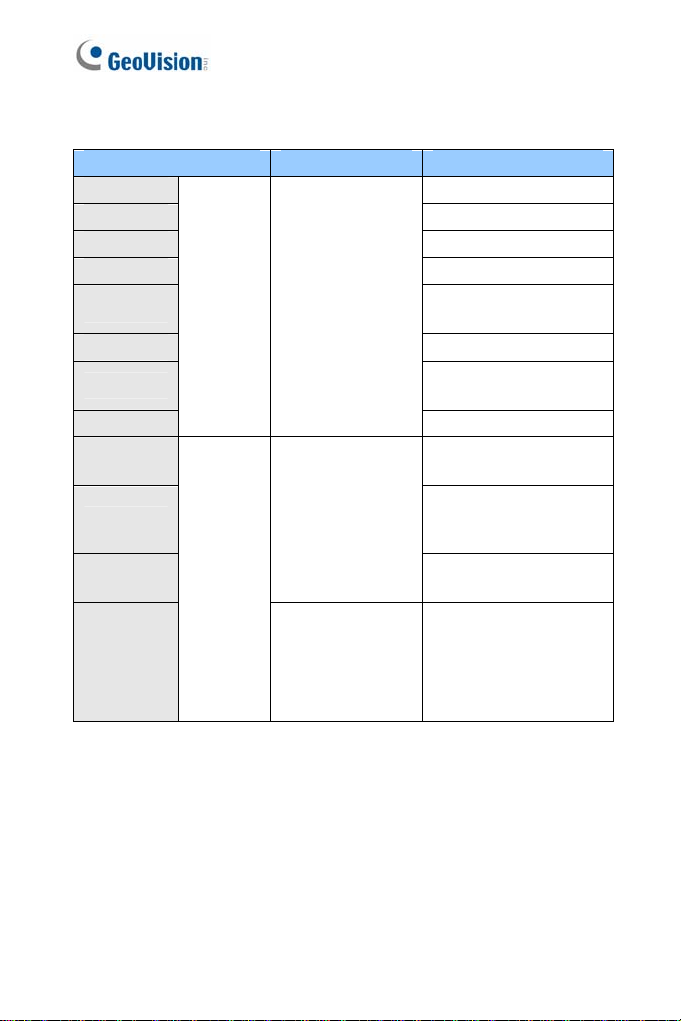
Model No. Specifications Description
GV-BL120D 1.3 MP, H.264, Low Lux
GV-BL130D 1.3 MP, H.264
GV-BL220D 2 MP, H.264
GV-BL320D 3 MP, H.264
GV-BL1500
GV-BL2400 2 MP, H.264, WDR Pro
GV-BL2500
GV-BL3400
GV-BL1210
GV-BL2410
GV-BL3410
GV-BL5310
Varifocal
lens
Motorized
varifocal
lens
Auto Iris, f: 3 ~ 9
mm, F/1.2, 1/2.7’’
ø 14 mm Lens
Mount
Auto Iris,
f: 3 ~ 9 mm,
F/1.2, 1/2.7’’
ø 14 mm Lens
Mount
Auto Iris,
f: 4.5 ~ 9 mm,
F/1.2, 1/2.7’’
ø 14 mm Lens
Mount
1.3 MP, H.264, Super
Low Lux
2 MP, H.264, Super Low
Lux
3 MP, H.264, WDR Pro
1.3 MP, H.264, Low Lux,
3X Optical Zoom
2 MP, H.264, WDR Pro,
3X Optical Zoom
3 MP, H.264, WDR Pro,
3X Optical Zoom
5 MP, H.264, 2X Optical
Zoom
10
Page 13
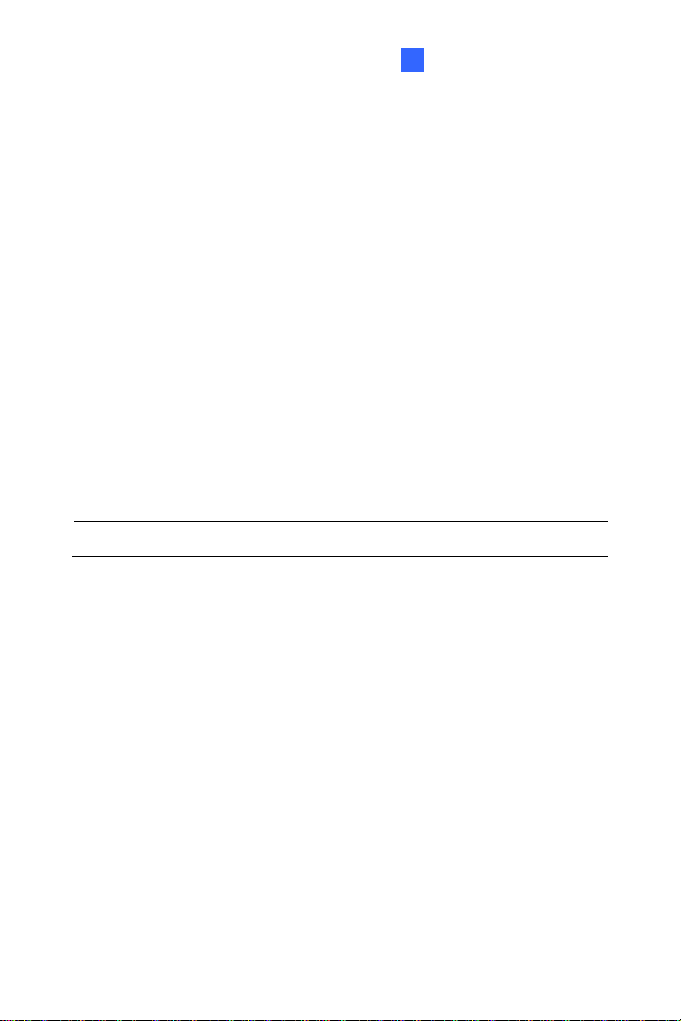
Bullet Camera (Part I)
1
1.1 Packing List
Bullet Camera
Self Tapping Sc rew x 3
Plastic Screw Anchor x 3
Torx Wrench x 2
Sun-Shield Cover Kit (Sun-Shield Cover, Philips Head Screw x 2,
Plastic Screw Spacer x 2 and Hexagon Screw x 2)
Silica Gel Bag x 2
2-Pin Terminal Block
Power Adapter
GV-I PCAM H.264 Software DVD
GV-NVR Software DVD
Warranty Card
Note: The power adapter can be excluded upon request.
11
Page 14
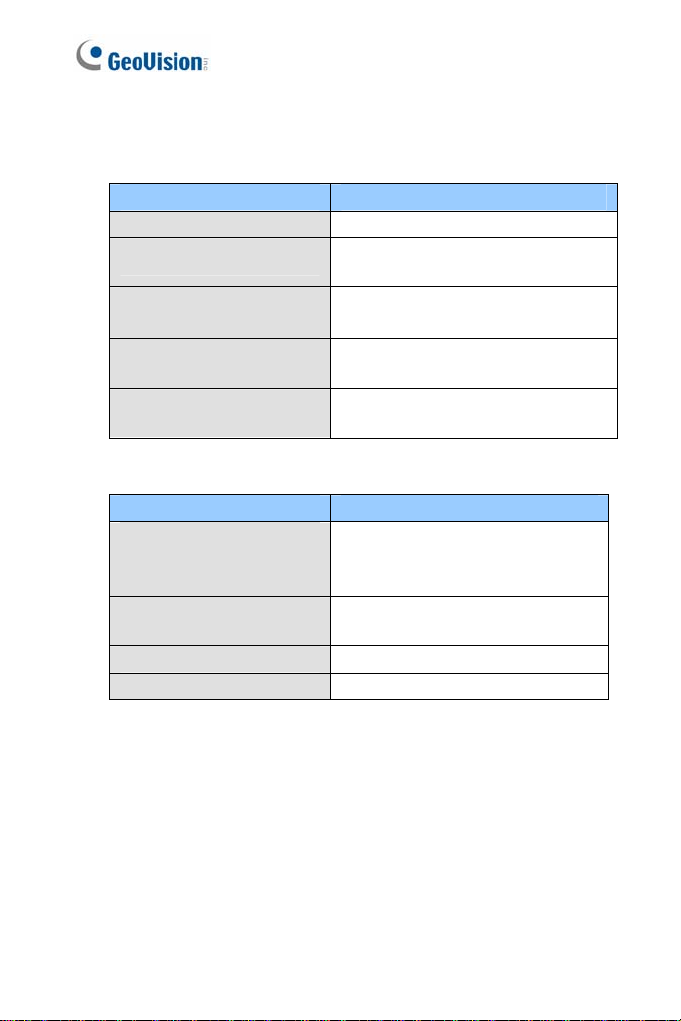
1.2 Features
Image sensor
Camera Model Image Sensor
GV-BL120D / 1210 1/3’’ progressive scan low lux CMOS
GV-BL1500 / 1510
GV-BL130D / 220D / 320D
GV-BL5310
GV-BL2400 / 2410
GV-BL3400 / 3410
GV-BL2500 / 2510
Dual s treams from H.264 or MJPEG
Frame rate
Camera Model Frame Rate
GV-BL120D / 130D
GV-BL1210
GV-BL1500 / 1510
GV-BL220D / 2400 / 2410
GV-BL2500 / 2510
GV-BL320D/ 3400 / 3410 20 fps at 2048 x 1536
GV-BL5310 10 fps at 2560 x 1920
Day and night funct i on (with rem ovable I R-c ut f ilter)
Megapixel lens
Motorized varifocal lens for remote focus/zoom adjustment
(GV-BL1210 / 1510 / 2410 / 2510 / 3410 / 5310 only)
Wide Dynamic Range Pro (GV-BL2400 / 2410 / 3400 / 3410 only)
Ingress protection
(IP66 for GV-BL120D / 130D / 220D / 320D)
1/3’’ progressive scan super low lux
CMOS
1/2.5’’ progressive scan CMOS
1/3.2’’ progressive scan CMOS
1/2.8’’ progressive scan super low
lux CMOS
30 fps at 1280 x 1024
30 fps at 1920 x 1080
12
Page 15
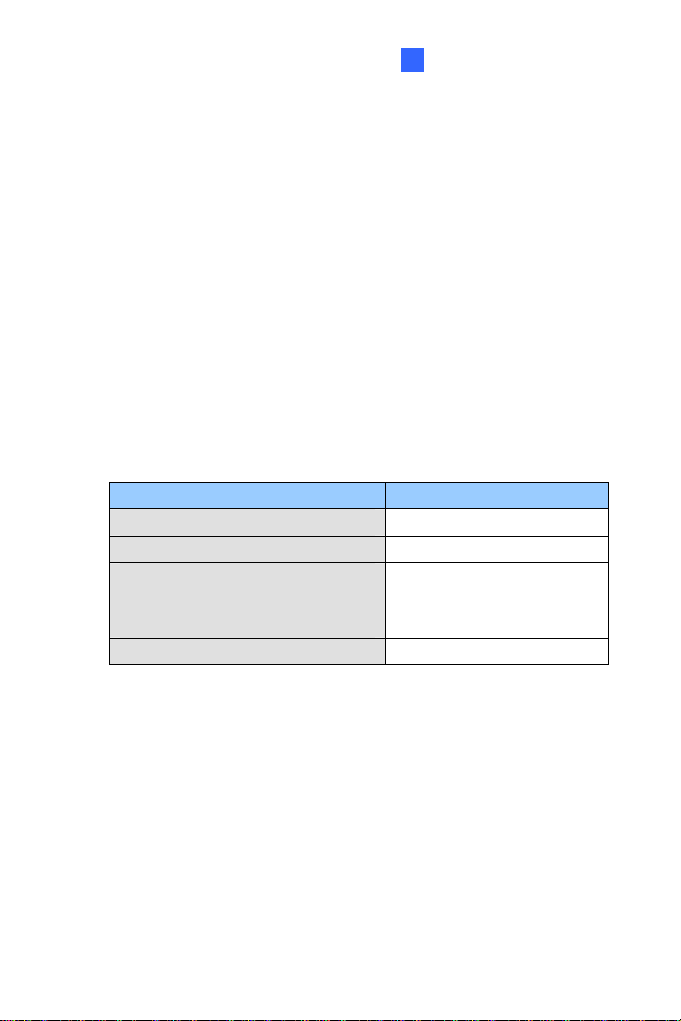
Bullet Camera (Part I)
1
(I
P67 for GV-BL1500 / 2400 / 2500 / 3400 and GV-BL1210 / 1510 /
2410 / 2510 / 3410 / 5310)
Vandal resistance (IK10 for metal casing for all models except
GV-BL120D / 130D / 220D / 320D)
Two-way audio
One sensor input and alarm output
Micro SD card slot (SD/SDHC) for local storage
NAS recording
Recordi ng assigned by GV-Edge Recording Manager (Windows &
Mac)
Cable-concealed bracket preventing cable from being cut
DC 12V / AC 24V / PoE (IEEE 802.3af)
Intelligent IR
Maximum IR distance
Camera Model Maximum IR Distance
GV-BL120D / 130D / 220D / 320D 15 m (50 ft)
GV-BL1210 / 5310 40 m (131 ft)
GV-BL2400 / 2410
GV-BL2500 / 2510
GV-BL3400 / 3410
GV-BL1500 / 1510 70 m (230 ft)
3D nois e reduct i on (GV-BL1500 / 1510 / 2500 / 2510 only))
2D nois e reduct i on (for all models except super l ow lux models)
Defog
Motion detection
Tampering alarm
Visual automation
Text overlay
Privacy mask
IP address filtering
50 m (164 ft)
13
Page 16
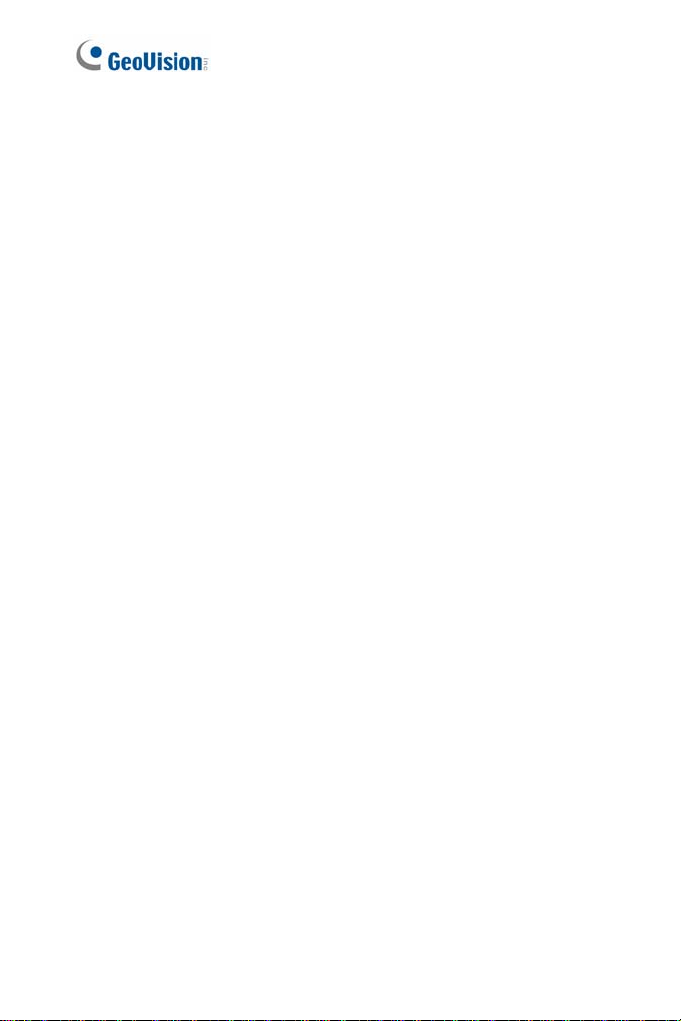
Smart P hone and 3GPP support
31 languages on Web interfac e
ONVIF (Profile S) conformant
14
Page 17
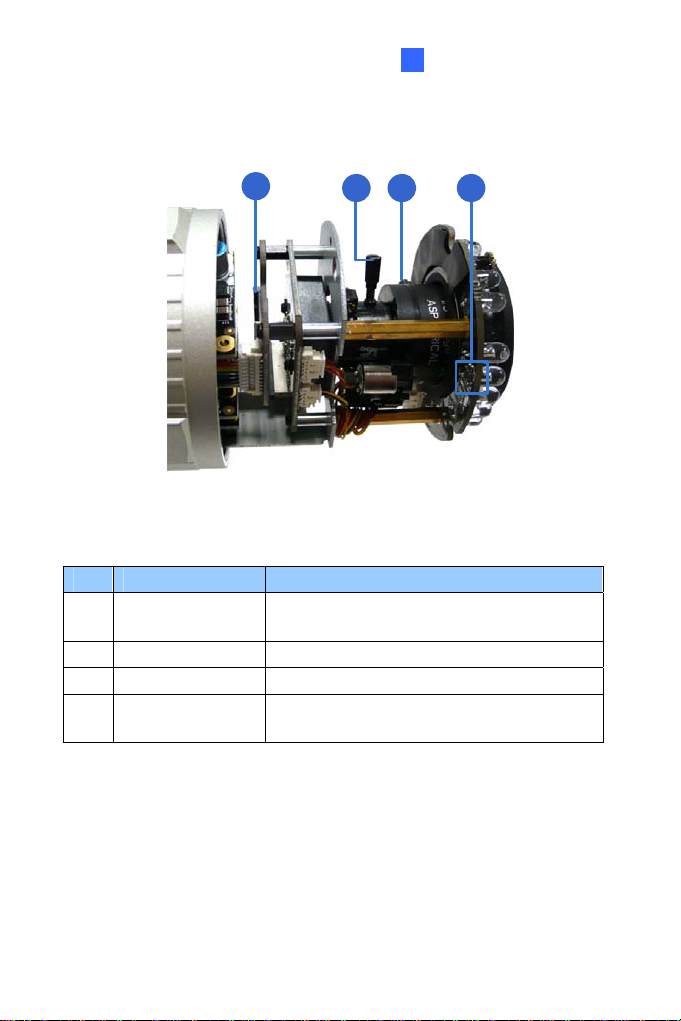
1.3 Overview
Bullet Camera (Part I)
1
1
Figure 1-1
No. Name Description
1 Memory Card Slot
2 Zoom S crew Holds th e zoom lens in pl ace.
3 Focus Screw Holds the focus lens in place
4 Default Button
Receives a micr o SD card (SD/SDHC,
version 2.0 only, Class 10).
Resets all configurations to factory default.
For details, see 1.5 Loading Factory Default.
2 3 4
15
Page 18

1.4 Installation
These instructions describe the basic installation of the Bullet Camera.
3. Slide the cable clamp to the camera base.
Cable Clamp
4. Install the Bullet Ca mera to the wall.
Figure 1-2
5. Remove the protection sticker from the camera’s cover
6. Connect the power, network and other wires to the Bullet Camera.
See 1.4.1 Connecting the Camera.
16
Figure 1-3
Page 19

Bullet Camera (Part I)
1
Access the live view. For details, see 2.1. Accessing the Live View,
7.
GV-IPCam H.264 Firmware Manual.
8. Adjust angles of the camera body based on the live view. Three
shafts can be adjusted. See 1.4.2 Adjusting the Angles.
9. Loosen the camera’s cover, adjust the focus of the camera and
optionally insert a micro SD card (SD/SDHC, version 2.0, Class 10)
into the SD card slot. See 1.4.3 Adjusting Lens and Inserting a
Memory Card.
10. Fasten the camera’s cover.
11. Install the sun-shield cover to the Bullet Camera. For details, see
1.4.4 Installing the Sun - Shie ld Cover.
17
Page 20
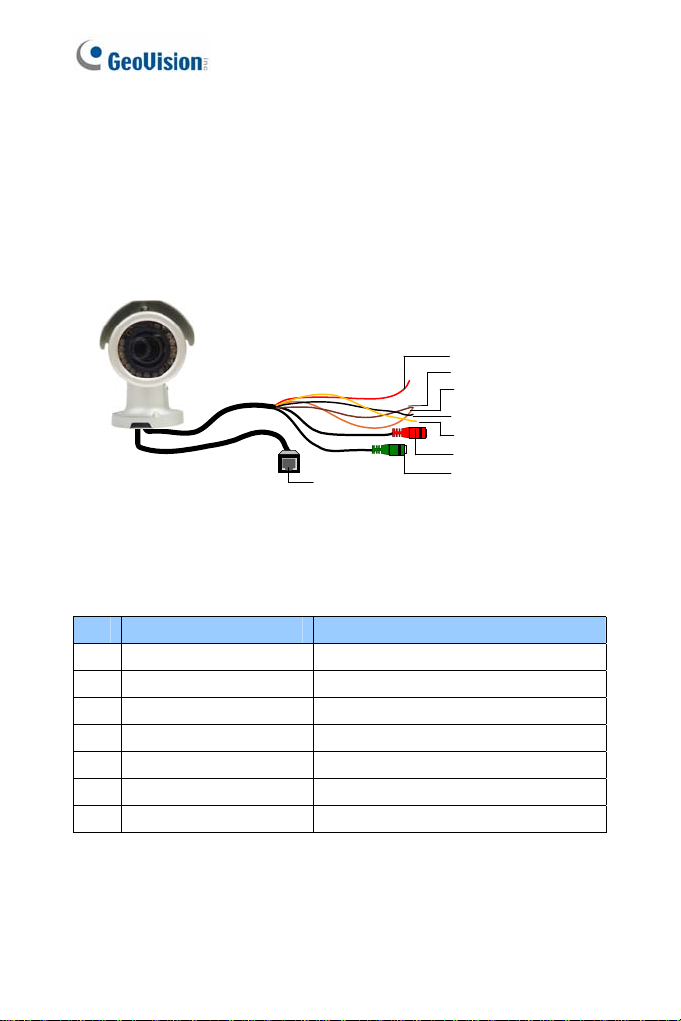
1.4.1 Connecting the Camera
Wire Definition f or Auto Iris Models
The 7-Pin Data Cable provides connections for power, ground, 1 sensor
input, 1 alarm output, audio input and audio output. The wires are
illustrated and defined below:
Digital In (Red)
DC 12V+ / AC 24V + (Brown)
Digital Out (Orange)
DC 12V- / AC 24V - (Black)
GND (Yellow)
Audio In (Red)
Ethernet (PoE)
Audio Out (Green)
Figure 1-4
No. Wire Color Definition
1 Red Digital In
2 Brown DC 12V+ / AC 24V+
3 Orange Digital Out
4 Black DC 12V- / AC 24V-
5 Yellow Ground
6 Red RCA Audio in
7 Green RCA Audio out
18
Page 21
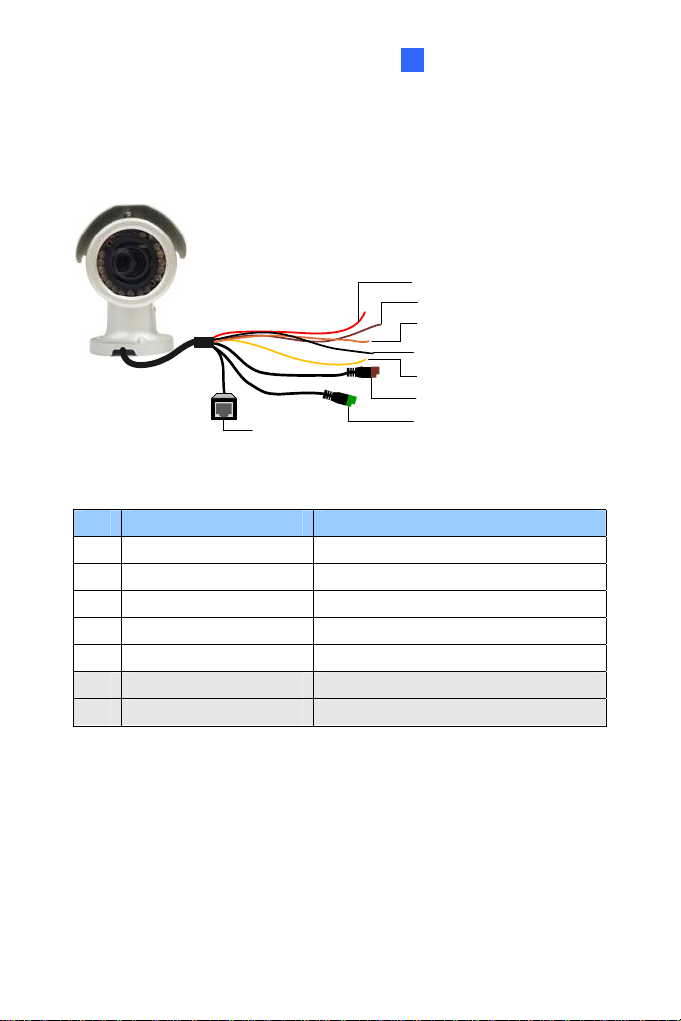
Bullet Camera (Part I)
1
e that the Audio In and Out connectors may also come as terminal
Not
blocks:
Digital In (Red)
DC 12V+ / AC 24V + (Brown)
Digital Out (Orange)
DC 12V- / AC 24V - (Black)
GND (Yellow)
Audio In (Brown)
Ethernet (PoE)
Figure 1-5
No. Wire Color Definition
1 Red Digital In
2 Brown DC 12V+ / AC 24V+
3 Orange Digital Out
4 Black DC 12V- / AC 24V-
5 Yellow Ground
6 Brown terminal block Audio in
7 Green terminal block Audio out
Audio Out (Green)
19
Page 22
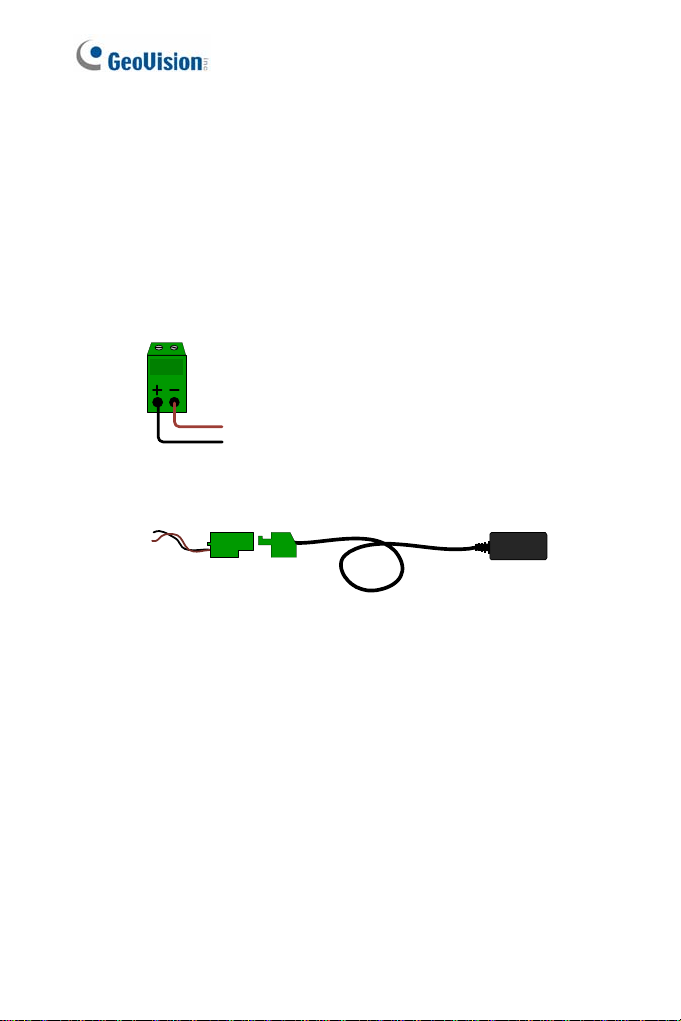
Power Connection
Use one of the following methods to supply power to the camera.
Use a Power over Ethernet (PoE) adapter to connect the camera to
the network, and the power will be provided at the same time.
Plug the power adaptor to the terminal block as shown below.
1. Insert the black wire of the Bullet Camera to the left pin (+) and
the brown wire to the right pin (-).
Figure 1-6
2. Connect the DC 12V Power Adapter to the Terminal Block.
Terminal Block
20
DC 12V Power Adaptor
Figure 1-7
Page 23
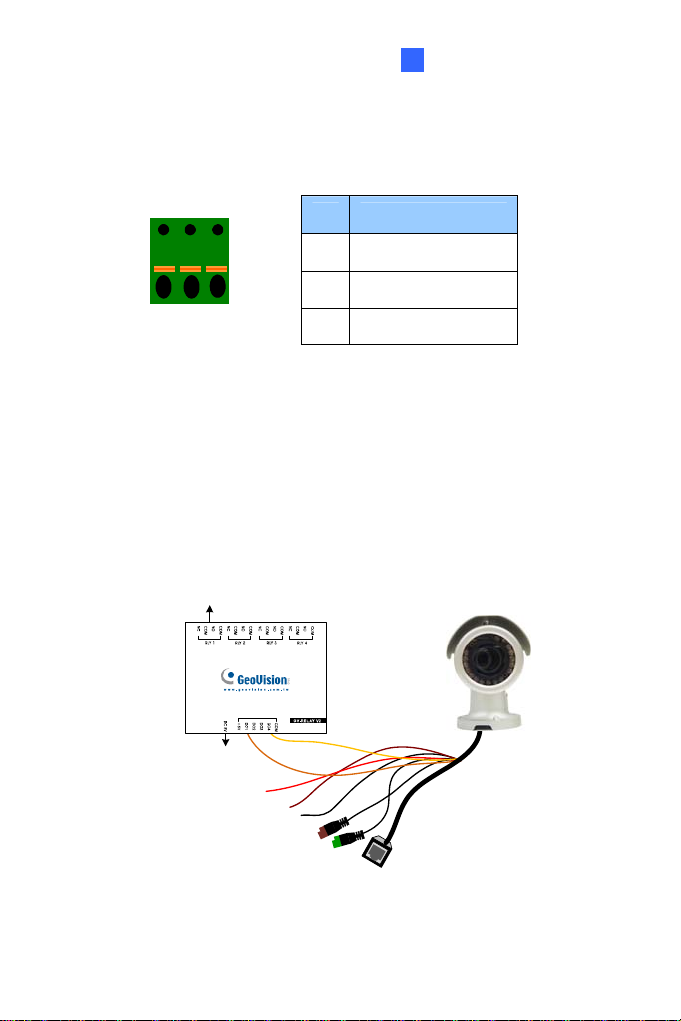
2
Bullet Camera (Part I)
1
I
/O Device Connection
The camera supports one digital input and one digital output of dry contact.
I/O
1
Figure 1-8
For details on how to enable an installed I/O device, see 4.2 I/O Settings,
GV-IPCam H.264 Firmware Manual.
Voltage Load Expansion (Optional)
The camera can only drive a maximum load of 200mA 5V DC. To expand
the maximum voltage load to 10A 250V AC, 10A 125V AC or 5A 100V DC,
connect the camera to a GV-Relay V2 module (optional product). Refer to
the figure and table below.
3
Output Devices
Pin Function
1 Digital Output
2 GND
3 Digital Input
Connect to Power
Figure 1-9
21
Page 24
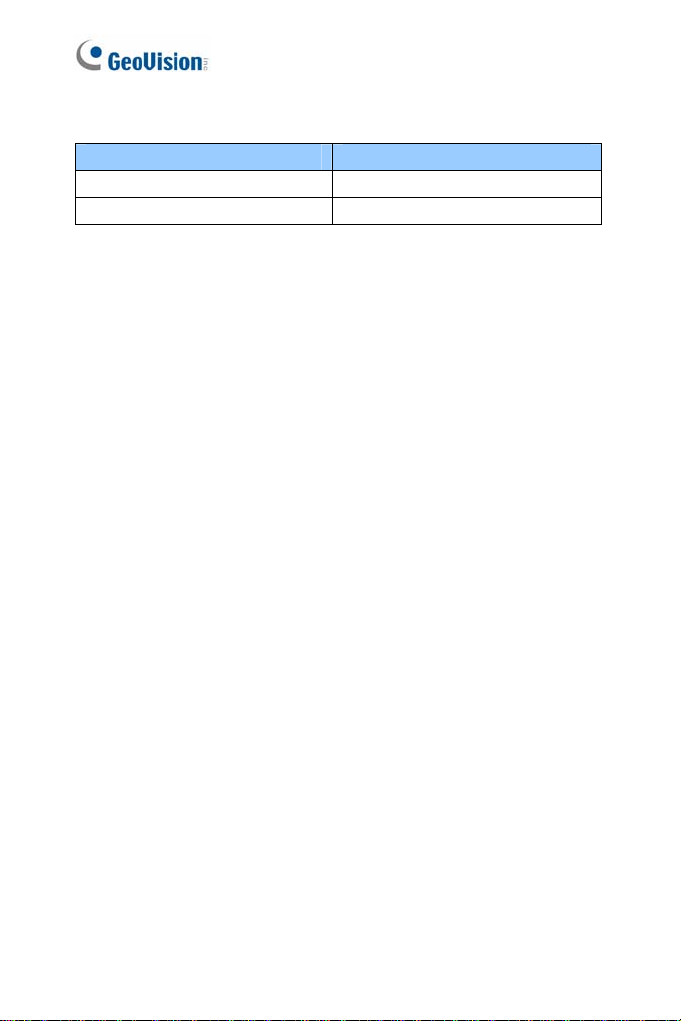
GV-Relay V2 Bullet Camera
COM Ground (Yellow)
DO1 Digital Out (Orange)
22
Page 25

Bullet Camera (Part I)
1
1.4.2 Adjusting the Angles
The Bullet Camera is designed to be adjustable in three shafts for easy
and flexible installation.
First Shaft
You can adjust the camera body by 360 degrees to the right or the left.
1. Unscrew the panning lock screw with the torx wrench.
Panning Lock Screw
Torx Wrench
2. Adjust the angle of camera body to the right or the left, and fasten the
panning lock screw.
Figure 1-10
0 ~ 360°
Figure 1-11
23
Page 26

Second Shaft
You can adjust the camera body up and down by 90, 112.5, 135, 157.5 or
180 degrees by using the gears inside the camera body and the camera
base.
1. Unscrew the tilting lock screw with the torx wrench.
Tilting Lock Screw
Torx Wrench
Figure 1-12
2. Hold the camera body, and move the camera base to the right to
separate the camera gears.
Move the Camera
Base to the Right
Camera Body
Camera Gears
Figure 1-13
24
Page 27

Bullet Camera (Part I)
1
Adjust the angle of camera body to 90°, 112.5°, 135°, 157.5° or 180°.
3.
Then move the camera base to the left to combine the gears.
180°
157.5°
135°
112.5°
90°
Figure 1-14
4. Fasten the tilting lock screw.
Third Shaf t
You can adjust the camera base by 360°.
1. Unscrew the base fixing screw with the torx wrench.
Base Fixing Scre w
Torx Wrench
Figure 1-15
25
Page 28

2. Adjust the angle of camera base, and fasten the base fixing screw.
0~360°
Figure 1-16
26
Page 29

Bullet Camera (Part I)
1
1.4.3 Adjusting Lens and Inserting a Memory Card
To adjust the camera’s zoom and focus or to insert a micro SD card
(SD/SDHC, version 2.0 only, Class 10), follow the steps below.
1. Loosen the camera’s cover.
Camera’s Cover
Figure 1-17
For GV-BL2511-E / 5311-E, loosen the camera’s cover and the screw
as indicated below.
Figure 1-18 (GV-BL2511-E / 5311-E)
27
Page 30

2. To adjust for image clarity, follow the steps below.
For models with zoom and focus screws, pull out the camera
and remove the silica gel bag to access its focus and zoom
screws. Use GV-IP Device Utility to help you. For details, see 2.2
Adjusting Image Clarity, GV-IPCam H.264 Firmware Manual.
Silica Gel Bag
For motorized varifocal lens models, adjust for image clarity
through the Web interface. For details, see Zoom, Focus Change,
and Focus Mode settings in 3.2.2 The Control Panel of the Live
View Window, GV-IPCam H.264 Firmware Manual.
3. To insert a micro SD card, follow the steps below.
A. Loosen the fixing screw.
B. Slightly pull out the camera module.
Figure 1-19
Fixing Screw
Figure 1-20
Zoom Screw
Focus Screw
28
Page 31

Bullet Camera (Part I)
1
Insert a micro SD card (SD/SDHC, version 2.0 only, Class 10)
C.
into the memory card slot.
Memory Card Slot
Figure 1-21
D. Push the camera back and fasten the fixing screw.
4. Insert a new silica gel bag to the camera module and fasten the
camera’s cover within 2 minutes of opening the silica gel bag package.
Silica Gel Bag
Figure 1-22
Figure 1-23 (GV-BL2511-E/5311-E)
29
Page 32

IMPORTANT: The s ili ca gel loses its effectiveness when the dry
camera is opened. To prevent the lens from fogging up, replace the
silica gel bag every time when you open the camera and conceal the
gel bag in the camera within two minutes of exposing to the open air.
30
Page 33

Bullet Camera (Part I)
1
1.4.4 Installing the Sun-Shield Cover
After setting up the Bullet Camera, now you can install the sun-shield cover
to the camera.
1. Fasten the hexagon screws either on top or below the camera.
Hexagon Screws
2. Put the sun-shield cover on top of hexagon screws. Make sure to aim
the rear hexagon screw at the edge of the sun-shield cover’s aperture
for optimal sun-shield performance.
3. Fasten the Philips head screws with the plastic screw spacers.
Figure 1-24
Sun-Shield Cover
Figure 1-25
Philips Head Screw
Plastic Screw Spacer
Figure 1-26
31
Page 34

1.5 Loading Factory Default
1. Keep the power and network cables connected to the camera.
2. Loosen the camera’s cover and remove the Silica Gel Bag.
3. Press and hold the default button for 8 seconds.
Default Button
4. Release the default button. When the process of loading default
settings is completed, the camera reboots automatically.
5. Insert a new Silica Gel Bag and fasten the camera’s cover
immediately.
Figure 1-27
32
Page 35

2
Bullet Camera (Part II)
Chapter 2 Bullet Camera (Part II)
The Bullet Cameras are specifically designed for outdoors. They are
weatherproof (IP67) and equipped with IR LEDs for infrared illumination in
night vision applications. The models described in this chapter use P-Iris,
which allows for precise control of exposure, producing images with better
clarity and contrast.
The WDR Pro models enhance the image by processing contrasting
intensity of light. The super low lux models can produce color live view in
near darkness. The motorized varifocal lens models allow the user to
adjust the focus and zoom through the Web interface. The arctic models
can withstand extreme temperatures (-40°C ~ 50°C / -40°F ~ 122°F). For
related models, see 2.2 Features.
33
Page 36

Model No. Specifications Description
GV-BL1501
GV-BL2501
GV-BL3401
GV-BL1511
GV-BL2511
GV-BL3411
GV-BL5311
GV-BL2511-E
GV-BL5311-E
Varifocal lens
Motorized
varifocal lens
Motorized
varifocal lens,
extreme
temperature
tolerance
P-Iris, f: 3 ~ 9 mm,
F/1.2, 1/2.7’’
ø 14 mm Lens
Mount
P-Iris, f: 4.5 ~ 9
mm, F/1.2, 1/2.7’’
ø 14 mm Lens
Mount
P-Iris, f: 3 ~ 9 mm,
F/1.2, 1/2.7’’
ø 14 mm Lens
Mount
P-Iris, f: 4.5 ~ 9
mm, F/1.2, 1/2.7’’
ø 14 mm Lens
Mount
1.3 MP, H.264,
Super Low Lux
2 MP, H.264,
Super Low Lux
3 MP, H.264,
WDR Pro
1.3 MP, H.264,
Super Low Lux,
3X Optical Zoom
2 MP, H.264,
Super Low Lux,
3X Optical Zoom
3 MP, H.264,
WDR Pro, 3X
Optical Zoom
5 MP, H.264, 2X
Optical Zoom
2 MP, H.264,
Super Low Lux,
3X Optical Zoom
5 MP, H.264, 2X
Optical Zoom
34
Page 37

2
Bullet Camera (Part II)
2.1 Packing List
Bullet Camera
Self Tapping Sc rew x 3
Plastic Screw Anchor x 3
Torx Wrench x 3
Sun-Shield Cover Kit (Sun-Shield Cover, Philips Head Screw x 2,
Plastic Screw Spacer x 2, and Hexagon Screw x 2)
Silica Gel Bag x 2
2-Pin Terminal Block
3-Pin Terminal Block
Power Adapter
Installation Sticker
Ruler
St and Kit (Conduit Converter, PG21 Conduit Connector, RJ-45
Connector, M3 Screw x 2, Cable Tie)
Mounting K i t (M4 Screw x 3, Nut x 3, Plate x 3)
GV-I PCAM H.264 Software DVD
GV-NVR Software DVD
Warranty Card
Note:
1. The power adapter can be excluded upon request.
2. The Mounting Kit is used for wall corner and pole installations using
GV-Mount300 / 310 / 400 / 410 (optional). For details, see GV-
Mount Accessories Installation Guide on the Software DVD.
35
Page 38

2.2 Features
Image sensor
Camera Model Image Sensor
GV-BL1501 / 1511
GV-BL5311 / 5311-E 1/2.5’’ progressive scan CMOS
GV-BL3401 / 3411 1/3.2’’ progressive scan CMOS
GV-BL2501 / 2511 / 2511-E
Dual s treams from H.264 or MJPEG
Frame rate
Camera Model Fram e Rate
GV-BL1501 / 1511 30 fps at 1280 x 1024
GV-BL2501 / 2511 / 2511-E 30 fps at 1920 x 1080
GV-BL3401 / 3411 20 fps at 2048 x 1536
GV-BL5311 / 5311-E 10 f ps at 2560 x 1920
Day and night funct i on (with rem ovable I R-c ut f ilter)
Megapixel lens
Motorized vari focal lens for remote focus/zoom adjustment
(GV-BL1511 / 2511 / 3411 / 5311 and GV-BL2511-E / 5311-E only)
P-iri s f or auto iris adj ustment
Wide Dynamic Range Pro (GV-BL3401 / 3411 only)
Ingress protection (IP67)
Vandal resistance (IK10 for metal casing)
Two-way audio
Buil t-in heater and fan (GV-BL2511-E / 5311-E only)
One sensor input and alarm output
Micro SD card slot (SD/SDHC) for local storage
NAS recording
1/3’’ progressive scan super low lux
CMOS
1/2.8’’ progressive scan super low
lux CMOS
36
Page 39

2
Bullet Camera (Part II)
Recording assigned by GV-Edge Recording Manager (Windows &
Mac)
DC 12V / AC 24V / PoE (IEEE 802.3af, not supported by GV-BL2511E / 5311-E)
Intelligent IR
Maximum IR distance
Camera Model Maximum IR Distance
GV-BL5311 / 5311-E 40 m (131 ft)
GV-BL2501 / 2511 / 2511-E
GV-BL3401 / 3411
GV-BL1501 / 1511 70 m (230 ft)
Wide temperature tolerance for GV-BL2511-E / 5311-E (-40°C ~ 50°C
/ -40°F ~ 122°F)
3D nois e reduct i on (GV-BL1501 / 1511 / 2501 / 2511 / 2511-E only)
2D nois e reduct i on (GV-BL3401 / 3411 / 5311 / 5311-E only)
Defog
Motion detection
Tampering alarm
Visual automation
Text overlay
Privacy mask
IP address filtering
Smart P hone and 3GPP support
31 languages on Web interfac e
ONVIF (Profile S) conformant
50 m (164 ft)
37
Page 40

2.3 Overview
Twist off the camera cover to access the following:
1
No. Name Description
1 Memory Card Slot
2 Zoom S crew Holds th e zoom lens in pl ace.
3 Focus Screw Holds the focus lens in place
4 Default Button
Receives a micr o SD card (SD/SDHC,
version 2.0 only, Class 10).
Resets all configurations to factory default.
For details, see 1.5 Loading Factory Default.
2 3 4
Figure 2-1
38
Page 41

2
Bullet Camera (Part II)
To
access the following interface, remove the camera base using the
supplied torx wrench.
2 3 4 5
1
Figure 2-2
No. Name Description
1 LA N / P oE Connec ts to a 10/100 Ethernet or PoE.
2 A udi o In Connects a microphone for audio input.
3 A udi o Out Connects a speaker for audio output.
4 I/O Terminal Block
5 DC 12V Port Connects to power.
Connects to I/O devices. For details, see
I/O Terminal, 2.5 Connecting the Camera.
39
Page 42

2.4 Installation
Follow the steps below to install the Bullet Camera.
1. Paste the supplied sticker to the ceiling/wall. For wall installations,
make sure the arrow on the sticker points toward the ceiling.
Mount template
Figure 2-3
2. Drill the shaded area, and insert the screw anchor into the three holes.
3. Loosen the indicated screws with the supplied torx wrench to remove
the base.
Figure 2-4
40
Page 43

2
Bullet Camera (Part II)
4.
Loosen the indicated screws and remove the back plate.
Figure 2-5
5. Align and secure the black plate to the wall/ceiling with the supplied
self-tapping screws.
Back Plate
Figure 2-6
41
Page 44

6. To use a pipe (optional), install the conduit converter using the
supplied M3 screws.
Conduit Converter
PG21 Conduit Connector
Figure 2-7
IMPORTANT: For GV-BL2511-E / 5311-E connected with a power
adapter, only install the conduit converter to the indicated exit.
7. Install the Ethernet cable.
A. Twist off and remove the cable seal and the conduit connector.
42
Conduit Connector
Cable Seal
Figure 2-8
Page 45

2
Bullet Camera (Part II)
B
. Thread an Ethernet cable (with no RJ-45 connector on one end)
from the back panel through the conduit converter (optionally
installed at step 6) and then through the cable seal.
Figure 2-9
IMPORTANT: Use the suppl i ed ruler and leave about 10 cm of the
Ethernet cable between the connector and the cable seal.
C. Re-install the cable seal. Make sure it is installed tightly to
waterproof the camera.
8. Thread wires into the camera.
A. Disintegrate the removed conduit connector. You should have 4
parts:
1 2
Figure 2-10
3 4
43
Page 46

B. Remove the terminal block from the supplied power adapter.
C. Optionally thread audio wires, adapter wires, and I/O wires
through the conduit converter and then through part 1, 2, 3, and 4
of the conduit connector.
Tip: To make the threading easier, it is advised to thread the wires
in the order described here.
For part 2, there are 8 holes each labeled with its diameter.
Remove the plugs and push the wires to the corresponding hole
listed below:
Figure 2-11
Plug
44
2.6 mm: Audio
2 mm: DC12V / AC24V
1.8 mm: DIDO
Figure 2-12
Page 47

2
Bullet Camera (Part II)
IM
PORTANT:
1. Use the supplied ruler and l eave about 10 cm of audio, power,
and I/O wires between their connectors and the cable seal.
2. The plugs are used to prevent water from entering t he camera
housing. Keep the unused holes plugged and save the
removed plugs for future use.
3. Only thread the wires through t hei r designated holes on the
conduit connector to make sure the wires are properly sealed.
9. Install the base to the back plate on the wall.
10. Connect the wires to the camera.
A. Install the terminal block s t o the power adapter and I/O devices.
See Power Connection and I/O Device Connections in 2.5
Connecting the Camera.
B. Install the supplied RJ-45 connector to the Ethernet cable.
C. Plug all the connectors to the camera panel.
11. Tie the wires with the supplied cable tie and re-install the base to the
camera. You may need to rotate the base for the wires to fit.
Cable Tie
Figure 2-13
45
Page 48

12. Access the live view. For details, see 2.1 Accessing the Live View,
GV-IPCam H.264 Firmware Manual.
13. Adjust the angles of the camera based on the live view. Three shafts
can be adjusted. See 1.4.2 Adjusting the Angles.
14. To adjust the focus and insert a micro SD card (SD/SDHC, version
2.0, Class 10), see 1.4.3 Adjusting Lens and Inserting a Memory Card.
15. Install the sun-shield cover. For details, see 1.4.4 Installing the Sun-
Shield Cover.
46
Page 49

2
Bullet Camera (Part II)
2.5 Connecting the Camera
Power Connection
Use one of the following methods to supply power to the camera. Note that
GV-BL2511-E / 5311-E do not support PoE.
Use a Power over Ethernet (PoE) adapter to connect the camera to the
network, and the power will be provided at the same time.
Plug the power adaptor to the terminal block as shown below. For all
models (except GV-BL2511-E / 5311-E), insert the striped wire to the
left pin (+); for GV-BL2511-E / 5311-E, insert the striped wire to the
right pin (-).
Figure 2-14 (All Models except GV-BL2511-E / 5311-E)
Figure 2-15 (GV-BL2511-E / 5311-E)
47
Page 50

2
I/O Device Connection
The camera supports one digital input and one digital output of dry contact.
I/O
1
Figure 2-15
For details on how to enable an installed I/O device, see 4.2 I/O Settings,
GV-IPCam H.264 Firmware Manual.
3
Pin Function
1 Digital Output
2 GND
3 Digital Input
48
Page 51

Ultra Bullet Camera
3
Chapter 3 Ultra Bullet Camera
The Ultra Bullet Camera is a series of light-weighted cameras designed for
outdoor environments. The camera adheres to the IP67 standard and has
full protection against dust and jets of water. The Ultra Bullet Cameras are
available in motorized varifocal lens and fixed lens at 1.3, 2 and 3
megapixels. The motorized varifocal lens models allow the user to
remotely adjust the focus and zoom through the Web interface. The WDR
Pro models can enhance the live view by processing contrasting intensity
of lights. T he super low lux models are able to provide color live view in
near darkness. For related models, see 3.2 Features.
Model No. Specifications Description
1.3 MP Low Lux,
GV-UBL1211
GV-UBL1511
GV-UBL2411
GV-UBL2511
GV-UBL3411
Varifocal
Lens
Auto Iris, f: 3 ~ 9
mm, F/1.2, 1/2.7’’
ø 14 mm Lens
Mount
H.264, D/N, 3X Optical
Zoom
1.3 MP Super Low
Lux, H.264, D/N, 3X
Optical Zoom
2 MP, H.264, D/N,
WDR Pro, 3X Optical
Zoom
2 MP Super Low Lux,
H.264, D/N, 3X Optical
Zoom
3 MP, H.264, D/N,
WDR Pro, 3X Optical
Zoom
49
Page 52

Model No. Specifications Description
Fixed Iris, f: 2.8 mm,
GV-UBL1301-0F
GV-UBL1301-1F
GV-UBL1301-2F
GV-UBL1301-3F
GV-UBL2401-0F
GV-UBL2401-1F
GV-UBL2401-2F
GV-UBL2401-3F
GV-UBL3401-0F
GV-UBL3401-1F
GV-UBL3401-2F
GV-UBL3401-3F
Fixed
Lens
F/2.0, 1/3’’ M12 Lens
Mount
Fixed Iris, f: 4 mm,
F/1.5, 1/3’’ M12 Lens
Mount
Fixed Iris, f: 4 / 8 mm,
F/1.6, 1/3’’ M12 Lens
Mount
Fixed Iris, f: 2.8 mm,
F/2.0, 1/3’’ M12 Lens
Mount
Fixed Iris, f: 4 mm,
F/1.5, 1/3’’ M12 Lens
Mount
Fixed Iris, f: 8 / 12 mm,
F/1.6, 1/3’’ M12 Lens
Mount
Fixed Iris, f: 2.8 mm,
F/2.0, 1/3’’ M12 Lens
Mount
Fixed Iris, f: 4 mm,
F/1.5, 1/3’’ M12 Lens
Mount
Fixed Iris, f: 8 / 12 mm,
F/1.6, 1/3’’ M12 Lens
Mount
1.3 MP, Low
Lux, H.264, D/N
1.3 MP, Low
Lux, H.264, D/N
2 MP, H.264,
D/N, WDR Pro
3 MP, H.264,
D/N, WDR Pro
50
Page 53

Ultra Bullet Camera
3
3.1 Packing List
Ultra Bullet Camera (with Waterproof or Non-Waterproof LAN
connector)
Camera Stand
Black Rubber
Self Tapping Screw x 3
Plastic Screw Anchor x 3
Torx Wrench
Sun-Shield Cover Kit (Sun-Shield Cover, Philips Head Screw x 2,
Plastic Screw Spacer x 2 and Hexagon Screw x 2)
Cable connector (for waterproof LAN connect or only)
Silica Gel Bag x 2
2-Pin Terminal Block
Data cable
Power Adapter
GV-IPCAM H.264 Software DVD
GV-NVR Software DVD
Warranty Card
Note: The power adapter can be excluded upon request.
51
Page 54

3.2 Features
Image sensor
Camera Model Image Sensor
GV-UBL1211 1/3’’ progressive scan CMOS
GV-UBL1301 Series 1/2.5’’ progressive scan CMOS
GV-UBL1511 1/3’’ progressive scan super low lux CMOS
GV-UBL2511
GV-UBL2411 / 3411
GV-UBL2401 Series
GV-UBL3401 Series
Dual streams from H.264 or MJPEG
Frame rate
Camera Model Frame Rate
GV-UBL1211 / 1511
GV-UBL1301 Series
GV-UBL2411 / 2401 Series
GV-UBL2511
GV-UBL3411 / 3401 Series 20 fps at 2048 x 1536
Motorized varifocal l ens for rem ote focus/zoom adjustment
(for GV-UBL1211 / 1511 / 2411 / 2511 / 3411 only)
Day and night function (with removable IR-cut f ilt er)
Wide Dynamic Range Pro (WDR Pro) (for GV-UBL2411 / 3411 / 2401
Series / 3401 Series only)
Defog
Ingress protection (IP67)
Vandal resistance (IK10 for metal casing)
One alarm input and sensor output
1/2.8’’ progressive scan super low lux
CMOS
1/3.2’’ progressive scan CMOS
30 fps at 1280 x 1024
30 fps at 1920 x 1080
52
Page 55

Ultra Bullet Camera
3
Micro SD card slot (SD/SDHC) for local storage
NAS recording
Recording assigned by GV-Edge Recording Manager (Windows & Mac)
In
telligent IR
3D noise reduction (for GV-UBL1511 / 2511)
2D noise reduction (except for GV-UBL1511 / 2511)
Motion detection
Tampering alarm
Visual automation
Text overlay
Privacy mask
IP address filtering
DC 5V / PoE (IEEE 802.3af)
Megapixel lens
Support for iPhone, iPad, Android and 3GPP
31 languages on Web interface
ONVIF (Profile S) conformant
53
Page 56

3.3 Overview
Panel
1
3
4
5
2
Figure 3-1
No. Name Description
Power & I/O
1
Connector
2 Default Button
3 LAN / PoE Cable Connects t o a 10/100 Ethernet or PoE.
Memory Card
4
Slot
5 Silica gel bag Desiccant that keeps the camera housing dry.
Connects to the data cable. For details, see
3.4.2 Connecting the Camera.
Resets all configurations to factory default. For
details, see 3.5 Loading Factory Default.
Receives a micro SD card (SD/SDHC, version
2.0 only, Class 10).
54
Page 57

Ultra Bullet Camera
3
AN Connector
L
The Ultra Bullet Camera provides two connector types. Select an option
based on your installation environment.
Option 1 (Waterproof)
To waterproof the cable, install the supplied cable connector. See 3.4.1
Waterproofing the Cable.
Option 2 (Smaller and non-waterproof)
55
Page 58
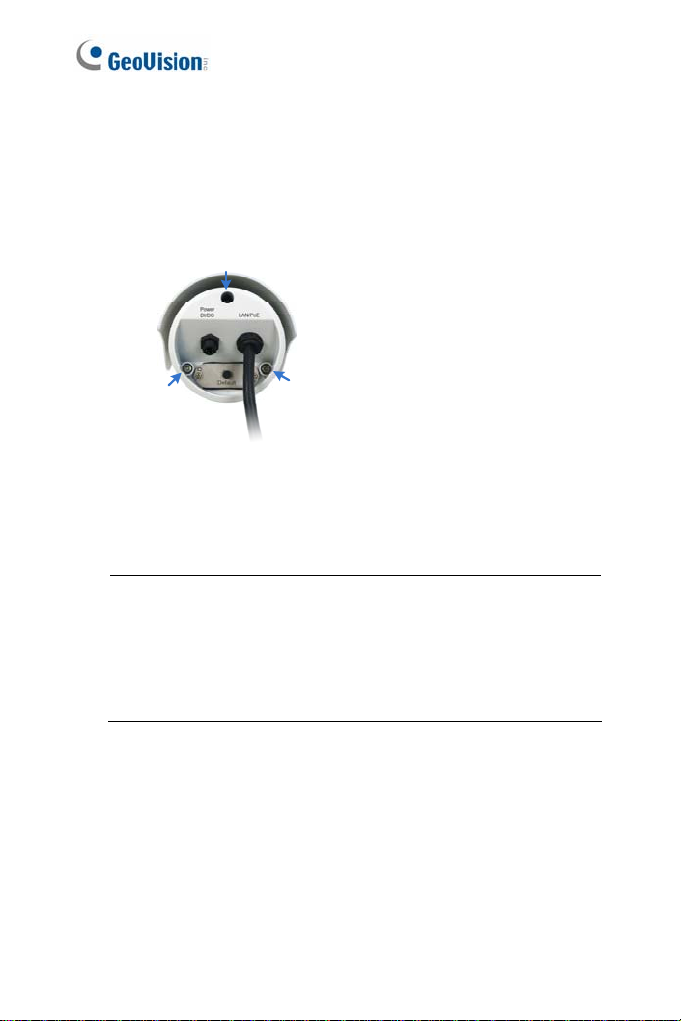
3.4 Installation
You can install the camera to the ceiling or wall. Follow the steps below.
1. Optionally insert a micro SD card to the camera.
A. Unscrew and open the back panel with the supplied torx wrench.
Figure 3-2
B. Insert a micro SD card (SD/SDHC, version 2.0 only, Class 10)
into the card slot and replace the silica gel bag (see Figure 3-1).
IMPORTANT:
1. The silic a gel loses its effect i veness when the dry camera is
opened. To keep the interior dry, replace the silica gel bag
every time you open the camera and conceal the gel bag in
the camera within two minutes of exposing to the open air.
2. Make sure the I/O connector is firmly plugged.
C. Secure the back cover with the supplied torx wrench.
56
Page 59

Ultra Bullet Camera
3
Install the sun-shield cover to the camera.
2.
A. Fasten the hexagon screws on the top of the camera.
Hexagon Screws
Fi
gure 3-3
IMPORTANT: To avoid waterproof i ng f ailures, do not open the front
cover of the camera and the screw on the camera body. See Note for
Waterproofing Failures.
57
Page 60

B. Put the sun-shield cover on the top of the camera. For optimal
sun-shield performance, make sure the rear hexagon screw is at
the end of the opening.
Sun-Shield Cover
Figure 3-4
IMPORTANT: The GeoVision logo on the sun-shield cover s houl d
be closer to the front of the camera.
C. Fast en the Philips head screws with the plastic screw spacers to
mount the sun-shield cover onto the camera.
Ceiling Mount: Fasten one Philips head screw to the top of
the camera.
Wall Mount: Fasten two Philips head screws to the top of the
camera.
58
Philips Head Screw
Figure 3-5
Plastic Screw Spa cer
Page 61

Ultra Bullet Camera
3
Install the camera to the wall or ceiling.
3.
A. Ceiling Mount: Secure the black rubber and the camera stand to
the other screw hole on the top.
Figure 3- 6
. Wall Mount: Secure the black rubber and the camera stand to
B
one of the screw holes on the bottom.
gure 3-7
Fi
59
Page 62

4. Use the screw anchors and self-tapping screws to secure the camera
to the wall.
Figure 3-8
Remove the protection sticker from the camera’s cover.
5.
6. Connect the wires and cable connector to the camera. See 3.4.1
Waterproofing the Cable and 3.4.2 Connecting the Camera.
7. Access the live view. For details, see 2.1 Accessing the Live View,
GV-IPCam H.264 Firmware Manual.
8. Adjust angles of the camera body based on the live view.
9. For varifocal models (GV-UBL1211 / 1511 / 2411 / 2511 / 3411),
adjust the focus. For details, see 3.2.2 The Control Panel of the Live
View Window, GV-IPCam H.264 Firmware Manual.
60
Page 63

Ultra Bullet Camera
3
3.4.1 Waterproofing the Cable
Waterproof the option 1 LAN / PoE cable (see 3.3 Overview) using the
supplied cable connector. The cable connector can be dissembled into 5
parts:
1 2 3 4
5
Figure 3-9
1. Cut off the RJ-45 connector on one end of the Ethernet cable.
Figure 3-10
2. Connect the Ethernet cable to the LAN / PoE connector (No. 3, Figure
3-1) on the camera.
3. Slide the components through the Ethernet cable as shown below.
1
A
4. Paste the item 1 st i cker t o item 2.
2
Figure 3-11
3
5
4
61
Page 64

5. Move all the components toward the LAN / PoE connector, fit item 4
to item 2, secure item 3 to the LAN / PoE connector (Item A) and
finally secure item 5 to item 2 tightly.
Figure 3-12
IMPORTANT: Item 5 must be secured tight l y to waterproof t he
LAN / PoE connector.
6. Prepare an RJ-45 connector, reconnect the RJ-45 connector to the
cable, and then connect the camera to network.
62
Page 65

Ultra Bullet Camera
3
3.4.2 Connecting the Camera
Wire Definition
The camera’s 4-pin data cable provides connections for power, ground, 1
sensor input and 1 alarm output. The wires are defined below:
Figure 3-13
No. Wire Color Definition
1 Red DC 5V
2 Green Digital In
3 Blue Digital Out
4 Black Ground
63
Page 66

Power Connection
Connect the camera to power using one of the following methods:
Use a Power over Ethernet (PoE) adapter to connect the camera to the
network, and the power will be provided at the same time.
Plug the power adaptor to the terminal block as shown below.
1. Insert t he black wire of the data cable to the left pin (-) and the red
wire to the right pin (+).
Figure 3-14
2. Connect the DC 5V power adapter to the terminal block.
64
Terminal Block
DC 5V Power Adaptor
Figure 3-15
Page 67

Ultra Bullet Camera
3
age Load Expansion (Optional)
Volt
The camera can only drive a maximum load of 200mA 5V DC. To expand
the maximum voltage load to 10A 250V AC, 10A 125V AC or 5A 100V DC,
connect the camera to a GV-Relay V2 module (optional product). Refer to
the figure and table below.
Output Devices
Connect
to power
Figure 3-16
GV-Relay V2 Ultra Bullet Camera
DO1 Digital Out (Blue)
COM Ground (Black)
65
Page 68

3.5 Loading Factory Default
1. Keep the power and network cables (or PoE) connected to the camera.
2. Press and hold the default button.
Default button
Figure 3-17
3. Release the default button when the status LED blinks. This shall
take about 8 seconds.
4. When the status LED fades, the process of loading default settings is
completed and the camera reboots automatically.
66
Page 69

Target Bullet Camera
4
Chapter 4 Target Bullet Camera
The Target Bullet Camera (GV-EBL) is a series of light-weighted cameras
designed for outdoor environments. The camera adheres to the IP67
standard and has full protection against dust and jets of water. The camera
offers an entrylevel surveillance solution with all the essential features and
excellent image quality.
Model No. Specifications Description
GV-EBL1100-1F
GV-EBL2100-1F
GV-EBL1100-2F
GV-EBL2100-2F
Fixed
Lens
Fixed Iris, f: 6 mm,
F/1.8, 1/2.7” M12 Mount
Fixed Iris, f: 3.8 mm,
F/1.8, 1/2.7” M12 Mount
1.3 MP / 2 MP,
H.264, Low Lux,
D/N
67
Page 70

4.1 Packing List
Target B ullet Camera
Sun-Shield Cover
Silica Gel Tape x 2
Supporting Rack
Screw for supporti ng rack x 3
Screw Anchor x 3
Screw for sun-shield cove r
Washer
Terminal Block
GV-I PCAM H.264 Software DVD
GV-NVR Software DVD
Warranty Card
Note: Power adapter can be purchased upon request.
68
Page 71

Target Bullet Camera
4
4.2 Features
1/3” progressive scan low lux CMOS for GV-EBL1100 Series
1/2.8’’ progressive scan low lux CMOS for GV-EBL2100 Series
Dual s treams from H.264 or MJPEG
Up to 30 fps at 1280 x 1024
Up to 25 fps at 1920 x 1080
Intelligent IR
Day and night funct i on (with rem ovable I R-c ut f ilter)
Wide Dynamic Range (WDR)
Defog
Vandal resistance (IK10 for metal casing)
Ingress protection (IP67)
Motion detection
Tampering alarm
Text overlay
Privacy mask
IP address filtering
DC 12V / PoE (IEEE 802.3af)
Megapixel lens
NAS Recording
Recording assigned by GV-Edge Recording Manager (Windows &
Mac)
Support for iPhone, iPad, Android and 3GPP
31 languages on Web interfac e
ONVIF (Profile S) conformant
Note: For optimal performance and compatibility, it is highly
recommended to use a GV-NAS System.
69
Page 72

4.3 Overview
Panel
2
1
Figure 4-1
No. Name Description
Power
1
Connector
2 Default Button
Connects to the data cable. For details, see
4.5 Connecting the Camera.
Resets the camera to factory default. For
details, see 4.6 Loading Factory Default.
70
Page 73

Target Bullet Camera
4
IMPORTANT: The s ili ca gel loses its effectiveness when the camera
cover is opened. If you open the camera to access the load default
button, replace the silica gel tape by taping the new silica gel tape to
the inside of the camera cover. Make sure you conceal the silica gel
tape in the camera within two minutes of exposing to the open air.
71
Page 74

4.4 Installation
You can install the camera to the ceiling or wall. Follow the steps below.
IMPORTANT: To avoid foggy li ve view, please replace Sil ic a Gel Tape
prior to installation and use waterproof tape to seal the RJ45 connector.
1. Slide the sun-shield cover onto the top of the camera.
Figure 4-2
Note: The GeoVision logo on the sun-shield cover should be
closer to the front of the camera.
2. Line up the screw hole on the camera with the opening on the sun-
shield cover.
Figure 4-3
72
Page 75

Target Bullet Camera
4
Ceiling Mount:
3.
Secure the supporting rack to the opening on the sun-shield cover
Figure 4-4
4. Wall Mount:
A. Insert and tighten the supplied screw and washer on the sun-
shield cover.
B. Secure the supporting rack to the bottom.
Figure 4-5
73
Page 76

IMPORTANT: To avoid waterproof i ng f ailures, do not open the screw
on the camera body. See Note for Waterproofing Failures.
5. Install the camera to the wall or ceiling using the screw anchors and
self-tapping screws. You can also stand the camera on a plain
surface.
Figure 4-6
6. Remove the protection sticker from the camera’s cover.
7. Connect the wires and cable connector to the camera. See 4.5
Connecting the Camera.
8. Access the live view. For details, see 3.1. Accessing the Live View,
GV-IPCam H.264 Firmware Manual.
9. Adjust angles of the camera body based on the live view.
74
Page 77

Target Bullet Camera
4
4.5 Connecting the Camera
4.5.1 Wire Definition
The data cable provides connections for power, ground and network
access. The wires are defined below:
Figure 4-7
No. Wire Color Definition
1 Red DC 12V
2 Black Ground
3 Black (thick) PoE, Ethernet
75
Page 78

4.5.2 Power Connection
There are two ways to supply power to the camera:
Use a Power over Ethernet (PoE) adapter to connect the camera to
the network, and the power will be provided at the same time.
Plug the power adapter to the 12V terminal block as shown below.
The power adapter is an optional device. For detail, see Options in
the manual.
1. Insert the black wire of the data cable to the left pin (-) and the
red wire to the right pin (+).
+-
Figure 4-8
2. Connect the DC 12V power adapter to the terminal block.
Terminal Block
DC 12V Power Adaptor
Figure 4-9
76
Page 79

Target Bullet Camera
4
4.6 Loading Factory Default
1. Keep the power and network cables (or PoE) connected to the
camera.
2. Loosen the camera’s cover.
3. Press and hold the default button for about 8 seconds.
Default button
Figure 4-10
4. Release the default button. When the process of loading default
settings is completed, the camera reboots automatically.
5. Replace the Silica Gel Tape inside the camera cover and fasten the
camera’s co v e r immediately.
77
