
Critical Power
Pulsar Plus Controller
Millennium II Controller
Installation Guide
H5692448 Power Systems
1
Infinity M
with
Galaxy Millennium™ II Controller
Galaxy Pulsar™ Plus Controller
and Eco Capability
(NE-M)
or
equipped
Issue 6 and later of this manual cover all NE-M systems, replacing CC848845333 NE-M with Millennium II Installation
Guide.
Issue 5 and earlier of this manual covered only NE-M with Pulsar Plus.
1
Trademark of General Electric Company
Service and Assistance - +1 877 546 3243 or +1 972 244 9288 PE.TechSupport@ge.com
© 2013 General Electric Company. All rights reserved. www.gecriticalpower.com
CC848815325 Issue 06 May 2013 1
equipped

NE-M Installation Guide H5692448
Table of Contents
Table of Contents ............................................................................................................................................................................................................................ 2
Table of Figures ................................................................................................................................................................................................................................ 3
Table of Tables .................................................................................................................................................................................................................................. 4
Introduction........................................................................................................................................................................................................................................ 5
Reference Documents ........................................................................................................................................................................................................ 5
Customer Service Contacts .............................................................................................................................................................................................. 5
On-Line Power Systems Product Manuals and Software ................................................................................................................................ 5
Product Description ....................................................................................................................................................................................................................... 6
Components ............................................................................................................................................................................................................................. 9
Installation ........................................................................................................................................................................................................................................ 16
Preparation ............................................................................................................................................................................................................................. 16
Safety ................................................................................................................................................................................................................................ 16
Installation Tools ......................................................................................................................................................................................................... 16
Equipment Identification ........................................................................................................................................................................................ 16
Anchor Frame ........................................................................................................................................................................................................................ 16
Floor Mounted Frame .............................................................................................................................................................................................. 16
Battery or Battery Stand Mounted Frame .................................................................................................................................................... 18
Sub-frame Mounted Systems: ............................................................................................................................................................................. 18
Ground Frame ....................................................................................................................................................................................................................... 19
Floor Mounted Frame .............................................................................................................................................................................................. 19
Battery or Battery Stand Mounted Frame .................................................................................................................................................... 20
Connect Central Office Ground (COG) ....................................................................................................................................................................... 20
Install PV/AC Partition Kit – NE-M Eco systems only ......................................................................................................................................... 21
Connect Input Power ......................................................................................................................................................................................................... 23
Install Battery Trays ............................................................................................................................................................................................................ 26
Install Batteries ..................................................................................................................................................................................................................... 27
Tray Mounted Batteries........................................................................................................................................................................................... 27
External Batteries ....................................................................................................................................................................................................... 28
Connect Batteries ................................................................................................................................................................................................................ 29
Tray Mounted Batteries........................................................................................................................................................................................... 29
External Battery Connection ................................................................................................................................................................................ 33
Connect Battery Probes .......................................................................................................................................................................................... 34
Verify Battery Bus Voltage and Polarity ................................................................................................................................................................... 34
Connect Load Wiring ......................................................................................................................................................................................................... 35
Verify Installation ................................................................................................................................................................................................................. 38
Install Controller ................................................................................................................................................................................................................... 39
Install Pulsar Plus ........................................................................................................................................................................................................ 39
Install Millennium II .................................................................................................................................................................................................... 46
Install BSM6 Modem ................................................................................................................................................................................................. 50
Install Optional Controller Peripherals ............................................................................................................................................................ 50
Install Rectifiers/Converters ........................................................................................................................................................................................... 50
Install Rectifiers ........................................................................................................................................................................................................... 52
Verify Rectifier Positions ......................................................................................................................................................................................... 53
Install Converters ....................................................................................................................................................................................................... 54
Install Battery Voltage Temp (VT)-Probes ............................................................................................................................................................... 54
Install Aux Display (NE830A) Alarm Cable (Optional) ......................................................................................................................................... 54
Configure Controller – Minimum ................................................................................................................................................................................. 56
Configure Pulsar Controller ................................................................................................................................................................................... 56
Configure Millennium II Controller ..................................................................................................................................................................... 58
Acceptance Testing ..................................................................................................................................................................................................................... 60
Troubleshooting ............................................................................................................................................................................................................................. 63
System ....................................................................................................................................................................................................................................... 63
Rectifiers/Converters ......................................................................................................................................................................................................... 70
Voltage Temp (VT)-Probes ............................................................................................................................................................................................... 71
CC848815325 r06 May 2013 2

NE-M Installation Guide H5692448
Specifications and Application............................................................................................................................................................................................... 72
Safety ................................................................................................................................................................................................................................................... 73
Special Installation Notes ................................................................................................................................................................................................ 74
Deutsch ............................................................................................................................................................................................................................ 74
Español ............................................................................................................................................................................................................................ 75
Revision History .............................................................................................................................................................................................................................. 76
Table of Figures
Figure 1 Block Diagram ............................................................................................................................................................................................................... 8
Figure 2 NE-M Components ...................................................................................................................................................................................................... 9
Figure 3 Frame - Full-Height .................................................................................................................................................................................................. 10
Figure 4 Frame - Half Height ................................................................................................................................................................................................. 10
Figure 5 Sub-frame ..................................................................................................................................................................................................................... 10
Figure 6 Pulsar Front Panel ..................................................................................................................................................................................................... 11
Figure 7 Millennium II Controller Front Panel ................................................................................................................................................................ 11
Figure 8 NE830 Display ............................................................................................................................................................................................................. 12
Figure 9 Rectifier and Converter Type Badge ............................................................................................................................................................... 12
Figure 10 Power Input Panel .................................................................................................................................................................................................. 14
Figure 11 Battery Stand ............................................................................................................................................................................................................ 14
Figure 12 DC Distribution Bullet & Bolt-In ....................................................................................................................................................................... 15
Figure 13 DC Distribution - Bullet ........................................................................................................................................................................................ 15
Figure 14 Frame Mount Template....................................................................................................................................................................................... 17
Figure 15 Battery Stand Mount ............................................................................................................................................................................................ 18
Figure 16 Mount Sub-Frame .................................................................................................................................................................................................. 19
Figure 17 Ground Frame .......................................................................................................................................................................................................... 19
Figure 18 Ground Short Frame ............................................................................................................................................................................................. 20
Figure 19 CO Ground Landing ............................................................................................................................................................................................... 20
Figure 20 Eco Input Panel ........................................................................................................................................................................................................ 21
Figure 21 Input Panel Screws ................................................................................................................................................................................................ 21
Figure 22 Partition Labels ........................................................................................................................................................................................................ 22
Figure 23 Partition Insert ........................................................................................................................................................................................................ 22
Figure 24 Label Input Panel .................................................................................................................................................................................................... 23
Figure 25 Label Input Panel Cover ...................................................................................................................................................................................... 23
Figure 26 Input Power Terminal Block Positions ......................................................................................................................................................... 23
Figure 27 Rectifier and Shelf Numbering ........................................................................................................................................................................ 24
Figure 28 Rectifier Dual Feed Jumper Positions – ac feeds only ........................................................................................................................ 24
Figure 29 Input Conduit Locations ...................................................................................................................................................................................... 24
Figure 30 Input Jumper Dividers .......................................................................................................................................................................................... 25
Figure 31 AC Bridging Jumper .............................................................................................................................................................................................. 25
Figure 32 Input Panel Sections ............................................................................................................................................................................................. 25
Figure 33 Battery Trays ............................................................................................................................................................................................................. 26
Figure 34 Batteries in Tray – 48V ......................................................................................................................................................................................... 27
Figure 35 Place Batteries ......................................................................................................................................................................................................... 28
Figure 36 Battery Inter-Cell Bus Bars ................................................................................................................................................................................ 28
Figure 37 Battery Disconnect Switch ................................................................................................................................................................................ 29
Figure 38 Batt Disconnect Switch Input Bus ................................................................................................................................................................. 29
Figure 39 Battery Cable -48V ................................................................................................................................................................................................. 29
Figure 40 Battery Cable +24V ................................................................................................................................................................................................ 30
Figure 41 Battery Return Cable -48V ................................................................................................................................................................................. 30
Figure 42 Battery Return Cable +24V ................................................................................................................................................................................ 30
Figure 43 Anderson Battery Connector ........................................................................................................................................................................... 31
Figure 44 Battery Connections - Anderson .................................................................................................................................................................... 31
Figure 45 Battery Cable Direct -48V .................................................................................................................................................................................. 32
CC848815325 r06 May 2013 3

NE-M Installation Guide H5692448
Figure 46 Battery Cable Direct +24V ................................................................................................................................................................................. 32
Figure 47 Battery Return Cable Direct -48V................................................................................................................................................................... 32
Figure 48 Battery Return Cable Direct +24V .................................................................................................................................................................. 33
Figure 49 External Battery Shunt Panel ........................................................................................................................................................................... 33
Figure 50 External Battery Shunt Panel Lug Adapters ............................................................................................................................................. 33
Figure 51 External Shunt Panel Battery Connections ............................................................................................................................................... 34
Figure 52 Battery Bus Connections .................................................................................................................................................................................... 34
Figure 53 Battery Bus Labels ................................................................................................................................................................................................. 35
Figure 54 Distribution Assignment Record Label ........................................................................................................................................................ 35
Figure 55 Vertical Bullet Distribution Panel .................................................................................................................................................................... 36
Figure 56 GMT Fuse Module ................................................................................................................................................................................................... 36
Figure 57 Bolt-In Breakers ....................................................................................................................................................................................................... 38
Figure 58 Rectifier Positions ................................................................................................................................................................................................... 39
Figure 59 ESD Grounding Connector ................................................................................................................................................................................. 40
Figure 60 Alarm Relay Jumpers – Pulsar Plus ............................................................................................................................................................... 40
Figure 61 Alarm Relay Jumper Positions - Pulsar Plus ............................................................................................................................................. 41
Figure 62 1-Wire Jumper - Pulsar Plus ............................................................................................................................................................................. 42
Figure 63 Controller Connections ........................................................................................................................................................................................ 42
Figure 64 Local Port - Pulsar Plus ........................................................................................................................................................................................ 46
Figure 65 ESD Grounding Connector ................................................................................................................................................................................. 46
Figure 66 Millennium II Circuit Card - Field ..................................................................................................................................................................... 47
Figure 67 Controller Connections ........................................................................................................................................................................................ 47
Figure 68 Alarm Connections Millennium II ................................................................................................................................................................... 49
Figure 69 LAN Connection - Millennium II ....................................................................................................................................................................... 50
Figure 70 Insert Rectifier .......................................................................................................................................................................................................... 50
Figure 71 Open Rectifier Door ............................................................................................................................................................................................... 51
Figure 72 Close Rectifier Door ............................................................................................................................................................................................... 51
Figure 73 Open Rectifier Door ............................................................................................................................................................................................... 51
Figure 74 Remove Rectifier ..................................................................................................................................................................................................... 51
Figure 75 Inventory Screen ..................................................................................................................................................................................................... 53
Figure 76 Main Screen - web ................................................................................................................................................................................................. 54
Figure 77 NE830 Alarm Cable Connector ....................................................................................................................................................................... 55
Figure 78 Front Panel - Pulsar Plus Controller .............................................................................................................................................................. 56
Figure 79 Front Panel - Millennium II Controller .......................................................................................................................................................... 58
Figure 80 Rectifier Face Plate ................................................................................................................................................................................................ 70
Table of Tables
Table 1 Rectifiers and Converters ....................................................................................................................................................................................... 13
Table 2 Conduit Size - Input Feed ........................................................................................................................................................................................ 26
Table 3 Alarm Defaults – Standard Pulsar Plus ............................................................................................................................................................ 41
Table 4 Analog Interface Connector Signals – Pulsar Plus .................................................................................................................................... 43
Table 5 Auxiliary Input Connector Signals - Pulsar Plus .......................................................................................................................................... 44
Table 6 Alarm Signals - Pulsar Plus .................................................................................................................................................................................... 45
Table 7 Power and Sense Signals - Millennium II ........................................................................................................................................................ 48
Table 8 Power Connections - NE830 ................................................................................................................................................................................. 55
Table 9 Alarm Connections - NE830 .................................................................................................................................................................................. 55
Table 10 Push Buttons - Millennium II ............................................................................................................................................................................... 58
Table 11 Rectifier/Converter LEDs ...................................................................................................................................................................................... 70
CC848815325 r06 May 2013 4
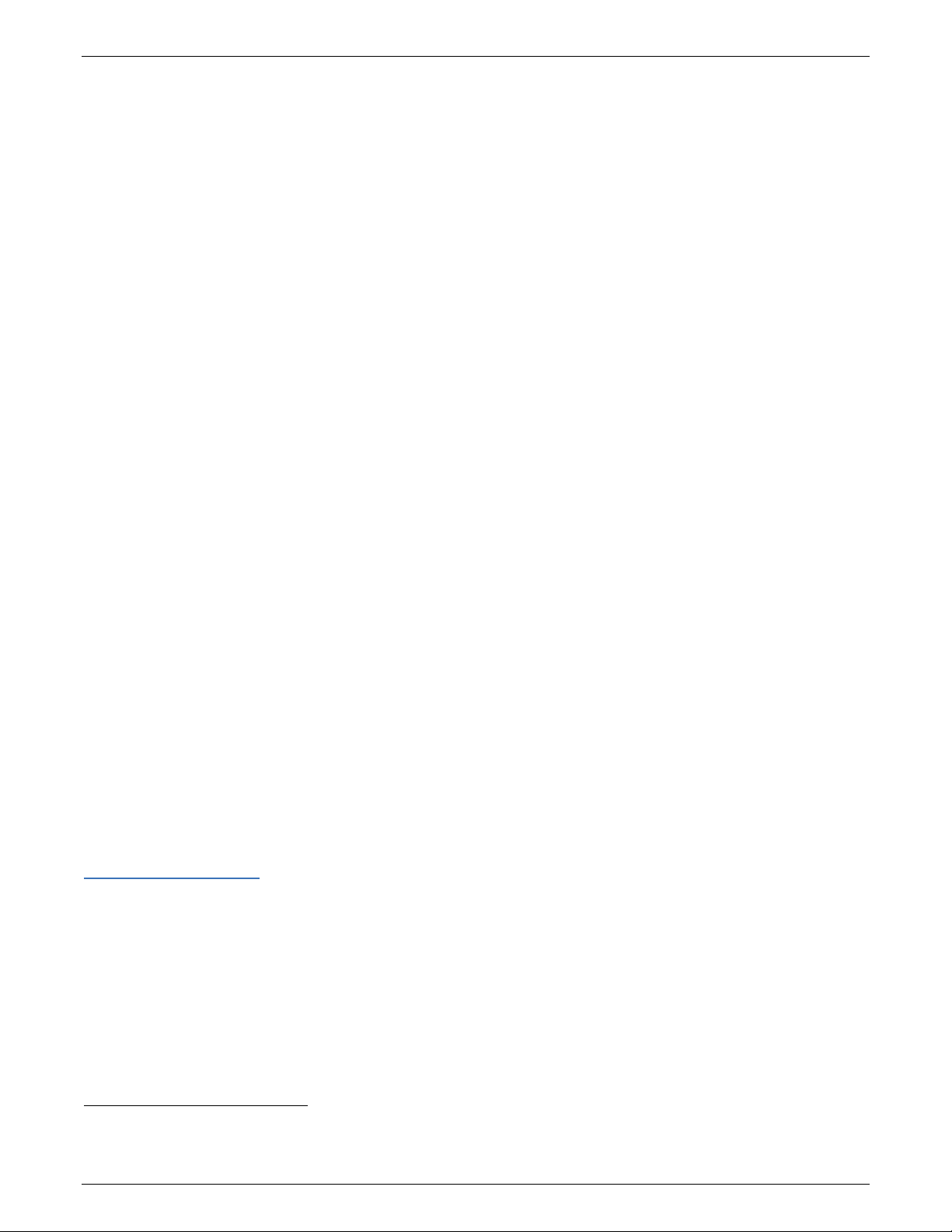
NE-M Installation Guide H5692448
Calling from
Phone Number
+1 877 546 3243
+1 972 244 9288
Or contact your local field support center or your sales representative to discuss your specific needs.
Introduction
This manual is intended as a guide in assisting equipment understanding, installation, testing, and troubleshooting.
For additional assistance contact Customer Service or access additional information on-line.
Reference Documents
Document Title
Infinity M Product Line Brochure – Specifications and Ordering Guide
H5692448-AD NE System, 24V and/or 48V Assembly Drawing
CC848815341 Galaxy Pulsar Plus
108994645 Galaxy Millennium II
Customer Service Contacts
Customer Service, Customer Training, Technical Support,
Product Repair and Return, and Warranty Service
Services provided include initiating the spare parts procurement process, ordering documents, product warranty
administration, and providing other product and service information.
2
Family Product Manual
3
Installation and User’s Guide
GE Energy phones are staffed from 7:00 am to 5:00 pm USA Central Time Zone (GMT -6), Monday through Friday, on
normal business days. At other times, this number is still available, but for emergencies only.
• United States, Canada, Puerto Rico, and the US Virgin
Islands
• All other countries
Or
USADCC
4
+ 877 546 3243
On-Line Power Systems Product Manuals and Software
Product manuals, product line brochures, and software are available on-line. Software includes Easy View and SNMP
MIB.
www.gecriticalpower.com
2
Referred to as “Pulsar Plus” throughout this document.
3
Referred to as “Millennium II” throughout this document.
4
The USA direct country code for the country where the call is originating
CC848815325 r06 May 2013 5

NE-M Installation Guide H5692448
Product Description
Infinity M (NE-M) is available in multiple system arrangements - Figure 1.
Refer to the Infinity M Product Line Brochure for detail description.
Single or Dual Output Voltage
Primary DC Voltage Secondary DC Voltage
(Battery and Rectifiers) (dc/dc Converters)
24V none
24V 48V
48V none
48V 24V
Battery Connections
• Direct connection to NE-M system bus
• Through battery maintenance switches or circuit breakers located at the battery
• Through a Low Voltage Battery Disconnect (LVBD)
DC Distribution
• DC Voltage: Primary only or Primary and Secondary
• Low Voltage Load Disconnect (LVLD) (Primary DC Voltage option)
• Selectable distribution options
Universal Power Shelf
• Accepts rectifiers or converters interchangeably in any power slot
• Can be installed with no AC connected, making it a converter only shelf
AC Feeds
• Front accessible terminal blocks
• One or two rectifier positions per feed
The controller monitors and controls system operation.
Controller
• Pulsar Plus
• Eco features included
• Millennium II
Framework
• 84 inch, 72inch, or 42 inch frame
• Sub-frame - mount in customer provided 23 inch frame
CC848815325 r06 May 2013 6

NE-M Installation Guide H5692448
Eco Capable Systems - Pulsar Plus only
Eco capable systems (Eco systems) add support for multiple power inputs of multiple types, including PV (photo
voltaic or solar) arrays.
Power Input
• PV (photo voltaic or solar) arrays
• AC generators
• AC mains
Rectifiers
NE Eco Rectifiers
• Input - AC or DC (PV or solar) input
• MPPT (Maximum Power Point Tracking) maximizes power harvested from PV arrays
• Recommended for all rectifier positions in Eco systems
Controller
• Pulsar Plus
• Eco features included (PV, Gen Set, etc.)
5
5
REQUIRED – Eco rectifiers in all DC (PV or solar) powered rectifier positions.
RECOMMENDED – Eco rectifiers in all Eco system rectifier positions.
NOT RECOMMENDED – non-Eco rectifiers in Eco systems.
Non Eco rectifiers will not function properly when powered by DC (PV or solar) input in Eco systems.
Use of non-Eco rectifiers in Eco systems increases the risk of improperly filling all system rectifier positions.
Non Eco rectifiers may be installed in AC powered rectifier positions of Eco systems.
CC848815325 r06 May 2013 7

NE-M Installation Guide H5692448
Figure 1 Block Diagram
CC848815325 r06 May 2013 8

NE-M Installation Guide H5692448
AC Input
Pulsar Plus
Components
• Frameworks:
• Full-Height Frame
• Half-Height Frame
• Sub-frame
with frame mounting brackets
• Pulsar Plus or Millennium II controller
• NE830 Redundant Voltage Monitor
• NE-Series Rectifiers and Converters
• Front accessible AC terminal blocks
• Battery Options and Monitoring:
• Battery Trays with Disconnect Breakers or
Anderson PowerPole® disconnects
• LVBD Contactors
• Thermal/Voltage Probes
• External Ambient Temperature Probes
• Battery Shunt
• dc distribution options:
• Bullet terminal breakers up to 250A
• Bolt-in KS22012 breakers up to 600A
• TPS fuses up to 70A
• GMT fuses up to 15A
• LVLD Contactor
Terminals, DC
Output
Distribution,
and Battery
Connections
Controller
NE Series
Rectifiers
NE830
Voltage
Display
Figure 2 NE-M Components
CC848815325 r06 May 2013 9

NE-M Installation Guide H5692448
Framework
Description
Kick Plates for
Frameworks
• Floor Mount
Full-Height –
Heavy Duty
Figure 3 Frame -
Full-Height
Half-Height
Figure 4 Frame -
Half Height
• 84” - 44RU equipment space
• 72” - 38RU equipment space
• 1200 lb zone 4
• 1800 lb zone 2
• Mounted on top of floor-mounted batteries or battery stand
• 42” Half-Height (21RU equipment space)
• Supports systems with up to seven universal shelves
Figure 5 Sub-frame
Sub-frame
Full Height
Framework
• Mounting Brackets for shipping NE-M for field installation in a
customer provided 23” framework
• 36.75” (21RU) High
• 15” depth
• 24” depth
CC848815325 r06 May 2013 10

NE-M Installation Guide H5692448
Voltage Test Jacks
RS-232 and LAN
Menu Navigation
Voltage Test Jacks
RS-232 and LAN Ports
Menu Navigation
Plant Status LEDs
Controller – Pulsar Plus
Plant Voltage and
Load Current
Ports for PC
Web Pages
Figure 6 Pulsar Front Panel
• Local or remote viewing and configuration of
system parameters, alarm thresholds, and userdefinable alarm inputs and relays
• Extensive rectifier/converter Monitoring and Control
• Advanced Battery Management to maximize and
manage battery health
• Emergency Power Off (EPO) to meet local
emergency services code requirements
• LVBD and LVLD Low Voltage Disconnect contactor
control and monitoring
• dc Distribution monitoring
• Standard and Programmable Alarms
• Extensive Voltage, Current, Temperature, and Binary
Input monitoring
• Standard and programmable Office Alarm relays
• Digital communications to all system devices
• System voltage and current monitoring
See the Pulsar Plus Controller Family Product Manual for further detail.
Controller – Millennium II
Number of Alarms
and Warnings
Plant Voltage and Load
Current
Date and Time
• Local or remote viewing and configuration of
• Extensive rectifier/converter Monitoring and Control
• Advanced Battery Management to maximize and
• Emergency Power Off (EPO) to meet local
• System voltage and current monitoring
See the Galaxy Millennium II Installation and User’s Guide for further detail.
CC848815325 r06 May 2013 11
Figure 7 Millennium II Controller Front Panel
system parameters, alarm thresholds, and userdefinable alarm inputs and relays
manage battery health
emergency services code requirements
Plant Mode
for PC Web Pages
• LVBD and LVLD Low Voltage Disconnect contactor
control and monitoring
• dc Distribution monitoring
• Standard and Programmable Alarms
• Extensive Voltage, Current, Temperature, and Binary
Input monitoring
• Standard and programmable Office Alarm relays
• Digital communications to all system devices
• Remote Peripheral Modules (RPMs)

NE-M Installation Guide H5692448
Type Badge
Aux Display - NE830A (Optional)
The Aux Display is a voltage monitor that alarms when the voltage of the power system is out of the normal operating
range. It is mounted on the door of the distribution box.
• Fully independent of the main system controller
• Displays one or two system voltages and battery state:
• Single voltage systems, -48V, +24V
• Dual voltage systems, -48V and +24V with common return
• The display and LED color indicates battery charge state and wiring errors:
• Green display = batteries are not discharging
• Red display = batteries are discharging
• Amber display = wiring error
• A Battery on Discharge alarm relay with form-C contacts is provided
• Can be panel, wall or frame rail mounted within 150 ft of the power system
Figure 8 NE830 Display
Rectifiers and Converters
NE-Series rectifiers and converters are hot-pluggable for quick, simple, plug-and-play installation without tools.
Figure 9 Rectifier and Converter Type Badge
NE Eco Rectifiers
Input AC or DC (PV or solar)
Compatibility All Infinity Rectifier Positions
Eco Feature MPPT (Maximum Power Point Tracking) maximizes power harvested from PV arrays
NE Non-Eco Rectifiers
Input AC only
Compatibility All AC powered Infinity Rectifier Positions
6
6
Non Eco rectifiers will not function properly when powered by DC (PV or solar) input in Eco systems.
CC848815325 r06 May 2013 12

NE-M Installation Guide H5692448
Rectifier/Converter
Input
Output
Eco Compatible
Converter
blue
Rectifier
Table 1 Rectifiers and Converters
Eco Rectifier
blue
Eco Rectifier
orange
blue
Converter
orange
Rectifier
ac 110/208/220/240 Vac
NE050ECO48ATEZ
dc 60Vdc (+/-30V)
to 310Vdc (+/-150)
11A max
ac 110/208/220/240 Vac
NE100ECO24TEZ
dc 60Vdc (+/-30V)
to 310Vdc (+/-150)
11A max
NE040DC48ATEZ
24 Vdc
NE030DC48A
NE075DC24A 48 Vdc
NE075AC48ATEZ 110/208/220/240 Vac
NE050AC48ATEZ 110/208/220/240 Vac
NE050AC48A11 208/220/240 Vac
48V, 50A
24V, 100A
48V, 40A
48V, 30A
24V, 75A
48V, 75A
48V, 50A
Yes7
8
Yes7
Yes
Yes
Yes
9
AC Only10
NE100AC24ATEZ 110/208/220/240 Vac
orange
NE100AC24A11 208/220/240 Vac
24V, 100A
AC Only10
NE850 Slot Filler
7
REQUIRED – Eco rectifiers in all DC (PV or solar) powered rectifier positions.
RECOMMENDED – Eco rectifiers in all Eco system rectifier positions.
NOT RECOMMENDED – non-Eco rectifiers in Eco systems.
Non Eco rectifiers will not function properly when powered by DC (PV or solar) input in Eco systems.
Use of non-Eco rectifiers in Eco systems increases the risk of improperly filling all system rectifier positions.
Non Eco rectifiers may be installed in AC powered rectifier positions of Eco systems.
8
44A with 120Vac input
9
22A with 120Vac input
10
NOT RECOMMENDED for use in Eco systems - Non Eco rectifiers will not function properly when powered by DC
(PV or solar) input in Eco systems.
Use of non-Eco rectifiers in Eco systems increases the risk of improperly filling system rectifier positions.
11
Non-TEZ rectifiers are no longer orderable and have lower efficiency than TEZ rectifiers
CC848815325 r06 May 2013 13
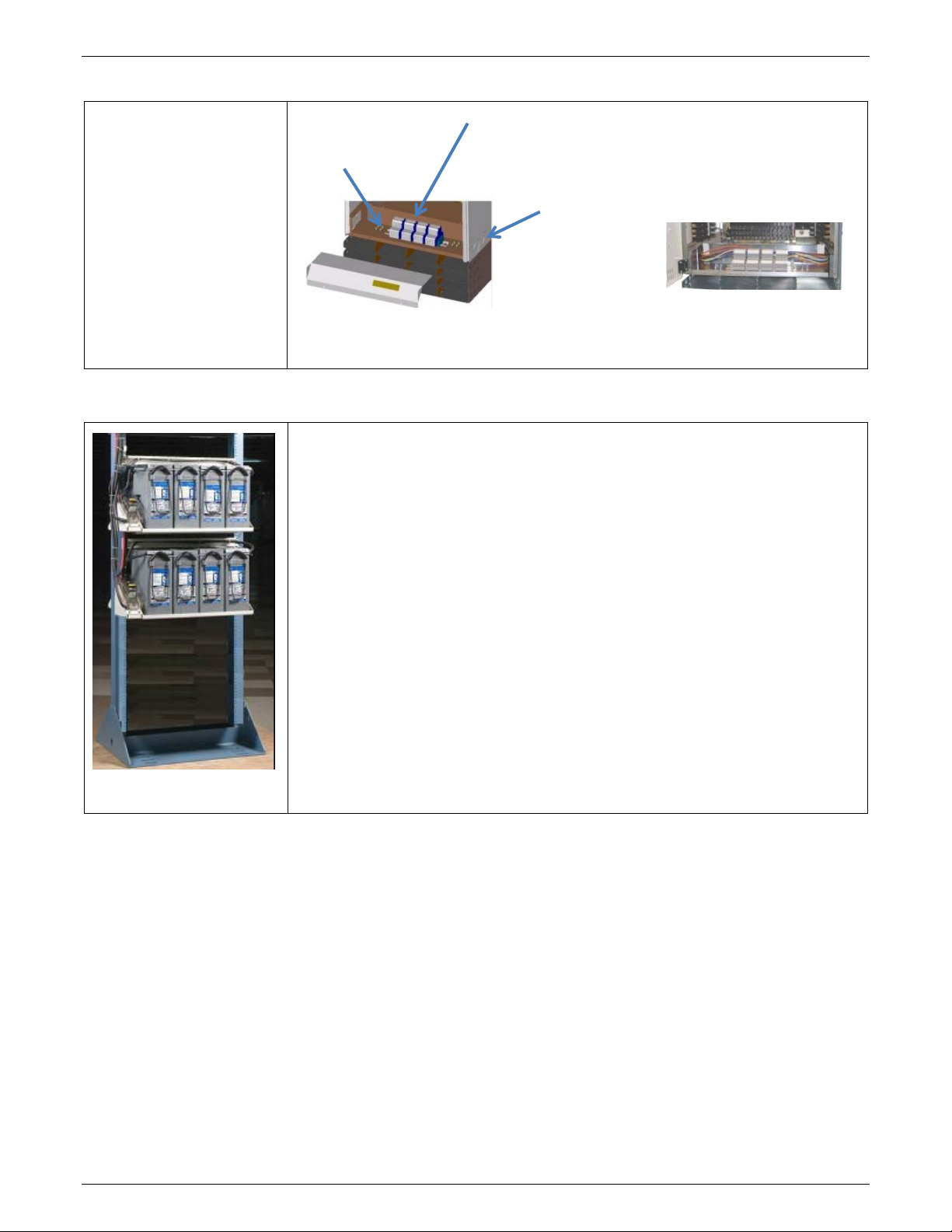
NE-M Installation Guide H5692448
Battery Options
with Emergency Power Off (EPO)
(2) 1-1/2”
Terminal Blocks Accept 24-
feed rectifier pairs.
0.625” Studs
Power Input Panel
Power Input
Terminal blocks in a front
access panel at the bottom
of the distribution box.
Conduit Ground
¼-20 x 0.75” or
Battery Options and Monitoring Features
• Designed for operation with GE flooded, VRLA and Durathon™ Sodium batteries,
as well as other vendors’ batteries.
• Battery trays are available for 100Ahr to 170Ahr batteries with Anderson
PowerPole® connectors or circuit breaker disconnects.
• Half-height and third-height systems can be mounted on floor-mounted VRLA
strings or on GE Universal Battery Stands.
Battery Monitoring Features
6 AWG wire.
Straps provided to
Knockouts
each side:
(2) 1” and
Figure 10 Power Input Panel
Figure 11 Battery Stand
• Open String (OS) Alarms
• Emergency Power Off (EPO) for disconnecting batteries from the system
• Temperature/voltage probes (up to 16) used in Battery Management options
• Slope Thermal Compensation – High and Low Temperature
• Battery High Temp Disconnect
• Mid-String Voltage Monitoring
• Battery Discharge Test
• Battery Shunt
• Low Voltage Battery Disconnect/Reconnect Contactor (LVDB)
CC848815325 r06 May 2013 14

NE-M Installation Guide H5692448
Configuration
Features
dc Distribution and Battery Termination
Figure 12 DC Distribution Bullet & Bolt-In
• Door Mounted Controller
• (12) pair Battery and Return bus landings for battery
cables
• LVBD Contactor
• (80) Bullet Distribution positions arranged for:
• Bullet terminal breakers to 250A
• TPS fuse holders for fuses to 70A
• GMT Fuse Module - (6) position
• (8) KS22012 circuit breaker positions
• LVLD Contactor
• Up to 8 Universal Power Shelves
Figure 13 DC Distribution - Bullet
CC848815325 r06 May 2013 15
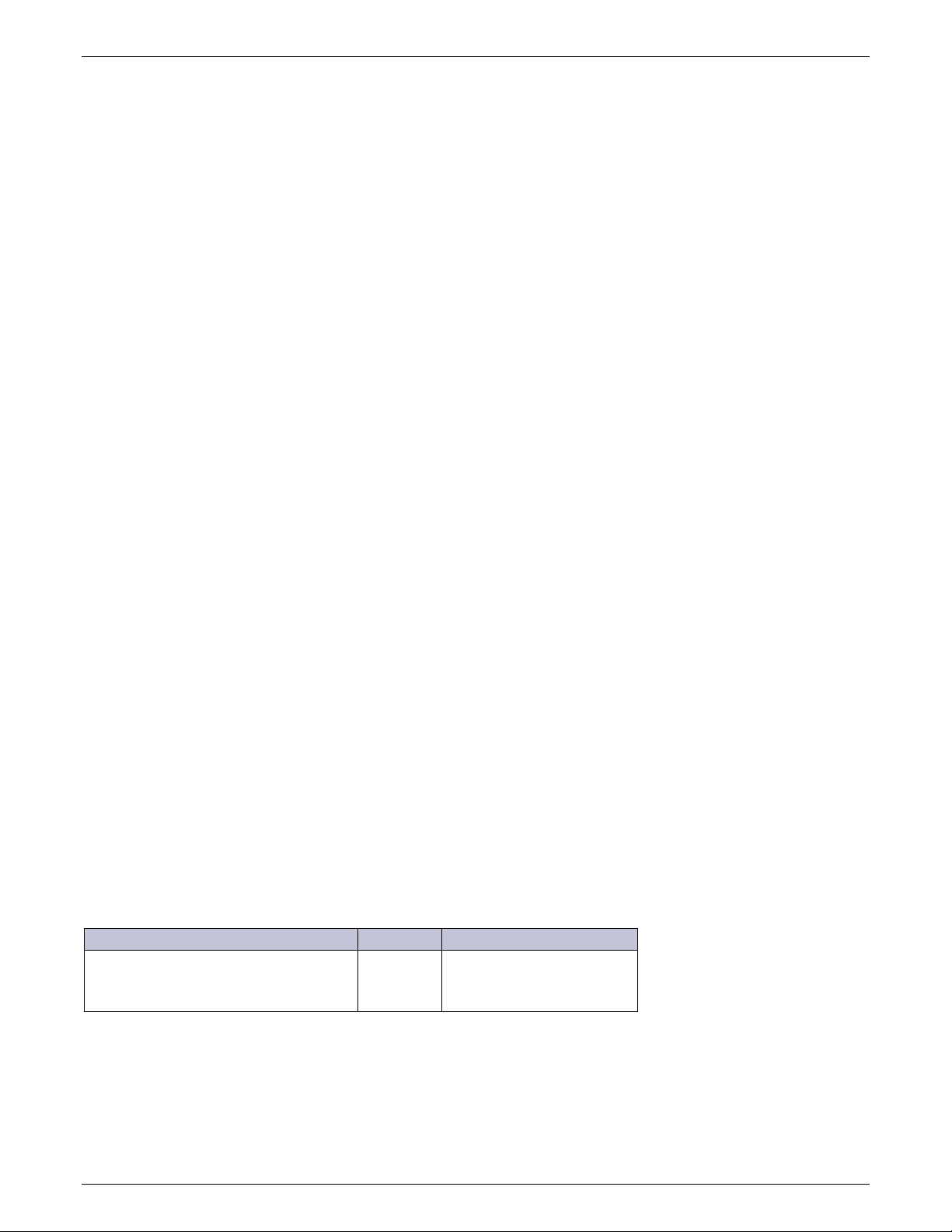
NE-M Installation Guide H5692448
Anchor Type (Hilti)
Wrench
Torque
Installation
Follow all site engineering instructions. This section is provided only as a guide.
Preparation
Safety
Read and follow all safety statements, warnings, and precautions in the Safety section of this manual and manuals of
all other equipment before installing, maintaining or repairing the equipment.
Installation Tools
You will need the following tools.
• Wire cutters and strippers
• Heat shrink gun
• 5/16-inch (8 mm) hex driver
• Digital meter with an accuracy of ±0.02%
• Screw drivers (flat-blade and Phillips)
• ESD wrist strap
• 24 or 48V test load
• Calibrated clamp-on dc current meter (0.1 ADC
sensitivity)
• Torque wrench
• Socket wrenches:
• 7/16” and 9/16” - cable connections
• 19 mm - anchor bolts
• 12" extension for socket
• Masonry drill kit as required
• Compression for installation of various
compression lugs
• Protective canvas
• Insulating rubber mat
• Standard insulated installation tools, screwdrivers,
etc.
• Controller Manual
Galaxy Pulsar Plus Family Product Manual
or
Galaxy Millennium II Installation and User’s Guide
• Windows-based personal computer laptop (PC)
and cable to connect the PC communications port
to the local port of the controller or a CAT5 LAN
cable. (Optional. See the controller manual for
more information).
Equipment Identification
Identify the equipment you have received. Follow procedural steps which match the equipment being installed.
Anchor Frame
Ventilation space is required to the rear of the equipment: 4” to solid surface, 6” to heat producing surface.
Floor Mounted Frame
Using the 847135688 Floor Anchor Kit (recommended):
720 in-lb
(4) 12 mm Cap Bolts 19 mm
Note: For systems with tray mounted batteries at sites requiring Seismic Zone 4 rating, (2) 847135688 kits are required
to provide (8) floor anchors.
Note: If using Equivalent Floor Anchors, make sure the floor anchors are rated for this application.
60 ft-lb
82 Nm
CC848815325 r06 May 2013 16

NE-M Installation Guide H5692448
Step
Action
CAUTION: Health Hazard
Figure 14 Frame Mount Template
6 ft and 7ft Frames
Follow safe floor drilling procedures to prevent possible asbestos exposure.
1
2
Drill anchor holes.
Place frame and install floor anchors according to manufacturer requirements.
CC848815325 r06 May 2013 17

NE-M Installation Guide H5692448
Step
Action
Minimum Distance to Surface
Battery or Battery Stand Mounted Frame
Verify that battery or battery stand is positioned to provide adequate ventilation space to the rear of the
equipment: 4” to solid surface, 6” to heat producing surface (shown in the floor mounted frame figure below)
Place and secure frame to battery or battery stand per instructions provided with the battery stand or
adapter.
7.5" to Solid Surface
9.5" to Heat Producing Surface
1
Figure 15 Battery Stand Mount
Sub-frame Mounted Systems:
Sub-frame mounted systems can be mounted in any standard 23” equipment mounting rack or frame with EIA-310
standard 1-3/4” rack spaces or 1” standard rack spaces. The brackets are 36.75” (21U) tall. Comcode CC848819607 kit
provides two brackets and 20 12-24 mounting screws.
CC848815325 r06 May 2013 18

NE-M Installation Guide H5692448
Step
Action
Verify that the rack is positioned to provide adequate ventilation space to the rear of the equipment: 4” to
solid surface, 6” to heat producing surface.
Distance required to rear of mounting rails: 16.5” to solid surface, 18.5” to heat producing surface.
Position the sub-frame system in the rack as desired.
Secure the sub-frame system into the rack with at least (12) frame mounting screws, 6 screws per side.
Torque to 35 in-lb – 5/16 socket.
1
Figure 16 Mount Sub-Frame
Ground Frame
Floor Mounted Frame
Select a Frame Ground landing on the top of the frame and clean.
Step Action
Secure Frame Ground connection with provided
hardware:
(2) ¼-20 x ¾” HH Bolt
(2) ¼-inch lock washer
(2) ¼-inch flat washer
1
If required by local code or practice, treat with an
oxidation inhibitor such as NO-OX.
Torque to 65 in-lb - 7/16” socket.
Use either of two frame
ground lug landing
locations.
Note: Lug landings are 1/4” on 5/8”and 1” centers.
Figure 17 Ground Frame
CC848815325 r06 May 2013 19
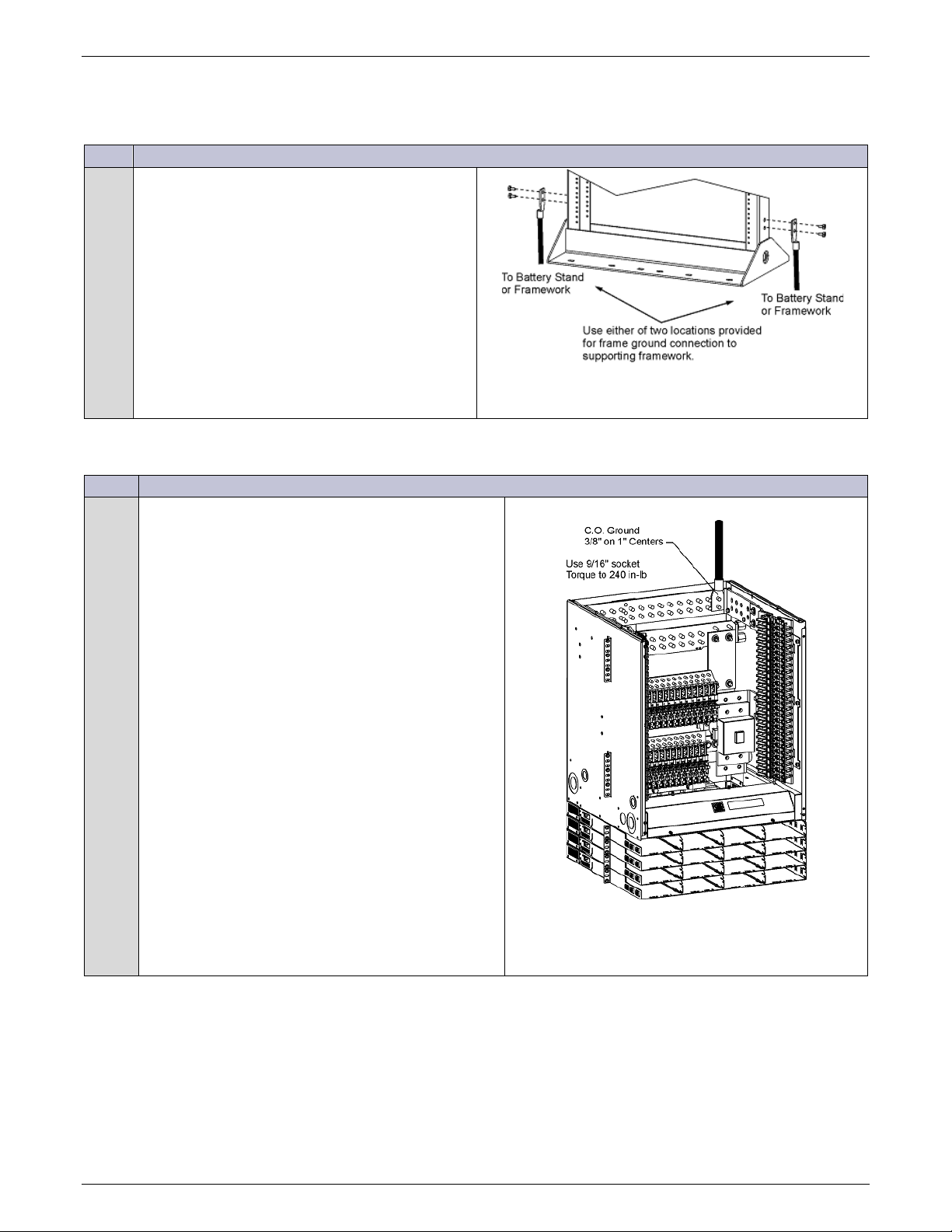
NE-M Installation Guide H5692448
Step
Action
Battery or Battery Stand Mounted Frame
If required by local code or practice, battery or battery stand mounted frames may be grounded to the frame or chassis
of the other equipment. Select a Frame Ground landing at the side of the frame and clean.
Step Action
Secure Frame Ground connection with provided
hardware:
(2) ¼-20 x ¾” HH Bolt
(2) ¼-inch lock washer
(2) ¼-inch flat washer
1
If required by local code or practice, treat with an
oxidation inhibitor such as NO-OX.
Torque to 65 in-lb - 7/16” socket.
Note: Lug landings are 1/4” on 5/8” centers.
Figure 18 Ground Short Frame
Connect Central Office Ground (COG)
Secure COG connection with provided hardware:
(2) 3/8-16 nut
(2) 3/8-inch lock washer
(2) 3/8-inch flat washer
1
If required by local code or practice, treat with an
oxidation inhibitor such as NO-OX.
Torque to 240 in-lb - 9/16” socket.
Figure 19 CO Ground Landing
Note: Lug landings are 3/8” on 1” centers.
CC848815325 r06 May 2013 20

NE-M Installation Guide H5692448
CAUTION: Personal injury and Equipment Damage
Step
Action
Install PV/AC Partition Kit – NE-M Eco systems only
This section applies only to NE-M Eco systems
NE-M Eco systems power some rectifiers from PV (photo voltaic or solar array) and others from ac, typically a generator.
Each terminal block powering rectifiers can be connected to either PV or ac, but not both.
The PV/AC Partition Kit (150028727) divides the Input panel into separate input sections for PV and AC fed terminal
blocks.
The position of the partition is site specific. Follow all site engineering instructions. This position indicated in this section
is only an example.
Figure 20 Eco Input Panel
PV Disconnect Panel with disconnects rated at 300Vdc on each PV conductor is required for use
with Solar Arrays (PV sources).
1
Remove the Input Panel cover (4 captive screws).
Figure 21 Input Panel Screws
CC848815325 r06 May 2013 21

NE-M Installation Guide H5692448
Step
Action
Make space for the PV/AC Partition - Separate DIN rail Terminal
Snap the Partition onto the DIN rail.
Slide the loosened Terminal Blocks and spacer block to the right
Apply labels onto PV/AC Partition as shown.
2
• Place “PV WIRING” label on the left (PV) side of partition.
• Place the “AC WIRING” label on the right (AC) side of
partition.
Figure 22 Partition Labels
Blocks to make space for the PV/AC Partition.
3
Loosen screws securing all DIN spacer blocks to the left of the
Partition location specified in the site engineering instructions.
Slide Terminal Blocks and spacer to the left of the Partition
4
location to the left to allow installation of the PV/AC Partition.
Figure 23 Partition Insert
Install PV/AC Partition in the location specified in the site
engineering instructions.
5
snugly against the Partition.
6
The Partition lower edge will be under the Terminal Block on its
left.
Tighten screws securing all DIN spacer blocks s to the left of the
7
CC848815325 r06 May 2013 22
Partition.

NE-M Installation Guide H5692448
Step
Action
WARNING: Shock Hazard
CAUTION: Equipment Damage
Apply labels to the Input Panel chassis.
8
9
10
• Place “PV Wiring” label on the left (PV) side of partition.
• Place the “AC Wiring” label on the right (AC) side of
partition.
Replace the Input Panel cover and secure fasteners.
Apply 2 labels to Input Panel cover in any available space.
• Warning label
• Max Power-Point label
Figure 24 Label Input Panel
Figure 25 Label Input Panel Cover
Connect Input Power
Disconnect all input branch circuits prior to making input connections to the system. When
connecting to any source, ensure compliance to all local and national wiring rules.
PV inputs must be current limited to 11A maximum.
Terminal Block are arranged to allow addition of shelves (to the bottom) and terminal blocks (from the inside out).
Example shown is for 4-shelf system; up to 6 shelves are allowed.
Figure 26 Input Power Terminal Block Positions
CC848815325 r06 May 2013 23

NE-M Installation Guide H5692448
Step
Action
AC input feeds to rectifier pairs?
Figure 27 Rectifier and Shelf Numbering
Figure 28 Rectifier Dual Feed Jumper Positions – ac feeds only
Route and attach conduit or other commercial fittings.
Input power is connected to terminal blocks located
within the Input Panel. Terminal blocks for up to six
shelves may be present.
12
AC Bridging jumpers
1
• AC inputs – jumpers may be installed to power
two rectifier positions with one AC feed.
• PV inputs - Do not apply AC bridging jumpers.
Each PV feed must power a single rectifier.
Figure 26 shows Input Power Terminal Block Positions.
Input Panel
Figure 29 Input Conduit Locations
Yes – go to Step 2. No – go to Step 4.
12
shipped with each system
CC848815325 r06 May 2013 24

NE-M Installation Guide H5692448
Step
Action
CAUTION: Equipment Damage or Malfunction
CAUTION: Equipment Damage or Malfunction
Snap Loose
L1 AC feed
L1 Bridging Jumper
PV Section
NE-M Eco only
ac Section
NE-M Eco only
Snap loose L1 and L2 plastic dividers on Input terminal
blocks for each single fed rectifier pair.
2
Figure 28 shows rectifier AC dual feed jumper positions.
Install AC bridging jumpers connecting each AC fed
rectifier pair L1 positions.
3
Install AC bridging jumpers to connect each AC fed
rectifier pair L2 positions.
Torque to 10 in-lb.
NE-M Eco systems must keep PV input feeds separate from AC input feeds.
4
The PV/AC partition separates PV inputs from AC inputs.
Connect PV input feeds only to the PV section of the Input Panel.
Connect AC input feeds only to the AC section of the Input Panel
Divider
with Pliers
Figure 30 Input Jumper Dividers
R13 and R14
Figure 31 AC Bridging Jumper
R13 and R14
NE-M Eco systems PV input feeds must be connected as follows:
Positive PV to L1
Negative PV to L2.
Pull and terminate input feed wires to the terminal blocks
in the Input Panel.
• ac input feeds to the AC section of the Input
Panel
• PV input feeds to the PV section of the Input
Panel
5
Positive PV to L1
Negative PV to L2.
Torque to 10 in-lb.
Figure 27 shows rectifier and shelf numbering.
PV/AC Partition
Eco only
Figure 32 Input Panel Sections
CC848815325 r06 May 2013 25

NE-M Installation Guide H5692448
Conduit
Breaker
AC Feeds – All rectifiers except NE075AC48xxxx
7 1 20A
10
40A*0.87*0.5 = 17.5A Rating
15 (50% derated)
1”
10 1 20A
10
40A*0.87*0.4 = 17.5A Rating
21 (40% derated)
1-1/2”
8 2 60A
*0.87*0.7 = A Rating
9 (70% derated)
1-1/2”
PV Feeds
7
1
15A/300Vdc
10
40A*0.87*0.5 = 17.5A Rating
15 (50% derated)
1”
10
1
15A/300Vdc
10
40A*0.87*0.4 = 17.5A Rating
21 (40% derated)
1-1/2”
Table 2 Conduit Size - Input Feed
Rectifiers
per
Rectifiers
per feed
Min.
External
Wire
Gage
Minimum Conductor Rating13
Conductors per
Conduit
14, 15
6 2 40A 8 55A*0.87*0.8 = 38.3A Rating 7 (80% derated) 1”
8 2 40A 6 75A*0.87*0.7 = 45.6A Rating 9 (70% derated) 1-1/2”
AC Feeds –NE075AC48xxxx Only
6 1 30A 6 75A*0.87*0.5 = 32.6A Rating 13 (50% derated) 1”
10 1 30A 4 95A*0.87*0.4 = A Rating 21 (40% derated) 1-1/2”
6 2 60A A*0.87*0.8 = 3A Rating 7 (80% derated) 1”
Install Battery Trays
Conduit
Size
Optional battery trays are suitable for use with general trade batteries such as Northstar Battery NSB110FT and
NSB170FT.
Step Action
Position the battery tray in the frame with frame
mounting brackets on both front and back of frame as
shown.
1
Secure with provided screws.
Torque to 35 in-lb – 5/16” socket.
Figure 33 Battery Trays
13
Based on NEC 90°C Conductor, Number of Wires in Conduit, and 45°C Ambient
14
Including 1 ground per conduit
15
AC and PV feeds must be in separate conduits.
CC848815325 r06 May 2013 26

NE-M Installation Guide H5692448
WARNING: Energy and Chemical Burn
CAUTION: Equipment Damage
2/0 Cable
Battery Spacer
Connect Return Cable
Install Batteries
All batteries contain hazardous electrical energy. Lead-acid batteries contain sulfuric acid and
explosive hydrogen gas. Follow all precautions noted in the literature accompanying the
batteries. Use only insulated tools.
Equipment frame anchoring, load rating, and seismic zone rating should be verified before field
installing trays and batteries.
Tray Mounted Batteries
The system can be configured with battery trays sized for various batteries and may include optional factory installed
battery disconnect or battery mid-string voltage and temperature monitoring units. Compatible batteries include:
• Power Battery CSL-12100
• GE East Penn 12AVR100-3ET
• Equivalent 100 AH front-terminal batteries
Switch
Cover
Figure 34 Batteries in Tray – 48V
• North Star NSB110
• North Star NSB170
• GE East Penn 12AVR150-3ET
• Equivalent 110-170AH front-terminal batteries
to this battery post
(3) 848466884
VT Probe Cable
ES771 Card
CC848815325 r06 May 2013 27

NE-M Installation Guide H5692448
Notes:
No Battery Disconnect Switches or Anderson Disconnects - Battery cables shipped loose.
battery manufacturer’s instructions.
Step
Action
Physically mount switch to an appropriate place and ensure it is in the OFF position prior to making any
Inter-cell
bus bars
Middle bus bar for
Step Action
1. Steps show four 12V batteries per shelf – one string of -48V batteries.
2. 1 Battery Disconnect Switch per shelf shown.
Other options
• 2 Battery Disconnect Switches per shelf (left and right) (two 24V battery strings per shelf)
• 1 or 2 Anderson Disconnects per shelf
•
1
Place four batteries on each battery tray.
Position three Battery Spacers between the
2
batteries.
48V Battery Strings:
Interconnect three inter-cell bus bars to
configure one 48V battery string per the
battery manufacturer’s instructions.
3
24V Battery Strings:
Interconnect two inter-cell bus bars to
configure two 24V battery strings per the
Spacer
Figure 35 Place Batteries
Top Rail
4
Attach the battery securing top rail.
48V systems only
Figure 36 Battery Inter-Cell Bus Bars
External Batteries
Place batteries on battery trays, battery stands, or other satisfactory supporting surface and interconnect per
1
manufacturer’s instructions to create 24V or 48V strings as required.
Is an external disconnect switch being used?
Yes – go to Step2. No – Finished.
2
connections
Connect the battery hot conductor(s) to the line side of the disconnect switch and torque connection per
3
manufacturer's specification.
CC848815325 r06 May 2013 28
Connect the load side conductor to the disconnect switch and torque connection per manufacturer's
4
specification.

NE-M Installation Guide H5692448
4
Input Bus
Connect Batteries
Tray Mounted Batteries
Go to the procedure for the disconnect method provided on the trays:
• Battery Disconnect Switch Connection
• Anderson Connector Connection
• Direct to Battery Bus Connection
Battery cables from factory mounted battery trays are factory installed and terminated to the distribution panel.
Battery Disconnect Switch Connection
Step Action
Disconnect
Ensure disconnect switch is in the OFF position
(downward) prior to making any connections.
1
Remove the two 6/32 screws to remove the
plastic cover.
Figure 37 Battery Disconnect Switch
Switch
Connect one end of the 2/0 cable to the input bus
of the disconnect switch with 1/4-20 hex nuts
provided.
2
Torque to 65 in-lb – 7/16” socket.
Re-attach clear plastic cover to disconnect
3
switch and secure with 6-32 screws.
Connect Battery Cable (hot side)
48V Battery Strings
Connect the 2/0 cable between the V- post of the
left-most battery and the input bus of the
disconnect switch.
Torque to battery manufacturer’s specification.
Figure 38 Batt Disconnect Switch Input Bus
Figure 39 Battery Cable -48V
CC848815325 r06 May 2013 29

NE-M Installation Guide H5692448
Step
Action
Battery installation is complete.
To Left
Switch
24V Battery Strings
Connect the 2/0 cable between the V- post of the
right-most battery of the left string and the input
bus of the left disconnect switch.
Connect the 2/0 cable between the V- post of the
right-most battery of the right string and the
input bus of the right disconnect switch.
Torque to battery manufacturer’s specification.
5
Connect Battery Return Cable (ground side)
48V Battery Strings
Connect the factory-wired battery return cable to
the V+ post of the right-most battery.
Torque to battery manufacturer’s specification.
Disconnect
Figure 40 Battery Cable +24V
Figure 41 Battery Return Cable -48V
24V Battery Strings
Connect the factory-wired battery return cables
to the V- posts (left most posts) of both strings.
Torque to battery manufacturer’s specification.
Follow site engineering instructions regarding when to turn the disconnect switches ON.
Figure 42 Battery Return Cable +24V
CC848815325 r06 May 2013 30

NE-M Installation Guide H5692448
Step
Action
Follow site engineering instructions regarding when to mate the Anderson connectors.
Anderson
+ -
+
+
-
+
+
-
+
+
-
+
Anderson Connector Connection
Connector
Left Anderson
Connector (24V only)
Connect Anderson pigtail terminals to battery
string positive and negative terminals.
Positive Anderson Pigtail terminal to the
Positive (right-most) battery terminal
1
Negative Anderson Pigtail terminal to the
Negative (left-most) battery terminal.
Torque to battery manufacturer’s specification.
Anderson Pigtail
Figure 43 Anderson Battery Connector
-
48V String
-
Figure 44 Battery Connections - Anderson
Battery installation is complete.
CC848815325 r06 May 2013 31
-
24V Strings

NE-M Installation Guide H5692448
Step
Action
Direct battery bus connections are not factory installed.
Battery Connection section.
3
4
Connect Battery Return Cable (ground side)
Direct to Battery Bus Connection
Run cables from the battery buses to the tray
mounted battery strings.
1
Insulate the battery end of the cable.
Make battery cable connections to the system
2
battery bus per the procedure in the
Connect Battery Cable (hot side)
48V Battery Strings
Connect the 2/0 cable between the V- post of the
left-most battery and the input bus of the
disconnect switch.
Torque to battery manufacturer’s specification.
External
24V Battery Strings
Connect the 2/0 cable between the V- post of the
right-most battery of the left string and the input
bus of the left disconnect switch.
Connect the 2/0 cable between the V- post of the
right-most battery of the right string and the
input bus of the right disconnect switch.
Torque to battery manufacturer’s specification.
48V Battery Strings
Connect the factory-wired battery return cable to
the V+ post of the right-most battery.
Torque to battery manufacturer’s specification.
Figure 45 Battery Cable Direct -48V
Figure 46 Battery Cable Direct +24V
CC848815325 r06 May 2013 32
Figure 47 Battery Return Cable Direct -48V

NE-M Installation Guide H5692448
Step
Action
Battery installation is complete.
Yes – go to Step1.
No – go to Step4.
Yes – go to Step2.
No – go to Step3.
External Battery Connections
¼-20 Studs
Lug Adapter
24V Battery Strings
Connect the factory-wired battery return cables
to the V- posts (left most posts) of both strings.
Torque to battery manufacturer’s specification.
Figure 48 Battery Return Cable Direct +24V
External Battery Connection
Step Action
Is an external Battery Shunt panel installed16?
Battery Landings are 1/4-20 studs on 5/8” centers
spaced 3/4” apart (7 landings).
1
Lug adaptors use 2 landing positions and provide
3/8-16 studs on 1” centers (provided).
Figure 49 External Battery Shunt Panel
Are lug adapters required?
Install Lug Adapters
Remove 1/4-20 nuts (4) from landing.
Place lug adapter
2
Secure lug adapter with 1/4-20 nuts (4).
If required by local code or practice, treat with an
oxidation inhibitor such as NO-OX.
Torque to 65 in-lb - 7/16” socket.
Figure 50 External Battery Shunt Panel Lug Adapters
16
Eco systems less than 600A use an external battery panel.
CC848815325 r06 May 2013 33

NE-M Installation Guide H5692448
Step
Action
Battery Cable Connections to External Shunt
Step
Action
External Battery Connections
Battery Return
All
Battery
Panel
(Battery only, not Return)
(see Step 4 for Battery Return Connections)
Secure Battery Cable lugs with hardware (per cable):
(2 sets) nut, lock washer, and flat washer.
3
If required by local code or practice, treat with an
oxidation inhibitor such as NO-OX.
Torque 1/4 -20 nuts to 65 in-lb - 7/16” socket.
Torque 3/8-16 nuts to 240 in-lb - 9/16” socket.
Figure 51 External Shunt Panel Battery Connections
Battery Return Cable Connections (all)
and
Battery Cable Connections without External
Shunt Panel
See Step 3 for Battery Cable Connections to
External Battery Panel.
Secure Battery Cable lugs with hardware (per cable):
(2 sets) 3/8-16 nut, lock washer, and flat washer.
4
If required by local code or practice, treat with an
oxidation inhibitor such as NO-OX.
Torque to 240 in-lb - 9/16” socket.
Note: Battery Landings are 3/8” studs on 1”
centers spaced 1.25” apart (11 landings).
For lugs wider than 1.25”, use every other
connection (6 total).
Connect Battery Probes
(without External
Shunt Panel)
Figure 52 Battery Bus Connections
Battery probes are optional controller peripherals. See the See the controller manual and instructions accompany the
options.
Verify Battery Bus Voltage and Polarity
CAUTION: Equipment Damage
Do not install rectifiers before battery bus voltage and polarity has been verified.
Rectifiers and system damage will result from incorrect battery bus polarity.
The damage may not be immediately evident.
CC848815325 r06 May 2013 34

NE-M Installation Guide H5692448
Step
Action
CAUTION: Equipment Damage
-48V Battery Bus
+24V Battery Bus
Blue
Orange
Note that a space to record the
Distribution
Verify that the measured voltage matches
1
the bus label using a meter.
Figure 53 Battery Bus Labels
Connect Load Wiring
Identification
distribution assignments is available on
the inside of cabinet door:
Notes:
Figure 54 Distribution Assignment Record Label
WARNING: Shock Hazard and Equipment Damage
Do not install circuit breakers or load fuses until the load equipment is ready to be
energized.
When a load is ready to be energized
1. Connect the load to the distribution panel.
2. Install the circuit breaker of fuse.
Ensure Circuit Breakers are in the OFF position prior to installation.
Ensure Fuse Holders are empty prior to installation.
1. Start from the top most position and work down the panel. This will allow orderly and managed cable
dressing as loads are added in this installation and in the future.
2. Connect the Load Return cable before the Load cable for each load.
The Load Return connection is blocked by the Load cable, if installed.
3. Follow steps of each section below as appropriate to breakers and fuses to be installed.
4. Repeat steps of each section as appropriate.
5. Bolt-in breakers may be factory installed.
CC848815325 r06 May 2013 35

NE-M Installation Guide H5692448
Install bullet distribution devices into the Bullet Distribution Panel as shown in the figure above.
1
Loosen screws and swing hinged retainer cover clear of the distribution devices (if present).
2
Verify voltage and polarity between the Return bus and each distribution input bus using a voltmeter.
4
Connect Loads as described below for each type of circuit breaker of fuse holder.
GMT Fuse Holder
Torque to 65 in-lb - 7/16” socket.
3
Dress and wire tie with service loop to provide strain relief.
Load Connections
Load Return Connections
6. Bullet Terminal distribution panels accept Bullet Terminal Circuit Breakers, TPS Fuse Holders, and GMT Fuse
Modules.
Install bulled distribution devices as shown in Figure 55.
Figure 55 Vertical Bullet Distribution Panel
Step Action
Verify that:
3
1
1. Load equipment is ready to be energized
2. Load equipment wiring polarity is correct at the input of the load equipment.
GMT Module must be installed before load connection is made.
Install GMT Module into specified bullet positions.
Secure GMT Module Return bus bar to the distribution panel Return bus bar with provided nuts.
Figure 56 GMT Fuse Module
Strip Load and Load Return wires 3/8” and secure in the GMT module terminal block.
2
Torque to 13 in-lb - screw driver.
4
Verify (using a voltmeter) polarity of the voltage between the Return bus and the distribution input bus.
5
Verify wiring polarity at the input of the load equipment.
Do not install load fuses until the load equipment is ready to be energized.
CC848815325 r06 May 2013 36

NE-M Installation Guide H5692448
1-Pole and 2-Pole Breakers and
Secure Two-Pole adapter busses to the distribution Load and Return busses with provided (901352617) 1/4-
Leave breaker switches in the OFF position and do not install load fuses until the load equipment is ready to
3-Pole Breakers:
Torque to 240 in-lb - 9/16” socket.
4
Bolt-In Breakers
Bolt-in breakers must be installed before load connection is made.
Flat Head Screws (2)
Standoffs (2)
Hex Screws and washers (2)
Load Bus Bar Nuts and Washers (2)
Load Bus Bar
TPS Fuse Holders
1
20 nuts.
Secure Load and Return Cable connections with provided 1/4-20 nuts.
2
Torque to 65 in-lb - 7/16” socket.
3
Verify (using a voltmeter) polarity of the voltage between the Return bus and the distribution input bus.
4
Verify wiring polarity at the input of the load equipment.
be energized.
Secure Three-Pole adapter busses to the distribution Load and Return busses with provided 1/4-20 nuts.
1
Torque to 65 in-lb - 7/16” socket.
Secure Load Cable connections with provided hardware (per cable):
(2) 3/8-16 nut
(2) 3/8-inch lock washer
2
(2) 3/8-inch flat washer
3
Verify polarity (using a voltmeter) of the voltage between the Return bus and the distribution input bus.
Verify wiring polarity at the input of the load equipment.
Leave breaker switches in the OFF position until the load equipment is ready to be energized.
Bolt-in Breakers can either be factory installed or field installed per the following kits:
• CC109127635 150A Single Pole Breaker
• CC109127627 250A Single Pole Breaker
• CC109127486 400A Two Pole Breaker
CC848815325 r06 May 2013 37

NE-M Installation Guide H5692448
Bolt-In Breakers
Assemble load bus bar to breaker using provided screws, nuts, and washers.
Torque to 240 in-lb - 9/16” socket.
Re-secure Retainer Cover
1
Re-secure hinged retainer cover if removed.
Step
Action
1
3
Verify the correct ground cable gauge is used. Use the standard grounding principles for the office.
Shunt
to Pins
8 & 9
Figure 57 Bolt-In Breakers
1
Torque nuts to 240 in-lb – 9/16” socket.
Install alarm wire set.
Alarm wire set daisy chains from Plant Wire Set through all bolt in breakers.
2
Install Bolt-in breakers into specified position using provided hardware.
3
Secure Load Cable connections with provided hardware (per cable):
(2) 3/8-16 nut
(2) 3/8-inch lock washer
4
(2) 3/8-inch flat washer
1. Connect wire set to breaker pins 8 & 9.
2. Connect wire set to plant wire set (if first bolt in breaker) or to previous breaker.
3. Install standoffs - torque to 65 in-lb.
4. Secure load bus to standoffs with flat head screws - torque to 65 in-lb – 7/16” socket.
5. Secure breaker to load bus with hex screws and washers - torque to 240 in-lb – 9/16” socket.
to Other Breakers
or Plant Wire Set
5
Verify polarity (using a voltmeter) of the voltage between the Return bus and the distribution input bus.
6
Verify wiring polarity at the input of the load equipment.
Leave breaker switches in the OFF position until the load equipment is ready to be energized.
Verify Installation
Perform the following verification checklist after installation of batteries and wiring:
Verify cabinet is properly grounded (using Digital Multimeter (DMM)).
2
Verify the AC equipment ground is properly connected.
CC848815325 r06 May 2013 38

NE-M Installation Guide H5692448
Step
Action
4
Verify the AC voltage supplied matches the AC input voltage of the rectifiers.
5
Verify the battery contactors are open, if equipped.
Verify no shorts are present between frame ground and the AC service. Measure resistance from each AC
13
Verify battery negative cables are connected to the appropriate bus bar.
14
Verify battery positive cables are connected to the appropriate bus bar.
Visually verify cables the RS485 cables are properly installed and that shelf ID settings at the rear of the frame
CAUTION: Equipment Damage
Configuring Individual Alarm Output Contact Type – “Close” on or “Open” on alarm
Verify all cables are properly installed for the distribution and labeled as 48 V or 24 V.
Examine to assure no sharp corners are in contact with dressed wires.
6
Modify to correct any problems found.
7
Check for conductor clearance within the bay associated with high power.
8
Check that all breakers are OFF and all fuses not inserted.
9
Manually operate them to the open position, if necessary, by pushing the contacts apart.
10
Verify the polarity of all battery cables (using DMM).
11
input line terminal block position to frame ground.
Verify shelves and rectifier positions are properly
identified. Label positions as necessary.
12
Example is for 5-shelf (row) system (front view).
Figure 58 Rectifier Positions
15
are: [Shelf 1, Shelf 2, Shelf 3, etc.] from top to bottom.
Install Controller
Follow the procedures for the controller present in the system.
Install Pulsar Plus
Note: The controller is factory installed and connected to the NE-M equipment.
Connections to the controller made during installation are described here.
ESD NOTE: You must protect against ESD prior to configuring and installing the following circuit
cards.
Step Action – Pulsar Plus
Front View
Yes – go to Step1. No – go to Step4.
CC848815325 r06 May 2013 39
The factory default configuration for all alarm outputs is “Open On Alarm” on alarm.
Is this acceptable?

NE-M Installation Guide H5692448
Step
Action – Pulsar Plus
Attach an ESD wrist strap or equivalent to the ESD grounding connector on right hand side of the inside of the
ESD Grounding Connector
Alarm Relay Jumpers
frame.
1
Figure 59 ESD Grounding Connector
Locate configuration jumpers for alarm relays on the controller.
Jumpers for each of the 10 output alarms are visible on the board of the door-mounted controller.
2
Figure 60 Alarm Relay Jumpers – Pulsar Plus
CC848815325 r06 May 2013 40

NE-M Installation Guide H5692448
Step
Action – Pulsar Plus
Configure alarm relays to “Open On Alarm” or “Close On Alarm” as specified in site engineering instructions.
Table 3 Alarm Defaults – Standard Pulsar Plus
4
R1
BD - Battery on Discharge alarm
5
R2
VLV - Very Low Voltage alarm
9
R6
MRFA - multiple Rectifier Fail alarm
10
R7
HV - High Voltage shutdown alarm
Each Alarm Relay Jumper select “Open On Alarm” or “Closed On Alarm” for one alarm signal and each signal
output can be configured independently.
Carefully move each Alarm Relay Jumper to select “Open On Alarm” or “Close On Alarm” position as per site
engineering instructions with an insulated tool.
Figure 61 Alarm Relay Jumper Positions - Pulsar Plus
The following table contains the alarms along with the factory default alarm assignments to user relays R1R7.
3
Utilize the web interface to change any of the alarm user relay alarm assignments.
Jumper
Number
1 PCR Power Critical Alarm severity indicator
2 PMJ Power Major Alarm severity indicator
3 PMN Power Minor Alarm severity indicator
6 R3 FAJ - External Fuse Major alarm
7 R4 ACF – single rectifier input (AC or DC) Fail alarm
8 R5 RFA - single Rectifier Fail alarm
4
Yes – go to Step 4. No – Go to Step 5.
Signal
Name
Using optional ES771 Mid-String Voltage Modules?
Standard
Defaults
CC848815325 r06 May 2013 41

NE-M Installation Guide H5692448
Step
Action – Pulsar Plus
Configure the 1-Wire serial bus reference
+24V systems Jumper Position
-48V systems Jumper Position
The ES771 modules must be referenced to the most negative potential of the DC bus. This reference is
achieved by the proper setting of Jumper 11 next to the relay configuration jumpers. Following are the
appropriate settings for negative and positive power plants. The jumper is set in the factory for positive
systems unless the controller is shipped with an assembled system that has a pre-determined primary output
bus. It is suggested that an insulated tool be used to set the jumpers.
5
Figure 62 1-Wire Jumper - Pulsar Plus
Connect Controller Wiring – Pulsar Plus
All connections to the controller are made through appropriate cable assemblies. The controller has been designed
to separate outputs, inputs, communication, and plant specific items onto to individual connectors.
J5 J4 J3 J2 J1
Figure 63 Controller Connections
Many systems are shipped with the appropriate controller connections wired by the factory. The following provides
a brief description of how and what to connect to the controller. Use only those sections that apply to the system
configuration.
CC848815325 r06 May 2013 42

NE-M Installation Guide H5692448
Step
Action – Pulsar Plus
Analog Interface Connector
Table 4 Analog Interface Connector Signals – Pulsar Plus
Pin
Signal
3
Shunt-
4
Fuse Alarm Major +24V
1-Wire Peripheral Connector
Connect and wire to shunt and alarms.
J1 is a 6-pin connector provided for analog interface to a plant shunt, distribution alarms, and open battery
string alarms. Typically a factory installed plant wire harness plugs into this connector. This wire set has a
purple wire with a Faston ® receptacle for connecting the Open String Alarm from field installed battery
disconnect breakers.
1
1 Shunt+
2 Shunt Reference
5 Open String
6 Fuse Alarm Major -48V
Connect and wire to VT-Probe, external ambient probe, or Remote Voltage Monitor.
2
J2 is an RJ-45 receptacle for connecting to 1-Wire devices.
CC848815325 r06 May 2013 43

NE-M Installation Guide H5692448
Step
Action – Pulsar Plus
Auxiliary Input Connector
Table 5 Auxiliary Input Connector Signals - Pulsar Plus
Pin #
2
Aux Input 2
Auxiliary input to monitor a contact closure to the non-grounded
Plant Battery
(GSTR)
Emergency
Plant Battery
Ret.(GSTR_R)
Emergency
Connect and wire auxiliary inputs as required to Connector J3. J3 is an auxiliary input connector.
Utilize cable as necessary to obtain the desired connections to the inputs shown below.
Input Alarm Cable comcodes for J3 are: 50 ft: CC848817651, 150 ft: CC848817668.
Wire Color
1
(BK)
Signal Name17 Description17
Aux Input 1
(Aux1)
Auxiliary input to monitor a contact closure or open to its respective
return on pin 8, Auxiliary Input Return.
Auxiliary input to monitor a contact closure or open to its respective
(BR)
3
(R)
(Aux2)
Aux Power
Major Input
(AMJ)
return on pin 8, Auxiliary Input Return.
side of a dc bus (±24V/-48V) to create the standard Auxiliary Power
Major alarm.
Generator Running in Eco applications.
3
4
(O)
5
(Y)
6
(G)
7
(BL)
8
(V)
Test/ Group
Standby/TR
Power Off
(EPO)
Aux Input 3
(Aux3)
Aux Input 4
(Aux4)
Aux Input
Return
(Aux_R)
Dedicated input to be monitored for a contact closure to its
respective return on pin 9, Plant Battery Return. This signal is used
for the Plant Battery Test and Group Standby Feature.
Dedicated EPO input to be monitored for a contact closure to its
respective return on pin 10, Emergency Power Off Return.
Auxiliary input to monitor a contact closure or open to its respective
return on pin 8.
Auxiliary input to monitor a contact closure or open to its respective
return on pin 8.
Return for Auxiliary Inputs 1-4.
9
(S)
10
(W)
Test/Group
Standby/TR
Power Off Ret.
(EPO_R)
Return for Plant Battery Test and Group Standby.
Return for EPO input.
17
Inputs are reconfigured for specific use for specific Eco applications.
CC848815325 r06 May 2013 44

NE-M Installation Guide H5692448
Step
Action – Pulsar Plus
Output Alarm Connector
(O)
(O-BK)
(Power Major)
(G)
(G-BK)
(Power Minor)
BD
8
18
RFA
9
19
MRFA
Network (LAN) Connection (Optional)
while the controller is in Server mode.
Is the controller equipped with the Modem Option?
Connect and wire remote alarm output circuits to Connector J4. J4 is output alarm connector.
Utilize cable as necessary to obtain the desired connections to the outputs shown below.
Output Alarm Cable comcodes for J4 are: 50ft: CC848817635, 150ft: CC848817643.
Table 6 Alarm Signals - Pulsar Plus
Pin #
Wire Color
1
(BL)
2
Signal
Name18
PCR
PMJ
Pin #
Wire Color
11
(BL-BK)
12
Signal
Name18
PCR_C
PMJ_C
Standard Eco
PCR
(Power Critical)
PMJ
Defaults
3
PMN
13
PMN_C
PMN
4
4
(W)
5
(BK)
6
(BL-W)
7
(O-R)
(G-W)
(W-R)
10
(BK-R)
UR1
UR2
UR3
UR4
UR5
UR6
UR7
14
(W-BK)
15
(BK-W)
16
(BL-R)
17
(R)
(R-G)
(R-W)
20
(R-BK)
UR1_C
UR2_C
UR3_C
UR4_C
UR5_C
UR6_C
UR7_C
(Battery on
Discharge)
VLV
(Very Low Voltage)
FAJ
(External Fuse Major)
ACF
(rectifier input AC or
DC) Fail)
(Rectifier Fail)
(Multi Rectifier Fail)
HV
(High Voltage)
Generator
Start/Stop
Generator
Maintenance
Connect to network.
The controller provides an Ethernet connection for a LAN and or Craft port connection. Connector J5 provides
a standard RJ45 shielded receptacle connection for a standard Cat-5 connection to the controller’s
5
10/100Base-T port. This port has two main modes of operation: Server mode, LAN mode (Static and DCHP
Client). In server mode the port can be used as a local Craft interface. In this mode, a local laptop can be
connected through J5 and its standard web browser used to directly access the controller by typing in
network address http://192.168.2.1
. A connection should never be made between the controller and LAN
Yes – go to Step 6. No – go to Step 7.
18
Relays are reconfigured for specific use for specific Eco applications.
CC848815325 r06 May 2013 45

NE-M Installation Guide H5692448
Step
Action – Pulsar Plus
Telephone Line Connection (Optional).
CAUTION: Equipment Damage
Attach an ESD wrist strap or equivalent to the ESD grounding connector on right hand side of the inside of the
ESD Grounding Connector
Door-mount MODEM option provide their own RJ11
6
connection for the telephone line.
Use appropriate routing techniques to connect the
controller respective RJ11 to the telephone line.
Local RS232 Serial Port Connector
Connect notebook computer, PC or external modem to
RS232 port.
7
The Local RS232 and future Craft Ethernet connectors
are located inside the door on the front of the controller.
RS-232 is DCE (Data Communication Equipment).
Modem is mounted on door above the controller.
RS-232
Figure 64 Local Port - Pulsar Plus
Install Millennium II
Note: The controller is factory installed connected to the NE-M equipment.
Connections to the controller made during installation are described here.
ESD NOTE: You must protect against ESD prior to configuring and installing the following circuit
cards.
frame.
1
Figure 65 ESD Grounding Connector
Install Circuit Cards
CAUTION: Equipment Damage
ESD NOTE: You must protect against ESD prior to configuring and installing the following circuit
cards.
CC848815325 r06 May 2013 46

NE-M Installation Guide H5692448
Step
Action – Millennium II
1
In the upper right hand corner of the MCR1 board, find the alarm board already installed.
2
Remove the two screws holding the board at the top.
3
Holding the board on both sides, slowly, but firmly, remove the alarm board from the P8 connector.
MCR1 Card
Panel
RPM Modules
Figure 66 Millennium II Circuit Card - Field
BSL Alarm Termination Board
An insulation displacement (punch down) type alarm terminal board (BSL3, 848741711) is provided with the system.
For a wire wrap type terminal board, order BSL4 (848749507) and perform the following steps:
4 Connect the new alarm board to P8 and press down firmly, until the board is seated.
5
Secure the alarm board at the top using the two screws removed earlier.
Connect Controller Wiring – Millennium II
All connections to the controller are made through appropriate cable assemblies. The controller has been designed
to separate outputs, inputs, communication, and plant specific items onto to individual connectors.
Figure 67 Controller Connections
CC848815325 r06 May 2013 47

NE-M Installation Guide H5692448
Step
Action – Millennium II
Power and Sense Connector
Table 7 Power and Sense Signals - Millennium II
Pin
Signal
2
Shunt Reference
3
Shunt-
4
Fuse Alarm Major +24V
1-Wire Peripheral Connector
Many systems are shipped with the appropriate controller connections wired by the factory. The following provides
a brief description of how and what to connect to the controller. Use only those sections that apply to the system
configuration.
Connect and wire to shunt and alarms.
P6 is a 6-pin connector provided for analog interface to a plant shunt, distribution alarms, and open battery
string alarms. Typically a factory installed plant wire harness plugs into this connector. This wire set has a
purple wire with a Faston ® receptacle for connecting the Open String Alarm from field installed battery
disconnect breakers.
1
1 Shunt+
5 Open String
6 Fuse Alarm Major -48V
Connect and wire to VT-Probe, external ambient probe, or Remote Voltage Monitor.
2
P7 is an RJ-45 receptacle for connecting to 1-Wire devices.
CC848815325 r06 May 2013 48

NE-M Installation Guide H5692448
Step
Action – Millennium II
Alarm and Control Connections
Is the controller equipped with the Modem Option?
Yes – go to Step 6.
No – go to Step 7.
Telephone Line Connection (Optional).
Connect and wire alarm and control signals to the BSL card as specified in site engineering instructions.
Refer to Galaxy Millennium II Installation and User’s Guide alarm and control connection details.
3
Figure 68 Alarm Connections Millennium II
NOTE: Wire Wrap Use 24 to 30 AWG wire.
Strip approximately 1 inch of insulation from wire.
Use a standard wire wrap tool to connect each wire to its terminal.
Punch Down Use 18 to 22AWG (if less than 18AWG, use multi-conductor cable for mechanical
integrity).
Secure wires to terminals using a punch down tool or
19
Phillips #1 or #2 screwdriver inserted into a punch down insulating cap
.
Network (LAN) Connection (Optional)
Connect to network.
The controller provides an Ethernet connection for a LAN and or Craft port connection. Connector P2 provides
a standard RJ45 shielded receptacle connection for a standard Cat-5 connection to the controller’s
4
10/100Base-T port. This port has two main modes of operation: Server mode, LAN mode (Static and DCHP
Client). In server mode the port can be used as a local Craft interface. In this mode, a local laptop can be
connected through J5 and its standard web browser used to directly access the controller by typing in
network address http://192.168.2.1
. A connection should never be made between the controller and LAN
while the controller is in Server mode.
Door-mount MODEM option provide their own RJ11
5
connection for the telephone line.
Modem is mounted on door near the controller.
Use appropriate routing techniques to connect the
controller respective RJ11 to the telephone line.
19
Punch down caps are furnished with the controller.
CC848815325 r06 May 2013 49

NE-M Installation Guide H5692448
Step
Action – Millennium II
Local RS232 Serial Port Connector
Step
Action
CAUTION: Improper Operation
1
3
Verify rectifier Output Voltage by examining the rectifier type badge - Table 1
Connect notebook computer, PC or external modem to
RS232 port.
The Local Port connector is at the lower left of the
controller card. This connector is factory cabled to the
Local Port connector on front right of the front panel, for
6
convenient local connection of a laptop PC.
If connecting to a modem or other device which is
connected permanently, use the Local Port connector on
the controller card.
Connect to the RS-232 connector as Data Circuitterminating Equipment (DCE).
Figure 69 LAN Connection - Millennium II
Install BSM6 Modem
The optional BSM6 Modem is field installed. Instructions accompany the modem.
Install Optional Controller Peripherals
Optional Controller Peripherals are field installed. See the controller manual and instructions accompany the
options.
Install Rectifiers/Converters
Rectifier/Converter Installation Procedure
Install only Eco rectifiers in Eco system DC (PV or solar) powered positions.20
Eco systems require Eco rectifiers in all DC powered positions.
Eco rectifiers have unique badge symbols - Table 1.
CAUTION: Equipment Damage
Do not install rectifiers before battery bus voltage and polarity has been verified.
Rectifiers and system damage will result from incorrect battery bus polarity.
The damage may not be immediately evident.
Is this a DC (PV or solar) powered rectifier position in an Eco system?
Yes – Proceed No – go to Step 2.
2 Verify rectifier is Eco type by examining the rectifier type badge - Table 1
4
Slide the rectifier/converter part way into a slot.
20
Non-Eco rectifiers may be installed in AC powered position – NOT RECOMMENDED.
CC848815325 r06 May 2013 50
Figure 70 Insert Rectifier

NE-M Installation Guide H5692448
Step
Action
6
Push the unit firmly into the shelf until seated.
7
Install an air filter by placing it inside the faceplate.
Step
Action
Open the faceplate by sliding the black latch to the left to
5
release the faceplate.
Figure 71 Open Rectifier Door
8
Swing the faceplate closed until it is secured by the latch.
Figure 72 Close Rectifier Door
Verify green LED and only green LED is on.
9
If this isn’t the case, see the Troubleshooting section.
Rectifier/Converter Removal Procedure
1
Open the faceplate to disengage the rectifier/converter.
2
Remove the unit from the shelf.
Figure 73 Open Rectifier Door
Figure 74 Remove Rectifier
CC848815325 r06 May 2013 51

NE-M Installation Guide H5692448
Step
Action
CAUTION: Improper Operation
4
Verify rectifier green Norm LED is lit.
5
8
Verify all LEDs are green on the controller and the display is visible with the proper voltage shown.
9
Increase the system load current to 20 amperes.
10
Verify that each rectifier is present and verify the rectifier output currents by using the controller front panel
Continue after installing all rectifiers.
15
Increase the system load current to 50 amperes.
Verify the rectifiers share the load and the voltage regulation is correct. Rectifiers should load share after 2
minutes to within 2% of the total average output.
17
18
Install Rectifiers
• Refer to the controller manual for details of controller operations.
• Use the above rectifier/converter installation and removal procedures as needed in the following steps.
Install only NE Eco rectifiers in Eco systems DC (PV or solar) powered positions.21
Eco systems require Eco rectifiers in all DC powered positions.
Eco rectifiers have unique badge symbols - Table 1.
CAUTION: Equipment Damage
Do not install rectifiers before battery bus voltage and polarity has been verified.
Rectifiers and system damage will result from incorrect battery bus polarity.
The damage may not be immediately evident.
1
Turn on input power circuit breakers22 to apply power to the system rectifier positions.
2
Install a rectifier in an available rectifier position.
3
Wait until the rectifier establishes communications with the controller (the red Fail LED stops flashing).
Apply 10 amperes of load to the system.
6
Verify the contactor closes and connects the battery strings (if equipped).
7
If an audible alarm is present, press the ENTER key to MUTE the audible alarm.
Install rectifier in the next position.
11
Wait until the rectifier establishes communications with the controller (the red Fail LED stops flashing).
12
Verify green rectifier Norm LED is lit.
13
(Menu > Status > Rectifiers > Rectifier Currents).
14
Repeat from Step 10 for to install each rectifier.
16
Verify front panel display voltage is within 0.5% of the Float Setpoint.
Remove a rectifier and ignore the request to remove missing equipment.
Verify the controller identifies the rectifier as missing to verify that the Minor Communication Fail alarm is
19
operational.
20
Re-install the rectifier and verify that the alarm clears.
21
Non-Eco rectifiers may be installed in AC powered positions of Eco systems – NOT RECOMMENDED.
Use of non-Eco rectifiers in Eco systems increases the risk of improperly filling system rectifier positions.
22
AC and PV input power circuit breakers for Eco systems.
CC848815325 r06 May 2013 52

NE-M Installation Guide H5692448
Step
Action
Verify that rectifiers in all DC powered positions are displayed with the
leaf in the ECO Support column on
Verify that rectifiers in all DC powered positions are displayed with the “
leaf” in the controller web main
Eco type rectifiers display the Eco leaf
Verify Rectifier Positions
Refer to site engineering instructions for rectifier type per position.
1
Verify that proper rectifiers are installed in all powered rectifier positions.
2 Verify that rectifiers in all DC powered positions have Eco type badges23 - Table 1.
3
the controller web Inventory report screen – Figure 75.
4
screen24 – Figure 76.
Eco
Eco
Figure 75 Inventory Screen
23
RECOMMENDED – Eco rectifiers in all Eco system rectifier positions (AC and DC powered).
NOT RECOMMENDED – Non-Eco rectifiers may be installed in AC powered positions of Eco systems.
Use of non-Eco rectifiers in Eco systems increases the risk of improperly filling system rectifier positions.
24
The “Eco leaf” displays for rectifier positions after being DC powered while connected to the controller.
All populated rectifier positions are reported as AC powered until DC input is applied.
CC848815325 r06 May 2013 53

NE-M Installation Guide H5692448
Step
Action
Is the NE830A factory installed?
AC Powered
Rectifier Capacity
DC Powered24
Eco leaf symbols Indicate
DC Powered Rectifiers24
Figure 76 Main Screen - web
Install Converters
Repeat the above steps for converters; use converter-only slots first if provided. These are the lowest mounted
shelves and labeled “Converter Only”.
For more information on rectifiers and converters, see the Troubleshooting section.
Install Battery Voltage Temp (VT)-Probes
QS873A VT Probes can be used with or without mid-string voltage monitoring. Only one probe is required to allow
the battery slope thermal compensation function to be utilized.
Refer to the Galaxy Pulsar Plus Family Product Manual for installation instructions.
Install Aux Display (NE830A) Alarm Cable (Optional)
The optional NE830 Aux Display, when ordered separately, will require field installation. To do so, perform the
following steps:
No – go to Step1. Yes – go to Step4.
1
Connect and wire to field installed NE830A.
Install wiring per NEC and local rules for Class 3 circuits.
2
Note: Cable supplied with NE830A is suitable for Class 3 circuits.
CC848815325 r06 May 2013 54

NE-M Installation Guide H5692448
Step
Action
Apply appropriate terminals (if necessary) to the cable after removing the supplied had 1/4 inch Faston ®
Table 8 Power Connections - NE830
Pin #
1
2
3
4
Common
Pin #
2 Brown
Open on Alarm
3 Bare
Close on Alarm
terminals:
Wire Color
3
(Green)
(White)
(Red)
(Black)
Connect and wire connection to NE830A. Alarm cable comcodes are
15ft: CC847922101, 150 ft: CC848804765.
Signal Name Connect to:
Earth Ground Frame Ground
24V+/- 24V point to be monitored (+24V or -24V)
48V- -48V point to be monitored (-48V only)
Return
Return for signals on pins 2 & 3
Table 9 Alarm Connections - NE830
4
Wire Color
1 Black Common
Signal Name
Figure 77 NE830 Alarm Cable Connector
Alarm Cable
Connector
CC848815325 r06 May 2013 55

NE-M Installation Guide H5692448
or <-> key to select the desired format and press <ENTER> to save the change.
Month
Use this field to change the month; the possible value is from 1 to 12.
31.
Voltage Test Jacks
RS-232 Port
Shunt Monitors
System
Date
Configure Controller – Minimum
This section covers the basic operations that must be performed so that the controller is minimally configured. See
the controller manual for further detail.
Configure Pulsar Controller
Plant Voltage and
Load Current
Menu Navigation
Figure 78 Front Panel - Pulsar Plus Controller
This display shows the front panel display for a system with both rectifiers and converters. The display (V1 versus
V2) correlates with test jacks. The large font indicates the “Primary” or rectifier dc bus; the smaller font shows the
“Secondary” or converter dc bus.
Menu Navigation Buttons
Parameter Change Increase or decrease the value of the selected parameter.
Navigate Navigate menus – move to different selected menu item.
Enter a sub-menu or confirms a parameter change.
Go to the Main Menu from the Normal display.
Menu Path/Action - Pulsar
Configuration
Step
Configuration Attribute
Enter Button
ESC Button Go up one menu level or exits a parameter change without saving.
to Change
Date
Settings
1
Format
Day
Year Use this field to change the year; the possible value is from 1992 and up.
Note: The system will validate the entries before the system date is modified.
2
Time
CC848815325 r06 May 2013 56
This field allows you to select one of the following date formats: MM/DD/YY,
DD/MM/YY, YY/MM/DD, MM/DD/YYYY, DD/MM/YYYY, YYYY/MM/DD. Use the <+>
Use this field to change the day of the month; the possible value is from 1 to
Time

NE-M Installation Guide H5692448
Configuration Attribute
Format
This field allows you to select one of the following time display formats: 12 or
Use the STATUS menu to confirm the equipment installed:
Configuration
Shunt Monitors
Batteries
Type
Rectifiers
Batteries
Step
3
4
to Change
24 hour. Use the <+> or <-> key to select the desired format and press
<ENTER> to save the change.
Time Allows you to change/set the time.
Daylight
Batteries
Type
Enables or Disables Daylight Savings per the new standards created by the
Energy Policy Act of 2001. (Started in 2007.)
The configuration of this field selects the battery type, Flooded or Valve
Regulated (sealed). This parameter is used in reserve time prediction and
enhanced battery test features. Move the cursor to the field and use the <+> or
<-> key to adjust the threshold value. Press <ENTER> to save the change.
Rectifiers: Menu > Status > Rectifiers
Distribution Modules: Menu > Status > Shunt Currents
Thermal Probes: Menu > Status > Batteries
Menu Path/Action - Pulsar
5
Confirm Equipment
Installed
Status
Rectifier
Currents
Shunt Currents
CC848815325 r06 May 2013 57

NE-M Installation Guide H5692448
Button
Function
Action
▲
▼
▲
▼
Enter
Menu
Menu
Go to the Main Menu.
Help
Help
Display available Help information.
Step
Configuration Attribute
Menu Path/Action = Millennium II
DATE/TIME
Voltage Test Jacks
RS-232 and Ethernet Ports
Plant Mode
Menu Navigation
Plant Status LEDs
Configure Millennium II Controller
◄ ►
Number of Alarms
and Warnings
Plant Voltage and Load
Current
Date and Time
for PC Web Pages
Figure 79 Front Panel - Millennium II Controller
Table 10 Push Buttons - Millennium II
Display Contrast Increase or decrease the display contrast (in Main Display).
Parameter Change Increase or decrease the value of the selected parameter.
Navigate Navigate menus – move to different selected menu item.
Enter Enter a sub-menu or confirms a parameter change.
ESC
Escape Go up one menu level or exits a parameter change without saving.
The Millennium II controller’s primary user interface is the front panel, which includes a backlit LCD, and an array of
pushbutton controls. SW202-8 must be set to ENABLED for changes to be made from the front panel. This section
covers the basic operations that must be performed so that the controller is minimally configured.
to Change
1
CC848815325 r06 May 2013 58

NE-M Installation Guide H5692448
Step
Configuration Attribute
Menu Path/Action = Millennium II
Format
This field allows you to select one of the following date formats: MM/DD/YY,
Month
Use this field to change the month; the possible value is from 1 to 12.
TIME
Format
This field allows you to select one of the following time display formats: 12 or 24
Batteries
The configuration of this field selects the installed battery type from a list of pre-
Cells/String
The configuration of this field selects the number of installed cells in the battery
Type
The configuration of this field selects the battery type, Flooded or Valve
to Change
DD/MM/YY, YY/MM/DD, MM/DD/YYYY, DD/MM/YYYY, YYYY/MM/DD. Use the <+> or
<-> key to select the desired format and press <ENTER> to save the change.
Day Use this field to change the day of the month; the possible value is from 1 to 31.
Year Use this field to change the year; the possible value is from 1992 and up.
NOTE Please note that the system will validate the entries before the system date is modified.
hour. Use the <+> or <-> key to select the desired format and press <ENTER> to
2
Time Allows you to change/set the time.
Daylight
save the change.
Enables or Disables Daylight Savings per the new standards created by the
Energy Policy Act of 2005. (Started in 2007.)
Model
defined battery types used in reserve time prediction and enhanced battery test
features. Move the cursor to the field and use the <+> or <-> key to adjust the
3
Strings
threshold value. Press <ENTER> to save the change.
The configuration of this field selects the number of battery strings in the system.
This parameter is used in reserve time prediction and enhanced battery test
features. Move the cursor to the field and use the <+> or <-> key to adjust the
threshold value. Press <ENTER> to save the change.
strings. This parameter is used in reserve time prediction and enhanced battery
test features. Move the cursor to the field and use the <+> or <-> key to adjust
the threshold value. Press <ENTER> to save the change.
Regulated (sealed). This parameter is used in reserve time prediction and
enhanced battery test features. Move the cursor to the field and use the <+> or
<-> key to adjust the threshold value. Press <ENTER> to save the change.
CC848815325 r06 May 2013 59

NE-M Installation Guide H5692448
Step
Action
Wait 30 seconds.
Yes – Go to Step 7.
No – go to Step 4.
Initiate the Clear Events and Uninstall Equipment operations (in Menu > Control / Operations).
5
If the controller appears not to be powered or not responsive, remove and reseat the controller.
Enable Slope Thermal Compensation (STC) if it was disabled in Step 7:
12
When the controller prompts to remove equipment press enter ■.
13
Verify the controller LED and display are light green.
15
Verify the controller LED and displays remain green.
Repeat Steps 9-14 for converters, if equipped.
Acceptance Testing
NOTE: The controller may report a limited recharge alarm during these tests.
NOTE: At any time you encounter difficulty with these steps, refer to the Troubleshooting Section.
Communication with Rectifiers and Converters
1 Place external battery disconnect switches in the ON (connected) position if equipped.
2 Turn on all circuit breakers supplying rectifiers.
Adjust the contrast (if needed) for the site’s ambient condition
3
(Menu > Configuration > System Settings > Display Contrast).
Millennium II only: use the up and down arrow keys at the Main Menu.
4
6
7
8
Are all lit LEDs on all components including rectifiers, the controller, LVD control boards, and Aux Displays
Non-existent alarm conditions should clear.
Refer to the controller manual as needed.
If all lit LEDs still aren’t green, review the installation procedure or refer to the Troubleshooting section in this
manual. The controller display should indicate “NO ALARMS”. The system float voltage, total load current, and
system operating mode should be observable as indicated and the controller’s back-light shall be illuminated
green for no alarms and the system rectifier voltage should be displayed.
If Slope Thermal Compensation (STC) is active disable STC:
(Menu > Configuration > Batteries > Batt Temp Management > Temperature Comp)
Check the voltage readings on the controller display.
The controller is factory configured with a rectifier Float voltage set-point of -54.50V for -48V rectifier systems
and ±27.25V for ±24V rectifier systems. If converters are present, the display shows their voltage and current
in smaller font. The controller is factory configured with a converter output voltage set-point of -54.50V for 48V converters and +27.25V for +24V converters.
Note: If Slope Thermal Compensation (STC) is active or if the connected batteries are not fully charged, the
bus voltage may be different than the set-point. If possible, open the external battery disconnect prior
to making measurements to eliminate these effects. If QS873 VT probes are installed in the system.
STC may be active. This will be indicated by the Plant Mode “FLOAT – TEMP COMP”.
green?
9
Remove and Replace Rectifier and Verify Results:
10 Remove a rectifier from its slot.
11 Verify the controller LED and display are light amber which indicates a missing rectifier condition.
14 Replace the removed rectifier in its original slot.
CC848815325 r06 May 2013 60
(Menu > Configuration > Batteries > Batt Temp Management > Temperature Comp)

NE-M Installation Guide H5692448
Step
Action
2
Verify an FAJ – Fuse Alarm Major is reported by the controller.
3
Remove the wire. Verify the alarm clears.
Repeat test for each distribution panel or sub-system.
Step
Action
1
3
Restore input and verify alarms clear and the controller returns to Normal.
4
Remove input from two or more rectifiers.
5
Verify MACF – Multiple AC Fail Major is reported for the correct rectifier IDs.
6
Step
Action
Change BD alarm to 2 volts below float voltage (Menu > Configuration > Float Settings > Voltage Alarms >
4
Verify the BD alarm clears once the voltage has exceeded 0.5V above the BD alarm threshold.
5
Restore the BD alarm threshold to its previous setting.
Step
Action
1
Confirm the HV alarm threshold (Menu > Configuration > Float Settings > Voltage Alarms > High Minor).
3
6
Verify the alarms clear and the controller returns to Normal.
Miscellaneous Alarms
(Batteries must be connected)
Distribution Alarms
1
Manually connect a piece of wire from the circuit breaker feed bus to the distribution alarm strip.
ac Fail Alarms25
Turn off AC circuit breaker feeding a single rectifier.26
2
Verify ACF – AC Fail Minor is reported for the correct rectifier ID.
Turn on input circuit breaker turned off in Step 1 and verify alarms clear and the controller returns to Normal.
Battery On Discharge Alarms27
1
BD).
2
Adjust the load to 50 amperes.
3
Verify the BD alarm occurs when the system voltage decreases to BD threshold.
High Voltage Alarms
Adjust the float voltage to a value greater than this threshold
2
(Menu > Configuration > Float Settings > Set Point).
Verify an HV alarm is reported by the controller.
4
Restore the float voltage back to its original setting.
5
Restore the HV setting back to its original setting.
25
Rectifier Input Fail Controller Alarms: is displayed and labeled “ACF” and “MACF”.
Input Fail Rectifier LED: non-Eco rectifiers LED is labeled “ACF”. Eco rectifiers LED is labeled “INF” (INput Fail).
26
DC fed Eco rectifiers do not report a failure (INF) when DC input is removed.
27
Eco systems do not alarm for battery discharges and may have BD thresholds settings different than non-Eco
systems.
CC848815325 r06 May 2013 61

NE-M Installation Guide H5692448
Step
Action
3
Close the contactor by controller command.
4
Verify the alarms clear and the controller returns to Normal.
Manual Contactor Control and Alarms28
1 Open the contactor by controller command (Menu > Control / Operations > Disconnects).
2
Verify the controller reports a Contactor Open alarm.29
28
Skip if contactors are not present.
29
Contactor Open Alarm may be delayed by imminent LVD Alarm delay if enabled and configured.
CC848815325 r06 May 2013 62

NE-M with Pulsar or Millennium II Installation Guide H5692448
Rect/
No Alarms
MAJ Multiple AC Fail
Display green
green green green
BD AC DC
Normal
green
`green amber green
-54.48V1 1000A
Display Amber
BD AC DC
Minor AC System
BD AC DC
green red green
Display Red
Minor AC System
Troubleshooting
System
Pulsar Controller Status
Display
Millennium Controller
Status Display
Conv
LEDs
Dist.
Module
LED
Possible Problem(s) Possible Solution(s)
MIN AC Fail
FLOAT
-54.48V1 1000A
FLOAT
amber amber
red amber
Norm
green
amber
(one
Rect)
Norm
green
INF
amber
(Multiple
Rect)
Norm
green
green
Normal Operation
• Single rectifier not receiving AC
green
power.
• ac input circuit breaker has
opened.
1. Verify rectifier input circuit breaker is closed.
2. Verify AC power to rectifier is available and in range.
3. If problem not corrected, replace rectifier.
• ac input voltage is out of range.
green
A rectifier has been removed from
the system while it is unpowered.
Issue the Menu > Control / Operations > Uninstall Equipment
command for any rectifier that was removed while unpowered.
• Multiple rectifiers not receiving
green
AC power.
• ac input circuit breakers have
opened.
1. Verify rectifier input circuit breakers are closed.
2. Verify AC power to rectifiers is available and in range.
3. If problem not corrected, replace rectifiers.
• ac input voltage is out of range.
green
removed from the system while it
is unpowered.
One or more rectifiers have been
Issue the Menu > Control / Operations > Uninstall Equipment
command for any rectifier that was removed while unpowered.
CC848815325 r06 May 2013 63

NE-M with Pulsar or Millennium II Installation Guide H5692448
Rect/
MAJ Battery on
MAJ Battery on
BD AC DC
red green green
-54.48
1000A
FLOAT
Display Red
Major Battery on
BD AC DC
red amber green
Display Red
-54.48
1000A
FLOAT
green green green
BD AC DC
Display Amber
Pulsar Controller Status
Display
Discharge
V1
Discharge and AC Fail
V1
Millennium Controller
Status Display
red Discharge
Major Battery on
red Discharge
red
Major AC Battery on
red Sys Discharge
amber red
Conv
LEDs
Norm
green
Norm
amber
INF
amber
Dist.
Module
LED
green
green
green
Possible Problem(s) Possible Solution(s)
System voltage has fallen below
the battery on discharge threshold
set by the user.
Rectifier is in current limit.
• Rectifier not receiving ac power.
• ac input voltage is out of range.
1. Investigate other alarms that may be present such as rectifier
related problems.
2. If AC power is present but the system voltage remains low,
call your local field representative.
MIN Rectifier Fail
-54.48V1 1000A
FLOAT
The image part with relationship ID rId198 was not found in the file.
Minor Rectifier/
amber Converter
amber
Fail
red
(one
Rect)
green
• Rectifier output has dropped
below 18V (36V), rectifier has
30
shut down
.
• Excessive ambient temperature,
rectifier has shut down.
• A rectifier or rectifier fan has
failed.
• A rectifier high voltage shut
30
down
.
1. Verify that there is no obstruction of the airflow path and fans
are turning.
2. Reset the rectifier by removing the rectifier, waiting
approximately 30 seconds, and replacing the rectifier.
3. If problem persists, replace the rectifier.
4. If problem still persists, call your local field representative.
30
When a rectifier or converter senses an over- or under-voltage condition it will shutdown, wait 4 seconds, and then attempt to restart. If the over- or under-voltage condition
remains it will cycle again. If the over- or under-voltage condition remains after 3 restart attempts the unit will lock out, and user intervention is required to restart.
CC848815325 r06 May 2013 64

NE-M with Pulsar or Millennium II Installation Guide H5692448
Rect/
MAJ Multiple Rectifier
1. Reset the rectifiers by removing the rectifiers, waiting
4. If problem still persists, call your local field representative.
1. Remove controller and reset the rectifiers by removing the
user, call your local field representative.
MAJ High Voltage
BD AC DC
red green green
Display Red
green green green
BD AC DC
-54.48
1000A
FLOAT
Display Red
Minor Rectifier
Pulsar Controller Status
Display
Fail,
MAJ Battery on
Discharge
-54.48V1 1000A
FLOAT
V1
Millennium Controller
Status Display
Minor Rectifier/
red Converter
amber
red amber
Conv
LEDs
Module
LED
Possible Problem(s) Possible Solution(s)
Dist.
Multiple rectifier outputs have
approximately 30 seconds, and replacing the rectifiers.
2. If problem not corrected, replace rectifiers.
1. Verify that there is no obstruction of the vertical airflow path
and fans are turning.
2. Reset rectifies by removing them, waiting approximately 30
seconds, and replacing them.
3. If problem persists, replace the rectifiers.
Fail
red
(multiple
Rect)
dropped below 18V (36V); rectifiers
31
have shut down
• Excessive ambient temperature;
green
multiple rectifiers have shut
31
down
.
.
• Multiple rectifiers have failed.
Fail
red
(all Rect)
Fail
red
(multiple
Rect)
green
green
• All rectifier outputs have dropped
below 18V (36V); all rectifiers
have shut down
31
.
• Defective controller.
• High output voltage from
rectifier(s).
• Rectifier(s) high voltage shut
31
down
.
• Internal rectifier(s) failure.
• VHV threshold set below float set
point.
rectifiers, waiting approximately 30 seconds, and replacing
the rectifiers.
2. If output voltage does not go to set-point previously set by
1. Check and adjust VLV threshold to above float set point.
2. Reset the rectifier(s) by removing the rectifier(s), waiting
approximately 30 seconds, and replacing the rectifier(s).
3. If problem persists, replace rectifier(s).
4. If problem still persists, call your local field representative.
31
When a power unit senses an over- or under-voltage condition it will shutdown, wait 10 seconds, and then attempt to restart. If the over- or under-voltage condition
remains it will cycle again. If the over- or under-voltage condition remains after 3 restart attempts the power unit will lock out, and user intervention is required to restart.
CC848815325 r06 May 2013 65

NE-M with Pulsar or Millennium II Installation Guide H5692448
Rect/
MAJ Fuse Major
MAJ Contactor Open
BD AC DC
-54.48
1000A
FLOAT
Display Red
green green red
Minor Distribution
BD AC DC
FLOAT
Display Red
green green red
Minor Battery
green green green
Display Amber
Pulsar Controller Status
Display
V1
-54.48V1 1000A
MIN Battery High
Temperature
Millennium Controller
Status Display
red amber
red amber
Dist.
Module
LED
red
Red
One or more output circuit
breakers or fuses have opened.
One or more LVD contactors are
manually forced open.
Conv
LEDs
Norm
green
Norm
green
Possible Problem(s) Possible Solution(s)
1. Clear circuit fault(s).
2. Reset circuit breaker(s) or replace fuse(s).
Place disconnect switch(s) in ON position.
BD AC DC
Minor Battery
amber amber
-54.48V1 1000A
FLOAT
CC848815325 r06 May 2013 66
Norm
green
green
Batteries have exceeded
temperature threshold set by user.
1. Check the threshold setting.
2. Call your local field representative.

NE-M with Pulsar or Millennium II Installation Guide H5692448
Rect/
MIN Thermal Probe
MIN Minor
green green green
BD AC DC
-54.48
1000A
FLOAT
Display Amber
Minor Battery
Display blank
off off off
BD AC DC
Display blank
green green green
BD AC DC
-54.48
1000A
Display Amber
Minor
Pulsar Controller Status
Display
Fail
V1
No response
Millennium Controller
Status Display
amber amber
Conv
LEDs
Module
LED
Possible Problem(s) Possible Solution(s)
Dist.
1. Ensure thermal probe is properly connected to thermal probe
cable.
Norm
green
green
Battery thermal probe failed.
2. Ensure cable is properly connected to the rear of the
Distribution Module.
3. If problem persists, replace thermal probe.
4. If problem still persists, call your local field representative.
1. Check controller to ensure it is properly inserted into its slot. If
so, perform the following steps:
Fail
red
blink
red
blink
Controller failure, all devices on the
communication bus reporting loss
of communication with controller.
2. Remove the controller input power connector for 1 minute
and then reset.
3. If problem persists, replace controller with new controller
board.
4. If problem still persists, call your local field representative.
Communication Fail
amber
V1
FLOAT
CC848815325 r06 May 2013 67
Fail
red
blink
(one
rect)
Norm
green
Rectifier lost communication with
green
green
controller.
Rectifier removed from a running
system, but not uninstalled.
1. Reset the rectifier by removing the rectifier, waiting
approximately 30 seconds, and replacing.
2. If problem persists, replace the rectifier.
3. If problem still persists, call your local field representative.
Issue the Menu > Control / Operations > Uninstall Equipment
command for any rectifier that was removed.
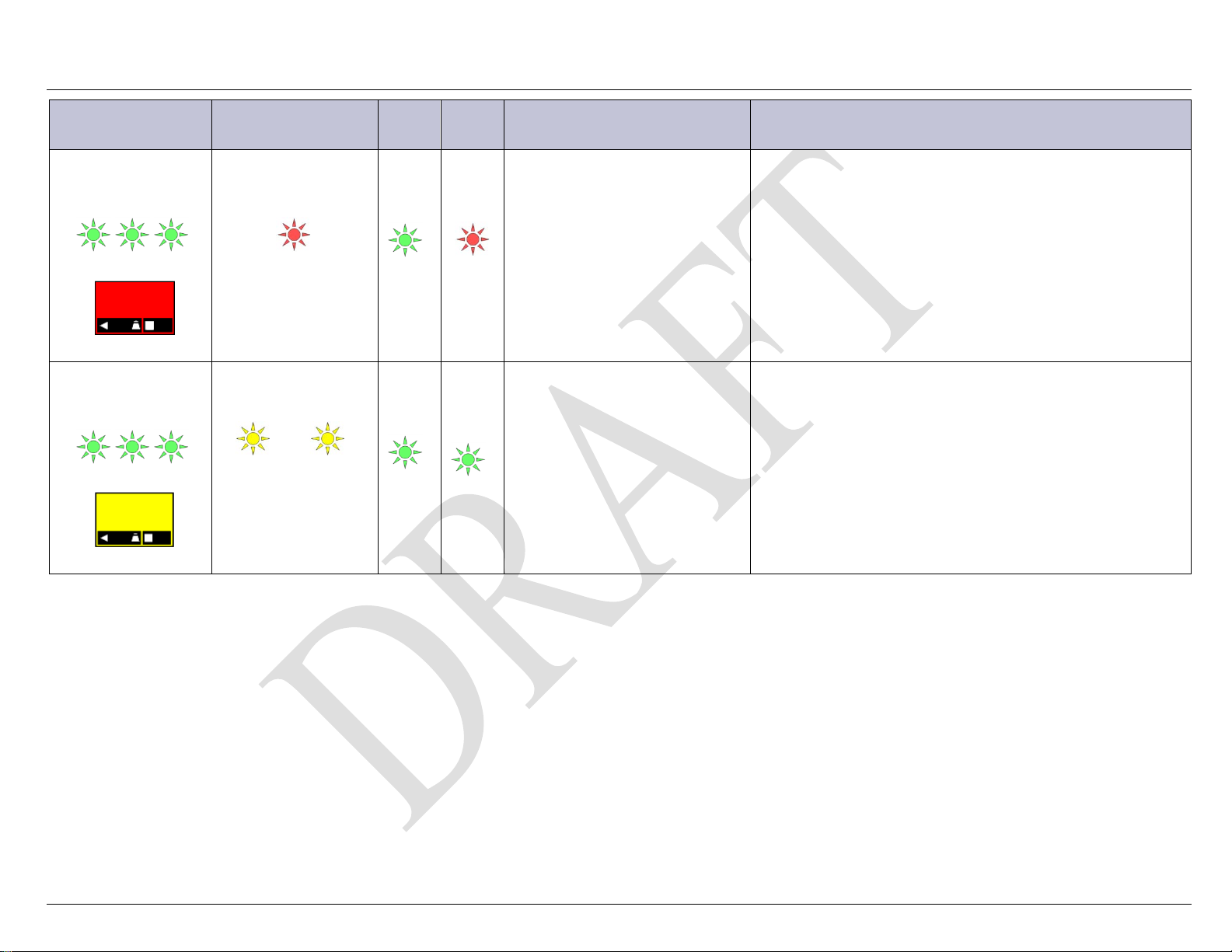
NE-M with Pulsar or Millennium II Installation Guide H5692448
Rect/
MAJ Major
green green green
BD AC DC
Display Red
Major
green green green
BD AC DC
Display Amber
Pulsar Controller Status
Display
Communication Fail
-54.48V1 1000A
FLOAT
MIN Clock Battery
Low
-54.48V1 1000A
FLOAT
Millennium Controller
Status Display
Red
Minor Controller
amber amber
Conv
LEDs
Module
LED
Possible Problem(s) Possible Solution(s)
Dist.
1. Clear blinking red LEDs on all devices.
See other conditions with blinking red LEDs.
2. Correct communication with each device.
3. Issue the Menu > Control / Operations > Uninstall
Equipment command.
(This only removes this alarm for unconnected devices.)
4. Replace Distribution Module Board.
Norm
green
• LVD Board lost communication
with the controller.
red
blink
• Multiple devices no longer
communicating with the
controller.
5. If problem persists, call your local field representative.
1. The battery is not field replaceable. The controller unit must
be replaced.
2. Off-load all desired information such as alarm history,
Norm
green
green
Internal Lithium Battery Is Low.
statistics, and any field configuration that is different than the
standard.
3. Replace controller, and upload any non-standard
configuration.
CC848815325 r06 May 2013 68

NE-M with Pulsar or Millennium II Installation Guide H5692448
Rect/
No Alarm, but
Display green
green green green
BD AC DC
Normal
Pulsar Controller Status
Display
individual Shunt
Currents are
displayed at or
above their
maximum display
values (≥600A for
loads, ≥800A for
battery)
Millennium Controller
Status Display
green
Conv
LEDs
Norm
green
Dist.
Module
LED
green
Possible Problem(s) Possible Solution(s)
One or both of the QS871A
shunt inputs is open-circuit.
1. Verify that the respective shunt has its green and yellow wire
connections attached used for the current measurements.
2. Verify the shunt connection to the QS871A is good by
verifying the green and yellow wire connections from the
shunt follows through to the 10-pin connector at the
respective QS871A.
CC848815325 r06 May 2013 69

NE-M with Pulsar or Millennium II Installation Guide H5692448
Table 11 Rectifier/Converter LEDs
LEDs
Condition
Unpowered: No input or output voltage present.
Cooling Fan
Air Inlet
Serial Number and CLEI Code
(text and barcode)
Rectifiers/Converters
Status of a rectifiers and converters is provided by LEDs on their faces, and by extensive real time data, alarm and
event history accessible through the system controller.
Type Badge
Figure 80 Rectifier Face Plate
Non-Eco rectifiers powered by PV (solar) panels will not operate properly.
• Under some conditions their LEDs may indicate normally operation: Norm LED ON.
• Various other LED conditions and rectifier status (observed via the controller) may occur with variations in
DC input and load.
Rectifier/Converter Troubleshooting
1. Verify rectifier positions per the procedure in the Verify Rectifier Positions section.
2. Observe and compare Rectifier/Converter Status LEDs with Controller Status information.
3. Use the table below as a troubleshooting guide.
Rectifier/Converter LEDs
Normal operation: No alarms, inputs and outputs are in their normal range, communicating
with the system controller.
1. Remove and reinsert unit.
2. Check input voltage with a voltmeter;
if input voltage is present, replace unit.
3. Check output bus voltage with a voltmeter;
if output bus voltage is present, replace unit.
Standby: The unit is okay, but has been placed in Standby by the controller and is not
delivering power.
Note: If a unit in standby loses communications with the controller it will exit Standby mode
CC848815325 r06 May 2013 70
and deliver power

NE-M with Pulsar or Millennium II Installation Guide H5692448
Table 11 Rectifier/Converter LEDs
LEDs
Condition
Output Limit: The unit is okay and delivering maximum output:
replace unit.
Step
Action
2
Run the command: Menu > Control / Operations > Uninstall Equipment.
Is the system controller green Normal LED lit?
Yes – Install new probe.
4
Remove the next probe.
5
• At max rated output
• At configured current limit
• At thermal limit
1. If rectifiers/converters are equipped with optional air filters and reporting thermal
limiting, check air filters. Clean or replace all filters if necessary.
2. View rectifier currents
Status > Rectifiers > Rectifier Currents.
ac Fail: Rectifier input is missing or out of range.
Correct AC fault.
Input Fail: Converter input is out of range.
Correct converter input fault.
Shutdown
• High Voltage Shutdown
• Thermal Shutdown
• Under Voltage Protect
• Component failure
1. Check rectifier or converter status on controller display to determine cause of shutdown
2. Correct system output short, high temp, etc.
3. Remove and reinsert unit. If fault remains and other units are functioning correctly,
32
: The unit cannot deliver output.
:
Communication Fail: Blinks to indicate the rectifier is not communicating with a system
controller.
Remove and reinsert unit. If fault remains and other units are communicating correctly,
replace unit.
Voltage Temp (VT)-Probes
Checking for Defective VT-Probes
(If a Voltage Channel Failure and/or Thermal Probe Failure alarm occurs)
1
Disconnect the first probe from its RJ-45 terminal block.
3
Finished.
Go to Step 2. Repeat steps for all probes.
No – Reinstall the removed probe. go to Step 4.
32
When a rectifier or converter senses an over- or under-voltage condition, it will shutdown, wait 4 seconds, and then
attempt to restart. If the over- or under-voltage condition remains it will cycle again. If the over- or under-voltage
condition remains after 3 restart attempts the unit will lock out, and user intervention is required to restart.
CC848815325 r06 May 2013 71

NE-M with Pulsar or Millennium II Installation Guide H5692448
Specifications and Application
• Specifications and ordering information are in the Infinity M Product Line Brochure available at
www.gecriticalpower.com
• External Surge Protective Device (SPD) is required on all AC inputs.
• Equipment and subassembly ports: 1. are suitable for connection to intra-building or unexposed wiring or cabling;
2. can be connected to shielded intra-building cabling grounded at both ends.
• Grounding / Bonding Network – Connect to an Isolated Ground Plane (Isolated Bonding Network) or an Integrated
Ground Plane (Mesh-Bonding Network or Common Bonding Network).
• Installation Environment - Install in Network Telecommunication Facilities, OSP, or where NEC applies.
• Battery return may be either Isolated DC return (DC-I) or Common DC return (DC-C).
CC848815325 r06 May 2013 72

NE-M with Pulsar or Millennium II Installation Guide H5692448
Protector
Rating
Unused Position – 1 Side
Unused Position – 2 Sides
Bullet Breaker – 1 pole33
70A and larger X
Safety
Safety Statements
See equipment specifications for installation and environmental limitations.
• Do not install this equipment over combustible surfaces.
• Follow all national and local rules and regulations when making field connections.
• Compression Connectors
• For installations in the U. S. or Canada, use Listed/Certified compression connectors to terminate
Listed/Certified field-wire conductors where required.
• For all installations, apply the appropriate connector to the correct size conductor as specified by the
connector manufacturer, using only the connector manufacturer’s recommended or approved tooling for that
connector.
• Torque electrical connections to the values specified on labels or in the product documentation.
• Dress cables to avoid damage to the conductors and undue stress on the connectors.
• Field-wired Conductors - Follow all National Electric Code (NEC) and local rules and regulations.
• Size field-wired conductors based on listed recommendations, National Electric Code (NEC) and/or local codes
based on 70°C ampacity.
• Insulation rating: 90°C minimum; 105°C (minimum) if internal to enclosed equipment cabinets.
• Size protectors (fuses or circuit breakers) as required by the National Electric Code (NEC) and/or local codes.
• Provide accessible AC and DC disconnect/protection devices to remove input power from the equipment in the
event of an emergency.
• Provide external current limiting protection for alarm contacts. Rating 60V, 0.5A unless otherwise noted.
• Grounding - Connect the equipment chassis directly to ground. In enclosed equipment cabinets connect to the
cabinet ac service ground bus. In huts, vaults, and central offices connect to the system bonding network.
• Use only specified fuses and circuit breakers.
• Use only GMT fuses provided with safety caps.
• Leave unused protector positions per UL report layout restrictions:
33
2-pole and 3-pole breakers do not require adjacent vacant positions.
CC848815325 r06 May 2013 73

NE-M with Pulsar or Millennium II Installation Guide H5692448
Precautions
• Install, service, and operate equipment only by professional, skilled and qualified personnel who have the necessary
knowledge and practical experience with electrical equipment and who understand the hazards that can arise
when working on this type of equipment.
• Disconnect batteries from outputs and/or follow safety procedures while working on equipment. Batteries may be
connected in parallel with the output of the rectifiers. Turning off the rectifiers will not necessarily remove power
from the bus.
• Do not disconnect permanent bonding connections unless all power inputs are disconnected.
• Verify that equipment is properly safety earth grounded before connecting power. High leakage currents may be
possible.
• Exercise care and follow all safety warnings and practices when servicing this equipment. Hazardous energy and
voltages are present in the unit and on the interface cables that can shock or cause serious injury. When equipped
with ringer modules, hazardous voltages will be present on the ringer output connectors.
• Use the following precautions in addition to proper job training and safety procedures:
• Use only properly insulated tools.
• Remove all metallic objects (key chains, glasses, rings, watches, or other jewelry).
• Follow Lock Out Tag Out (LOTO) procedures: customer specified, site specific, or general as appropriate.
Disconnect all power input before servicing the equipment. Check for multiple power inputs.
• Wear safety glasses.
• Follow Personal Protective Equipment requirements: customer specified, site specific, or general as
appropriate.
• Test circuits before touching.
• Be aware of potential hazards before servicing equipment.
• Identify exposed hazardous electrical potentials on connectors, wiring, etc.
• Avoid contacting circuits when removing or replacing covers;.
• Use a personal ESD strap when accessing or removing electronic components.
• Follow procedures for working at heights more than 4ft above the floor: customer specified, site specific, or
general as appropriate.
• Personnel with electronic medical devices need to be aware that proximity to DC power and distribution systems,
including batteries and cables, typically found in telecommunications utility rooms, can affect medical electronic
devices, such as pacemakers. Effects decrease with distance.
Special Installation Notes
Deutsch
Installationsanleitung
Eingangsspannung (Voltage) :+24, -48
Eingangsstrom (Current) : Max 1200A
Eingangsleistung (Watts) :
Nennfrequenz (Frequency) : 50 / 60 Hz
Seriennummer (Assembly No.):--
Modellnummer (Model No. ) : Infinity NE
Abmessungen sind nur zur Referenz : 660mm x 533.4mm x 2133.6mm
(Dimensions are for reference only)
Max. Umgebungstemperatur : max. 45 deg. C
(Max. Operation temperature)
CC848815325 r06 May 2013 74

NE-M with Pulsar or Millennium II Installation Guide H5692448
Achtung: Für kontinuierlichen Feuerschutz sollte die Sicherung nur mit einer des gleichen Types ersetzt werden.
Sicherungswert :
(Warning: For continued protection against fire replace with same type and rating of fuse)
Das System ist ein Gerät der Schutzklasse I / Überspannungs Kategorie II
( Power Supply is a Class I equipment / overvlotage category II )
Ausgangsspannungen und -stöme: DC 58 V / SELV
(Output Voltage and Current)
--Das Gerät darf nur in Räumen mit beschränktem Zutritt aufgestellt werden.
(Install only in limited access rooms)
(Nur ausgebildetes Personal)
--Nur für Aufstellung auf Boden oder einer anderen brennbaren Oberfläche geeignet.
--Das Gerät hat keinen eigenen Ausschalter, es muß daher mit einem Ein- und Ausschalter im Versorgungskreis
versehen sein.
--Das Gerät ist für den Einbau in IT- Geräte in einem Rahmen bestimmt (siehe weitere Anleitung)
--Beim Einbau des Gerätes ist daraf zu achten das alle Anforderungen gemäß EN60950 eingehalten werden.
ACHTUNG: HOHER ABLEITSTROM
VOR ANSCHLUSS AN DEN VERSORGUNGSSTROMKREIS
UNBEDINGT ERDUNGSVERBINDUNG HERSTELLEN
Español
Notas especiales para instalaciones en países que hablan español.
• Instrucciones de instalación
(Installation Instructions)
• Voltaje (Voltage):
+24, -48
• Corriente (Current):
Max 1200 A
• Frecuencia (Frequency):
50/60Hz
• Voltaje y corriente de salida (Output Voltage and Current):
• Temperatura máxima de operación (Maximum Operation Temperature):
45°C (113°F)
• Sin cabina contra incendios, suelo no combustible
(No fire enclosure, non-combustible floor)
• Evaluado en EN60950
(Evaluated to EN60950)
CC848815325 r06 May 2013 75

NE-M with Pulsar or Millennium II Installation Guide H5692448
Revision History
Issue Date Comment
1 2007 April Initial release
2 2007 May Enhanced the Menu Diagrams, minor corrections.
3 2008 Jan. Rebranded
4 2008 May Removed NE-S references
5 2009 Aug. Added NE-S
6 2013 May Removed NE-S; merged manual to cover both controllers, Pulsar Plus and Millennium II); removed
Pulsar Plus appendices; Added NE-M Eco systems; added Battery voltage and polarity verification;
rebranded, re-formatted; corrected alarm cable colors, updated Safety section
CC848815325 r06 May 2013 76
