Page 1
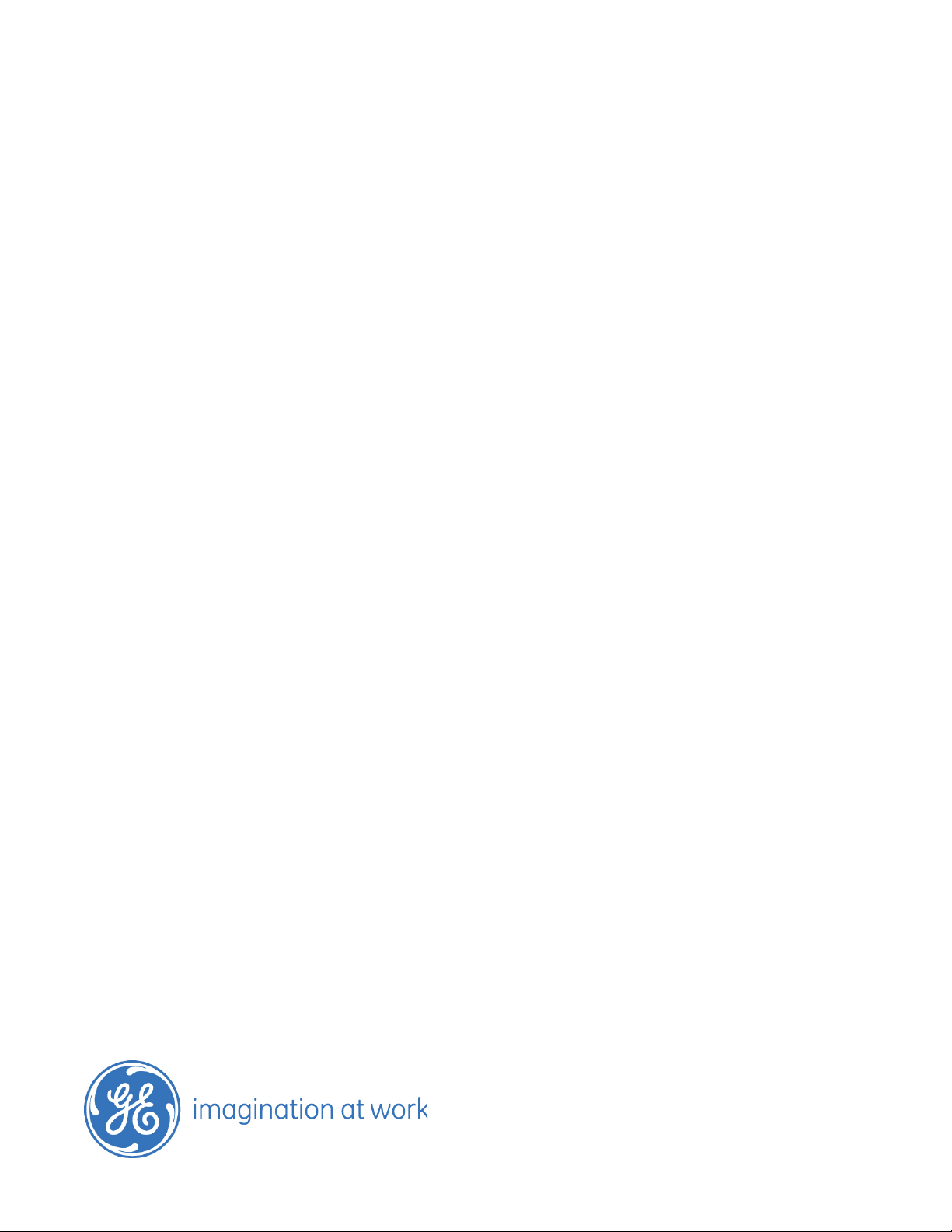
GE
Industrial Solutions
EntelliGuard
Manager Tool Kit
Installation Instructions
Page 2
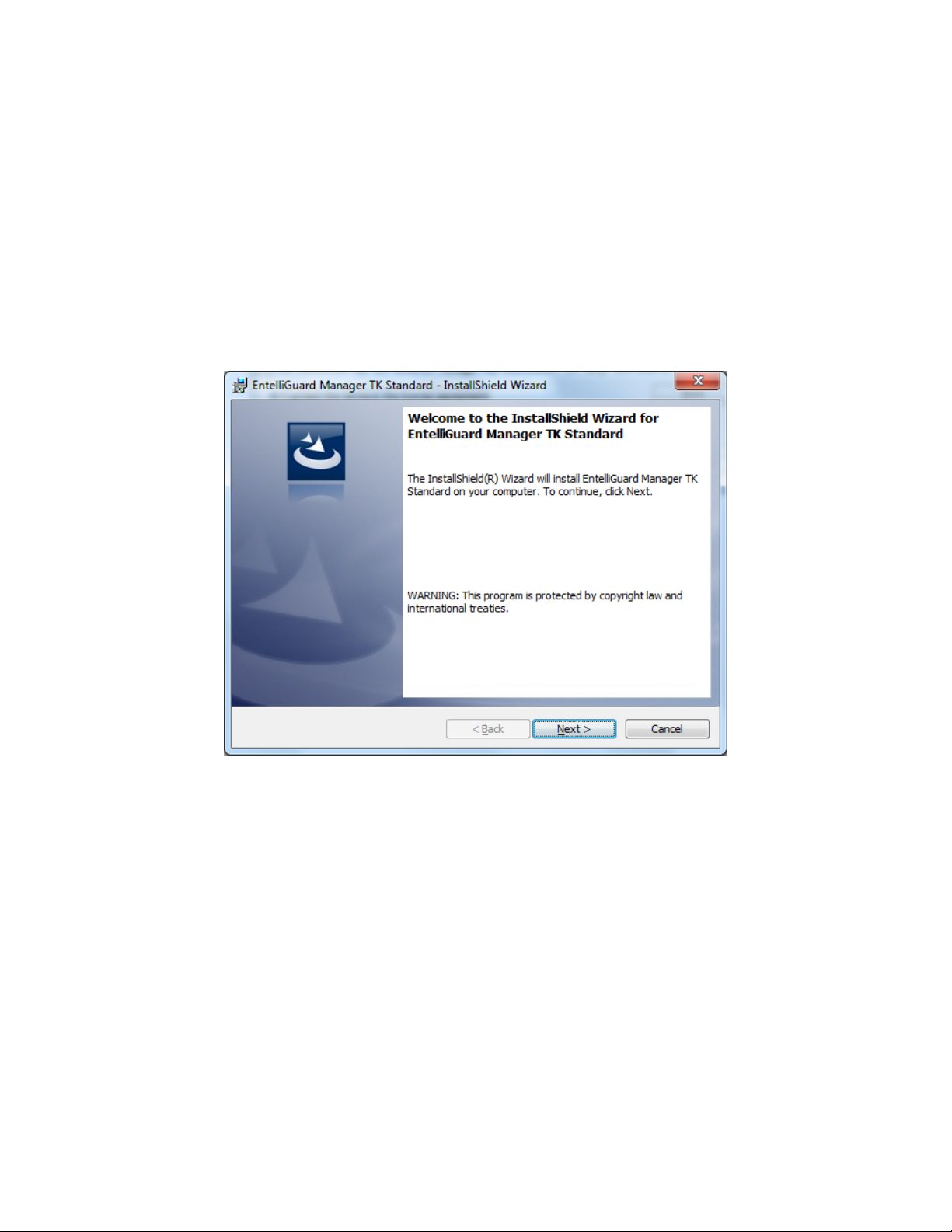
EntelliGuard Tool Kit Installation Instructions
Installation Guide
Version 1.0
EntelliGuard Manager Software
These steps will guide in installing EntelliGuard Manager TK Basic/ EntelliGuard Manager TK Standard
1) Right click on EntelliGuard Manager software setup file (installer) – select option as
Run as administrator
2) EntelliGuard Manager TK InstallShield wizard screen is shown
Click Next button
GE Industrial Solutions ©2014 GE Company All Rights Reserved
Page 3
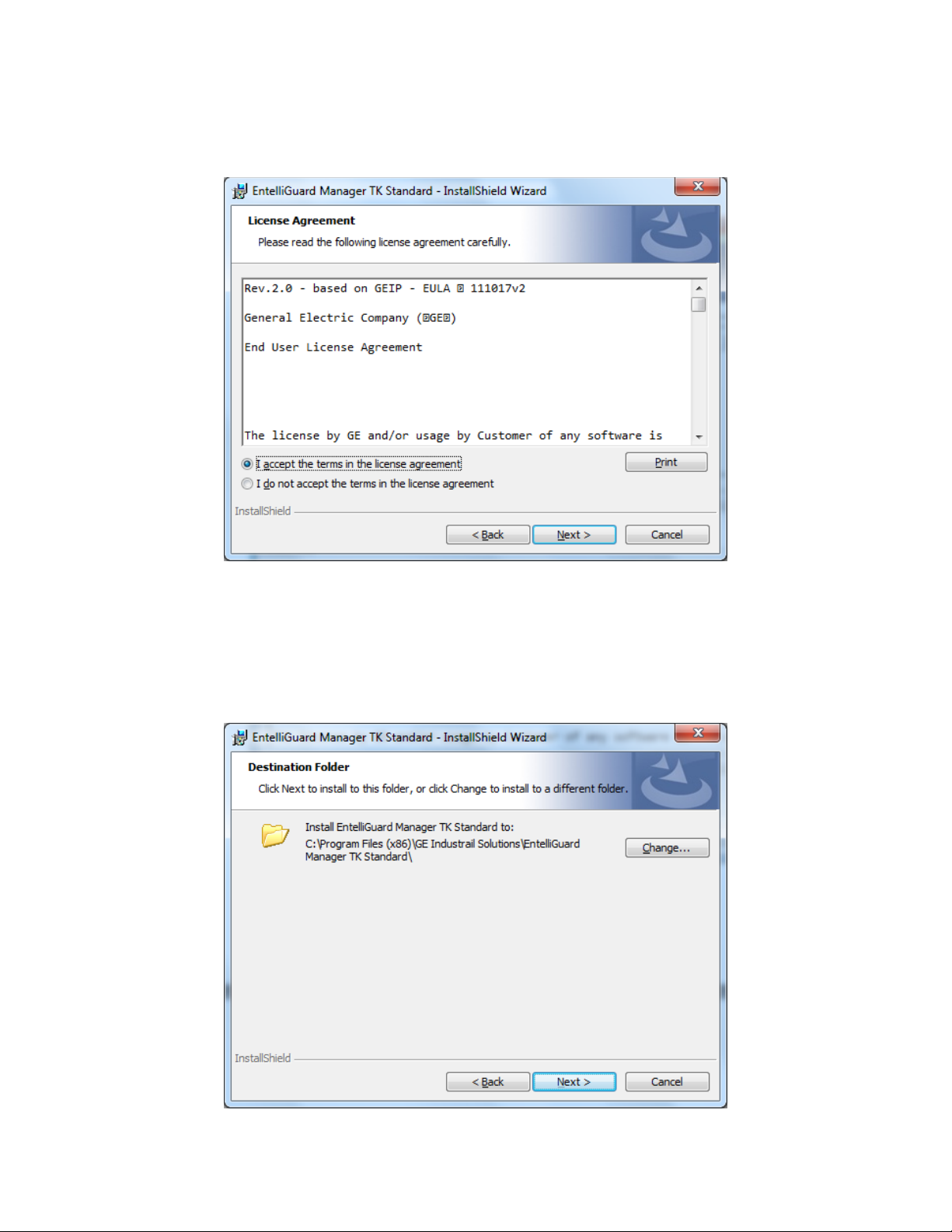
EntelliGuard Tool Kit Installation Instructions
3) Read through the license terms and select radio button on I accept the terms in the
license agreement
Click Next button on License agreement screen
4) Now, EntelliGuard Manager Install shield wizard shows path of destination folder where
software is going to be installed
Click Next button on the Destination Folder screen
GE Industrial Solutions ©2014 GE Company All Rights Reserved
Page 4

EntelliGuard Tool Kit Installation Instructions
5) Now Ready to Install the program wizard screen is shown
Click Install button on Ready to Install the Program screen
GE Industrial Solutions ©2014 GE Company All Rights Reserved
Page 5
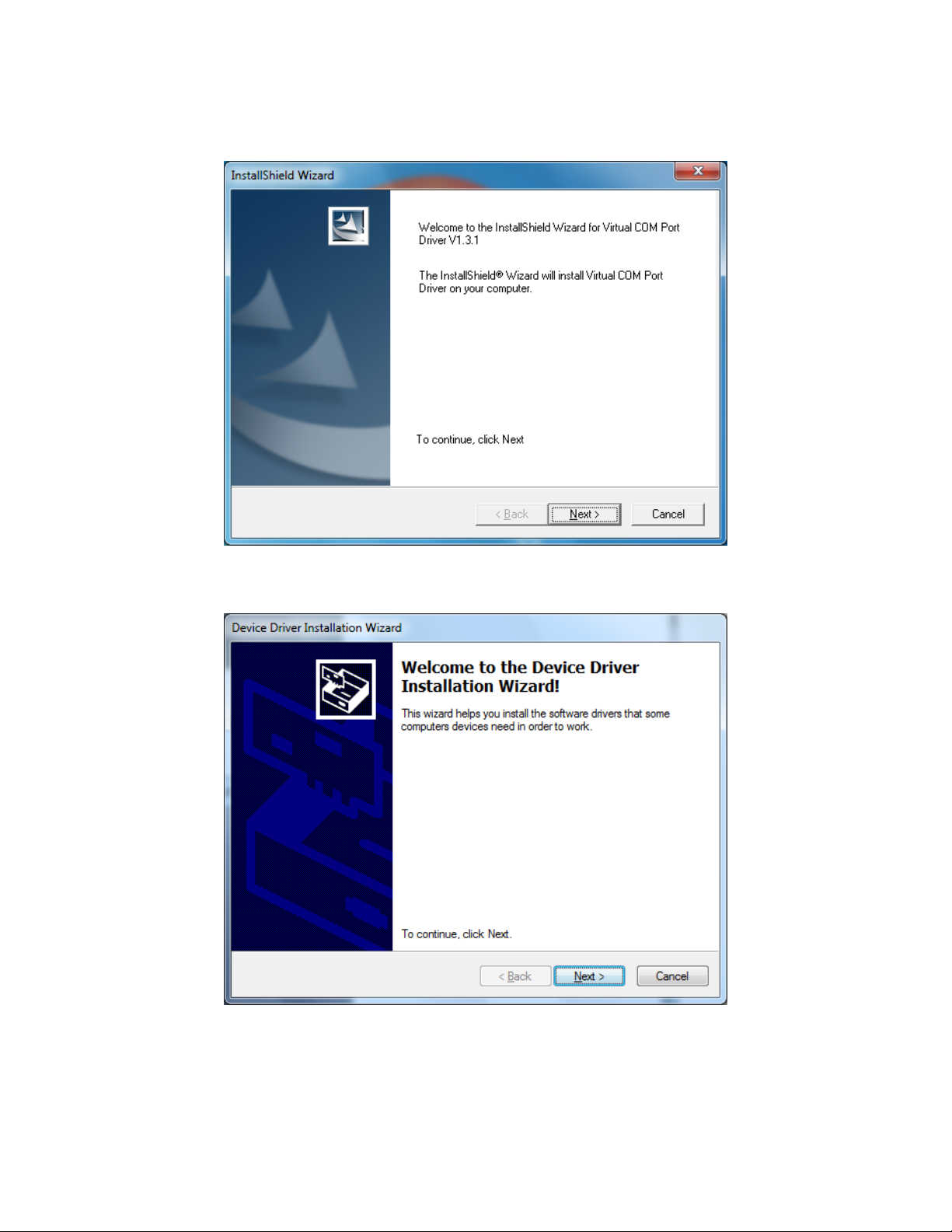
EntelliGuard Tool Kit Installation Instructions
6) During installation, the installer tries to install the Virtual Comm Port Driver
7) Click Next button on Device Driver Installation wizard screen
GE Industrial Solutions ©2014 GE Company All Rights Reserved
Page 6

EntelliGuard Tool Kit Installation Instructions
8) Now Click Finish button on Device Driver Installation wizard screen
If the Device driver is already installed, cancel the Device Driver Installation wizard at step 7,
and click Finish to close the Device driver installation wizard.
GE Industrial Solutions ©2014 GE Company All Rights Reserved
Page 7

EntelliGuard Tool Kit Installation Instructions
9) Wait for few seconds for the installer to complete the installation of EntelliGuard Manager TK.
10) Click Finish button on EntelliGuard Manger TK screen to finish the installation of the
EntelliGuard Manager TK software
Windows 8 requirements:
For Windows 8 and additional device adaptor is required. See below for installation instructions:
Installing the Microsoft Loopback adapter
1) From the Device Manager, select Network adapters.
2) Click on Action on the menu, and choose Add legacy hardware.
GE Industrial Solutions ©2014 GE Company All Rights Reserved
Page 8

EntelliGuard Tool Kit Installation Instructions
3) Click Next on Add Hardware dialog box.
4) Choose the option Install the hardware that I manually select from a list (Advanced).
GE Industrial Solutions ©2014 GE Company All Rights Reserved
Page 9

EntelliGuard Tool Kit Installation Instructions
5) Select Network adapters from the Common hardware types list and click Next.
6) Wait till the Manufacturer list is populated and select Microsoft from the Manufacturer list on the
left, and select Microsoft Loopback Adapter (Microsoft KM-TEST Loopback Adapter in
case of Windows 8) on the right, and click Next.
7) Click Next on the next dialog, to install the Microsoft Loopback adapter, and click Finish to complete
the installation.
GE Industrial Solutions ©2014 GE Company All Rights Reserved
Page 10

GE
Industrial Solutions
41 Woodford Avenue
Plainville, CT 06062
www.geindustrial.com
© 2014 General Electric Company
Information provided is subject to change without notice . Please verify all deta ils with GE. All values
are design or typical values when measured under laboratory conditions, and GE makes no warranty
or guarantee, express or implied, that such performance will be obtained under end-use conditions.
DEE-688 (01/14)
