Page 1

EasyView Software
for the Galaxy Controller
Product Manual
Select Code 193-104-105
Comcode 107488710
Issue 8
January 2008
Page 2
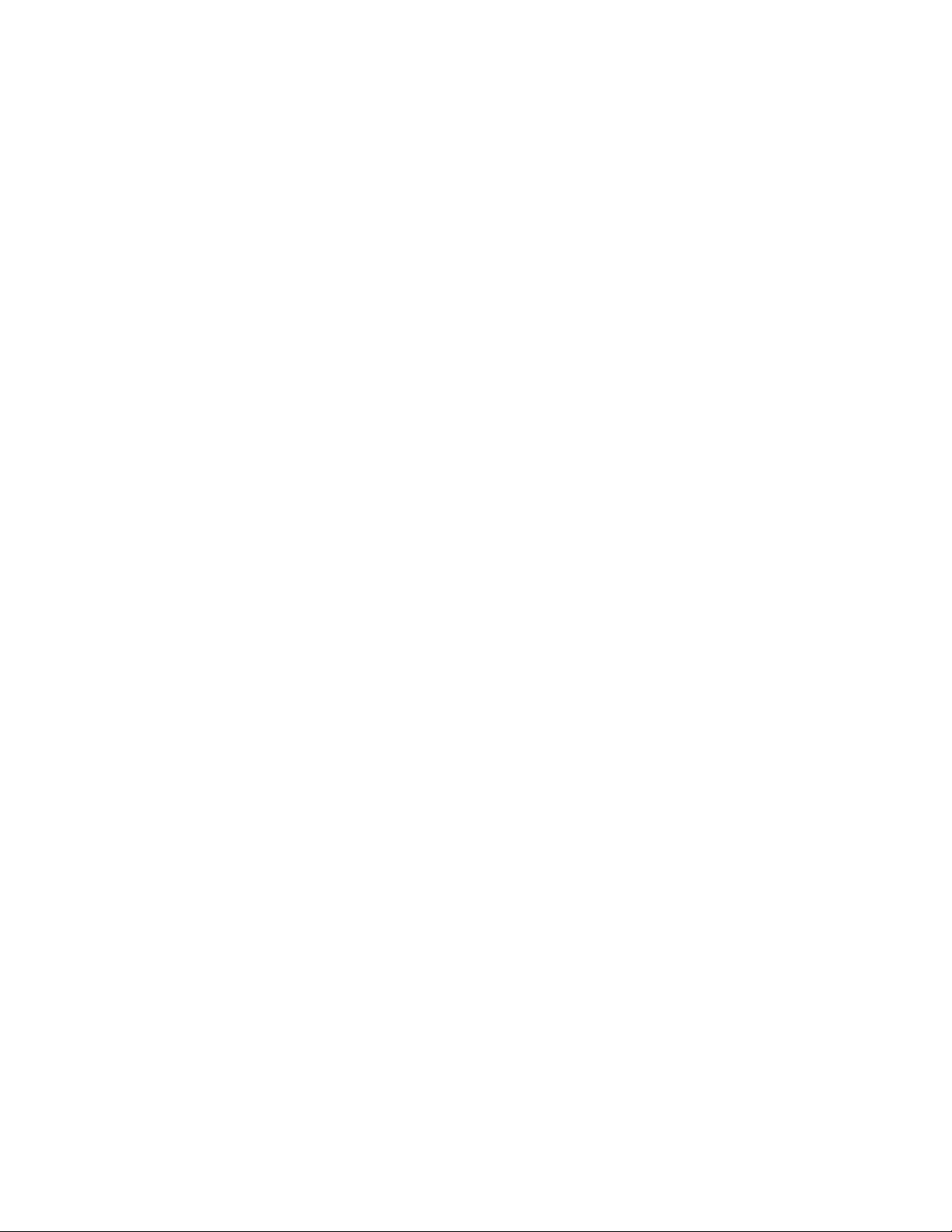
Page 3
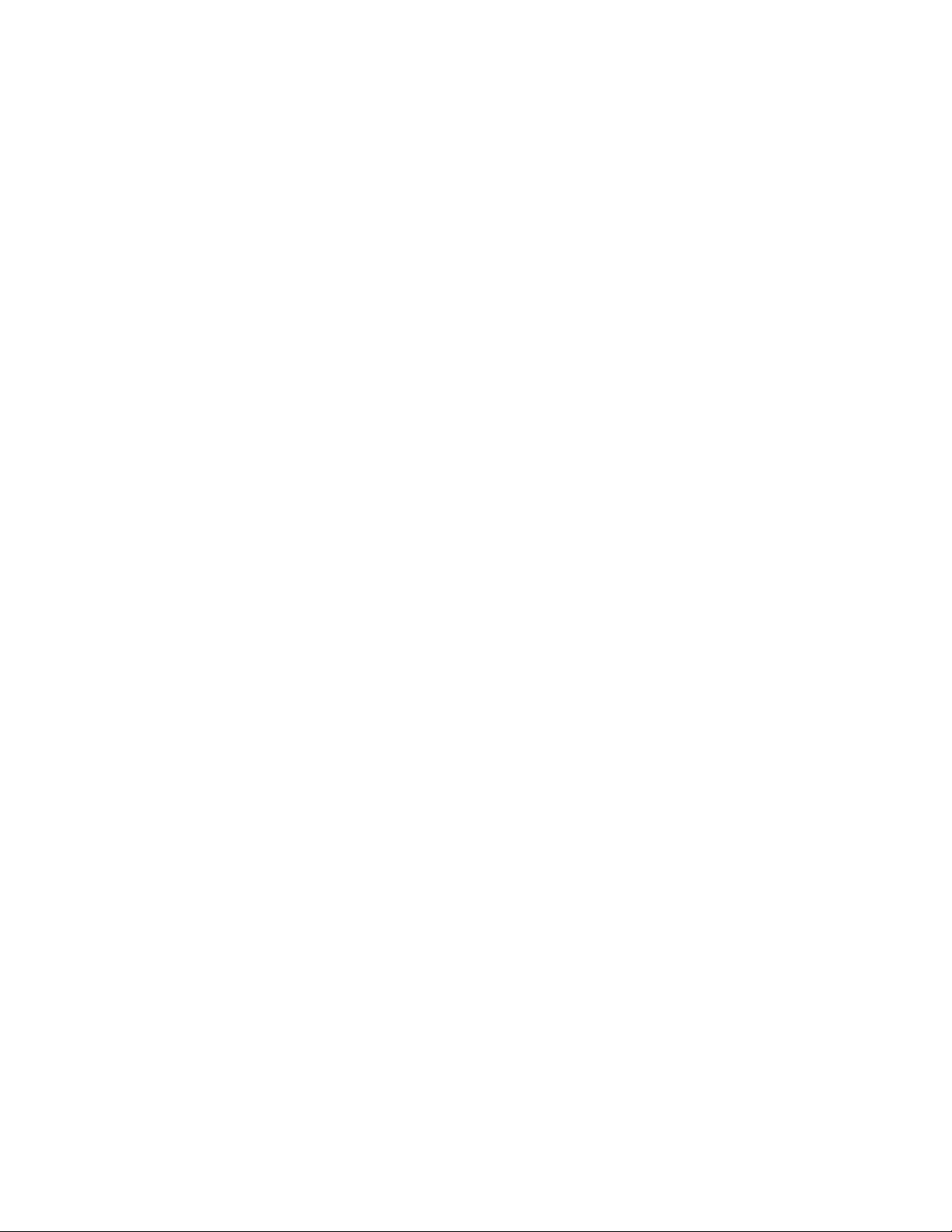
Product Manual
Select Code 193-104-105
Comcode 107488710
Issue 8
January 2008
EasyView Software
for the Galaxy Controller
Notice:
The information, specifications, and procedures in this manual are
subject to change without notice. Lineage Power assumes no
responsibility for any errors that may appear in this document.
© 2008 Lineage Power
All International Rights Reserved
Printed in U.S.A.
Page 4
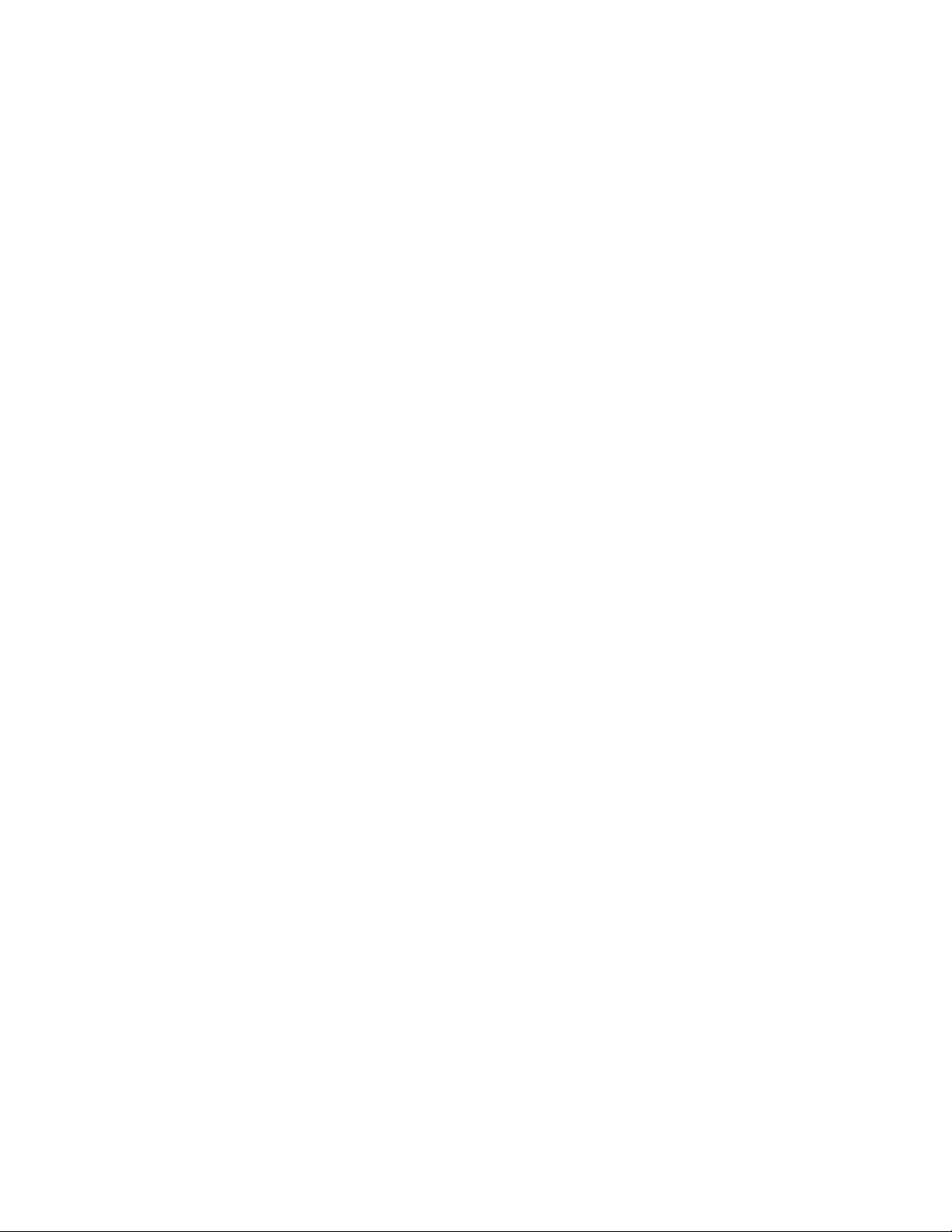
Page 5
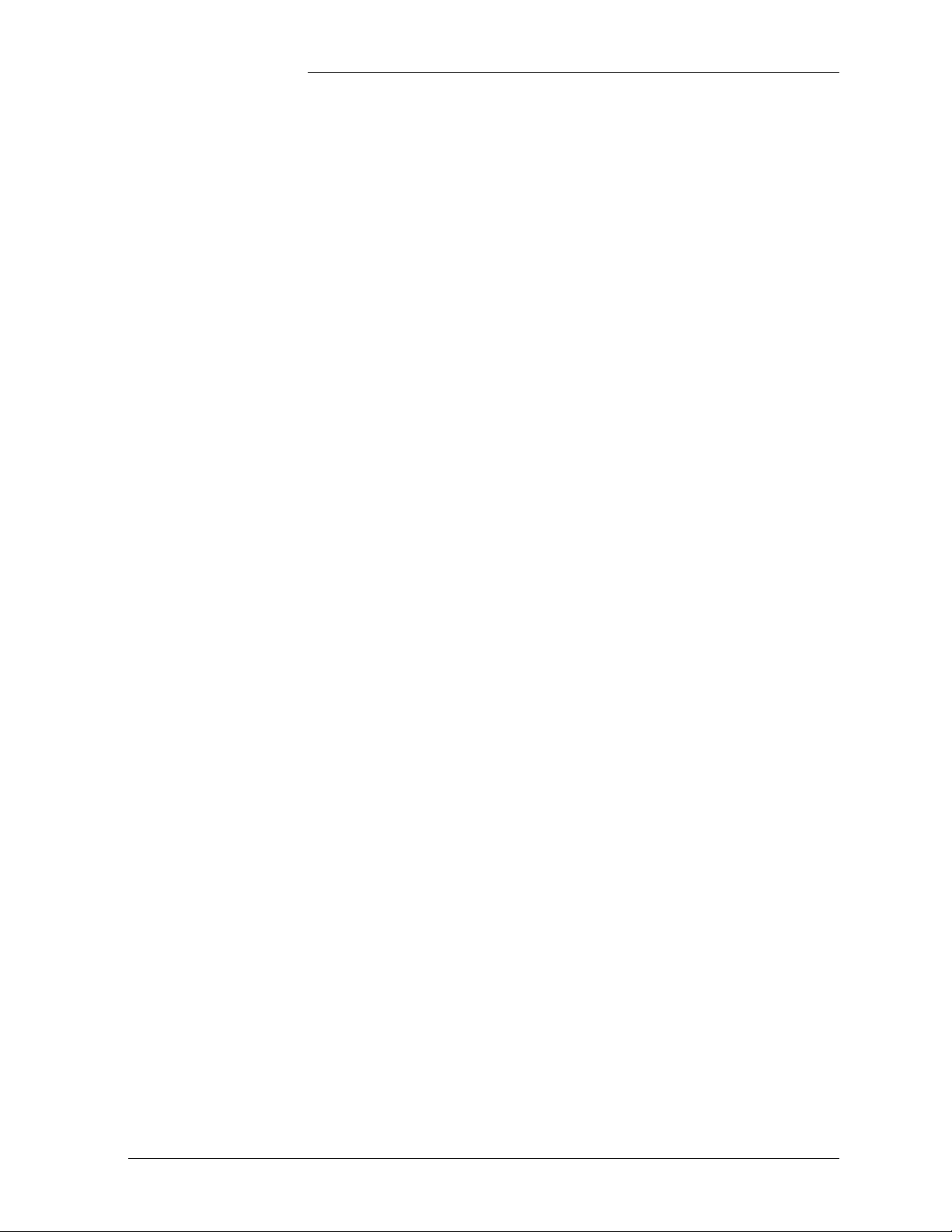
EasyView Software for the Galaxy Controller
Table of Contents
Limited Use Software License Agreement
Title and License Grant 1
Software Use 1
Limited Warranty 1
Exclusive Remedies and Limitation of Liabilities 1
Software Maintenance Agreement
Maintenance 3
Maintenance Fee 3
Obtain and Install Software
Downloading and Installing the Software 5
Restoring Site and Setup Configuration 5
Setup Sites Tutorial
Configuring a Site 7
Description 7
Password 7
Connect Password 8
Site Notes 8
Phone Number 8
Serial Port Setup 8
Connect to Site
Connection Process 13
Troubleshooting
Common Difficulties and Remedies 15
Issue 8 January 2008 Table of Contents
Page 6
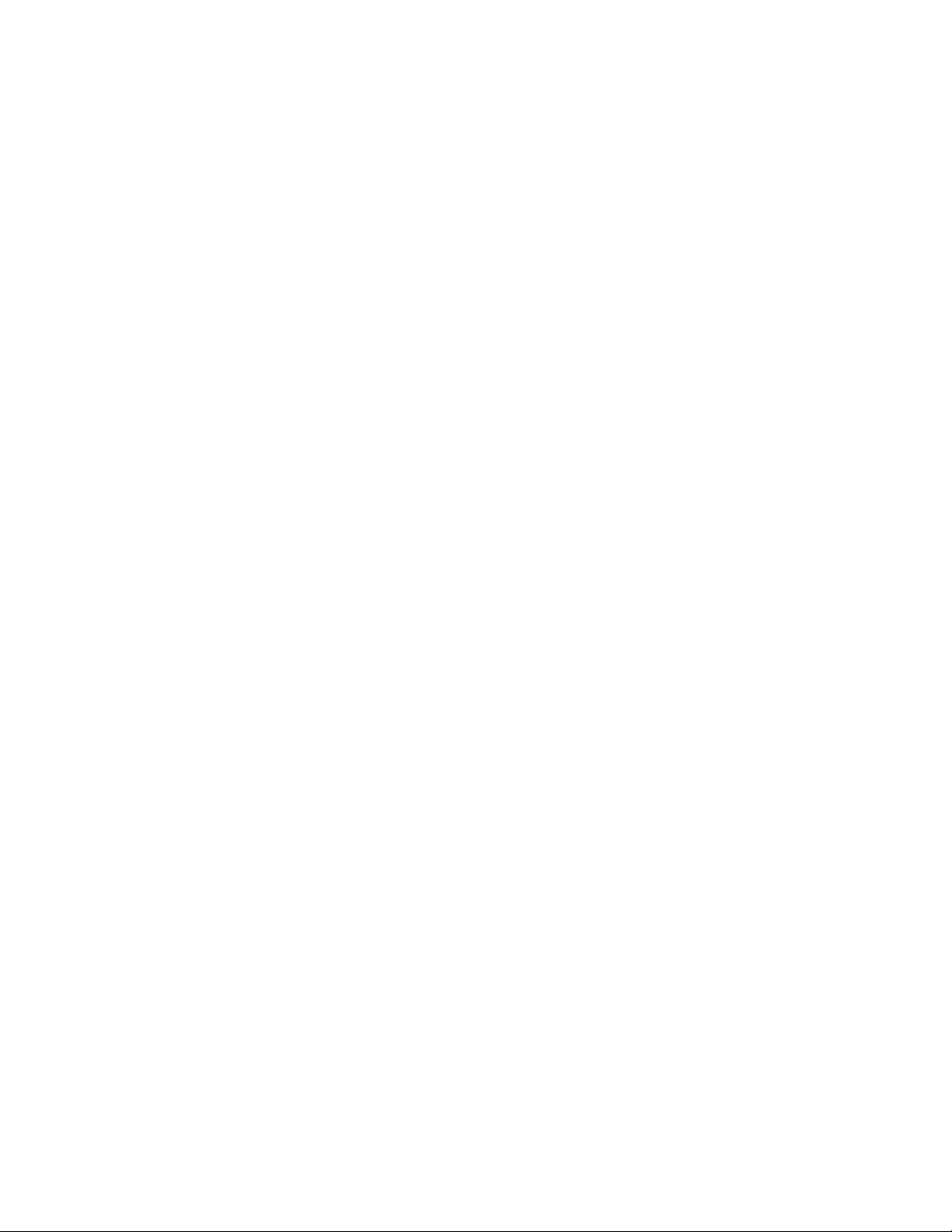
Page 7
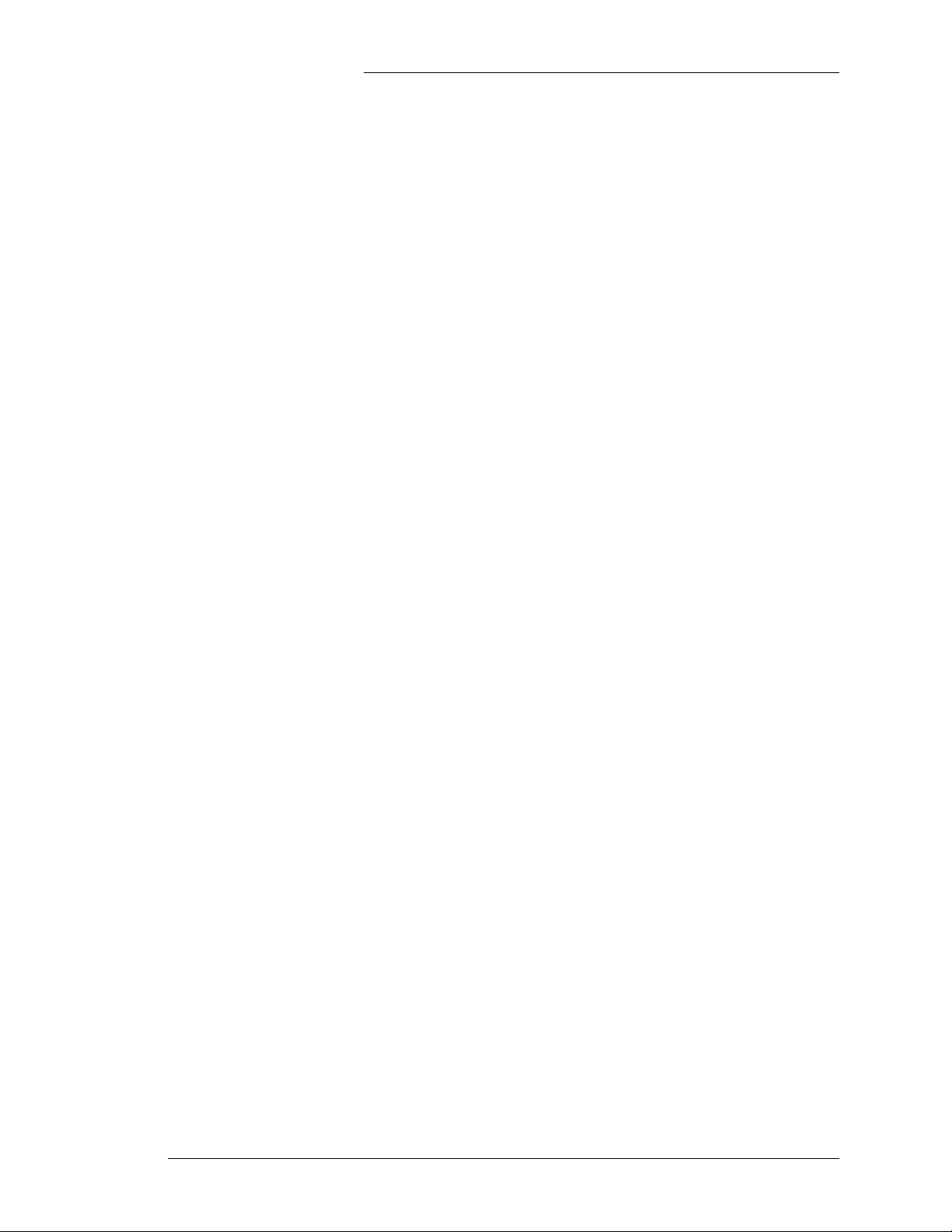
Tyco Electronics EasyView Software for the Galaxy Controller
Limited Use Software License Agreement
The terms and conditions of this Agreement will apply to the SOFTWARE to be supplied and derivatives obtained therefrom,
including any copy. The term SOFTWARE includes all programs and related documentation supplied.
If you have executed a separate Software Agreement covering the SOFTWARE supplied herewith, such Software Agreement
will govern.
Title and License Grant
The SOFTWARE is copyrighted and/or contains proprietary information protected by law. All SOFTWARE, and all copies
thereof, are and will remain the sole property of Lineage Power or its suppliers. Lineage Power hereby grants you, the
LICENSEE, a personal, non-transferable and non-exclusive right to use all SOFTWARE, in whatever form recorded, which is
furnished to you under or in contemplation of this Agreement and for which payment has been received. This grant is limited
to use on a single processor at a time, as listed on the accompanying order form. Any other use of the SOFTWARE or removal
of the SOFTWARE from a country in which use is licensed shall automatically terminate this license.
You agree that any user of the SOFTWARE licensed hereunder shall comply with the terms and conditions of the License
Agreement and shall refrain from taking any steps, such as reverse assembly or reverse compilation, to derive a source code
equivalent of the
Software Use
A. You are permitted to make a single archive copy, provided the SOFTWARE shall not be otherwise reproduced, copied,
or, except for documentation, disclosed to others in whole or in part. Any such copy shall contain the same copyright notice and
proprietary marking, including diskette markings, appearing on the original SOFTWARE.
B. The SOFTWARE,
1. together with any archive copy thereof, shall be either returned to Lineage Power or destroyed when no longer
used in accordance with this License Agreement, or when the right to use the SOFTWARE is terminated; and
2. shall not be removed from the country in which use is licensed.
SOFTWARE.
Limited Warranty
A. Lineage Power warrants that the SOFTWARE will be in good working order and will replace, without charge, any
SOFTWARE which is not in good working order if returned to the location where you obtained it within 90 days of delivery
to you. At its option, Lineage Power may refund the purchase price of the
B. Lineage Power does not warrant that the functions of the SOFTWARE will meet your requirements or that SOFTWARE
operation will be error-free or uninterrupted.
C. Lineage Power has used reasonable efforts to minimize defects or errors in the SOFTWARE. However, you assume the risk
of any and all damage or loss from use, or inability to use the SOFTWARE.
D. Unless a separate agreement for SOFTWARE maintenance is entered into between you and Lineage Power, Lineage Power
bears no responsiblity for supplying assistance for fixing or for communicating known errors to you pertaining to the
SOFTWARE supplied hereunder.
E. You understand that, except for the 90-day limited warranty recited above, Lineage Power its affiliates, contractors, suppliers
and agents make no warranties, express or implied, and specifically disclaim any warranty or merchantability or fitness for a
particular purpose.
Some states or other jurisdictions do not allow the exclusion of implied warranties or limitations on how long an implied
warranty lasts, so the above limitations may not apply to you. This warranty gives you specific legal rights and you may also
have other rights which vary from one state or jurisdiction to another.
SOFTWARE.
Exclusive Remedies and Limitation of Liabilities
A. You agree that your sole remedy against Lineage Power, its affiliates, contractors, suppliers, and agents for loss or damage
caused by any defect or failure in the SOFTWARE regardless of the form of action, whether in contract, tort, including
negligence, strict liability or otherwise, shall be the replacement of Lineage Power furnished SOFTWARE, provided such
SOFTWARE is returned to Lineage Power with a copy of your sales receipt.
B. Regardless of any other provisions of this Agreement, neither Lineage Power nor its affiliates, contractors, suppliers or agents
shall be liable for any indirect, incidental, or consequential damages, including lost profits, sustained or incurred in connection
with the use, operation, or inability to use the SOFTWARE or for damages due to causes beyond the reasonable control of
Lineage Power, its affiliates, contractors, suppliers and agents attributable to any service, products or action of any other person.
C. This Agreement shall be construed in accordance with and governed by the laws of the State of New Jersey, U.S.A.
January 2008 Issue 8 Limited Use Software License Agreement - 1
Page 8

Page 9

Tyco Electronics EasyView Software for the Galaxy Controller
Software Maintenance Agreement
Attachment to the Limited Use Software License Agreement
Maintenance
(a) During the one-year period following delivery of SOFTWARE to LICENSEE, Lineage Power will furnish maintenance to
LICENSEE at no additional charge in the form of telephone support and, from time to time, updates for SOFTWARE. After
expiration of such period, such maintenance will be furnished subect to the fees specified in the section, “Maintenance Fee.”
(b) Lineage Power will furnish such telephone support during regular business hours (8:00 a.m. to 5 p.m. U.S. Central Time,
excluding weekends and holidays) to two (2) employees of LICENSEE identified in writing to Lineage Power. Such telephone
support shall be for LICENSEE to report problems to Lineage Power and for Lineage Power to disseminate user information and
furnish a reasonable amount of assistance to LICENSEE in using SOFTWARE. Telephone support will be furnished only for
the then-current version of SOFTWARE (such support for the previous version will be discontinued ninety (90) days after a new
version is delivered to LICENSEE) when used on a single processor. The telephone number for such support will be furnished
to LICENSEE.
(c) Updates to SOFTWARE may include minor enhancements and/or revisions to correct known problems. Appropriate
documentation will be included in updates. One copy of each update will be furnished to LICENSEE.
(d) Lineage Power may discontinue furnishing maintenance for licensed SOFTWARE upon one (1) year’s written notice to
LICENSEE.
Maintenance Fee
(a) For the furnishing of maintenance during the second year, as specified in the “Maintenance” section, LICENSEE shall pay
to Lineage Power a fee, based on fifteen percent (15) of the then-current published SOFTWARE price. Such fee for the second
year shall be payable within thirty (30) days after expiration of the first one-year period specified in the “Maintenance” section.
(b) If LICENSEE reinstates the furnishing of maintenance following a lapse of such prior maintenance, LICENSEE shall pay all
prior fees due for the time period that maintenance was not furnished, plus an additional reinstatement fee to be specified by
Lineage Power.
(c) If maintenance is not taken, LICENSEE may upgrade to the then-current release of SOFTWARE which corresponds to the
SOFTWARE, at a fee which shall be twenty-five percent (25%) of the then-current published price for the licensing of
SOFTWARE.
No additional maintenance or training, excluding that maintenance and training provided for under the contract, the Limited Use
Software Agreement of this SOFTWARE maintenance agreement, shall be provided unless it is pursuant to a new and separate
purchase order or contract.
In order to receive support, LICENSEE must sign and return this agreement to
Lineage Power Customer Service
3000 Skyline Drive
Mesquite, Texas 75149 USA
I have read all of the terms and conditions of this license and accept them for the users at my company.
By______________________________________________Date_____________________________________
Print Name_______________________________________Title_____________________________________
Signature_________________________________________Company_________________________________
January 2008 Issue 8 Software Maintenance Agreement - 3
Page 10

Page 11

Tyco Electronics EasyView Software for the Galaxy Controller
Obtain and Install Software
Downloading and Installing the Software
Restoring Site and Setup Configuration
To download the current software version, go to the Lineage Power web
site:
http://www.lineagepower.com
If the installation process finds EasyView already installed on your
computer, you will be asked if you would like a backup made of that
installation. If you answer 'yes', that installation is copied into a
directory called \BACKUP off of the EasyView directory. For example,
if EasyView is being installed in c:\Program Files\Tyco\EV then the
backup of the previous installation would be created in c:\Program
Files\Tyco\EV\BACKUP.
After the installation is complete you should copy "setups.cfg" and
"sites.cfg" from c:\Program Files\Tyco\EV\BACKUP to c:\Program
Files\Tyco\EV. These two files contain all of your port setups and site
configurations. It would also be a good idea to maintain a backup of
these two files off your PC in case of emergency.
Issue 8 January 2008 Obtain and Install Software - 5
Page 12

Page 13

Tyco Electronics EasyView Software for the Galaxy Controller
Setup Sites Tutorial
Configuring a Site
Description This is the name by which the site will be known. If the first letter of the
Password A valid password must be used to log into a site. Each site has four
Once you start Galaxy EasyView by selecting its icon, you will enter the
Default screen. This is where the system alarms, warnings, and site
description are displayed. To configure a site, press the F11 key from
this screen, or select Setup Sites from the Options menu. A site is setup
by defining each of the following:
description is a 1, 2, 3, or 4, the toolbar numbers can be used for quick
connection to the site.
passwords:
• User: Enter the password to allow regular user login. Once logged in
to the Galaxy controller as a regular user, you can only view the state
of the system. All alarms, warnings, histories, statistics, channel
readings, etc., can be obtained. However, no configuration capability
is allowed to a regular user. A regular user can not change any system
parameter.
• Super-User: Enter the password to allow super-user login. Once
logged in to the Galaxy controller as a super-user, you have all the
privileges of a regular user and also the capability to configure
system parameters except for system passwords.
• Administrator: Enter the password to allow administrator login. If
you login to the Galaxy controller as an administrator, you have all
the privileges available to the regular user and the super-user, along
with the capability to change system passwords.
• TL1: Although this is not an option in EasyView, this is another
system password which allows Transaction Language (TL1)
interface to the Galaxy controller through the auxiliary port.
Issue 8 January 2008 Setup Sites Tutorial - 7
Page 14

Tyco Electronics EasyView Software for the Galaxy Controller
Connect Password
You must select whether to automatically use one of the above
passwords or to manually enter a password during the connection
process. If you select among ADMINISTRATOR, SUPER-USER, or
USER, EasyView will automatically send the corresponding password
specified above. However, if you select MANUALLY ENTERED,
EasyView will wait for you to enter the password through your
keyboard, once the connection with the Galaxy controller has been
established and “Enter Password:” prompt has been received.
Site Notes This is a notepad to write any notes associated with this site.
Phone Number This field can be used to edit the phone number of the Galaxy controller.
When connecting to a site, this number will be prefixed by a Dialing
Prefix specified in the serial port setup.
Serial Port Setup This selection defines the entire connection method except for phone
number and password. If you connect to all sites by a modem, a single
Serial Port Setup will suffice. If you also connect directly to the local
port of a controller, a second Serial Port Setup will define the direct
connection.
If a suitable Serial Port Setup choice is not listed, you must define one
by:
1. Clicking on Show Serial Port Setups.
2. Clicking on Add.
3. Clicking on Modify.
A Serial Port Setup is configured by defining each of the following:
• Description: The name by which the setup will be known.
• Set Default Modem Values: This option will set all fields except for
the Description field to preset values suitable for a modem
connection.
• Set Default for Datakit: When selected, this will set all fields except
for the Description field to preset values suitable for a Datakit
connection.
Setup Sites Tutorial - 8 Issue 8 January 2008
Page 15

Tyco Electronics EasyView Software for the Galaxy Controller
• Inter Character Delay: This is the delay (in milliseconds) between
each character transmitted through the comm port. This delay may be
necessary when making a connection through Datakit.
• Login Inter Character Delay: This is the delay (in milliseconds)
between each character transmitted through the comm port during
the login procedure only. This delay may be necessary when making
a connection through Datakit.
• Status Update Rate: This is the interval (in seconds) at which
EasyView updates voltage, current, alarms, and warnings on the
default screen and on the status bar. 30 seconds is adequate.
• Receive Time-out: This period (in seconds) indicates that the comm
port will time-out if no characters are received from the controller
within the specified time limit after sending a command. This value
should always be greater than the status update rate. 45 seconds will
usually work properly.
• Communication Port Parameters: This box allows you to select
the parameters for the communication port of your PC that is going
to make connection with the Galaxy controller. The following
selections are to be made:
– Comm Port: This is the serial port of your host PC that will be
used to communicate with the Galaxy controller. Refer to your PC
manual for an appropriate number for this port. Select from
COM4 to COM9.
– Port Type: This will be the type of connection you will be
making with the controller. Select the port type of MODEM if
you will be dialing in to the controller using a modem. If you have
a Datakit connection, select DATAKIT and if you will be
connecting directly to the controller using its Local port, select
DIRECT.
– Baud Rate: This will be the speed at which you will be
communicating with the Galaxy controller. High speed modems
(9600 baud and up) require settings higher than their stated rate
(up to a maximum of 57600). For instance, if your modem
supports 9600 or 14400, you should select 38400. The modem
will automatically autobaud for a proper connection. If you are
using direct connection, select up to 9600.
– Data Bits, Parity, Stop Bits: These are the data transmission
parameters. To communicate with Galaxy controller, select 8 data
bits, parity of NONE, and 1 stop bit.
Issue 8 January 2008 Setup Sites Tutorial - 9
Page 16

Tyco Electronics EasyView Software for the Galaxy Controller
– Handshaking: This is set for the flow control of data. This will
normally be set to none. If data overruns occur, try HW first and
then SW. Backup and restore will not work with SW (software)
handshaking.
– Data Carrier Detect: Check this box to enable EasyView to
detect a dropped connection. Normally, this box should be
checked. If telephone lines are noisy and EasyView reports
“Galaxy Logged off” unexpectedly, uncheck this box.
• Dialing Prefix: Specifies character string that EasyView will send to
the modem to instruct it to dial subsequent digits specified in the
phone number field of Site setup. For Hayes compatible modems,
this string is ATDTW for dial tone lines and ATDPW for dial pulse
lines. This is also a good place for entering access codes. For
instance, if your local access code is 9, enter ATDTW 9. If your long
distance access code is #7, enter ATDTW #7. Once you have entered
the local access code here, do not include it with your phone number
in the Site Configuration screen.
• Redial on Busy: Check this box if you want EasyView to call the
controller again once it detects a busy tone.
• Connect Strings: This box allows commands, responses, time-out,
and pause values for up to 5 connect strings. This enables you to set
up a login sequence, since all 5 commands are sent to the comm port
in order. Each of the entry fields are described below:
– Command: Specifies the character string that EasyView will send
to the comm port. If port type is modem, refer to your modem
manual for its recommended initialization strings. Compression
will be turned off. Normally, software (control-s) handshaking
will be disabled. Each line of command is to be terminated by ^M
(Shift 6, Shift M), which is a sequence code for carriage return.
There are some macros built in to EasyView that you can use to
enter as a command. They are:
• AUTOBAUD: Sends repeated carriage returns to the port until
the response is received or time-out is exceeded.
• BREAK: Sends a break to the port.
• PHONENUM: Sends the phone number of the site.
• TERMINALMODE: Enters terminal mode, enabling you to
manually send commands to the Galaxy controller.
Setup Sites Tutorial - 10 Issue 8 January 2008
Page 17

Tyco Electronics EasyView Software for the Galaxy Controller
– Response: Specifies the character string expected to be received
through the comm port in response to the command. Typically,
your response strings will be:
• “OK ^M^J” from a modem in response to an initialization
command.
• “CONNECT” from a modem when phone number is dialed
and connection is established. See your modem manual.
• “PASSWORD:” when carriage returns are sent to the Galaxy
controller. This response is valid for all port types.
• “DESTINATION” when carriage returns are sent to datakit.
• “:” when dialout ^M command is sent to datakit.
• “Connected” when connection is established with Galaxy
controller through datakit.
– Timeout: This is the time period (in seconds) EasyView waits for
a response after sending the command. If the specified response is
not received, the operation is aborted. It is recommended that you
configure the timeout to be 3 seconds if your command is an
initialization string for your modem. If the command is your dial
string ATDTW followed by the phone number or if it is the
substitution string PHONENUM, your recommended timeout is
45 seconds. If you are connecting to the controller through the
local port, i.e., your command is AUTOBAUD or some carriage
returns (^M^M), your recommended timeout is 2 seconds.
– Pause: This is the time period (in seconds) EasyView waits after
receiving a response and before sending the next command. This
is necessary if your configured response is only a part of the
response received from the port. For instance, if your response
string is CONNECT and your modem actually sends a
CONNECT 14400, you need to pause at least two seconds so that
you have enough time to receive complete response before you
send another command.
Issue 8 January 2008 Setup Sites Tutorial - 11
Page 18

Page 19

Tyco Electronics EasyView Software for the Galaxy Controller
Connect to Site
Connection Process
Before you connect to any site, the site setup must be completed as
described previously. From the default screen, select F12 or from the
Connect menu, select the Connect to Site option. You may now select
one of the listed sites. EasyView will start the connect process and
display the commands it is sending to the Galaxy controller and
responses it is getting back. When the connection process is completed,
EasyView will obtain the site description, alarms, and warnings of the
Galaxy controller and display them on the default screen.
Issue 8 January 2008 Connect to Site - 13
Page 20

Page 21

Tyco Electronics EasyView Software for the Galaxy Controller
Troubleshooting
Common Difficulties and Remedies
The following are common difficulties and possible remedies when
trying to connect to a site using EasyView:
Selected communication port not responding, i.e., you do not see any
response from the port when EasyView is sending the connect strings.
• Wrong Comm Port selected in the Serial Port Setup screen. Select
correct port.
• Not enough pause between commands. Commands are being
transmitted too fast before any response could be checked. Enter
the complete response that is received from the port or increase
pause in the Serial Port Setup screen.
• Your modem does not recognize these connect strings. Refer to
your modem manual and enter appropriate connect strings.
• Close other applications using the same port.
The connection to the site cannot be completed.
• Wrong phone number in the Site setup screen.
• Missing access code, such as 9, #7, etc., with the Dial Prefix in the
Serial Port Setup screen.
• Double access codes. The access code is included with the phone
number and with the Dial Prefix.
• Not enough time for connection to establish. Increase the timeout in
the connect string of the Serial Port Setup screen.
Issue 8 January 2008 Troubleshooting - 15
Page 22

Tyco Electronics EasyView Software for the Galaxy Controller
Password is not recognized by the Galaxy controller.
• Check the password you have entered and the Connect Password
field in the Site setup screen.
• The Parity is not set as NONE in the Serial Port Setup screen.
• In case of super-user or administrator login, another user is logged
in with same security level.
EasyView disconnects from the Galaxy controller even before the
Default screen is updated.
• The Receive Timeout value is greater than the Timeout value set
on the Modem Port Configuration window for the controller.
Unrecognizable characters are received after the connection is made
with the Galaxy controller.
• Check your baud rate. The entered baud rate should be higher than
the baud rate supported by your modem. For example, if your
modem supports 9600 or 14400, enter 38400 as your baud rate.
Troubleshooting - 16 Issue 8 January 2008
