Page 1

User Guide
CC10
Compact Cordless Telephone
This equipment is not designed for making
emergency telephone calls when the power
fails. Alternative arrangements should be made
for access to emergency services.
Page 2

Charging Contacts
In Use Light
Battery Low
Light
Recall
Memory
Direct Memory
Locations
Redial
T alk/End
Chan/Func
OGM1
CC10CC10
CC10CC10
CC10
M 3
Adaptor Socket
Page Button
In Use Light
Charge Light
Power Light
On/Off Switch
Microphone
Page 3
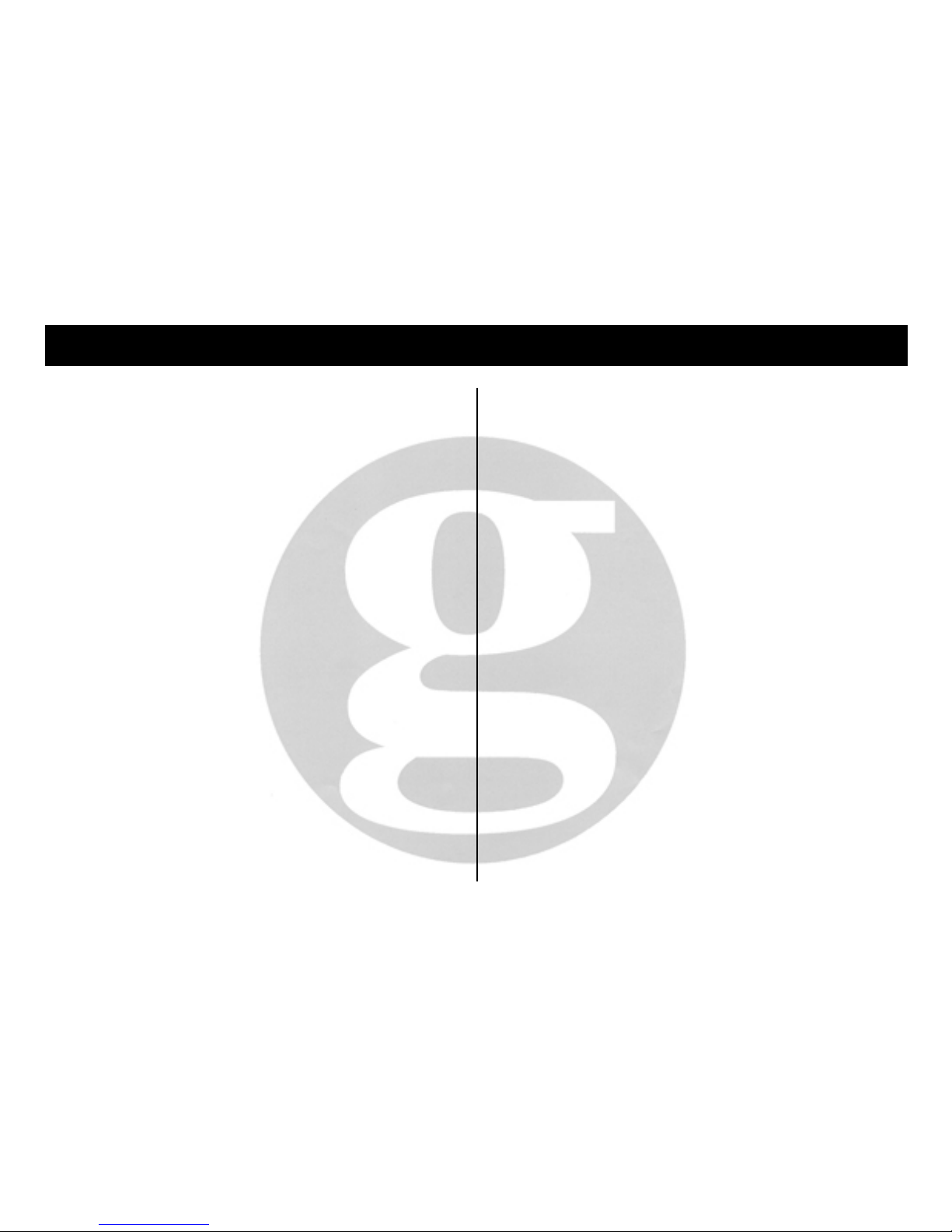
INDEXINDEX
INDEXINDEX
INDEX
General & safety informationGeneral & safety information
General & safety informationGeneral & safety information
General & safety information 1 & 2
Setting upSetting up
Setting upSetting up
Setting up 3 & 4
UseUse
UseUse
Use 4
Separate handset battery charger 4
Making and answering calls 4
Memory - Storing numbers 5
Dialling from memory 5
Buttons 5
Charging the handset 6
Lights 6
Paging the handset 6
Interference 7
TroubleshootingTroubleshooting
TroubleshootingTroubleshooting
Troubleshooting 8
GuaranteeGuarantee
GuaranteeGuarantee
Guarantee 9
Approval 10
Accessory Order Form 11
Page 4
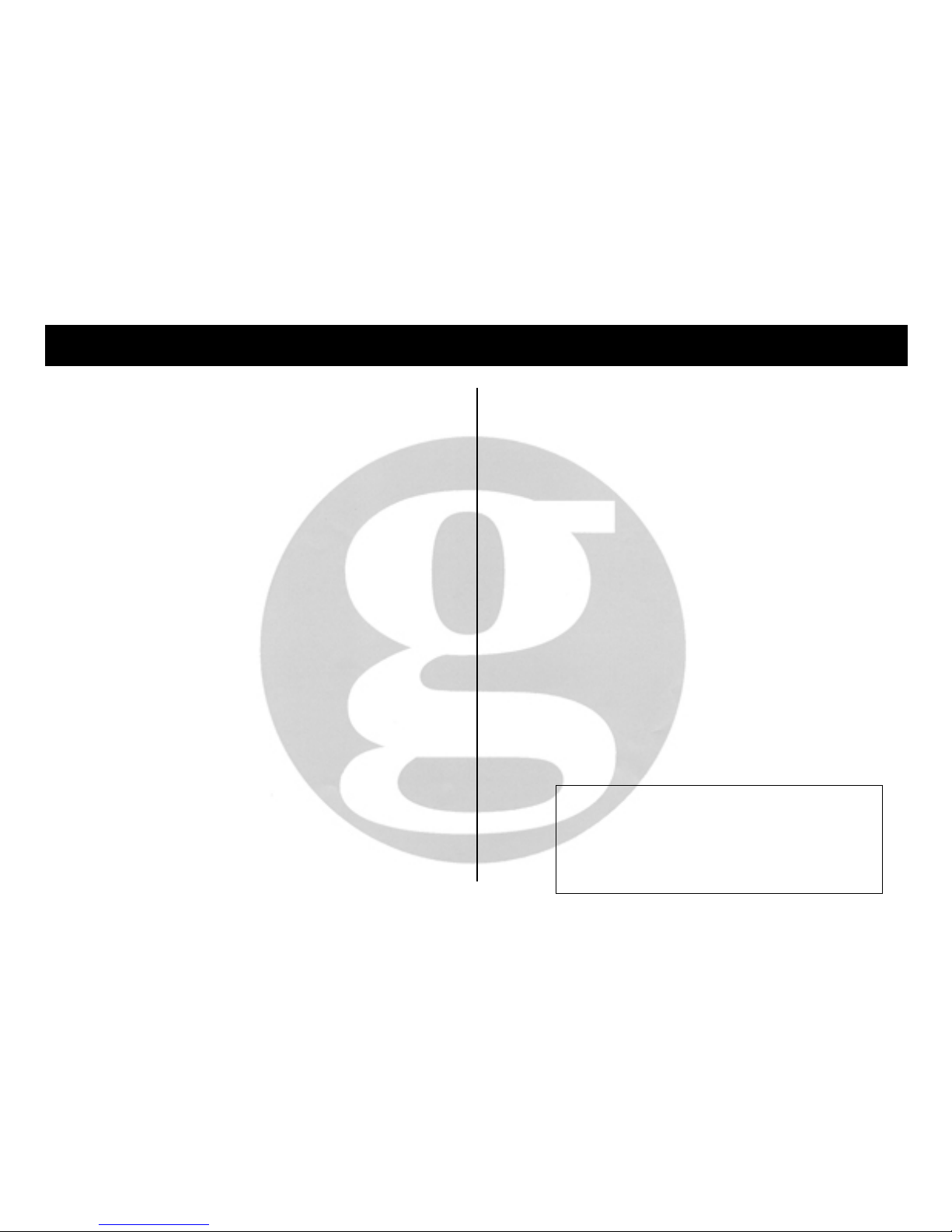
1
CC10CC10
CC10CC10
CC10
Congratulations on choosing a Clearsound CC10 cordless telephone.
As an option, you may add up to two extra handsets to your CC10 so
calls can be taken by any handset and transferred between handsets
(although it is not possible to speak between handsets).
Should you wish to take advantage of these extra handsets, full
instructions for their use are packed with the additional handsets
(optional extra).
We at Geemarc want you to get the most out of our product and that’s
why we’ve developed a manual that's easier to use. So please take the
trouble to read it and enjoy your CC10 to the full.
What you can use your CC10 with
and what you can’t
You can use your CC10 with:
¨ private lines
¨ business lines
¨ compatible, approved PABXs. If you have a problem, contact your
PABX supplier.
Your telephone line must accept TONE dialling.
Do not use your CC10 with:
¨ shared service or party lines
¨ 1+1 carrier systems
¨ a payphone unless it’s a private payphone with the ‘green spot’
approval mark.
Safety
(See also information on p9)
¨ Before plugging in, make sure your electricity supply is 230v 50Hz AC.
¨ Never put the base unit outdoors.
¨ Base unit: never change the length of the adaptor lead or use any other
adaptor other than the supplied type 40 AC adaptor.
¨ Separate charger (if supplied) : if the adaptor or lead gets damaged,
replace the entire remote charging unit.
Where to put your CC10 and
how to look after it
¨ Keep it away from heat, dust and damp.
¨ Don’t install it near electronic or magnetically sensitive equipment such
as TVs, computers, cassettes or disks.
¨ Clean it with a soft cloth. Keep the base and handset charging contacts
clean.
¨ Never use polishes or cleaning agents - they could damage the finish
or the electrics inside.
Note: We advise that the telephone be placed on a table cloth or similar,
as rubber feet can mark some surfaces.
This equipment is not designed for making
emergency telephone calls when the power
fails. Alternative arrangements should be made
for access to emergency services.
Page 5
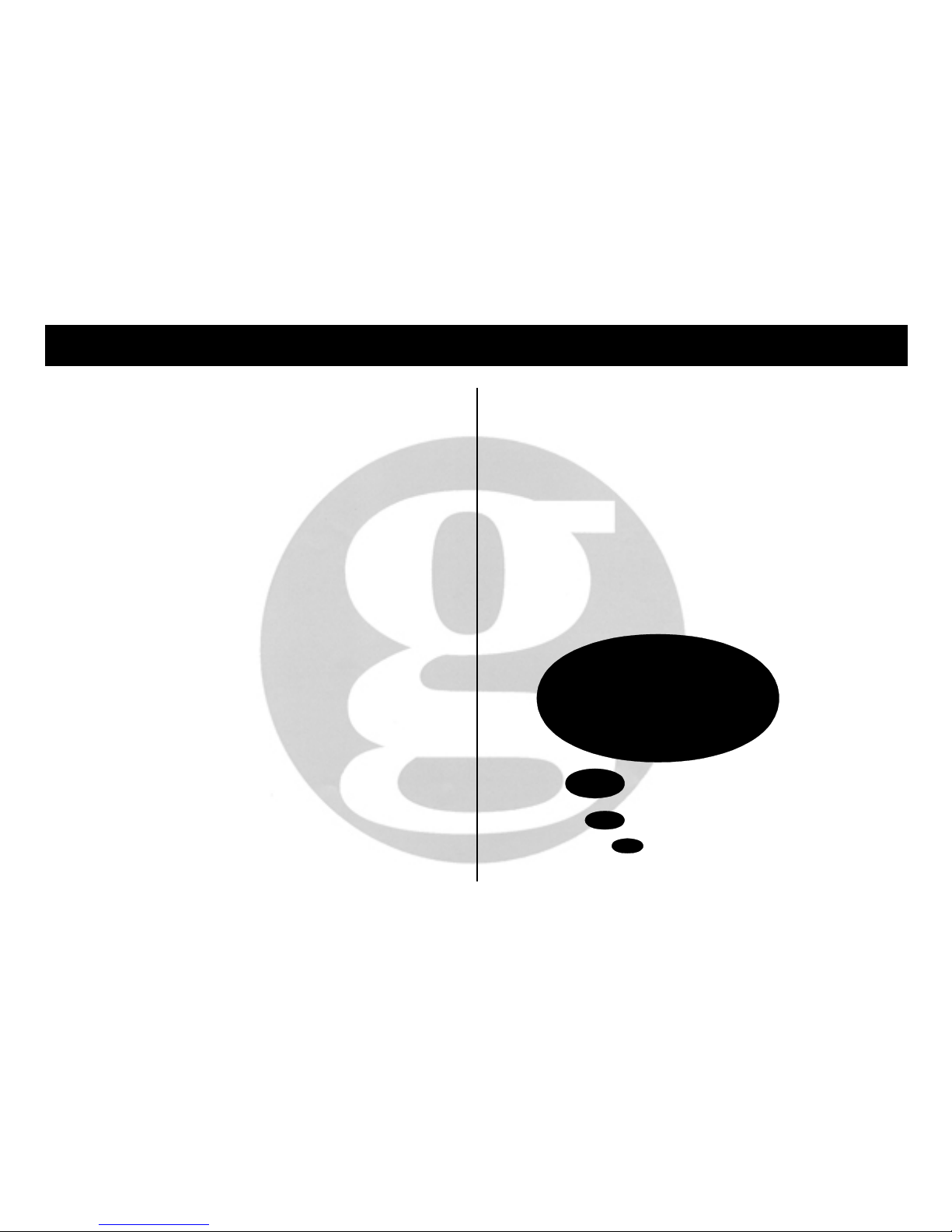
2
CC10CC10
CC10CC10
CC10
How much telephone equipment
can you have in your home?
Each item is marked (usually on the base) with a REN number. For
example, your CC10 is REN 1 and most BT phones are REN 1. The
REN numbers of all your equipment, added up, must not exceed 4.
Otherwise you’ll overload your line and your equipment may not work
properly.
Thunderstorms
Unplug your CC10 from the telephone socket during thunderstorms: if
lightning strikes your phone line, it could damage the machine. Your
guarantee does not cover lightning damage.
For help call
01707 384438
Page 6

3
SETTING UPSETTING UP
SETTING UPSETTING UP
SETTING UP
To set up follow steps 1-3
Don't use the phone until after you've charged the handset for 24 hours.
You do this in step 2.
STEP 1:
Connect to the mainsConnect to the mains
Connect to the mainsConnect to the mains
Connect to the mains
Plug the adaptor lead into the adaptor socket at the back of the telephone
base unit. Then plug the adaptor into the mains and switch on. Don’t plug
into the telephone socket yet. The Power light will come on. Keep the
telephone base unit plugged in - the telephone won't work without
power.
STEP 2STEP 2
STEP 2STEP 2
STEP 2 :
Charge the handsetCharge the handset
Charge the handsetCharge the handset
Charge the handset
Don't use or attempt to set up the phone till after you've charged
the handset for 24 hours and fitted the handset aerial.
1. Insert aerial into the hole at the top of the handset and Tighten the base
ring finger tight.
2. Set the handset On/Off switch to On.
3. Leave the handset on the main base unit for 24 hours.
Note: The Charge light will stay on even after the handset is fully charged.
4. Pick up the handset, push the On/Off switch to Off for a few seconds then
back to On.
5. Place the handset on the main base unit charge recess.
The Charge light will come on and you'll hear a beep*.
If you do not hear a beep:
¨ Leave the handset on the main base unit for 20 minutes.
¨ Pick up the handset, push the On/Off switch to Off for a few seconds
then back to On. Replace the handset back on the base and you'll hear
a beep.
Repeat Step 2 item 4 and 5, for each additional handset you may
have - after charging for 24 hours in a pod charger or the main base
unit charging recess.
Note: The beep is to confirm that the handset is permanently linked,
for communication, to the main base unit. Please also note that the
linking for communication can only be made by placing the handset
on the main base unit and not one of the remote pod chargers.
Page 7

SETTING UP & USESETTING UP & USE
SETTING UP & USESETTING UP & USE
SETTING UP & USE
4
STEP 3 : Plug into your telephone socket
1. Plug into your telephone socket.
¨ The plug only fits in one way round.
¨ If the plug doesn't fit your telephone
socket, contact BT or your telephone
network provider.
2. Extend the base aerial vertically. Your
CC10 is now ready for use.
Separate handset battery charger
A separate handset battery charger may be supplied with your telephone,
or alternatively, is available as an option. This lets you keep the handset
charged away from the base unit. The charger is designed for indoor use
only.
The charger is fitted with a permanently wired power adaptor. The power
adaptor should be plugged into a mains power socket and the supply switched
on.
Note: This separate charger is to be used as a remote charging function only
and cannot be used to set up the handset communication link. This can only
be done by placing the handset onto the main base unit. (See step 2).
When the handset is placed in the charger, a red light will come on after 5 to
10 seconds to show that charging is taking place. The light will remain on even
when the battery is fully charged.
IMPORTANT: Should the power adaptor or lead become damaged, the
entire charger must be replaced. Do not attempt to replace the lead or fit any
type of replacement adaptor/plug.
To make a call
¨ Extend the handset aerial, press Talk/End, await dial tone and dial.
The In Use lights on the base unit and handset come on. (To show
communication link is made.)
To answer a call
¨ Lift handset, extend the aerial and speak. (If the handset was off the base
unit or charger, press any button before speaking).
To end a call
¨ Press Talk/End. Or put the handset on the base unit or charger.
¨ Make sure the In Use light goes out.
Caution: be careful not to bend the aerial. Push it back in very gently.
Page 8
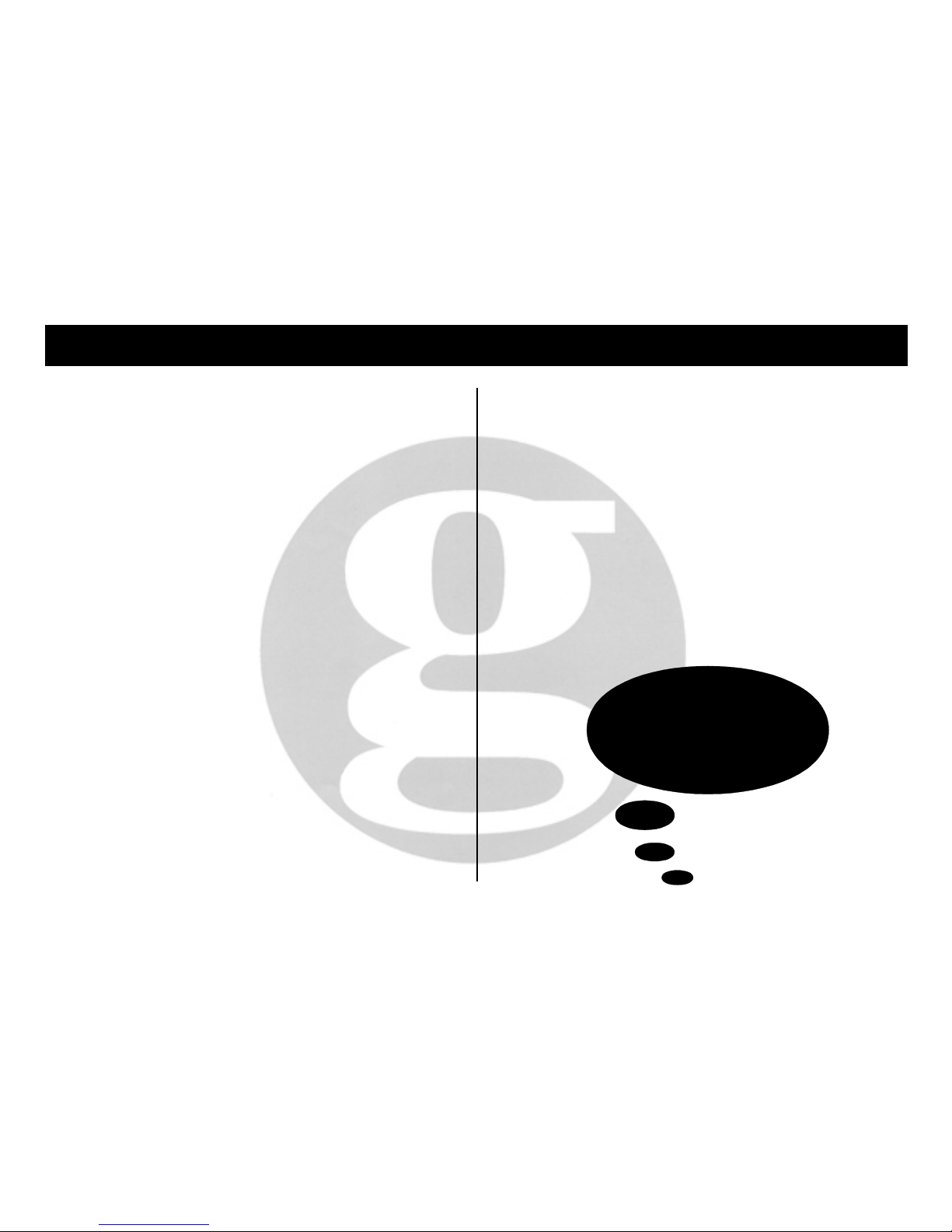
USEUSE
USEUSE
USE
5
Using the memory
¨ You can store up to 13 numbers of up to 20 digits in each memory.
¨ There are three ‘instant’ memory buttons (M1, M2 and M3) plus 10 other
indirect buttons (0-9).
To store a number in the memory
1 Press Talk/End.
2 Press Memory. You’ll hear a beep.
3 Press Memory again. You’ll hear a longer beep.
4 Press the button you want to store your number under (ie M1, M2, M3
or a digit from 0-9).
5 Dial the phone number.
6 Press Memory. You’ll hear one or two beeps.
7 Press Talk/End. Make sure the In Use light goes out.
¨ If you make a mistake, press Talk/End and start again.
¨ Repeat for other numbers.
¨ Ignore any other tones or announcements you may hear.
¨ If you have a power cut, you may lose your stored numbers.
¨ Storing a new number will automatically erase an old number.
To dial a number from the memory
1 Extend the handset aerial, press Talk/End, await dial tone.
2 Press M1, M2, M3; if the number is stored in one of these locations
or Memory and then 0-9
if the number is stored in one of these
locations.
What are the other buttons for?
Redial
¨ Press Redial to call the last number you dialled (useful if it was engaged).
Up to 32 digits can be stored in the redial memory.
¨ For some PABXs or network, press Redial where you need to store
a pause in the memory.
Recall, ✳, #
These are for special telephone services. For details, call your
telephone company.
Chan/Func
If you get interference, press Chan/Func twice.
(This button is also used to transfer calls between handsets when you
have more than one handset).
For help call
01707 384438
Page 9
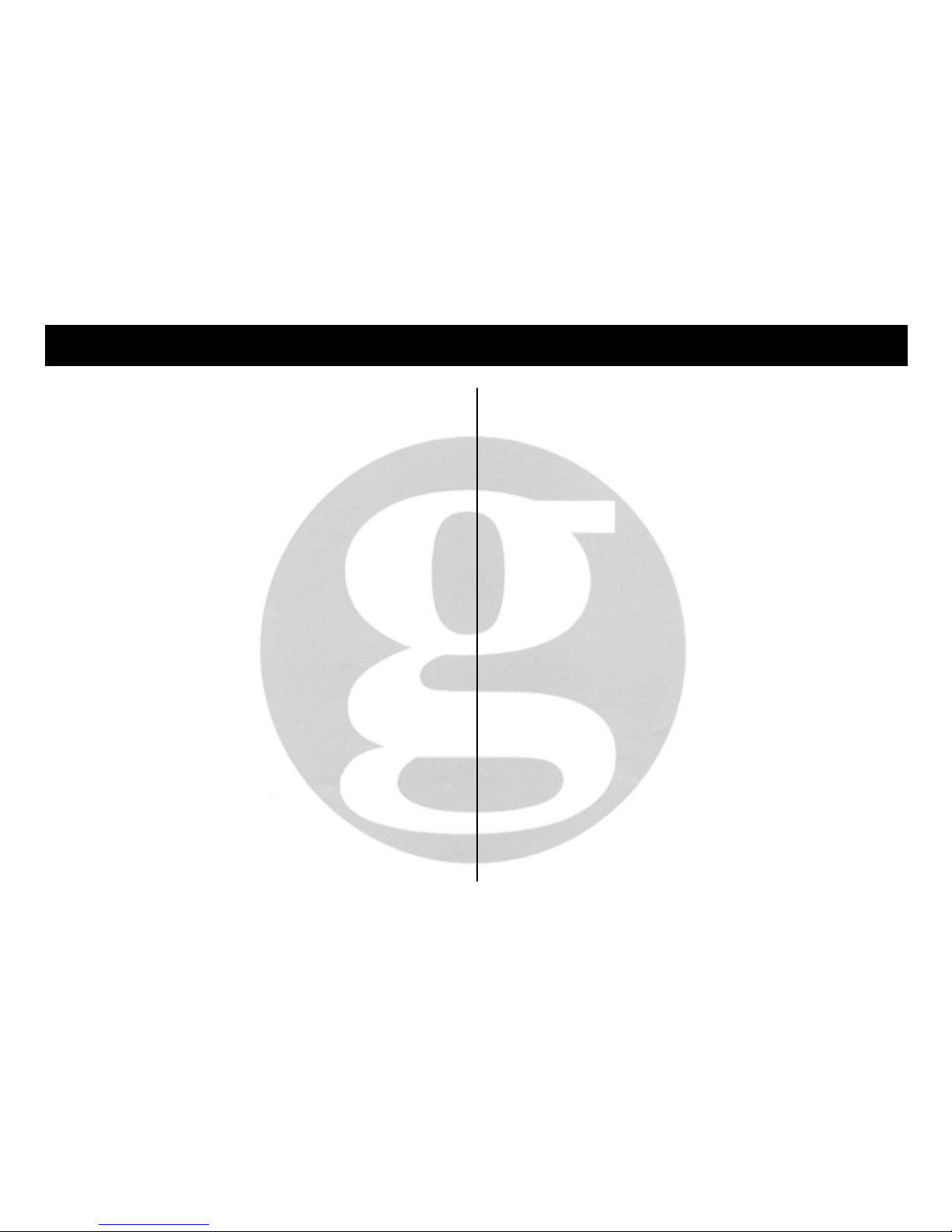
USEUSE
USEUSE
USE
6
When and how to charge the handset
When to charge it
¨ When it’s new, charge it for 24 hours.
¨ An overnight charge will usually be enough for at least the next day’s
use.
¨ If the Battery Low light comes on (you’ll also hear beeps), charge the
handset immediately for several hours.
¨
The handset contains a special battery. When your handset needs
charging more and more often, it’s time to change its battery. Call us on
01707 384438 and we’ll explain how.
How to charge it
1 Set the handset Off/On switch is set to On.
2 Put the handset on the main base unit or separate charger (if applicable).
¨ Keep the base unit and handset charging contacts clean: use a soft cloth.
The base unit lights : what they mean
when they’re on
Power: it’s switched on.
Charge: the handset’s (charged or) charging.
In Use: the telephone’s in use.
Page: flashes when you press Page or receive a call.
Paging the handsetPaging the handset
Paging the handsetPaging the handset
Paging the handset
Pressing Page makes the handset ring about 25 times (the ring’s different
to a phone call ring). It’s useful if you want to alert the person with the
handset - or find a lost handset!
If you have more than one handset, all handsets will ring.
If you wish to cancel paging, press Page again.
Page 10

USEUSE
USEUSE
USE
7
Reducing interference
In general
¨ Fully extend the handset and base aerials.
¨ Do not install the base close to other electrical equipment or fluorescent
lights.
¨ Try moving the main base unit to another room (if you have a telephone
socket).
During a call (you may hear beeps)
¨ Move nearer to the main base unit.
¨ Try pressing Chan/Func twice.
Always ensure that the base unit aerial is full extended to give maximum
range.
If you move out of range (calls become noise with beeps possibly
sounding), you have about 15 seconds to move back into range
otherwise your call may be cut off.
Repositioning the base unit may improve range.
CAUTION - Cordless telephones use radio signals and it is possible that
these signals can be picked up by certain types of specialist radios enabling
your conversations to be overheard.
You may not be able to make 999 or 112 emergency calls if:
¨ The handset battery requires charging.
¨ There is a lot of radio interference. (If this happens, try pressing Chan/
Func twice or move closer to the base unit).
Note: No calls can be made if the mains supply has failed or has become
disconnected.
For help call
01707 384438
Page 11

TROUBLESHOOTINGTROUBLESHOOTING
TROUBLESHOOTINGTROUBLESHOOTING
TROUBLESHOOTING
8
Problem: the phone won’t workProblem: the phone won’t work
Problem: the phone won’t workProblem: the phone won’t work
Problem: the phone won’t work
Please carry out checks 1 and 2 before calling the Helpline.
Check 1Check 1
Check 1Check 1
Check 1
¨ Is the handset On/Off switch set to On?
¨ Is the base unit aerial fully extended?
¨ Is another phone off the hook?
¨ Is the base unit plugged in and switched on with the Power light
on?
¨ Is the base unit plugged into the telephone socket?
¨ Is the handset charged? See pages 3 and 7.
¨ Have you got too much telephone equipment in your home? See
page 2.
Having checked these points, move to check 2.
For help call
01707 384438
Problem: you're getting interferenceProblem: you're getting interference
Problem: you're getting interferenceProblem: you're getting interference
Problem: you're getting interference
See 'Reducing interference', page 7.
Problem: Information in theProblem: Information in the
Problem: Information in theProblem: Information in the
Problem: Information in the
memories is lostmemories is lost
memories is lostmemories is lost
memories is lost
Information in the memories may be lost if you have a long power cut. It will
then be necessary to store numbers again.
THE
In Use In Use
In Use In Use
In Use LIGHT
STAYS OFF
Charge the handset
for several hours.
After charging, pick up
the handset. Push the
On/OffOn/Off
On/OffOn/Off
On/Off switch to Off
for a few seconds, then
back to On. Put the
handset on the base unit and
you should hear a beep.
Then try making a call.
Still no luck? Call our
helpline.
THE
In UseIn Use
In UseIn Use
In Use LIGHT
FLASHES THEN
GOES OUT
Pick up the handset.
Push the
On/OffOn/Off
On/OffOn/Off
On/Off
switch to Off for a few
seconds, then back to
On. Put the handset on
the MAIN BASE UNIT
charging recess and
you should hear a
beep. Then try making
a call.
If the In Use light still
flashes, then goes out,
call our helpline.
THE
In Use In Use
In Use In Use
In Use LIGHT
FLASHES AND
STAYS ON
Is the telephone socket
working properly? Plug
another phone into it and
see. If the socket's faulty,
have the socket wiring
checked. If the socket's
OK, call our helpline.
Press Talk/End on the handset.
Check 2
Page 12
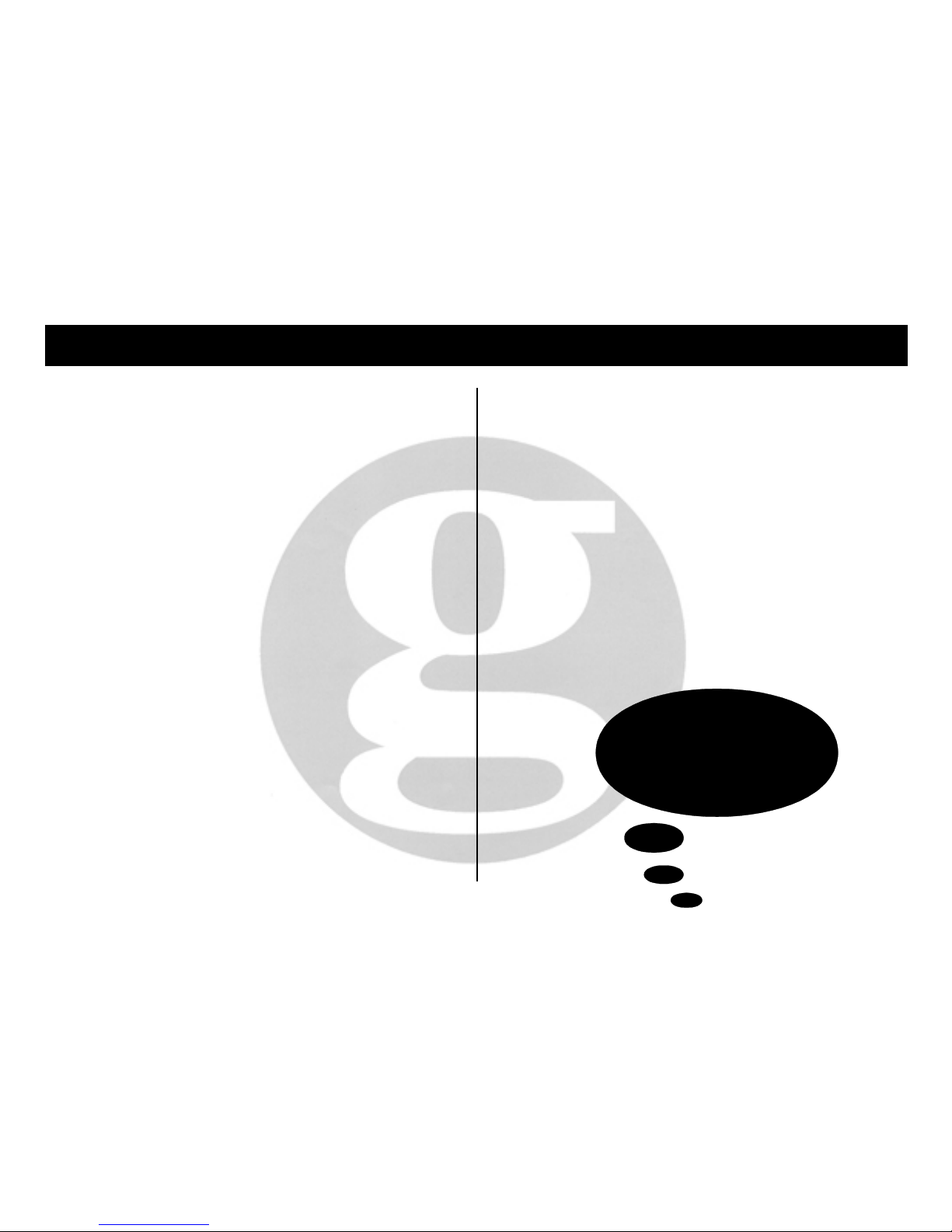
GUARANTEE (UK ONLY)GUARANTEE (UK ONLY)
GUARANTEE (UK ONLY)GUARANTEE (UK ONLY)
GUARANTEE (UK ONLY)
9
If your telephone goes wrong within one year from the date of
purchase, the product will be repaired or replaced free of charge at
our option (excludes aerials and handset battery) provided:
¨¨
¨¨
¨ you have not damaged, misused or neglected it;
¨ It has not been tampered with or taken apart unless by a Geemarc
representative; and
¨ you send it to us with your receipt and pay the postage.
If you do have a problem, please read 'Troubleshooting' on page
8 first. If you still can't solve the problem, then in the first
instance, contact the shop where you bought your telephone
product.
¨ If you send us your telephone, please enclose:
¨ your name and address;
¨ an explanation of the problem;
¨ a cheque or postal order for £5 for postage and packing; and
¨ your receipt to show when you bought the telephone.
¨ Please also remove the battery before despatch.
¨ The guarantee does not affect your legal rights.
¨ Because we constantly improve our products, we reserve the right to
change their design and specification.
Note: Your receipt is your guarantee, please keep
it in a safe place.
Product Safety Product Safety
Product Safety Product Safety
Product Safety
The apparatus is designed to operate from a 230 volt 50HzAC supply
only.
The apparatus does not incorporate an integral power on/off switch. To
disconnect the power, either switch off the supply at the mains power socket
or unplug the AC adaptor. When installing the apparatus, ensure that the
mains power socket is readily accessible.
The interconnection point between the AC adaptor output lead and the
apparatus power socket together with the battery connector contacts,
carry a Safety Extra-Low Voltage (SELV) and indirectly, a
Telecommunication Network Voltage (TNV). Do not connect any
apparatus to the socket other that the type 40 AC adaptor supplied.
Do not install or operate the base unit in outdoor conditions.
For help call
01707 384438
Page 13
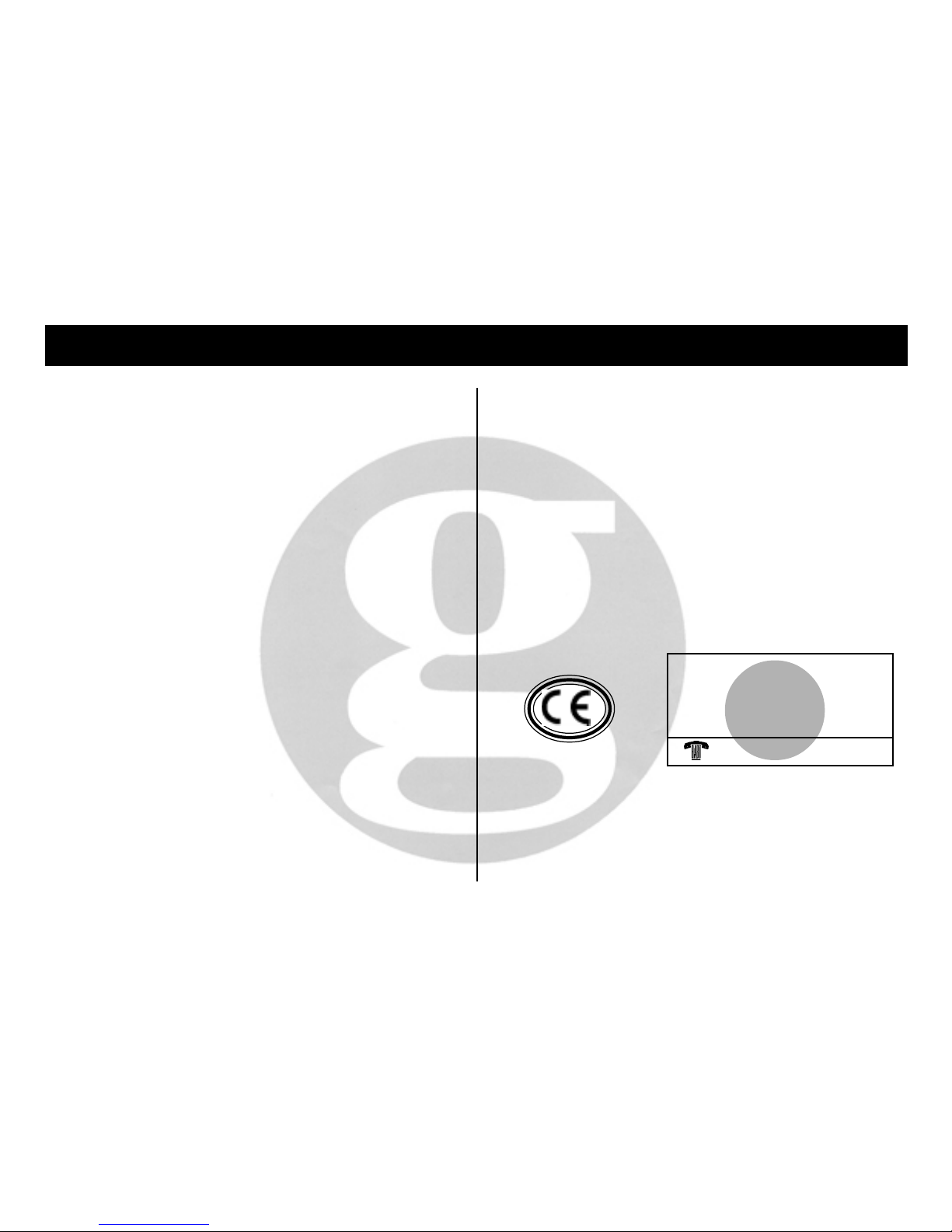
APPROVALAPPROVAL
APPROVALAPPROVAL
APPROVAL
10
The apparatus has been approved for use of the following facilities:
¨¨
¨¨
¨ Use as a cordless telephone.
¨¨
¨¨
¨ Simple telephone operation with ability to make calls to the 999 and 112
emergency services (except where mains power has failed).
¨¨
¨¨
¨ MF (tone) dialling.
¨¨
¨¨
¨ 10 two touch memory locations.
¨¨
¨¨
¨ 3 one touch memory locations.
¨¨
¨¨
¨ Automatic storage of last number dialled.
¨¨
¨¨
¨ Pause entry in memory locations.
¨¨
¨¨
¨ Timed break recall.
¨¨
¨¨
¨ Dynamic channel selection.
Any other usage will invalidate the approval given to the apparatus if as
a result, it then ceases to to conform with the standards against which
approval was granted.
The apparatus is approved for connection to direct exchange lines and
to approved, compatible PABXs. It cannot be guaranteed that the
apparatus will operate correctly under all conditions when connected to
some PABXs. If difficulties are experienced, please contact your supplier
in first instance.
The apparatus has been approved for use with model Type 40 AC
adaptor. Use of an alternative adaptor may invalidate this approval and
also damage the apparatus.
This cordless telephone has been designed to operate on radio frequencies
which have been assigned to the exclusive use of cordless telephones.
As the use of cordless telephones becomes more widespread, users may
experience a reduction in the quality of service from the telephone.
APPROVED for connection to
telecommunication systems
specified in the instructions
for use subject to the conditions
set out in them.
UG/CC10 Issue 4. 04/00
650134
This product complies with the requirements of EC directive 89/336/EEC.
Any modification to the unit or connection to accessories may affect this
compliance.
Page 14
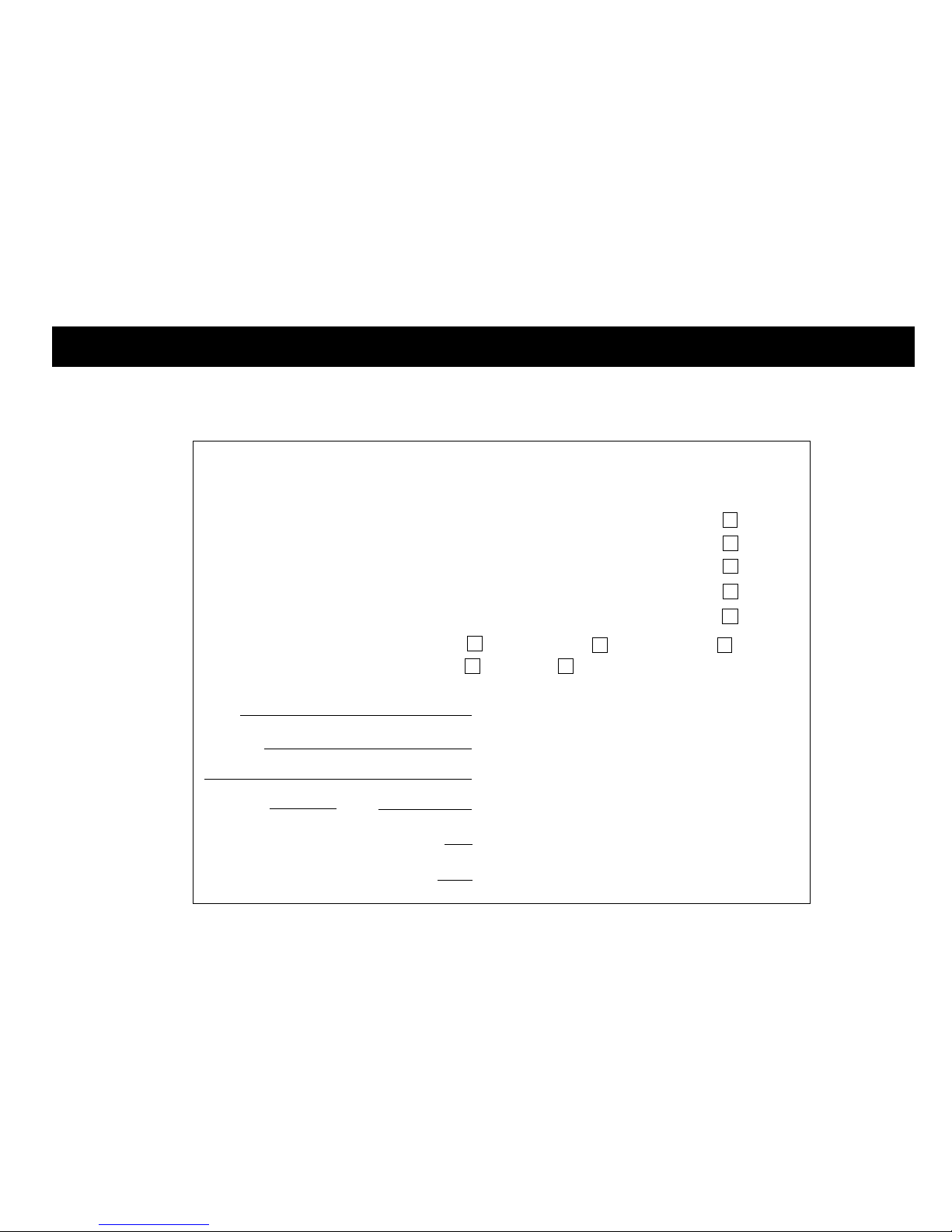
Please tick
CC10 ACCESSORY ORDER FORMCC10 ACCESSORY ORDER FORM
CC10 ACCESSORY ORDER FORMCC10 ACCESSORY ORDER FORM
CC10 ACCESSORY ORDER FORM
ACCESSORY ORDER FORM
The following accessories are available for your Geemarc CC10 Cordless T elephone.
T o order simply complete and return the order form below .
TELESCOPIC AERIAL £7.95 inclusive VAT & P&P
FLEXTRA HANDSET AERIAL £9.95 inclusive VAT & P&P
MAINS ADAPTOR MODEL
40 AC £12.95 inclusive VAT & P&P
HANDSET BATTERIES £12.95 inclusive VAT & P&P
HANDSET & POD COMBINATION £24.99 inclusive VAT & P&P
FOR WHICH COLOUR? WHITE BLACK BLUE
FOR WHICH MODEL? CC10 CC40
PRICES CORRECT AT TIME OF PUBLICA TION. GEEMARC RESERVE THE RIGHT TO INCREASE PRICES WITHOUT NOTIFICATION.
NAME Allow up to 14 days for delivery.
Send this form with your cheque
ADDESS or postal order made payable to
POSTCODE
TEL NO
CHEQUE OR POSTAL ORDER AMOUNT £
CHEQUE OR POSTAL ORDER NUMBER
(Subject to availability)
GEEMARC TELECOM LTD
5 SWALLOW COURT
SWALLOWFIELDS
WELWYN GARDEN CITY
HERTS AL7 1SB
Page 15

WALL MOUNTING
The POD charger unit (if supplied) may be mounted vertically on a wall or other suitable surface.
A template is included to enable the securing screws to be accurately located.
Check that base unit when wall mounted has sufficient space for handset to fit.
When you wall-mount:
¨ run the leads through the channels on the underside of the charger
¨ You must ensure that the charger is mounted flat against the wall to prevent the handset falling out.
TOP OF UNIT
35mm
45mm
Page 16
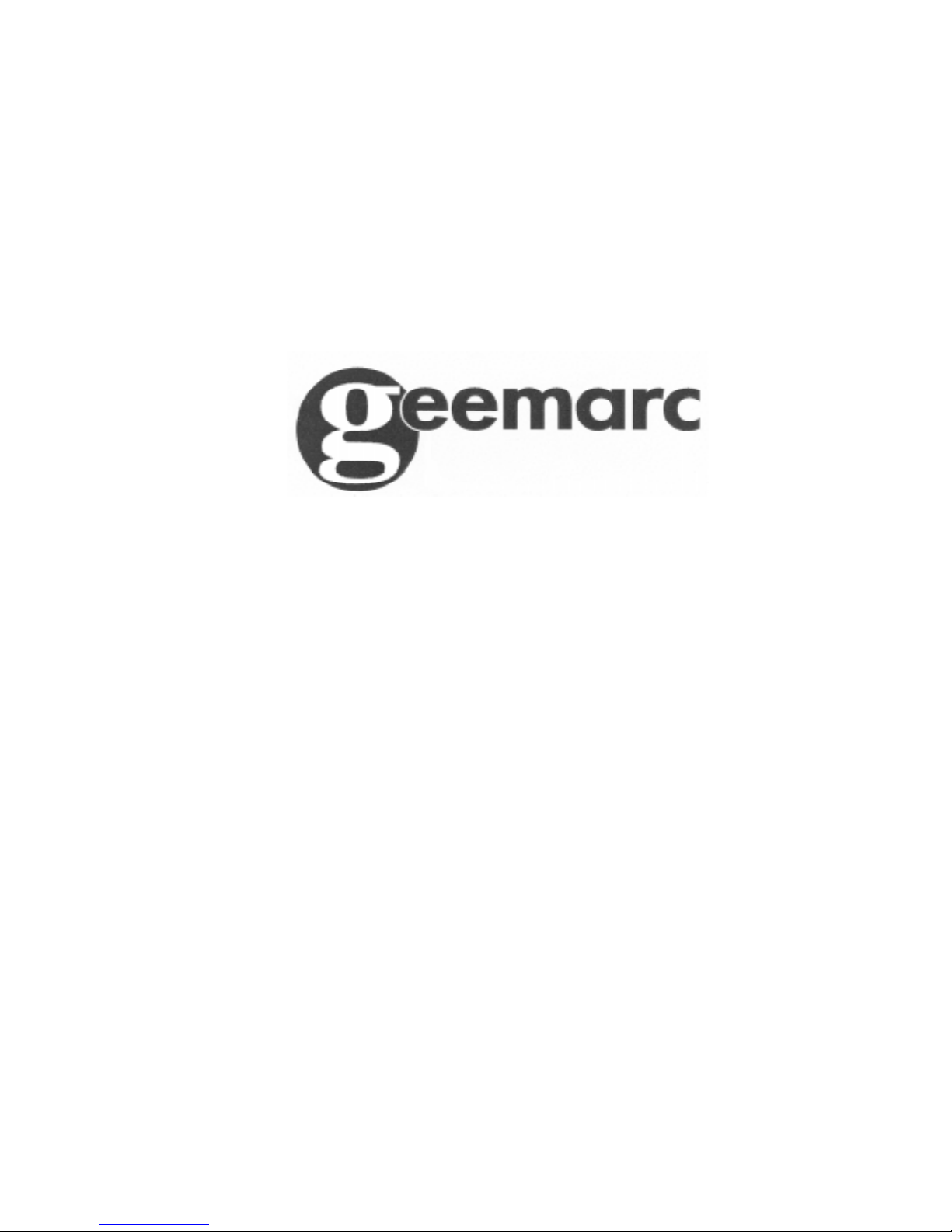
TEL: 01707 384438
FAX: 01707 372529
