Page 1
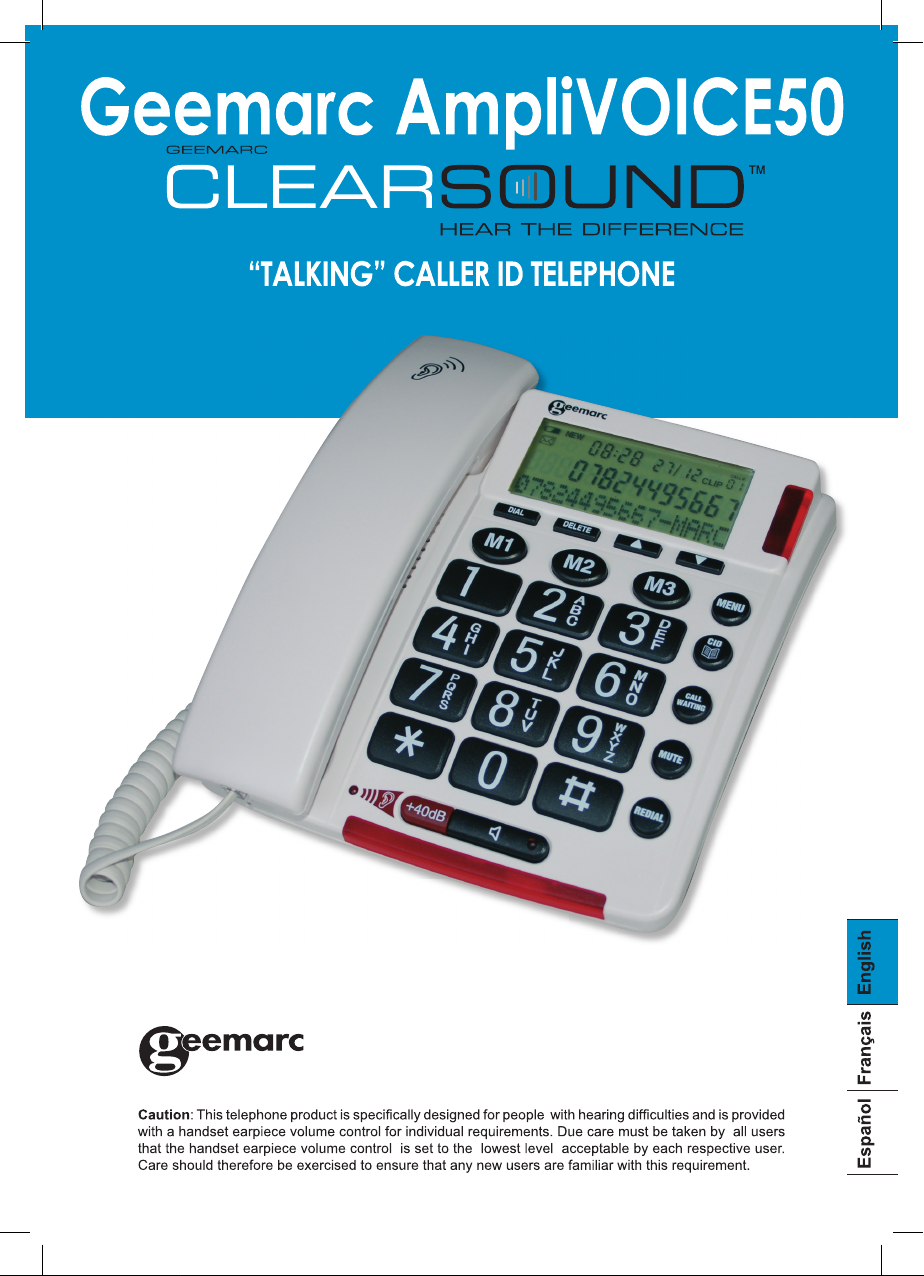
Page 2
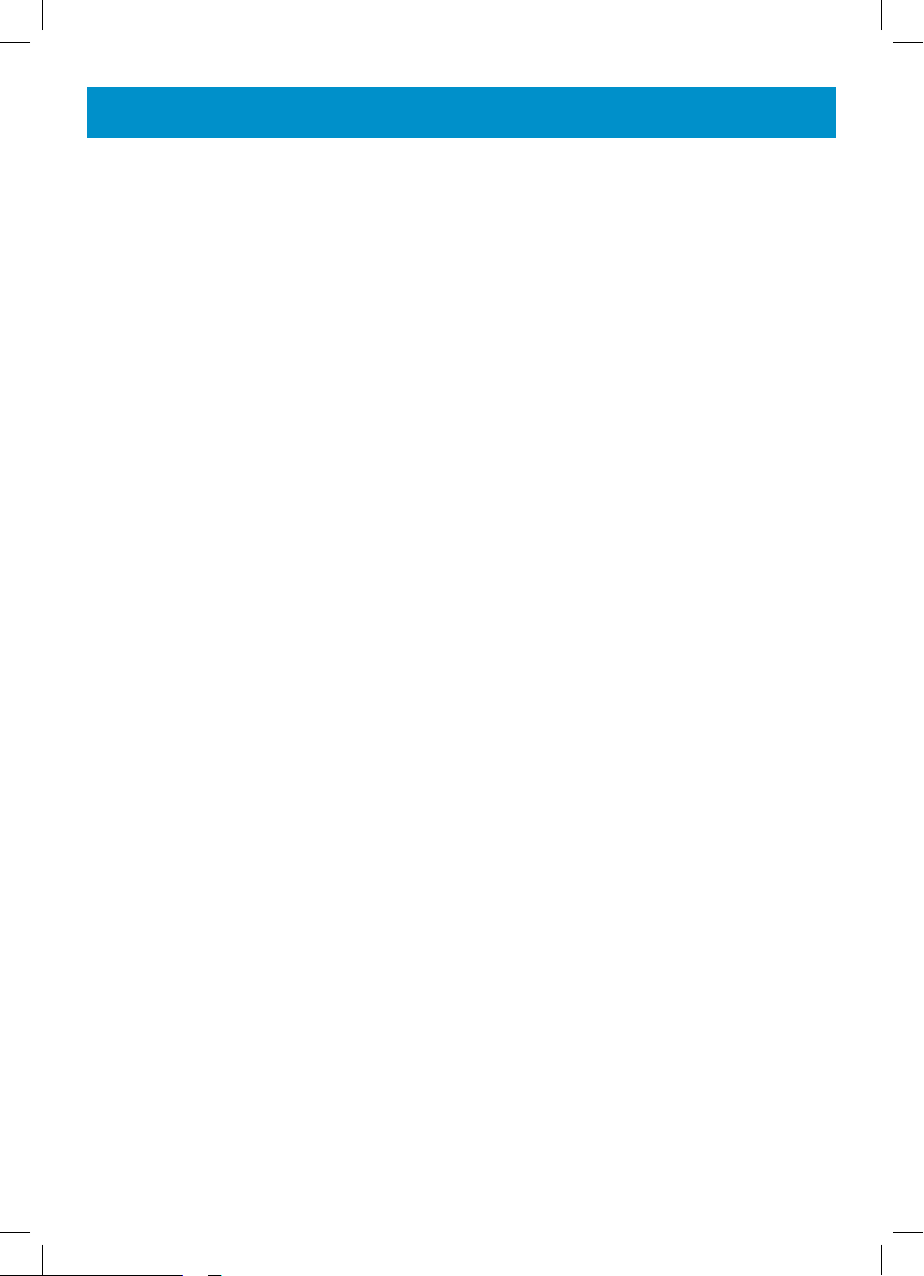
CONTENT
CONTENTS 2
INTRODUCTION
Important safety instructions 3
Unpacking the AmpliVOICE50 3
DESCRIPTION
General Description 4
LCD Screen Description 6
Menu Navigation 6
INSTALLATION
Setting Up 7
Wall Mounting 9
SETTINGS
Language Setting 10
Screen Contrast Setting 10
Time Setting 11
Voice Function Setting 12
Flash (Recall) Setting 12
Dialling Mode (Tone/Pulse)
Setting 12
Ringer Volume Setting 12
USING THE TELEPHONE
Making a Call 13
Pre-Dialling 13
Making a Call - hands free 14
Receiving a Call 15
Last Number Redial 15
Receiving a call – Hands Free 15
Mute Function 16
Handset Volume Setting 16
Speaker Volume Setting 16
Tone Control Setting 16
Call Timer 17
Hearing Aid Use 17
CALLER DISPLAY 18
View Caller Display List 19
Dial a Number from the
Caller Display List 19
Delete an Entry from the
Caller Display List 20
Delete all Entries from the
Caller Display List 20
Copying a Number to the
Phone Book 20
PHONE BOOK 21
Create a Phone Book Entry 21
Store/Change a Name
Recording 22
Delete a Name Recording 23
View Phone Book Entries 23
Dialling using a Phone Book
Entry 23
Modify a Phone Book Entry 24
Delete a Phone Book Entry 24
Delete all Phone Book Entries 25
QUICK DIAL
Storing a Quick Dial Number 26
Dialling a Quick Dial Number 26
TROUBLESHOOTING 27
SAFETY INFORMATION 28
REGULATORY COMPLIANCE
GUARANTEE
31
29
2
Page 3
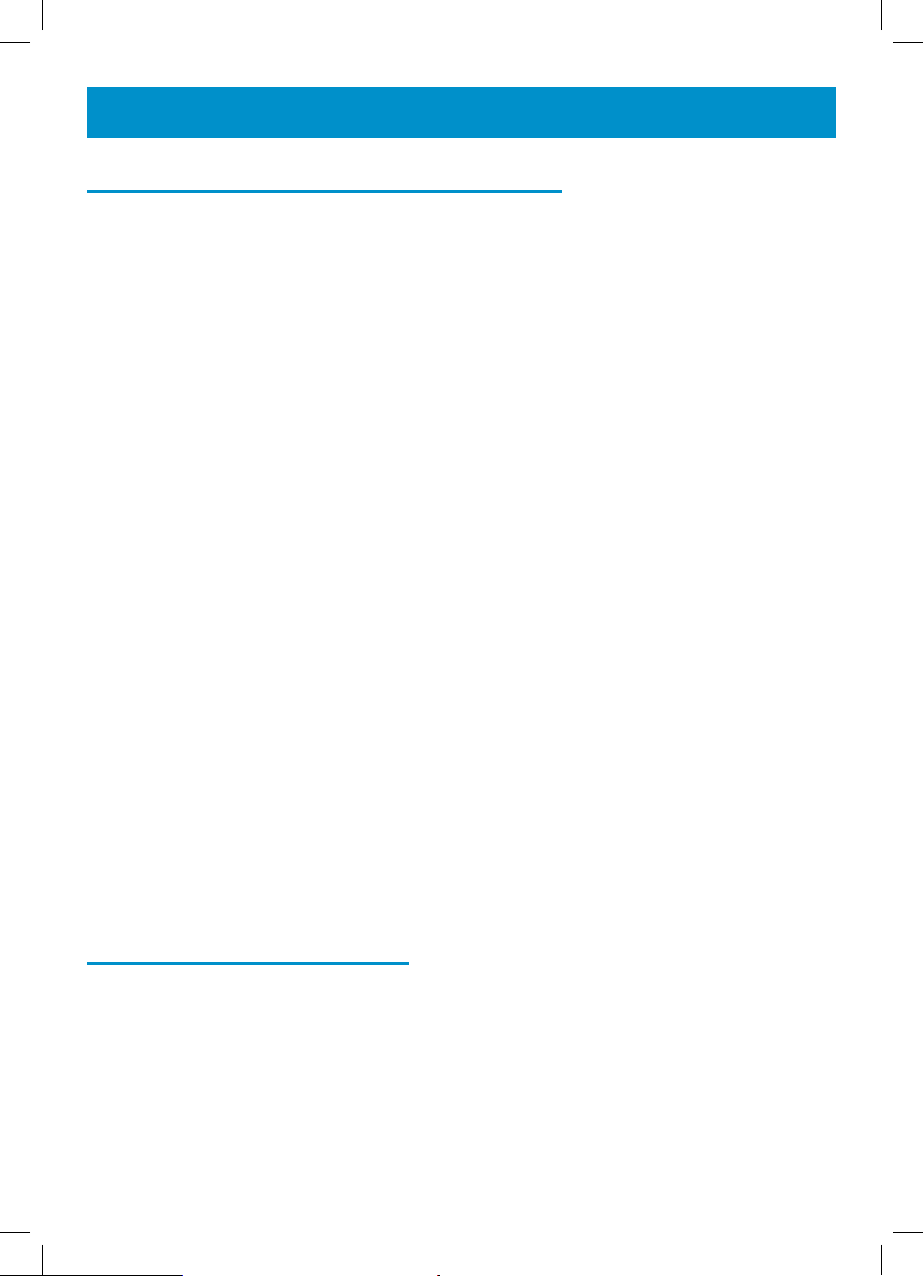
INTRODUCTION
IMPORTANT SAFETY INSTRUCTIONS
When using your telephone equipment, basic safety precautions should
always be followed to reduce the risk of fire, electric shock and injury to
persons, including the following:
1.
Do not use this product near water, for example, near a bath tub, wash
bowl,kitchen sink or laundry tub, in a wet basement or near a swimming pool.
2. Avoid using a telephone (other than a cordless type) during an electrical
storm. There may be a remote risk of electric shock from lightning.
3. Do not use the telephone to report a gas leak in the vicinity of the leak.
4. Use only the power cord and batteries indicated in this manual. Do not
dispose of batteries in a fire. They may explode. Check with local codes for
possible special disposal instructions.
SAVE THESE INSTRUCTIONS!
Congratulations on purchasing your Geemarc AmpliVOICE50 telephone.
This is a multifunction telephone which offers features such as hands free
use, phone book, caller display* and voice announcing.
Its is important that you read the instructions below in order to use your
Geemarc telephone to its full potential. Keep this user guide in a safe place
for future reference.
This guide explains how to use the following telephone:
*To use the caller display facility, you must subscribe to your network
provider’s caller display service.
AmpliVOICE50
Unpacking the Telephone
When unpacking the telephone, you should find the following in the box:
• 1 AmpliVOICE50 unit
• 1 AmpliVOICE50 handset with curly cord
• 1 Mains power adaptor
• 1 Telephone line cord
• 1 User Guide
3
Page 4

DESCRIPTION
General Description
123 456
7
8
9
10
11
12
13
161718
4
15
14
Page 5

DESCRIPTION
21 20 19
1= Call back, confirm
2= Quick Dial M1 (emergency call number 1)
3= Delete
4= Quick Dial M2 (emergency call number 2)
5= Scroll upwards
6= Quick Dial M3 (emergency call number 3)
7= Scroll downwards
8= LED( flashes when a new call has been received)
9= Menu button
10= Phonebook, Exit, Caller ID
11= Recall
12= Mute
13= Redial, Insert a pause
14= Handsfree
15= LED, telephone is ringing
16= Earpiece amplifier button
17= LED, receiver volume
18= Control knob for receiver volume (hidden)
19= Ringer volume slide control
20= Tone slide control
21= Speakerphone volume slide control
5
Page 6
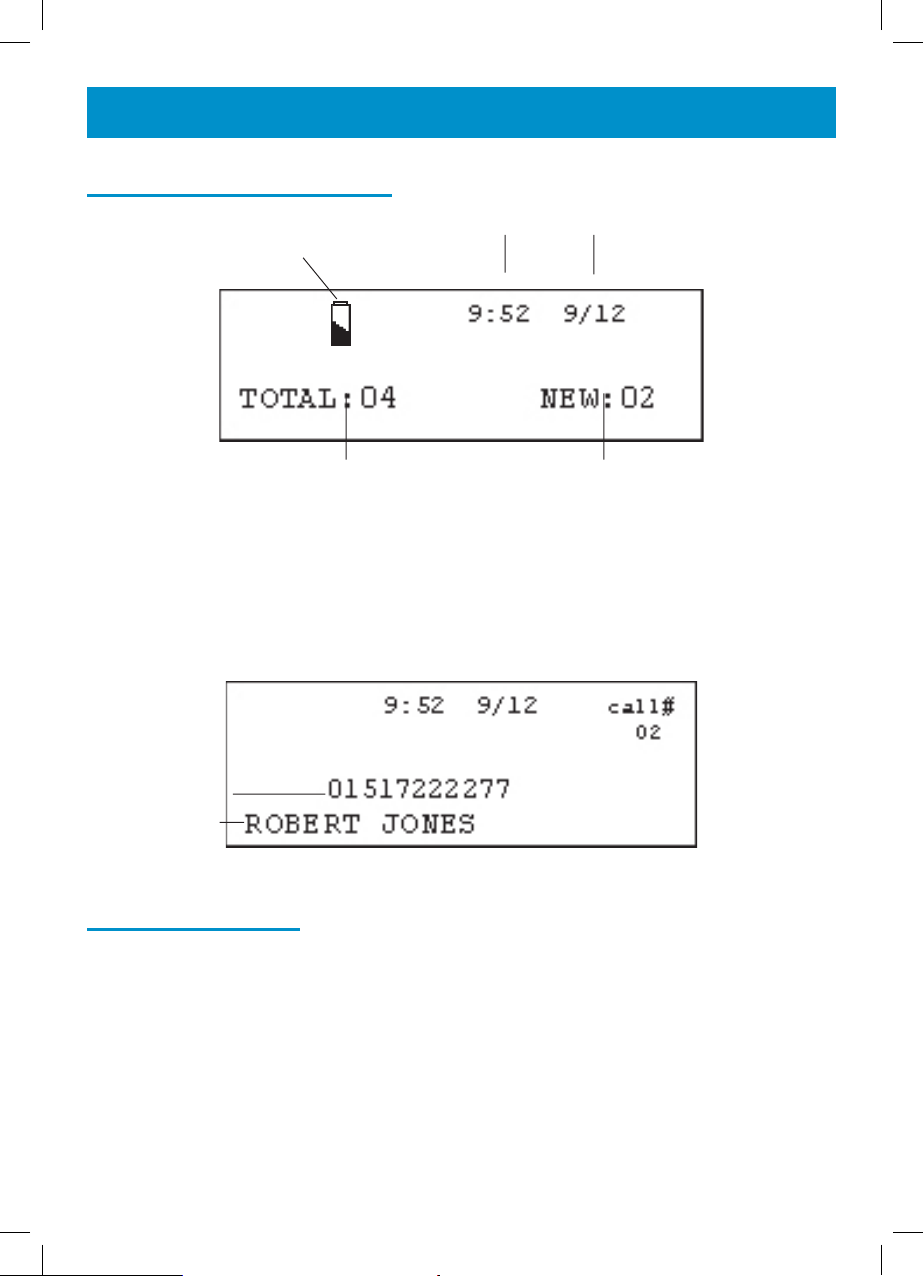
DESCRIPTION
LCD Screen Description
Battery Icon
Time and Date
Calls Received
New Calls
Received
This LCD display shows the total number of calls and the number of new
calls ready to be reviewed. In this example you have a total of 4 calls which
includes two new calls.
Caller’s Number
Caller’s Name
Menu Navigation
To access settings, press MENU.
To exit the menu, press CID.
To skip back a level within the menu, press DELETE
The telephone will automatically return to standby mode from any menu if
no button is pressed for 20 seconds.
6
Page 7
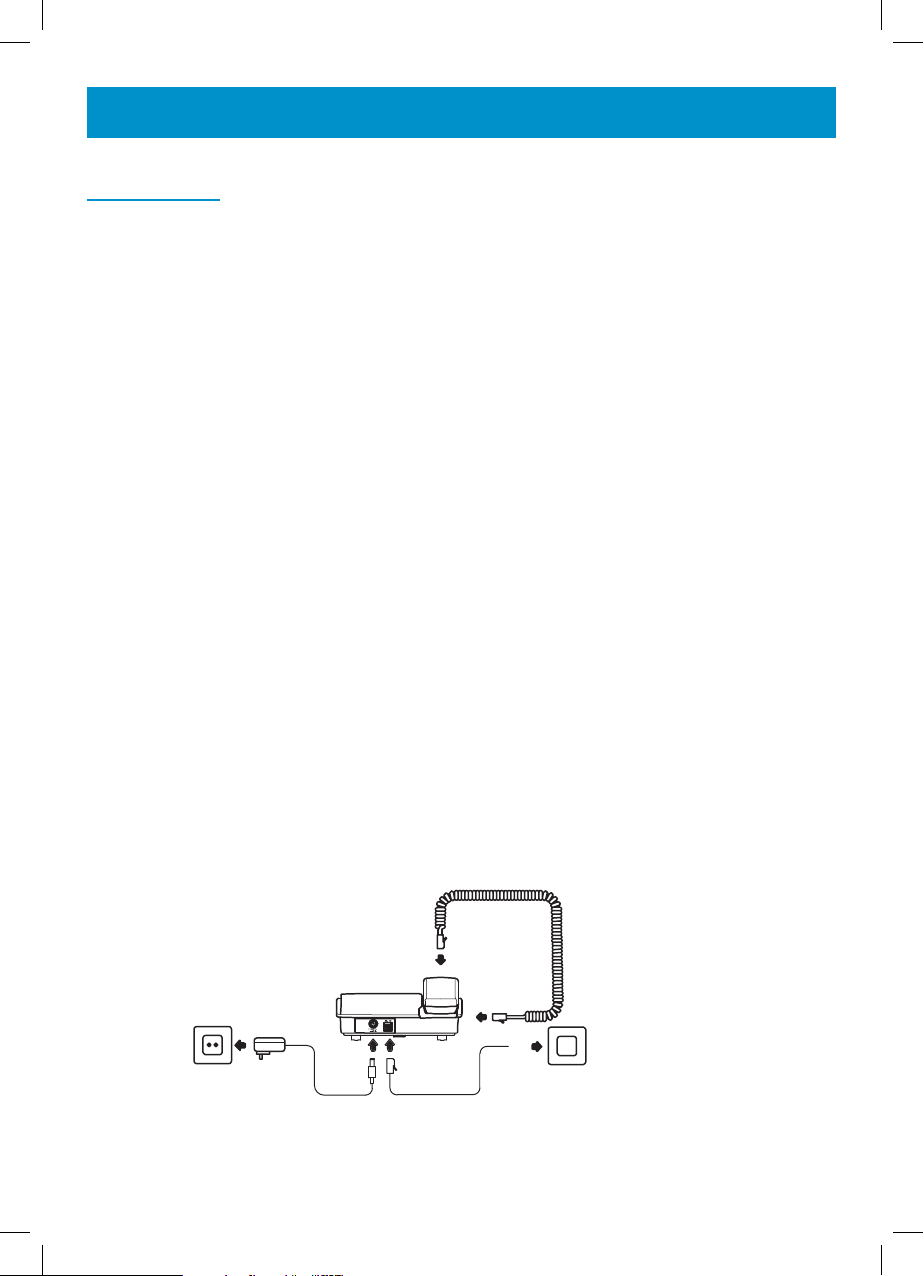
k
INSTALLATION
Setting Up
Connect the handset to one end of the curly cord. The connector at the
end of the curly cord plugs into the socket on the left hand side of the
AmpliVOICE50 unit.
Open the battery compartment (push the small clip backwards and then
upwards). Insert 4 good quality alkaline batteries (AA size, 1.5V type, not
supplied) into the battery compartment located on the base of the telephone.
Replace the battery cover. If the batteries are running low, the battery icon
will appear on the LCD display. Ensure that the telephone is not connected
to the telephone line socket and/or mains power connection when the batteries are being inserted or replaced.
Note: Do not use rechargeable batteries. Do not put batteries into the
household rubbish, pay attention to battery regulations regarding battery
disposal.
Connect the line cord to the socket located at rear of telephone then connect the plug into the wall socket *.
Connect the power supply to the socket located at rear of the telephone
then plug into a 13amp wall socket. Please choose a socket near your
telephone to enable you to unplug the mains power quickly in case of a
problem.
Receiver connection
Mains power outlet
(*) Classified “hazardous voltage” according to EN60950 standard
(**) Classified TNV-3 according to EN60950 standard.
Telephone line jac
7
Page 8
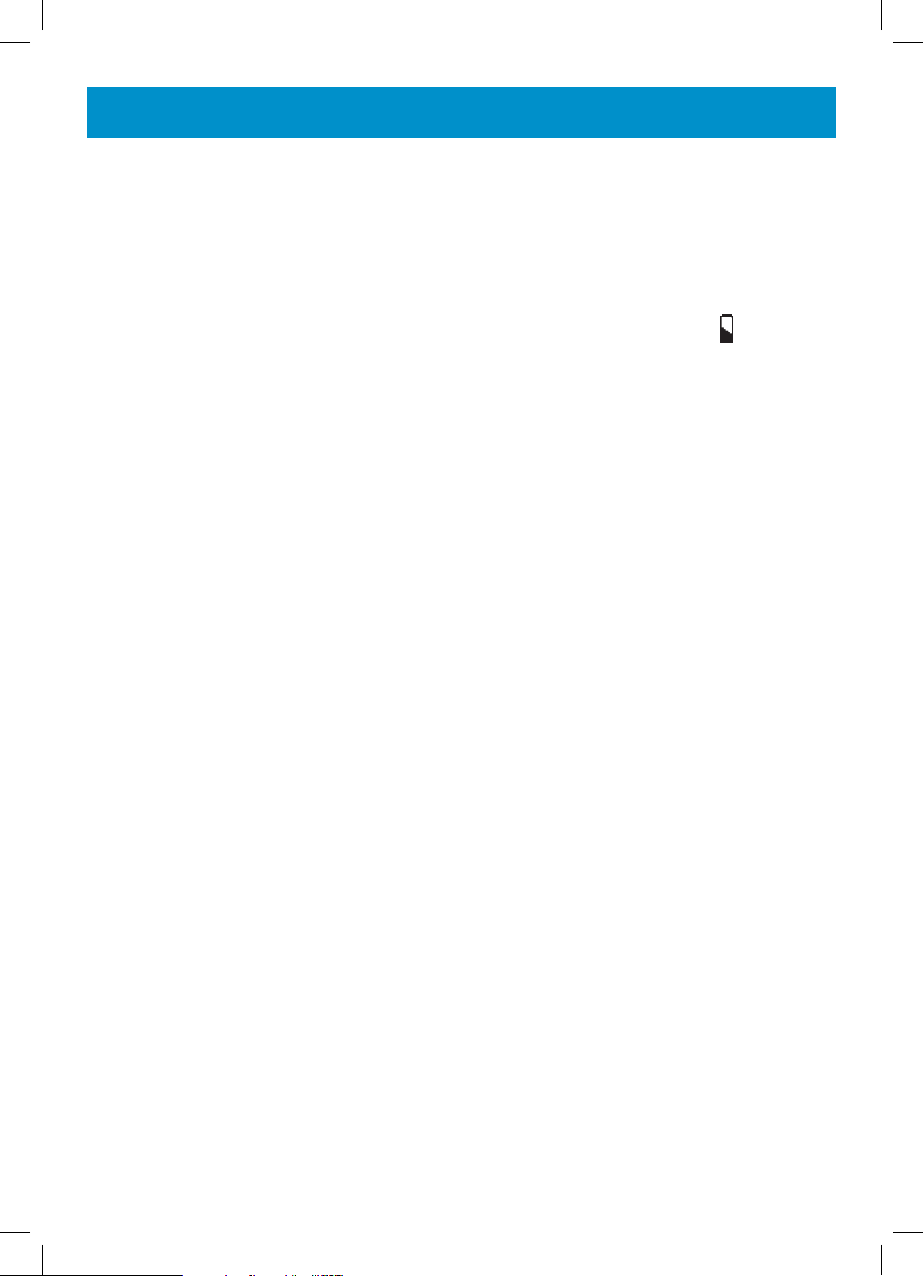
INSTALLATION
Note: Mains power is required to power the multifunction features
of the telephone. Fit 4 x AA sized batteries in order to save and
use stored numbers in case of mains power failure. Without mains
or battery power, the telephone can still be used to answer calls or
to manually dial out calls but all the multifunction features will not
be available. If no batteries are inserted, the battery icon
displayed on the LCD display.
will be
8
Page 9

INSTALLATION
Wall Mounting
Feed the guide tabs (1) on the wall-mounting bracket (2) in the slots (3)
on the underside of the telephone. Slide the wall-mounting bracket 10 mm
upwards until it audibly locks into place. Drill a hole and insert a screw leaving about 5 mm of the screw projecting from the wall. Guide the mounting
hole (4) in the mounting bracket (2) over the screw and slide the telephone
downwards.
Caution: Ensure there are no electrical lines, water pipes etc. in the wall
where the hole is drilled.
3
3
2
Turn the hook (5) in the receiver cradle so that the receiver can be placed
on-hook.
5
5
5
5
9
Page 10
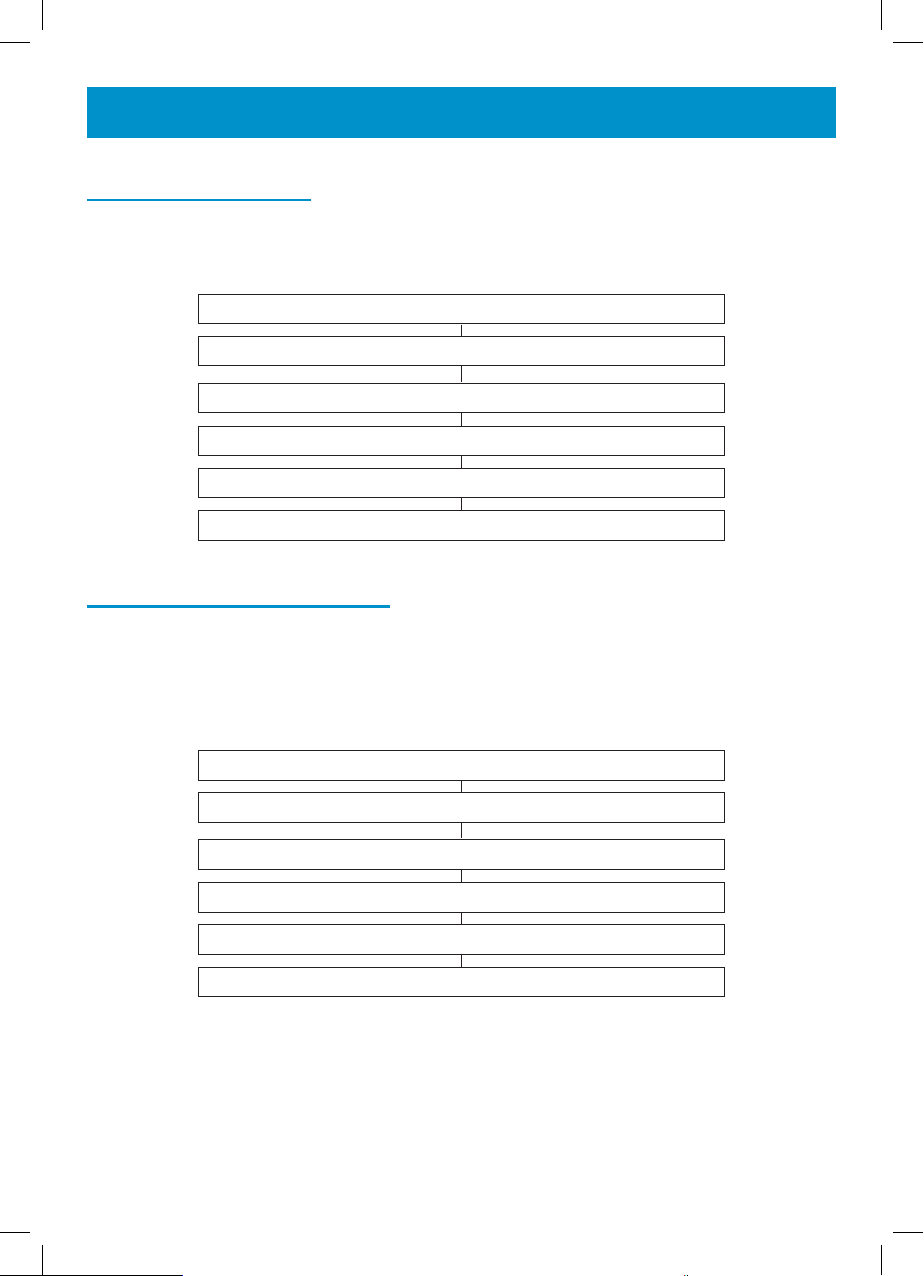
SETTINGS
Language Setting
You can choose between 4 different languages including English and French.
Each language has voice announcements available in that language.
Press MENU
Use ▲ or ▼ to select LANGUAGE
Press DIAL to select
Use ▲ or ▼ to select the desired language
Press DIAL to select
Press CID to exit
Screen Contrast Setting
Your screen has a backlight which automatically switches off after 15
seconds of inactivity. The contrast of the backlight against the text can be
increased or decreased.
10
Press MENU
Use ▲ or ▼ to select CONTRAST
Press DIAL to select
Use ▲ or ▼to select the desired contrast setting (3=normal)
Press DIAL to select
Press CID to exit
Page 11

SETTINGS
Time Setting
If you subscribe to a Caller Display service, the date and time will be set
whenever you receive a call. However, if you do not subscribe to this
service, you will need to set the date and time manually.
Press MENU
Use ▲ or ▼ to select TIME/DATE
Press DIAL to select
The HOUR digit will flash. Use ▲ or ▼ to select the correct hour
Press DIAL to confirm
The MINUTE digits will flash. Use ▲ or ▼ to select the correct minute
Press DIAL to confirm
The MONTH digit will flash. Use ▲ or ▼ to select the correct month
Press DIAL to confirm
The DAY digit will flash. Use ▲ or ▼ to select the correct day
Press DIAL to confirm
Press CID to exit
11
Page 12

SETTINGS
Voice Function Setting
When the VOICE function is ON, in pre-dial mode numbers 0-9, numbers
held in the call log, numbers held in the phone book and a caller’s name
(if recorded, see Phonebook Chapter – Storing Name Recording) will be
announced in the loudspeaker.
Press MENU
Use ▲ or ▼ to select VOICE
Press DIAL to select
Use ▲ or ▼ to select ON/OFF
Press DIAL to select
Press CID to exit
Flash (Recall) Setting
Many special telephone services, such as Call Waiting, require a switch
hook signal. For example, if you have Call Waiting, you can put a call on
hold and take a second incoming call on the same line by pressing CALL
WAITING button. Press CALL WAITING again to alternate the between the
two call.
Note: If you do not have any special phone services requiring a switch hook
signal,pressing CALL WAITING might disconnect the current call.
Dialling Mode (Tone/Pulse) Settings
In the US, all telephone exchanges now use Tone dialing. If your phone
does not dial out, it is probably being used from an older private switchboard
(PBX). In this case, the Tone/Pulse setting must be changed to Pulse.
12
Page 13

USING THE TELEPHONE
Press MENU
Use ▲ or ▼ to select TONE/PULSE
Press DIAL to select
Use ▲ or ▼ to select the desired method, TONE or PULSE 40/60
Press DIAL to select
Press CID to exit
Ringer Volume Setting
A switch located on the right side of the AmpliVOICE50 unit allows the
ringer to be switched to LOW, MEDIUM or HIGH.
Making a Call
Pick up the handset.
When you hear the dialling tone, dial the number on the keypad.
The number will be displayed on the LCD display
To end the call simply replace the handset in the cradle
Pre-dialling
If VOICE is activated, once you press the number keys 0-9 you will hear the
number being dialled.
Key in the required number without lifting the handset..
Use DELETE if necessary to cancel and correct a wrong digit
Lift the handset OR press DIAL OR press
will be automatically dialed
To end the call simply replace the handset in the cradle OR press
and the number
13
Page 14

USING THE TELEPHONE
Making a Call – Hands Free
Dial the number on the keypad in the on-hook position
Use DELETE if necessary to cancel and correct a wrong digit
Press
and the number will be dialled automatically. The handsfree
function (speaker) is now activated and the LED indicator next to the
button will be illuminated.
When the third party answers the call, you may speak with the
telephone in the hands free mode ( handset in the cradle). Speak
towards the microphone located on the front edge of the telephone.
To end the call, press
Note: To deactivate the Hands Free function during a call, lift the
handset. To activate the Hands Free function during the call, press
and replace the handset on the cradle at the same time.
Also, when in hands free mode, only one person may talk at a time.
The switch-over between speaker and microphone is automatic. This is
dependent on the sound level of the incoming call and the microphone
respectively. It is therefore essential that there are no loud noises, e.g.
music, in the immediate vicinity of the telephone, as this will disrupt the
hands free function.
14
Page 15

USING THE TELEPHONE
Receiving a Call
When an incoming call is received, the telephone rings and the LCD display
backlight lights up. If the caller can be identified (due to subscription to a
Caller Display service), the caller’s telephone number will be displayed.
The caller’s name will also be displayed provided that the number and name
stored are in the phone book. If the VOICE setting is ON and the caller
can be identified and a voice recording is associated with the incoming
call, the voice recording will be heard three times, followed by the ringer as
standard. (Refer to Phonebook chapter, Create a Phonebook Entry to find
out more about voice recording)
Lift the handset and speak
To end the call simply replace the handset in the cradle
Last Number Redial
Lift the handset or press for hands free use
Press REDIAL to redial the last number dialled.
Receiving a call – Hands Free
Press to speak hands free
To end the call press
15
Page 16

USING THE TELEPHONE
Mute Function
If you wish, you can speak privately to someone else in the room without
your caller overhearing. You will still be able to hear the caller but they
cannot hear you during the mute operation.
To switch on the mute mode during a call just press and hold MUTE button.
Your caller will not be able to hear you anymore. Release MUTE to resume
the conversation with your caller.
Handset Volume Setting
During a call, the handset volume can be adjusted to one of 10 levels using
the control knob located on the handset cradle of the AmpliVOICE50 unit.
The “+40dB” button should be pressed to allow extra amplification, when
pressed the handset volume LED will light up
Note: Setting the receiver volume to maximum may under certain
circumstances, cause ear damage. Therefore, it is recommend that
you reset the volume to “0” after each call.
Speaker Volume Setting
During a call in handsfree mode, you can adjust the speaker volume to
a desirable level. Simply use the slide control located on the right of the
AmpliVOICE50 unit
Volume
Tone Control Setting
During a call, in handsfree mode, you can adjust the tone to a desirable
level. Simply use the slide control located on the right of the AmpliVOICE50
unit.
16
Tone
Note: Tone adjustment is not possible when the receiver volume is
set to its minimum level.
Page 17

USING THE TELEPHONE
Call Timer
Your handset automatically times the duration of every external call. The
time is shown during the call and for a few seconds after the call has
ended.
Hearing Aid Use
This telephone is hearing aid compatible. Select the T mode on your hearing aid to enable this feature.
17
Page 18

CALLER DISPLAY
The features described in this section are only available if you subscribe to
a Caller Display service from your network provider.
Caller Display means you can see who is calling before you answer a call
or see who has called in your absence (provided the number is not withheld, unavailable or is an international call). If the number is stored in the
phonebook, the caller’s name is also displayed
Whether you take a call or not, the caller’s details are stored in the Call log.
The call log stores the incoming calls. When the call log memory is full, a
new call will take the place of the oldest call. You can display, scroll through
and dial numbers in the log. The sequence number is shown in the top
right-hand side of the LCD display.
If the caller has exercised the option to prevent his number from being
displayed, PRIVATE will be shown on the LCD display. If someone is call-
ing from an area where the service provider is not offering the Caller display
services or an area which is not providing name and number delivery to
your area via the long distance network, OUT OF AREA will be displayed
on the LCD display. If a telephone number has not been seen previously,
NEW will be displayed on the LCD display. If several calls have been
received from a particular number, REPEAT will be displayed.
The red incoming call indicator located on the right of your LCD display will
flash when you have received a new call in your absence. The indicator will
continue to flash until you review all the new calls displayed on the screen.
A total of 64 numbers can be stored in the call log.
A call log entry consists of the following information:
Time and Date New Calls
Received
Caller’s Number
Caller’s Name
18
Page 19

CALLER DISPLAY
Your telephone displays incoming call waiting Caller ID information while
you are on another call. Once you have received a Call Waiting call, the
CALL WAITING icon will light.
Note: The Call Waiting information will be disappear after 20 seconds.
View Caller Display List
Use ▲ or ▼ to scroll through the caller display list
Notes: At the end of the caller display list the LCD display will display END
OF LIST. If there are no caller display telephone numbers in the caller
display list, NO CALLS is displayed
Dial a Number from the Caller Display List
Lift the handset or press to get a dial tone
Use ▲ or ▼ to scroll through the caller display list until you find
the telephone number you wish to dial
Press DIAL to automatically dial the telephone number
Or
In the on-hook position use ▲ or ▼ to scroll through the caller
display list until you find the telephone number you wish to dial
Press DIAL to automatically dial the telephone number
19
Page 20

CALLER DISPLAY
Delete an Entry from the Caller Display List
Use ▲ and ▼ to scroll through the caller display list until you find the
telephone number you wish to delete
Press DELETE, DELETE? will be shown on the LCD display
Press and hold DELETE until the telephone number disappears
Press CID to exit
Delete All Entries from the Caller Display List
Use ▲ and ▼ to scroll through the caller display list until you find the
telephone number you wish to delete
Press and hold DELETE, DELETE ALL? will be shown on the
LCD display
Press and hold DELETE until the telephone number disappears,
the list is erased
All the entries can be deleted after new calls have be reviewed.
Copying a Number to the Phone Book
Use ▲ and ▼ to scroll through the caller display list until you
find the telephone number you wish to copy
Press and hold MENU until the display shows COPY TO MEMORY
Press DIAL
20
Page 21

PHONE BOOK
Telephone numbers and associated names can be stored in the phone
book.
The phone book can contain 30 telephone numbers (maximum of 22 digits)
with names (maximum of 16 letters). If you subscribe to a caller ID service
the name in the phone book will be shown for incoming calls.
Create a Phone Book Entry
Press MENU
Use ▲ or ▼to select STORE NUMBER
Press DIAL to select
Using the keypad, enter the desired number (up to 22 digits)
Use DELETE if necessary to cancel and correct a wrong digit
When the number is correct, press DIAL to confirm
Enter the name, select the desired letter by pressing the
corresponding key one or more times (see table below)
When the name is correct, press DIAL to store the new
entry in the phone book
SAVED will be displayed, folllowed by NAME RECORDING.
If you wish the name to be read aloud with its associated number,
you must take the following step:
Press and hold DIAL until a tone is heard and “VOICE” flashes
on the display
Say the desired name. Speak clearly and at a distance of 15-20cm
from the machine. The recording can be up to 3 seconds long
Release DIAL
Press CID when you are ready to exit
21
Page 22

PHONE BOOK
Some telephone systems require a pause to be inserted when dialling a
number. To insert a dialling pause (of 3 seconds) between digits when
storing a telephone number, press REDIAL until P appears in the LCD
display.
Store/Change a Name Recording
Press MENU
Use ▲ or ▼ to select NAME RECORDING
Press DIAL to select
Use ▲ or ▼ to select the desired telephone number
Press and hold DIAL until a tone is heard
Say the desired name. Speak clearly and at a distance of 15-20cm
from the machine. The recording can be up to 3 seconds long
Release DIAL
Press CID when you are ready to exit
22
Page 23

PHONE BOOK
Delete a Name Recording
Use ▲ or ▼ to select NAME RECORDING
Press DIAL to select
Use ▲ or ▼ to select the desired telephone number to be deleted
Press DELETE while the recording is played back
Press CID when you are ready to exit
View Phone Book Entries
Use ▲ and ▼ to scroll through the phone book entries. If names
have been recorded and the VOICE function is ON, the entries will
be read aloud
Find the telephone number by pressing the first letter of the
stored name (refer to the table on the previous page)
Press MENU
Press CID
Or
Press CID to exit
Dialling using a Phone Book Entry
Locate the required telephone number as shown in one of the above
methods (see View Phone Book Entries)
Press DIAL . The number will be dialled automatically. If names have
been recorded, they will be read aloud for the chosen entry.
23
Page 24

PHONE BOOK
Modify a Phone Book Entry
Locate the required telephone number as shown in one of the
above methods (see View Phone Book Entries)
Press and hold MENU until the LCD display shows EDIT?.
Press DIAL
Press DELETE to modify the name and insert the new numbers.
Use ▲ or ▼ to move to the required number
Press DIAL
Press DELETE to modify the name and insert the new letters.
Use ▲ or ▼ to move to the required letter
Press DIAL, SAVED will be displayed
Note: Remember that any name recordings will be deleted and must
be re-recorded after the number/name has been modified.
Delete a Phone Book Entry
Locate the required telephone number as shown in one of the above
methods (see View Phone Book Entries)
Press DELETE, DELETE? will be shown on the LCD display
Press and hold DELETE until the telephone number disappears
24
Page 25

PHONE BOOK
Delete all Phone Book Entries
Locate any telephone number as shown in one of the above
methods (see View Phone Book Entries)
Press and hold DELETE, DELETE ALL? will be shown on the
LCD display
Press and hold DELETE until EMPTY shows
Press CID to exit
25
Page 26

QUICK DIAL
M1, M2 and M3 can also be used as quick dial locations
Storing a Quick Dial Number
Press MENU
Use ▲ or ▼ to select STORE NUMBER
Press DIAL
Enter the telephone number to be stored
(maximum of 22 digits)
Press DIAL
Select the speed dial location (M1, M2 or M3) by pressing
the corresponding button
Dialling a Quick Dial Number
26
Press the desired quick dial location (M1, M2 or M3)
Lift the handset, press DIAL or press for handsfree use
Page 27
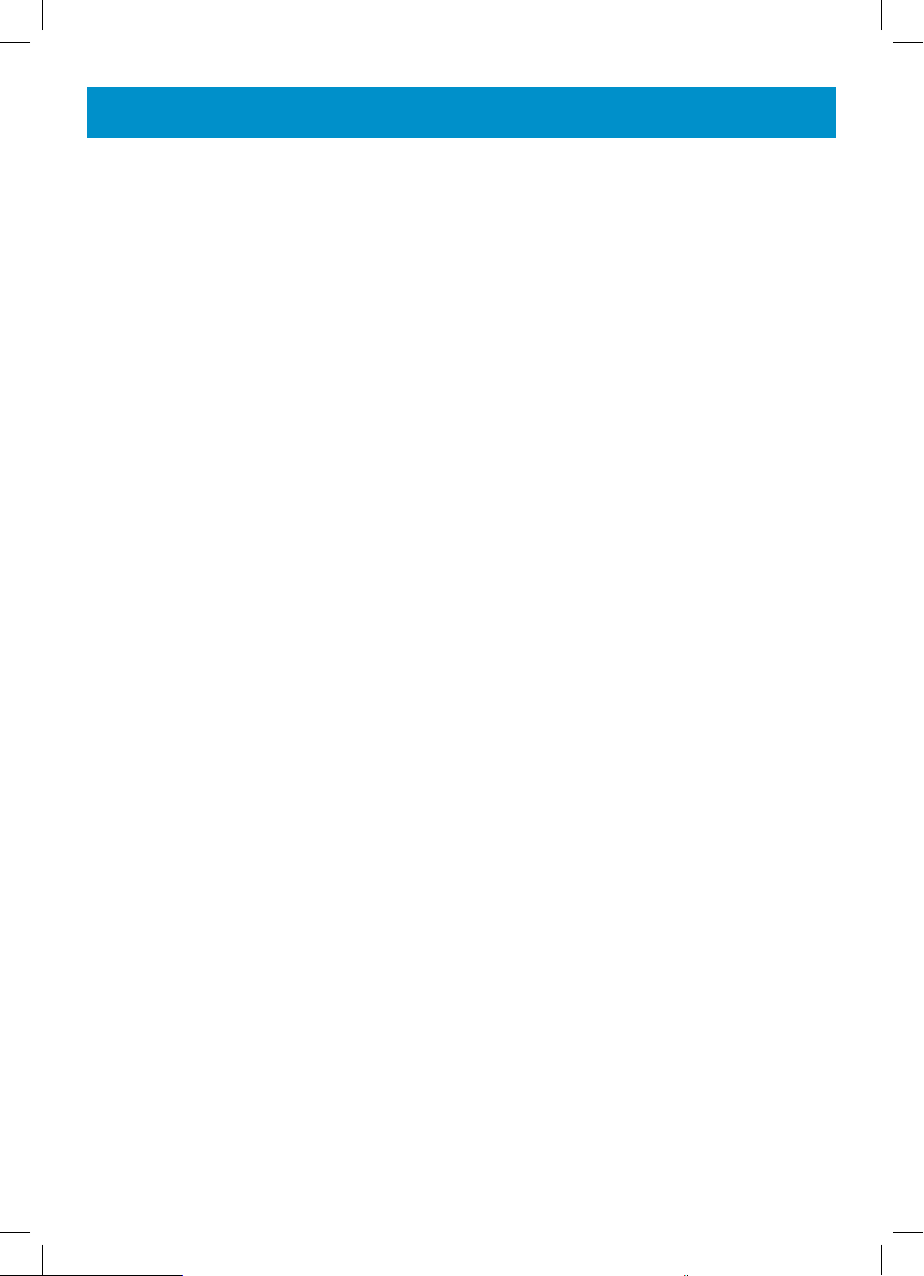
TROUBLESHOOTING
No display
• Make sure that the power adaptor is plugged in correctly and is not damaged
AmpliVOICE50 does not ring
• Make sure that the telephone line cord is plugged in correctly and is
not damaged
• Connect another telephone to the telephone PTT socket or move your
telephone to another socket to track if the failure is coming from your
telephone or your PTT socket
• There may be too many communication devices connected to a single
telephone line e.g. another telephone, modem or facsimile machine.
Contact your network provider for help in calculating the limit for your
home or business line
No DIAL tone
• Make sure that the telephone line cord is plugged in correctly and is
not damaged
• Connect another telephone to the telephone PTT socket or move your
telephone to another socket to track if the failure is coming from your
telephone or your PTT socket
• There may be too many communication devices connected to a single
telephone line e.g. another telephone, modem or facsimile machine.
Contact your network provider for help in calculating the limit for your
home or business line
No number is displayed when the telephone rings:
•
Please contact your telephone network provider to obtain the caller display
service or ensure that it has been activated if you have subscribed already
•
Even if you have subscribed to caller display, if the caller does not want
to show their number (private number), the display will show PRIVATE
• It could be a call from a PBX. Caller display may not work properly if
the telephone is connected to a PBX
No response on LCD display
• If you have experienced a power failure the batteries may become
weak. If the power is restored and the LCD display still does not respond then replace the batteries with new ones.
27
Page 28

SAFETY INFORMATION
General
Only use the power supply included with the product.
Do not open the unit (except to replace the batteries). Contact the helpline
for all repairs.
Never dispose of batteries in a fire. There is a serious risk of explosion and/
or the release of toxic chemicals.
Cleaning
Clean the telephone with a soft cloth. Keep the base and handset charging
contacts clean. Never use polishes or cleaning agents - they could damage
the finish or the electrics inside.
Environmental
Do not expose to direct sunlight.
Always ensure there is a free flow of air over the surfaces of the telephone.
Do not place any part of your product in water and do not use it in damp or
humid conditions e.g. bathrooms.
Do not expose your product to fire or other hazardous conditions.
Unplug your phone from the telephone socket during thunderstorms because it could damage your telephone. Your guarantee does not cover
thunderstorm damage.
The telephone is designed for working within a temperature range of 5°C
to 45°C.
28
Page 29

REGULATORY COMPLIANCE
- This equipment complies with Part 68 of the FCC rules and the requirements adopted by the ACTA. On the bottom of this equipment is a label
that contains, among other information, a product identifier in the format
US:AAAEQ##TXXXX. If requested, this number must be provided to the
telephone company.
- All applicable certification jacks Universal Service Order Codes (USOC)
for the equipment is provided (i.e. RJ11C) in the package with each piece
of approved terminal equipment.
A plug and jack used to connect this equipment to the premises wiring and
telephone network must comply with the applicable FCC Part 68 rules and requirement adopted by the ACTA. A compliant telephone cord and modular plug
is provided with this product. It is designed to be connected to a compatible
modular jack that is also compliant. See installation instructions for details.
- The REN is useful to determine the quantity of devices you may connect
to your telephone line and still have all of those devices ring when your telephone number is called. In most, but not all areas, the sum of the REN’s of
all devices connected to one line should not exceed five (5.0). To be certain
of the number of devices you may connect to your line, as determined by
the REN, you should contact your local telephone company to determine
the maximum REN for your calling area.
If this equipment causes harm to the telephone network, the telephone
company will notify you in advance that temporary discontinuance of service
may be required. But if advance notice isn’t practical, the telephone company
will notify the customer as soon as possible. Also, you will be advised of your
rights to file a complaint with the FCC if you believe it is necessary.
- The telephone company may make changes in its facilities, equipment,
operation or procedures that could affect the operation of the equipment. If
this happens the telephone company will provide advance notice in order for
you to make necessary modifications to maintain uninterrupted service.
- This equipment may not be used on coin service provided by the telephone company. Connection to party lines is subject to state tariffs. This
equipment is hearing aid compatible.
Warning: Changes or modifications to this unit not expressly approved
by the party responsible for compliance could void the user’s authority to
operate the equipment.
29
Page 30

REGULATORY COMPLIANCE
NOTE: This equipment has been tested and found to comply with the limits for
a Class B digital device, pursuant to Part 15 of the FCC Rules. These limits
are designed to provide reasonable protection against harmful interference in
a residential installation. Some cordless telephones operate at frequencies that
may cause interference to nearby TV’s and VCR’s; to minimize or prevent such
interference, the base of the cordless telephone should not be placed near or
on top of a TV or VCR; and, if interference is experienced, moving the cordless
telephone farther away from the TV or VCR will often reduce or eliminate the
interference. However, there is no guarantee that interference will not occur in a
particular installation. If this equipment does cause harmful interference to radio
or television reception, which can be determined by turning the equipment off
and on, the user is encouraged to try to correct the interference by one or more
of the following measures:
• Reorient or relocate the receiving antenna.
• Increase the separation between the equipment and receiver.
• Connect the equipment into an outlet on a circuit different from that
to which the receiver is connected.
• Consult the dealer or an experienced radio TV technician for help.
- If trouble is experienced with this equipment, for repair or warranty information, please contact our customer service staff at: 248-577-5400
If the equipment is causing harm to the telephone network, the telephone company
may request that you disconnect the equipment until the problem is resolved.
- Please follow instructions for repairing if any; otherwise do not alter or
repair any part of device except as specified.
Opening the equipment or any attempt to perform repairs will void the
warranty. For service or repairs, call 248-577-5400
-
Connection to party line service is subject to state tariffs. Contact the state public
utility commission, public service commission or corporation for information.
- If your home has specially wired alarm equipment connected to the telephone line, ensure the installation of this telephone equipment does not
disable your alarm equipment. If you have questions about what will disable
alarm equipment, consult your telephone company or a qualified installer.
- This equipment is hearing aid compatible.
30
Page 31
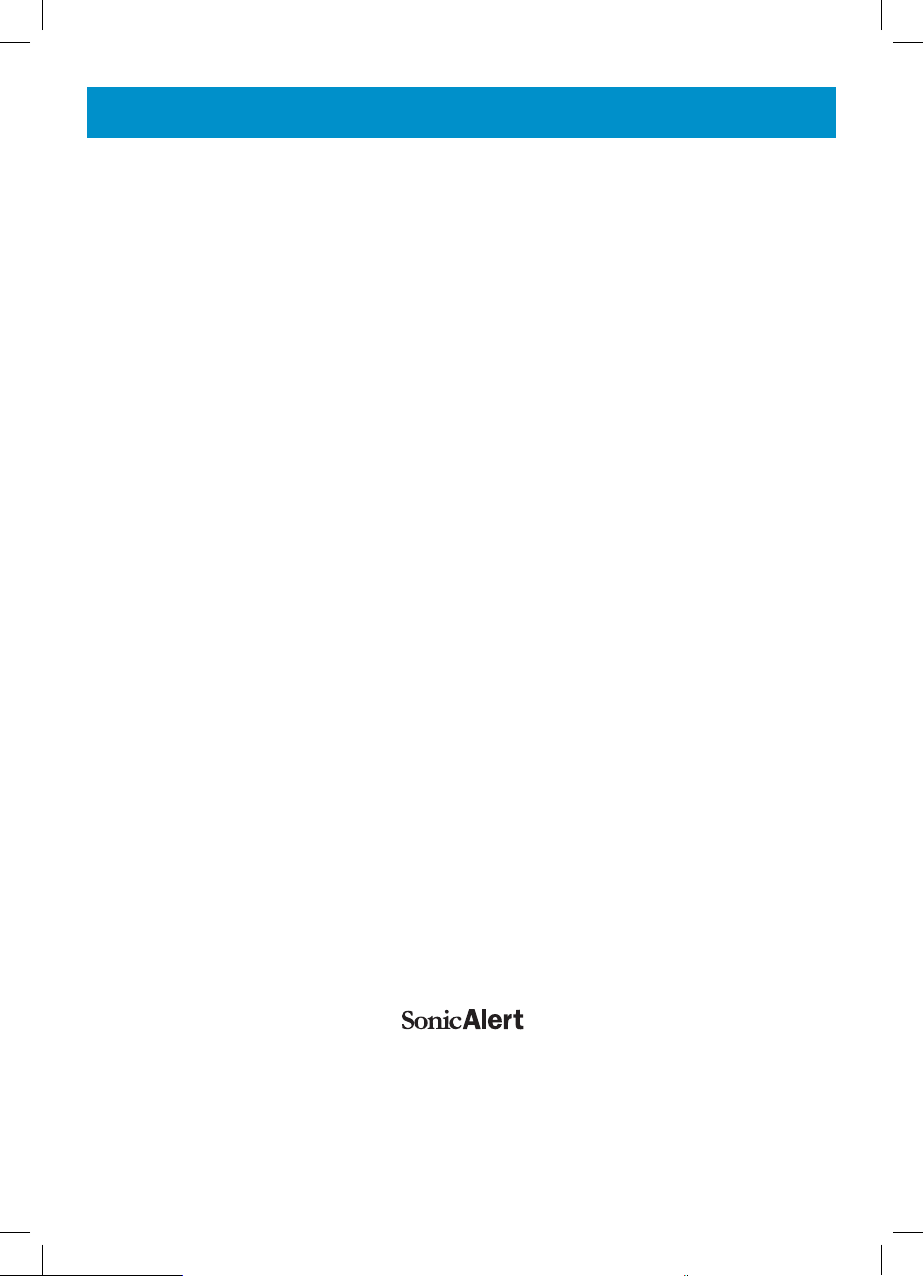
GUARANTEE
Sonic Alert warrants the phone against any defect in materials or workmanship for the period of one year from the date of purchase.
Should you experience a problem, contact our customer service department.
Be sure to save your sales receipt as proof of purchase date should you
need warranty service.
Within a period of one year from purchase date, Sonic Alert will repair or
replace (our discretion) your phone at no cost, if a defect in materials or
workmanship is found. If we elect to replace your phone, we may replace it
with a new or reconditioned product of the same or similar design.
Repair or replacement will be warranted for a period of 90 days or the
original time on the original warranty, whichever is longer.
The warranty does not cover accidents, negligence or breakage to any parts. This
includes shipping damage, failure to follow instructions, misuse, fire, floods, use
of incompatible accessories, Acts of God or failure in your phone service carrier’s
line service. The product must not be tampered with or taken apart by anyone
who is not an authorized Sonic Alert representative. Tampering with the phone will
void ant written or implied warranties
Sonic Alert shall not be responsible for loss of time, inconvenience, property damage caused by your phone or any other accidental or consequential damages.
Warranty service is available only with proof of purchase
Simply send the AmpliVOICE50 (postpaid) and a copy of your sales slip as
proof of purchase to:
Sonic Alert Inc., 1050 E. Maple Road, Troy MI 48083
IMPORTANT : YOUR RECEIPT IS PART OF YOUR WARRANTY AND
MUST BE RETAINED AND PRODUCED IN THE EVENT OF A WARRANTY
CLAIM
1050 East Maple Rd.
Troy, MI 48083
Ph: 248577 5400
Fax: 248-577-5433
www.sonicalert.com
UgAmpliVOICE50_En _Ed01
31
