Geemarc AmpliDECT400BT User Manual

English
AmpliDECT400BT
Digital Cordless Telephone
with Large Buttons and
Blue Tooth

1
CONTENTS 1
INTRODUCTION 4
Unpacking the Telephone 5
DESCRIPTION 6
General Description 6
INSTALLATION 14
Menu Navigation 14
Location 15
Setting Up 16
Battery Use 18
Using the Belt Clip 18
Wall Mounting 19
On/Off Settings 20
HANDSET SETTINGS 21
Alarm 21
Ringer Tones 22
Ringer Volume 23
Key Tone Settings 25
Language 26
Handset Name 27
LCD Contrast 28
Auto Answer 29
Amplification 30
Date Format 31
Date & Time 33
Range Alarm 34
Selecting a Base 35
BASE SETTINGS 37
Release a Handset 37
Dial Mode 38
CONTENTS

2
Flash Setings 39
PIN Settings 40
BLUETOOTH 42
Pairing with a Bluetooth Headset 42
Connecting the Headset 43
Disconnecting the Headset 44
Removing a Paired Headset 46
USING THE TELEPHONE 48
Making a Call 48
Call Switching 49
Receiving a Call 49
Mute Function & Handsfree 50
Receiving Volume 52
Last Number Redial 53
Recalling Recent Numbers 53
Deleting Recent Numbers 54
Adding Recent Numbers to Phonebook 55
Paging the Handset, Call Timer, Key Lock 56
CALLER DISPLAY 58
View Caller Display List 59
Dial a Number from the Caller Display List 60
Delete an Entry from the Caller Display List 61
Delete all Entries from the Caller Display List 62
Add Entry from the Caller Display List to Phone Book63
PHONE BOOK 65
Character Map 65
Create a Phone Book Entry 66
View Phone Book Entries 68
Dialing using the Phone Book 68
Modify a Phone Book Entry 69
CONTENTS

3
Delete a Phone Book Entry 70
Delete all Phone Book Entries 71
Phone Book Status 72
ONE TOUCH MEMORIES 73
Storing Memory Numbers 73
Viewing Memory Numbers 73
Dialling a Memory Number 74
Editing a Memory Number 74
Deleting a Memory Number 75
ADDITIONAL HANDSETS & BASES 77
Register a New Handset 78
Select a Base 79
Internal Calls 80
Call Transfer between Handsets 81
Three Way Conference Call 83
CALL WAITNG 84
Caller Display on Call Waiting 84
DEFAULT SETTINGS 85
Hanset reser 85
ACCESSORIES 86
Optional Accessories 86
TROUBLESHOOTING 87
SAFETY INFORMATION 89
GUARANTEE 90
RECYCLING DIRECTIVES 92
CONTENTS
CALL WAITING
CONTENTS

4
Congratulations on purchasing your Geemarc
AmpliDECT400BT telephone. This telephone offers all
the advantages of cordless technology (compliant with
Digitally Enhanced Cordless Telecommunications-DECT
standard) together with large buttons which are helpful if
you are partially sighted. This telephone is also hearing
aid compatible. The AMPLIDECT400BT has Bluetooth,
enabling you to connect to a compatible headset
effortlessly and without the bother of trailing wires.
Its is important that you read the instructions below in
order to use your Geemarc telephone to its full potential.
Keep this user guide in a safe place for future reference.
This guide explains how to use the following telephone:
AmpliDECT400BT
This guide applies to single and multiple handset
systems.
INTRODUCTION

5
Unpacking the Telephone
When unpacking the telephone, you should find the
following in the box:
1 AmpliDECT400BT handset
1 AmpliDECT400BT base
1 Mains power adaptor
1 Telephone line cord
1Belt clip
3 x AAA rechargeable batteries
1 User Guide
For product support and help visit our website at
www.geemarc.com
Telephone 01707 384438
Or fax 01707 372529
INTRODUCTION

6
General Description
Handset Description
DESCRIPTION
Display
# key
Amplify indicator
One-touch
Memory
Dial keys
M1 ~ M4
Speaker key
Right/Redial key
Down /
Phonebook key
End key
Earpiece
Up/CID key
Left/Int key
Bluetooth key
Landline key
Alphanumeric
keypad
Torch light
Left soft key
key
Microphone
Right soft key

7
DESCRIPTION
Speaker
Battery
compartment
cover
Charging contacts

8
DESCRIPTION
Tone Control
Amplify
(AMP)
Button
Volume
Control
Headset
Jack

9
Base Description
Rear of Base Description
(*) Classified “hazardous voltage” according to EN60950 standard
(**) Classified TNV-3 according to EN60950 standard
DESCRIPTION
Charge pins
Page button
Charge indicator
lights steadily while
the handset is
charging.
Phone Line
Jack
Power Jack

10
LCD Screen Description
The LCD screen is split into two distinct areas:
The icon area. This is found at the top of the screen.
This displays the various system icons which help you to
use the telephone.
The main area. This is found across the centre of the
screen. It displays the following:
number being dialled
call display information
phonebook
menu information
in standby mode, handset number and current
time
New Call
This indicates you have missed one or more
calls
Signal Strength icon
This shows the current signal strength.
More bars indicate more signal strength. If
the handset is too far from the base, the icon
will blink
Line icon
This indicates that the line is engaged
Key Lock icon
This indicates the keypad is locked
MSG Waiting icon
This indicates that you have one or more
voice messages
DESCRIPTION

11
Handsfree icon
This indicates handsfree loudspeaker is
activated.
Alarm icon
This appears when you set an alarm to ring
at a specified time.
Battery Status icon
This is always displayed when your
telephone is switched on. It shows the
level of battery charge. More bars indicate
more battery charge
Keys Description
Landline Key
Make/Answer calls
Bluetooth Key
Make/Answer calls through a Bluetooth
Headset
Speaker Key
Activates the speakerphone if pressed
during a call
End Key
End a call
Long press to power the telephone on/off
DESCRIPTION

12
Navigation Key
UP/CID key
Scroll up through lists and menu
options
Increase the earpiece/
speakerphone volume during a
call
Enter the Call List
Down/Phonebook Key
Scroll down through lists and
menu options
Decrease the earpiece/
speakerphone volume during a
call
Enter the Phonebook
Int Key
Set up an internal call to another
handset
Transfer an incoming call to
another handset
Set up a conference call with an
external line and an internal
handset
Redial Key
Enter the Redial List
Insert a pause when pre- dialing a
number
DESCRIPTION

13
Left/Right Soft Key
Performs the function shown by the text
immediately above it on screen. This
text is context sensitive.
One touch Memory Keys
Store up to 4 numbers for one-touch
memory dialing
*Key
Press and hold to turn on/off keypad lock
# Key
Press and hold to turn on/off torch
0 Key
Press and hold this key until the icon
appears to activate the shaker and visual
ringer function. Press and hold this key
again until the icon disappears to
deactivate it.
DESCRIPTION

14
Menu Navigation
Press ‘MENU’ soft key to activate the menu
To scroll through the menu options, press or
To select a menu, press the ‘SELECT’ soft key
when the desired menu option is displayed on the
screen.
Press the ‘BACK’ soft key to return to the previous
screen.
Press to return to standby mode.
INSTALLATION

15
Location
Ensure you situate the telephone close enough to the
power socket so that the cable will reach safely without
stretching. Also, the mains power needs to be easily
accessible in case you need to disconnect the power.
Make sure the telephone is at least 1 metre away from
other electrical products e.g. TV, radio and monitors so
as to avoid interference. Also, avoid direct heat and
sunlight.
We advise you to place the telephone on a table cloth or
similar, as the rubber feet on the base can mark some
surfaces
Handset Range
The telephone has a range of 30-50 metres indoors and
up to 300 metres outdoors. The range will be reduced
when there is no clear line of sight between the base and
handset. Place the base as high as practically possible
to ensure the best signal between the base and the
handset. The icon at the top left of the LCD
display will flash and the signal strength bars will
disappear to warn you if you have moved out of range of
the base. You will need to move closer to the base
station as the telephone line might be disconnected and
the handset will return to standby.
INSTALLATION

16
Setting Up
Plug the power cable into the power socket on the base.
Plug the adaptor into the mains supply and switch the
supply on. (*)
Connect the line cord plug to the line socket on the base.
Connect the other end of the line cord to the PTT socket.
(**)
To AC wall outlet To phone wall outlet
Install the rechargeable batteries into the handset. The
handset requires three Nickel Metal Hydride (NiMH) AAA
batteries. These are supplied with your telephone.
1) Slide the battery cover in the direction of the arrow.
2) Insert batteries as indicated, ensuring to match polarity
(+,-).
INSTALLATION

17
3) To replace the battery cover, slide the cover up until it
snaps into place.
Place the handset on the base. The battery icon will be
displayed on the handset. Once the handset is fully
charged, the display will show a full battery symbol.
The telephone has an automatic charging control to
avoid excessive charging.
Before the handset can be used, the handset
batteries must be charged for a minimum of 15 hours
on the AmpliDECT400BT base.
(*) Classified “hazardous voltage” according to EN60950 standard
(**) Classified TNV-3 according to EN60950 standard.
INSTALLATION

18
Battery Use
The icon is continuously displayed at the top right
corner of the LCD display. The icon indicates the level
of battery power. The more bars displayed, the more
power left.
When the battery is too weak for the telephone to
operate, the handset will automatically switch off. Place
the handset on the base to charge the handset battery.
Under ideal conditions, the handset battery should give
about 6 hours talk time or 24 hours standby on a single
charge.
Using the Belt Clip
The belt clip supplied allows you to conveniently carry the
handset around. It clips easily to your belt, waist band
or shirt pocket.
Attach Belt Clip
Attach the belt clip to to the rear of the handset. Make
sure the belt clip locks into place.
Remove Belt Clip
Insert a screw driver along the edge of one of the belt clip
arms and release the clip. Lift the clip off the handset.
INSTALLATION

19
Wall Mounting
Place the plate for wall mounting under the telephone.
Drill 2 holes in the wall 60 mm apart, insert the wall plugs
and the wall mounting screw. The screws should
protrude 6-7 mm. Fit the base onto the screw-heads and
slide down to secure.
INSTALLATION
Mounting Pins
Piece of wall
mounting

20
On/Off Settings
When the handset is placed on the charger it
automatically switches on. Alternatively, press .
Once switched on, the handset will enter subscription
mode and search for a registered base.
Searchin g...
If the handset finds a base, the handset will enter
standby mode and is now ready for use.
If the handset is unsuccessful in finding a base, the
handset will behave as if Out of Range. Try moving
closer to the base.
To turn the handset off, press . The LCD display
will then disappear and switch off.
INSTALLATION
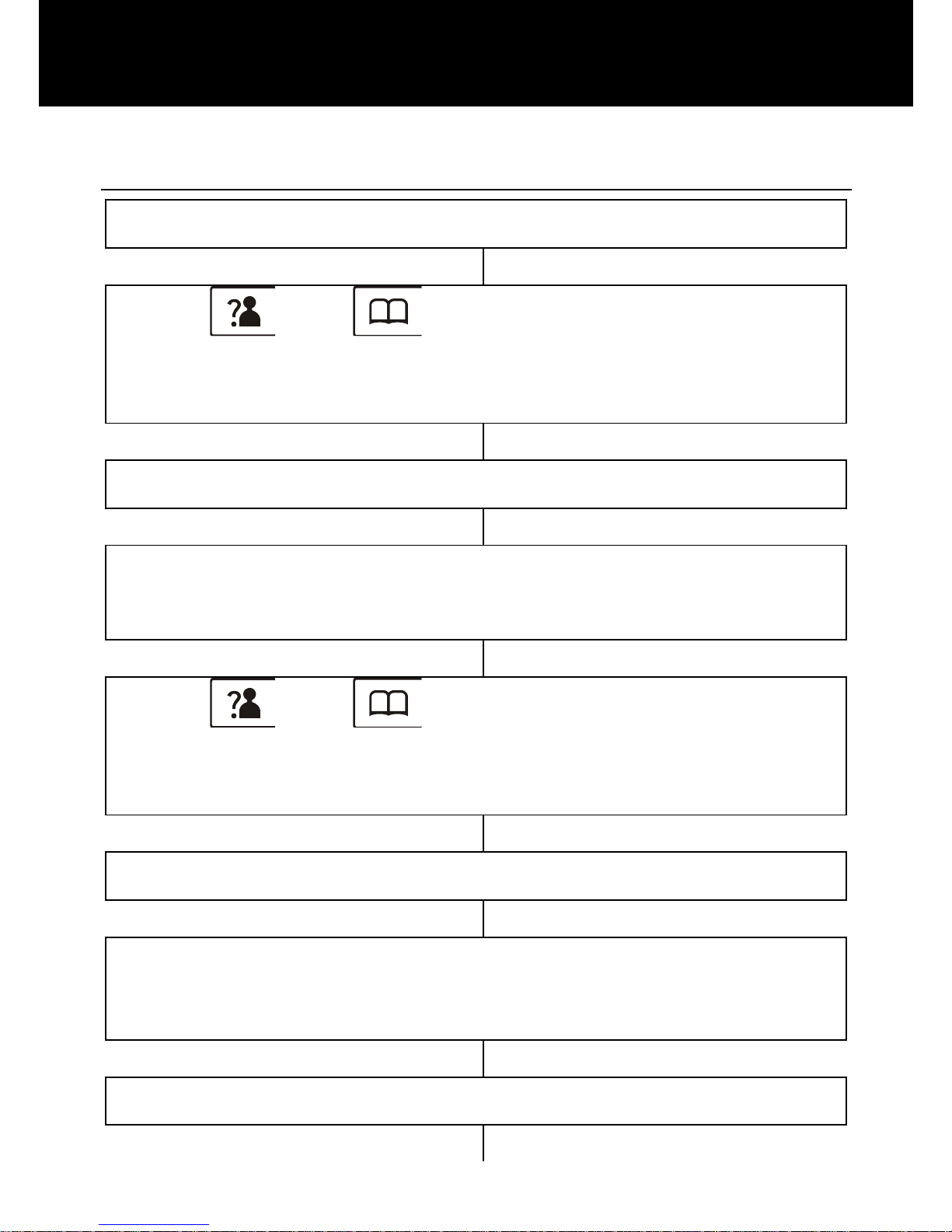
21
Alarm
Press ‘MENU’ soft key to activate the menu
Use and to scroll through the menu to
select
‘HS SETTING’
Press ‘SELECT’ soft key
Press ‘SELECT’ soft key to select
‘ALARM’
Use and to scroll through the menu to
select
‘ON’or‘OFF’
Press ‘SELECT’ soft key
If you select ON, you are invited to enter the time in
HH:MM format (24 hr format). When alarm sounds,
press any key to stop the alarm.
Press ‘SELECT’ soft key
HANDSET SETTINGS

22
‘SNOOZE’ will be displayed. (snooze of 11 minute
intervals).
Press ‘SELECT’ soft key
Use and to scroll through the menu to
select
‘ON’ or ‘OFF’
Press ‘SELECT’ soft key.
Ringer Tones
There is a choice of 10 handset ringer tones (5 melodic, 5
polyphonic) to notify you of incoming calls.
Press ‘MENU’ soft key to activate the menu
Use and to scroll through the menu to
select
‘HS SETTINGS’
Press ‘SELECT’ soft key
Use and to scroll through the menu to
HANDSET SETTINGS

23
select
‘RING SETUP’
Press ‘SELECT’ soft key
. Press ‘SELECT’ soft key to choose ‘INT
RING’
Or
Press then ‘SELECT’ soft key to choose
‘EXT RING’(from the external network)
You can select the ring tone from Melody 1 to 10.
When you adjust the ring tone, the phone sounds the
selected melody.
Press ‘SELECT’ soft key
Ringer Volume
There is a choice of five handset ringer volumes. The
handset ringer can also be turned off.
Press ‘MENU’ soft key to activate the menu
Use and to scroll through the menu to
select
HANDSET SETTINGS

24
‘HS SETTINGS’
Press ‘SELECT’ soft key
Use and to scroll through the menu to
select
‘RING SETUP’
Press ‘SELECT’ soft key
Use and to scroll through the menu to
select
‘VOLUME’
Press ‘SELECT’ soft key
You can select the ringer volume from Volume 1 to 5,
or Volume Off.
Press ‘SELECT’ soft key
Notes: If you set the volume to ‘OFF’, when a call
comes in, only the ‘NEW CALL’ information appears
on the LCD.
HANDSET SETTINGS

25
Key Tone Settings
There are 2 options for the key tone each time a key is
pressed, ON or Off
Press ‘MENU’ soft key to activate the menu
Use and to scroll through the menu to
select
‘HS SETTING’
Press ‘SELECT’ soft key
Use and to scroll through the menu to
select
‘TONE SETUP’
Press ‘SELECT’ soft key
Press ‘SELECT’ soft key to select
‘KEY TONE’
Press OK
HANDSET SETTINGS

26
Use and to scroll through the menu to
select either
‘ON’or ‘OFF’
Press ‘SELECT’ soft key
Language
The handset supports 7 language, (English, German,
French, Italian, Turkish, Spanish and Portuguese). You
can choose the language used to display menu
messages.
Press ‘MENU’ soft key to activate the menu
Use and to scroll through the menu to
select
‘HS SETTING’
Press ‘SELECT’ soft key
Use and to scroll through the menu to
select
‘LANGUAGE’
HANDSET SETTINGS

27
Press ‘SELECT’ soft key
Use and to scroll through the menu to select
desired language. Each language will be displayed
in its native translation
Press ‘SELECT’ soft key to save selection and
return to standby. A confirmation beep will be heard
Handset Name
The handset label is displayed in the standby mode.
This name can be modified..
Press ‘MENU’ soft key to activate the menu
Use and to scroll through the menu to
select
‘HS SETTING’
Press ‘SELECT’ soft key
Use and to scroll through the menu to
select
‘HS NAME’
HANDSET SETTINGS

28
Press ‘SELECT’ soft key
Enter the handset name using the alphanumeric keys
(up to 12 characters (use the ‘ERASE’ to delete
the previous character if necessary)
Press ‘SAVE’ soft key. Handset name will be
displayed above the handset number is standby.
LCD Contrast
The visibility of the display can be optimised using this
setting according to the environment.
Press ‘MENU’ soft key to activate the menu
Use and to scroll through the menu to
select
‘HS SETTING’
Press ‘SELECT’ soft key
Use and to scroll through the menu to
select
HANDSET SETTINGS
