Page 1
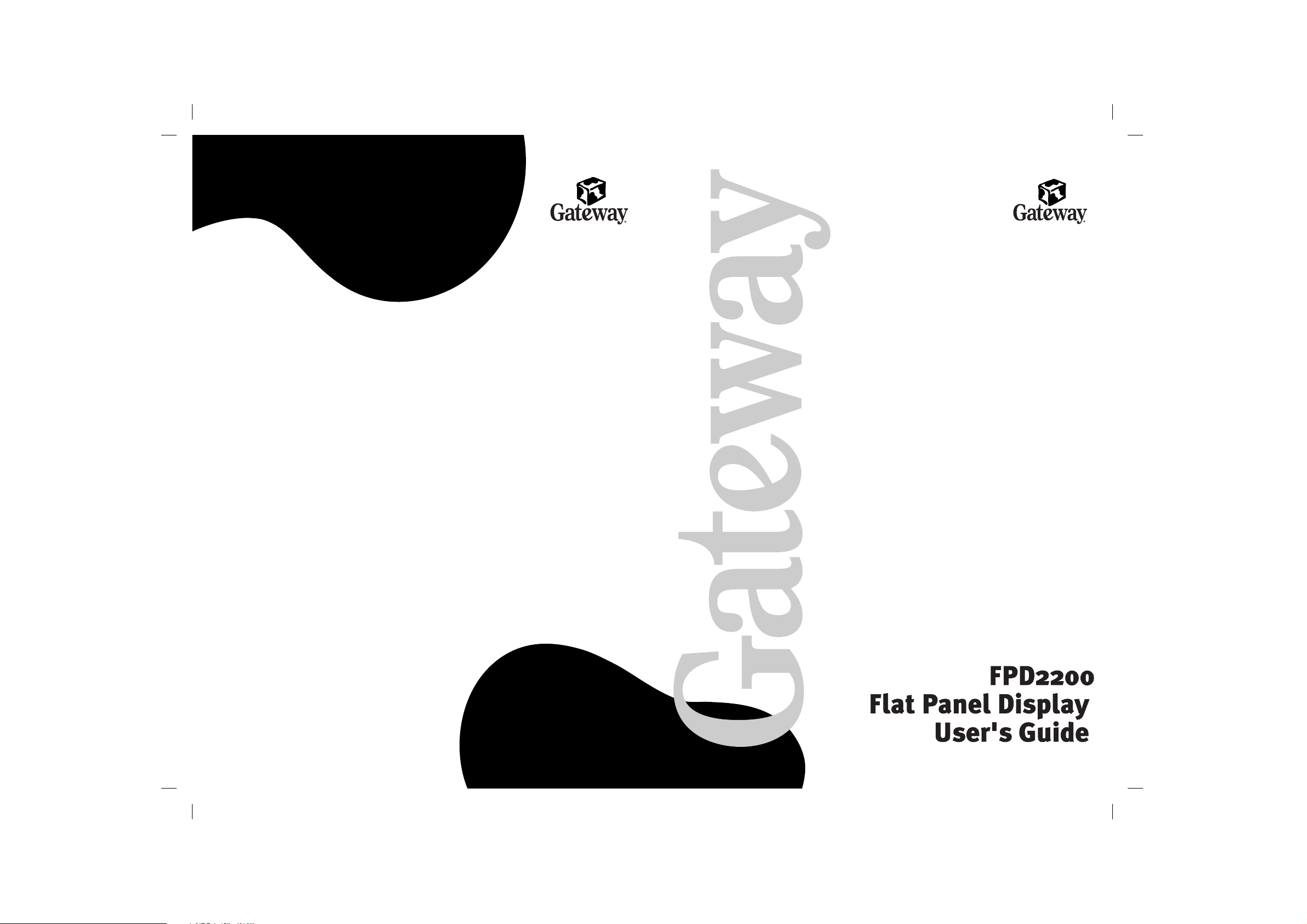
P/NO : 3828TUO197A (0203-Rev00)
Printed in Korea
Page 2
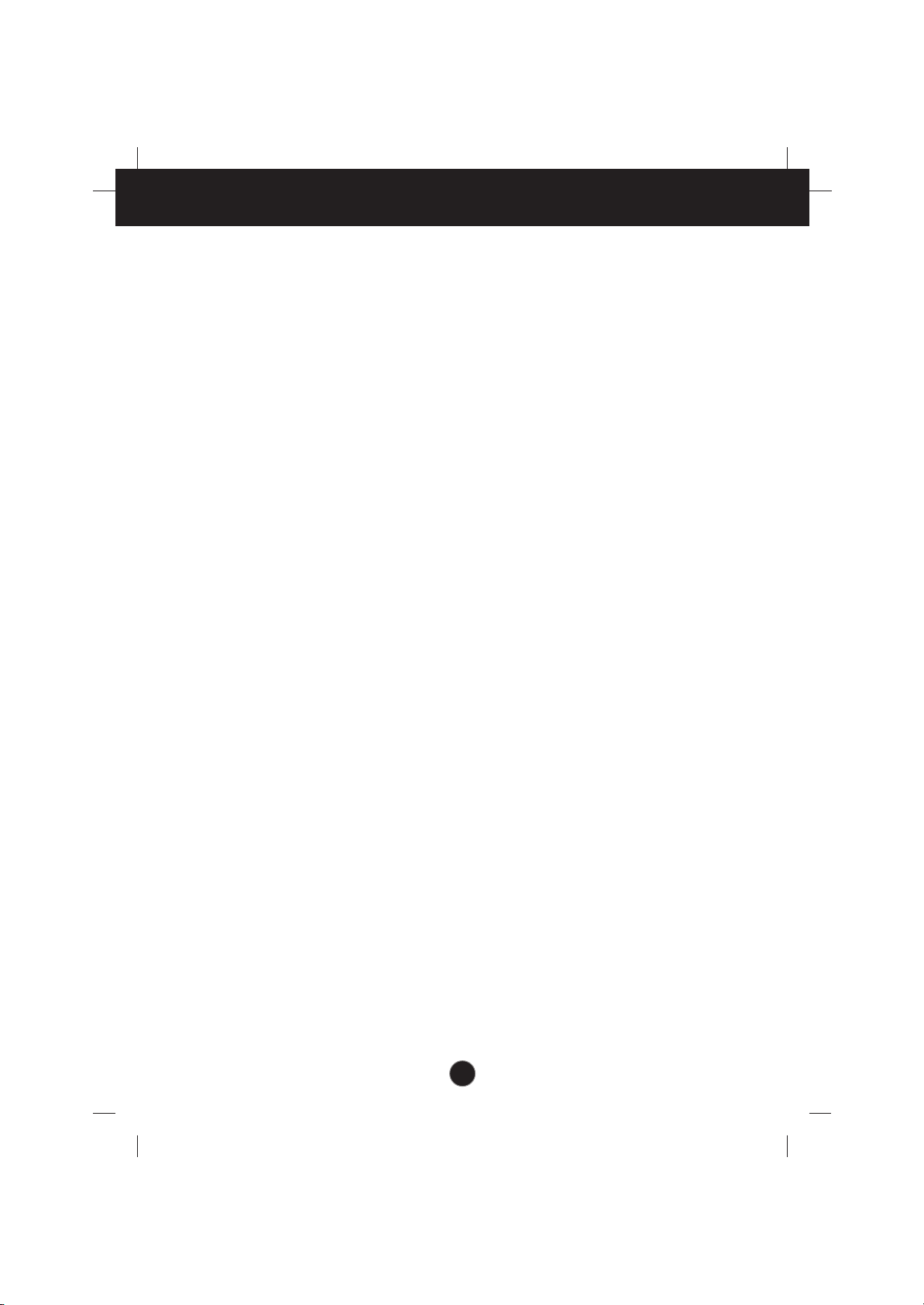
i
Contents
Introduction . . . . . . . . . . . . . . . . . . . . . . . . . . . . . . . . . . . . . . . . . . . . . . . . . . . . . . . . . . . . . . . . . .A1
Important Precautions . . . . . . . . . . . . . . . . . . . . . . . . . . . . . . . . . . . . . . . . . . . . . . . . . . . . . . . . . .A2
Description of Controls . . . . . . . . . . . . . . . . . . . . . . . . . . . . . . . . . . . . . . . . . . . . . . . . . . . . . . . . .A4
Connecting the Monitor . . . . . . . . . . . . . . . . . . . . . . . . . . . . . . . . . . . . . . . . . . . . . . . . . . .A6
Connection of external equipment . . . . . . . . . . . . . . . . . . . . . . . . . . . . . . . . . . . . . . . . . . .A8
On Screen Display (OSD) Control Adjustment . . . . . . . . . . . . . . . . . . . . . . . . . . . . . . . . .A9
On Screen Display(OSD) Selection and Adjustment . . . . . . . . . . . . . . . . . . . . . . . . . . . .A10
Video Memory Modes . . . . . . . . . . . . . . . . . . . . . . . . . . . . . . . . . . . . . . . . . . . . . . . . . . .A14
Troubleshooting . . . . . . . . . . . . . . . . . . . . . . . . . . . . . . . . . . . . . . . . . . . . . . . . . . . . . . . .A15
Specifications . . . . . . . . . . . . . . . . . . . . . . . . . . . . . . . . . . . . . . . . . . . . . . . . . . . . . . . . . .A16
Page 3
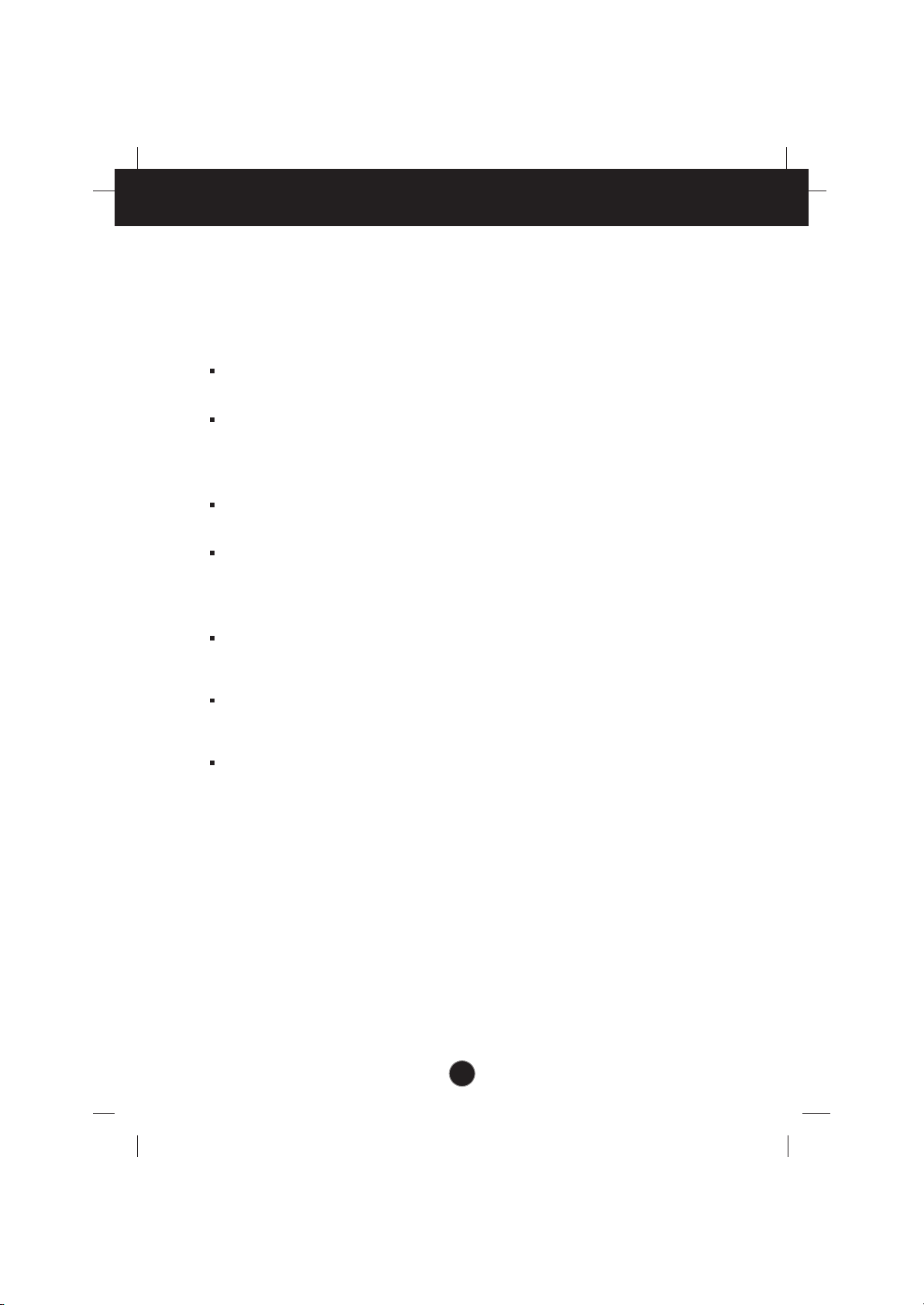
A1
Introduction
The FPD2200 Flat Panel Monitor has an active matrix TFT (Thin-Film
Transistor) LCD (Liquid Crystal Display).
Features
The FPD2200 is a 22-inch (55.8cm viewable) intelligent micro-processor based
monitor.
This monitor can be connected to a VCR or DVD. The monitor has two signal
connectors (D-sub and DVI-D) so that it can support both an existing analog
input (D-sub) and an advanced standard digital input (DVI-D). Two computers
can be simultaneously used while connected to this monitor.
This monitor has a picture-in-picture function so that you can watch from
VCR/DVD while using a computer.
The aspect ratio of the monitor is 16:10 so that you can feel as if you are
watching a film in a theater. You can also simultaneously display two pages of a
document set to an A4 size on the monitor, so that working efficiency can be
improved.
Digitally controlled auto-scanning is done with the micro-processor for horizontal
scan frequencies between 30 and 70kHz, and vertical scan frequencies
between 56 - 61Hz.
We accomplished to adapt the advanced design and technology to the monitor.
Soft touch buttons on the front panel are simple and allow you to conveniently
adjust a variety of image controls.
This monitor has DDC 2B function.
Page 4
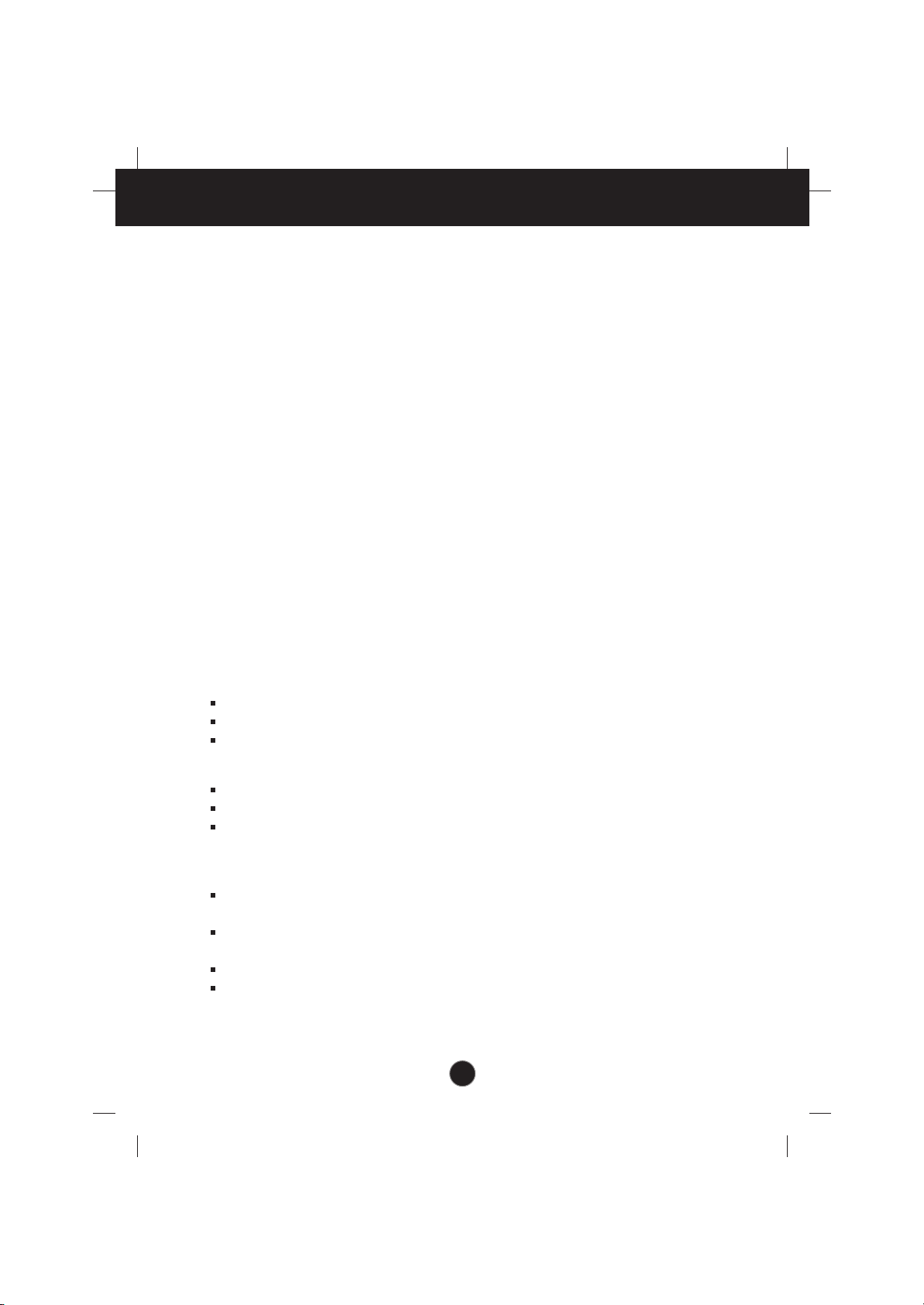
This unit has been engineered and manufactured to ensure your personal
safety, however improper use may result in potential e shock or fire hazards.
In order to allow the proper operation of all safeguards incorporated in this
display, observe the following basic rules for its installation, use, and
servicing.
On Safety
Use only the power cord supplied with the unit. In case you use another power
cord, make sure that it is certified by the applicable national standards if not being
provided by the supplier. If the power cable is faulty in any way, please contact the
manufacturer or the nearest authorized repair service provider for a replacement.
The power supply cord is used as the main disconnection device. Ensure that the
socket-outlet is easily accessible after installation.
Operate the display only from a power source indicated in the specifications of
this manual or listed on the display. If you are not sure what type of power supply
you have in your home, consult with your dealer.
Overloaded AC outlets and extension cords are dangerous. So are frayed power
cords and broken plugs. They may result in a shock or fire hazard. Call your service
technician for replacement.
Do not Open the Display.
There are no user serviceable components inside.
There are Dangerous High Voltages inside, even when the power is OFF.
Contact your dealer if the display is not operating properly.
To Avoid Personal Injury :
Do not place the display on a sloping shelf unless properly secured.
Use only a stand recommended by the manufacturer.
Do not try to roll a stand with small casters across thresholds or deep pile
carpets.
To Prevent Fire or Hazards:
Always turn the display OFF if you leave the room for more than a short period
of time. Never leave the display ON when leaving the house.
Keep children from dropping or pushing objects into the display's cabinet
openings. Some internal parts carry hazardous voltages.
Do not add accessories that have not been designed for this display.
During a lightning storm or when the display is to be left unattended for an
extended period of time, unplug it from the wall outlet.
A2
Important Precautions
Page 5

Important Precautions
On Installation
Do not allow anything to rest upon or roll over the power cord, and do not place
the display where the power cord is subject to damage.
Do not use this display near water such as near a bathtub, washbowl, kitchen
sink, laundry tub, in a wet basement, or near a swimming pool.
Displays are provided with ventilation openings in the cabinet to allow the release
of heat generated during operation. If these openings are blocked, built-up heat
can cause failures which may result in a fire hazard. Therefore, NEVER:
Block the bottom ventilation slots by placing the display on a bed, sofa, rug, etc.
Place the display in a built-in enclosure unless proper ventilation is provided.
Cover the openings with cloth or other material.
Place the display near or over a radiator or heat source.
Do not rub or strike the Active Matrix LCD with anything hard as this may scratch,
mar, or damage the Active Matrix LCD permanently.
Do not press the LCD screen with your finger for a long time as this may cause
some afterimages.
Some dot defects may appear as Red, Green or Blue spots on the screen.
However, this will have no impact or effect on the display performance.
If possible, use the recommended resolution to obtain the best image quality for
your LCD display. If used under any mode except the recommended resolution,
some scaled or processed images may appear on the screen. However, this is
characteristic of the fixed-resolution LCD panel.
On Cleaning
Unplug the display before cleaning the face of the display screen.
Use a slightly damp (not wet) cloth. Do not use an aerosol directly on the display
screen because over-spraying may cause electrical shock.
On Repacking
Do not throw away the carton and packing materials. They make an ideal
container in which to transport the unit. When shipping the unit to another
location, repack it in its original material.
A3
Page 6

A4
Description of Controls
Front Panel Controls
SOURCE MENU DOWN/UP LEFT/RIGHT
SET
Use this button to enter or exit the On Screen Display.
This indicator lights up green when the monitor
operates normally. If the monitor is in DPM (Energy
Saving) mode (stand-by/ suspend/power off), this
indicator color changes to amber.
Power Indicator
Use this button to turn the monitor on or off.
Power Button
Use this button to enter a selection in the On
Screen Display.
Control Function
Power Button
MENU Button
Power Indicator
SOURCE Selection
Button
SET Button
DOWN/UP ( )
Buttons
LEFT/RIGHT ( )
Buttons
MENU Button
Use these buttons to choose or adjust items in the
On Screen Display.
DOWN/UP ( )
Buttons
Use these buttons to choose or adjust items in the
On Screen Display.
LEFT/RIGHT ( )
Buttons
SET Button
Use this button to select an input signal.
• DVI DIGITAL : DVI digital signal
• DSUB ANALOG : 15-pin D-sub analog signal
• V1(AV): Composite video
• V2(S): S video
DSUB
DVI
V2
V1
INPUT SELECT
DIGITAL
ANALOG
(S)
(AV)
SOURCE
MENU
DOWN/UP
LEFT/RIGHT
SET
SOURCE DOWN/UP
SET
SOURCE Selection
Button
Page 7

A5
DC15V S-Video VideoINPC Audio
IN
Sound
L R
Audio
L R
D
Description of Controls
Connected to another object
(stand type and wall-mounted
type – optional)
Rear Panel Controls
Locking slot
connected to a locking cable that
can be purchased separately at
most computer stores.
DC15V S-Video Video
IN
D
DC Power Connector
DVI-D Connector
S-Video Input Jack
D-sub Connector
Composite Video
Input Jack
Page 8

A6
Connecting the Monitor
Using the Computer
1. Connect the signal cable.
When connecting the DVI-D signal cable .....Figure 1
Connect one end of the monitor signal cable to the input connector on the rear
panel of the monitor. Connect the other end to the DVI-D connector on the
rear panel of the computer and tighten the screws. Be sure the signal cable
aligns with the DVI-D connector.
When connecting the D-Sub signal cable .....Figure 2
Connect one end of the monitor signal cable to the input connector on the rear
panel of the monitor. Connect the other end to the D-Sub connector on the
rear panel of the computer and tighten the screws. Be sure the signal cable
aligns with the D-Sub connector.
MAC Connect one end of the monitor signal cable to the input connector on
the rear panel of the monitor. Connect the other end of the monitor signal
cable to the rear panel of Macintosh computer through a Macintosh adapter and
then tighten screws.
2
1
To set up the monitor, ensure that the power is turned off to the monitor,
computer system, and other attached devices. Connect the cables to the
monitor with it lying on a cushion or a cloth.
Follow these steps:
DC15V S-Video Video
IN
D
Power Cord
Signal Cable
AC adapter
DVI-D
There should be a
DVI - D port on
the computer
3
DC Power
connector
Figure 1
DVI-D connector
1
4
5
2
1
2
2'
1
Page 9

A7
Connecting the Monitor
Note : The figure shows the connection to an Apple Macintosh, using a separately
purchased adapter. For more information on adapter requirements, contact your
authorized dealer, reseller, or service provider.
DC15V S-Video Video
IN
D
MAC6MAC6
Figure 2
Power Cord
Signal Cable
AC adapter
D-sub
MAC Adapter
Signal Cable
DC Power
connector
D-sub connector
3
1
4
5
2
2'
2'
2. Connect the plug from the AC adapter into the back of the monitor.
3. Connect one end of the AC power cord to the AC adapter and the other end
to a properly grounded AC outlet that is easily accessible and close to the
monitor .
3
4
5
Page 10

A8
Connection of external equipment
Connecting the VCR/DVD
Press the SOURCE button on the front panel of the
monitor to select an input.
V1(AV): Composite video,
V2(S): S-video
DSUB
DVI
V2
V1
INPUT SELECT
DIGITAL
ANALOG
(S)
(AV)
SOURCE DOWN/UP
SET
1. Connect the audio/video output jacks of the VCR/DVD to the corresponding
input ports of the set.
If you connect the S-Video input port to external equipment, you can enjoy
high definition display.
2. Select an input signal.
S-Video Video
IN
Y
VIDEO
OUT
S-VIDEO
OUT
Y
• Monitor
S-Video cable (optional)
RCA cable (optional)
• VCR/DVD
Page 11

A9
Making adjustments to the image size, position and operating parameters of
the monitor are quick and easy with the On Screen Display Control system.
A quick example is given below to familiarize you with the use of the controls.
Following section is an outline of the available adjustments and selections you
can make using the OSD.
To make adjustments in the On Screen Display, follow these steps:
Press the MENU Button, the main menu of the OSD will appear.
To access a control, use the DOWN/UP ( ) Buttons. When the desired
control icon is highlighted, press the SET Button.
Press the DOWN/UP ( ) Buttons to select the desired item.
Use the LEFT/RIGHT ( ) Buttons to adjust the item to the desired level.
Accept the changes by pressing the SET Button.
Exit the OSD by Pressing the MENU Button.
On Screen Display (OSD) Control Adjustment
LEFT/RIGHT
MENU
MENU
DOWN/UP
SET
SET
DOWN/UP
NOTE
Allow the monitor to stabilize for at least 30 minutes before making image adjustment.
1
1
2
1
2
3
1
2
3
4
1
2
3
4
5
1
1
2
2
3
3
4
4
5
5
6
6
Page 12

A10
On Screen Display(OSD) Selection and Adjustment
OSD Adjust Description
You were introduced to the procedure of selection and adjusting an item
using the OSD system.
Listed below are the icons, icon names, and icon descriptions of the items that
are shown on the Menu.
Adjusting the Screen when Using a Computer
Image
RGB
Color
Position
Setup
PIP
CONTRAST/BRIGHTNESS
CONTRAST
BRIGHTNESS 100
100
Tracking
Position
Setup
PIP
Tracking
Image
RGB
Color
COLOR ADJUSTMENT
USER 9300K 6500K
50RED
50GREEN
60BLUE
RGB
Color
Setup
PIP
Tracking
IMAGE POSITION
VERTICAL
HORIZONTAL 50
50
Image
Position
Brightness
Used to adjust the brightness of the
screen.
Contrast
Adjust the display to the contrast
desired.
USER
9300K
6500K
RED / GREEN / BLUE
To set your own color levels.
To appear the displays color
temperature.
• 9300K:Slightly bluish white.
• 6500K:Slightly reddish white.
Horizontal Position
To move picture image left and right.
Vertical Position
To move image up and down.
Note : When input is set as a digital signal, only the BRIGHTNESS, SETUP, and
PIP items can be adjusted. You do not need to adjust the other items.
Page 13

A11
On Screen Display(OSD) Selection and Adjustment
OSD Adjust Description
Position
Setup
Image
RGB
Color
TRACKING
50
AUTO OFF
CLOCK
PHASE 50
PIP
Tracking
Position
Tracking
Image
RGB
Color
SETUP
LANGUAGE
IMAGE SIZE
OSD POSITION
TRANSPARENCY
BEEP
ZOOM
1024 x 768 48.3 kHz / 60Hz
ELAPSED TIME 00000H
50
Setup
PIP
FULL
ON
ENGLISH
To choose the language in which the
control names are displayed.
This function displays the image in its
original size or enlarged size so as to
fit in the full screen of the LCD panel.
To adjust position of the OSD window
on the screen. Press the SET button
to display the submenu for OSD
POSITION.
To adjust the transparency of the
OSD menu screen.
To select beep on or off.
To adjust horizontal and vertical
image size simultaneously.
If you want to move the zooming
point, use the H/V POSITION function
in the sub-menu. However, if the
monitor turns off when zooming in
and out the screen, the monitor will
be returned to original screen.
It show how long the monitor has
been used.
LANGUAGE
IMAGE SIZE
OSD POSITION
TRANSPARENCY
BEEP
ZOOM
ELAPSED
TIME
This function is suitable for analog
signal input only. This button is for the
automatic adjustment of the screen
position, clock and phase.
To minimize any vertical bars or
stripes visible on the screen
background.The horizontal screen
size will also change.
To adjust the focus of the display.
This item allows you to remove any
horizontal noise and clear or sharpen
the image of characters.
Phase adjustment should be done
after adjusting the Clock.
AUTO
CLOCK
PHASE
RGB
Color
PIP
Tracking
Image
Position
OSD POSITION
VERTICAL
HORIZONTAL 50
50
Setup
Page 14

A12
On Screen Display(OSD) Selection and Adjustment
OSD Adjust Description
Position
Setup
Tracking
Image
RGB
Color
PIP
PIP ON/OFF OFF
PIP
PIP SOURCE V1 ( AV )
PIP SIZE LARGE
PIP POSITION
PIP IMAGE
Position
Setup
Tracking
Image
RGB
Color
PIP IMAGE
PIP
70
53
50
50
PIP BRIGHTNESS
PIP CONTRAST
PIP SHARPNESS
PIP COLOR
50PIP TINT
This PIP (Picture-in-Picture) function allows the
image from the VCR or DVD to be displayed on a
sub-screen while you are using a computer.
To select the sub-screen on/off.
To select an input signal for PIP.
:V1 (AV) / V2 (S)
To adjust the size of the PIP screen.
:SMALL/MEDIUM/LARGE
To adjust the position of PIP screen.
Press the SET button to display the
submenu for PIP POSITION.
To adjust the image of the PIP screen;
Press the SET button to display the
submenu for PIP IMAGE.
Use the LEFT/RIGHT ( ) buttons to
adjust the item to the desired level.
PIP
ON/OFF
PIP
SOURCE
PIP SIZE
PIP
POSITION
PIP
IMAGE
PIP CONTRAST
Adjust the display to the contrast desired.
PIP BRIGHTNESS
Used to adjust the brightness of the screen.
PIP SHARPNESS
To adjust the clearness of the screen.
PIP COLOR
To adjust the color to desired level.
PIP TINT
To adjust the tint to desired level. This function is
available only in NTSC broadcasting mode.
Position
Setup
Tracking
Image
RGB
Color
PIP
PIP POSITION
VERTICAL
HORIZONTAL 50
50
Page 15

A13
Adjustment
SETUP
0
IMAGE SIZE
LANGUAGE
OSD POSITION
TRANSPARENCY
BEEP
Setup
FULL
ON
ENGLISH
To choose the language in which the
control names are displayed.
This function displays the image in
its original size or enlarged size so
as to fit in the full screen of the LCD
panel.
To adjust position of the OSD
window on the screen. Press the
SET button to display the submenu
for OSD POSITION.
To adjust the transparency of the
OSD menu screen.
To select beep on or off.
LANGUAGE
IMAGE SIZE
OSD POSITION
TRANSPARENCY
BEEP
On Screen Display(OSD) Selection and Adjustment
OSD Adjust Description
Adjusting the Screen when Using VCR/DVD ( V1 / V2 )
Adjustment
ADJUSTMENT
70
53
50
50
50
BRIGHTNESS
CONTRAST
SHARPNESS
COLOR
TINT
Setup
Adjust the display to the contrast
desired.
Used to adjust the brightness of the
screen.
To adjust the clearness of the screen.
To adjust the color to desired level.
To adjust the tint to desired level.
This function is available only in
NTSC broadcasting mode.
CONTRAST
BRIGHTNESS
SHARPNESS
COLOR
TINT
Adjustment
Setup
OSD POSITION
VERTICAL
HORIZONTAL 50
50
Page 16

A14
Video Memory Modes
The display modes listed below are the most commonly used modes and are
set as factory defaults. The monitor automatically recognizes most input data
modes, and displays centered images with the proper sizing.
If the screen size is inappropriately set or the display is not centered, you need
to readjust the parameters of the monitor using the OSD (on-screen display).
Display Modes (Resolution)
Display Modes (Resolution) Horizontal Freq.(kHz) Vertical Freq.(Hz)
1
2
3
4
5
6
7
640 x 480
800 x 600
800 x 600
1024 x 768
1280 x 960
1280 x 1024
1600 x 1024
31.469
35.156
37.879
48.363
60.000
63.981
64.350
60
56
60
60
60
60
60
VESA
VESA
VESA
VESA
VESA
VESA
Page 17

A15
Troubleshooting
Check the following before calling for service.
Display Position is incorrect.
Select AUTO in the OSD menu.
If the results are unsatisfactory, adjust the image position using the position icon in
the on screen display.
On the screen background, vertical bars or stripes are visible.
Select AUTO in the OSD menu.
If the results are unsatisfactory, decrease the vertical bars or stripes using the
CLOCK icon in the on screen display.
Any horizontal noise appearing in any image or characters are not clearly
portraid.
Select AUTO in the OSD menu.
If the results are unsatisfactory, decrease the horizontal bars using the PHASE icon
in the on screen display.
Check signal Cable message.
The signal cable is not connected, or is loose. Check and secure the connection.
OUT OF RANGE message appears.
Picture is blank.
The frequency of the signal from the video card is outside the operating range of
the monitor.
Horizontal Frequency: 30kHz-70kHz
Vertical Frequency: 56Hz-61Hz
*
Use the graphics board's utility software to change the frequency setting (Refer to the
manual for graphics board).
*You can change the setup to the supported resolution using the Safe Mode (Press the F8
key during booting the system).
The power LED is illuminated amber.
The monitor is in its display power management mode.
There is no active signal coming from the PC.
The signal cable is not fastened securely.
Check the computer power and graphics adapter configuration.
The monitor doesn't enter the power saving off mode (Amber).
Computer video signal is not VESA DPMS standard. Either the PC or the video
controller card is not using the VESA DPMS power management function.
NOTE
If the power indicator(LED) light is blinking amber, may result in abnomal condition of
the monitor.
Then press a power ON/OFF button on the front panel control and call your service
technician for more information.
Page 18

A16
Specifications
Type
22inch (55.8cm) Wide SXGA TFT LCD
Anti-Glare coating
Viewable Size 22inch (55.8cm)
Viewing Angle(max.)
70˚ (Left/Right/Up/Down)
Pixel pitch 0.294 x 0.294mm
True color 16.7 million color
Horizontal Freq. 30kHz - 70kHz (Automatic)
Vertical Freq. 56Hz - 61Hz (Automatic)
Input form Separate, TTL, Positive/Negative
Digital
Signal input
15 pin D-Sub connector/DVI-D connector
Input Form
Separate, RGB Analog, 0.7Vp-p/75ohm, Positive
Digital
Resolution (max.) Analog : 1600 x 1024 @ 60Hz
Digital : 1600 x 1024 @ 60Hz
Normal ≤
80W
Stand-by/Suspend ≤ 8
W
Power Off ≤
8W
Width 58.2 cm / 22.9 inches
Height 46.75 cm / 18.4 inches
Depth 7.3 cm / 2.87 inches
DC 15V 5.0A
Input AC 100-240V, 50 /60Hz, ~1.5A
Output DC 15V 5.33A
Net 14.8 kg / 32.6 lbs
10˚~30˚
Operating condition
Temperature 10˚C to 35˚C
Humidity 20% to 80% non-condensing
Storage condition
Temperature -20˚C to 60˚C
Humidity 5% to 90% non-condensing
NOTE
Information in this document is subject to change without notice.
Display
Sync Input
Video Input
Power
Consumption
Dimensions
Power Input
AC Adapter
Weight
Tilt Range
Environment
Conditions
-
+
