Page 1
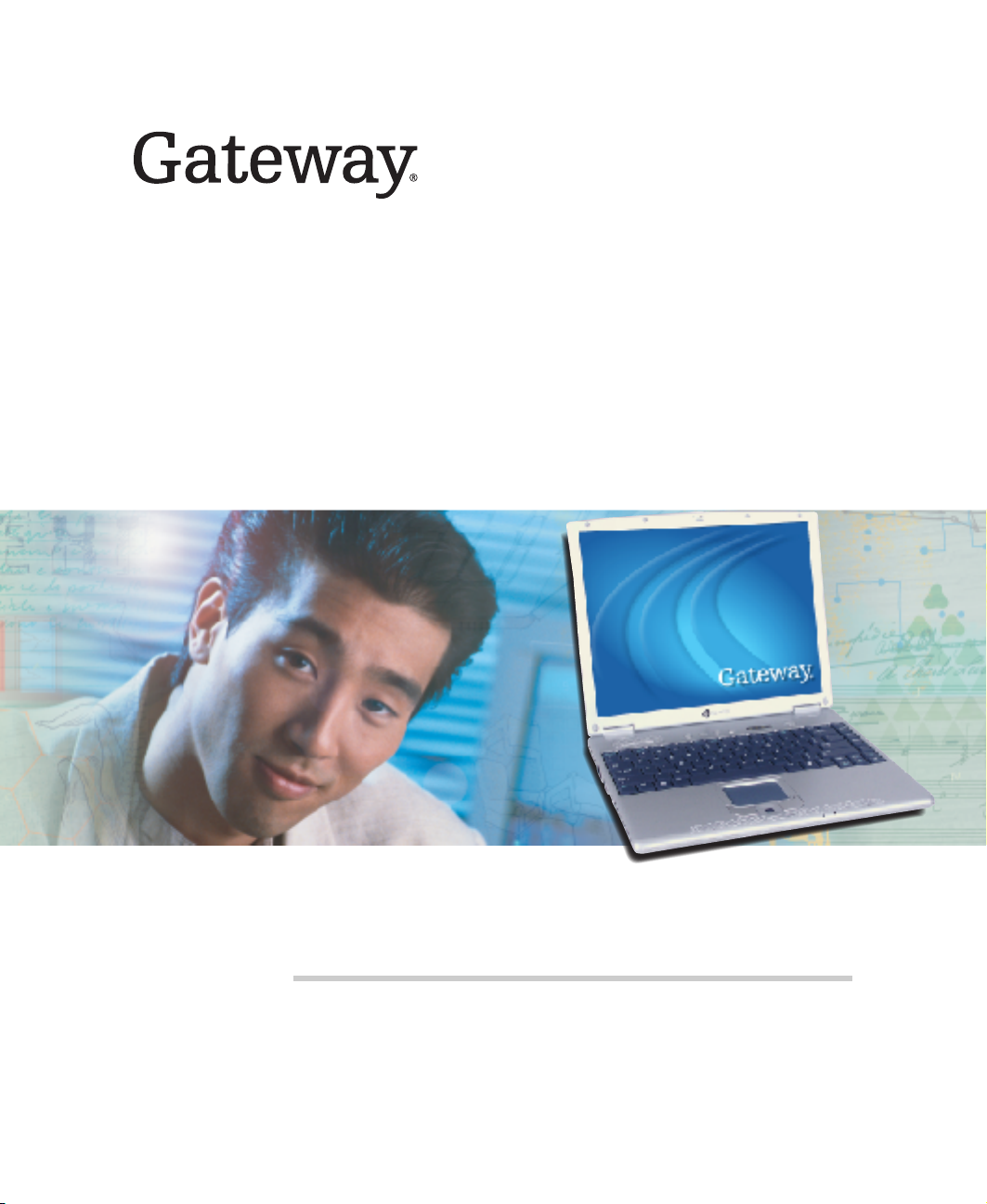
User Guide
Gateway 200 Notebook
Page 2
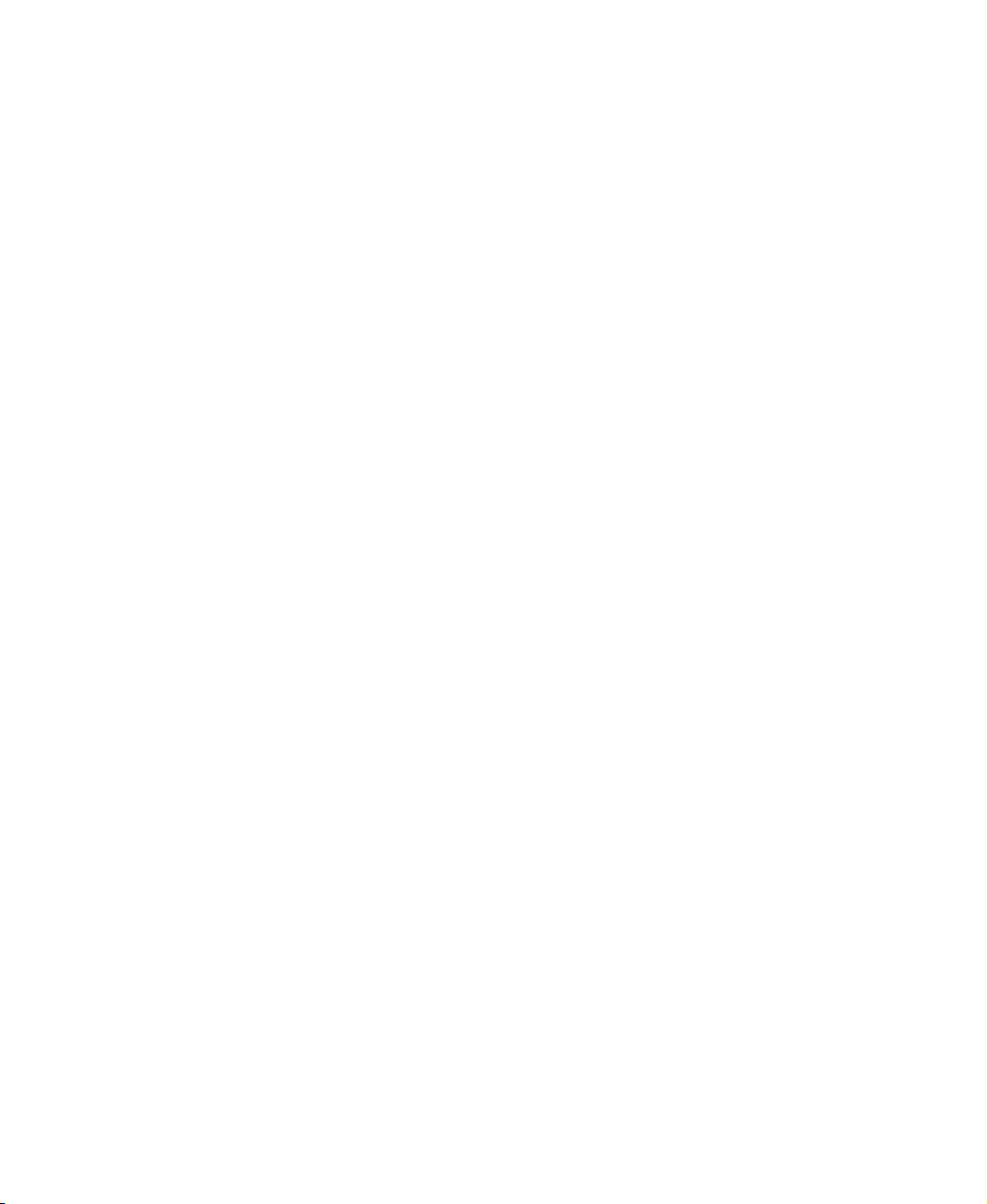
Page 3

Contents
1 Checking Out Your Gateway 200. . . . . . . . . . . . . . . . . . . . . . . . . . . . . . . . . 1
Front . . . . . . . . . . . . . . . . . . . . . . . . . . . . . . . . . . . . . . . . . . . . . . . . . . . . . . . . . . . . . 2
Left side . . . . . . . . . . . . . . . . . . . . . . . . . . . . . . . . . . . . . . . . . . . . . . . . . . . . . . . . . . . 3
Right side . . . . . . . . . . . . . . . . . . . . . . . . . . . . . . . . . . . . . . . . . . . . . . . . . . . . . . . . . . 4
Back . . . . . . . . . . . . . . . . . . . . . . . . . . . . . . . . . . . . . . . . . . . . . . . . . . . . . . . . . . . . . . 5
Bottom . . . . . . . . . . . . . . . . . . . . . . . . . . . . . . . . . . . . . . . . . . . . . . . . . . . . . . . . . . . . 6
Keyboard area . . . . . . . . . . . . . . . . . . . . . . . . . . . . . . . . . . . . . . . . . . . . . . . . . . . . . . 7
Identifying your model . . . . . . . . . . . . . . . . . . . . . . . . . . . . . . . . . . . . . . . . . . . . . . . . 9
Gateway model number . . . . . . . . . . . . . . . . . . . . . . . . . . . . . . . . . . . . . . . . . . . 9
Gateway serial number . . . . . . . . . . . . . . . . . . . . . . . . . . . . . . . . . . . . . . . . . . . . 9
Internal wireless label . . . . . . . . . . . . . . . . . . . . . . . . . . . . . . . . . . . . . . . . . . . . 10
Microsoft Certificate of Authenticity . . . . . . . . . . . . . . . . . . . . . . . . . . . . . . . . . 10
Finding your specifications . . . . . . . . . . . . . . . . . . . . . . . . . . . . . . . . . . . . . . . . . . . 11
Accessories . . . . . . . . . . . . . . . . . . . . . . . . . . . . . . . . . . . . . . . . . . . . . . . . . . . . . . . 11
2Getting Started. . . . . . . . . . . . . . . . . . . . . . . . . . . . . . . . . . . . . . . . . . . . . . . . . . 13
Safety instructions . . . . . . . . . . . . . . . . . . . . . . . . . . . . . . . . . . . . . . . . . . . . . . . . . . 14
General tips . . . . . . . . . . . . . . . . . . . . . . . . . . . . . . . . . . . . . . . . . . . . . . . . . . . . 14
Using the battery . . . . . . . . . . . . . . . . . . . . . . . . . . . . . . . . . . . . . . . . . . . . . . . . 15
Using the AC adapter . . . . . . . . . . . . . . . . . . . . . . . . . . . . . . . . . . . . . . . . . . . . 15
Basic safety precautions . . . . . . . . . . . . . . . . . . . . . . . . . . . . . . . . . . . . . . . . . . 16
Connecting the AC adapter . . . . . . . . . . . . . . . . . . . . . . . . . . . . . . . . . . . . . . . . . . . 17
Protecting from power source problems . . . . . . . . . . . . . . . . . . . . . . . . . . . . . . 19
Starting your notebook . . . . . . . . . . . . . . . . . . . . . . . . . . . . . . . . . . . . . . . . . . . . . . 20
Waking up your notebook . . . . . . . . . . . . . . . . . . . . . . . . . . . . . . . . . . . . . . . . . 21
Turning off your notebook . . . . . . . . . . . . . . . . . . . . . . . . . . . . . . . . . . . . . . . . . . . . 21
Restarting (rebooting) your notebook . . . . . . . . . . . . . . . . . . . . . . . . . . . . . . . . . . . 22
Status indicators . . . . . . . . . . . . . . . . . . . . . . . . . . . . . . . . . . . . . . . . . . . . . . . . . . . 23
Using the keyboard . . . . . . . . . . . . . . . . . . . . . . . . . . . . . . . . . . . . . . . . . . . . . . . . . 25
Key types . . . . . . . . . . . . . . . . . . . . . . . . . . . . . . . . . . . . . . . . . . . . . . . . . . . . . 26
System key combinations . . . . . . . . . . . . . . . . . . . . . . . . . . . . . . . . . . . . . . . . . 27
Multi-function buttons . . . . . . . . . . . . . . . . . . . . . . . . . . . . . . . . . . . . . . . . . . . . . . . 29
Using the EZ Pad touchpad . . . . . . . . . . . . . . . . . . . . . . . . . . . . . . . . . . . . . . . . . . 30
Using the touchpad . . . . . . . . . . . . . . . . . . . . . . . . . . . . . . . . . . . . . . . . . . . . . . 31
Connecting the modem . . . . . . . . . . . . . . . . . . . . . . . . . . . . . . . . . . . . . . . . . . . . . . 33
Connecting to a wired Ethernet network . . . . . . . . . . . . . . . . . . . . . . . . . . . . . . . . . 34
Broadband Internet connections . . . . . . . . . . . . . . . . . . . . . . . . . . . . . . . . . . . . 35
Installing a printer, scanner, or other peripheral device . . . . . . . . . . . . . . . . . . . . . 35
i
Page 4
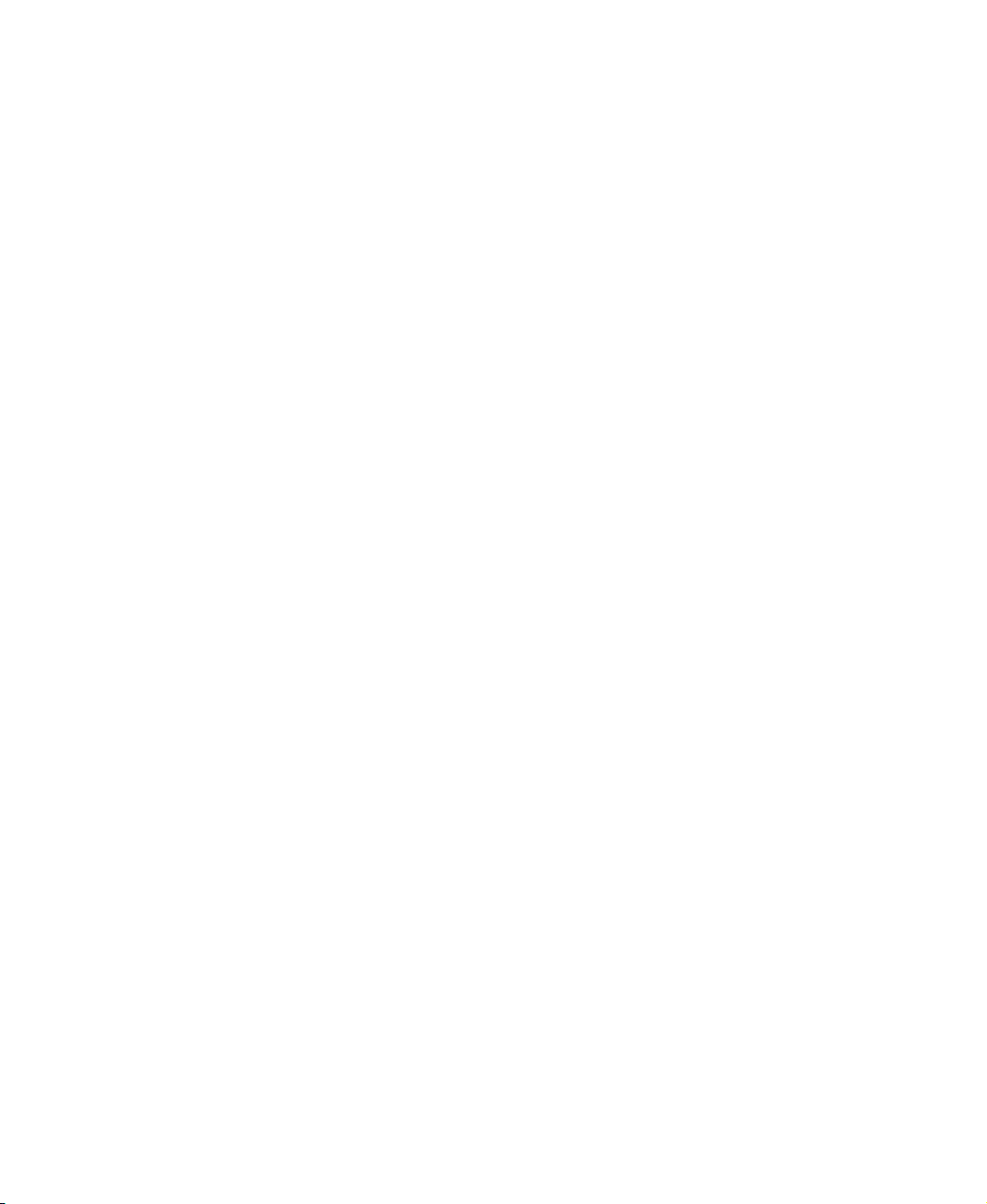
3Getting Help. . . . . . . . . . . . . . . . . . . . . . . . . . . . . . . . . . . . . . . . . . . . . . . . . . . . .37
Help and Support . . . . . . . . . . . . . . . . . . . . . . . . . . . . . . . . . . . . . . . . . . . . . . . . . . .38
Searching for a topic . . . . . . . . . . . . . . . . . . . . . . . . . . . . . . . . . . . . . . . . . . . . .39
Do More With Gateway . . . . . . . . . . . . . . . . . . . . . . . . . . . . . . . . . . . . . . . . . . . . . .40
Doing more with Gateway at home . . . . . . . . . . . . . . . . . . . . . . . . . . . . . . . . . .40
Doing more with Gateway at work . . . . . . . . . . . . . . . . . . . . . . . . . . . . . . . . . . .41
Online help . . . . . . . . . . . . . . . . . . . . . . . . . . . . . . . . . . . . . . . . . . . . . . . . . . . . . . . .42
Gateway Web site . . . . . . . . . . . . . . . . . . . . . . . . . . . . . . . . . . . . . . . . . . . . . . . . . .43
Using eSupport . . . . . . . . . . . . . . . . . . . . . . . . . . . . . . . . . . . . . . . . . . . . . . . . . .44
4 Using Windows. . . . . . . . . . . . . . . . . . . . . . . . . . . . . . . . . . . . . . . . . . . . . . . . . .47
About the Windows environment . . . . . . . . . . . . . . . . . . . . . . . . . . . . . . . . . . . . . . .48
Using the desktop . . . . . . . . . . . . . . . . . . . . . . . . . . . . . . . . . . . . . . . . . . . . . . . . . . .49
Using the Start menu . . . . . . . . . . . . . . . . . . . . . . . . . . . . . . . . . . . . . . . . . . . . .49
Adding icons to the desktop . . . . . . . . . . . . . . . . . . . . . . . . . . . . . . . . . . . . . . .50
Identifying window items . . . . . . . . . . . . . . . . . . . . . . . . . . . . . . . . . . . . . . . . . . . . . .51
Working with files and folders . . . . . . . . . . . . . . . . . . . . . . . . . . . . . . . . . . . . . . . . .53
Viewing drives . . . . . . . . . . . . . . . . . . . . . . . . . . . . . . . . . . . . . . . . . . . . . . . . . .53
Creating folders . . . . . . . . . . . . . . . . . . . . . . . . . . . . . . . . . . . . . . . . . . . . . . . . .54
Copying and moving files and folders . . . . . . . . . . . . . . . . . . . . . . . . . . . . . . . .55
Deleting files and folders . . . . . . . . . . . . . . . . . . . . . . . . . . . . . . . . . . . . . . . . . .57
Browsing for files and folders . . . . . . . . . . . . . . . . . . . . . . . . . . . . . . . . . . . . . .58
Searching for files . . . . . . . . . . . . . . . . . . . . . . . . . . . . . . . . . . . . . . . . . . . . . . . . . . .60
Using the Windows Search utility . . . . . . . . . . . . . . . . . . . . . . . . . . . . . . . . . . .61
Working with documents . . . . . . . . . . . . . . . . . . . . . . . . . . . . . . . . . . . . . . . . . . . . .63
Creating a new document . . . . . . . . . . . . . . . . . . . . . . . . . . . . . . . . . . . . . . . . .63
Saving a document . . . . . . . . . . . . . . . . . . . . . . . . . . . . . . . . . . . . . . . . . . . . . .64
Opening a document . . . . . . . . . . . . . . . . . . . . . . . . . . . . . . . . . . . . . . . . . . . . .65
Printing a document . . . . . . . . . . . . . . . . . . . . . . . . . . . . . . . . . . . . . . . . . . . . . . 66
Shortcuts . . . . . . . . . . . . . . . . . . . . . . . . . . . . . . . . . . . . . . . . . . . . . . . . . . . . . . . . . .67
5 Using the Internet . . . . . . . . . . . . . . . . . . . . . . . . . . . . . . . . . . . . . . . . . . . . . . .69
Learning about the Internet . . . . . . . . . . . . . . . . . . . . . . . . . . . . . . . . . . . . . . . . . . .70
Setting up an Internet account . . . . . . . . . . . . . . . . . . . . . . . . . . . . . . . . . . . . . . . . .71
Accessing your Internet account . . . . . . . . . . . . . . . . . . . . . . . . . . . . . . . . . . . .72
Using the World Wide Web . . . . . . . . . . . . . . . . . . . . . . . . . . . . . . . . . . . . . . . . . . .73
Connecting to a Web site . . . . . . . . . . . . . . . . . . . . . . . . . . . . . . . . . . . . . . . . . .74
Downloading files . . . . . . . . . . . . . . . . . . . . . . . . . . . . . . . . . . . . . . . . . . . . . . . .75
Using e-mail . . . . . . . . . . . . . . . . . . . . . . . . . . . . . . . . . . . . . . . . . . . . . . . . . . . . . . .76
Sending e-mail . . . . . . . . . . . . . . . . . . . . . . . . . . . . . . . . . . . . . . . . . . . . . . . . . .76
Checking your e-mail . . . . . . . . . . . . . . . . . . . . . . . . . . . . . . . . . . . . . . . . . . . . .77
ii
Page 5
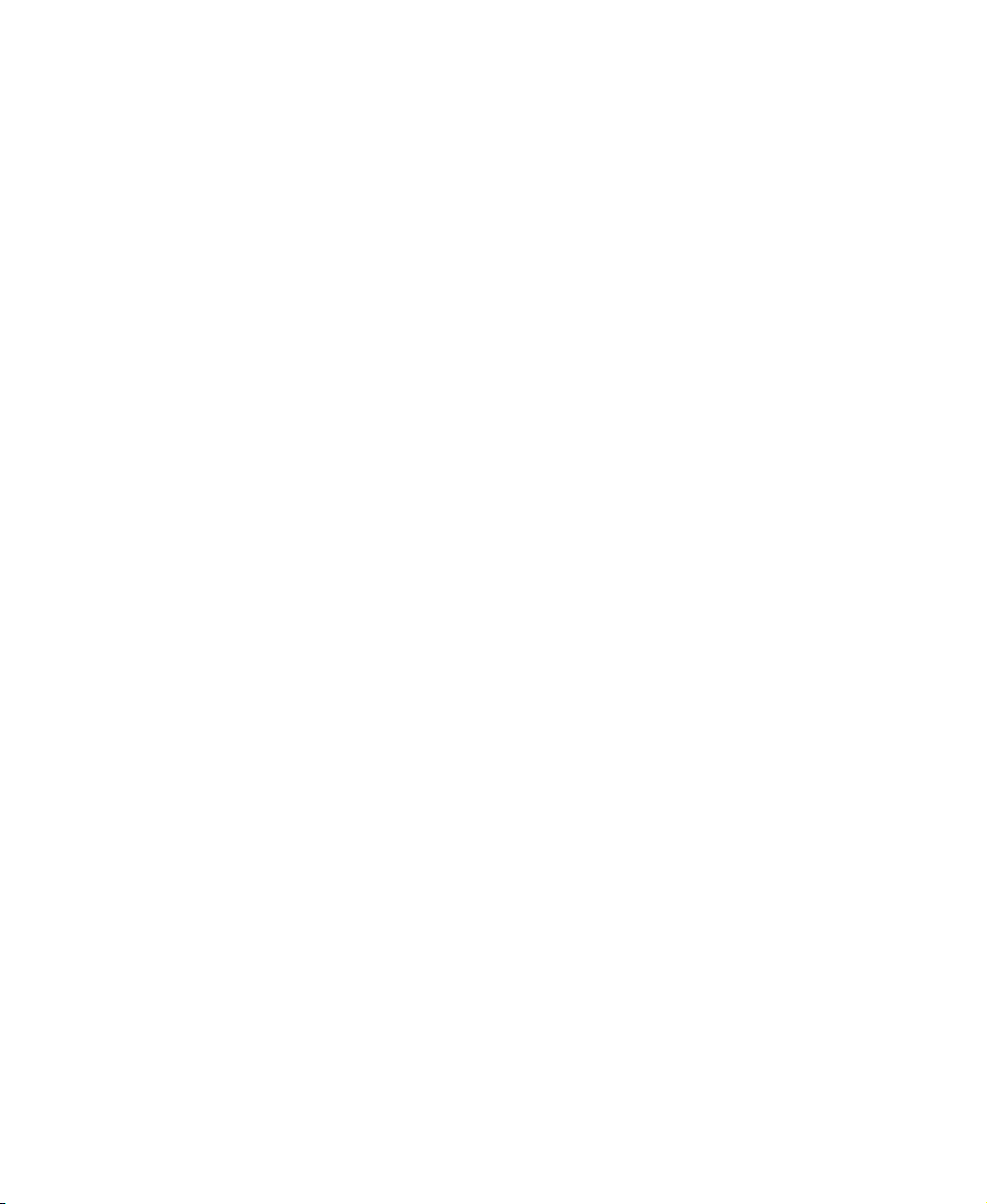
6 Sending and Receiving Faxes . . . . . . . . . . . . . . . . . . . . . . . . . . . . . . . . . . 79
Installing and configuring Fax . . . . . . . . . . . . . . . . . . . . . . . . . . . . . . . . . . . . . . . . . 80
Installing Fax in Windows XP . . . . . . . . . . . . . . . . . . . . . . . . . . . . . . . . . . . . . . 80
Configuring Fax in Windows XP . . . . . . . . . . . . . . . . . . . . . . . . . . . . . . . . . . . . 81
Configuring Fax in Windows 2000 . . . . . . . . . . . . . . . . . . . . . . . . . . . . . . . . . . 83
Sending a simple fax . . . . . . . . . . . . . . . . . . . . . . . . . . . . . . . . . . . . . . . . . . . . . . . . 84
Setting up your cover page template . . . . . . . . . . . . . . . . . . . . . . . . . . . . . . . . . . . 86
Faxing from programs . . . . . . . . . . . . . . . . . . . . . . . . . . . . . . . . . . . . . . . . . . . . . . . 87
Faxing a scanned document . . . . . . . . . . . . . . . . . . . . . . . . . . . . . . . . . . . . . . . . . . 87
Receiving and viewing a fax . . . . . . . . . . . . . . . . . . . . . . . . . . . . . . . . . . . . . . . . . . 88
Canceling a fax . . . . . . . . . . . . . . . . . . . . . . . . . . . . . . . . . . . . . . . . . . . . . . . . . . . . 88
Automatically retry sending a fax in Windows XP . . . . . . . . . . . . . . . . . . . . . . . . . 89
Automatically cancelling a fax in Windows XP . . . . . . . . . . . . . . . . . . . . . . . . . . . . 90
7 Using Multimedia . . . . . . . . . . . . . . . . . . . . . . . . . . . . . . . . . . . . . . . . . . . . . . . 91
Adjusting the volume . . . . . . . . . . . . . . . . . . . . . . . . . . . . . . . . . . . . . . . . . . . . . . . . 92
Adjusting the volume in Windows XP . . . . . . . . . . . . . . . . . . . . . . . . . . . . . . . . 92
Adjusting the volume in Windows 2000 . . . . . . . . . . . . . . . . . . . . . . . . . . . . . . 95
Recording and playing audio . . . . . . . . . . . . . . . . . . . . . . . . . . . . . . . . . . . . . . . . . . 97
Playing audio and video files with the Windows Media Player . . . . . . . . . . . . . . . . 99
Using S/PDIF digital audio . . . . . . . . . . . . . . . . . . . . . . . . . . . . . . . . . . . . . . . . . . 100
Using the CD or DVD drive . . . . . . . . . . . . . . . . . . . . . . . . . . . . . . . . . . . . . . . . . . 103
Identifying drive types . . . . . . . . . . . . . . . . . . . . . . . . . . . . . . . . . . . . . . . . . . . 103
Inserting a CD or DVD . . . . . . . . . . . . . . . . . . . . . . . . . . . . . . . . . . . . . . . . . . 104
Listening to CDs . . . . . . . . . . . . . . . . . . . . . . . . . . . . . . . . . . . . . . . . . . . . . . . . . . 105
Listening to CDs in Windows XP . . . . . . . . . . . . . . . . . . . . . . . . . . . . . . . . . . 105
Listening to CDs in Windows 2000 . . . . . . . . . . . . . . . . . . . . . . . . . . . . . . . . . 107
Using MUSICMATCH . . . . . . . . . . . . . . . . . . . . . . . . . . . . . . . . . . . . . . . . . . . . . . 108
Playing CDs . . . . . . . . . . . . . . . . . . . . . . . . . . . . . . . . . . . . . . . . . . . . . . . . . . 108
Creating MP3 music files . . . . . . . . . . . . . . . . . . . . . . . . . . . . . . . . . . . . . . . . 110
Editing track information . . . . . . . . . . . . . . . . . . . . . . . . . . . . . . . . . . . . . . . . . 111
Building a music library . . . . . . . . . . . . . . . . . . . . . . . . . . . . . . . . . . . . . . . . . . 113
Changing the music library display settings . . . . . . . . . . . . . . . . . . . . . . . . . . 114
Listening to Internet radio . . . . . . . . . . . . . . . . . . . . . . . . . . . . . . . . . . . . . . . . 115
Using advanced features . . . . . . . . . . . . . . . . . . . . . . . . . . . . . . . . . . . . . . . . 115
Playing a DVD . . . . . . . . . . . . . . . . . . . . . . . . . . . . . . . . . . . . . . . . . . . . . . . . . . . . 116
Creating CDs and DVDs using Nero Express . . . . . . . . . . . . . . . . . . . . . . . . . . . 117
Creating a data CD or DVD . . . . . . . . . . . . . . . . . . . . . . . . . . . . . . . . . . . . . . 118
Copying a CD or DVD . . . . . . . . . . . . . . . . . . . . . . . . . . . . . . . . . . . . . . . . . . 122
Copying music tracks . . . . . . . . . . . . . . . . . . . . . . . . . . . . . . . . . . . . . . . . . . . 125
Creating a music CD . . . . . . . . . . . . . . . . . . . . . . . . . . . . . . . . . . . . . . . . . . . 128
Advanced features . . . . . . . . . . . . . . . . . . . . . . . . . . . . . . . . . . . . . . . . . . . . . 132
iii
Page 6
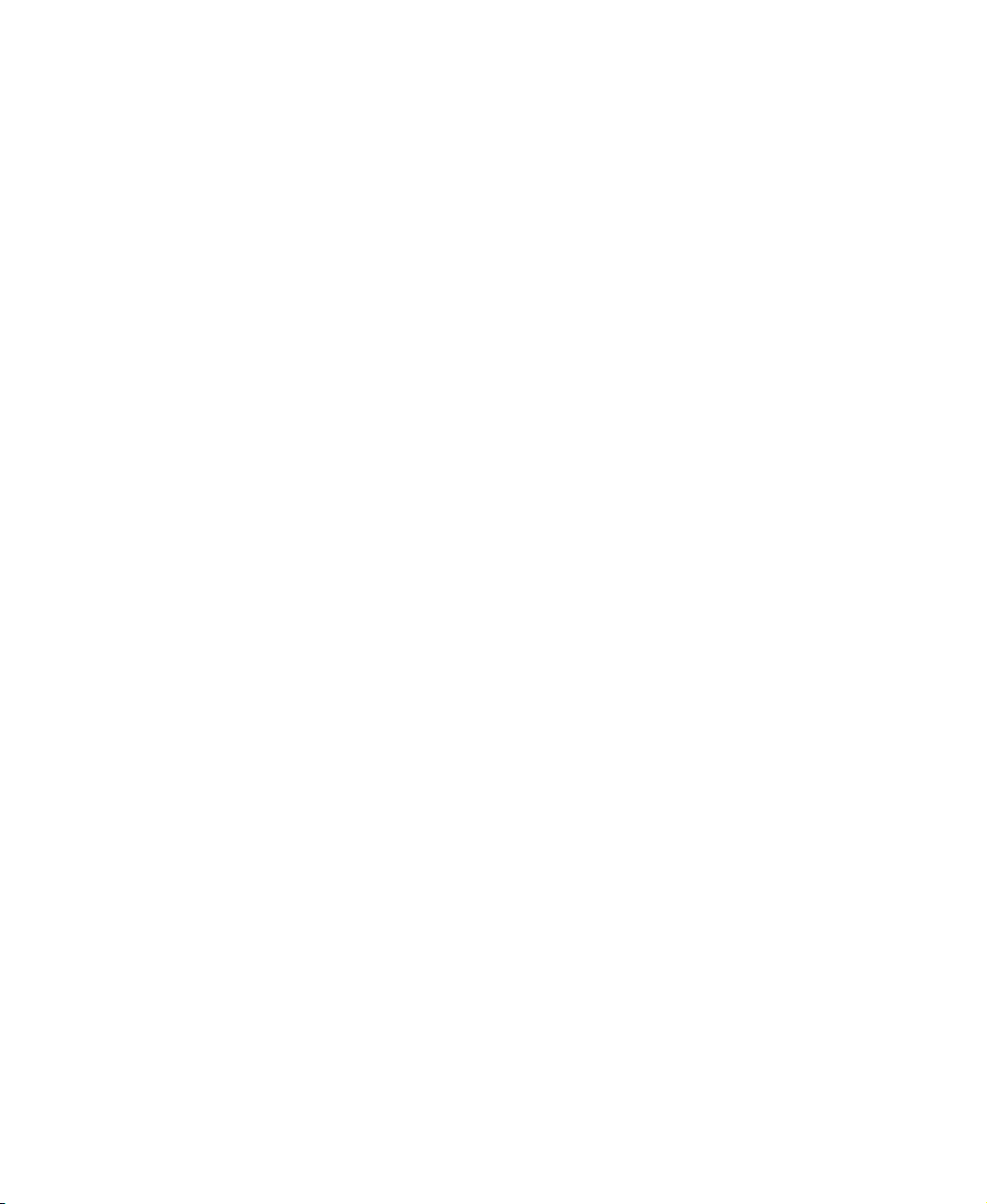
Using the optional external diskette drive . . . . . . . . . . . . . . . . . . . . . . . . . . . . . . .133
Connecting a digital camera . . . . . . . . . . . . . . . . . . . . . . . . . . . . . . . . . . . . . . . . . . 134
Connecting a digital video camera . . . . . . . . . . . . . . . . . . . . . . . . . . . . . . . . . . . . .135
Editing videos and creating video DVDs . . . . . . . . . . . . . . . . . . . . . . . . . . . . . . . .137
Viewing the display on a projector or monitor . . . . . . . . . . . . . . . . . . . . . . . . . . . .138
Using extended desktop . . . . . . . . . . . . . . . . . . . . . . . . . . . . . . . . . . . . . . . . . . 140
Viewing the display on a television . . . . . . . . . . . . . . . . . . . . . . . . . . . . . . . . . . . .140
Changing from one display to another . . . . . . . . . . . . . . . . . . . . . . . . . . . . . .143
8 Managing Power. . . . . . . . . . . . . . . . . . . . . . . . . . . . . . . . . . . . . . . . . . . . . . . .145
Monitoring the battery charge . . . . . . . . . . . . . . . . . . . . . . . . . . . . . . . . . . . . . . . . .146
Recharging the battery . . . . . . . . . . . . . . . . . . . . . . . . . . . . . . . . . . . . . . . . . . . . . .147
Recalibrating the battery . . . . . . . . . . . . . . . . . . . . . . . . . . . . . . . . . . . . . . . . . . . . .148
Changing batteries . . . . . . . . . . . . . . . . . . . . . . . . . . . . . . . . . . . . . . . . . . . . . . . . .149
Replacing the battery . . . . . . . . . . . . . . . . . . . . . . . . . . . . . . . . . . . . . . . . . . . . 149
Extending battery life . . . . . . . . . . . . . . . . . . . . . . . . . . . . . . . . . . . . . . . . . . . . . . .151
Conserving battery power . . . . . . . . . . . . . . . . . . . . . . . . . . . . . . . . . . . . . . . .151
Using alternate power sources . . . . . . . . . . . . . . . . . . . . . . . . . . . . . . . . . . . .151
Changing power modes . . . . . . . . . . . . . . . . . . . . . . . . . . . . . . . . . . . . . . . . . .152
Changing power settings . . . . . . . . . . . . . . . . . . . . . . . . . . . . . . . . . . . . . . . . . . . .153
Changing the power scheme . . . . . . . . . . . . . . . . . . . . . . . . . . . . . . . . . . . . . .153
Changing alarm options . . . . . . . . . . . . . . . . . . . . . . . . . . . . . . . . . . . . . . . . . .155
Changing advanced settings . . . . . . . . . . . . . . . . . . . . . . . . . . . . . . . . . . . . . .156
Activating and using Hibernate mode . . . . . . . . . . . . . . . . . . . . . . . . . . . . . . .157
Changing SpeedStep settings in Windows 2000 . . . . . . . . . . . . . . . . . . . . . . .159
9 Traveling with Your Gateway 200 . . . . . . . . . . . . . . . . . . . . . . . . . . . . . . .161
Packing your notebook . . . . . . . . . . . . . . . . . . . . . . . . . . . . . . . . . . . . . . . . . . . . . .162
Traveling by air . . . . . . . . . . . . . . . . . . . . . . . . . . . . . . . . . . . . . . . . . . . . . . . . . . . .162
Modem . . . . . . . . . . . . . . . . . . . . . . . . . . . . . . . . . . . . . . . . . . . . . . . . . . . . . . . . . . 162
Radio frequency wireless connections . . . . . . . . . . . . . . . . . . . . . . . . . . . . . . . . . .163
Files . . . . . . . . . . . . . . . . . . . . . . . . . . . . . . . . . . . . . . . . . . . . . . . . . . . . . . . . . . . . .163
Security . . . . . . . . . . . . . . . . . . . . . . . . . . . . . . . . . . . . . . . . . . . . . . . . . . . . . . . . . . 164
Power . . . . . . . . . . . . . . . . . . . . . . . . . . . . . . . . . . . . . . . . . . . . . . . . . . . . . . . . . . .165
Additional tips . . . . . . . . . . . . . . . . . . . . . . . . . . . . . . . . . . . . . . . . . . . . . . . . . . . . .165
10 Customizing Your Gateway 200 . . . . . . . . . . . . . . . . . . . . . . . . . . . . . . . .167
Adjusting the screen and desktop settings . . . . . . . . . . . . . . . . . . . . . . . . . . . . . .168
Adjusting the color depth . . . . . . . . . . . . . . . . . . . . . . . . . . . . . . . . . . . . . . . . .168
Adjusting the screen resolution . . . . . . . . . . . . . . . . . . . . . . . . . . . . . . . . . . . .170
Changing the colors on your Windows desktop . . . . . . . . . . . . . . . . . . . . . . .171
Changing the desktop background . . . . . . . . . . . . . . . . . . . . . . . . . . . . . . . . .174
iv
Page 7
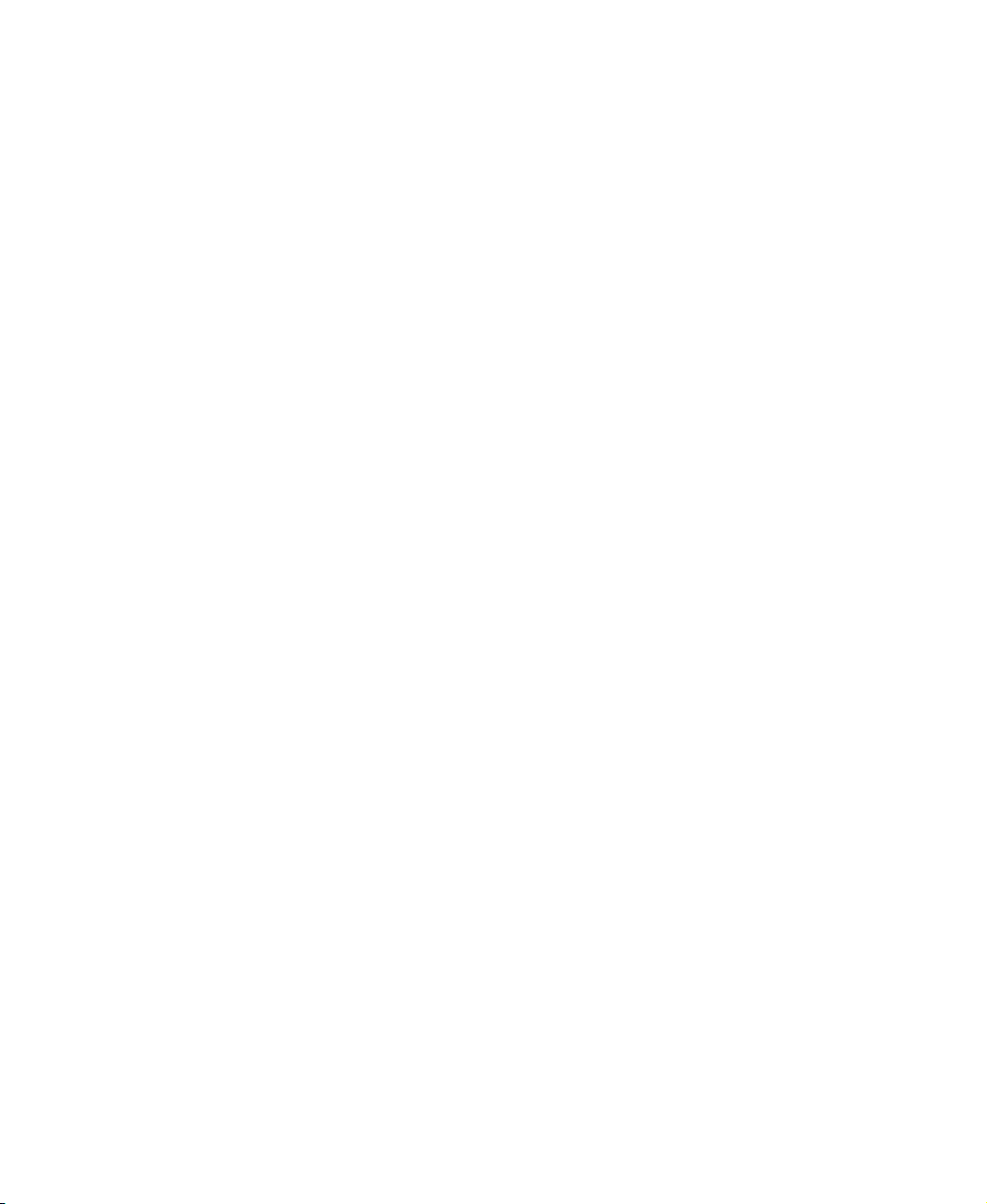
Selecting a screen saver . . . . . . . . . . . . . . . . . . . . . . . . . . . . . . . . . . . . . . . . 177
Changing the touchpad settings . . . . . . . . . . . . . . . . . . . . . . . . . . . . . . . . . . . . . . 178
Adding and modifying user accounts . . . . . . . . . . . . . . . . . . . . . . . . . . . . . . . . . . 180
11 Networking Your Gateway 200 . . . . . . . . . . . . . . . . . . . . . . . . . . . . . . . . . 183
Benefits of networking . . . . . . . . . . . . . . . . . . . . . . . . . . . . . . . . . . . . . . . . . . . . . . 184
Sharing a single Internet connection . . . . . . . . . . . . . . . . . . . . . . . . . . . . . . . 184
Sharing drives . . . . . . . . . . . . . . . . . . . . . . . . . . . . . . . . . . . . . . . . . . . . . . . . . 184
Sharing peripheral devices . . . . . . . . . . . . . . . . . . . . . . . . . . . . . . . . . . . . . . . 185
Streaming audio and video files . . . . . . . . . . . . . . . . . . . . . . . . . . . . . . . . . . . 185
Playing multi-player games . . . . . . . . . . . . . . . . . . . . . . . . . . . . . . . . . . . . . . . 185
Selecting a network connection . . . . . . . . . . . . . . . . . . . . . . . . . . . . . . . . . . . . . . 186
Wired Ethernet network . . . . . . . . . . . . . . . . . . . . . . . . . . . . . . . . . . . . . . . . . 186
Wireless Ethernet network . . . . . . . . . . . . . . . . . . . . . . . . . . . . . . . . . . . . . . . 186
Powerline network . . . . . . . . . . . . . . . . . . . . . . . . . . . . . . . . . . . . . . . . . . . . . . 187
Using your notebook on a network . . . . . . . . . . . . . . . . . . . . . . . . . . . . . . . . . . . . 187
Installing and configuring your notebook for Ethernet networking . . . . . . . . . 187
Turning your wireless Ethernet emitter on or off . . . . . . . . . . . . . . . . . . . . . . 188
For more information . . . . . . . . . . . . . . . . . . . . . . . . . . . . . . . . . . . . . . . . . . . 188
12 Moving From Your Old Computer. . . . . . . . . . . . . . . . . . . . . . . . . . . . . . 189
Using the Windows XP Files and Settings Transfer Wizard . . . . . . . . . . . . . . . . 190
Transferring files . . . . . . . . . . . . . . . . . . . . . . . . . . . . . . . . . . . . . . . . . . . . . . . . . . 190
Finding your files . . . . . . . . . . . . . . . . . . . . . . . . . . . . . . . . . . . . . . . . . . . . . . . 190
Transferring Internet settings . . . . . . . . . . . . . . . . . . . . . . . . . . . . . . . . . . . . . . . . 192
Setting up your ISP . . . . . . . . . . . . . . . . . . . . . . . . . . . . . . . . . . . . . . . . . . . . . 192
Transferring your e-mail and address book . . . . . . . . . . . . . . . . . . . . . . . . . . 193
Transferring your Internet shortcuts . . . . . . . . . . . . . . . . . . . . . . . . . . . . . . . . 193
Installing your old printer or scanner . . . . . . . . . . . . . . . . . . . . . . . . . . . . . . . . . . 193
Installing a USB printer or scanner . . . . . . . . . . . . . . . . . . . . . . . . . . . . . . . . 194
Installing your old programs . . . . . . . . . . . . . . . . . . . . . . . . . . . . . . . . . . . . . . . . . 194
13 Maintaining Your Gateway 200 . . . . . . . . . . . . . . . . . . . . . . . . . . . . . . . . . 195
Caring for your notebook . . . . . . . . . . . . . . . . . . . . . . . . . . . . . . . . . . . . . . . . . . . . 196
Maintenance schedule . . . . . . . . . . . . . . . . . . . . . . . . . . . . . . . . . . . . . . . . . . 197
Protecting your notebook from viruses . . . . . . . . . . . . . . . . . . . . . . . . . . . . . . . . . 198
Managing hard drive space . . . . . . . . . . . . . . . . . . . . . . . . . . . . . . . . . . . . . . . . . . 201
Checking hard drive space . . . . . . . . . . . . . . . . . . . . . . . . . . . . . . . . . . . . . . . 201
Using Disk Cleanup . . . . . . . . . . . . . . . . . . . . . . . . . . . . . . . . . . . . . . . . . . . . 202
Checking the hard drive for errors . . . . . . . . . . . . . . . . . . . . . . . . . . . . . . . . . 203
Defragmenting the hard drive . . . . . . . . . . . . . . . . . . . . . . . . . . . . . . . . . . . . . 205
Backing up files . . . . . . . . . . . . . . . . . . . . . . . . . . . . . . . . . . . . . . . . . . . . . . . . 207
v
Page 8
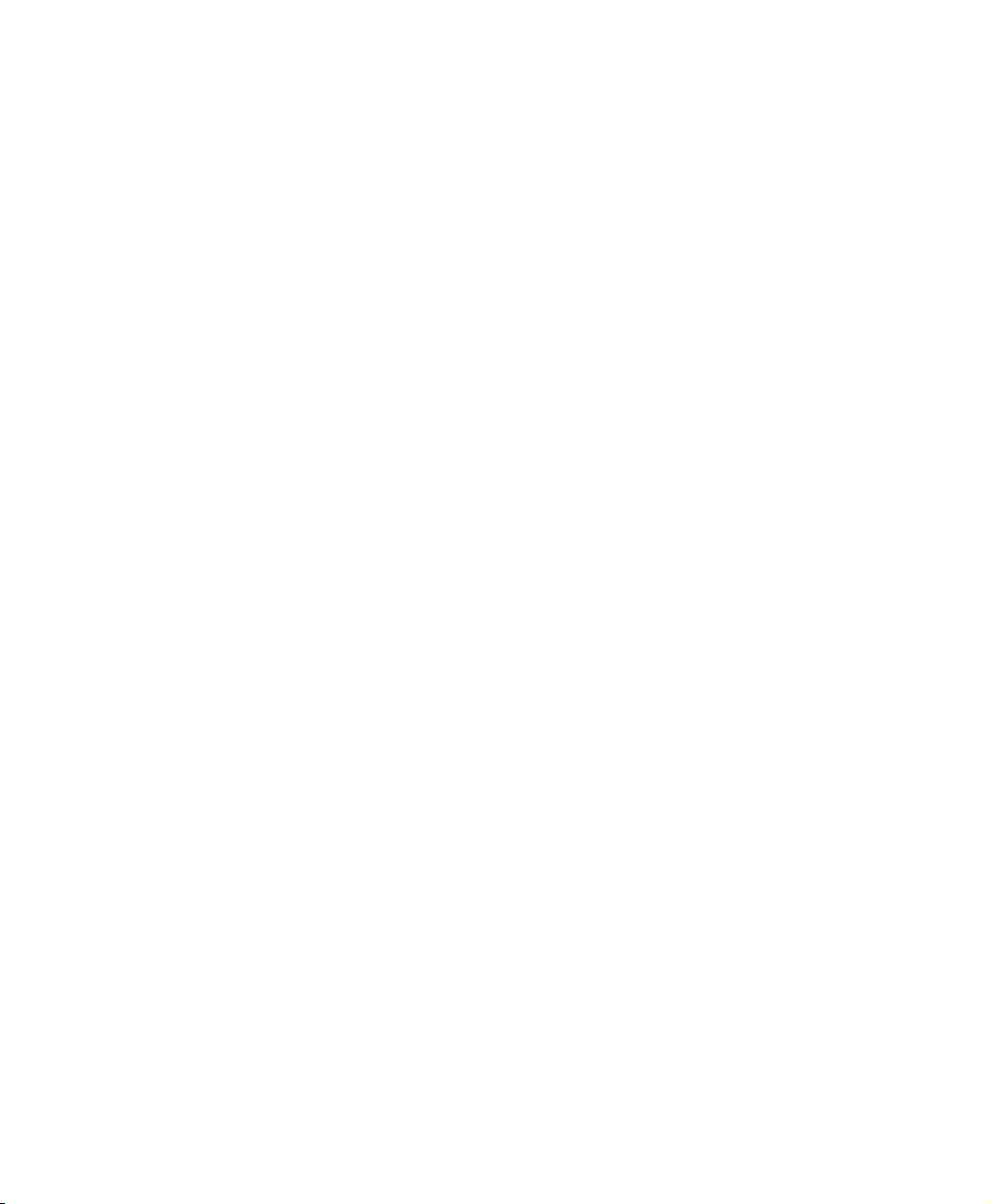
Using the Scheduled Task Wizard . . . . . . . . . . . . . . . . . . . . . . . . . . . . . . . . .207
Cleaning your notebook . . . . . . . . . . . . . . . . . . . . . . . . . . . . . . . . . . . . . . . . . . . . .209
Cleaning the exterior . . . . . . . . . . . . . . . . . . . . . . . . . . . . . . . . . . . . . . . . . . . . 209
Cleaning the keyboard . . . . . . . . . . . . . . . . . . . . . . . . . . . . . . . . . . . . . . . . . . . 210
Cleaning the notebook screen . . . . . . . . . . . . . . . . . . . . . . . . . . . . . . . . . . . . .210
Cleaning the mouse . . . . . . . . . . . . . . . . . . . . . . . . . . . . . . . . . . . . . . . . . . . . . 210
14 Restoring Software . . . . . . . . . . . . . . . . . . . . . . . . . . . . . . . . . . . . . . . . . . . . .213
Using the Restoration discs . . . . . . . . . . . . . . . . . . . . . . . . . . . . . . . . . . . . . . . . . .214
Reinstalling device drivers . . . . . . . . . . . . . . . . . . . . . . . . . . . . . . . . . . . . . . . . . . .214
Updating device drivers . . . . . . . . . . . . . . . . . . . . . . . . . . . . . . . . . . . . . . . . . . . . .216
Reinstalling programs . . . . . . . . . . . . . . . . . . . . . . . . . . . . . . . . . . . . . . . . . . . . . . .217
Reinstalling Windows . . . . . . . . . . . . . . . . . . . . . . . . . . . . . . . . . . . . . . . . . . . . . . .219
15 Upgrading Your Gateway 200. . . . . . . . . . . . . . . . . . . . . . . . . . . . . . . . . . . 223
Adding and removing a PC Card . . . . . . . . . . . . . . . . . . . . . . . . . . . . . . . . . . . . . .224
Preventing static electricity discharge . . . . . . . . . . . . . . . . . . . . . . . . . . . . . . . . . .226
Adding or replacing memory . . . . . . . . . . . . . . . . . . . . . . . . . . . . . . . . . . . . . . . . .227
Replacing the hard drive . . . . . . . . . . . . . . . . . . . . . . . . . . . . . . . . . . . . . . . . . . . . 232
16 Troubleshooting . . . . . . . . . . . . . . . . . . . . . . . . . . . . . . . . . . . . . . . . . . . . . . . .237
Safety guidelines . . . . . . . . . . . . . . . . . . . . . . . . . . . . . . . . . . . . . . . . . . . . . . . . . .238
First steps . . . . . . . . . . . . . . . . . . . . . . . . . . . . . . . . . . . . . . . . . . . . . . . . . . . . . . . .239
Software support tools . . . . . . . . . . . . . . . . . . . . . . . . . . . . . . . . . . . . . . . . . . . . . .239
Troubleshooting . . . . . . . . . . . . . . . . . . . . . . . . . . . . . . . . . . . . . . . . . . . . . . . . . . .240
Audio . . . . . . . . . . . . . . . . . . . . . . . . . . . . . . . . . . . . . . . . . . . . . . . . . . . . . . . .240
Battery . . . . . . . . . . . . . . . . . . . . . . . . . . . . . . . . . . . . . . . . . . . . . . . . . . . . . . .240
CD or DVD drives . . . . . . . . . . . . . . . . . . . . . . . . . . . . . . . . . . . . . . . . . . . . . .240
Device installation . . . . . . . . . . . . . . . . . . . . . . . . . . . . . . . . . . . . . . . . . . . . . .242
Display . . . . . . . . . . . . . . . . . . . . . . . . . . . . . . . . . . . . . . . . . . . . . . . . . . . . . . .243
External diskette drive . . . . . . . . . . . . . . . . . . . . . . . . . . . . . . . . . . . . . . . . . . .244
File management . . . . . . . . . . . . . . . . . . . . . . . . . . . . . . . . . . . . . . . . . . . . . . .245
Hard drive . . . . . . . . . . . . . . . . . . . . . . . . . . . . . . . . . . . . . . . . . . . . . . . . . . . . . 245
Internet . . . . . . . . . . . . . . . . . . . . . . . . . . . . . . . . . . . . . . . . . . . . . . . . . . . . . . .246
Keyboard . . . . . . . . . . . . . . . . . . . . . . . . . . . . . . . . . . . . . . . . . . . . . . . . . . . . .248
Memory . . . . . . . . . . . . . . . . . . . . . . . . . . . . . . . . . . . . . . . . . . . . . . . . . . . . . . .248
Modem (dial-up) . . . . . . . . . . . . . . . . . . . . . . . . . . . . . . . . . . . . . . . . . . . . . . . . 249
Mouse . . . . . . . . . . . . . . . . . . . . . . . . . . . . . . . . . . . . . . . . . . . . . . . . . . . . . . . .254
Networks . . . . . . . . . . . . . . . . . . . . . . . . . . . . . . . . . . . . . . . . . . . . . . . . . . . . . .254
Operating system . . . . . . . . . . . . . . . . . . . . . . . . . . . . . . . . . . . . . . . . . . . . . . .255
Passwords . . . . . . . . . . . . . . . . . . . . . . . . . . . . . . . . . . . . . . . . . . . . . . . . . . . .255
PC Cards . . . . . . . . . . . . . . . . . . . . . . . . . . . . . . . . . . . . . . . . . . . . . . . . . . . . .256
vi
Page 9
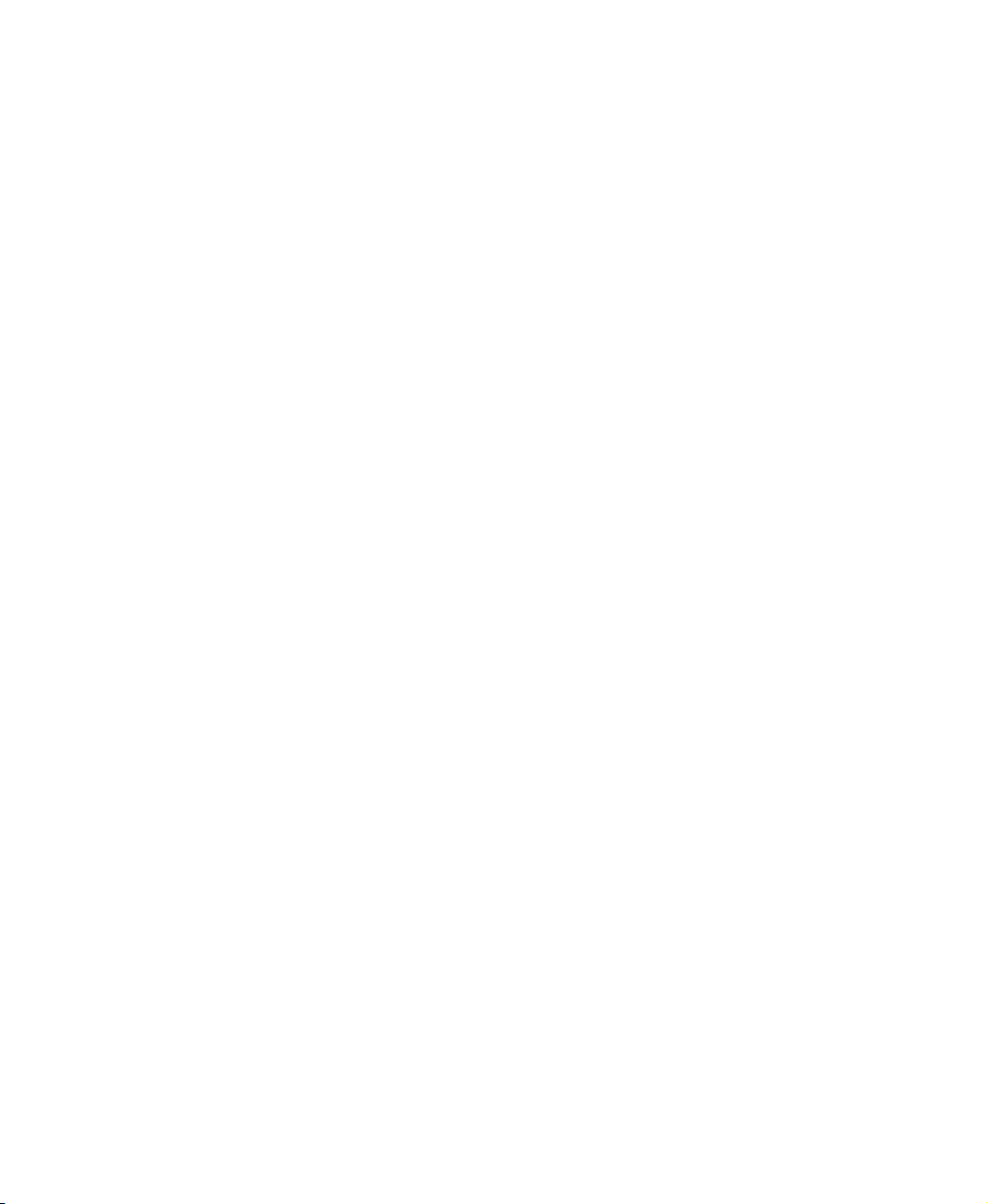
Ports/Interface . . . . . . . . . . . . . . . . . . . . . . . . . . . . . . . . . . . . . . . . . . . . . . . . . 256
Power . . . . . . . . . . . . . . . . . . . . . . . . . . . . . . . . . . . . . . . . . . . . . . . . . . . . . . . 256
Printer . . . . . . . . . . . . . . . . . . . . . . . . . . . . . . . . . . . . . . . . . . . . . . . . . . . . . . . 258
Sound . . . . . . . . . . . . . . . . . . . . . . . . . . . . . . . . . . . . . . . . . . . . . . . . . . . . . . . 260
Video . . . . . . . . . . . . . . . . . . . . . . . . . . . . . . . . . . . . . . . . . . . . . . . . . . . . . . . . 261
Telephone support . . . . . . . . . . . . . . . . . . . . . . . . . . . . . . . . . . . . . . . . . . . . . . . . . 262
Before calling Gateway Technical Support . . . . . . . . . . . . . . . . . . . . . . . . . . 262
Telephone numbers . . . . . . . . . . . . . . . . . . . . . . . . . . . . . . . . . . . . . . . . . . . . 263
Tutoring and training . . . . . . . . . . . . . . . . . . . . . . . . . . . . . . . . . . . . . . . . . . . . . . . 264
Self-help . . . . . . . . . . . . . . . . . . . . . . . . . . . . . . . . . . . . . . . . . . . . . . . . . . . . . 264
Tutoring . . . . . . . . . . . . . . . . . . . . . . . . . . . . . . . . . . . . . . . . . . . . . . . . . . . . . . 264
Training . . . . . . . . . . . . . . . . . . . . . . . . . . . . . . . . . . . . . . . . . . . . . . . . . . . . . . 265
A Safety, Regulatory, and Legal Information . . . . . . . . . . . . . . . . . . . . . 267
Index . . . . . . . . . . . . . . . . . . . . . . . . . . . . . . . . . . . . . . . . . . . . . . . . . . . . . . . . . . . . . . 281
vii
Page 10
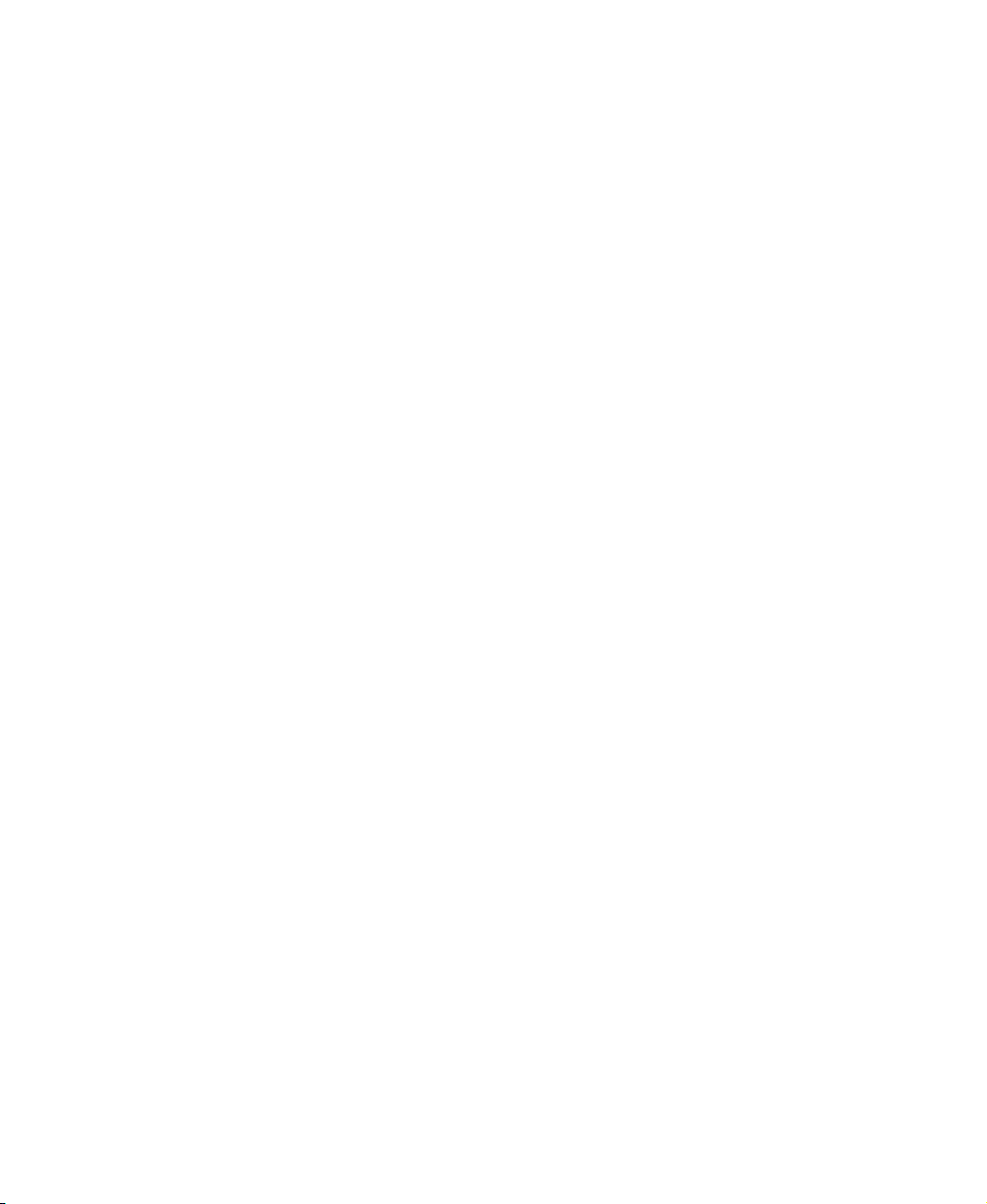
viii
Page 11
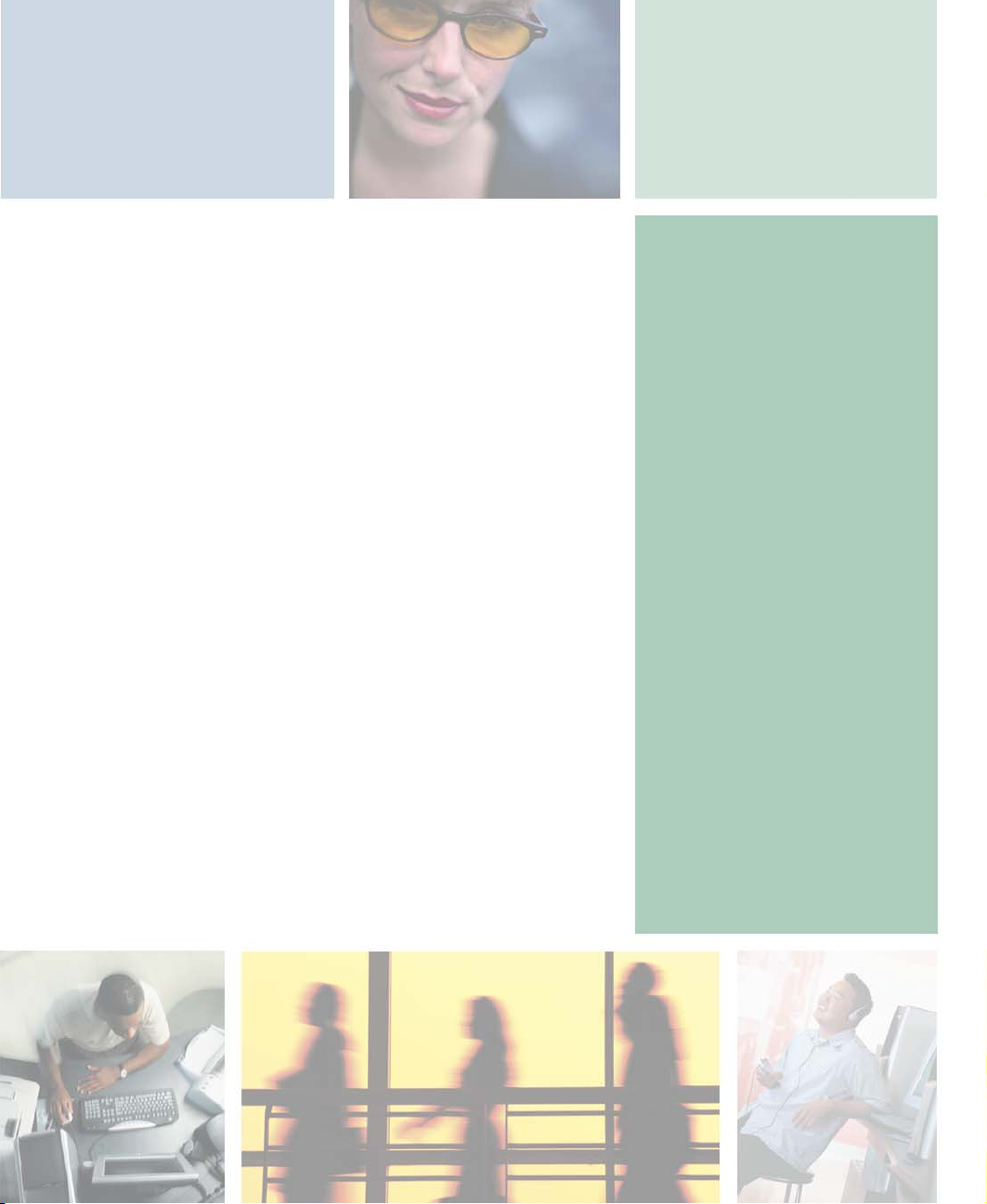
Checking Out
Your
Gateway 200
This chapter introduces you to the basic features of your
notebook. Read this chapter to learn:
■ How to identify the features of your Gateway
notebook
■ How to locate your notebook’s model and serial
number
■ How to locate the Microsoft Certificate of Authenticity
■ How to locate the specifications for your notebook
■ What accessories are available for your notebook
1
1
Page 12
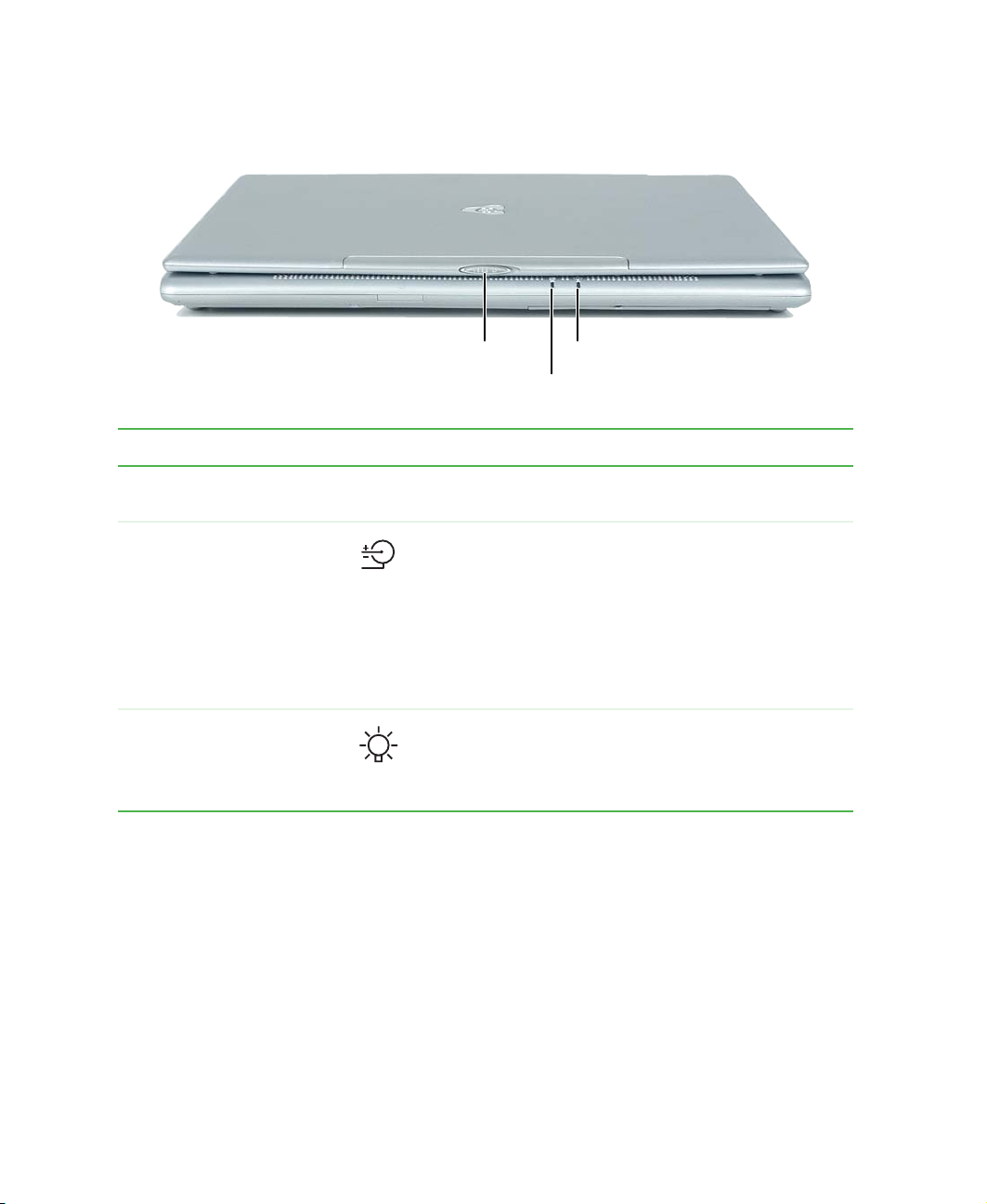
Chapter 1: Checking Out Your Gateway 200
Front
LCD panel release latch
Power indicator
Battery charge indicator
Component Icon Description
LCD panel release latch Open the LCD panel by sliding the release latch to the
right.
Battery charge indicator The LED shows the battery activity and status.
■
LED green - battery is fully charged.
■
LED orange - battery is charging.
■
LED blinking green - battery charge is very low.
■
LED alternating green and orange - battery is
malfunctioning.
This LED only lights when the notebook is connected to
AC power or the battery is very low.
Power indicator The LED shows your notebook’s power status.
■
LED on - notebook is on.
■
LED blinking - notebook is in Standby mode.
■
LED off - notebook is off.
2
www.gateway.com
Page 13
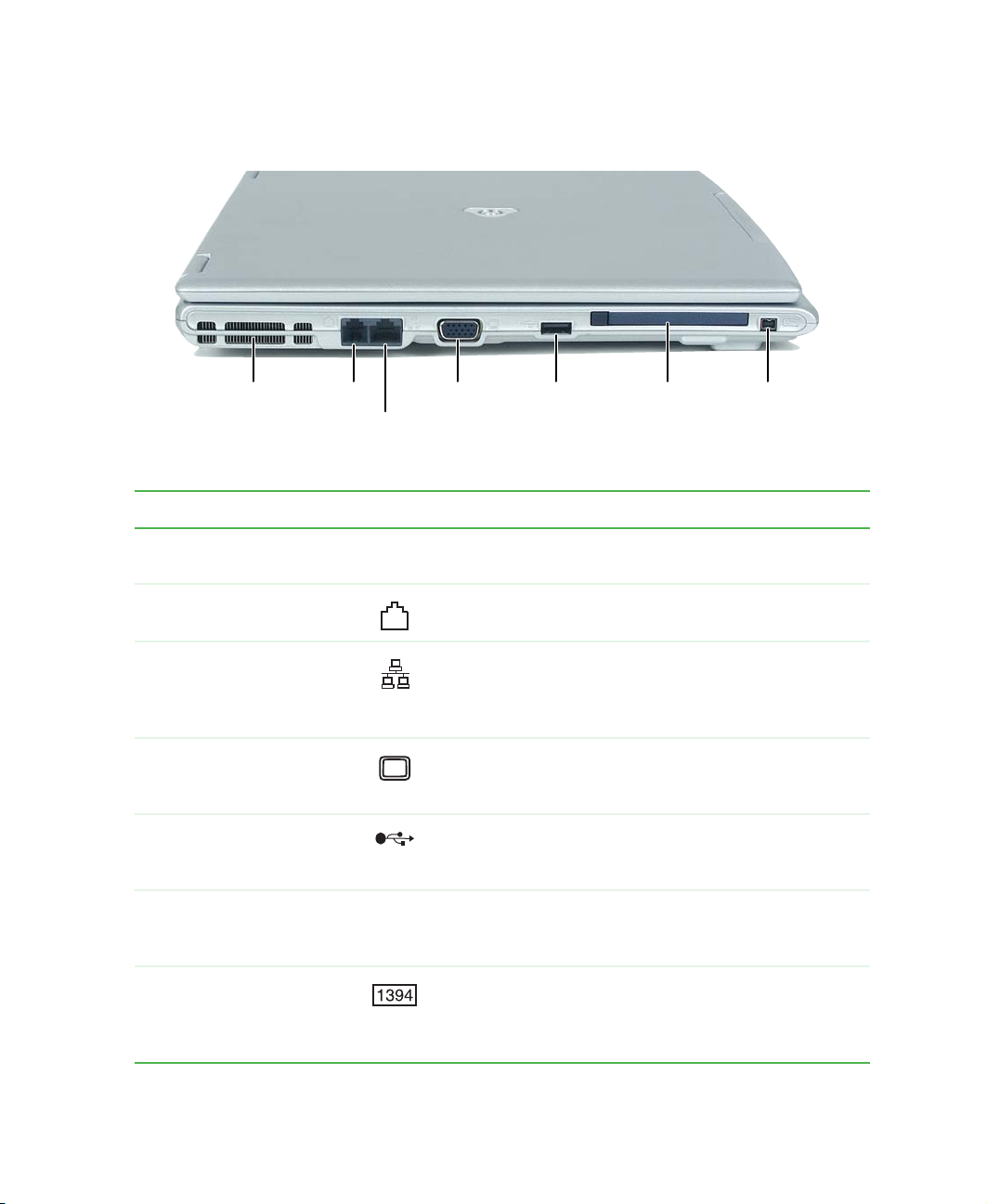
Left side
Left side
Ventilation
fan
Modem
jack
Ethernet
jack
Monitor
port
PC Card slotUSB port IEEE 1394 port
Component Icon Description
Ventilation fan Helps cool internal components. Do not block or insert
objects into these slots.
Modem jack Plug a modem cable into this jack. For more information,
see “Connecting the modem” on page 33.
Ethernet jack Plug a 10/100 Ethernet network cable into this jack. For
more information, see “Connecting to a wired Ethernet
network” on page 34 and “Networking Your
Gateway 200” on page 183.
Monitor port Plug an analog VGA monitor or projector into this port.
For more information, see “Viewing the display on a
projector or monitor” on page 138.
USB port Plug USB (Universal Serial Bus) devices (such as a
diskette drive, flash drive, Iomega™ Zip™ drive, printer,
scanner, camera, keyboard, or mouse) into this port.
PC Card slot Insert one Type II PC Card into this slot. For more
information, see “Adding and removing a PC Card” on
page 224.
®
IEEE 1394 port Plug an IEEE 1394 (also known as Firewire
device (such as a digital camcorder) into this 4-pin
IEEE 1394 port. For more information, see “Connecting
a digital video camera” on page 135.
or i.Link®)
www.gateway.com
3
Page 14
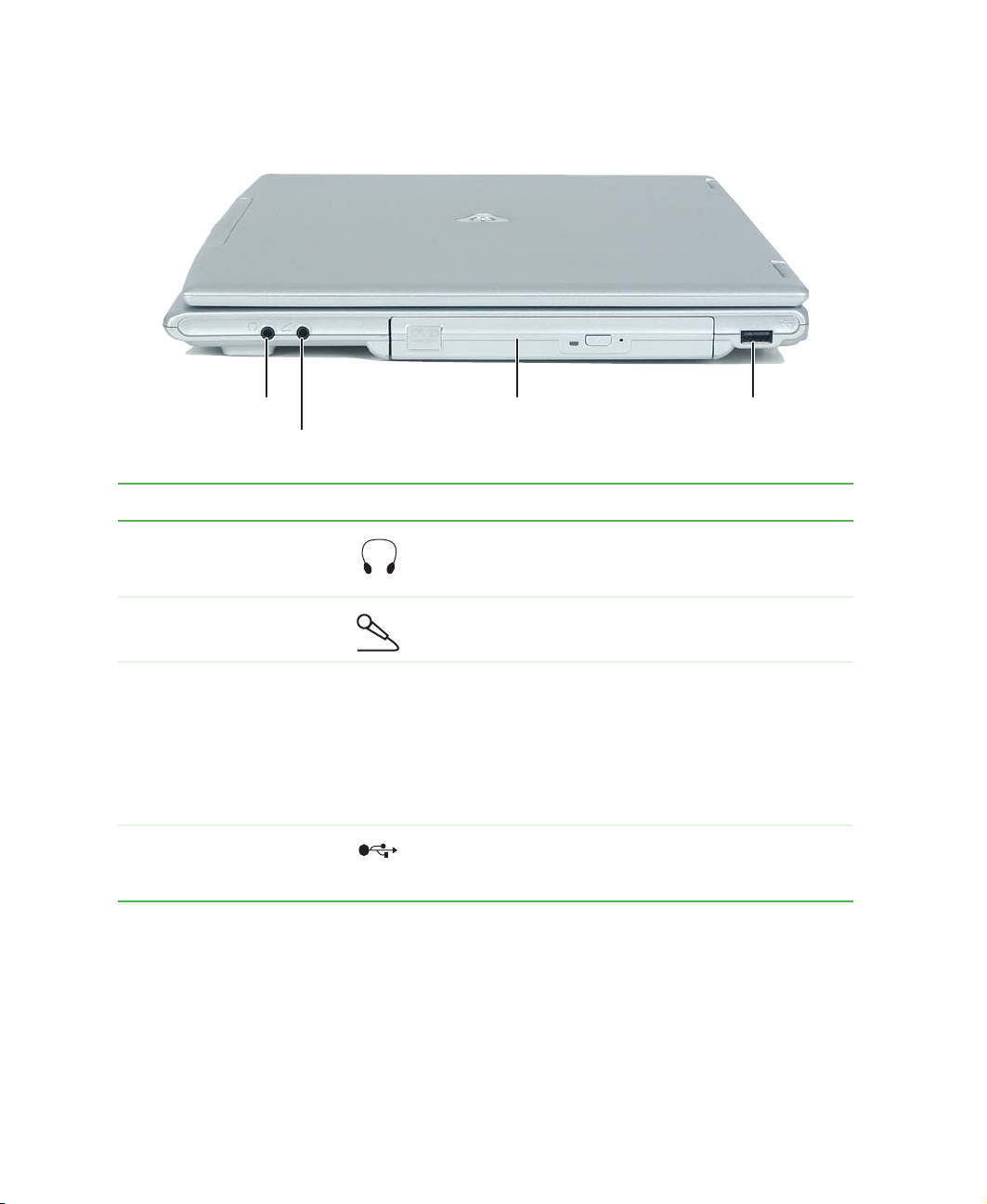
Chapter 1: Checking Out Your Gateway 200
Right side
Headphone jack
Microphone jack
CD, DVD,
DVD/CD-RW or
DVD-R/RW drive
USB port
Component Icon Description
Headphone jack Plug amplified speakers or headphones into this jack.
The built-in speakers are turned off when speakers or
headphones are plugged into this jack.
Microphone jack Plug a microphone into this jack.
CD, DVD, DVD/CD-RW, or
DVD-RW/CD-RW drive
USB port Plug USB (Universal Serial Bus) devices (such as a
Insert CDs or DVDs into this drive. For more information,
see “Using the CD or DVD drive” on page 103.
This drive may be a CD, DVD, DVD/CD-RW, or
DVD-RW/CD-RW drive. To determine the type of drive
in the notebook, examine the drive tray’s plastic cover
and compare the logo to those listed in “Identifying drive
types” on page 103.
diskette drive, flash drive, Iomega™ Zip™ drive, printer,
scanner, camera, keyboard, or mouse) into this port.
4
www.gateway.com
Page 15
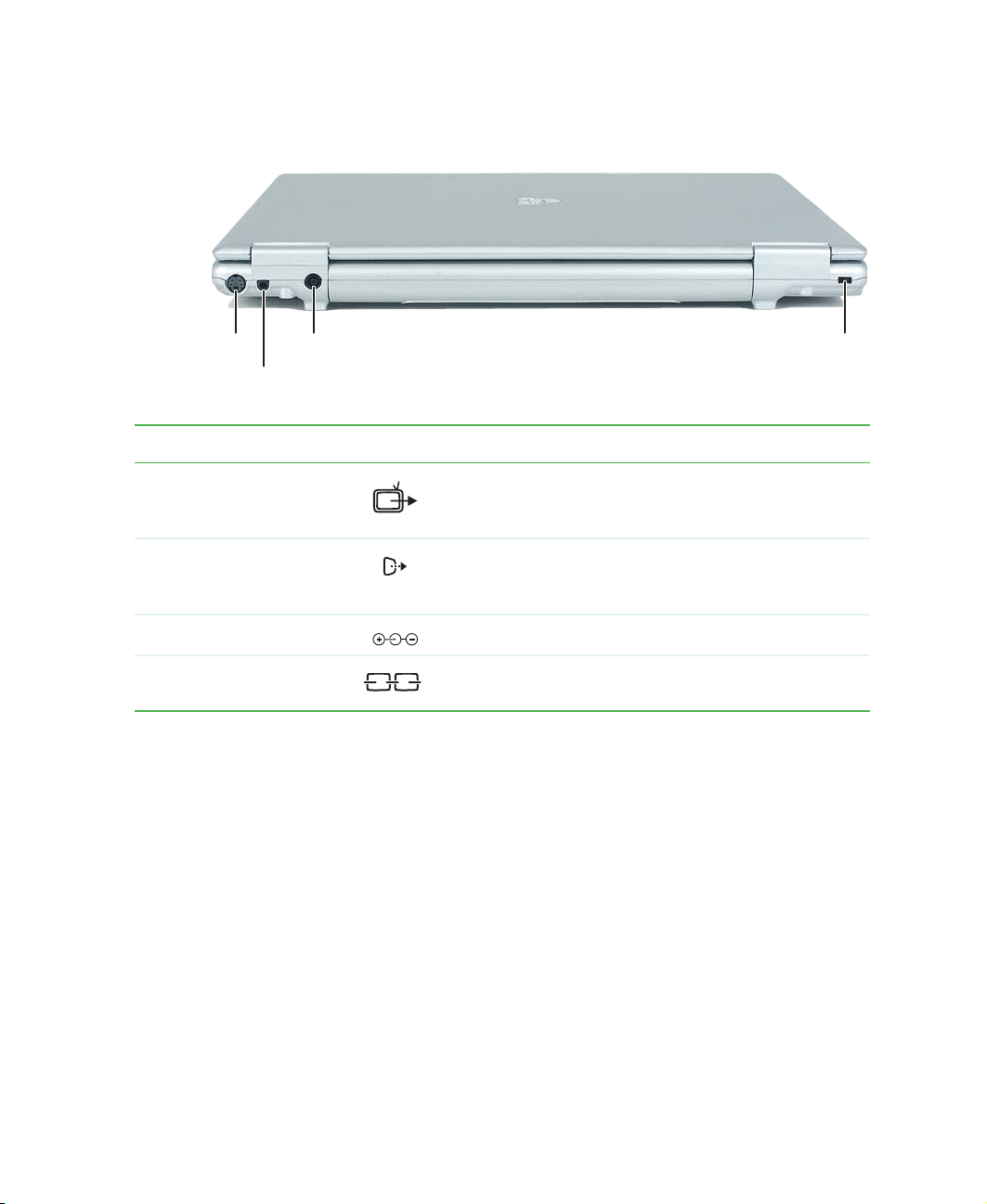
Back
Back
S-Video out jack
S/PDIF digital audio jack
Component Icon Description
S-Video out jack Plug a standard S-Video cable into this jack. For more
S/PDIF digital audio jack Plug a digital audio cable into this jack. For more
Power connector Plug the AC adapter cable into this connector.
Kensington™ lock slot Secure your notebook to an object by connecting a
Power connector
information, see “Viewing the display on a television” on
page 140.
information, see “Using S/PDIF digital audio” on
page 100.
Kensington cable lock to this slot.
Kensington lock slot
www.gateway.com
5
Page 16

Chapter 1: Checking Out Your Gateway 200
Bottom
Battery bay
Locking
battery
release
latch
Hard drive
bay
Battery
release
latch
Memory
bay
Component Description
Battery bay Insert the battery into this bay. For more information, see “Changing batteries”
on page 149.
Battery release
latches
Slide the locking battery release latch to the unlock position, then slide the
other battery release latch to remove the battery.
Memory bay Install as many as two memory modules into this bay. For more information,
see “Adding or replacing memory” on page 227.
Hard drive bay The hard drive is located in this bay. For more information, see “Replacing
the hard drive” on page 232.
6
www.gateway.com
Page 17

Keyboard area
For information on using your keyboard, see “Using the keyboard” on page 25.
Keyboard area
Ventilation
fan
Keyboard
Multi-function buttons
Speaker
Touchpad
Status indicators
Power
indicators
Power
button
Speaker
Component Icon Description
Multi-function buttons Press these buttons to open programs assigned to them.
These buttons are set to open your default Web browser,
your default e-mail program, and the My Computer
window, and to turn wireless Ethernet on and off. For
more information, see “Multi-function buttons” on
page 29.
Status indicators Inform you when a drive is in use or when a button has
been pressed that affects how the keyboard is used. For
more information, see “Status indicators” on page 23.
www.gateway.com
7
Page 18
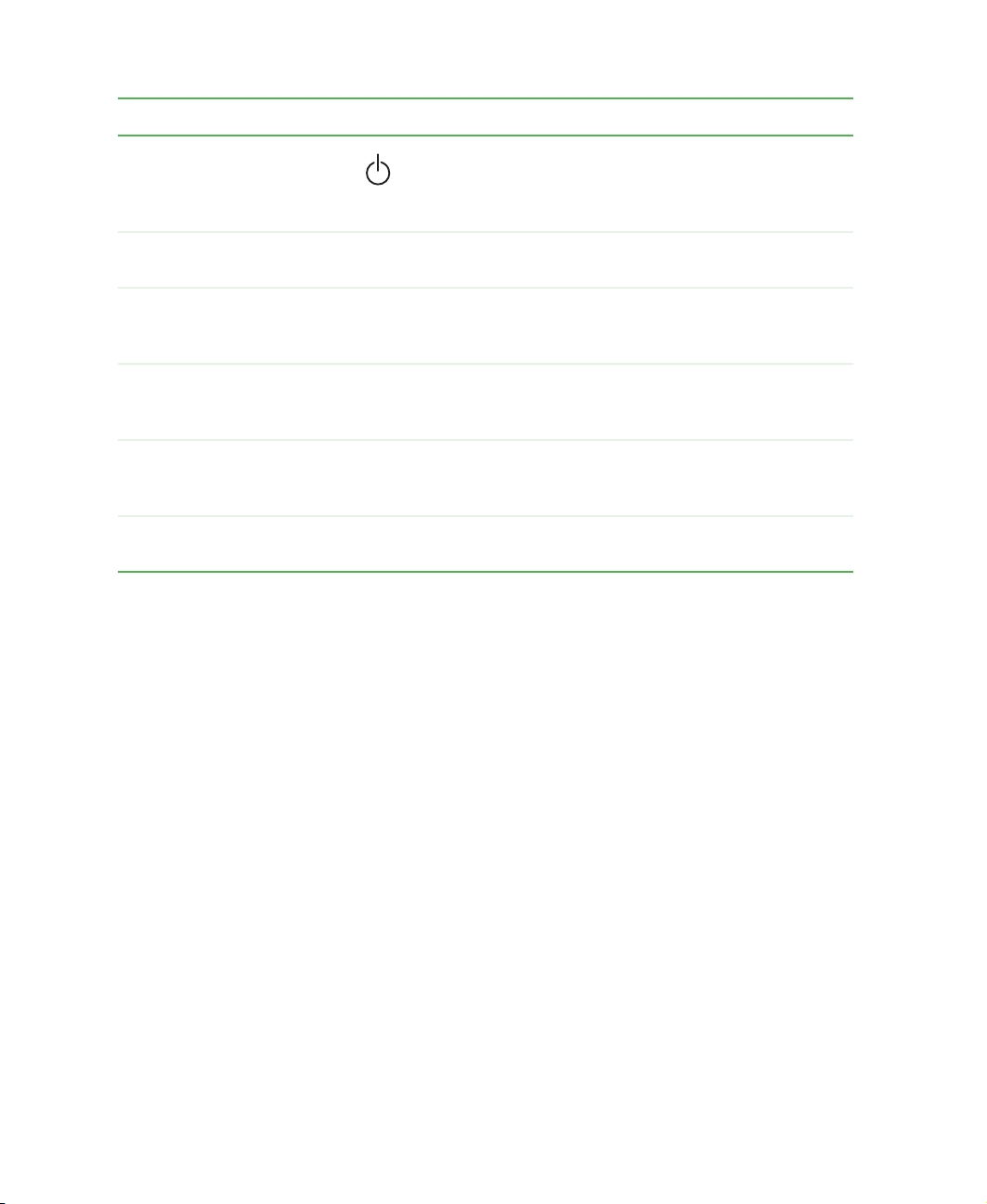
Chapter 1: Checking Out Your Gateway 200
Component Icon Description
Power button Press to turn the power on or off. You can also configure
Speakers Provide audio output when headphones or amplified
Power indicators Inform you of your notebook’s current power status and
Touchpad Provides all the functionality of a mouse. For more
Keyboard Provides all the features of a full-sized 86-key keyboard.
Ventilation fan Helps cool internal components. Do not block or insert
the power button for Standby/Resume mode. For more
information on configuring the power button mode, see
“Changing power settings” on page 153.
speakers are not plugged in.
battery charge. For more information, see “Front” on
page 2.
information, see “Using the EZ Pad touchpad” on
page 30.
For more information, see “Using the keyboard” on
page 25.
objects into these holes.
8
www.gateway.com
Page 19
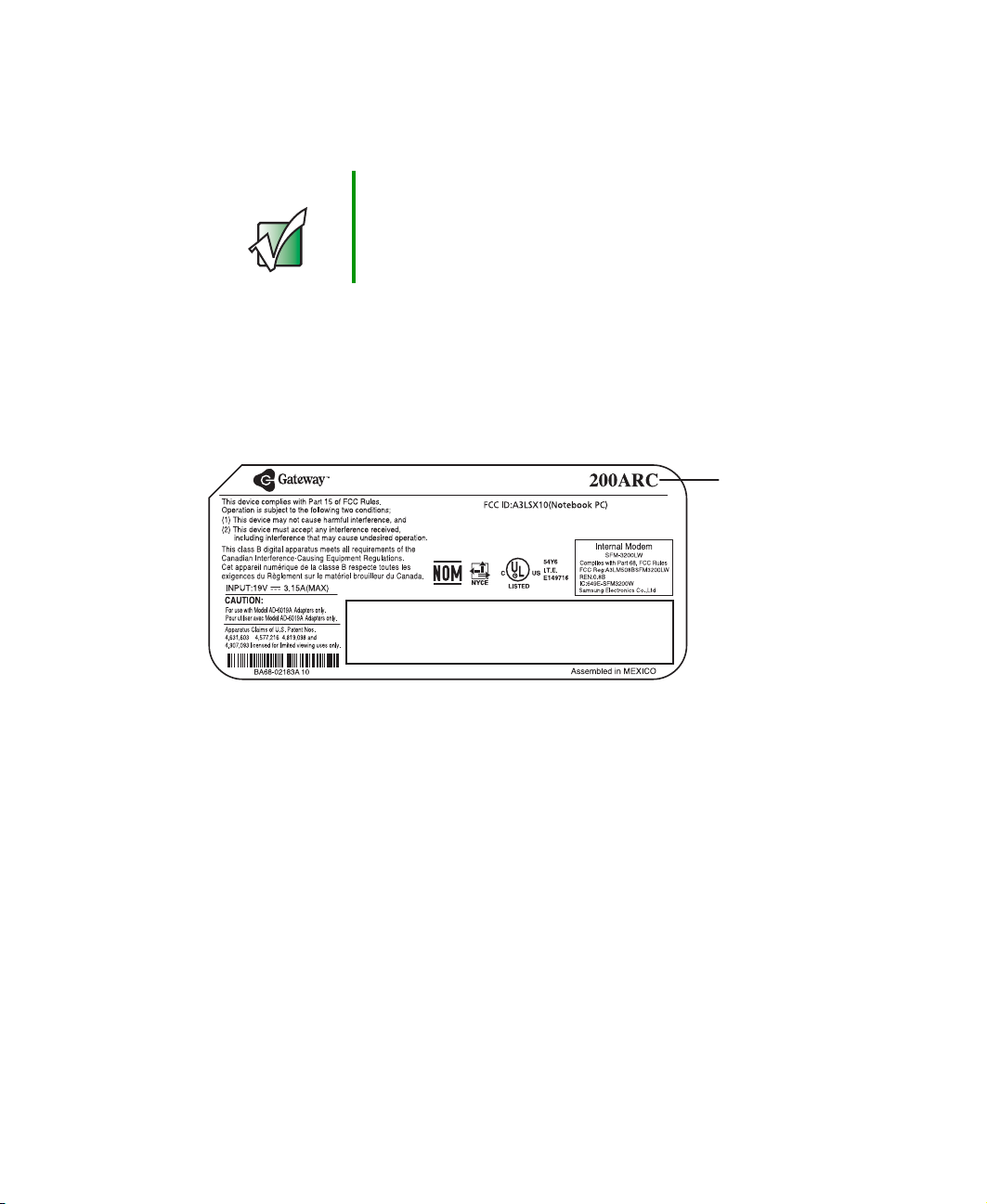
Identifying your model
Identifying your model
Important The labels shown in this section are for informational
purposes only. Label information varies by model, features
ordered, and location.
Gateway model number
The label on the bottom of your notebook contains information that identifies
your notebook model and its features. Gateway Technical Support will need
this information if you call for assistance.
Gateway
model
number
Gateway serial number
You can locate the Gateway serial number:
■ Printed on a white sticker on the bottom or back of your notebook.
■ Printed on the customer invoice that came with your notebook. The
invoice also contains your customer ID number.
www.gateway.com
9
Page 20
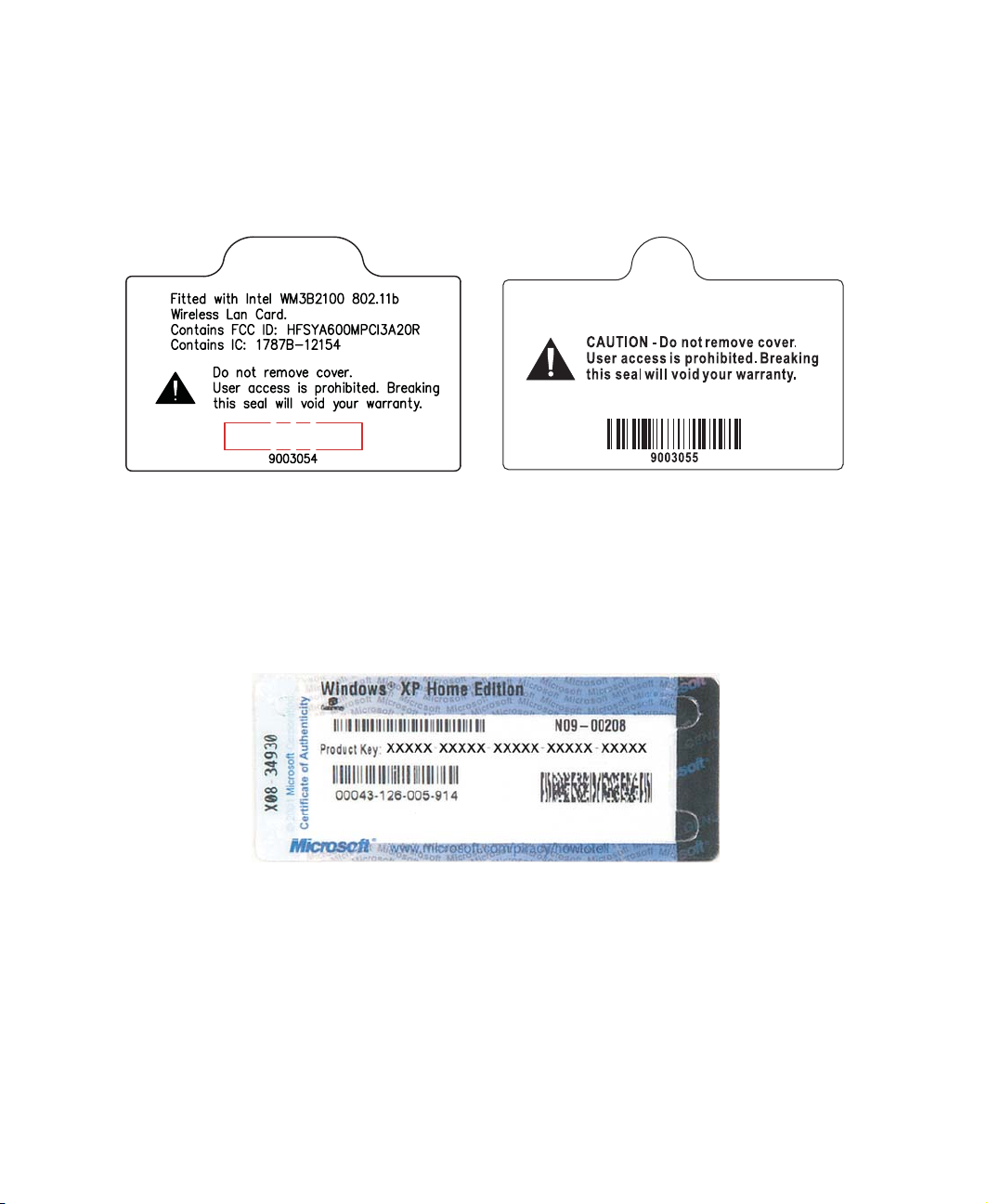
Chapter 1: Checking Out Your Gateway 200
Internal wireless label
A label similar to one of the following indicates if your notebook contains a
wireless communications device. The label is located on the bottom of your
notebook.
This label indicates a wireless
emitter is installed in your notebook.
This label indicates a wireless emitter
is not installed in your notebook.
Microsoft Certificate of Authenticity
The Microsoft Certificate of Authenticity label found on the bottom of your
notebook includes the product key code for your operating system.
10
www.gateway.com
Page 21
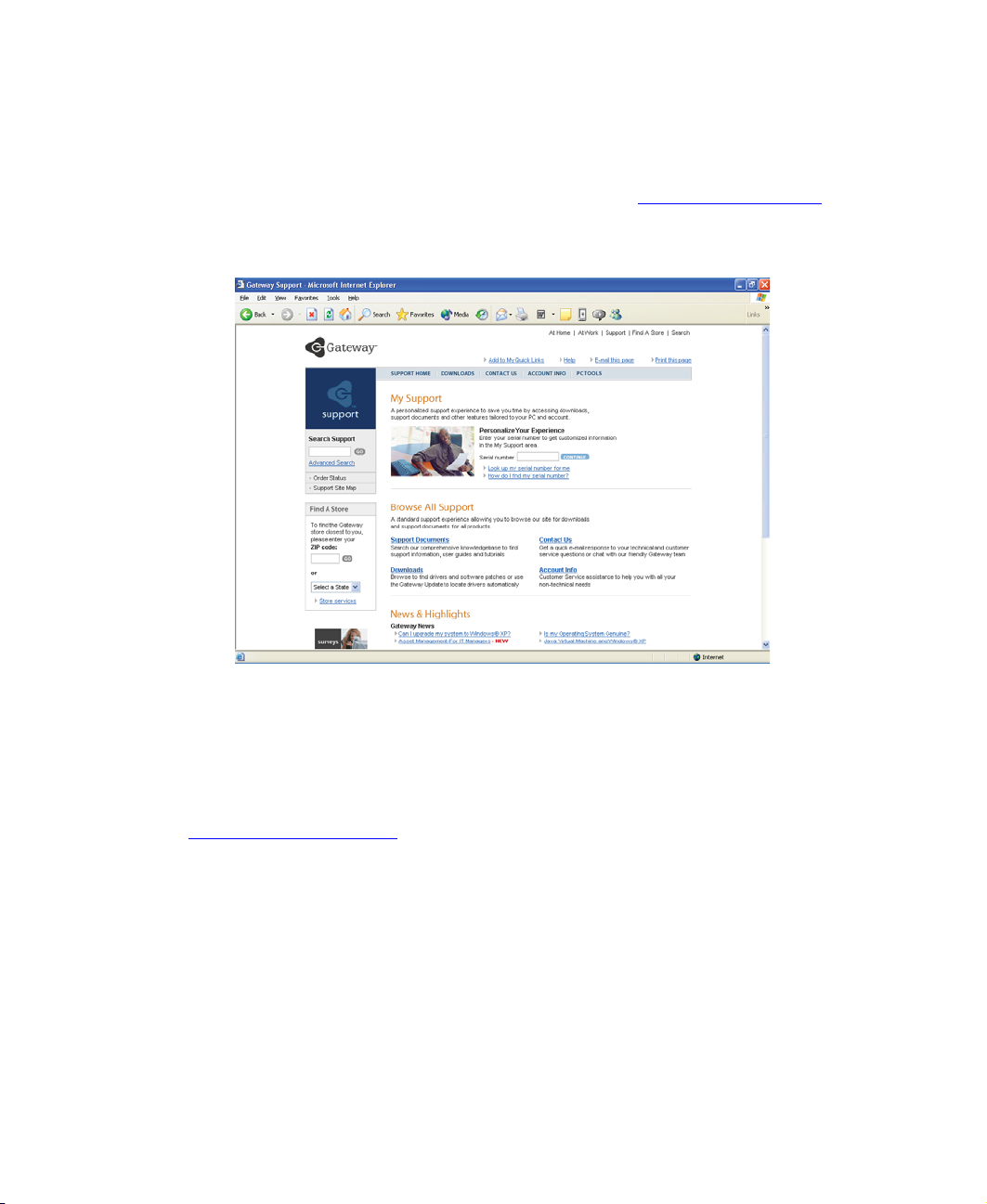
Finding your specifications
Finding your specifications
For more information about your notebook, such as memory size, memory type,
and hard drive size, visit Gateway’s eSupport page at support.gateway.com
eSupport page also has links to additional Gateway documentation and detailed
specifications. For more information, see “Using eSupport” on page 44.
. The
Accessories
Gateway offers accessories that can help you make the most of using your
notebook. To order accessories, visit the Accessory Store at
accessories.gateway.com
Batteries and automobile/airplane power adapters
If you run your notebook on battery power for extended periods, you may want
to buy an additional battery so you can swap batteries when necessary. See
“Changing batteries” on page 149 for more information.
With an automobile/airplane power adapter, you can save battery power by
plugging your notebook into an automobile cigarette lighter or an airplane
in-flight power receptacle.
.
www.gateway.com
11
Page 22
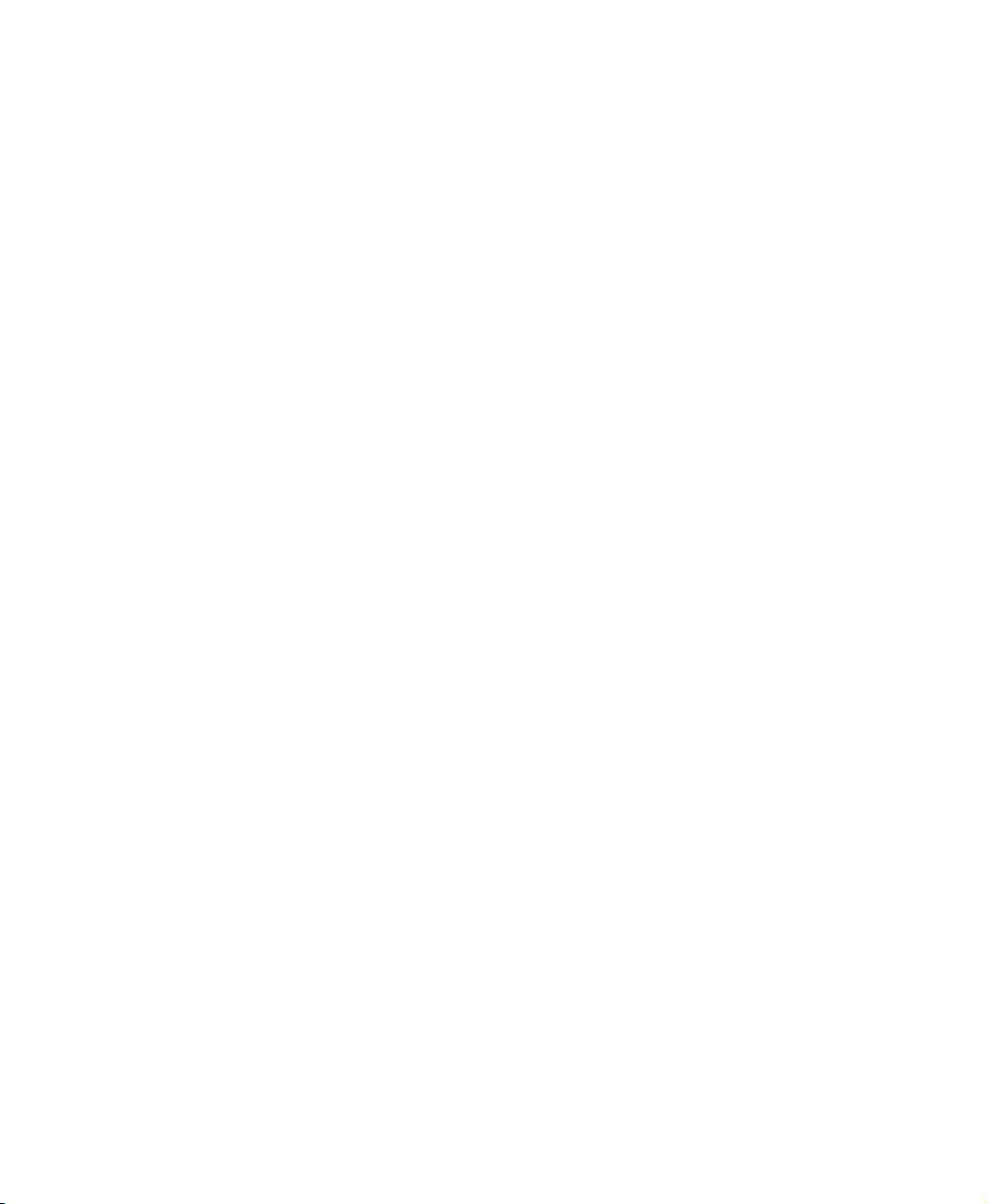
Chapter 1: Checking Out Your Gateway 200
Carrying cases
Gateway has large-capacity carrying cases if you need additional space for
accessories or supplies.
Memory
Large programs, such as multimedia games or graphics programs, use a lot of
memory. If your programs are running more slowly than you think they should,
try adding more memory. See “Adding or replacing memory” on page 227 for
more information.
Peripheral devices
You can attach devices (such as a keyboard, mouse, printer, or monitor) to your
notebook.
Printers
You can attach almost any type of printer to your notebook. The most common
types are inkjet and laser printers, which print in color or black and white. See
“Installing a printer, scanner, or other peripheral device” on page 35 for more
information about attaching a printer to your notebook.
Inkjet printers and cartridges are relatively inexpensive, but they are slower than
laser printers. Using an inkjet color printer, you can print pictures, banners,
and greeting cards, as well as documents.
Laser printers and cartridges are more expensive, but they print much faster
than inkjet printers. Laser printers are better than inkjet printers when you are
printing large documents.
USB flash drives
Use a USB flash drive for storing files or transferring files to another computer.
12
www.gateway.com
Page 23
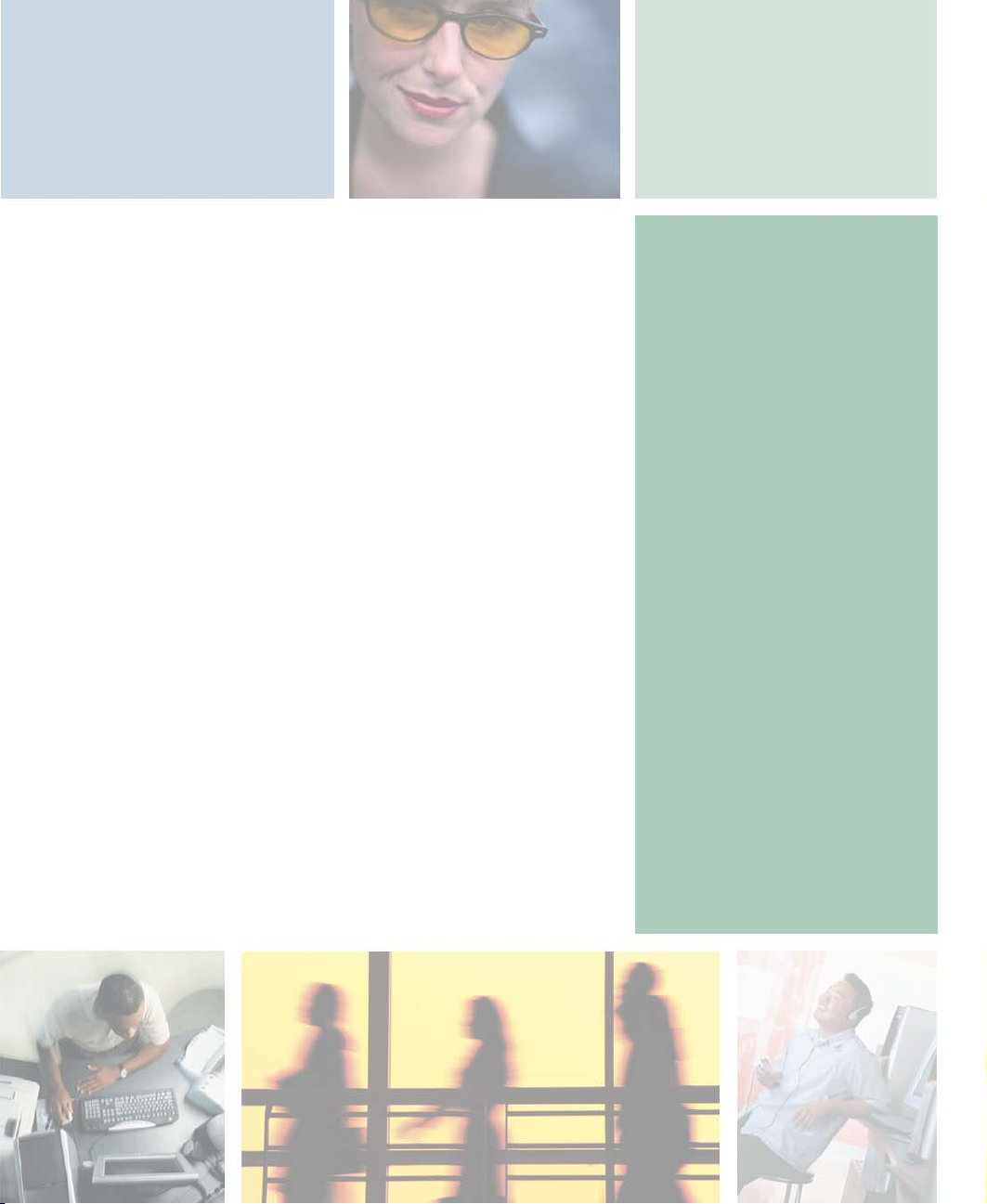
Getting Started
This chapter provides basic information about your
Gateway notebook. Read this chapter to find out how to:
■ Connect the AC adapter
■ Start and turn off your notebook
■ Identify the status indicators
■ Use the keyboard
■ Use the EZ Pad touchpad
■ Connect the modem
■ Connect to an Ethernet network
■ Install peripheral devices
2
13
Page 24
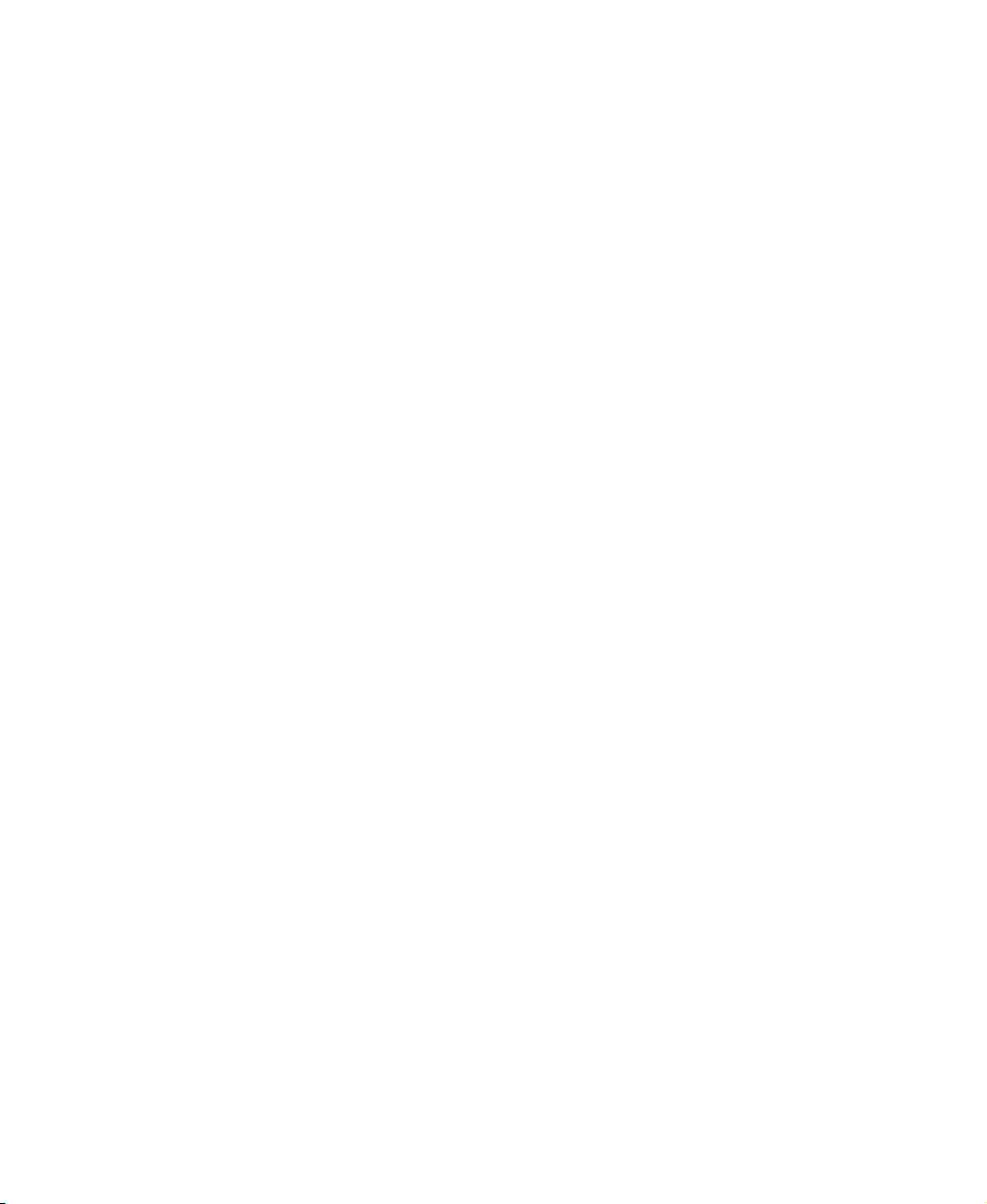
Chapter 2: Getting Started
Safety instructions
Certain precautions should be observed to further reduce the risk of personal
injury or damage to your notebook.
General tips
■ When setting up your notebook for work, place it on a level surface.
■ Before you clean your notebook, turn if off, unplug it from its power source,
and remove the battery. For more information, see “Cleaning your
notebook” on page 209.
■ Do not push objects into air vents or openings of your notebook. Doing
so can cause fire or electric shock by shorting out interior components.
■ When you disconnect a cable, pull on its connector, not on the cable itself.
As you pull out the connector, keep it evenly aligned to avoid bending
any connector pins. Also, before you connect a cable make sure both
connectors are correctly oriented and aligned.
■ Use of mobile phones can interfere with the sound system. Your notebook
operation is not impaired but we recommend that a distance of 12 inches
(30 cm) be maintained between your notebook and the mobile phone.
14
■ When you move your notebook between environments with very different
humidity or temperature ranges, condensation may form on or within your
notebook. To avoid damaging your notebook, allow sufficient time for the
moisture to evaporate before using your notebook.
■ When traveling, do not check your notebook as luggage. You can put your
notebook through an X-ray security machine, but never put your notebook
through a metal detector. Be sure to have a charged battery available in
case you are asked to turn on your notebook. For more information, see
“Traveling with Your Gateway 200” on page 161.
■ When traveling, do not place your notebook in overhead storage
compartments where it could slide around. For more information, see
“Traveling with Your Gateway 200” on page 161.
■ Do not drop your notebook or subject it to other physical shocks.
■ To completely turn off all notebook power, turn your notebook off, remove
the battery, and disconnect the AC adapter from the electrical outlet.
■ The bottom of your notebook can become warm with use.
www.gateway.com
Page 25

■ Do not apply heavy pressure to your notebook or subject it to strong
impact. Excessive pressure or impact can cause damage to notebook
components or otherwise cause malfunctions.
■ Some PC Cards can become hot with prolonged use. Overheating of a
PC Card can result in errors or instability in the card’s operation. Be careful
when you remove a PC Card that has been used for extended periods.
Using the battery
■ Do not carry a battery in your pocket, purse, or other container where
metal objects (such as car keys) could short-circuit the battery terminals.
The resulting excessive current flow can cause extremely high temperatures
and may result in heat damage.
■ Protect your notebook, battery, and hard drive from environmental
hazards such as dirt, dust, food, liquids, temperature extremes, and
overexposure to sunlight.
■ Replace only with a Gateway 200ARC battery to avoid risk of fire or
explosion. For more information, see “Changing batteries” on page 149.
■ Dispose of used batteries according to the manufacturer’s instructions. Do
not dispose of batteries in a fire. They may explode. For more information,
see “Changing batteries” on page 149.
Safety instructions
Using the AC adapter
■ Place the adapter in a ventilated area, such as a desktop or on the floor,
when you use it to run your notebook or to charge the battery. Do not
cover the adapter with papers or other items that will reduce cooling, and
do not use the adapter while it is inside a carrying case.
■ Make sure that nothing rests on your adapter's power cable and that the
cable is not located where it can be tripped over or stepped on.
■ Use only the adapter and power cord approved for use with this notebook.
Use of another type of adapter may create a risk of fire or explosion.
■ If you use an extension cord with your adapter, make sure that the total
ampere rating of the products plugged into the extension cord does not
exceed the ampere rating of the extension cord.
www.gateway.com
15
Page 26
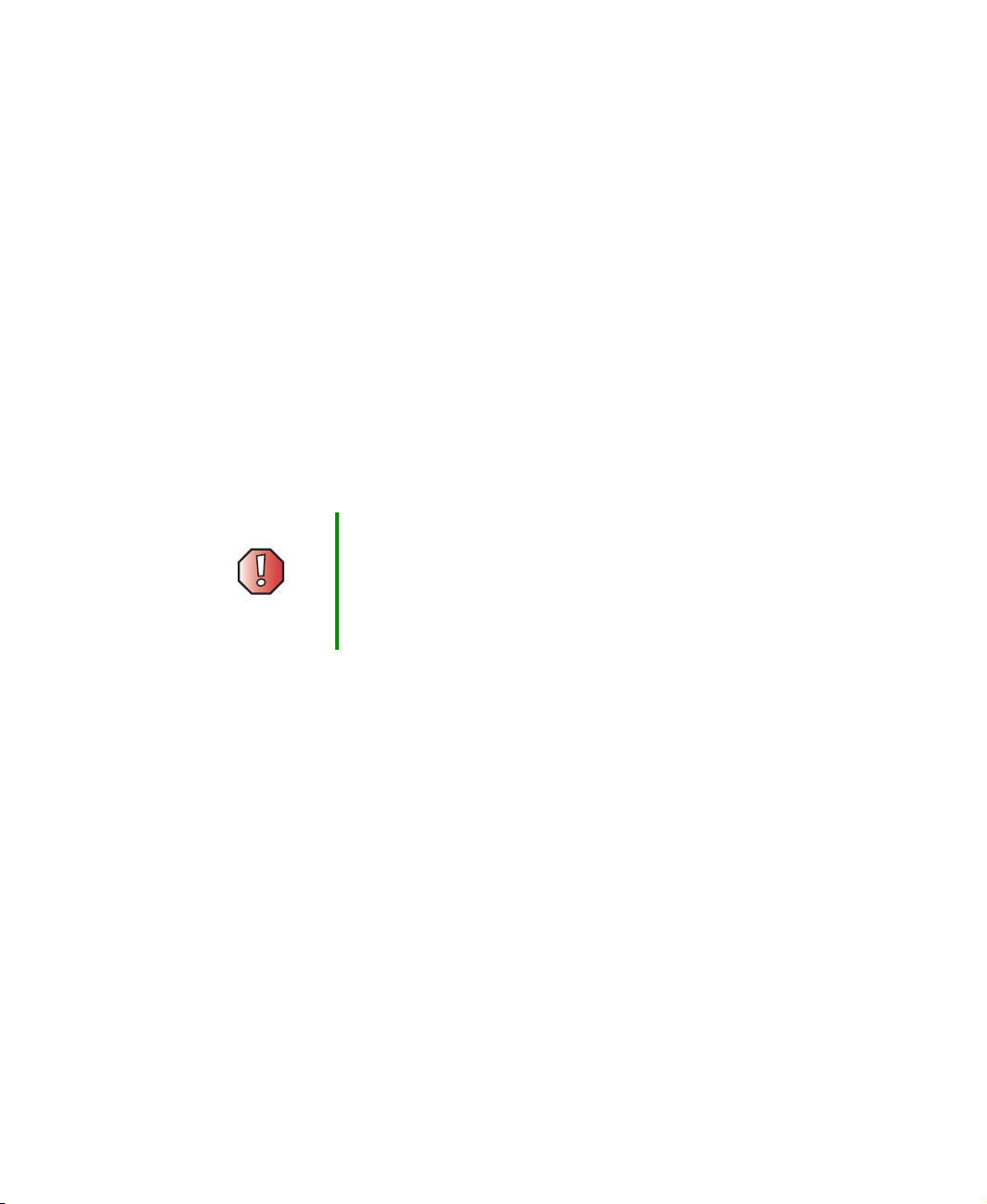
Chapter 2: Getting Started
Basic safety precautions
When using your notebook and peripheral devices, basic safety precautions
should always be followed to reduce the risk of fire, electric shock, and injury
to persons, including the following:
■ Do not use your notebook near water. For example, do not use it near a
bathtub or kitchen sink.
■ Avoid using the wired modem or LAN during an electrical storm. There
may be a remote risk of electric shock from lightning.
■ The cable used with the modem should be manufactured with a minimum
wire size of 26 American wire gauge (AWG) and an FCC-compliant RJ-11
modular plug.
■ To help avoid the potential hazard of electric shock, do not connect or
disconnect any cables or perform maintenance or reconfiguration of your
notebook during an electrical storm.
Warning When working with peripheral devices or replacing
memory modules, always follow installation instructions
closely. Except for replacing memory or the hard drive, do
not attempt to service your notebook yourself. (See “Using
eSupport” on page 44 and “Telephone support” on
page 262 for service information.)
16
www.gateway.com
Page 27
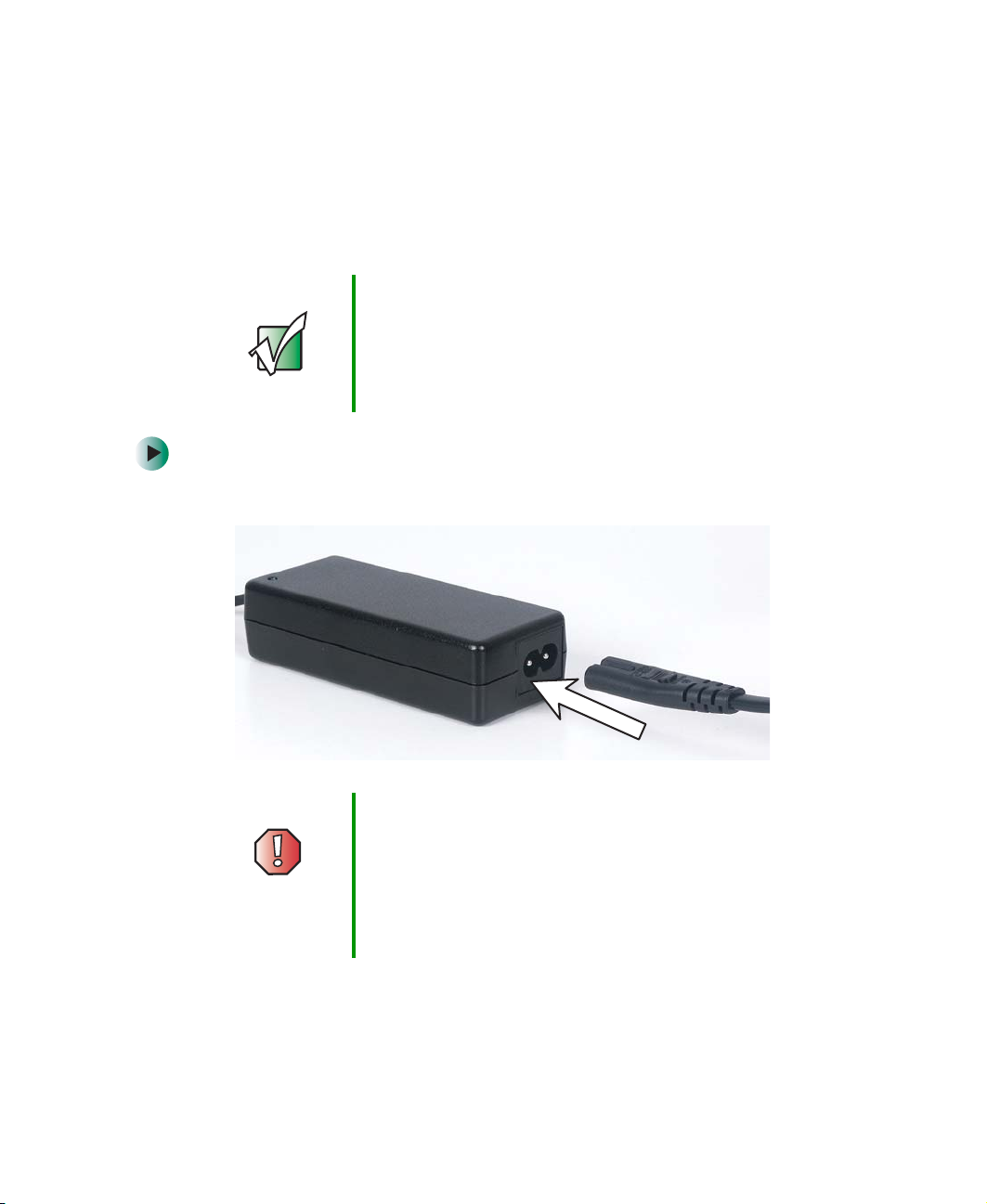
Connecting the AC adapter
Connecting the AC adapter
You can run your notebook using an AC adapter or your notebook’s battery.
The battery was shipped to you partially charged. You should use the
AC adapter right away to fully charge the battery. Allow 24 hours for the battery
to fully charge.
Important If the battery is not fully charged before you use your
notebook on battery power for the first time, the battery life
may be much shorter than you expect. If the battery life
seems short even after being charged for 24 hours, the
battery may need to be recalibrated. For more information,
see “Recalibrating the battery” on page 148.
To connect the AC adapter:
1 Connect the power cord to the AC adapter.
Warning Make sure that you use the AC adapter that came with your
notebook or one of the same type purchased from
Gateway.
Replace the power cord if it becomes damaged. The
replacement cord must be of the same type and voltage
rating as the original cord or your notebook may be
damaged.
www.gateway.com
17
Page 28
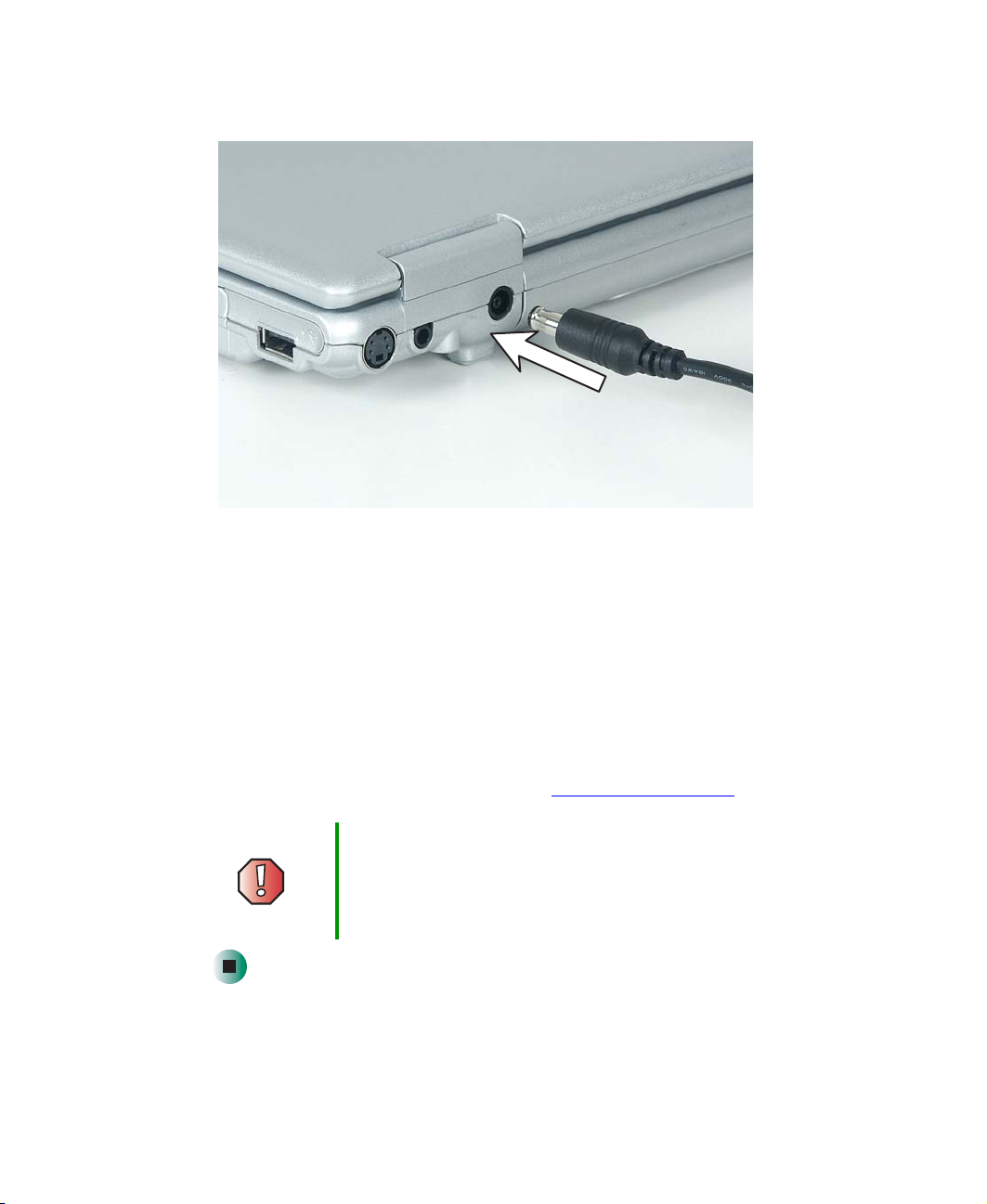
Chapter 2: Getting Started
2 Connect the AC adapter to your notebook’s power connector.
3 Plug the power cord into a wall outlet.
The battery charge indicator turns on (see “Front” on page 2 for the
location of the battery charge indicator). If the battery charge indicator
does not turn on, unplug the adapter from your notebook, then plug it
back in.
18
4 When you finish using your notebook for the first time, turn your
notebook off and leave your notebook connected to AC power for at least
24 hours.
5 If the battery charge meter does not show a full charge after 24 hours,
contact Gateway Technical Support at support.gateway.com
Warning Do not attempt to disassemble the AC adapter. The
AC adapter has no user-replaceable or user-serviceable
parts inside. The AC adapter has dangerous voltages that
can cause serious injury or death. Contact Gateway about
returning defective AC adapters.
www.gateway.com
.
Page 29
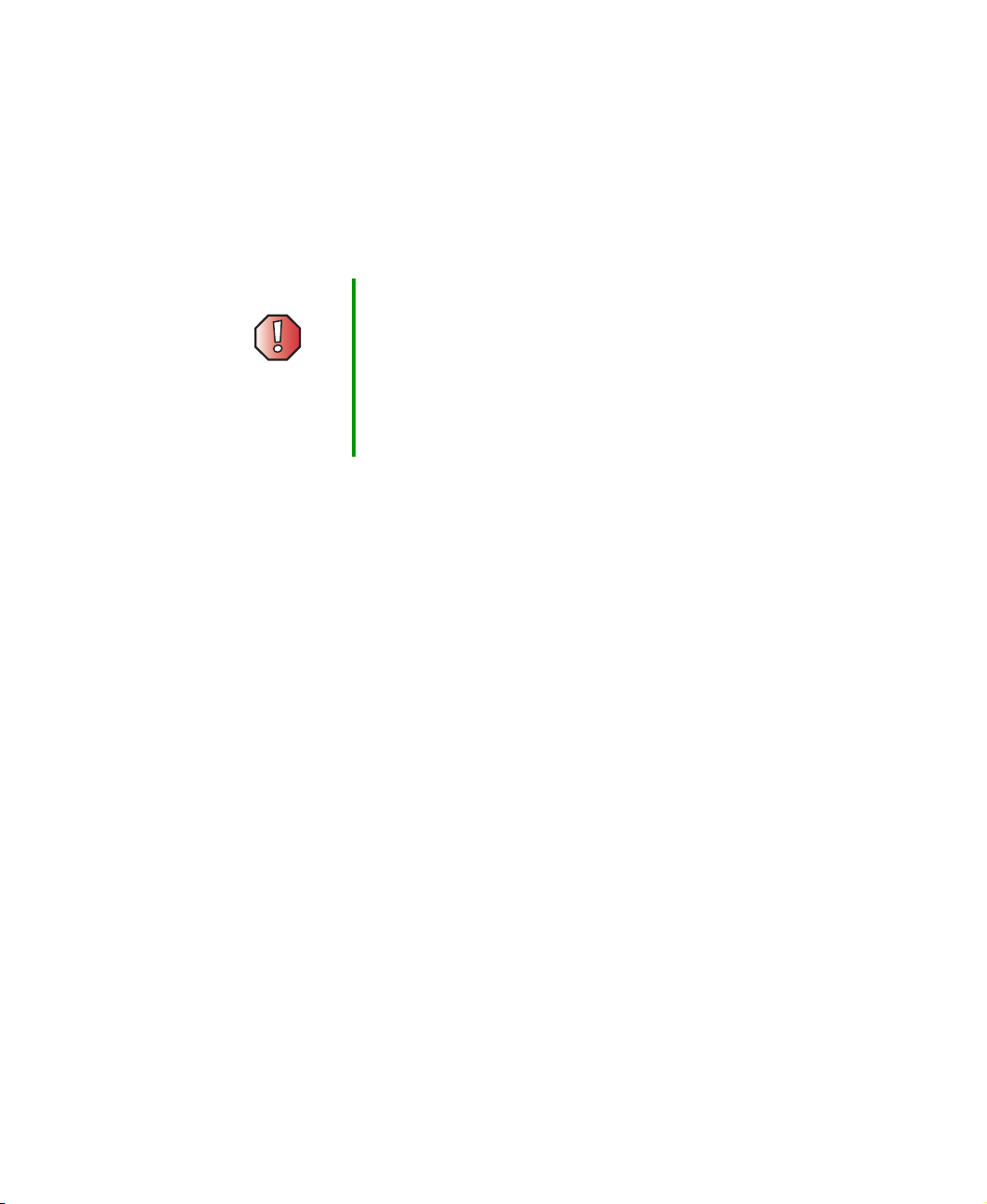
Connecting the AC adapter
Protecting from power source problems
During a power surge, the voltage level of electricity coming into your notebook
can increase to far above normal levels and cause data loss or system damage.
Protect your notebook and peripheral devices by connecting them to a surge
protector, which absorbs voltage surges and prevents them from reaching your
notebook.
Warning High voltages can enter your notebook through both the
power cord and the modem connection. Protect your
notebook by using a surge protector. If you have a
telephone modem, use a surge protector that has a
modem jack. If you have a cable modem, use a surge
protector that has an antenna/cable TV jack. During an
electrical storm, unplug both the surge protector and the
modem.
www.gateway.com
19
Page 30

Chapter 2: Getting Started
Starting your notebook
To start your notebook:
1 Open your notebook by sliding the latch on the front of your notebook
to the right and lifting the LCD panel.
2 Press the power button located above the keyboard.
Power button
20
The power button is preset to On/Off mode. However, you can also set it
to function in Standby/Resume mode. For instructions on changing the
power button mode, see “Changing power settings” on page 153.
3 If you are starting your notebook for the first time, follow the on-screen
instructions to set up your notebook.
www.gateway.com
Page 31

Turning off your notebook
Waking up your notebook
When you do not use your notebook for several minutes, or if you close the
LCD panel without turning your notebook off, it may enter a power-saving
mode called Standby. While in Standby, the power indicator flashes.
If your notebook is in Standby mode, press the power button to “wake” it up.
For more information on changing power-saving settings, see “Changing power
settings” on page 153.
Turning off your notebook
To turn off your notebook in Windows XP:
1 Click Start, then click Turn Off Computer. The Turn Off Computer dialog box
opens.
2 Click Turn Off. Windows shuts down and turns off your notebook.
To turn off your notebook in Windows 2000:
1 Click Start, then click Shut Down. The Shut Down Windows dialog box opens.
2 Click the arrow button to open the What do you want your computer to do
list, then click
Shut down.
3 Click OK. Windows shuts down and turns off your notebook.
Important If for some reason you cannot use the Turn Off Computer
or Shut Down Windows option in Windows to turn off your
notebook, press and hold the power button for about
five seconds, then release it.
www.gateway.com
21
Page 32

Chapter 2: Getting Started
Restarting (rebooting) your notebook
If your notebook does not respond to keyboard or touchpad input, you may
have to close programs that are not responding. If closing unresponsive
programs does not restore your notebook to normal operation, you may have
to restart (reboot) your notebook.
To close unresponsive programs and restart your notebook:
1 Press CTRL+ALT+DEL. A window opens that lets you close a program that
is not responding.
2 Click the program that is not responding.
3 Click End Task.
4 If your notebook does not respond, turn it off, wait ten seconds and turn
it on again.
22
Important If your notebook does not turn off immediately, complete
the following steps until the notebook turns off:
1 Press and hold the power button for about five seconds,
then release it.
2 Unplug the power cord and remove the battery for more
than 10 seconds.
As a part of the regular startup process, a program to check the disk status
runs automatically. When the checks are finished, Windows starts.
www.gateway.com
Page 33

Status indicators
A
Status indicators inform you when a drive is being used or when a button has
been pressed that affects how the keyboard is used.
Scroll Lock
Caps Lock
Pad Lock
Hard drive
Status indicators
Indicator Icon Description
Pad Lock Numeric keypad is turned on. For more information, see “System
1
key combinations” on page 27.
Caps Lock Caps Lock is turned on.
www.gateway.com
23
Page 34

Chapter 2: Getting Started
Indicator Icon Description
Scroll Lock Scroll Lock is turned on. For more information, see “System key
Hard drive The hard drive is in use.
combinations” on page 27.
24
www.gateway.com
Page 35

Using the keyboard
Your notebook features a full-size keyboard that functions the same as a desktop
computer keyboard. Many of the keys have been assigned alternate functions,
including shortcut keys for Windows, function keys for specific system
operations, and the Pad Lock keys for the numeric keypad.
You can attach an external keyboard to the notebook using a USB port. You
do not need to shut down the notebook to connect a USB keyboard.
Using the keyboard
Function keys/System keys
FN key Windows
Windows
key
Numeric
keypad
key
Application key
Navigation
keys
FN key
Arrow keys/LCD brightness
keys/Volume keys
www.gateway.com
25
Page 36

Chapter 2: Getting Started
Key types
The keyboard has several different types of keys. Some keys perform specific
actions when pressed alone and other actions when pressed in combination
with another key.
Key type Icon Description
Function keys Press these keys labeled F1 to F12 to perform actions in
programs. For example, pressing
Each program uses different function keys for different purposes.
See the program documentation to find out more about the
function key actions.
F1 may open help.
System keys Press these colored keys in combination with the
perform specific actions. For more information, see “System key
combinations” on page 27.
Application key Press this key for quick access to shortcut menus and help
assistants in Windows.
Navigation keys Press these keys to move the cursor to the beginning of a line,
to the end of a line, up the page, down the page, to the beginning
of a document, or to the end of a document.
FN key to
FN key Press the FN key in combination with a colored system key (such
as
STANDBY, STATUS, or S/PDIF) to perform a specific action.
Arrow keys Press these keys to move the cursor up, down, right, or left.
LCD brightness
keys
Volume keys Press these colored keys in combination with the
Windows key Press this key to open the Windows Start menu. This key can
Press these colored keys in combination with the
control the screen brightness.
increase or decrease the volume or to turn off all sound.
also be used in combination with other keys to open utilities like
FN key to
FN key to
F (Search utility), R (Run utility), and E (Explorer utility).
Numeric keypad Use these keys to type numbers when the numeric keypad is
turned on. Press
FN+PAD LOCK to turn on the numeric keypad.
26
www.gateway.com
Page 37

System key combinations
When you press the FN key and a system key at the same time, your notebook
performs the action identified by the colored text or icon on the key.
Using the keyboard
Press and hold F
N, then
press this system key...
To...
Enter Standby mode. Press the power button to leave Standby
mode. For more information, see “Changing power modes” on
page 152.
Display the power status box in the upper-left corner of your
display. The box shows the battery charge level, the BIOS version,
and whether the AC adapter is being used. Press the key
combination again to close this box.
Toggle the notebook display between the LCD, an external
monitor, or both displays at the same time. A monitor must be
plugged into the monitor port on your notebook.
Mute the sound. Press the key combination again to restore the
sound. For more information, see “Adjusting the volume” on
page 92.
Turn the S/PDIF digital audio jack on and off. S/PDIF must be
enabled before this system key combination will work. For more
information, see “Using S/PDIF digital audio” on page 100.
Turn on Pad Lock so you can use the numeric keypad. Press this
key combination again to turn off Pad Lock. The Pad Lock status
indicator appears when this function is turned on.
Pause the text scrolling in a DOS screen. Press this key
combination again to continue scrolling. The Scroll Lock status
indicator appears when this function is turned on. (This function
is only available in some programs.)
Increase the brightness of the display.
www.gateway.com
27
Page 38

Chapter 2: Getting Started
Press and hold FN, then
press this system key...
To...
Decrease the brightness of the display.
Increase volume. For more information, see “Adjusting the
volume” on page 92.
Decrease volume. For more information, see “Adjusting the
volume” on page 92.
28
www.gateway.com
Page 39

Multi-function buttons
Multi-function buttons
Press the multi-function buttons to open the programs associated with them.
My Computer
E-mail
Internet
Button Icon Press to...
Wireless Ethernet
Internet Open your default Web browser.
E-mail Open your default e-mail program.
My Computer Open the My Computer window.
Wireless Ethernet Turn wireless Ethernet on and off. This button glows when
wireless Ethernet networking is turned on. For more information,
see “Turning your wireless Ethernet emitter on or off” on
page 188.
www.gateway.com
29
Page 40

Chapter 2: Getting Started
Using the EZ Pad touchpad
The EZ Pad™ consists of a touchpad, two buttons, and a scroll wheel.
Left touchpad
button
Scroll wheel
When you move your finger on the touchpad, the pointer (arrow) on the screen
moves in the same direction.
Right touchpad
button
Touchpad
30
www.gateway.com
Page 41

Using the EZ Pad touchpad
You can use the EZ-Pad left and right buttons below the touchpad to select
objects. You can use the scroll wheel, located between the left and right buttons,
to scroll your screen up and down.
Using the touchpad
To... Do this...
Move the pointer
on the screen.
Select an object
on the screen.
Start a program
or open a file or
folder.
Move your finger around on the
touchpad. If you run out of space
and need to move the pointer
farther, lift your finger, move it to the
middle of the touchpad, then
continue moving your finger.
Position the pointer over the object.
Quickly press and release the left
button once. This action is called
clicking.
Position the pointer over the object.
Press the left button twice in rapid
succession. This action is called
double-clicking.
Access a shortcut
menu or find
more information
about an object
on the screen.
www.gateway.com
Position the pointer over the object.
Quickly press and release the right
button once. This action is called
right-clicking.
31
Page 42

Chapter 2: Getting Started
To... Do this...
Move an object
on the screen.
Position the pointer over the object.
Press the left button and hold it
down, then use the touchpad to
move (drag) the object to the
appropriate part of the screen.
Release the button to drop the
object where you want it.
For instructions on how to adjust the double-click speed, pointer speed,
right-hand or left-hand configuration, and other touchpad settings, see
“Changing the touchpad settings” on page 178.
32
www.gateway.com
Page 43

Connecting the modem
Connecting the modem
Your notebook has a built-in 56K modem that you can use to connect to a
standard telephone line.
Warning To reduce the risk of fire, use only No. 26 AWG or larger
telecommunications line cord.
To connect the modem:
1 Insert one end of the modem cable into the modem jack on the left
side of your notebook.
2 Insert the other end of the modem cable into a telephone wall jack. The
modem will not work with digital or PBX telephone lines.
3 Start your notebook, then start your communications program.
www.gateway.com
33
Page 44

Chapter 2: Getting Started
Connecting to a wired Ethernet network
Your notebook has a network jack that you can use to connect to a 10/100 wired
Ethernet network.
Important Your notebook may be equipped with built-in wireless
Ethernet or you may have a wireless Ethernet PC Card.
For information about connecting to a wired or wireless
Ethernet network, see “Networking Your Gateway 200” on
page 183. For information about installing a wireless
Ethernet PC Card, see “Adding and removing a PC Card”
on page 224.
To connect to a wired Ethernet network:
1 Insert one end of the network cable into the network jack on the left
side of your notebook.
34
2 Insert the other end of the network cable into a network jack. Ask your
network administrator to help you select the correct network jack.
www.gateway.com
Page 45

Installing a printer, scanner, or other peripheral device
Broadband Internet connections
You can use your notebook’s Ethernet jack for more than just networking. Many
broadband Internet connections, such as cable modems and DSL modems,
connect to your notebook’s Ethernet jack. For more information, see “Using
the Internet” on page 69 and “Networking Your Gateway 200” on page 183.
Installing a printer, scanner, or
other peripheral device
Important Before you install a printer, scanner, or other peripheral
device, see the device documentation and installation
instructions.
Your notebook has one or more of the following ports: IEEE 1394 (also known
as Firewire
connect peripheral devices such as printers, scanners, and digital cameras to
your notebook. For more information about port locations, see “Checking Out
Your Gateway 200” on page 1.
IEEE 1394 and USB ports support plug-and-play and hot swapping, which means
that your notebook will usually recognize such a device whenever you plug it
into the appropriate port. When you use an IEEE 1394 or USB device for the
first time, your notebook will prompt you to install any software the device
needs. After doing this, you can disconnect and reconnect the device at any
time.
Your notebook also includes S/PDIF (digital audio) and S-Video (digital video)
ports for connecting peripheral devices. For more information about using these
ports, see “Using S/PDIF digital audio” on page 100 and “Viewing the display
on a television” on page 140.
®
or i.Link®) and Universal Serial Bus (USB). You use these ports to
Help and
Support
For more information about installing peripheral devices in
Windows XP, click Start, then click Help and Support.
Type the keyword installing devices in the Search box
, then click the arrow.
www.gateway.com
35
Page 46

Chapter 2: Getting Started
36
www.gateway.com
Page 47

Getting Help
This chapter provides information about additional
resources available to help you use your notebook. Read
this chapter to learn how to access:
■ Help and Support
■ Do More With Gateway
■ Online help
■ Gateway Web site
3
37
Page 48

Chapter 3: Getting Help
Help and Support
In Windows XP, your notebook includes Help and Support, an easily accessible
collection of help information, troubleshooters, and automated support. Use
Help and Support to answer questions about Windows and to help you quickly
discover and use the many features of your Gateway notebook.
To start Help and Support in Windows XP:
■ Click Start, then click Help and Support. Help and Support opens.
You can find help information by clicking a link, performing a search, or
browsing the index.
38
www.gateway.com
Page 49

Searching for a topic
To search for a topic in Help and Support, type a word or phrase (keyword) in
Search box located at the top of any Help and Support screen, then click
the
the arrow button.
For each search, you receive the following search result types:
■ Suggested Topics - These topics are located in Help and Support and are
relevant to your search topic.
■ Full-text Search Matches - These topics are located in Help and Support
and contain the words you entered in the
■ Microsoft Knowledge Base - These topics are located on the Microsoft Web
site and contain the words you entered in the
connected to the Internet to search for and access these topics.
To view a list of your search results, click the results header for the type of results
you want to view.
Search box.
Search box. You must be
Help and Support
To view a topic, click the topic name in the
Search Results list.
www.gateway.com
39
Page 50

Chapter 3: Getting Help
Do More With Gateway
Do More With Gateway is a tool that lets you learn more about the programs
already installed on your notebook, as well as special offers available through
Gateway. There are two versions of Do More With Gateway: Consumer and
Business. To access Do More With Gateway in Windows XP, click
Do More With Gateway, then click a topic listed on the left-side of the page.
Doing more with Gateway at home
The consumer version of Do More With Gateway showcases products that let
you enjoy digital music, digital photography, digital video, gaming, and many
other products. It also has links to free offers and to www.gateway.com
you can learn more about or purchase these products.
Start,
where
40
www.gateway.com
Page 51

Do More With Gateway
Doing more with Gateway at work
The business version of Do More with Gateway showcases Gateway products
and services that let you and your organization do more through technology.
It has pages of information targeted directly for your business, as well as general
descriptions for products that pertain to most businesses. It also has links to
get more information or to buy those services and products directly through
your notebook.
www.gateway.com
41
Page 52

Chapter 3: Getting Help
Online help
Many programs provide information online so you can research a topic or learn
how to perform a task while you are using the program. You can access most
online help information by selecting a topic from a
Help button.
a
You can search for information by viewing the help contents, checking the
index, searching for a topic or keyword, or browsing through the online help.
Help menu or by clicking
42
www.gateway.com
Page 53

Gateway Web site
Gateway’s online support is available 24 hours per day, 7 days per week and
provides the most current drivers, product specifications, tutorials, and
personalized information about your system. Visit the Gateway eSupport
Web sit e at support.gateway.com
.
Gateway Web site
www.gateway.com
43
Page 54

Chapter 3: Getting Help
Using eSupport
The eSupport site is divided into six major areas:
■ Support Home
■ Product Support
■ Downloads
■ Contact Us
■ Account Info
■ PC Tools
Each of these areas is represented by a menu across the top of the Web page.
Support Home
Type your serial number into the My Support box, then click Submit, or click
Find it for me to get specific information about your notebook. For more
information, see “Finding your specifications” on page 11.
Click
Support Home, then click All Support Documents to access product
documentation, specifications, and guides. By entering your serial number, you
get specific documents related to your system. You can also browse through
the reference area to locate an article specific to the question you have.
Support Home, then click General Tutorials to access an extensive library
Click
of how-to articles and videos on topics, such as making audio CDs and installing
a hard drive.
Product Support
Click Product Support to view a list of all the products that Gateway supports.
Downloads
Click Downloads, then click My Downloads to get the latest software updates for
BIOS and driver upgrades. By entering your serial number you get drivers
specific to your system. Click
step-by-step wizard to locate your drivers.
44
Browse All Downloads to walk through a
www.gateway.com
Page 55

Contact Us
Click Contact Us to access links to technical support with a live technician,
including chat and e-mail. Click
numbers for both sales and support. For more information, see “Telephone
numbers” on page 263.
Call Us to get a list of Gateway telephone
Account Info
Click Account Info to access support for non-technical issues, such as the status
of your order or changing your account address.
PC Tools
Click PC Tools to access utilities to help you manage your notebook.
Gateway Web site
www.gateway.com
45
Page 56

Chapter 3: Getting Help
46
www.gateway.com
Page 57

Using Windows
Read this chapter to learn how to:
■ Use the Windows desktop
■ Manage files and folders
■ Work w i th d o cu me n ts
■ Use shortcuts
4
47
Page 58

Chapter 4: Using Windows
About the Windows environment
After your notebook starts, the first screen you see is the Windows desktop. The
desktop is like the top of a real desk. Think of the desktop as your personalized
work space where you open programs and perform other tasks.
Your desktop may be different from this example, depending on how your
notebook is set up.
Help and
Support
For more information about the Windows XP desktop, click
Start, then click Help and Support.
Type the keyword Windows desktop in the Search box
, then click the arrow.
48
www.gateway.com
Page 59

Using the desktop
The desktop contains the taskbar, the Start button, and the Recycle Bin icon.
Desktop elements Description
The taskbar is the bar at the bottom of the notebook display containing the
Start button on the left and a clock on the right. Other buttons on the taskbar
represent programs that are running.
Click a program’s button on the taskbar to open the program’s window.
The Start button provides access to programs, files, help for Windows and
other programs, and computer tools and utilities.
Click the Start button, then open a file or program by clicking an item on
the menu that opens.
The Recycle Bin is where files, folders, and programs that you discarded
are stored. You must empty the Recycle Bin to permanently delete them from
your notebook. For instructions on how to use the Recycle Bin, see “Deleting
files and folders” on page 57.
Using the desktop
Using the Start menu
You can start programs, open files, customize your system, get help, search for
files and folders, and more using the Start menu.
To use the Start menu:
1 Click the Start button on the lower left of the Windows desktop. The Start
menu opens showing you the first level of menu items.
2 Click All Programs or Programs to see all programs and files in the Start
menu. When you move the mouse pointer over any menu item that has
an arrow next to it, another menu, called a submenu, opens and reveals
related files, programs, or commands.
www.gateway.com
49
Page 60

Chapter 4: Using Windows
3 Click a file or program to open it.
Help and
Support
For more information about the Windows XP Start menu,
click Start, then click Help and Support.
Type the keyword Windows Start menu in the Search
box , then click the arrow.
Adding icons to the desktop
You may want to add an icon (shortcut) to the desktop for a program that you
use frequently.
To add icons to the desktop:
1 Click Start, then click All Programs.
2 Right-click (press the right touchpad button) the program that you want
to add to the desktop.
50
www.gateway.com
Page 61

Identifying window items
3 Click Send To, then click Desktop (create shortcut). A shortcut icon for that
program appears on the desktop.
Help and
Support
For more information about desktop icons in Windows XP,
click Start, then click Help and Support.
Type the keyword desktop icons in the Search box
, then click the arrow.
Identifying window items
When you double-click the icon for a drive, folder, file, or program, a window
opens on the desktop. This example shows the Local Disk (C:) window, which
opens after you double-click the
window.
Title bar
Menu bar
Local Disk (C:) icon in the My Computer
Close
Maximize
Minimize
www.gateway.com
51
Page 62

Chapter 4: Using Windows
Every program window looks a little different because each has its own menus,
icons, and controls. Most windows include these items:
Window item Description
The title bar is the horizontal bar at the top
of a window that shows the window title.
Clicking the minimize button reduces the
active window to a button on the taskbar.
Clicking the program button in the taskbar
opens the window again.
Clicking the maximize button expands the
active window to fit the entire notebook
display. Clicking the maximize button again
restores the window to its former size.
Clicking the close button closes the active
window or program.
Clicking an item on the menu bar starts an
action such as Print or Save.
52
Help and
Support
For more information about windows in Windows XP, click
Start, then click Help and Support.
Type the keyword window in the Search box
, then click the arrow.
www.gateway.com
Page 63

Working with files and folders
Working with files and folders
You can organize your files and programs to suit your preferences much like
you would store information in a file cabinet. You can store these files in folders
and copy, move, and delete the information just as you would reorganize and
throw away information in a file cabinet.
Viewing drives
Drives are like file cabinets because they hold files and folders. A notebook
almost always has more than one drive. Each drive has a letter, usually Local
Disk (C:) for the hard drive and 3½ Floppy (A:) for the optional external diskette
drive. You may also have more drives such as a CD or DVD drive.
To view the drives on your notebook:
■ In Windows XP, click Start, then click My Computer on the Start menu.
- OR -
In Windows 2000, double-click the
Drives
My Computer icon on the desktop.
www.gateway.com
53
Page 64

Chapter 4: Using Windows
To see the files and folders on a drive:
■ Double-click the drive icon. If you do not see the contents of a drive after
you double-click its icon, click
Show the contents of this drive.
Help and
Support
For more information about files and folders in
Windows XP, click Start, then click Help and Support.
Type the keyword files and folders in the Search box
, then click the arrow.
Creating folders
Folders are much like the folders in a file cabinet. They can contain files and
other folders.
Files are much like paper documents—letters, spreadsheets, and pictures—that
you keep on your notebook. In fact, all information on a notebook is stored
in files.
Folders
Files
54
www.gateway.com
Page 65

Working with files and folders
To create a folder:
1 In Windows XP, click Start, then click My Computer on the Start menu.
- OR -
In Windows 2000, double-click the
My Computer icon on the desktop.
2 Double-click the drive where you want to put the new folder. Typically,
Local Disk (C:) is your hard drive and 3½ Floppy (A:) is your optional
external diskette drive. If you do not see the contents of the drive, click
Show the contents of this drive.
3 If you want to create a new folder inside an existing folder, double-click
the existing folder. If you do not see the contents of the folder, click
the contents of this drive
or Show the contents of this folder.
Show
4 Click File, New, then click Folder. The new folder is created.
5 Type a name for the folder, then press ENTER. The new folder name appears
by the folder icon.
Help and
Support
For information about renaming folders, see “Shortcuts” on page 67.
For more information about creating files and folders in
Windows XP, click Start, then click Help and Support.
Type the keyword creating files and folders in the
Search box , then click the arrow.
Copying and moving files and folders
The skills you need to copy and move files are called copying, cutting, and pasting.
When you copy and paste a file or folder, you place a copy of the file or folder
on the Windows clipboard, which temporarily stores it. Then, when you decide
what folder you want the copy to go in (t he destination folder), you paste it there.
When you cut and paste a file or folder, you remove the file or folder from its
original location and place the file or folder on the Windows clipboard. When
you decide where you want the file or folder to go, you paste it there.
www.gateway.com
55
Page 66

Chapter 4: Using Windows
Important The clipboard stores whatever you cut or copy until you
To copy a file or folder to another folder:
1 Locate the file or folder you want to copy. For more information, see
“Viewing drives” on page 53 and “Searching for files” on page 60.
2 Right-click (press the right touchpad button) the file or folder that you
want to copy. A pop-up menu opens on the desktop.
3 Click Copy on the pop-up menu.
4 Open the destination folder.
5 With the pointer inside the destination folder, right-click.
6 Click Paste. A copy of the file or folder appears in the new location.
cut or copy again. Then the clipboard contains the new
information only. Therefore, you can paste copies of a file
or folder into more than one place, but as soon as you copy
or cut a different file or folder, the original file or folder is
deleted from the clipboard.
To move a file or folder to another folder:
1 Locate the file or folder you want to move. For more information, see
“Viewing drives” on page 53 and “Searching for files” on page 60.
2 Right-click (press the right touchpad button) the file or folder that you
want to move. A pop-up menu opens on the desktop.
3 Click Cut on the pop-up menu.
4 Open the destination folder.
5 With the pointer inside the destination folder, right-click.
6 Click Paste. The file or folder you moved appears in its new location and
is removed from its old location.
56
www.gateway.com
Page 67

Working with files and folders
Help and
Support
For more information about copying files and folders or
moving files and folders in Windows XP, click Start, then
click Help and Support.
Type the keyword copying files and folders or moving
files and folders in the Search box
, then click the arrow.
Deleting files and folders
When you throw away paper files and folders, you take them from the file
cabinet and put them in a trash can. Eventually the trash can is emptied.
In Windows, you throw away files and folders by first moving them to the
Windows trash can, called the Recycle Bin, where they remain until you decide
to empty the bin.
You can recover any file in the Recycle Bin as long as the bin has not been
emptied.
To delete files or folders:
1 In My Computer or Windows Explorer, click the files or folders that you
want to delete. For instructions on how to select multiple files and folders,
see “Shortcuts” on page 67.
If you cannot find the file you want to delete, see “Searching for files” on
page 60.
2 Click File, then click Delete. Windows moves the files and folders to the
Recycle Bin.
Help and
Support
For more information about deleting files and folders in
Windows XP, click Start, then click Help and Support.
Type the keyword deleting files and folders in the
Search box , then click the arrow.
www.gateway.com
57
Page 68

Chapter 4: Using Windows
To recover files or folders from the Recycle Bin:
1 Double-click the Recycle Bin icon. The Recycle Bin window opens and lists
the files and folders you have thrown away since you last emptied it.
2 Click the files or folders that you want to restore. For instructions on how
to select multiple files and folders, see “Shortcuts” on page 67.
3 Click File, then click Restore. Windows returns the deleted files or folders
to their original locations.
To empty the Recycle Bin:
Caution Emptying the Recycle Bin permanently erases any files or
1 Double-click the Recycle Bin icon on the desktop. The Recycle Bin window
opens.
folders in the bin. These files cannot be restored.
2 Click File, then click Empty Recycle Bin. Windows asks you if you are sure
that you want to empty the bin.
3 Click Yes. Windows permanently deletes all files in the Recycle Bin.
Help and
Support
For more information about emptying the Recycle Bin in
Windows XP, click Start, then click Help and Support.
Type the keyword emptying Recycle Bin in the Search
box , then click the arrow.
Browsing for files and folders
A file or folder that you need is rarely right on top of your Windows desktop.
It is usually on a drive inside a folder that may be inside yet another folder,
and so on.
58
www.gateway.com
Page 69

Working with files and folders
Windows drives, folders, and files are organized in the same way as a real file
cabinet in that they may have many levels (usually many more levels than a
file cabinet, in fact). So you usually will have to search through levels of folders
to find the file or folder that you need. This is called browsing.
To browse for a file:
1 In Windows XP, click Start, then click My Computer. The My Computer
window opens.
- OR -
In Windows 2000, double-click the
My Computer window opens.
My Computer icon on the desktop. The
2 Double-click the drive or folder that you think contains the file or folder
that you want to find. If you do not see the contents of a folder, click
the contents of this drive
or Show the contents of this folder.
Show
3 Continue double-clicking folders and their subfolders until you find the
file or folder you want.
www.gateway.com
59
Page 70

Chapter 4: Using Windows
Help and
Support
For more information about browsing for files and folders
in Windows XP, click Start, then click Help and Support.
Type the keyword files and folders in the Search box
, then click the arrow.
Searching for files
If you are looking for a particular file or folder or a set of files or folders that
have characteristics in common, but you do not remember where they are
stored on your hard drive, you can use the Search utility to search by:
■ Name or part of a name
■ Creation date
■ Modification date
■ File type
■ Text contained in the file
■ Time period in which it was created or modified
You can also combine search criteria to refine searches.
Files and folders found using this utility can be opened, copied, cut, renamed,
or deleted directly from the list in the results window.
60
www.gateway.com
Page 71

Using the Windows Search utility
To find files and folders using the Search utility:
1 In Windows XP, click Start, then click Search. The Search Results window
opens. Click
- OR -
All files and folders.
Searching for files
In Windows 2000, click
Search Results window opens.
Start, Search, then click For Files or Folders. The
2 If you want to search by file or folder name, type in all or part of the file
or folder name in the name box in the left pane of the window.
■ If you type all of the name, Search will list all files and folders of that
name.
■ If you type part of the name, Search will list all of the file and folder
names containing the letters you typed.
www.gateway.com
61
Page 72

Chapter 4: Using Windows
3 Click Search or Search Now. When the search is completed, Windows lists
the files and folders whose names contain the text that you searched for.
4 Open a file, folder, or program by double-clicking the name in the list.
Help and
Support
For more information about searching for files and folders
in Windows XP, click Start, then click Help and Support.
Type the keyword searching in the Search box
, then click the arrow.
Using advanced search options
Search can find files meeting more criteria than file name. You can narrow your
search by selecting the search options that you want. You can search by the:
■ Date the file was created or modified.
■ Size of the file.
■ Type of file, such as a program or a text document.
62
www.gateway.com
Page 73

Working with documents
Working with documents
Computer documents include word processing files, spreadsheet files, or other
similar files. The basic methods of creating, saving, opening, and printing a
document apply to most of these types of files.
The following examples show how to create, save, open, and print a document
using Microsoft
as WordPerfect, Microsoft Word, and Microsoft Excel.
For more information about using a program, click
®
WordPad. Similar procedures apply to other programs such
Help on its menu bar.
Creating a new document
To create a new document:
1 Click Start, All Programs, Accessories, then click WordPad. Microsoft
WordPad starts and a blank document opens.
2 Begin composing your document. Use the menus and toolbar buttons at
the top of the window to format the document.
www.gateway.com
63
Page 74

Chapter 4: Using Windows
Saving a document
After you create a document, you need to save it if you want to use it later.
To save a document:
1 Click File, then click Save. The Save As dialog box opens.
Save in
list
64
File
name
2 Click the arrow button to open the Save in list, then click the folder where
you want to save the file. If you do not see the folder you want, browse
through the folders listed below the Save in list.
3 Type a new file name in the File name box.
4 Click Save.
Help and
Support
For more information about saving documents in
Windows XP, click Start, then click Help and Support.
Type the keyword saving in the Search box
, then click the arrow.
www.gateway.com
Page 75

Working with documents
Opening a document
To view, revise, or print an existing document, first you need to open it. Open
the document in the program that it was created in.
To open a document:
1 Start the program.
2 Click File, then click Open.
3 Click the arrow button to open the Look in list, then click the folder you
want to open. If you do not see the folder you want, browse through the
folders listed below the Look in list.
Look in
list
4 Double-click the document file name. The document opens.
Help and
Support
For more information about opening documents in
Windows XP, click Start, then click Help and Support.
Type the keyword opening files in the Search box
, then click the arrow.
www.gateway.com
65
Page 76

Chapter 4: Using Windows
Printing a document
To print a document, you must have a printer connected to your notebook or
have access to a network printer. For more information about installing or using
your printer, see the printer documentation.
To print a document:
1 Make sure that the printer is turned on and loaded with paper.
2 Start the program and open the document.
3 Click File, then click Print. The Print dialog box opens.
4 Set the print options, then click OK. The document prints.
Help and
Support
For more information about printing documents in
Windows XP, click Start, then click Help and Support.
Type the keyword printing in the Search box
, then click the arrow.
66
www.gateway.com
Page 77

Shortcuts
The following table shows a few shortcuts that you can use in Windows and
almost all programs that run in Windows. For more information about
shortcuts, see your Windows or program documentation.
To... Do this...
Copy a file, folder, text, or graphic Click the item, then press CTRL + C.
Shortcuts
Cut a file, folder, text, or graphic Click the item, then press
Paste a file, folder, text, or graphic Click inside the folder or window where you want to paste
the object, then press
Select multiple items in a list or window Click the first item, press and hold down the
then click each of the remaining items.
Select multiple adjacent items in a list
or window
Permanently delete a file or folder Click the file or folder, then press
Rename a file or folder Click the file or folder, press F2, type the new name, then
Close the active window or program Press
Switch to a different file, folder, or
running program
Help and
Support
For more information about Windows keyboard shortcuts
in Windows XP, click Start, then click Help and Support.
Type the keyword Windows keyboard shortcuts in the
Search box , then click the arrow.
Click the first item in the list, press and hold down the
SHIFT key, then click the last item in the list.
file or folder is permanently deleted. The file or folder is
not stored in the Recycle Bin.
press
ENTER.
ALT + F4.
ALT +TAB.
Press
CTRL + X.
CTRL + V.
CTRL key,
SHIFT + DELETE. The
www.gateway.com
67
Page 78

Chapter 4: Using Windows
68
www.gateway.com
Page 79

Using the
Internet
This chapter provides information about the Internet and
the World Wide Web. Read this chapter to learn how to:
5
■ Set up and access an Internet account using
America Online
■
Connect to a Web site using a browser
■ Download files from the Internet
■ Send and receive e-mail using America Online
®
69
Page 80

Chapter 5: Using the Internet
Learning about the Internet
The Internet is a worldwide network of computers linked together to provide
information to people everywhere. The two most popular services on the
Internet are e-mail and the World Wide Web. You can access this network by
connecting your notebook to a telephone, DSL (Digital Subscriber Line), or
cable line and signing up with an Internet service provider (ISP).
Cable and DSL modems, a connection known as broadband, use your TV cable
or special telephone lines to connect to your ISP and access the Internet. Cable
and DSL modems connect to your notebook through an Ethernet jack and
provide a faster connection speed than a standard telephone modem.
Important For the location of your modem and Ethernet jacks, see
“Left side” on page 3.
Internet Servers
store information so other
computers can access it
from the Internet.
Your computer
connects to the
Internet through
an ISP.
70
ISP Servers
let you connect to
the Internet and
access your e-mail
messages.
www.gateway.com
Page 81

Setting up an Internet account
If you want to access the Internet you need:
■ A modem – a device that connects your notebook to other computers or
servers using a telephone, DSL, or cable line.
■ An Internet service provider – a company that provides access to the
Internet through an ISP server. When you connect to an ISP, the ISP server
lets you access the Internet and your e-mail messages.
■ A Web browser – a program that displays information from the World
Wide Web.
■ An e-mail program – a program that lets you create, send, and receive
e-mail messages over the Internet.
Setting up an Internet account
Before you can view the information on the World Wide Web, you need to
set up an Internet account with an Internet service provider (ISP). If you have
chosen America Online as an ISP, follow these instructions to set up and
connect to your account. To set up a different ISP service or to transfer an
existing account to this notebook, contact the ISP directly.
If you set up an account with America Online, an Internet e-mail address is
created for you. After completing the setup, you are ready to access the Internet.
To set up an Internet account with America Online:
1 Click Start, All Programs, then click America Online.
2 Follow the on-screen instructions. After setting up your account, you can
connect to the Internet and access your e-mail services.
www.gateway.com
71
Page 82

Chapter 5: Using the Internet
Accessing your Internet account
To connect to your America Online Internet account:
1 Click Start, All Programs, then click America Online.
2 Complete the member name and password information, then click
Connect. Your notebook dials the Internet account telephone number. After
connecting, the Wel com e window opens.
If you are using a service other than America Online, check with your ISP for
the correct procedure for connecting.
To disconnect from your America Online Internet account:
■ Click X in the top-right corner of the America Online window. Your
notebook disconnects from the Internet.
Important Make sure that your notebook disconnects correctly from
your Internet account. If you do not have an “unlimited
hours” ISP account, you may have to pay for the time that
you are connected, even if you are not using your
notebook.
If you are using a service other than America Online, check with your ISP for
the correct procedure for disconnecting.
Help and
Support
72
For general information about using Internet accounts in
Windows XP, click Start, then click Help and Support.
Type the keyword ISP in the Search box
, then click the arrow.
www.gateway.com
Page 83

Using the World Wide Web
Using the World Wide Web
The World Wide Web is a multimedia window to the Internet that gives you
access to millions of information sources.
Information on the Web comes to you on Web p ag es , which are electronic
documents that you view using a Web page display program called a browser.
You can use any of the commercially available Web browsers, like Microsoft
Internet Explorer (which comes installed on your new notebook), Netscape
Navigator, or the browser built into America Online.
Web pages can contain text, animations, music, and other multimedia features.
A group of related Web pages is called a Web si te . You can access Web sites to
shop, track investments, read the news, download programs, and much more.
You can explore a Web site or visit other Web sites by clicking areas on a Web
page called links or hyperlinks. A link may be colored or underlined text, a
picture, or an animated image. You can identify a link by moving the mouse
pointer over it. If the pointer changes to a hand, the item is a link.
To learn more about using the Web browser features, click
Link
Web
page
Linked Web
page
Help in the menu bar.
www.gateway.com
73
Page 84

Chapter 5: Using the Internet
Connecting to a Web site
After you set up an account with an Internet service provider (ISP) such as
America Online, you can access the many information sources on the World
Wide Web.
To connect to a Web site:
1 Connect to your Internet account. After your notebook connects, a default
opening page or welcome screen opens.
2 To go to a different Web site, type the address (called a URL for “Universal
Resource Locator”) in the browser address bar (for example
www.gateway.com), then click
- OR -
On the current Web page, click a link to a Web site.
The Web browser locates the server computer on the Internet, downloads
(transfers) data to your notebook, and displays the page on the site that
you requested.
GO on the browser address bar.
Help and
Support
Sometimes Web pages display slowly. The speed that a Web page displays on
your screen depends on the complexity of the Web page and other Internet
conditions. Additionally, the speed of your connection will determine how fast
Web pages display.
74
For more information about connecting to a Web site in
Windows XP, click Start, then click Help and Support.
Type the keyword connecting to Web site in the Search
box , then click the arrow.
www.gateway.com
Page 85

Using the World Wide Web
Downloading files
Downloading is the process of transferring files from a computer on the Internet
to your notebook.
To protect your notebook against viruses, make sure that you scan the files you
download. For more information, see “Protecting your notebook from viruses”
on page 198.
To download files or programs from a Web site:
1 Connect to your Internet account.
2 In the address bar, type the address of the Web site that contains the file
or program you want to download, then click
bar.
- OR -
Click a link on a Web page to navigate to the Web site containing the file
that you want to download.
3 Create or locate the folder where you want to store the file on your
notebook. For more information, see “Working with files and folders” on
page 53.
GO on the browser address
4 Click the link on the Web page for the file that you want to download.
5 Follow the on-screen instructions for saving the file in the folder that you
want. A copy of the file is downloaded to your notebook. The time that
it takes to transfer the file to your notebook depends on file size and
Internet conditions.
6 Open the folder that you created.
7 Install or view the downloaded file by double-clicking it. If applicable,
follow the instructions provided on the Web site to run or install the
program.
Help and
Support
For more information about downloading files in
Windows XP, click Start, then click Help and Support.
Type the keyword downloading files in the Search box
, then click the arrow.
www.gateway.com
75
Page 86

Chapter 5: Using the Internet
Using e-mail
E-mail (electronic mail) lets you send messages to anyone who has an Internet
connection and e-mail address. E-mail is usually a free service of your Internet
account.
The Internet never closes, so you can send e-mail messages at any time. Your
e-mail messages arrive at most e-mail addresses in minutes.
An e-mail address consists of a user name, the @ symbol, and the Internet domain
name of the Internet service provider (ISP) or company that “hosts” that user.
Your e-mail address is assigned when you sign up for an account with an ISP.
For example, a person with an account with America Online might have an
e-mail address that is similar to this one:
jdoe@aol.com
User name
Sending e-mail
To send e-mail using America Online:
1 Connect to your America Online account.
2 Click Write.
3 Type the e-mail address of the recipient you want to send e-mail to in the
Send To box.
4 Type the subject of your e-mail in the Subject box.
5 Type the e-mail message.
6 When finished, click Send Now. Your e-mail is sent over the Internet to
the e-mail address you specified.
Internet domain name
76
www.gateway.com
Page 87

Checking your e-mail
To check your e-mail using America Online:
1 Connect to your America Online account.
2 Click Read.
3 Double-click the message you want to read.
For more information about managing and organizing your e-mail messages,
see the online help in your e-mail program.
Using e-mail
Help and
Support
For general information about using e-mail in Windows XP,
click Start, then click Help and Support.
Type the keyword e-mail in the Search box
, then click the arrow.
www.gateway.com
77
Page 88

Chapter 5: Using the Internet
78
www.gateway.com
Page 89

Sending and
Receiving Faxes
Microsoft Fax lets you send and receive faxes using the
modem. Read this chapter to learn how to:
■ Install and configure Fax
■ Create and send a new fax
■ Set up a fax cover page template
■ Fax a document you scanned or created in another
program
■ Receive, view, and print a fax
6
Help and
Support
For more information about sending and
receiving faxes in Windows XP, click Start,
then click Help and Support.
Type the keyword Fax in the Search box
, then click the
arrow.
79
Page 90

Chapter 6: Sending and Receiving Faxes
Installing and configuring Fax
Important Your modem cable must be installed before you can send
and receive faxes. You cannot use your standard
telephone modem to connect to the Internet while sending
and receiving faxes.
If you are using Windows XP, complete the following instructions for installing
and configuring Fax. If you are using Windows 2000, go to “Configuring Fax
in Windows 2000” on page 83.
Installing Fax in Windows XP
Microsoft Fax lets you send and receive faxes using your modem. When
Windows XP was originally installed on your notebook, Fax was not installed.
You need to install Fax from your blue Operating System disc.
To install Fax:
80
1 Insert the blue Operating System disc in your CD or DVD drive.
2 If the Welcome to Microsoft Windows XP dialog box opens, click Install
optional Windows components
-OR-
If the Welcome to Microsoft Windows XP dialog box does not open, click
Start, then click Control Panel. The Control Panel window opens.
Click/Double-click
dialog box opens. Click
Components Wizard opens.
Add and Remove Programs. The Add or Remove Programs
. The Windows Components Wizard opens.
Add/Remove Windows Components. The Windows
3 Click Fax Services, then click Next.
4 Click Finish to exit the Windows Components Wizard.
5 Click Exit to close the Welcome to Microsoft Windows XP dialog box.
-OR-
Click
Close to close the Add or Remove Programs dialog box.
www.gateway.com
Page 91

Installing and configuring Fax
Configuring Fax in Windows XP
Before you send your first fax, you need to set up your user information. Your
fax cover sheets and fax headers contain this information, some of which is
required by law. The Fax Configuration Wizard opens the first time you try to
send a fax.
Important The first time you run the Fax Configuration Wizard, you
may need to provide information in the Location
Information and the Phone and Modem Options dialog
boxes.
To configure Microsoft Fax:
1 Click Start, All Programs, Accessories, Communications, Fax, then click Fax
Console
2 On the Welcome to Fax Configuration Wizard screen, click Next. The Sender
Information screen opens.
. The Fax Configuration Wizard opens.
3 Type the information about yourself that you want to appear on your fax
cover page, then click
screen opens.
Next. The Select Device for Sending or Receiving Faxes
www.gateway.com
81
Page 92

Chapter 6: Sending and Receiving Faxes
4 Click the arrow to open the Please select the fax device list, then click the
modem you are using to send and receive faxes.
5 If you want the modem to automatically answer the telephone in order
to receive faxes, click the
6 Click Next. The Transmitting Subscriber Identification (TSID) screen opens.
7 Type the transmitting fax identifier information. This identifier
information is required by law. You can type up to 20 characters in the
text box. We suggest using eight characters for your identifier name,
followed by 12 characters for your telephone number.
Important Some fax machines cannot use special characters such
as hyphens. We suggest using spaces instead of hyphens
in telephone and fax numbers.
Enable Receive check box.
82
8 Click Next.
9 If you set up your notebook to receive faxes, type the receiving fax
identifier information, then click
required by law and can be the same identifier that you typed in Step 7.
The Routing Options screen opens.
www.gateway.com
Next. This identifier information is
Page 93

Installing and configuring Fax
10 If you set up your notebook to receive faxes, select a folder you want to
store received faxes in and a printer you want to print received faxes on,
then click
Next. The Configuration Summary screen opens.
11 Click Finish.
Configuring Fax in Windows 2000
Before you send your first fax, you need to set up your user information. Your
fax cover sheets and fax headers contain this information, some of which is
required by law.
To configure Microsoft Fax:
1 Click Start, Settings, then click Control Panel. The Control Panel window
opens.
2 Double-click the Fax icon. The Fax Properties dialog box opens.
3 Click the User Information tab.
4 Type the information about yourself that you want to appear on the fax
cover page.
5 Click the Advanced Options tab.
6 Click Open Fax Service Management Console. The Fax Service Management
window opens.
7 Click Devices in the left column.
8 Double-click the name of your modem. The Modem Properties dialog box
opens.
9 Click Enable send.
10 Type the transmitting fax identifier information. This identifier
information is required by law. You can type up to 20 characters in the
text box. We suggest using eight characters for your identifier name,
followed by 12 characters for your telephone number.
www.gateway.com
83
Page 94

Chapter 6: Sending and Receiving Faxes
Important Some fax machines cannot use special characters such
as hyphens. We suggest using spaces instead of hyphens
in telephone and fax numbers
11 If you want to receive faxes, click Enable receive.
-OR-
If you do not want to receive faxes, go to Step 14.
12 Type the receiving fax identifier information. This identifier information
is required by law and can be the same identifier that you typed in Step 10.
13 Click the Received Faxes tab and select a folder you want to store received
faxes in.
14 Click OK.
15 Click the X in the top-right corner to close the Fax Service Management
window.
16 Click OK.
Sending a simple fax
You can use the Send Fax Wizard to send a simple one-page fax to one or more
recipients.
To send a simple fax:
1 In Windows XP, click Start, All Programs, Accessories, Communications, Fax,
then click
- OR -
In Windows 2000, click
then click
2 On the Welcome to Fax Configuration Wizard screen, click Next. The Recipient
Information screen opens.
84
Send a Fax. The Send Fax Wizard opens.
Start, Programs, Accessories, Communications, Fax,
Send Cover Page Fax. The Send Fax Wizard opens.
www.gateway.com
Page 95

Sending a simple fax
3 Type the name and fax number of the recipient of your fax.
4 If you need to use the area code for your recipient, click Use dialing rules
to type the full ten-digit fax number.
5 If you want to send your fax to more than one recipient, click Add and
type the name and fax number of the next recipient.
6 When you have added all your recipients, click Next. The Preparing the Cover
Page screen opens.
7 Click the arrow to open the Cover page template, then click the cover page
template you want to use.
8 Type the subject text in the Subject line area.
9 Type the message text in the Note area, then click Next. The Schedule screen
opens.
10 Select when you want to send the fax and a priority for the fax, then click
Next. The Completing the Send Fax Wizard screen opens.
11 Click Finish.
www.gateway.com
85
Page 96

Chapter 6: Sending and Receiving Faxes
Setting up your cover page template
You can create your own cover page template that you can use in place of the
cover page templates that Microsoft Fax provides for you. To create a cover page
template, you use the Fax Cover Page Editor. On this template, you insert
information fields that automatically import values you enter in both the Send
Fax Wizard and the Fax Configuration Wizard (Windows XP) or Fax Properties
User Information tab (Windows 2000) when you send your fax.
To set up your fax cover page template:
1 In Windows XP, click Start, All Programs, Accessories, Communications, Fax,
then click
opens. If the Cover Page Editor Tips dialog box opens, click
-OR-
Fax Cover Page Editor. The Cover Page-Fax Cover Page Editor
OK.
In Windows 2000, click
Panel window opens. Double-click the
box opens. Click the
Page Editor opens.
Start, Settings, then click Control Panel. The Control
Fax icon. The Fax Properties dialog
Cover Pages tab. Click New. The Cover Page-Fax Cover
2 If you want to include fields that are imported from either the Send Fax
Wizard or the Fax Configuration Wizard (such as To or From) or the Fax
Properties User Information tab, add them to the page by using the
menu, then move them to the appropriate place on your template. You
can also use the Insert menu to include information that is automatically
calculated (such as number of pages or date and time sent).
Insert
3 If you want to include text that always appears on your cover page (such
as a letterhead or address), draw a box using the text box tool, type your
text inside of it, then move the box to the appropriate place on your
template.
4 If you want to include a logo that appears on your cover page, copy it to
the Windows clipboard, then paste it into the Cover Page Editor and move
it to the appropriate place on your template.
5 To save your cover page template, click File, then click Save As. The Save As
dialog box opens with your personal cover pages folder already in the
Save in list.
86
www.gateway.com
Page 97

6 Type the new cover page template name.
7 Click Save.
Faxing from programs
To fax a document directly from most programs:
1 Open your document in the program it was created in.
2 Click File, then click Print. The Print dialog box opens.
3 Click the arrow button to open the Name list, then click the Fax printer.
4 Click Print or OK. The Send Fax Wizard opens.
5 Complete the wizard by following the instructions in “Sending a simple
fax” on page 84.
Faxing from programs
Faxing a scanned document
To fax a document that you have scanned:
1 Scan the document using the program for your scanner.
2 With the scanned file open, click File, then click Print. The Print dialog box
opens.
3 Click the arrow button to open the Name list, then click the Fax printer.
4 Click Print or OK. The Send Fax Wizard opens.
5 Complete the wizard by following the instructions in “Sending a simple
fax” on page 84.
www.gateway.com
87
Page 98

Chapter 6: Sending and Receiving Faxes
Receiving and viewing a fax
To receive and view a fax in Windows XP:
1 Click Start, All Programs, Accessories, Communications, Fax, then click Fax
Console
incoming faxes and stores them in the Inbox.
2 To view a fax, click Inbox, then double-click the fax you want to view. The
fax viewer opens, where you can view and print the fax.
To receive and view a fax in Windows 2000:
1 Click Start, Programs, Accessories, Communications, Fax, then click My Faxes.
The My Faxes folder opens.
2 To view a fax, double-click Received Faxes, then double-click the fax you
want to view. The fax viewer opens, where you can view and print the fax.
. The Fax Console opens. When the Fax Console is open, it detects
Canceling a fax
You can cancel a fax that you have set up to send at a time in the future.
To cancel a fax that has not been sent in Windows XP:
1 If Fax is not open, click Start, All Programs, Accessories, Communications,
Fax, then click Fax Console. The Fax Console opens.
2 Click Outbox, then right-click the fax you want to cancel.
3 Click Delete to cancel the fax.
4 Click Yes.
88
www.gateway.com
Page 99

Automatically retry sending a fax in Windows XP
To cancel a fax that has not been sent in Windows 2000:
1 If Fax is not open, click Start, Programs, Accessories, Communications, Fax,
then click
Fax Queue. The Fax Queue opens.
2 Right-click the fax you want to cancel.
3 Click Cancel.
Automatically retry sending a fax
in Windows XP
You can set up Fax so it continues to try sending your fax if the receiving fax
machine is busy.
Important Fax is automatically set up to retry three times at ten
minute intervals.
To automatically retry sending a fax in Windows XP:
1 Click Start, then click Control Panel. The Control Panel window opens.
2 If your Control Panel is in Category View, click Printers and Other Hardware.
View installed printers or fax printers. The Printers and Faxes window
Click
opens.
-OR-
If your Control Panel is in Classic View, double-click the
icon. The Printers and Faxes window opens.
Printers and Faxes
3 Right-click Fax, then click Properties. The Fax Properties dialog box opens.
4 Click the Devices tab, then click Properties. The Modem dialog box opens.
www.gateway.com
89
Page 100

Chapter 6: Sending and Receiving Faxes
5 Specify the number of retries and the amount of time between retries.
6 Click OK.
Automatically cancelling a fax in
Windows XP
If your notebook tried to send a fax and failed to connect to a fax machine,
you can automatically cancel a failed fax.
To automatically cancel a failed fax in Windows XP:
1 Click Start, then click Control Panel. The Control Panel window opens.
2 If your Control Panel is in Category View, click Printers and Other Hardware.
View installed printers or fax printers. The Printers and Faxes window
Click
opens.
90
-OR-
If your Control Panel is in Classic View, double-click the
icon. The Printers and Faxes window opens.
Printers and Faxes
3 Right-click Fax, then click Properties. The Fax Properties dialog box opens.
4 Click the Devices tab, then click Properties. The Modem dialog box opens.
5 Click the Cleanup tab.
6 Click to select the Automatically delete failed faxes after check box and specify
the number of days.
7 Click OK.
www.gateway.com
