Page 1
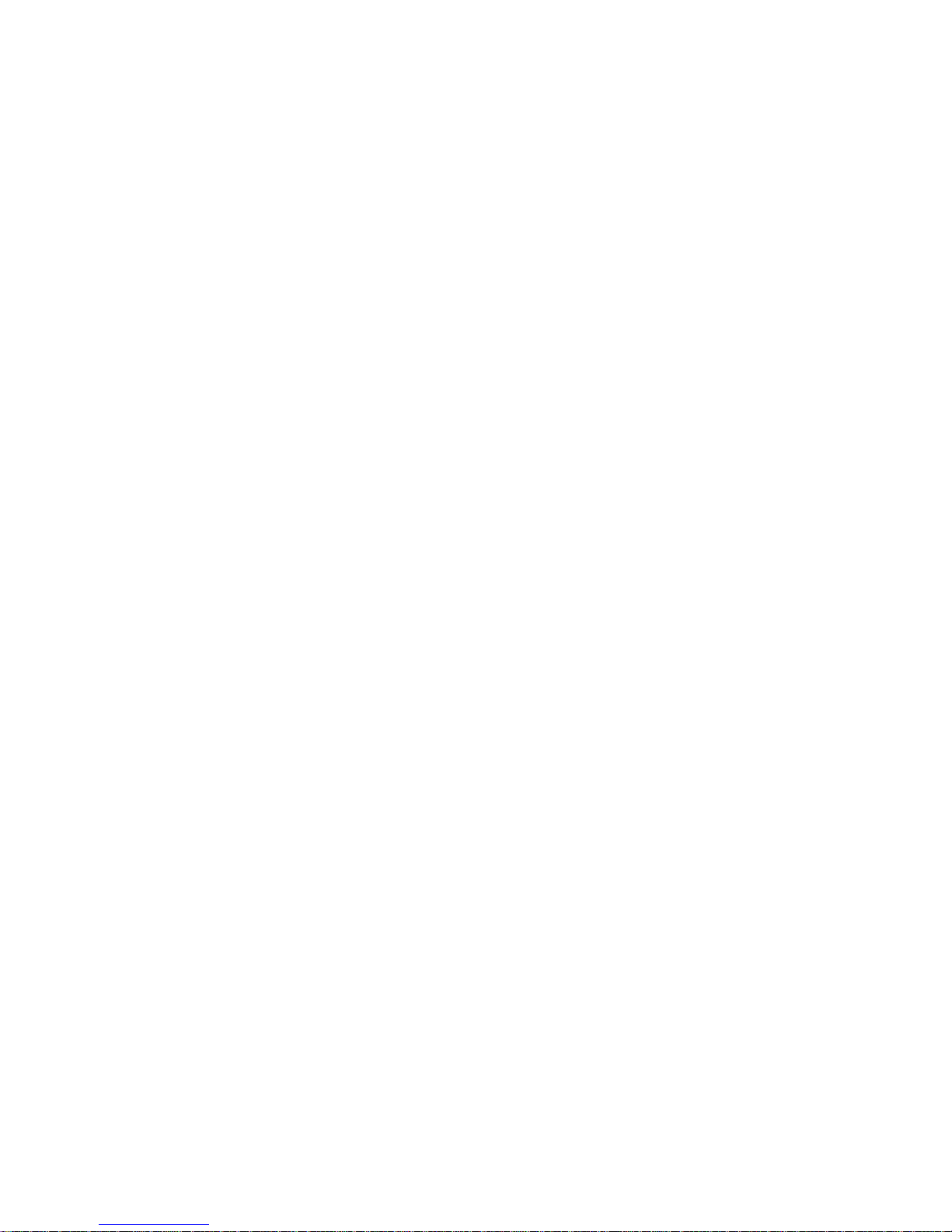
Contents
1 Introducing Your Gateway LCD TV...............................1
Features...........................................................2
Importantsafeguards.................................................3
Packagecontents ...................................................5
Accessories ........................................................7
TurningonyourLCDTV ..............................................8
Frontcontrols......................................................10
Back panel connections . ............................................12
Audio,video,RGB,andDVIconnections ............................13
2 Connecting Components .......................................15
Understandingvideoconnections ......................................16
ConnectingyourDVDplayer..........................................17
Usingcomponentvideo(AV2) .....................................17
UsingS-Video(AV1).............................................18
Usingcompositevideo(AV1) ......................................19
ConnectingyourHDTVdecoderset-topbox .............................20
Usingcomponentvideo(AV2) .....................................20
UsingRGBvideo ...............................................21
ConnectingyourVCRorvideocamera .................................22
UsingS-Video(AV1).............................................22
Usingcompositevideo(AV1) ......................................23
Usingcoaxial(RF)audioandvideo(VCRonly) .......................24
Connectingoff-airTVorcableTV......................................25
Usingcoaxial(RF)audioandvideo .................................25
Connectingacomputer ..............................................26
UsingDVIvideo ................................................26
UsingRGBvideo ...............................................27
3 Adjusting Your LCD TV Settings................................29
UsingtheOSD ....................................................30
OSDmenusandoptions(TV,AV1,andAV2videosources) .............31
OSDmenusandoptions(DVIorRGBvideosources)...................34
4 Maintenance and Troubleshooting ..............................37
Cleaningandmaintenance ...........................................38
Cleaningthescreen .............................................38
Cleaningtheexterior.............................................38
i
Page 2
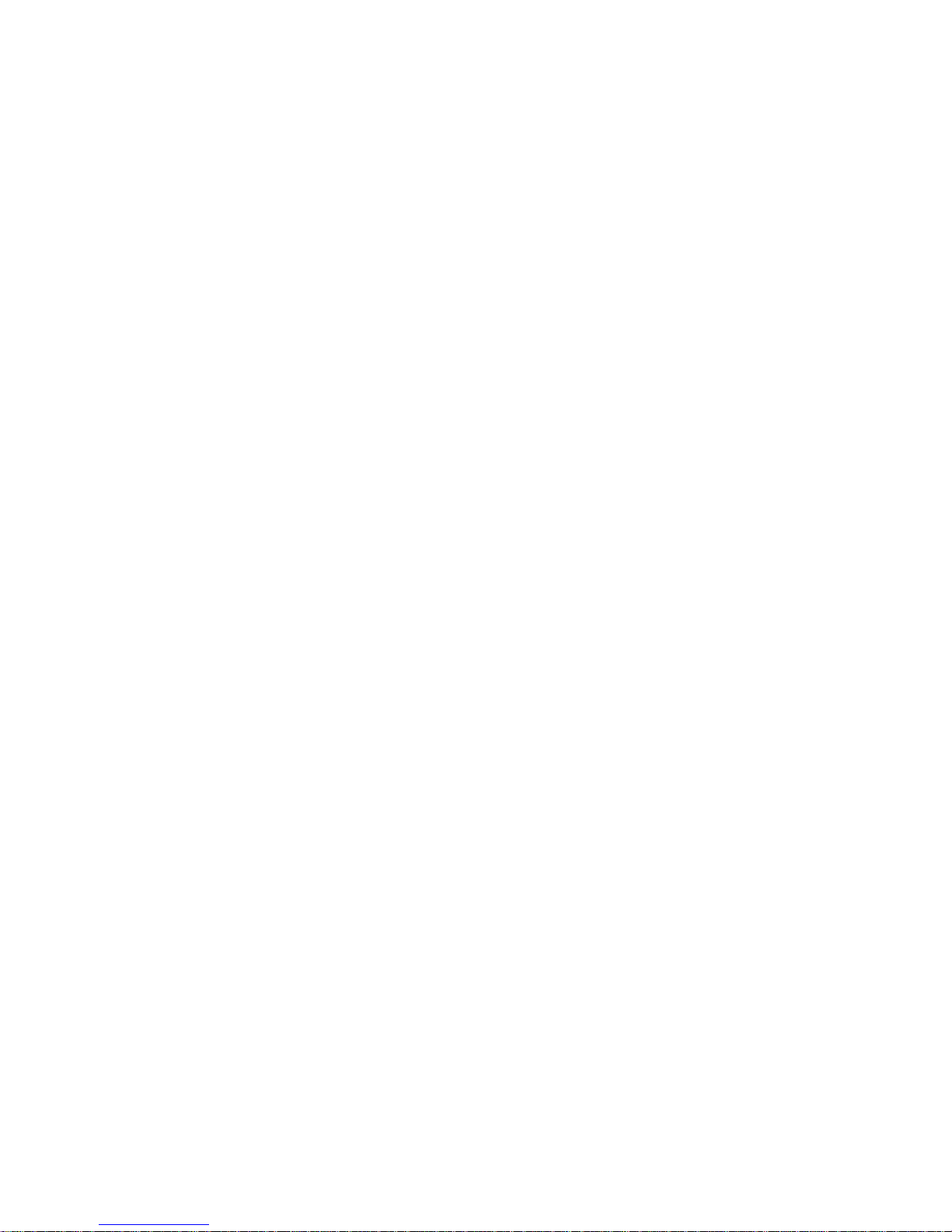
Avoidingimageburn-in ...........................................39
Troubleshooting ....................................................39
Telephonesupport ...............................................41
A Safety, Regulatory, and Legal Information.......................43
Index............................................................... 49
ii
Page 3
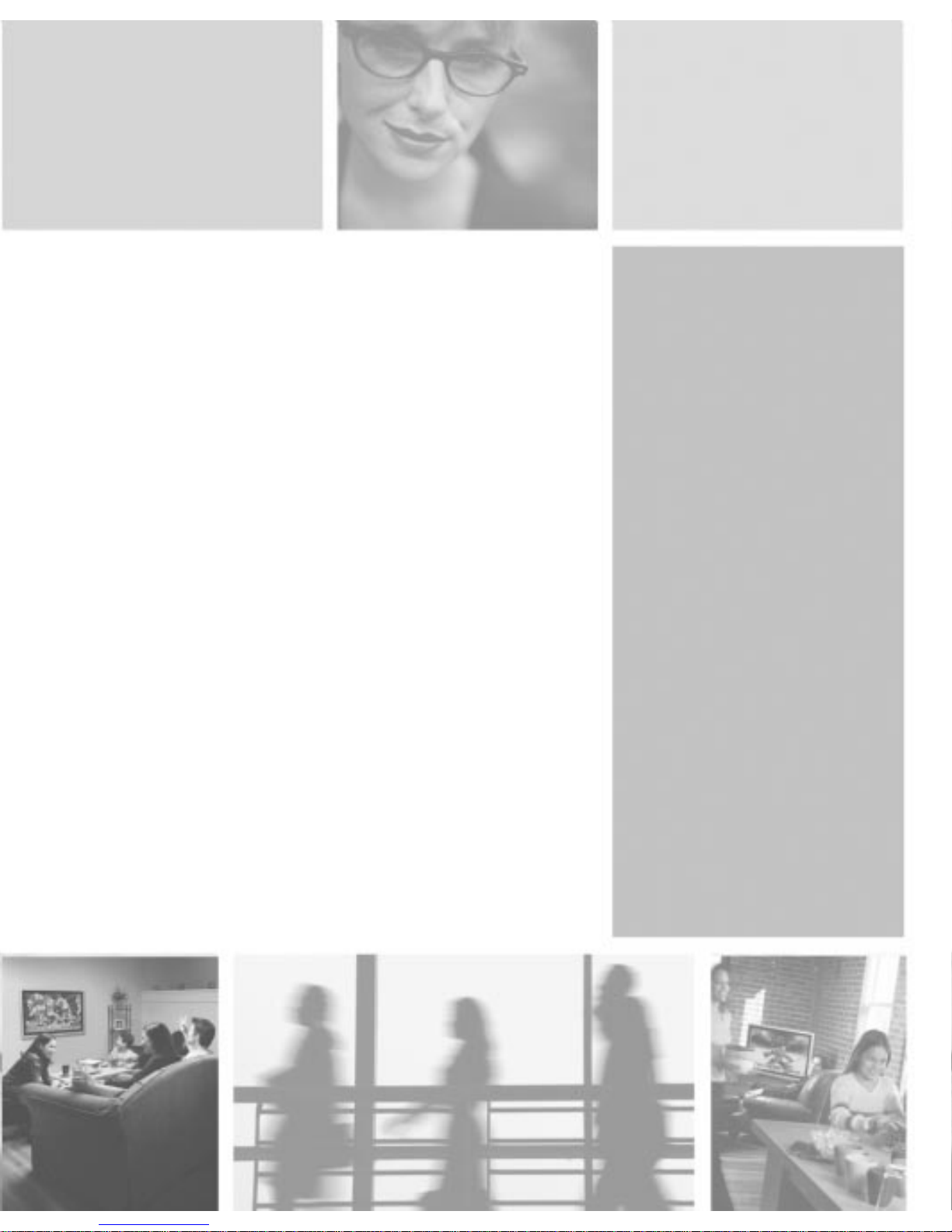
Introducing
Your Gateway
LCD TV
This chapter provides basic information about your
Gateway LCD TV.
Read this chapte r to learn about:
■ Features
■ Warnings and safeguards
■ Package contents
■ Controls and connections
1
1
Page 4
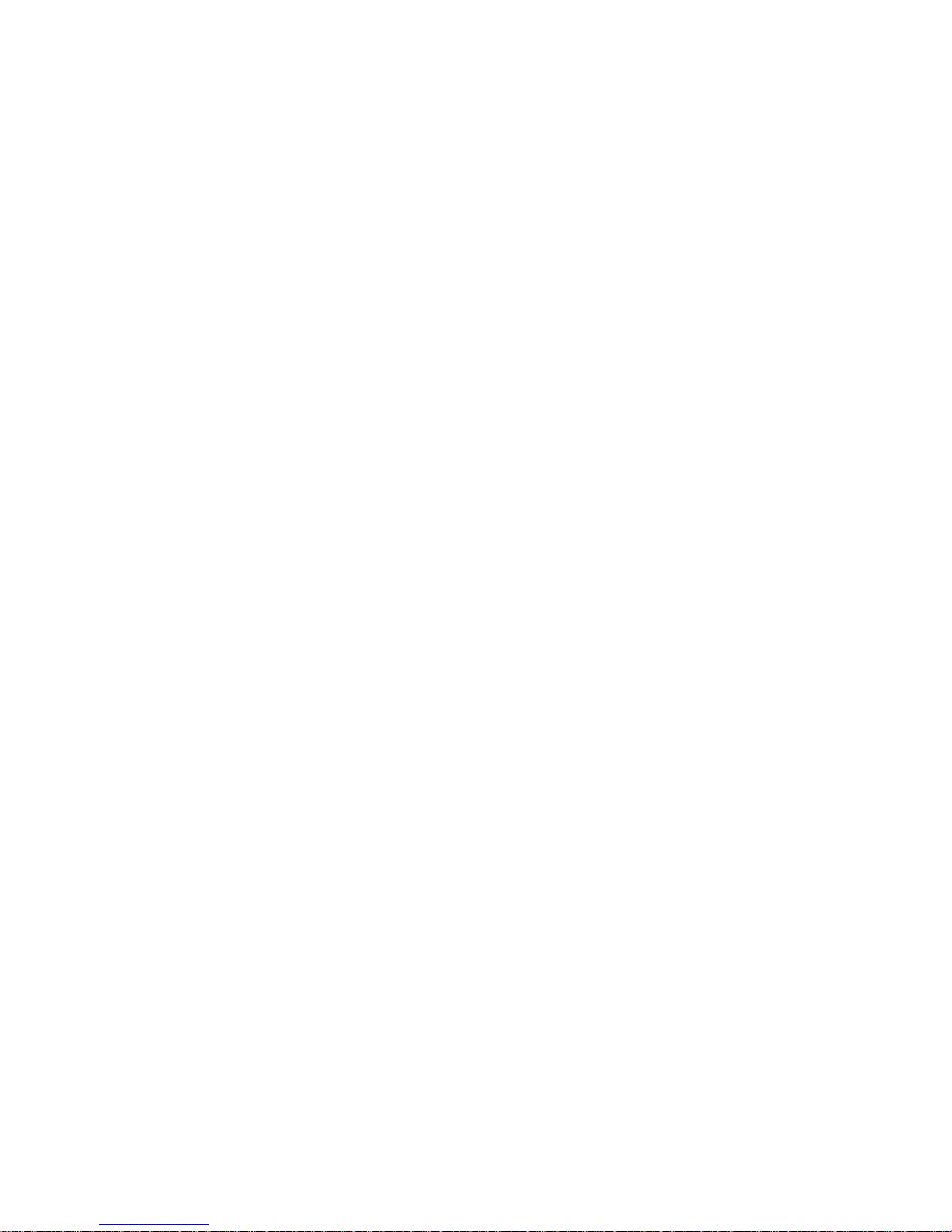
Chapter 1: Introducing Your Gateway LCD TV
Features
Your LCD TV features:
■ Bright, flicker-free image
■ Automatic detection and conver sion of film content for correct display
with minimal motion artifacts (noise)
■ Accurate color processing
■ Picture-in-picture (PIP)
■ Multi-Scan support
■ Selectable fixed/variable audio outp uts
■ Built-in internal amplifier and speakers
■ Built-in Digital Visual Interface (DVI) to eliminate the need for
digital-to-analog conversion
■ 1280 × 768 XGA support for computer input.
2
www.gateway.com
Page 5
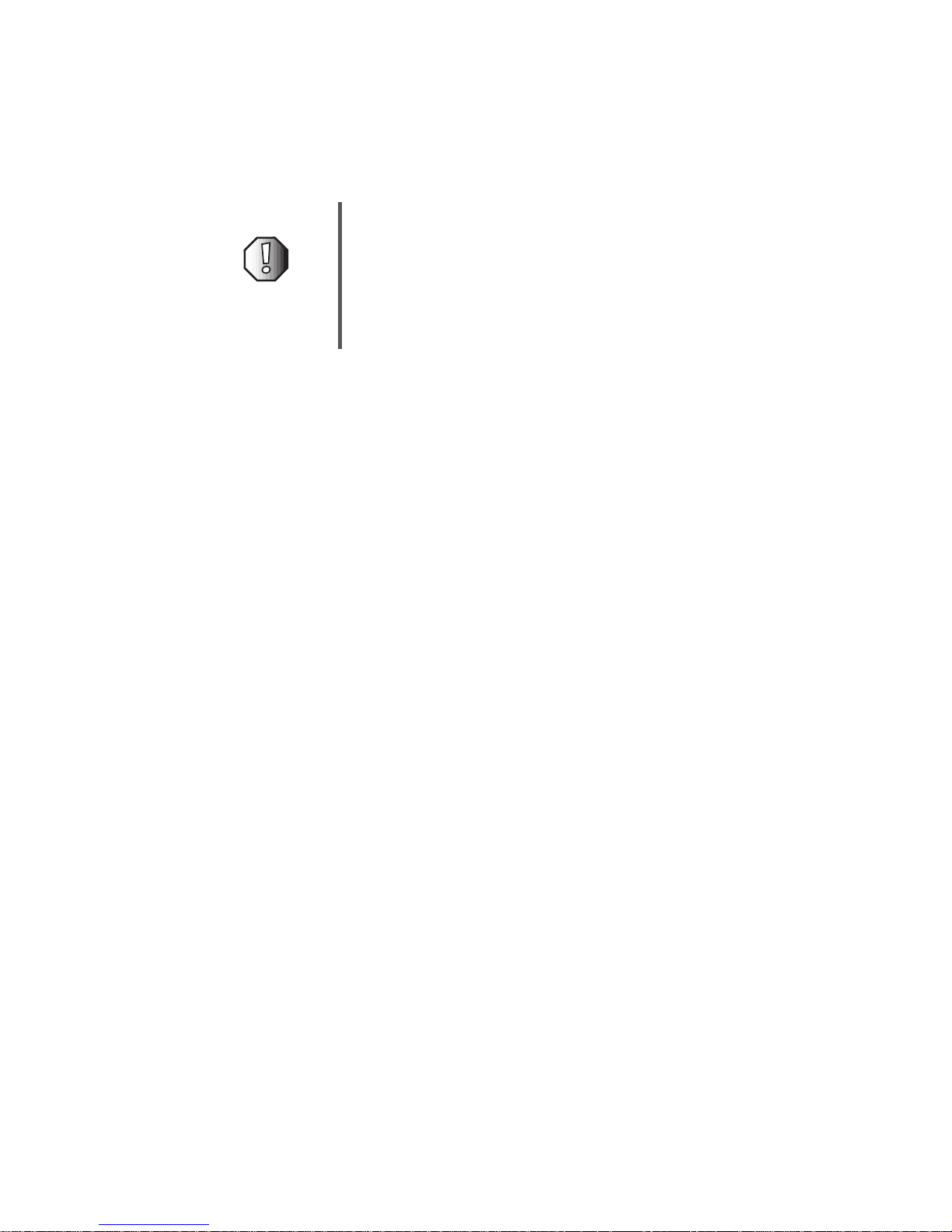
Important safeguards
Warning Riskofelectricshock-Donotopen
To reducethe riskof electricshock,do noremovethe back
cover. There are no user-serviceable parts inside.
Removing the back cover voids the warranty.
HaveyourLCD TV repairedby qualified service personnel
only.
Warnings and precautions
■ Do not place your hands, face, or objects close to the ventilation openings
of your LCD TV. The top of your LCD TV gets very hot from exhaust air
that is released through the ventilation openings. Burns or personal
injuries may occur if you are too close to the LCD TV. Damage may occur
if you place any object near the top of your LCD TV.
■ Disconnect all cables before moving your LCDTV. Moving your LCD TV
with its cables attached may damage the cables and cause fire or ele ctric
shock danger.
Important safeguards
■ Do not expose your LCD TV to rain or moisture.
■ Keep your LCD TV away from excessive dust, high temperatures, moisture,
or direct sunlight.
■ Use your LCD TV in a well-ventilated area and do not cover the ventilation
openings.
■ Do not modify your LCD TV or use an unshielded power cord or video
input source cable, or you may experience excessive interference.
■ Disconnect your LCD TV and unplug the power cord when the TV is not
used for a long period of time.
■ If the picture displayed is in any way a bnormal, turn off your LCD TV, then
disconnect it from the electrical outlet. Make sure that your video input
source cable is connected correctly, then reconnect your LCD TV to the
electrical outlet.
■ Disconnect your LCD TV from the electrical outlet before cleaning or
performing maintenance. Do not use liquid or aerosol cleaners. Use only
a slightly damp cloth for cleaning.
■ Do not place your LCD TV on an unstable cart, stand, or table. Your
LCD TV may fall, causing serious damage.
www.gateway.com
3
Page 6
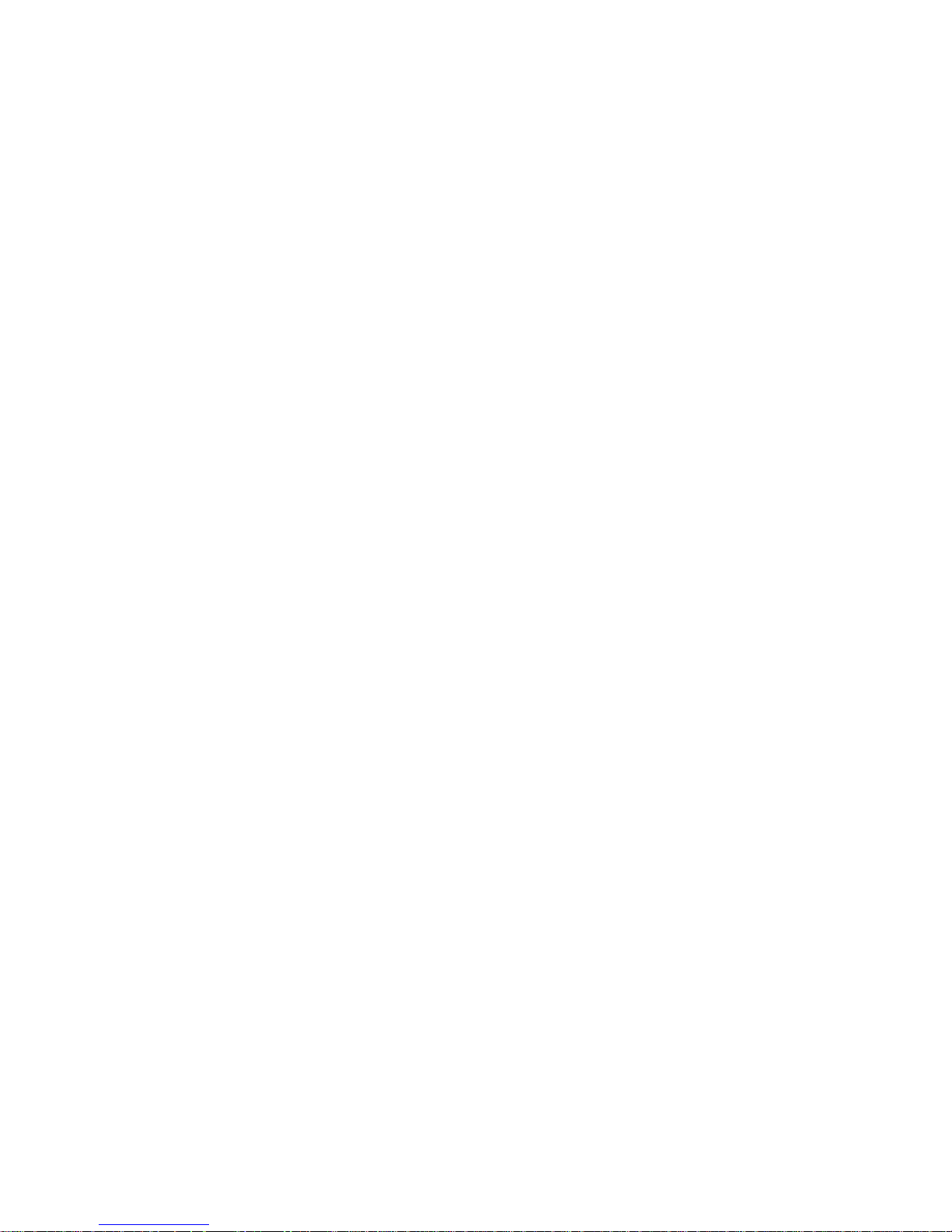
Chapter 1: Introducing Your Gateway LCD TV
■ Do not place your LCD TV on a bed, sofa, rug, or other similar surfaces.
■ Never place your LCD TV near or over a radiator or heat source.
■ Do not install your LCD TV in an enclosed area unless correct ventilation
is provided.
■ Your LCD TV should be operated from the type of power source indicated
on the label. If the type of available power is unknown, consult your
electrician or local power company.
■ Your LCD TV is equipped with a 3-pin grounded plug. The plug will only
fit into a grounded power outlet. This is a safety feature. If you cannot
plug the power cord into the outlet, contact your electrician. Do not alter
the plug because this will defeat the safety feature.
■ Do not rest objects on the power cord and av oid placing the power cord
near high traffic areas.
■ Do not overload wall outlets and extension cords because this can result
in a risk of fire or electric shock.
■ Unplug your LCD TV and contact qualified service personnel if:
■ The power cord or plug is damaged or frayed.
■ Liquid has been spilled into your LCD TV.
■ Your LCD TV has been exposed to water or moisture.
■ Your LC D TV does not o perate normally when the operating
instructions are followed. Adjust only those controls that are covered
by the operating instructions. Incorrect adjustment of other controls
may result in damage which often requires extensive work by a
qualified technician to restore your LCD TV to normal operation.
■ Your LC D TV has been dro pped or the cabinet has been damaged.
4
www.gateway.com
Page 7
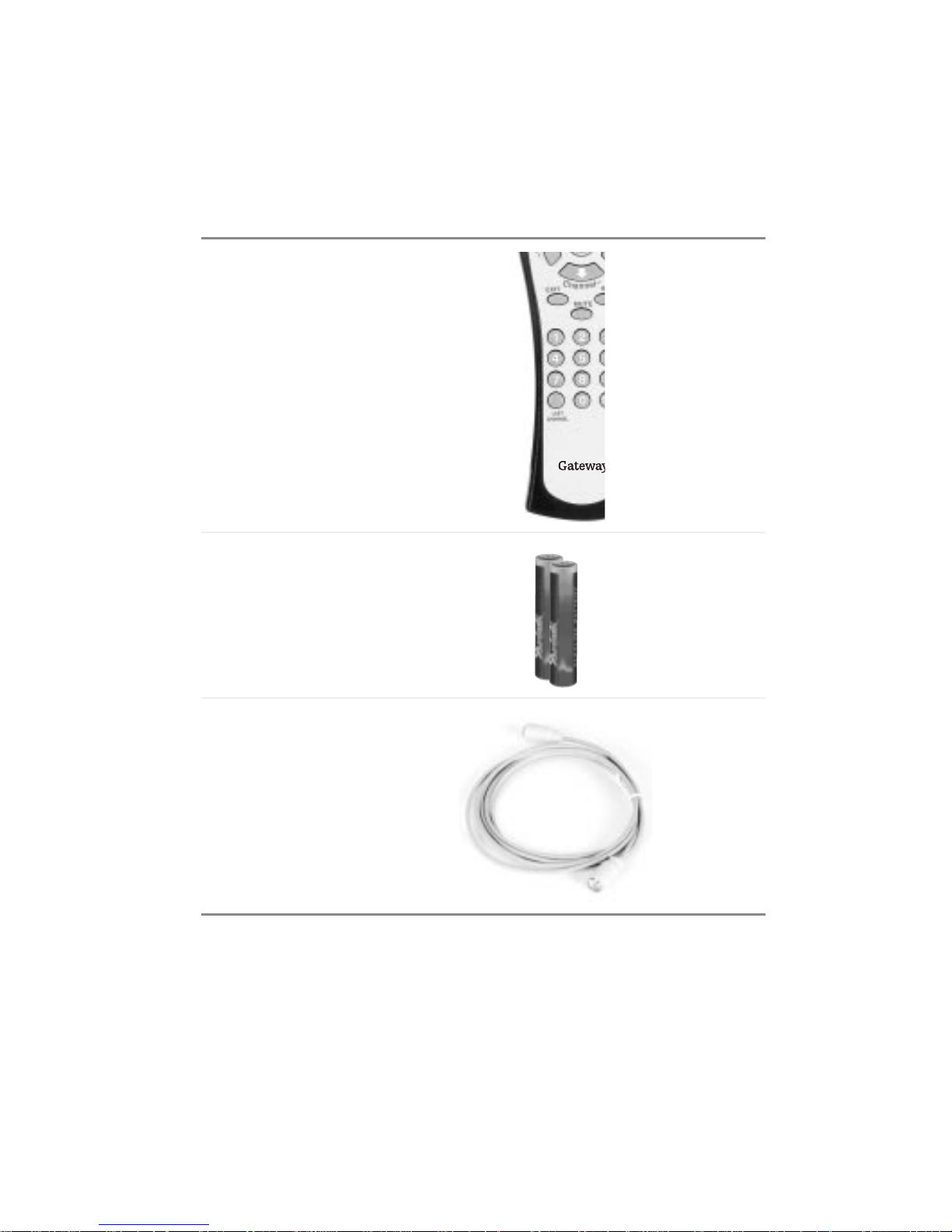
Package contents
Along with your LCD TV, the packaging box contains the following items:
Remote control
Package contents
Two AAA
batteries
CATV cable
www.gateway.com
5
Page 8
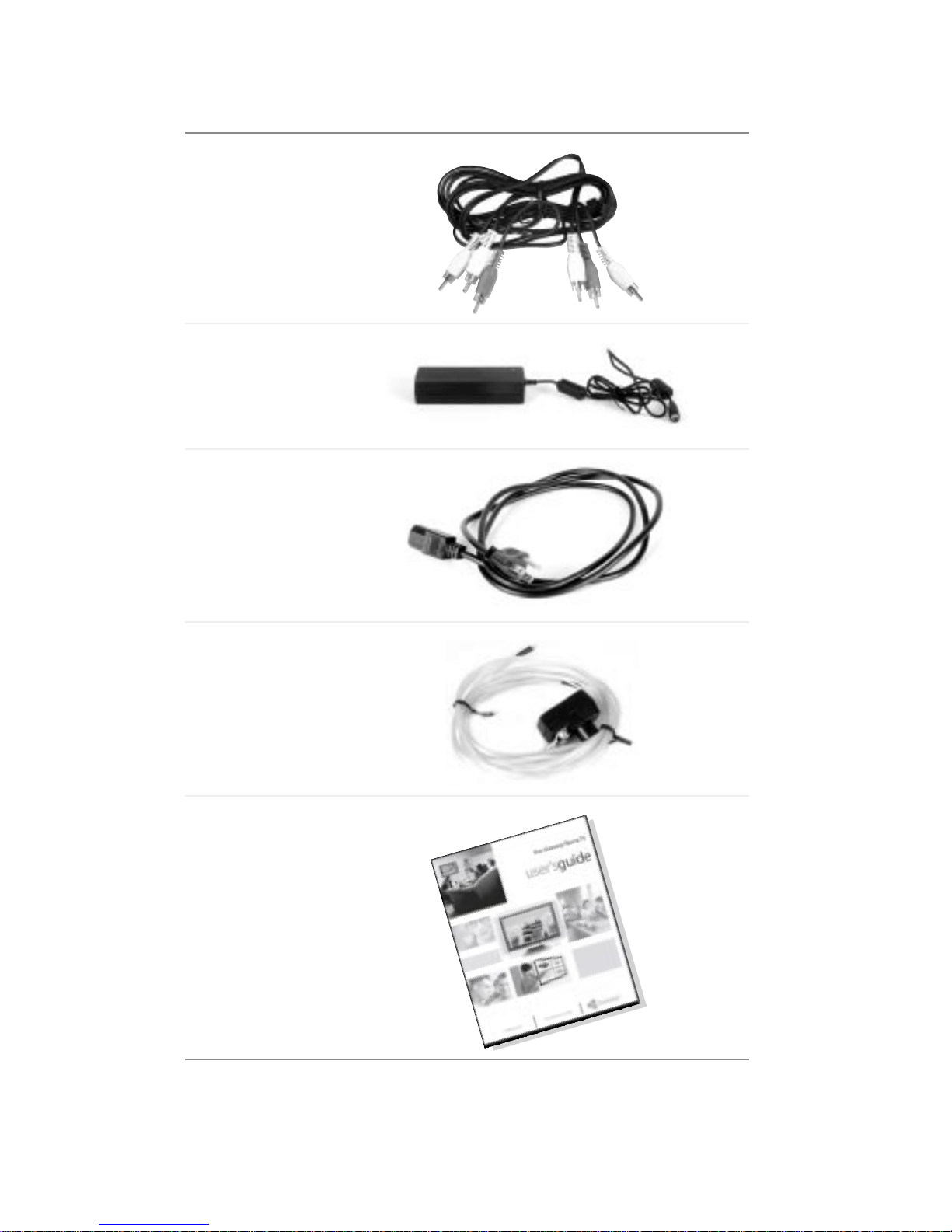
Chapter 1: Introducing Your Gateway LCD TV
Composite cable
(AV cable)
Power adapter
Power cord
TV antenna
cable
User guide
6
www.gateway.com
Page 9
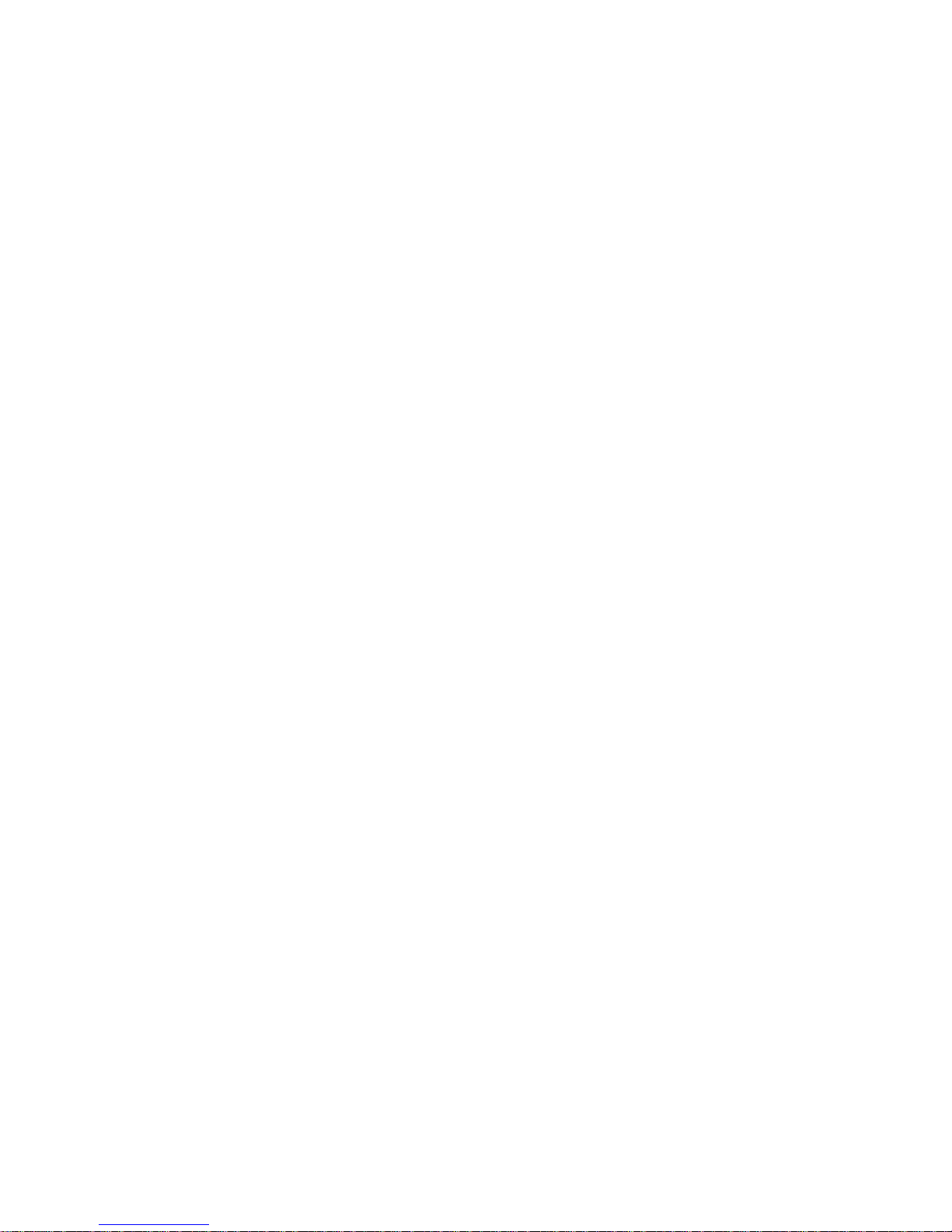
Accessories
You can purchase these optional accessories for your LCD TV:
■ Cable kits. Gateway cable kits consist of high-qua lity gold cables of various
lengths, including:
■ RCA composite video cable
■ S-Video cabl e
■ RCA component video ca ble
■ RCA audio cable
■ VGA video cable
■ DVI-D video cable
Contact Gateway for these and other accessories.
Accessories
www.gateway.com
7
Page 10
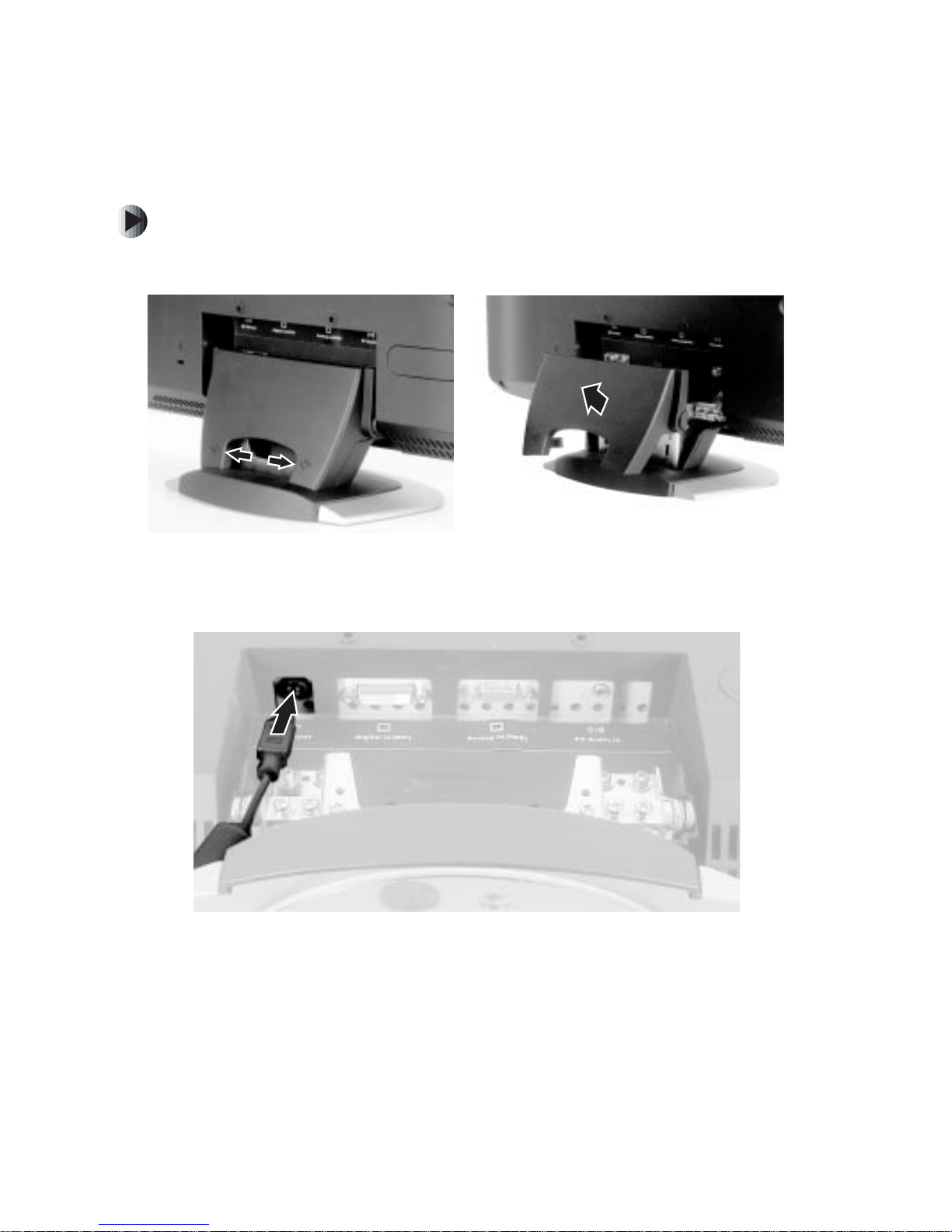
Chapter 1: Introducing Your Gateway LCD TV
Turning on your LCD TV
To turn on your LCD TV:
1 Remove the ca ble guard from the rear of your LCD TV.
2 Connect the power adapter to the DC power connector on the back of your
LCD TV .
8
www.gateway.com
Page 11
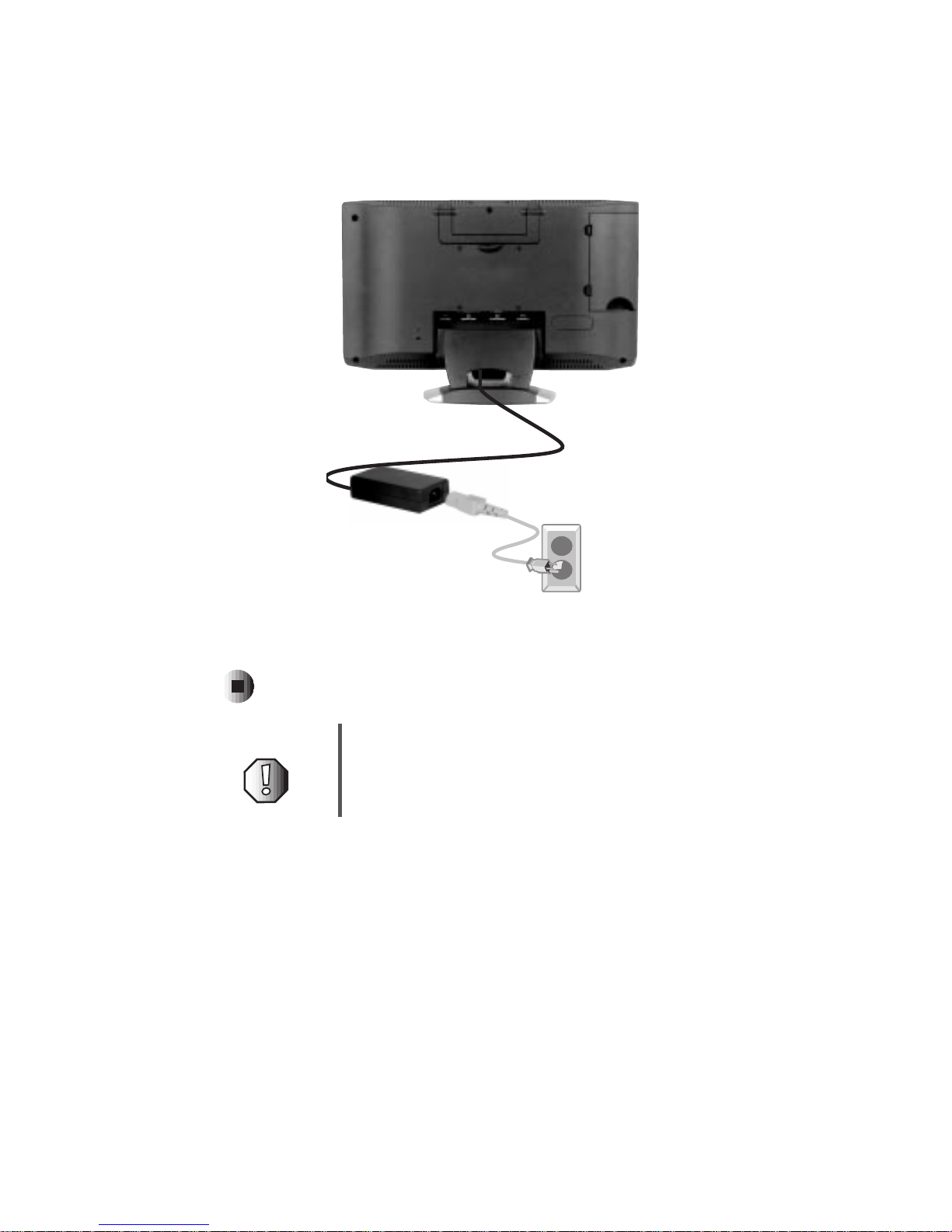
Turning on your LCD TV
3 Plug the other end of the power adapter into a correctly grounded electrical
outlet or surge protector
4 Press the power button on the front of your LCD TV. The Status LED on
the front turns green.
War n i n g For added protection during a lightning storm or when it
is left unattended or unused for long periods of time,
unplug your LCD TV from the wall outlet and disconnect
the antenna or cable system.
www.gateway.com
9
Page 12
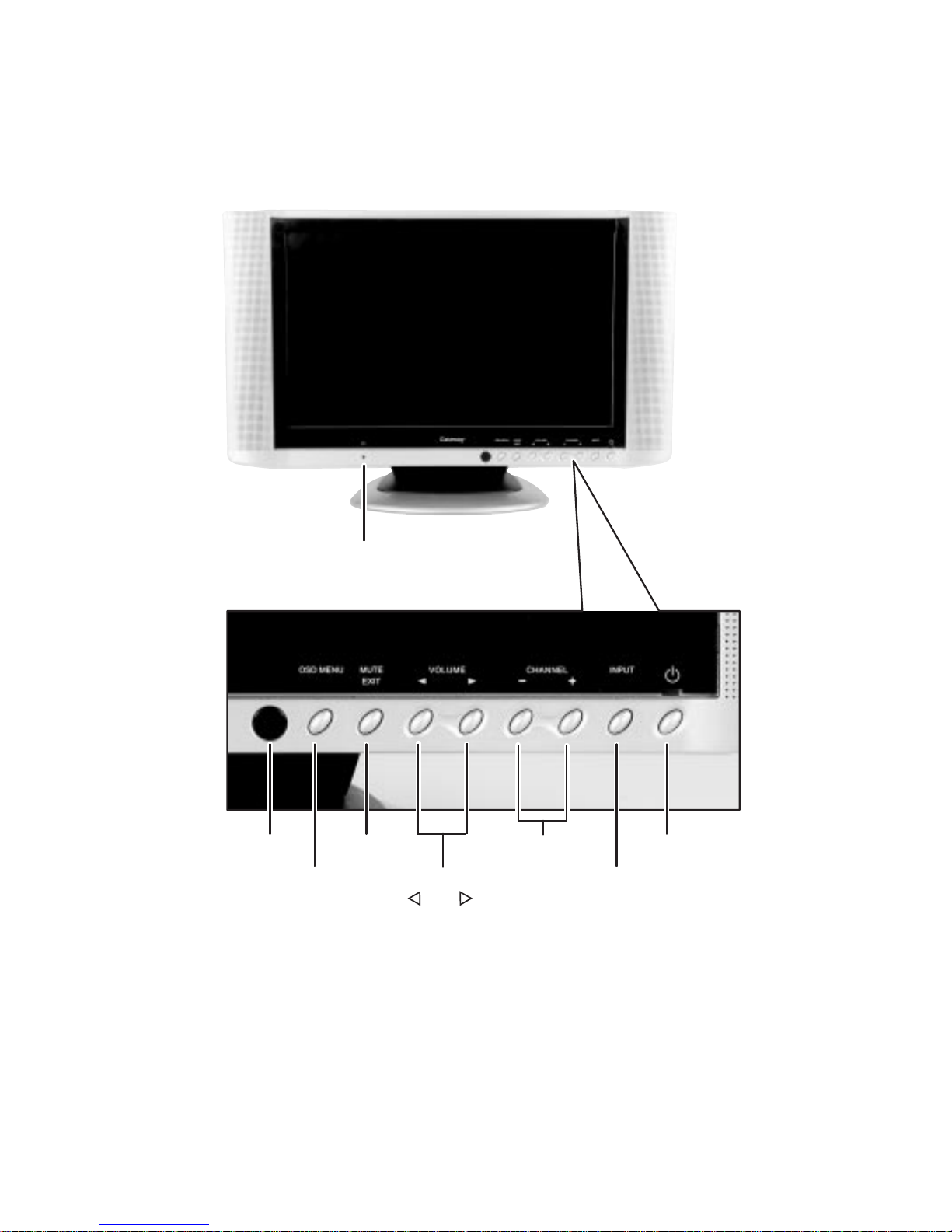
Chapter 1: Introducing Your Gateway LCD TV
Front controls
RemoteControl
Sensor
OSD Menu
Headphone Jack
Mute
Exit
Volume
and
Channel
– and +
Power
Input
10
www.gateway.com
Page 13
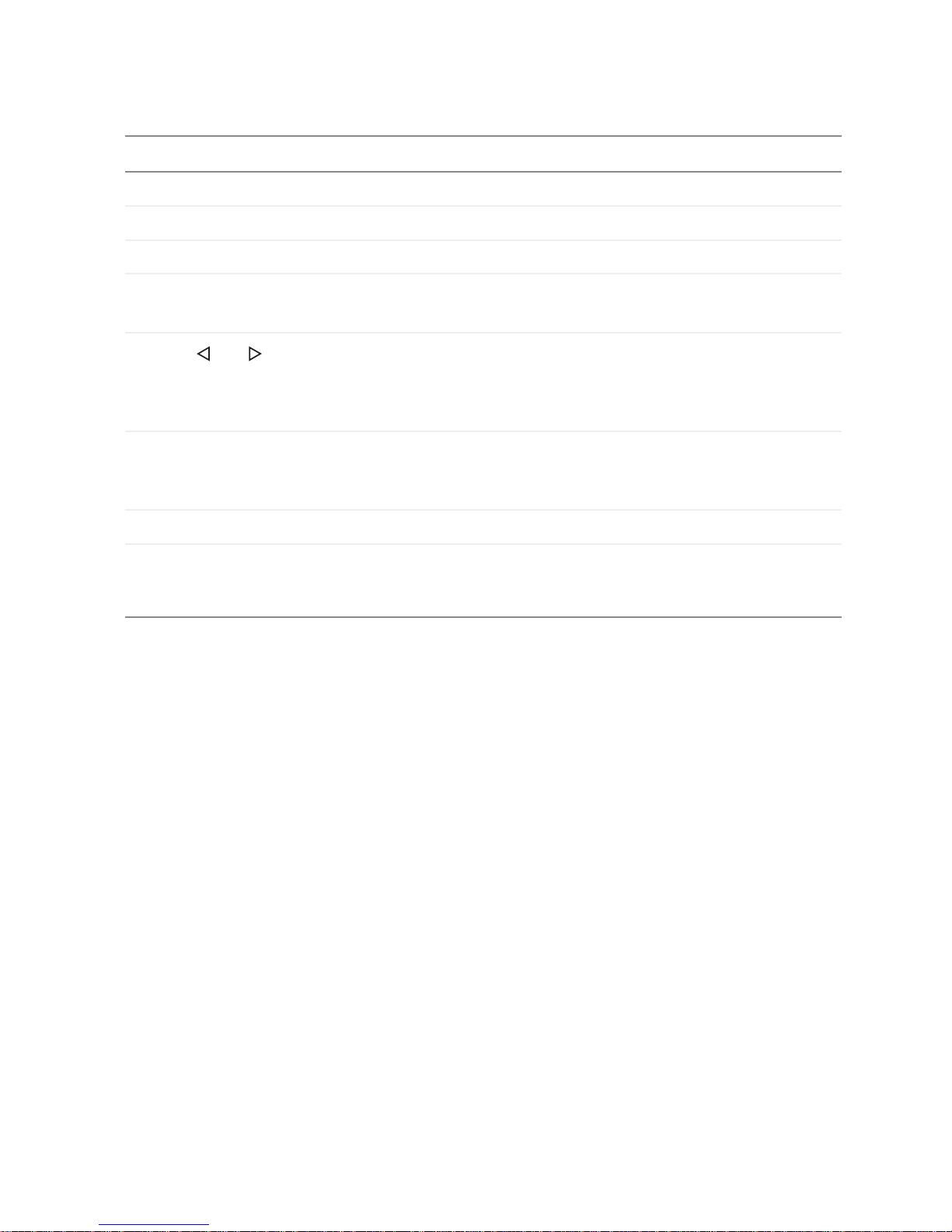
Front controls
Button Description
Headphone jack Connects headphones.
Remote control sensor Receives signals from the remote control. Do not block.
OSD Menu Opens the on-screen display (OSD) and enters OSD menus.
Mute/Exit Mutes the volume.
OSD active: Exits the OSD.
Volume and Increases or decreases the volume.
OSD active: Moves to the next OSD menu. After an OSD option is
selected, adjusts the OSD option. For more information, see “Using
the OSD” on page 30.
Channel – and + Changes the channel.
OSD active: SelectsOSD options.For more information, see“Using
the OSD” on page 30.
Input Switches between available video input sources.
Power Turns your LCD TV on and off after the main power switch is turned
on. When you turn yourLCD TV on or off, waitthree secondsbefore
pressing this button again.
www.gateway.com
11
Page 14

Chapter 1: Introducing Your Gateway LCD TV
Back panel connections
Audio and Video
Connections
Power, RGB, and DVI
Connections
Connector Description
Audio and video connections See “Audio and video connections” on page 14.
Power, RGB, and DVI connections See “Power, RGB, and DVI connections” on page 13.
12
www.gateway.com
Page 15
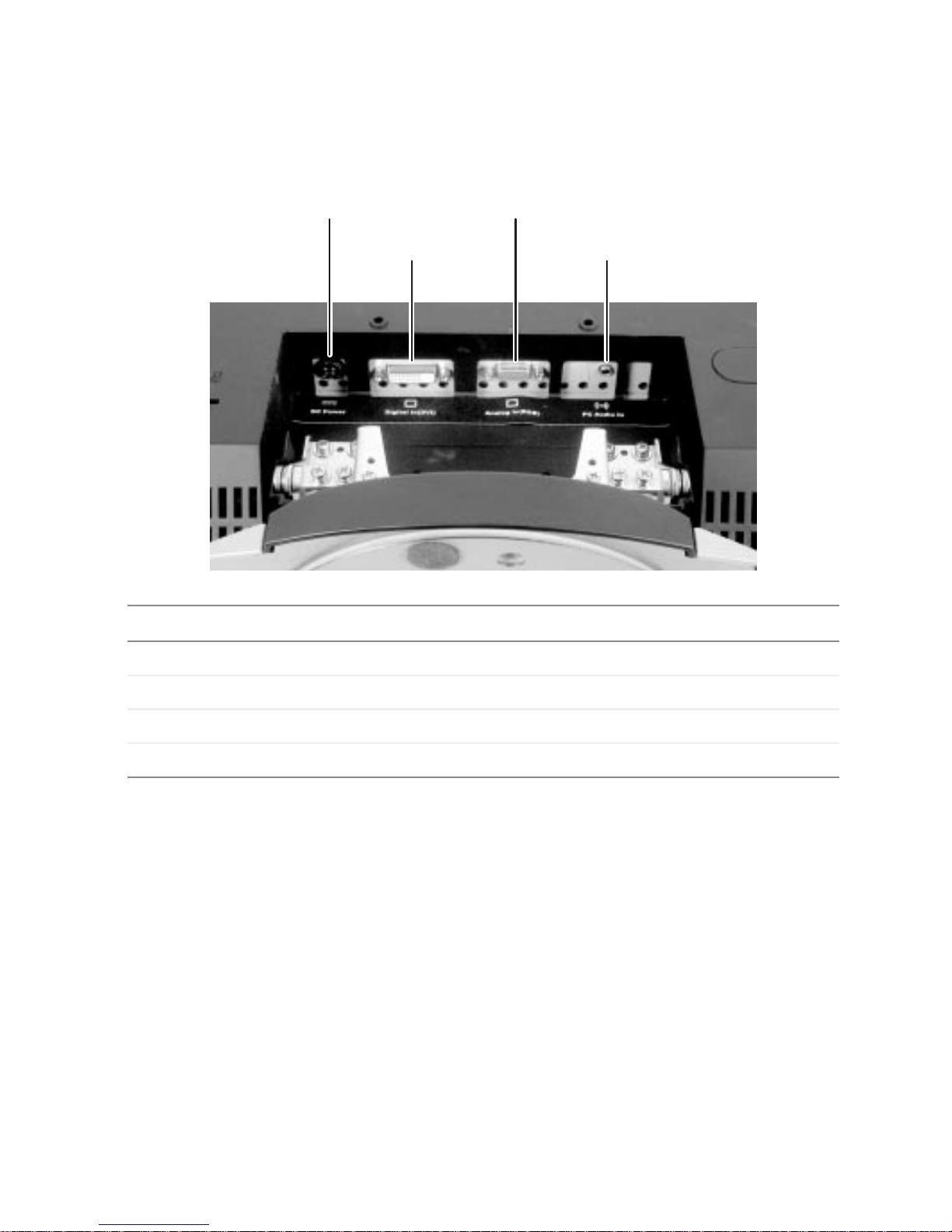
Power, RGB, and DVI connections
Back panel connections
Connector
DC Power
Description
Digital In (DVI)
Analog In (RGB)Analog In (RGB)
PC Audio In
DC Power Connects to the power adapter.
DVI In Connects to a DVI video device, such as a computer or set-top box.
RGB In Connects to an RGB video device, such as a computer or set-top box.
PC Audio In Connects to your PC’s audio jack.
www.gateway.com
13
Page 16
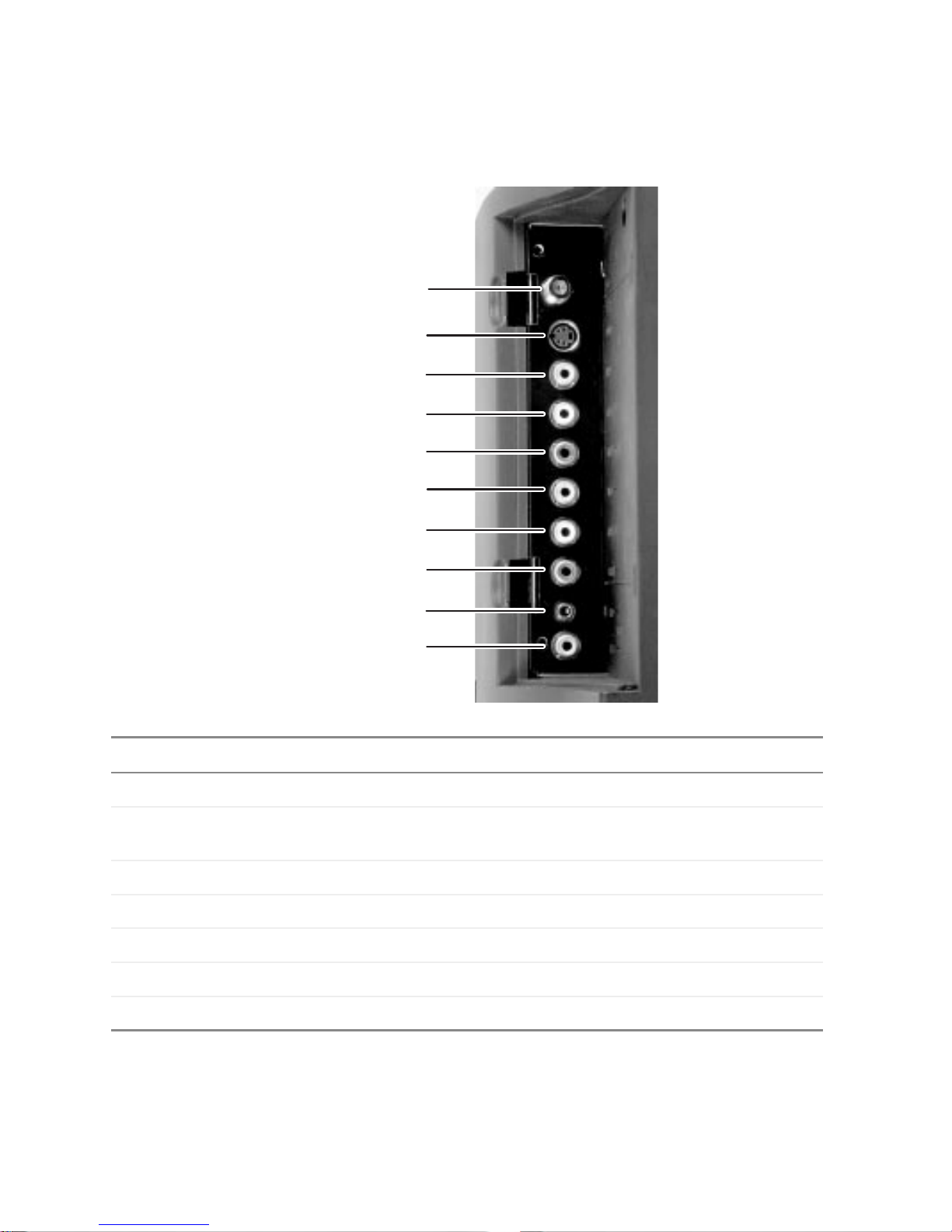
Chapter 1: Introducing Your Gateway LCD TV
Audio and video connections
TV In
S-Video
Video In (Video1)
Audio In L (Video1)
Audio In R (Video1)
Video In (Video2)
Audio In L (Video2)
Audio In R (Video2)
TVAudio Out
TV Video Out
Connector
TV In Connects to a VHF/UHF antenna or cable TV.
S-Video Connects to an S-Video device, such as a satellite dish receiver or digital
Video In Connects to a composite audio/video device, such as a VCR.
Audio In L Connects to a composite audio/video device, such as a VCR.
Audio In R Connects to a composite audio/video device, such as a VCR.
TV Audio Out Connects to an audio device, such as a receiver.
TV Video Out Connects to a video device, such as a ????
Description
cable box.
14
www.gateway.com
Page 17
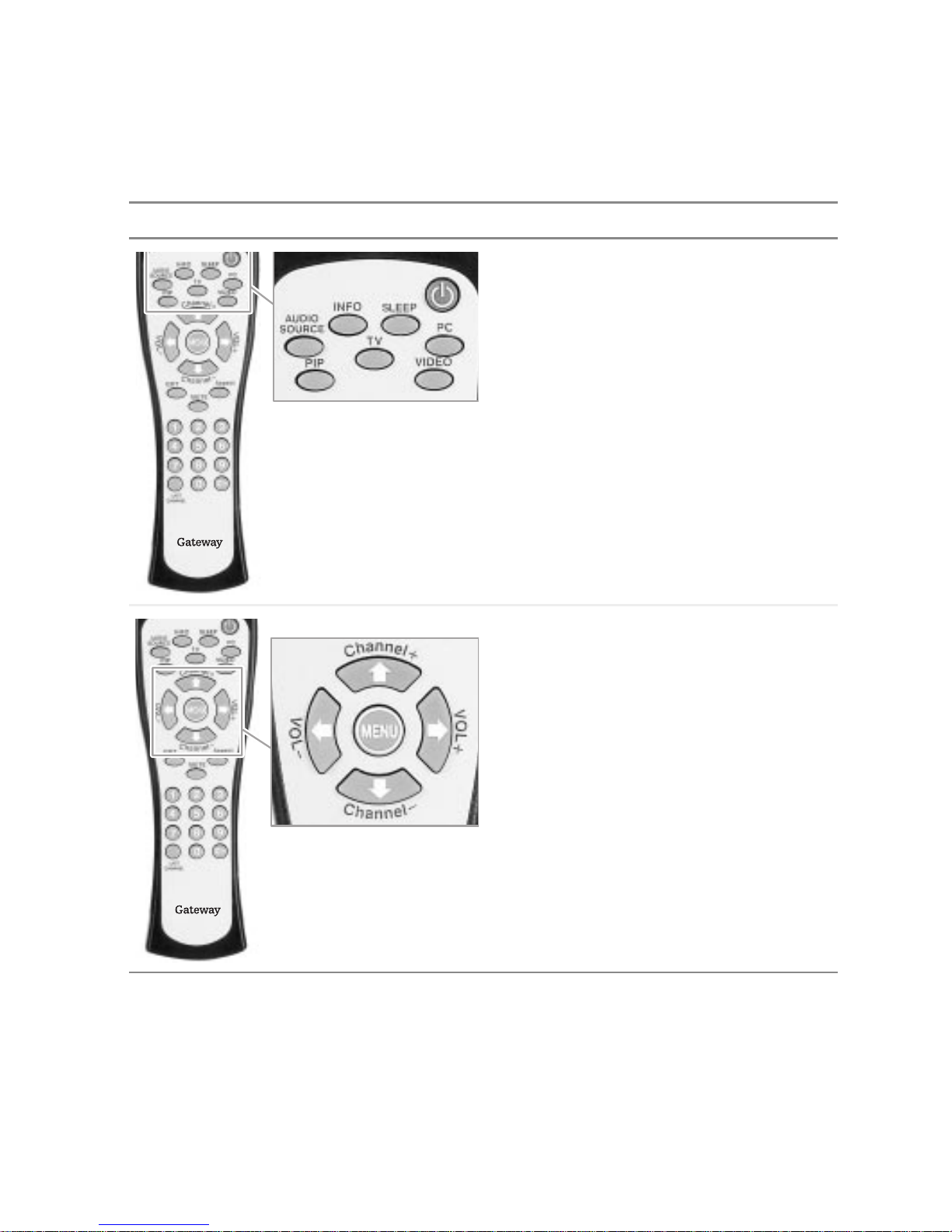
Remote control
Button Function
POWER. Turns the LCD TV on and off.
AUDIO SOURCE. Selects the audio source.
INFO. Shows the current status of your
LCD TV, such as the video input source, audio
status, and channel number.
SLEEP. Turns on the sleep timer.
PC. Selects analog or digital PC mode.
PIP. Turns PIP (picture-in-picture)mode on and
off.
TV. Selects TV input.
VIDEO. Selects the component connected to
S-Video,Video1,or Video2as the input source.
Remote control
Channel + and –. Changes the channel and
selects OSD options.
VOL+and–.Turnsvolume upor down, ,moves
to the next OSD menu and adjusts OSD
options.
MENU. Opens the OSD and enters OSD
menus. For more information, see “Using the
OSD” on page 30.
www.gateway.com
15
Page 18

Chapter 1: Introducing Your Gateway LCD TV
Button Function
EXIT. Exits the OSD.
Aspect. Cycles through standard and
widescreen viewing modes.
MUTE. Turnsthesoundonandoff.
Number button pad. Selects a channel or
enters a password.
LAST CHANNEL. Recalls the previously
viewed channel.
100. Enters channelnumbers greaterthan 100.
16
www.gateway.com
Page 19

Inserting batteries
To install batteries:
■ Insert two AAA batteries into the remote control. Ma ke sure that you match
the
+ and – on the batteries with the + and – symbols inside the battery
compartment.
Remote control
www.gateway.com
17
Page 20

Chapter 1: Introducing Your Gateway LCD TV
18
www.gateway.com
Page 21

Connecting
Components
Read this chap ter to learn how to connect :
■ DVD players
■ VCRs
■ Off-air TV and cable TV
■ Computers
Warning Before connecting any external
components,unplugyourLCD TV.Torestart
yourLCD TV, see“Turningon yourLCD TV”
on page 8.
2
15
Page 22

Chapter 2: Connecting Components
Understanding video connections
Your LCD TV has three types of standard video connections. You should use
the best connection available to get the best display. For example, connect the
DVD player to your LCD TV using composite video instead of S-Video.
Connection
Cable and Connector Description
Quality
Basic Coaxial (RF). The video and audio signals
arebothcarried in onecable(theotherthree
connection types only handle video, and
require separate con nection s for sound).
Coaxial is the only way to connect an
antenna to your LCD TV.
Good Composite. The video signal is carried
through a single “pin.” This connection
method is the one that is most commonly
found on devices.
Better S-Video. The video signal is split into two
signals, black-and-white and color. Text
displayedon-screenthrough thisconnection
willbe noticeablysharper thencompositeor
coaxial (RF).
16
www.gateway.com
Page 23
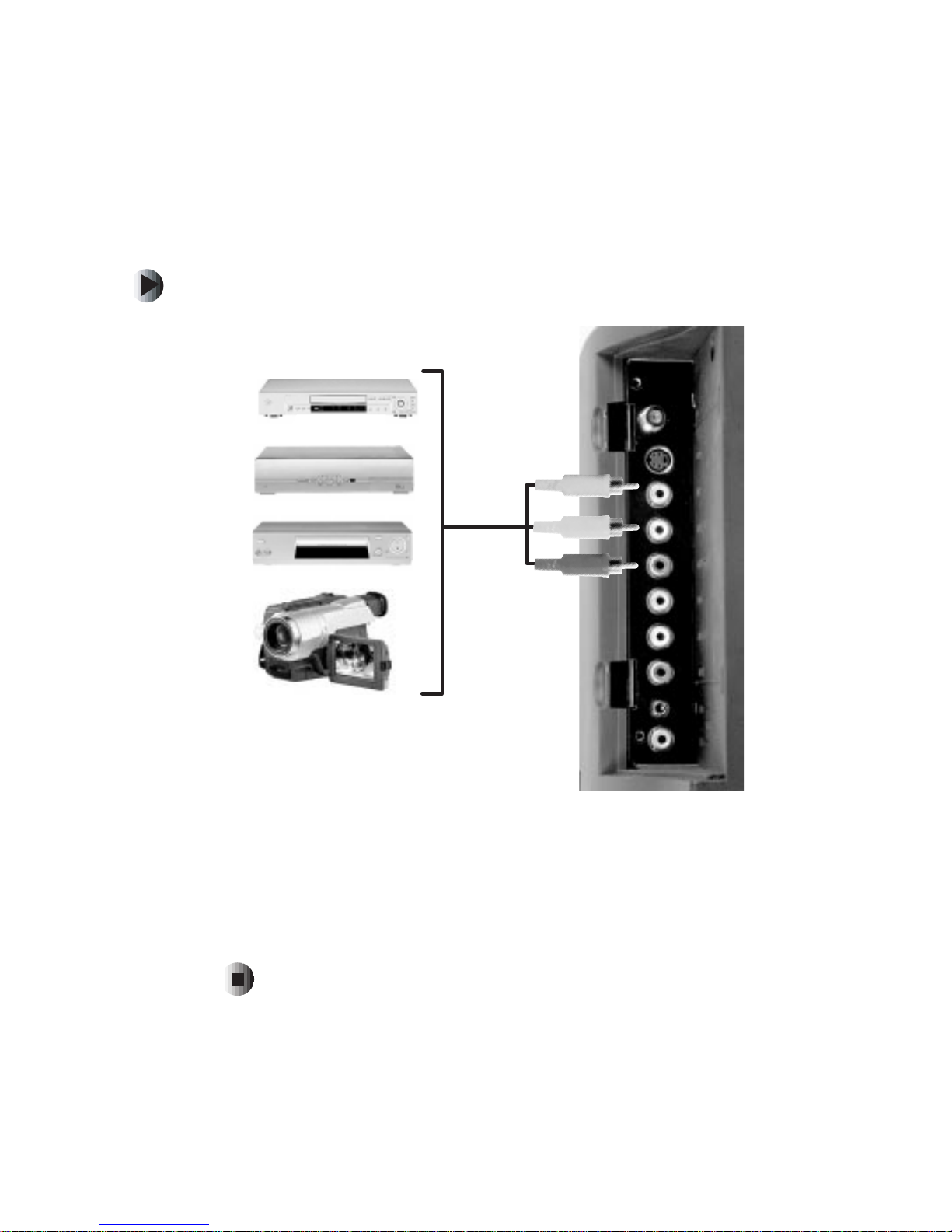
Connecting components
Using composite video
To connect a component using composite video:
or
or
Connecting components
or
1 Connect the yellow video jack on the back of the component to the yellow
video jack on the back of your LCD TV.
2 Connect the red (R ) and white (L) audio jacks on the back of the
component to the R and L audio jacks on the back of your LCD TV.
3 Press the VIDEO button on the remote control repeatedly to select Video1.
www.gateway.com
17
Page 24

Chapter 2: Connecting Components
Using S-Video
To connect a component using S-Video:
or
or
or
18
1 Connect the S-Video jack on the back of the component to the S-Video
jack on the back of your LCD TV.
2 Connect the red (R ) and white (L) audio jacks on the back of the
component to the R and L audio jacks on the back of your LCD TV.
3 Press the VIDEO button on the remote control repeatedly to select S-Video.
www.gateway.com
Page 25

Using coaxial (RF) audio and video
To connect a component using coaxial (RF) audio and video:
or
or
Connecting components
1 Connect the coaxial (RF) connector from the component to the TV In
connector on the back of your LCD TV.
2 Connect the red (R ) and white (L) audio jacks on the back of the
component to the R and L audio jacks on the back of your LCD TV.
If you have an off-air ant enna or cable box, connect yo ur off-air antenna or
cable TV cable to the ANT connector on the back of your VCR.
War n i n g If an out door antenna or cable system is connect ed to your
LCD TV, make sure that the antenna or cable system is
correctly grounded. For more information, see “Television
antenna connectors protection (for systems fitted with
TV/cable TV tuner cards)” on page 45.
www.gateway.com
19
Page 26

Chapter 2: Connecting Components
Connecting a computer
Using DVI video
To connect your computer using DVI video:
1 Connect the DVI connector on your computer to the DVI-In connector
on the back of your LCD TV.
2 Connect the Audio Out jack on your computer to the PC Audio In jack on
the back of your LCD TV.
3 Press the PC button on the remote control to select DIGITAL.
20
www.gateway.com
Page 27

Using RGB video
To connect your computer using RGB video:
Connecting a computer
1 Connect the 15-pin D-Sub RGB connector on your co mputer to the RGB In
connector on the back of your LCD TV.
2 Connect the Audio Out jack on your computer to the PC Audio In jack on
the back of your LCD TV.
3 Press the PC button on the remote control to select ANALOG.
www.gateway.com
21
Page 28

Chapter 2: Connecting Components
22
www.gateway.com
Page 29

Adjusting Your
LCD TV Settings
Read this chapter to le arn how to adjust your LCD TV
settings from the on-screen display (OSD).
3
29
Page 30
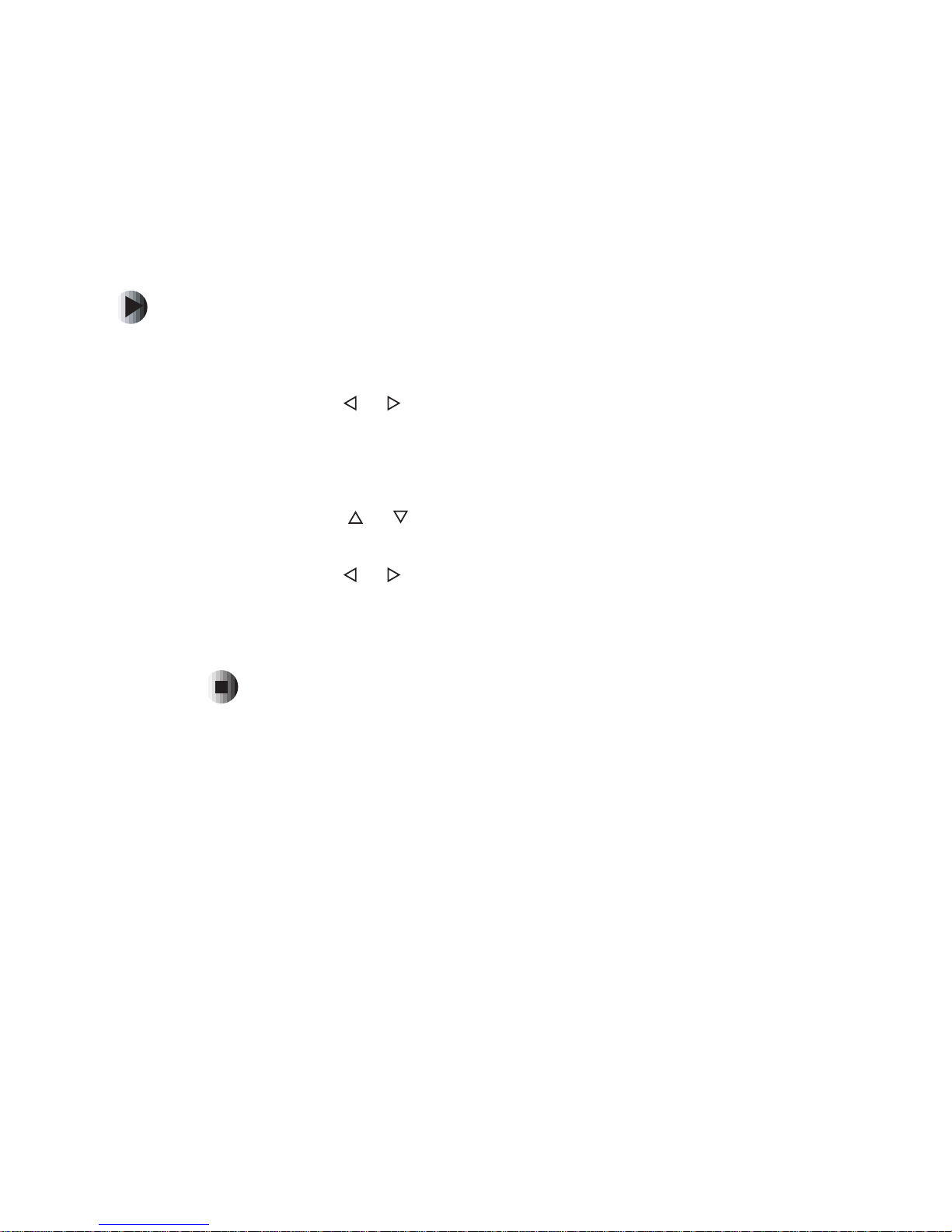
Chapter 3: Adjusting Your LCD TV Settings
Using the OSD
Your LCD TV featu r es an on-screen dis p lay (OSD) that lets you ad j us t and s av e
contrast, brightness, and other settings. Your LCD TV saves changes you make
to the settings, even if you turn off the TV.
To adjust settings from the OSD:
1 Press the MENU button on the remote control or the front of your LCD TV.
The OSD opens.
2 Press the Volume or button on the remote control or the front of your
LCD TV to select an OSD menu.
3 Press the MENU button on the remote control or the front of your LCD TV
to enter the menu you want.
4 Press the Channel or button on the remote contro l or the front of your
LCD TV to select a menu option.
5 Press the Volume or button on the remote control or the front of your
LCD T V to adjust the option setting.
6 Press the EXIT button on the remote control or the front of your LCD TV
to exit the OSD.
If you are using TV, S-Video, Video1, or Video2 for your video source, go to
“OSD menus and options (TV, S-Video, Video1, and Video2 mode)” on page 31.
If you are using DVI or RGB for your video source, go to “OSD menus and
options (DVI or RGB v ideo so urces)” on page 34.
30
www.gateway.com
Page 31

OSD menus and options
(TV, S-Video, Video1, and Video2 mode)
You can use these OSD menus and options to adjust various settings for your
LCD TV.
OSD Menu Description
Using the OSD
Image
TV
Image
Sound
TV
Image
Sound
TREBLE MODEBASS
Basic Setting
Other
BALANCE
CH
SCAN
CH
EDIT
Brightness. Adjusts the brightness of the
picture.
You may need to readjust brightness after the
LCD TV warms up.
Tint. Adjusts the color of flesh tones.
Not available in YPbPr mode.
Contrast. Adjusts the contrast of the picture.
Sharpness. Adjusts the amount of detail
enhancement.
Ch Scan. When this option is selected, your
LCD TV adds all channels that have a signal to
the channel list.
Ch Edit. Adds the channel to the channel list.
Delete removes the channel from the channel
list.
Reset. Resets picture settings to the factory
default.
Volume. Adjus ts the volume level.
Treble. Adjusts the treble.
Bass. Adjusts the bass.
Balance. Adjusts the balance levelbetween the
speakers.
Mute. Mutes the volume.
Sound Mode. Changes the sound output.
Switch between Mono, Stereo, or Sa p (Second
Audio Program) for audio simulcasts. The
TV program must support the output option.
www.gateway.com
31
Page 32
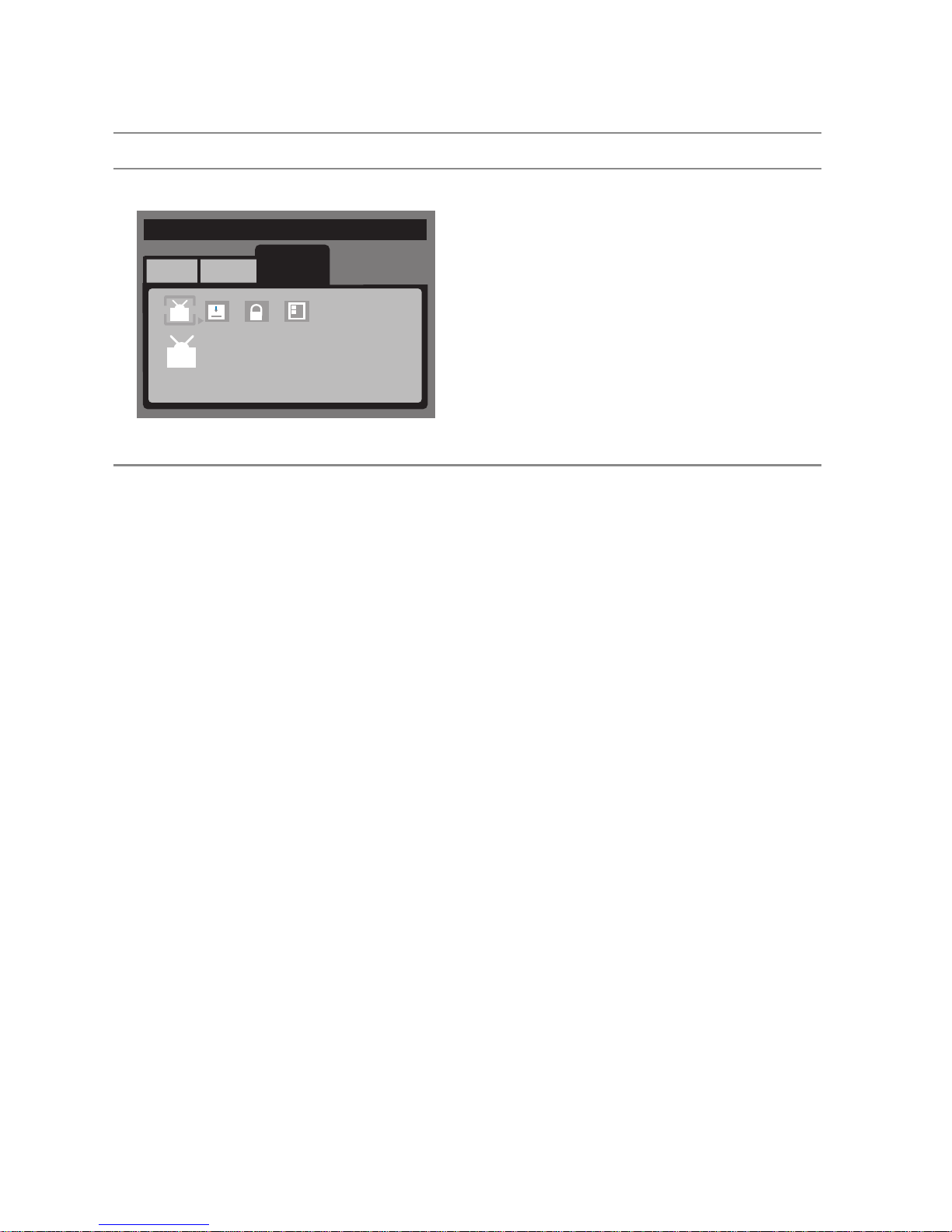
Chapter 3: Adjusting Your LCD TV Settings
OSD Menu Description
Option
TV
Image Sound
TV
TV
Other
1
Air Cable
-+
Tuner Source. Sets the source for the tuner.
SelectCableforcableorasatellitedish,orAir
for an antenna.
Closed Caption. Activates and selects the
closed captioning option.
Only available in TV mode.
Parental Control. Activates parental controls.
You need the remote control to use this option.
For more information, see “Using parental
controls” on page 36.
Password. Changes password for parental
control screens. For more information, see
“Setting a password” on page 39.
32
www.gateway.com
Page 33
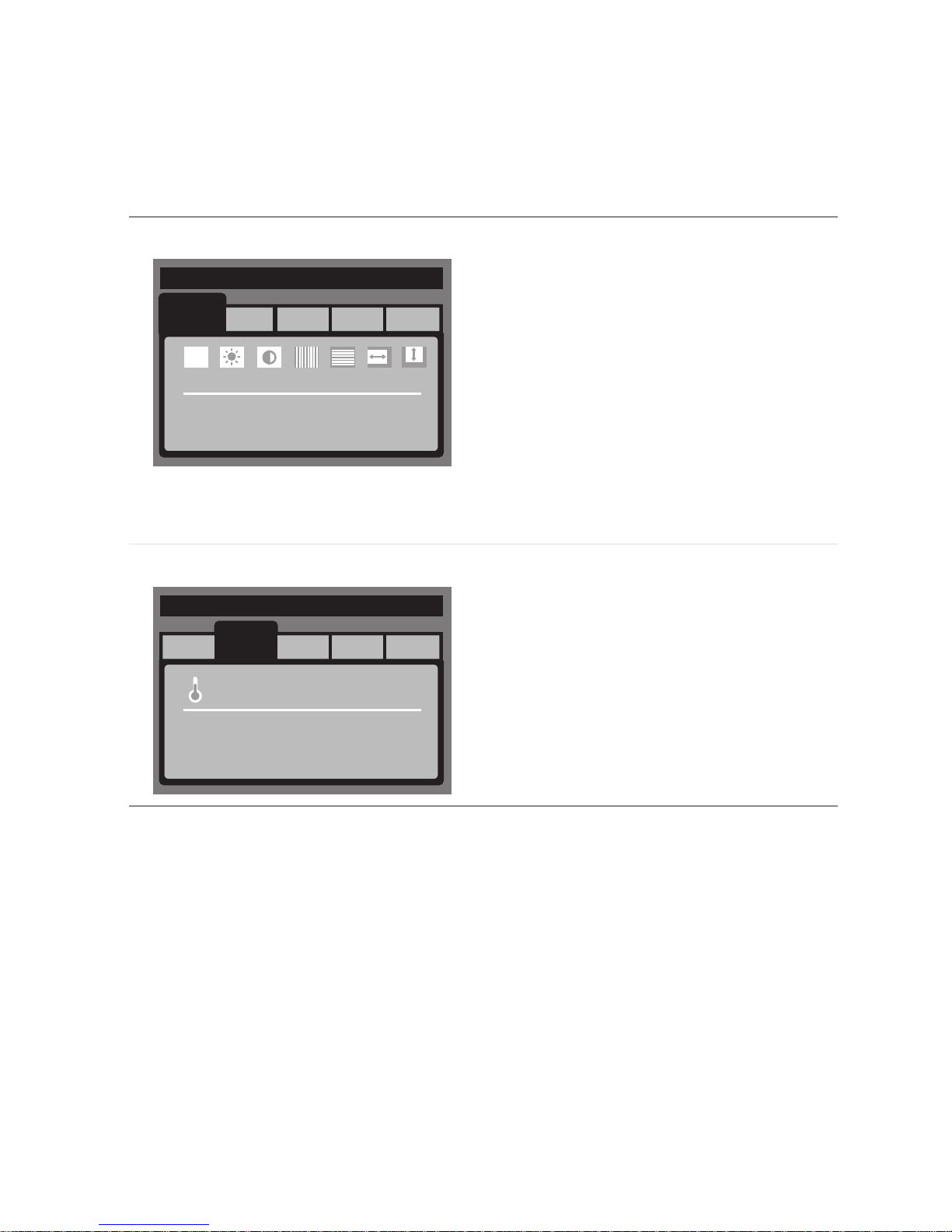
OSD menus and options
(DVI and RGB video mode)
Using the OSD
Basic
PC 1920 X 1080 60H
Basic
Color
PC 1920 X 1080 60H
Basic PIPOtherSound
K
AUTOAUTO
Color
R
Color PIPOtherSound
Basic Setting
G
B
G
B
R
B
Auto Adjust. Automatically adjusts the settings
for the video input source.
Brightness. Adjusts the brightness of the
picture.
You may need to readjust brightness after the
LCD TV warms up.
Contrast. Adjusts the contrast of the picture.
Clock. Removes any vertical distortion and
clears or sharpens the displayed characters.
Phase. Removes any horizontal distortion and
clears or sharpens the displayed characters.
H-Position. Adjusts the horizontal screen
position.
V-Position. Adjusts the vertical screen position.
Color. Adjusts the color to a preset mode. You
can also customize the red, green and blue
separately.
R
G
Adjust the Color
www.gateway.com
33
Page 34

Chapter 3: Adjusting Your LCD TV Settings
Sound
PC 1920 X 1080 60H
TREBLE BASS
Sound
BALANCE
Basic Color PIPOther
Sound
Other
PC 1920 X 1080 60H
Volume. Adjusts the volume level.
Treble. Adjusts the treble.
Bass. Adjusts the bass.
Balance. Adjusts the balance levelbetween the
speakers.
PC
PIP
Mute. Mutes the volume.
PC/PIP. Changes the sound output. Switch
between PC or PIP.
Language. Changes the language of the OSD
menu.
OSD H-Position. Adjuststhe horizontalposition
of the OSD within the display image.
PIP
OSD V-Position.Adjusts the vertical position of
the OSD within the display image.
Graph/Text. Adjusts the amount of detail
enhancement and clears or sharpens the
displayed characters.
Expand. Adjusts the screen width.
WXGA/XGA. Sets the video input source.
Reset. Resets picture settings to the factory
default.
PIP Menu
PC 1920 X 1080 60H
Basic Color Sound Other
PIP Setting
34
PIP
www.gateway.com
When PIP is turned on, you can display two
pictures at one time. The picture on the full
screen is the main picture. The picture in the
window is the sub-picture.
PIPmode onlyworkswhen thepicture displayed
on the full screen comes from the DVI or RGB
video input.
The sub-picture video input source can be set to
the TV, S-Video, Video1, or Video2.
Image On/Off. Turns PIP off and on.
PIP Sie. Sets the size of the PIP window.
H-Position. Moves the sub-picture left or right.
V-Position. Moves the sub-picture up or down.
PIP Source. Changes the video input source of
the sub-picture when PIP is turned on.
Page 35

Setting the sleep timer
The sleep timer lets you set a time delay to turn off your LCD TV automatically.
One minute before the timer turns off your LCD TV, the timer appears showing
the seconds remaining before your LCD TV turns off.
To set the sleep timer using the remote control:
1 Press the SLEEP button on the remote control. The sleep timer appears in
the bottom left corner of your screen.
2 Press the SLEEP button one or more times to select the time you want.
To turn off the sleep timer using the remote control:
■ Press the SLEEP button repeatedly until Sleep: OFF appears.
Using the OSD
www.gateway.com
35
Page 36

Chapter 3: Adjusting Your LCD TV Settings
Using parental controls
The parental controls feature prevents viewers from watching programs that
are not age-appropri ate, such as programs contai ning violence or adult
language.
To set the parental controls:
1 Press the MENU button on remote control to open t he OSD.
2 Press the and buttons on the remote control to select Other, then
press the
MENU button on the remote control to enter the Other menu.
TV
Image Sound
1
TV
Other
Other Setting
3 Press the and buttons to select the Parental Control sub-menu.
Enter Password
Input4Digit
36
www.gateway.com
Page 37

Using the OSD
4 Use the number pad to enter your password when prompted. If you have
not set a password, enter 0000. For more information about setting a
password, see “Setting a password” on page 39.
TV
Image Sound
1
TV
Other
Parental Control
MPAA TV Guidelines
-+
5 Press the button to se lect the MPAA sub-menu.
MPAA
G
PG
PG-13
PNC-17
X
On this menu you can select the following MPAA movie ratings:
■ G (general audience )
■ PG (parental guidance suggested)
■ PG-13 (recommended for children 13 years of age and older)
■ R (mature audience)
■ NC-17 (no one under 17 years of age)
■ X (no one under 17 years of age)
EXIT-EXIT SELECT MENU
www.gateway.com
37
Page 38

Chapter 3: Adjusting Your LCD TV Settings
6 Press th or buttons to select each rating, and press MENU to set the
rating to
BLOCKED.
7 Press EXIT to return to the Parental Controls menu .
8 Press the button to se lect the TV Guidline sub-menu.
TV Guidelines
TV-Y
TV-Y7
TV-G
TV-PG
TV-14
TV-MA
BLOCK CONTENT
EXIT-EXIT SELECT MENU
On this menu, you can block the following TV ratings:
■ Y (all children)
■ Y7 (older children)
■ G (general audience )
■ PG (guidance suggested)
■ 14 (strongly cautioned)
■ MA (mature audience)
You can also select
following content:
■ FV (fantasy violence)
■ D (sexual dialog)
■ L (adult language)
■ S (sexual situations)
■ V (violence)
38
BLOCK CONTENT to customize TV ratings for the
www.gateway.com
Page 39

Using the OSD
9 Press th or buttons to select each rating, press MENU to set the total
rating to
- OR -
BLOCKED, then press EXIT to return to the Parental Control menu.
Select
BLOCK CONTENT to customize the rating, and press MENU.
TV Guidelines
TV-Y
TV-Y7
TV-G
TV-PG
TV-14
TV-MA
BLOCK CONTENT
EXIT-EXIT SELECT MENU
10 Press the .buttons to select each rating, then press MENU to set
the rating to
BLOCKED.
11 Press EXIT twice to return to the Parental Control menu.
www.gateway.com
39
Page 40

Chapter 3: Adjusting Your LCD TV Settings
Setting a password
You control access to the parental controls with a password. The default
password is 0000. You can change the password to any four-digit number.
To change the security password:
1 Press the MENU button on remote control to open t he OSD.
2 Press the and buttons on the remote control to select Other, then
press the
MENU button on the remote control to enter the Other menu.
TV
Image Sound
1
TV
Other
Other Setting
3 Press the and buttons to select the Parental Control sub-menu.
Enter Password
Input4Digit
40
www.gateway.com
Page 41

Using the OSD
4 Use the number pad to enter your password when prompted. If you have
not set a password, enter 0000.
TV
Image Sound
1
TV
Other
Parental Control
MPAA TV Guidelines
-+
5 Press the button to se lect the Password sub-menu.
TV
Image Sound
1
TV
Other
Password
Enter Change
-+
6 Press the button to select Cha nge, then use the number button pad to
enter a new four-digit password when prompted .
Change Password
Input4Digit
www.gateway.com
41
Page 42

Chapter 3: Adjusting Your LCD TV Settings
Resetting your customied password
If you forget your password there is a way to change it.
STILL WAITING FOR THE BACK DOOR INFO...
42
www.gateway.com
Page 43

Maintenance and
Troubleshooting
Read this chapter to learn how to maintain and
troubleshoot your LCD TV.
4
37
Page 44

Chapter 4: Maintenance and Troubleshooting
Cleaning and maintenance
Cleaning the screen
■ Do not use substances such as glass cleaners, solvents, and thinners.
■ The screen of your LCD TV has been specially treated. Wipe the surface
gently using only a cleaning cloth or a soft, lint-free cloth.
■ If the surface is particular dirty, use a soft cloth and water to clean the
screen. Squirt a little water on the cloth (never directly on the screen), then
wipe the screen with the cloth.
War ning The screen of your LCD TV is made of specially coated
glass and can be scratched or damaged by abrasive or
ammonia-based window cleaners.
Scratch es on the bezel or gla ss are not covered by your
warrant y.
■ Do not scratch or hit the surface of the screen with your fingers or any
hard objects.
Cleaning the exterior
■ Your LCD TV is cooled by air circulated through the vents on the case, so
keep the vents free of dust. With your LCD TV turned off and unplugged,
brush the dust away from the vents with a damp cloth. Be careful not to
drip any water into the vents. Do not attempt to clean d ust from the inside
of your LCD TV.
■ Do not use abrasive or solvent cleaners because they can damage the finish
on components.
■ Do not allow any excessive water or moisture to come into contact with
the surface of your LCD TV. If water or moisture gets inside your LCD TV,
operating problems and electrical and sho ck hazards may result.
■ Do not scratch or hit the cabinet with your fingers or any hard objects.
■ Do not place articles made from rubber or PVC near the cabinet for any
extended periods of time.
38
www.gateway.com
Page 45

Troubleshooting
Use the following information to solve common problems.
You cannotsee a picture
■ Make sure that the power cord is plugged into a gro unded electrical o utlet.
■ Make sure that the main power switch and power button are turned on.
■ Make sure that the selected input source is connected to a working input
source.
■ Press the INPUT button on the front of your LCD TV until you select the
correct input source.
■ If your LCD TV is connected to your computer in RGB mode, press any
key on your keyboard to “wake” your computer.
You see adistorted picture or hearunusualsound
Troubleshooting
■ You may be getting interference from electrical appliances, cars,
motorcycles, or fluorescent lights. Try moving your LCD TV to another
location.
The color is abnormal
■ Make sure that the input source cable is connected securely and correctly
to the back of your LCD TV.
The picture has abnormal pat terns
■ Make sure that the input source cable is attached securely and correctly.
■ Make sure that the video input source is within the range of your LCD TV .
Compare the video input source’s specifications with your LCD TV
specifications.
The display i mage does notcover the entire screen
■ If your are using RGB mode, make sure that Aspect Ratio in the OSD is
set correctly.
■ If you are using TV, Video1, Video2, or component with 480i input, use
the
Aspect button on the remote control to scroll through various screen
modes.
www.gateway.com
39
Page 46

Chapter 4: Maintenance and Troubleshooting
You cansee a picture but you cannot hearsound
■ Make sure that the volume is not turned down.
■ Make sure that the sound is not muted.
■ Make sure that your audio input source cables are connected securely and
correctly.
The monitor haspixels that arealwaysdark
■ Your LCD TV is manufactured using an extremely high level of precision
technology. However, sometimes some pixels of your LCD TV may not
display. Pixel defects within industry specifications are inherent to this
type of product and do not constitute a defective product.
You see “noise”or “trash” on the screen
■ When your LCD TV’s digital capabilities exceed a digital broadcast signal,
the signal is up-converted (increased) to match your LCD TV’s display
capabilities. Up-converting can cause noise or trash.
Screen brightness is diminished
■ Video display devices experience degradation of brightness over the life of
the device. Normal brightne ss degradation is not covered by your warranty .
T elephonesupport
If this troubleshooting information does not resolve your problem or if you
have other questions relating to your LCD TV, call our Service Center at
888-737-MyGW (6949).
For more information about Gateway, visit www.gateway.com
.
40
www.gateway.com
Page 47

Safety,
Regulatory, and
Legal Information
Regulatory compliance
statements
United States of America
Federal CommunicationsCommission (FCC)
Unintentional emitter per FCC Part 15
This device has been tested and found to comply with the limits for a
Class B digital device, pursuant to Part 15 of the FCC rules. These limits
are designed to provide reasonable protection against harmful
interference in a r esidentia l installat ion.
A
43
Page 48

Safety, Regulatory, and Legal Information
This equipment generates, uses, and can radiate radio frequency energy and, if not installed and
used in accordance with the instructions , may cause harmful interference to radio or television
reception. However , there is no guaran tee that i nterference will not occur in a parti cular
installation. If this equipment does cause interference to radio and television recept ion, which can
be determined by turning the equipment off and on, the user is encouraged to try to correct the
interference by one or more of the following measures:
■
Reorient or relocate t he receiving antenna
■
Increase the separation between the equipment and receiver
■
Connect the equipment to an outlet on a different circuit from that to which the recei ver is
connected
■
Consult the dealer or an experienced radio/TV technician for help.
Compliance Accessories: The accessories associated with this equi pment are: shielded video cable
when an external monitor is connected. These accessories are required to be used in order to
ensure compliance with FCC rules.
FCC declarationof conformity
Responsible party:
Gateway Companies, Inc.
610 Gateway Drive, North Sioux City, SD 57049
(605) 232-2000 Fax: (605) 232-2023
Product:
■
GTW-L17M103 LCD TV
This device complies with Part 15 of the FCC Rules. Operation of this product is subject to the
following two conditions: (1) this device may not cause harmful inter ference, and (2) this devic e
must accept any interference r eceived, including interference th at may cause undesir ed operation.
Caution Changes or modifications not expressly ap proved by
Gatewa y could void the FCC complianceand negate your
authority to operate the product.
Canada
Industry Canada (IC)
Unintentional emitter per ICES-003
This digital apparatus does not exceed the Class B limits for radio noise emissions from digital
apparatus as set out in the radio interf erence regulations of Industry Cana da.
Le présent appareil numérique n’émet pas de bruits radioélectriques dépassant les limites
applicables aux appareils numériques de Classe B prescrites dans le règlement sur le brouillage
radioélectrique édicté par Industrie Canada.
44
www.gateway.com
Page 49

Regulatory compliance statements
Laser safety statement
All Gateway systems equipped with CD and DVD drives comply with the appropriate safety
standards, including IEC 825. The laser devices in these components are classified as “Class 1 Laser
Products” under a US Department of Healt h and Human Services (DHHS) Radiation Performance
Standard. Should the unit ever need servicing, contact an authorized service location.
Warning Use of controls or ad justments or performance of
procedures other than those specified in this manual may
result in hazardous radiatio n e xposure. T o prevent
exposureto laser beams, do not try toopen the enclosure
of a CD or D VD drive.
California Proposition 65 W arning
Warning This product contains chemicals, including lead, known to
the State of Calif ornia to cause cancer and/orbirth defects
or reprod uctive harm.
T elevision antenna connectors protection (for
systems fitted with TV/cable TV tuner cards)
External televisionantenna grounding
If an outside antenna or cable system is to be connected to your Gateway PC, make sure that the
antenna or cable system is electrically grounded to provide some protection against voltage surges
and static charges.
Article 810 of the National Electrical Code, ANS I/NFPSA 70, provides informati on with regard to
proper grounding of the mast and supporting str ucture, grounding of the lead-i n wire to an
antenna discharge unit, size of grounding conductors, loc ation of antenna discharge uni t,
connection to grounding electrodes, and requirements for the grounding electro de.
Lightning protection
For added protection of any Gateway product during a lightning storm or when it is left
unattended or unused for long periods of time, unplug the product from the wall outlet and
disconnect the antenna or cable system.
www.gateway.com
45
Page 50

Safety, Regulatory, and Legal Information
Powerlines
Do not locate the antenna near overhead light or power cir cuits, or where it could fal l into such
power lines or circuits.
Warning When installing or realign ing an ou tside antenna system,
extreme care should be taken to keep from touching such
power lines or circuits. Contact with them could be fatal.
7
6
5
4
3
1
Antenna and satellite grounding
2
Reference Grounding component
1 Electric service equipment
2 Power service grounding electrode system (NEC Art 250, Part H)
3Groundclamps
4 Grounding conductors (NEC Section 810-21)
5 Ante nna dischar ge unit (NEC Section 810-20)
6Groundclamp
7 Ant enna lead-i n wire
46
www.gateway.com
Page 51

Notices
Copyright© 2003 Gateway, Inc.
All Rights Reserved
14303 GatewayPlace
Poway, CA 92064 USA
All Rights Reserved
This publication is protectedby copyright and all rights are reserved. No part of it may be reproduced or
transmittedby any means or in any form, without prior consent in writing from Gateway.
The information in this manual has been carefully checkedand is believed to be accurate.However,changes are
made periodically.These changes are incorporated in newerpublication editions. Gateway may improve and/or
change products described in thispublication at any time.Due to continuingsystem improvements, Gateway is
not responsible for inaccu rate information which may appear in t his manual. For the latestproduct updates,
consult the GatewayWebsiteat www.gateway.com
exemplary, incidental, or conseque ntial damages resulting fromany defect or omission in this manual, evenif
advised of thepossibility of such damages.
In the interest of continued product development,Gatewayreservesthe right to make improvements in this
manual and the products it des cribes at anytime,without notices orobligation.
Trademark Acknowledgments
1-800-GATEWAY, ActiveCPR, ALR, AnyKey, black-and-white spot design, CrystalScan, Destination, DestiVu,EZ
Pad,EZ Point,Field Mouse, G ateway2000,GatewayCountry, gateway.net, Gatewaystylizedlogo,Perfect
Scholar,Solo,TelePath, Vivitron, stylized“G” design, and “You’vegot a friend in the business” slogan are
registered trademarks and black-and-white spotted box logo,GATEWAY, GatewayAstro,Gateway@Work,
GatewayConnectedtouch pad, GatewayConnectedmusic player,Gateway Cyber:)Ware, Gateway
Education:)Ware,GatewayFlexCase,GatewayGaming:)Ware,GatewayGoBack,GatewayGold,Gateway
Learning:)Ware,GatewayMagazine, GatewayMicro Server,Gateway Money:)Ware, GatewayMusic:)Ware,
GatewayNetworking Solutions, GatewayOnline Network (O.N.)solution, GatewayPhoto:)Ware,Gateway
ProfessionalPCs, Gateway Profile, GatewaySolo,green stylized GATEWAY, green stylized Gateway logo,
GatewayTeacher:)Ware,Gateway Video:)Ware, HelpSpot, InforManager, Just click it!, Learn@Gateway, Kids
BackPack, SERVE-TO-ORDER, Server Watchdog,theSpotted G GatewayLogoand the Spotted G Lo go,
SpotShop,Spotshop.com,and Your:)Ware are trademarks of Gateway, Inc. Intel, Intel Inside logo, and Pentium
are registered trademarks and MMX is a trademark of Intel Corporation. Microsoft, MS, MS-DOS, andWindows
are trademarks orregistered trademarks of Microsoft Corporation. All other product names mentioned herein are
used for identification purposes only,and may be the trademarks or registered trademarks of their respecti ve
companies.
. In no eventwillGatewaybe liable for direct, indirect,special,
Notices
www.gateway.com
47
Page 52

Safety, Regulatory, and Legal Information
48
www.gateway.com
Page 53

Index
A
accessories 7
adjust
brightness
color 31, 34
contrast 31, 34, 35
shape/size 32, 35
sound 32, 35
TV settings 31
antenna connec tion 13
audio and video connection 12, 13
audio in connection 13
audio out connection 13
31, 34, 35
B
back panel co nnections 12
batteries 5
burn-in 4, 39
C
cable kits 7
cable TV
connecting coaxial (RF)
channel up and down buttons 11
cleaning 38
exterior 38
screen 38
closed caption ing 32
coaxial (RF) vide o 16
connection 13
component video 16
connection 13
composite video 16
connection 13
computer
connecting
connecting DVI video 26
connecting RGB video 27
connecting
cable TV
26
25
25
computer 26
DVD player 17
HDTV decoder set-top box 20
off-air TV 25
power cord 8
VCR 22
video camera 22
connections
antenna
audio and video 12, 13
audio in 13
back panel 12
component video 13
composite video 13
DVI 12, 13
DVI in 13
RGB 12, 13
RGB in 13
RS-232 13
S-Video 13
13
D
DVD player
connecting co mponent video
connecting co mposite video 19
connecting S-Vi deo 18
DVI connection 12, 13
DVI in connection 13
F
features 2
front controls 10
H
HDTV decoder set-top box
connecting co mponent video
connecting RG B video 21
I
image burn-in 4, 39
17
20
49
Page 54

Input button 11
connection 8
M
main power
button
turning on 9
maintenance 37, 38
Menu button 11, 30
Menu left and right buttons 11, 30
Menu up and down buttons 11, 30
mounting kits 7
9
O
off-air TV
connecting coax ial (RF)
on-screen display
see OSD
OSD
30
brightness 31, 34, 35
closed caption ing 32
contrast 31, 34, 35
menu
advanced
audio 32, 35
display 32, 35
info 33, 36
PIP&OSD 34
setup 31
Video 35
video 31
Parental Guide 31
PIP mode 34
Saturation 31, 34
screen width 32, 35
33, 36
25
P
parental controls 31
PIP mode 34
power
main switch
turning on 9
power button 11
power cord 5
9
R
remote control 5
remote control sensor 11
Remote control user guide 6
RGB connect ion 12, 13
RGB in connection 13
RS-232 connection 13
S
safety 3
screen width 32, 35
Service Center 41
setting up
safety precautions
stand 7
stand mount kit 7
status LED 11
support 41
S-Video 16
connection 13
3
T
troubleshooting 37, 39
V
VCR
connecting co axial (RF)
connecting co mposite video 23
connecting S-Vi deo 22
video camera
connecting co mposite video
connecting S-Vi deo 22
video connections
types of
video out connection 13
volume up and down buttons 11
16
24
23
W
wall 7
wall mount kit 7
50
