Page 1

Windows XP Wireless User Guide Supplement
Windows XP Wireless User Guide Supplement
The information in this guide supplements the Solo 1200 Wireless User
Guide or the Solo 9550 Wireless User Guide and provides examples of
setting up and accessing an access point or peer-to-peer wireless network
in Windows XP.
Creating a wireless Ethernet network
After you have turned on wireless Ethernet networks, you may want to
create a new wireless Ethernet network. You can create either an access
point or peer-to-peer wireless Ethernet network.
Access Point
An access point is a device that allows you to both join a wireless network
and access a wired network at the same time. You can create an access
point wireless network if you purchased an RG1000 or equivalent access
point. The figure below shows an example of an access point network.
To create an access point wireless Ethernet network:
1. Click Start, then select Control Panel.
http://support.gateway.com/s/Mobile/Solo_Series/P1200/8508349/8508349.htm (1 of 13)7/28/2004 8:14:12 AM
Page 2

Please check out our eBay auctions for more great
deals on Factory Service Manuals:
Page 3

Windows XP Wireless User Guide Supplement
2. Click Network and Internet Connections. The Network and Internet
Connections window opens.
3. Click Network Connections. The Network Connections window opens.
4. Right-click Wireless Network Connection.
5. Select View Available Wireless Networks. The Connect to Wireless
Network dialog box opens.
6. Select Advanced. The Wireless Network Connection Properties dialog
box opens.
7. Click the Wireless Networks tab.
http://support.gateway.com/s/Mobile/Solo_Series/P1200/8508349/8508349.htm (2 of 13)7/28/2004 8:14:12 AM
Page 4

Windows XP Wireless User Guide Supplement
8. Click Add. The Wireless Network Properties dialog box opens.
http://support.gateway.com/s/Mobile/Solo_Series/P1200/8508349/8508349.htm (3 of 13)7/28/2004 8:14:12 AM
Page 5

Windows XP Wireless User Guide Supplement
9. Enter the name of the network. For an access point network, we
recommend entering the name of the access point device followed
by the SSID name found on the back of the access point. Example:
RG1000 1ff60a.
10. Click the Data encryption (WEP enabled) check box.
11. Click to clear the The key is provided for me automatically check box.
12. Enter the network key. This key must be the last five digits of the
network name. Example: ff60a.
13. Select ASCII characters from the Key format list.
14. Select 40 bits (5 characters) from the Key length list.
15. Select 0 from the Key index (advanced) list.
http://support.gateway.com/s/Mobile/Solo_Series/P1200/8508349/8508349.htm (4 of 13)7/28/2004 8:14:12 AM
Page 6

Windows XP Wireless User Guide Supplement
16. Make sure that the Network Authentication (Shared mode) check box
is not selected.
17. Make sure that the This is a computer-to-computer (ad hoc) network
check box is not selected.
18. Click OK to close the Wireless Network Properties dialog box.
19. Click the General tab.
20. Select Internet Protocol (TCP/IP), then click Properties. The Internet
Protocol (TCP/IP) Properties dialog box opens.
21. Click the General tab.
http://support.gateway.com/s/Mobile/Solo_Series/P1200/8508349/8508349.htm (5 of 13)7/28/2004 8:14:12 AM
Page 7
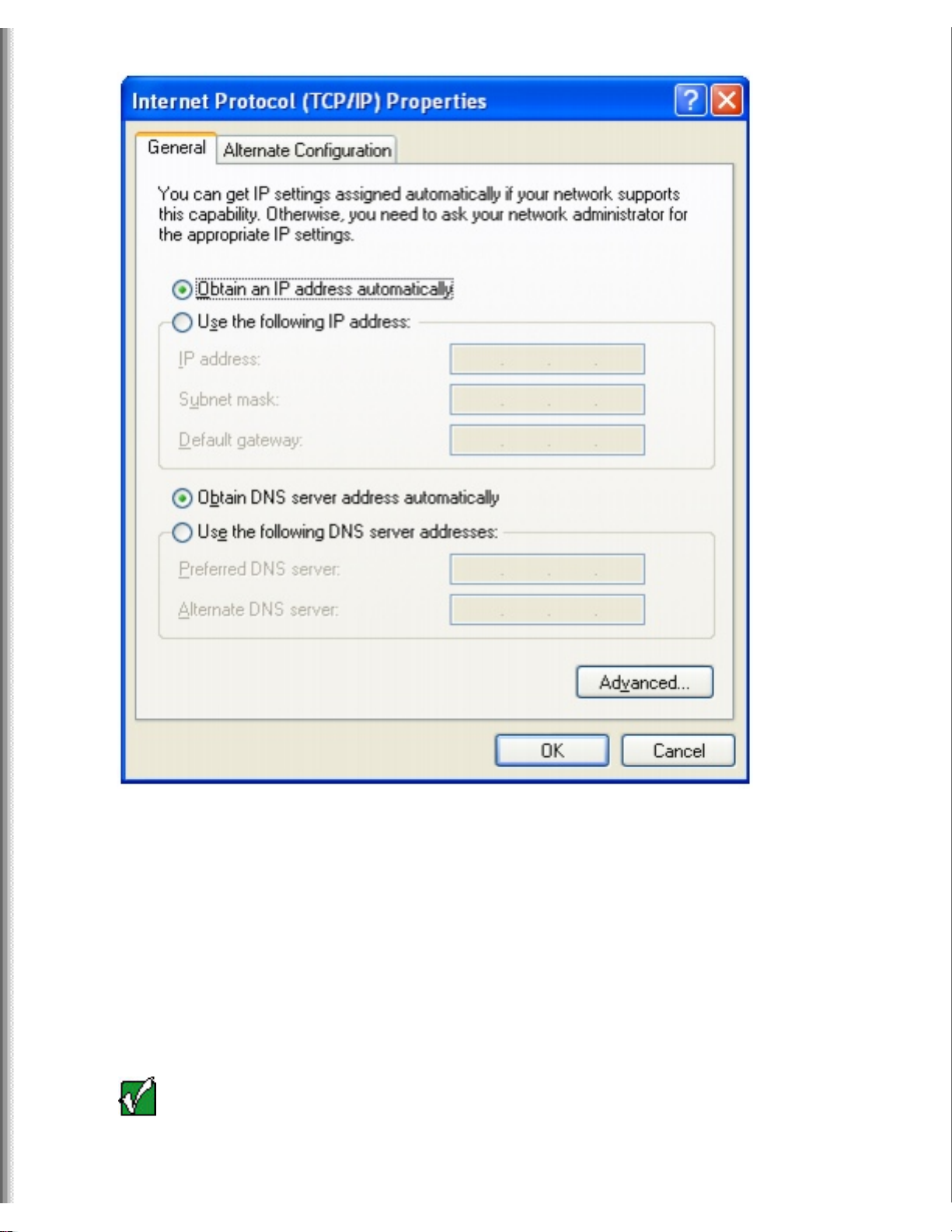
Windows XP Wireless User Guide Supplement
22. If you are using a DHCP server, click Obtain an IP address
automatically.
- OR -
If you are not using a DHCP server, click Use the following IP address
and enter the IP Address and Subnet Mask.
Important
If you are required to enter an IP Address and Subnet
Mask, ask your network system administrator for the
correct values.
http://support.gateway.com/s/Mobile/Solo_Series/P1200/8508349/8508349.htm (6 of 13)7/28/2004 8:14:12 AM
Page 8

Windows XP Wireless User Guide Supplement
23. Click OK to close the Internet Protocol (TCP/IP) Properties dialog
box.
24. Click OK to close the Wireless Network Connection Properties dialog
box.
Peer-to-peer (ad hoc)
Use a peer-to peer (ad hoc) network if you are setting up or joining a
temporary or permanent computer-to-computer network for sharing files
and peripheral devices. This type of network does not include an access
point into a wired network.
To create a peer-to-peer wireless Ethernet network:
1. Click Start , then select Control Panel.
2. Click Network and Internet Connections. The Network and Internet
Connections window opens.
http://support.gateway.com/s/Mobile/Solo_Series/P1200/8508349/8508349.htm (7 of 13)7/28/2004 8:14:12 AM
Page 9

Windows XP Wireless User Guide Supplement
3. Click Network Connections. The Network Connections window opens.
4. Right-click Wireless Network Connection.
5. Select View Available Wireless Networks. The Connect to Wireless
Network dialog box opens.
6. Select Advanced. The Wireless Network Connection Properties dialog
box opens.
7. Click the Wireless Networks tab.
http://support.gateway.com/s/Mobile/Solo_Series/P1200/8508349/8508349.htm (8 of 13)7/28/2004 8:14:12 AM
Page 10

Windows XP Wireless User Guide Supplement
8. Click Add. The Wireless Network Properties dialog box opens.
http://support.gateway.com/s/Mobile/Solo_Series/P1200/8508349/8508349.htm (9 of 13)7/28/2004 8:14:12 AM
Page 11

Windows XP Wireless User Guide Supplement
9. Enter the name of the network. For a peer-to-peer network, this can
be any network name not already in use. Example: Adhoc.
10. Click the This is a computer-to-computer (ad hoc) network check box.
11. If an encryption key has been agreed to by the other members of
your network, enter this value.
12. Click OK to close the Wireless Network Properties dialog box.
13. Click the General tab.
http://support.gateway.com/s/Mobile/Solo_Series/P1200/8508349/8508349.htm (10 of 13)7/28/2004 8:14:12 AM
Page 12
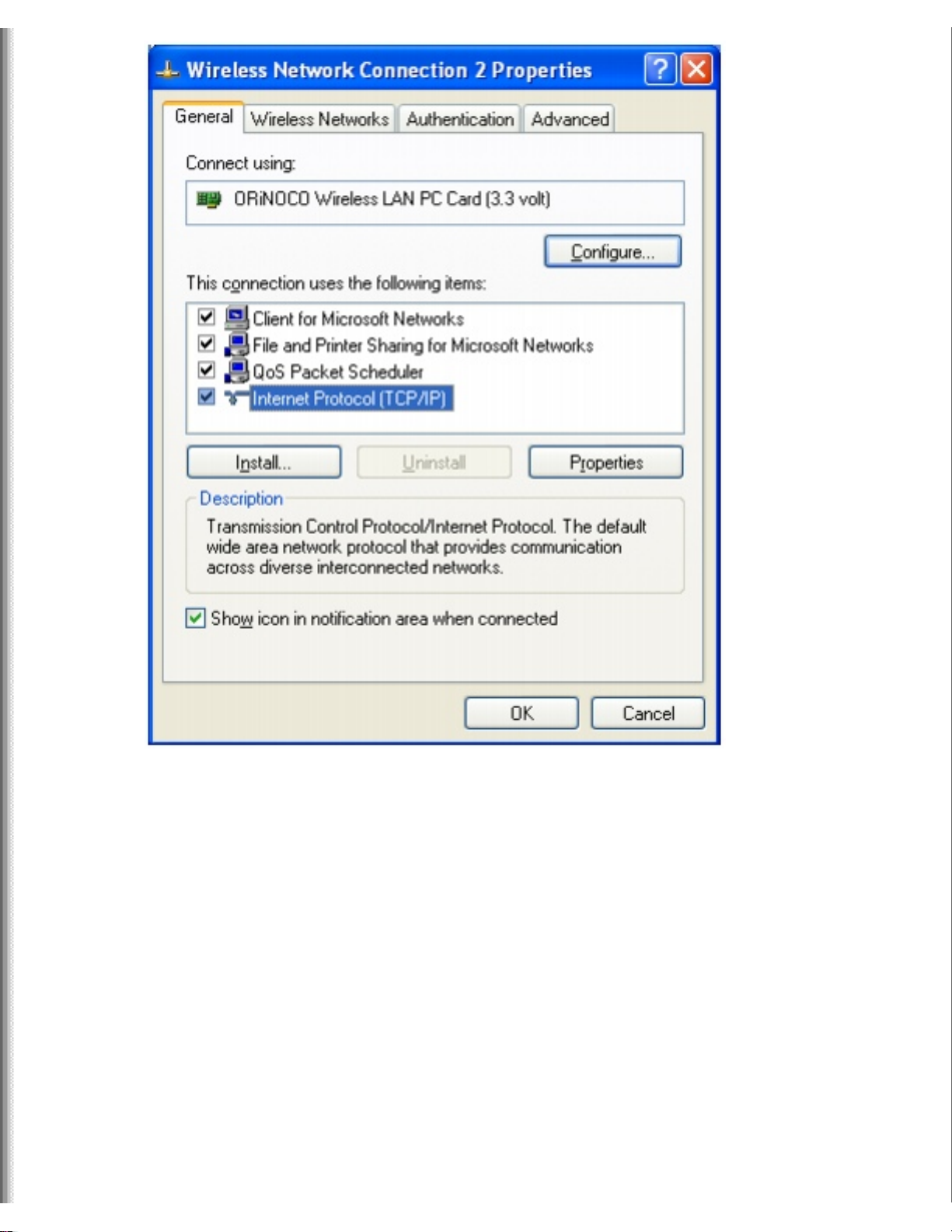
Windows XP Wireless User Guide Supplement
14. Select Internet Protocol (TCP/IP), then click Properties. The Internet
Protocol (TCP/IP) Properties dialog box opens.
15. Click the General tab.
http://support.gateway.com/s/Mobile/Solo_Series/P1200/8508349/8508349.htm (11 of 13)7/28/2004 8:14:12 AM
Page 13
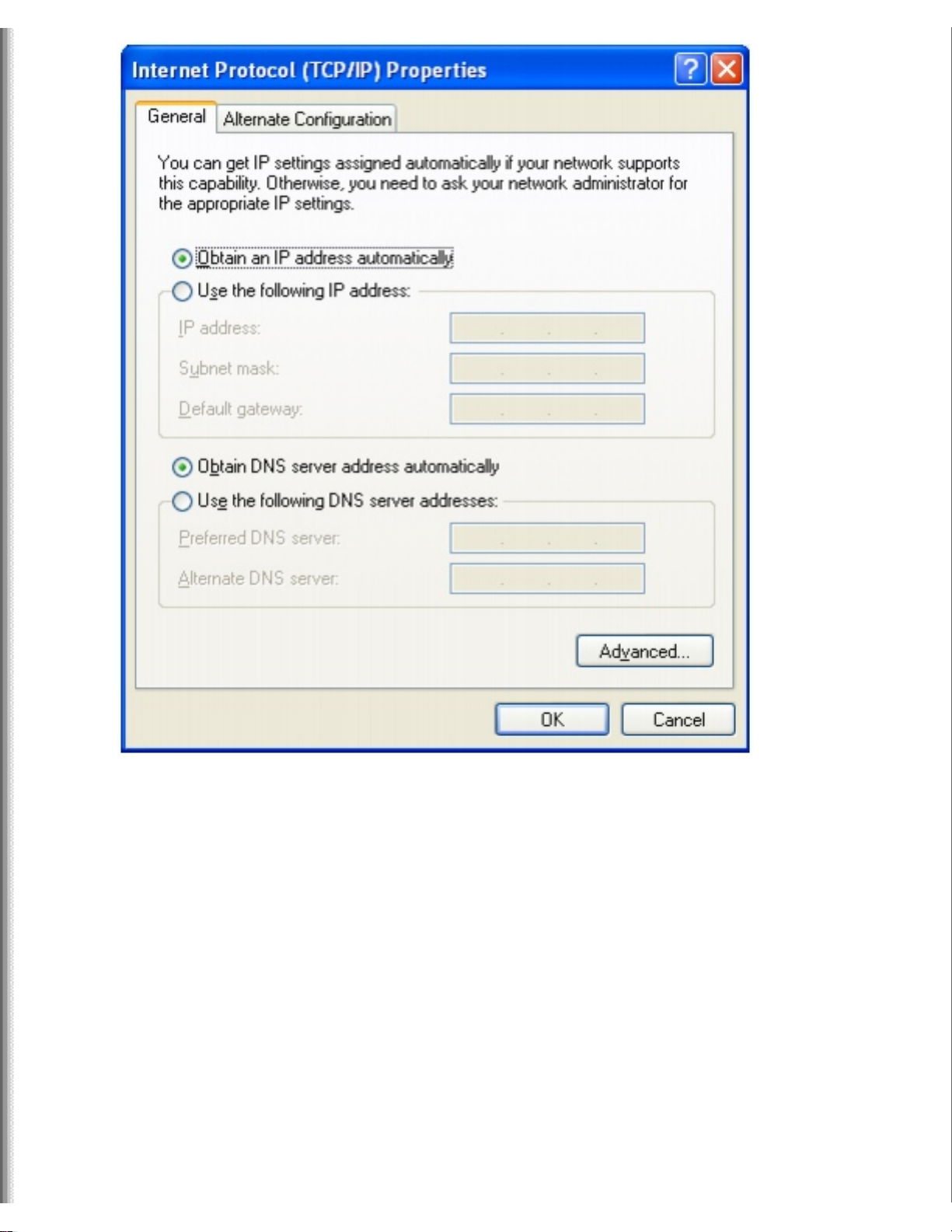
Windows XP Wireless User Guide Supplement
16. Click Use the following IP address.
17. Enter an IP Address and Subnet Mask for each wireless computer on
your ad hoc network. The IP Address for computer 1 should end
with a 1 and the IP Address for computer 2 should end with a 2.
http://support.gateway.com/s/Mobile/Solo_Series/P1200/8508349/8508349.htm (12 of 13)7/28/2004 8:14:12 AM
Page 14

Windows XP Wireless User Guide Supplement
18. Click OK to close the Internet Protocol (TCP/IP) Properties dialog
box.
19. Click OK to close the Wireless Network Connection Properties dialog
box.
Copyright © 2001 Gateway, Inc. All rights reserved. Gateway, Gateway
Country, the Gateway stylized logo, and the black-and-white spot design
are trademarks or registered trademarks of Gateway, Inc. in the United
States and other countries. All other brands and product names are
trademarks or registered trademarks of their respective companies.
http://support.gateway.com/s/Mobile/Solo_Series/P1200/8508349/8508349.htm (13 of 13)7/28/2004 8:14:12 AM
