Garmin StreetPilot 2730 User Manual

StreetPilot® 2730
owner’s manual
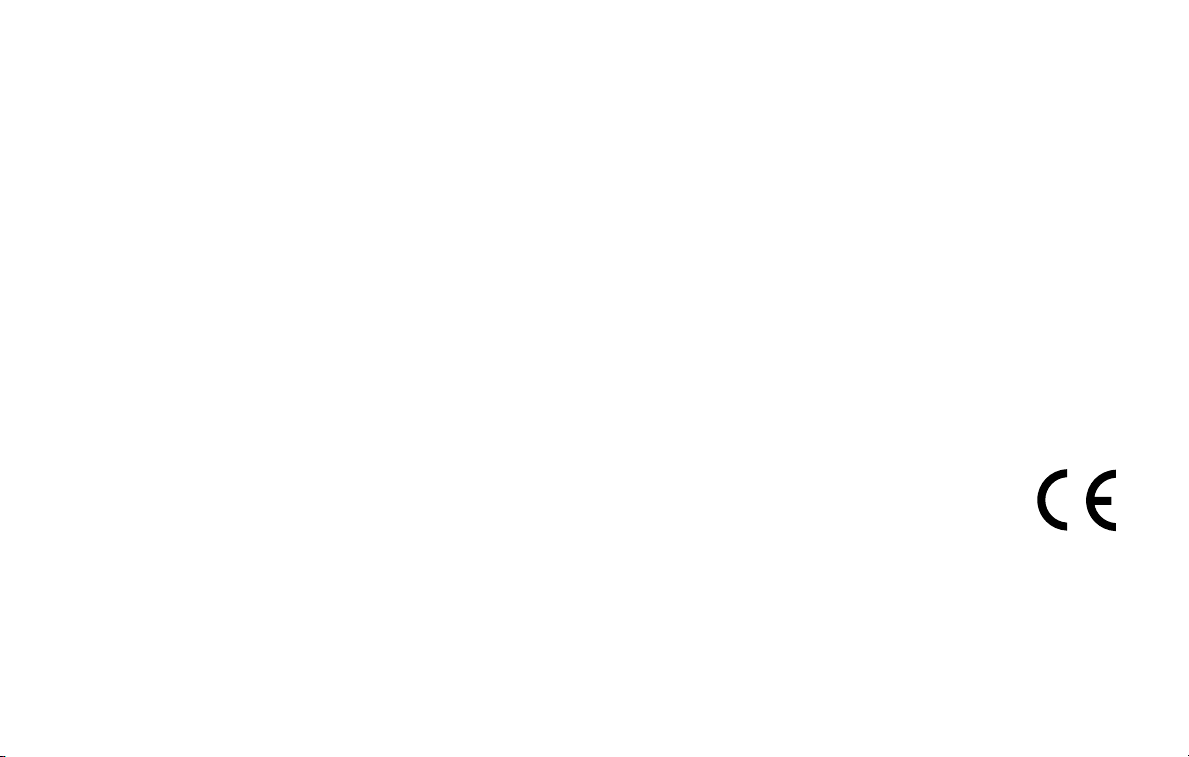
© Copyright 2005 Garmin Ltd. or its subsidiaries
Garmin International, Inc.
1200 East 151st Street,
Olathe, Kansas 66062, U.S.A.
Tel. 913/397.8200 or 800/800.1020
Fax 913/397.8282
Garmin (Europe) Ltd.
Unit 5, The Quadrangle,
Abbey Park Industrial Estate,
Romsey, SO51 9DL, U.K.
Tel. 44/0870.8501241
Garmin Corporation
No. 68, Jangshu 2nd Road,
Shijr, Taipei County, Taiwan
Tel. 886/2.2642.9199
Fax 886/2.2642.9099
Fax 44/0870.8501251
All rights reserved. Except as expressly provided herein, no part of this manual may be reproduced, copied, transmitted, disseminated, downloaded or
stored in any storage medium, for any purpose without the express prior written consent of Garmin. Garmin hereby grants permission to download a
single copy of this manual onto a hard drive or other electronic storage medium to be viewed and to print one copy of this manual or of any revision
hereto, provided that such electronic or printed copy of this manual must contain the complete text of this copyright notice and provided further that any
unauthorized commercial distribution of this manual or any revision hereto is strictly prohibited.
Information in this document is subject to change without notice. Garmin reserves the right to change or improve its products and to make changes in
the content without obligation to notify any person or organization of such changes or improvements. Visit the Garmin Web site (
www.garmin.com) for
current updates and supplemental information concerning the use and operation of this and other Garmin products.
Garmin®, StreetPilot®, and MapSource® are registered trademarks and City Navigator
™
is a trademark of Garmin Ltd. or its subsidiaries and
may not be used without the express permission of Garmin.
Audible.com® and AudibleReady® are registered trademarks of Audible, Inc. © Audible, Inc. 1997–2005
XM Radio and XM NavTraffic are trademarks of XM Satellite Radio Inc.
October 2005 Part Number 190-00476-00 Rev. A Printed in Taiwan
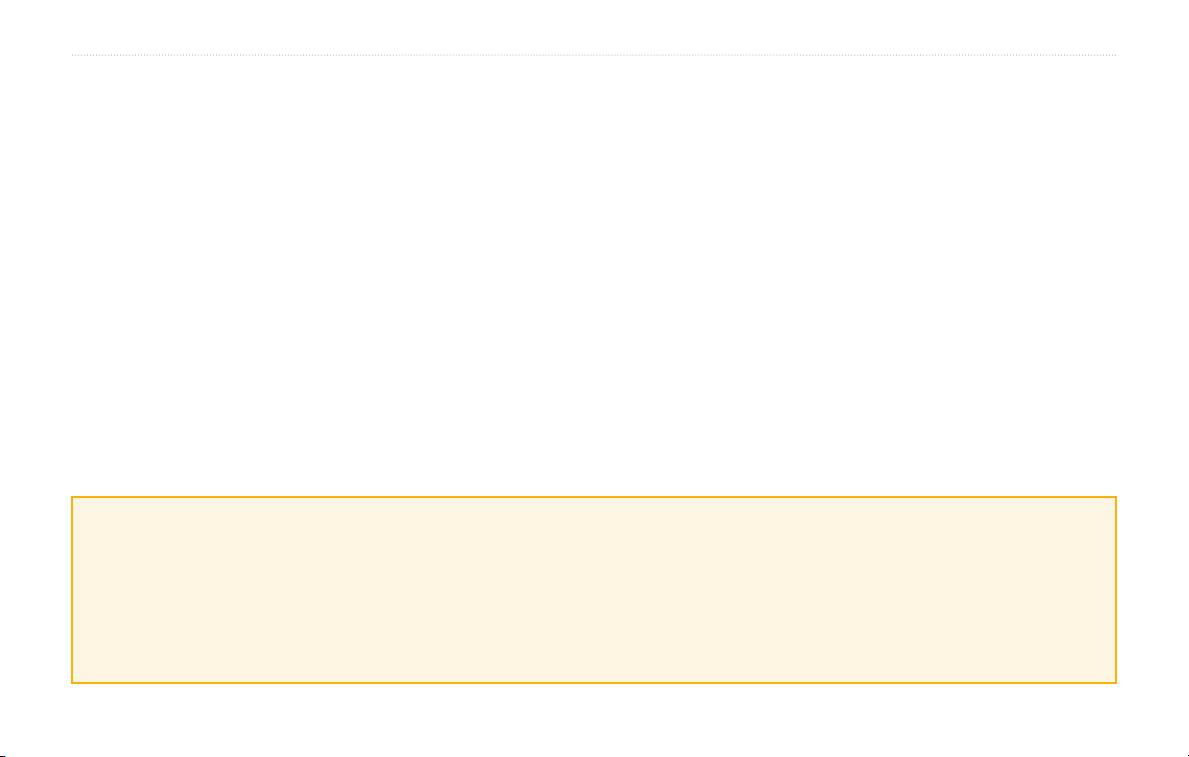
PREFACE
PREFACE
Contact Garmin
If you encounter any difficulty while using your Garmin
StreetPilot® 2730, or if you have any questions, in
the U.S.A. contact Garmin Product Support by phone at
913/397.8200 or 800/800.1020, Monday–Friday,
8 AM–5 PM Central Time; or by e-mail at
support@garmin.com.
In Europe, contact Garmin (Europe) Ltd. at
44/0870.8501241.
Serial Number
®
Record the serial number (8-digit number located on the
back of the unit, under the auto mount cradle) in case
your StreetPilot 2730 needs service or you would like to
buy additional maps.
Serial Number: ___ ___ ___ ___ ___ ___ ___ ___
Quick Links
• Finding an address: page 3
• Viewing the map page: page 12
• Listening to MP3 files: page 25
• Listening to an audible book: page 27
• Turning off the GPS to use indoors: page 14
StreetPilot 2730 Owner’s Manual i
• Transferring files: pages 21–24, page 51
• Adjusting the volume: page 36
• Adjusting the brightness: page 42
• Cleaning and storing your unit: page vi
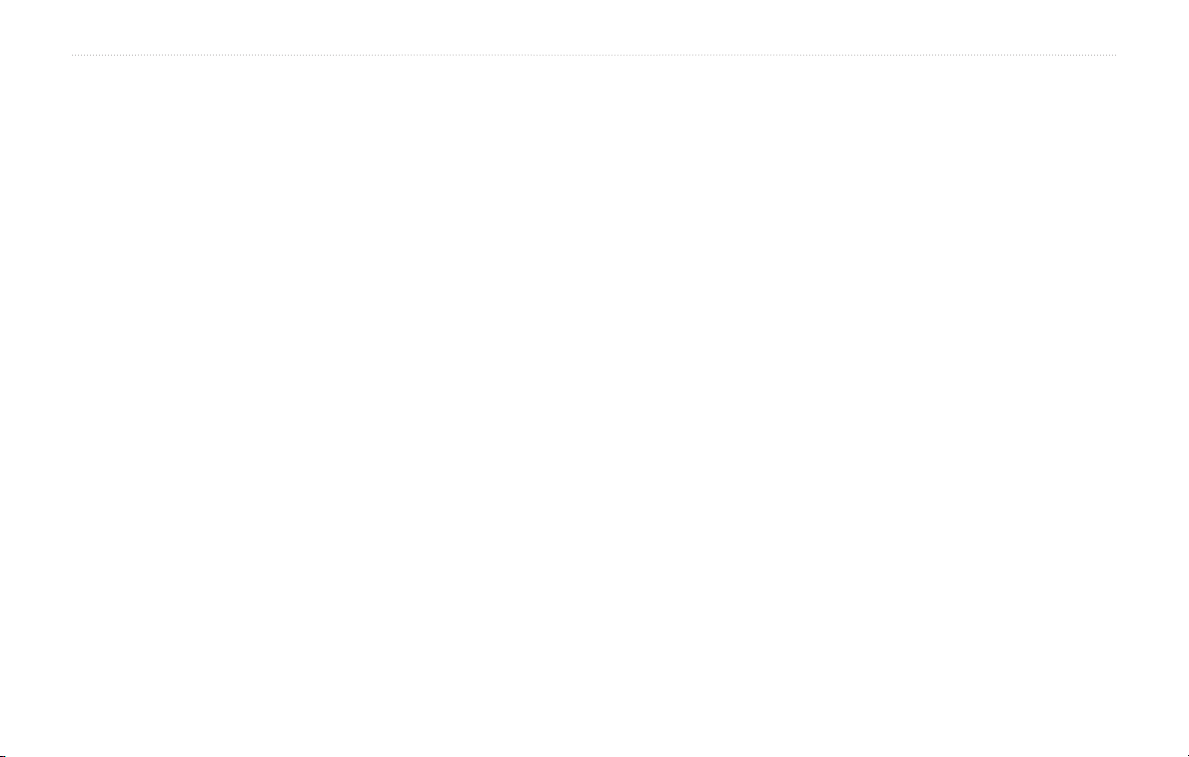
PREFACE
TABLE OF CONTENTS
Preface ......................................... i
Contact Garmin .....................................i
Serial Number .......................................i
Quick Links ...........................................i
Caring for Your StreetPilot 2730 ......... vi
Find It and Go! ............................ 1
Finding a Restaurant .......................... 1
Following Your Route ..........................
Where To? ................................... 3
Finding an Address ............................ 3
Using the Where To? Menu ................. 4
Finding a Place Using the Map ........... 5
Understanding the Information Page .. 6
Finding Recently Found Places ......... 6
Finding Places in a Different Area ....... 7
Narrowing Your Search .......................
My Locations .............................. 8
Saving Places You Find ...................... 8
Saving Your Current Location .............
Setting a Home Location ..................... 9
Finding Saved Places ......................... 9
Editing Saved Places ........................ 10
Deleting a Saved Place ......................11
Viewing the Map and Using
the Tools ..................................
Viewing the Map Page ...................... 12
Trip Computer ................................... 13
2
Turn
List ............................................ 13
GPS Info Page .................................. 14
Weather, Stocks, and Traffic ............. 14
Creating and Editing Routes ... 15
Creating a New Saved Route ........... 15
Editing a Saved Route ...................... 16
Adding Midpoints (Stops) to Your
Route .............................................. 17
7
Saving the Active Route .................... 18
Navigating a Saved Route ................ 18
Recalculating the Route .................... 18
8
Deleting All Saved Routes ................ 18
Stopping Your Route .........................
Adding a Detour to a Route .............. 18
Adding Avoidances ............................ 19
Using The Logs ......................... 20
Adjusting the Track Log .................... 20
12
Using the Mileage Logs .................... 20
Loading Files on Your 2730 .... 21
Step 1: Load the USB Drivers ........... 21
Step 2: Connect AC Power ...............
Step 3: Connect the USB Cable ....... 21
Step 4: Select USB Mass Storage .... 22
Step 5: Transfer Files ........................ 22
Step 6: Eject and Unplug the USB
Cable .............................................. 23
Information about the Drive ............... 24
Listening to Music and
Audible Books ........................ 25
Playing MP3 Files ............................. 25
Listening to Audible Books ................ 27
18
21
ii StreetPilot 2730 Owner’s Manual
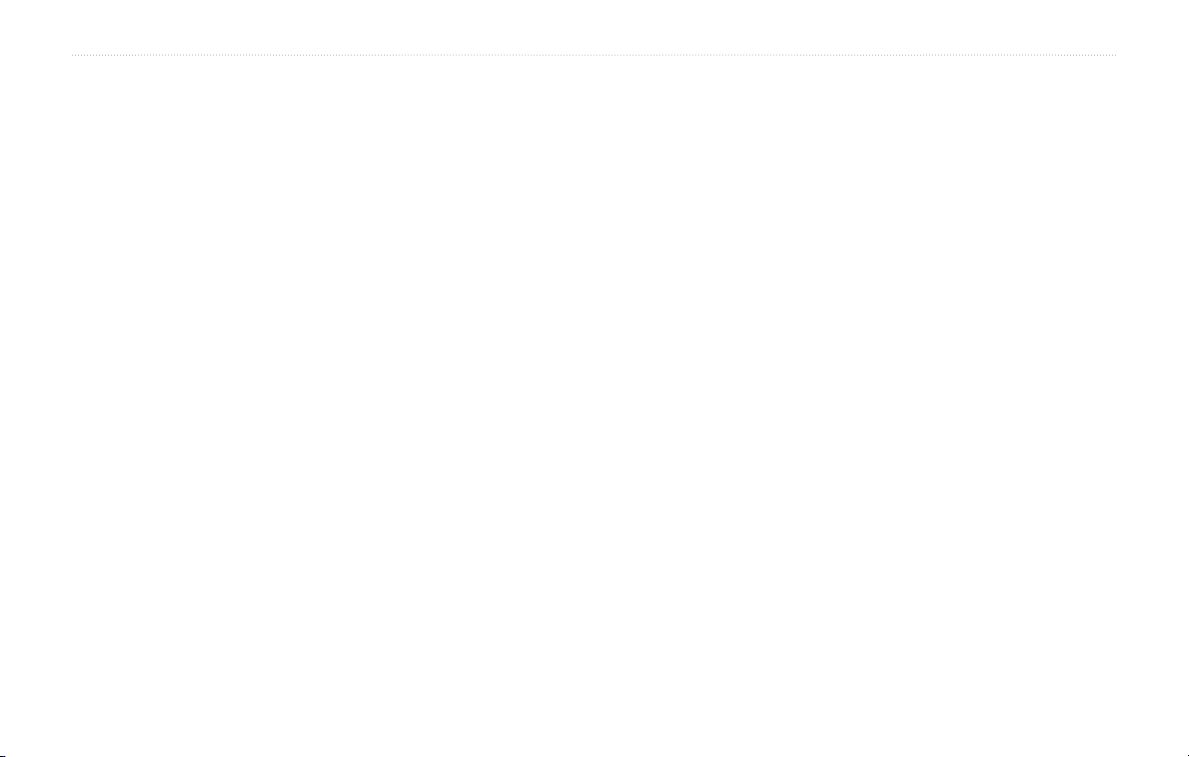
PREFACE
Listening to Audio Over the
Vehicle’s Speakers .................
FM Transmitter Tips .......................... 33
32
Traffic Information .................... 34
Connecting the GXM 30 to Your
StreetPilot ....................................... 34
Viewing Traffic
Changing the Traffic Settings ............ 35
Adding an XM Traffic Subscription ....
Events ....................... 34
35
Customizing the StreetPilot
2730 ........................................ 36
Adjusting the Volume ........................ 36
Customizing the General Settings .... 36
Changing the Map Settings ............... 39
Changing the Navigation Settings ..... 41
Adjusting the Traffic Settings ............
Changing the Screen Settings .......... 42
Viewing
Restoring the Settings ....................... 42
Unit Information (About) ...... 42
41
Using the Remote Control ................. 43
Looking at the StreetPilot 2730 ......... 44
Using the 2730 Unit Keys ................. 45
Installing the 2730 in Your Vehicle .... 45
Custom POIs (Points of Interest) ...... 47
Technical Specifications ....................
Changing the Fuse ............................ 48
Updating the Software and Map
Data ................................................ 49
Using a Remote GPS Antenna ......... 49
FCC Compliance ............................... 50
Software License Agreement ............ 50
USB Interface Troubleshooting ......... 51
2730 Troubleshooting ....................... 53
48
Index .......................................... 54
Appendix ................................... 43
StreetPilot 2730 Owner’s Manual iii
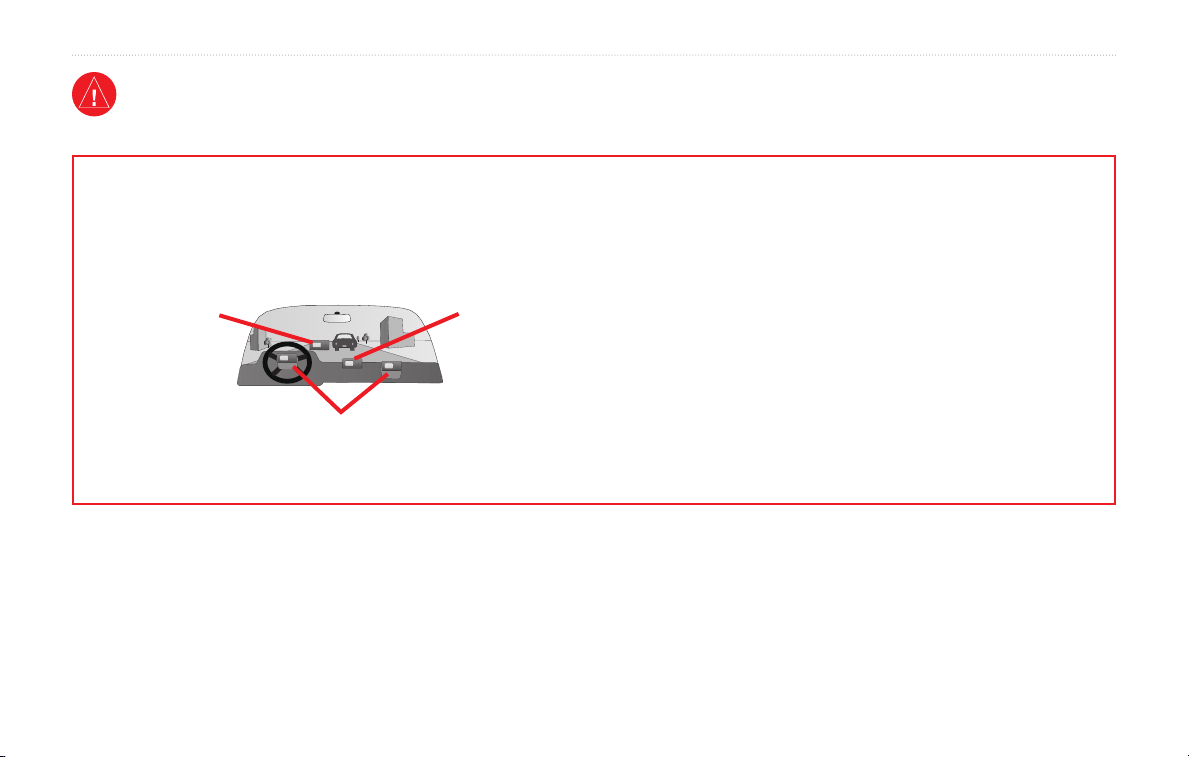
PREFACE
Warning
This manual uses the term Warning to indicate a potentially hazardous situation, which, if not avoided, could result in death or serious injury.
Failure to avoid the following potentially hazardous situations could
result in an accident or collision resulting in death or serious injury.
When installing the unit in a vehicle, place the unit securely so that it
does not interfere with vehicle operating controls or obstruct the driver’s
view of the road (see diagram).
Do not mount
where driver’s
field of vision is
blocked.
Do not mount in front of an airbag field of deployment.
WARNING: This product, its packaging, and its components contain chemicals known to the State of California to cause cancer, birth defects, or
reproductive harm. This Notice is being provided in accordance with California’s Proposition 65. If you have any questions or would like additional
information, refer to our Web site at
iv StreetPilot 2730 Owner’s Manual
http://www.garmin.com/prop65.
Do not place
unsecured on
the vehicle
dash.
When navigating, carefully compare information displayed on the unit to
all available navigation sources, including information from street signs,
visual sightings, and maps. For safety, always resolve any discrepancies or
questions before continuing navigation.
Always operate the vehicle in a safe manner. Do not become distracted
by the unit while driving, and always be fully aware of all driving
conditions. Minimize the amount of time spent viewing the screen of the
unit while driving and use voice prompts when possible.
Do not enter destinations, change settings, or access any functions
requiring prolonged use of the unit’s controls while driving. Pull over in
a safe and legal manner before attempting such operations.
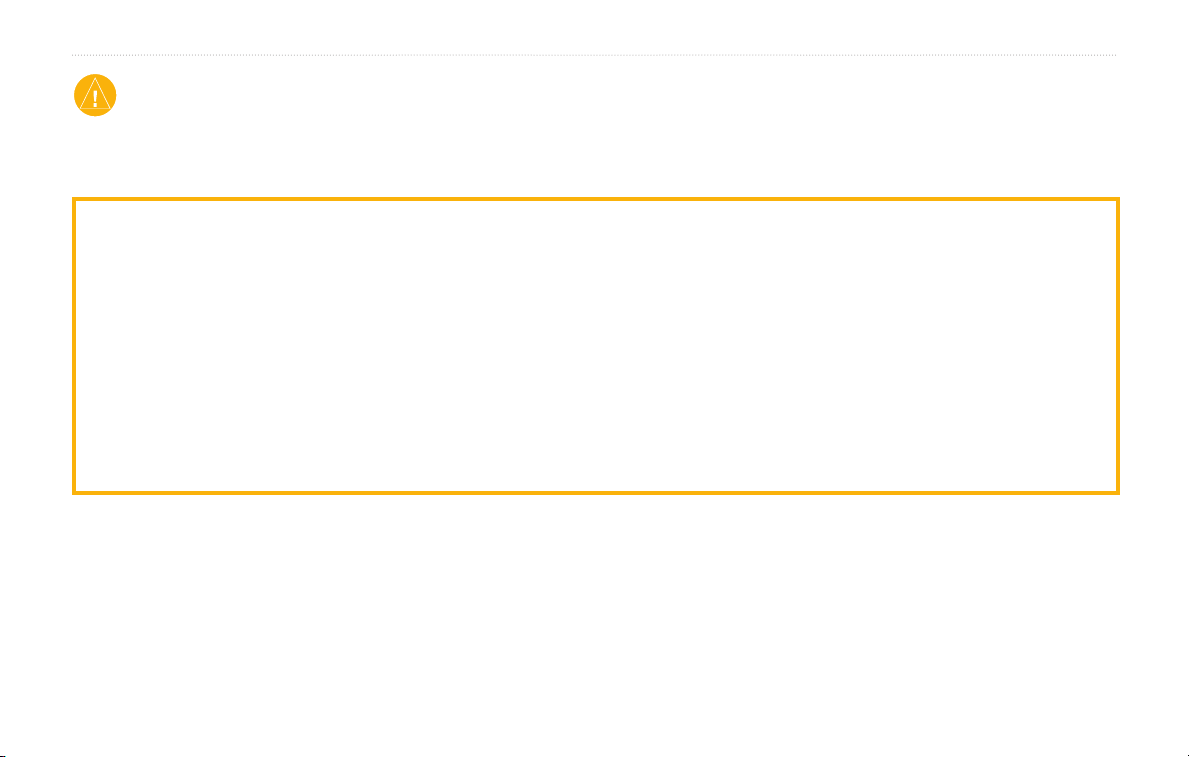
PREFACE
Caution
This manual uses the term Caution to indicate a potentially hazardous situation, which, if not avoided, may result in minor injury or property damage. It
may also be used without the symbol to alert you to avoid unsafe practices.
Failure to avoid the following potentially hazardous situations may
result in injury or property damage.
The unit is designed to provide you with route suggestions. It does not
reflect road closures or road conditions, traffic congestion, weather
conditions, or other factors that may affect safety or timing while
driving.
Use the unit only as a navigational aid. Do not attempt to use the unit
for any purpose requiring precise measurement of direction, distance,
location, or topography. This product should not be used to determine
ground proximity for aircraft navigation.
The Global Positioning System (GPS) is operated by the United
States government, which is solely responsible for its accuracy and
maintenance. The government’s system is subject to changes which
could affect the accuracy and performance of all GPS equipment,
including the unit. Although the unit is a precision navigation device,
any navigation device can be misused or misinterpreted and, therefore,
become unsafe.
The unit has no user-serviceable parts. If you ever have a problem with
your unit, take it to an authorized Garmin dealer for repairs.
The unit is fastened shut with screws. Any attempt to open the case to
change or modify the unit in any way voids your warranty and may
result in permanent damage to the equipment.
Important Information
MAP DATA INFORMATION: One of the goals of Garmin is to provide customers with the most complete and accurate cartography that is available to
us at a reasonable cost. We use a combination of governmental and private data sources, which we identify in product literature and copyright messages
displayed to the consumer. Virtually all data sources contain inaccurate or incomplete data to some extent. In some countries, complete and accurate map
information is either not available or is prohibitively expensive.
StreetPilot 2730 Owner’s Manual v
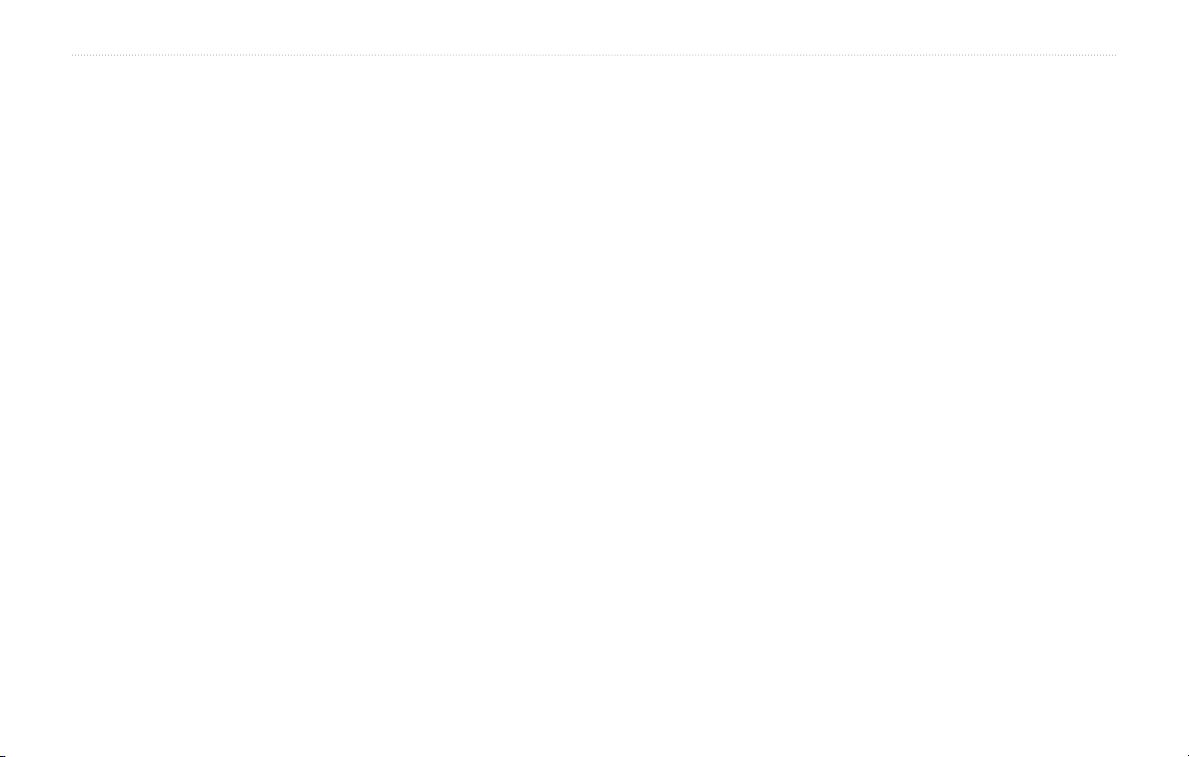
PREFACE
Caring for Your StreetPilot 2730
The StreetPilot 2730 is constructed of high quality
materials and does not require user maintenance other
than cleaning.
Cleaning the Unit
Clean the unit’s outer casing using a cloth dampened
with a mild detergent solution and then wipe dry. Avoid
chemical cleaners and solvents that can damage plastic
components.
Clean the touch screen using a soft, clean, lint-free
cloth. Use water, isopropyl alcohol, or eyeglass cleaner
if needed. Apply the liquid to the cloth and then gently
wipe the touch screen.
Protecting Your StreetPilot 2730
• Do not store the unit where prolonged exposure to
extreme temperatures can occur (such as in the trunk
of a car), as permanent damage may result.
• To avoid theft, do not leave your StreetPilot in plain
sight when you leave your vehicle.
Caring for the Touch Screen
The touch screen is intended to be operated with a finger.
Never use a hard or sharp object to operate the touch
screen or damage may result. Though a PDA stylus can
also be used to operate the touch screen, never attempt
• Do not store alkaline batteries in the
for extended periods of time. To reduce the chance for
battery leakage in the battery compartment, remove
the batteries when storing the remote control for more
than six months.
this while operating a vehicle.
remote control
vi StreetPilot 2730 Owner’s Manual
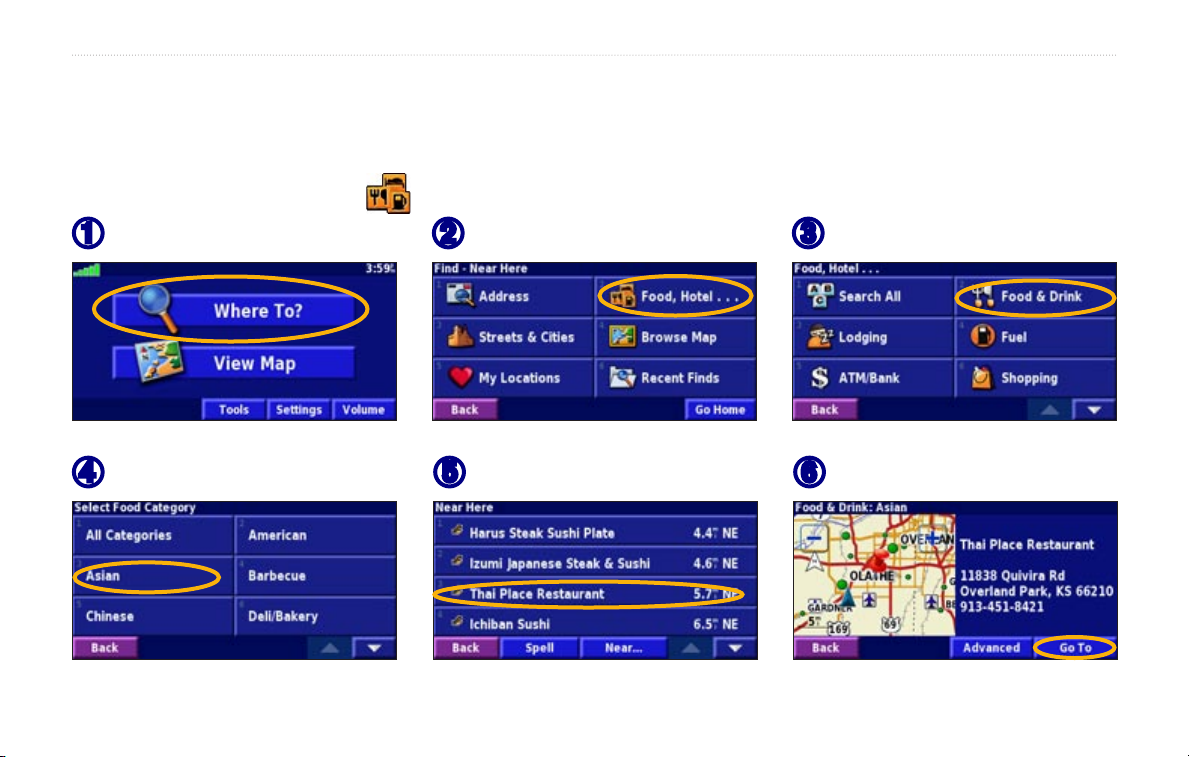
FIND IT AND GO!
Use the Garmin StreetPilot 2730 to find your destination and go to it.
Finding a Restaurant
FIND IT AND GO!
Touch Where To?
➊
Touch a food category.
➍
StreetPilot 2730 Owner’s Manual 1
Touch Food, Hotel….
➋
Touch a place.
➎
Touch Food & Drink.
➌
Touch Go To.
➏
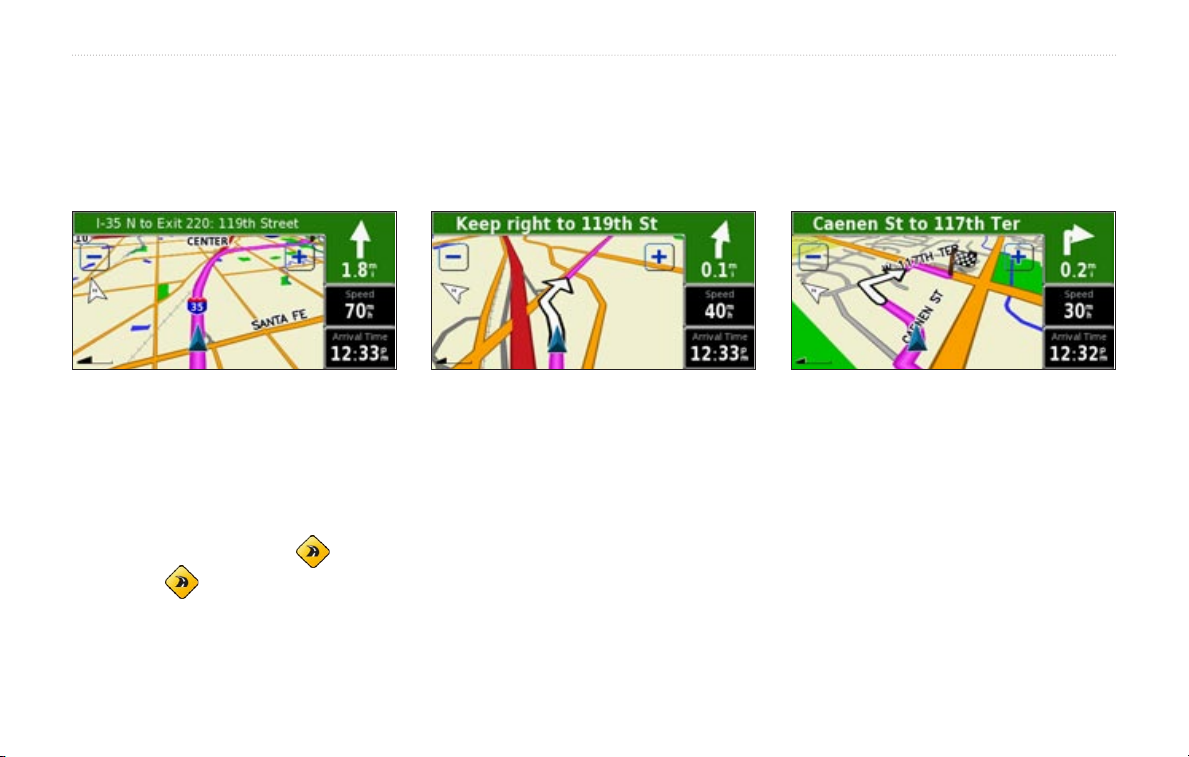
FIND IT AND GO!
Following Your Route
Follow the route to your destination using the map. As you travel, your StreetPilot guides you to your destination with
voice prompts, arrows, and directions along the top of the map. If you depart from the original route, your StreetPilot
recalculates the route and provides new route instructions.
Your route is marked
with a magenta line.
Follow the arrows. A checkered flag marks
your destination.
For more information about using the map, see pages 12–14.
Taking a Better Route
The map page displays a when the StreetPilot has found a better route than the one you are currently taking.
Touch the
2 StreetPilot 2730 Owner’s Manual
to take the better route. For more information about Continuous Auto Routing, see page 41.
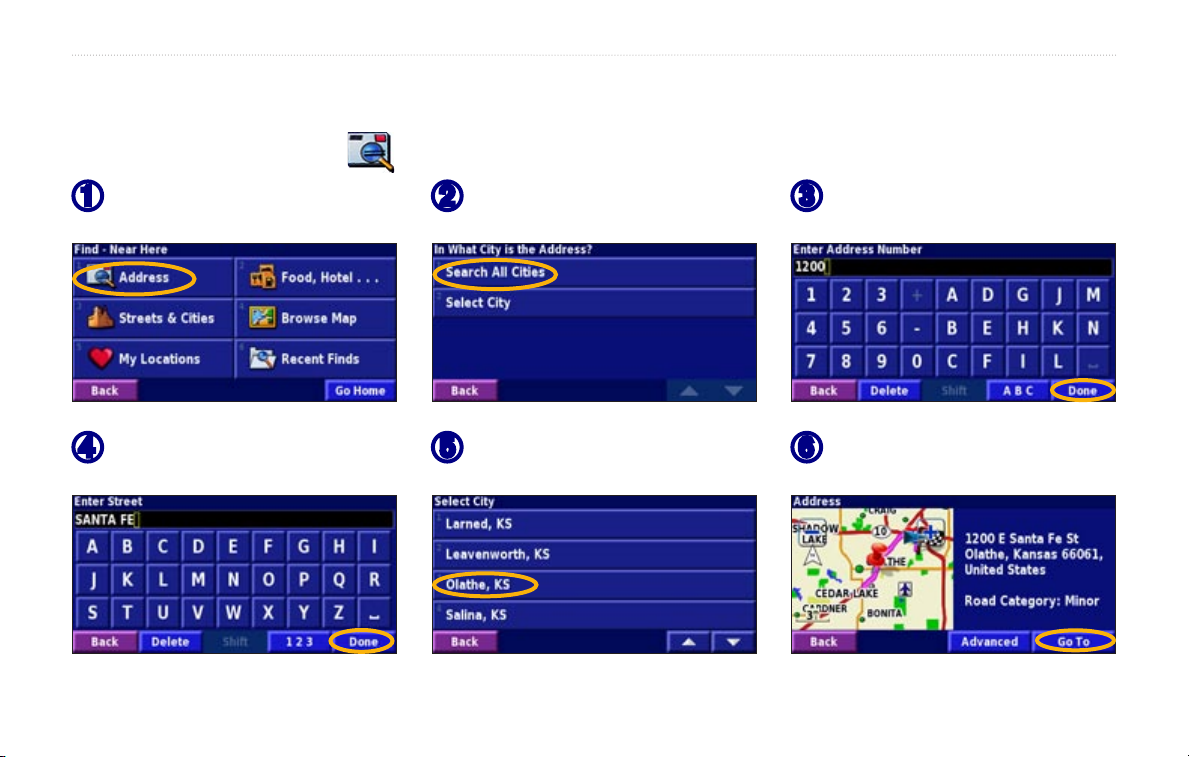
Finding an Address
WHERE TO?
WHERE TO?
From the Menu page, touch
➊
Where To? Touch Address.
Enter the street name and
➍
touch Done.
StreetPilot 2730 Owner’s Manual 3
Touch a state. Touch Search
➋
All Cities or select a city.
Select the street and then
➎
select the city.
Enter the address number
➌
and touch Done.
Select the address, if
➏
necessary. Touch Go To.

WHERE TO?
Using the Where To? Menu
The Where To? menu (also called the Find menu),
provides several different categories you can use to
search for locations.
From the Menu page, touch Where To?
Where To? menu
Address—enter the house number and street name to
find a specific address. See page 3.
Food, Hotel…—search for places such as schools,
shopping centers, and hostpitals. Use the and
to view all of the categories.
Streets & Cities—find a city, street, intersection, or exit.
4 StreetPilot 2730 Owner’s Manual
Browse Map—use the map to find the location you are
looking for. See page 5.
My Locations—save your favorite locations in My
Locations. To find the saved places, search in my
Locations. See page 8.
Recent Finds—find places you have recently found.
Food, Hotel… menu
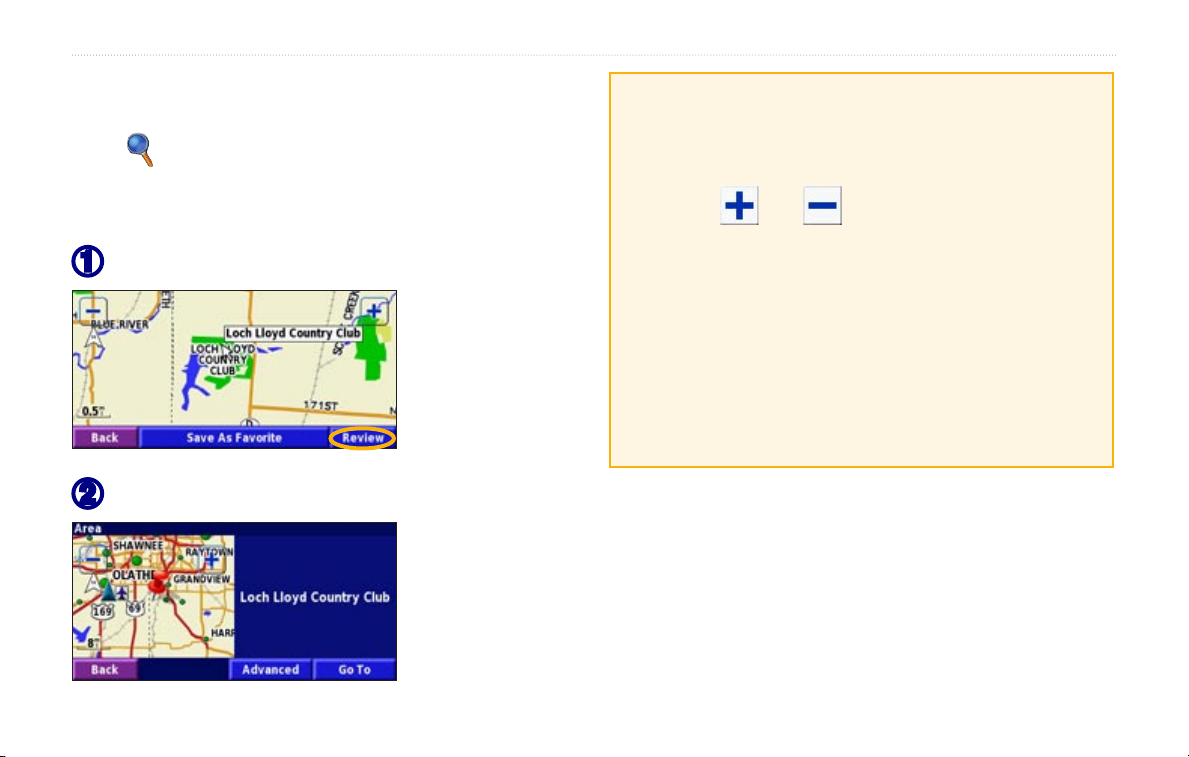
WHERE TO?
Finding a Place Using the Map
From the Menu page, touch View Map. You can also
touch Where to? > Browse Map. Touch and drag
anywhere on the map to browse the map (view different
parts of the map).
Touch any object on the map. Touch Review.
➊
Touch Go To or Advanced.
➋
Tips for Browsing the Map
• Touch the map and drag to view different parts of
the map.
• Use the
• Touch any object on the map. An arrow appears
pointing at the object you selected.
• Touch
page; for more information, see page 6.
• Touch
selected by the pointer to your Favorites.
• Touch
and icons to zoom in and out.
Review to open the location’s information
Save As Favorite to save the location
Back to return to the previous screen.
StreetPilot 2730 Owner’s Manual 5
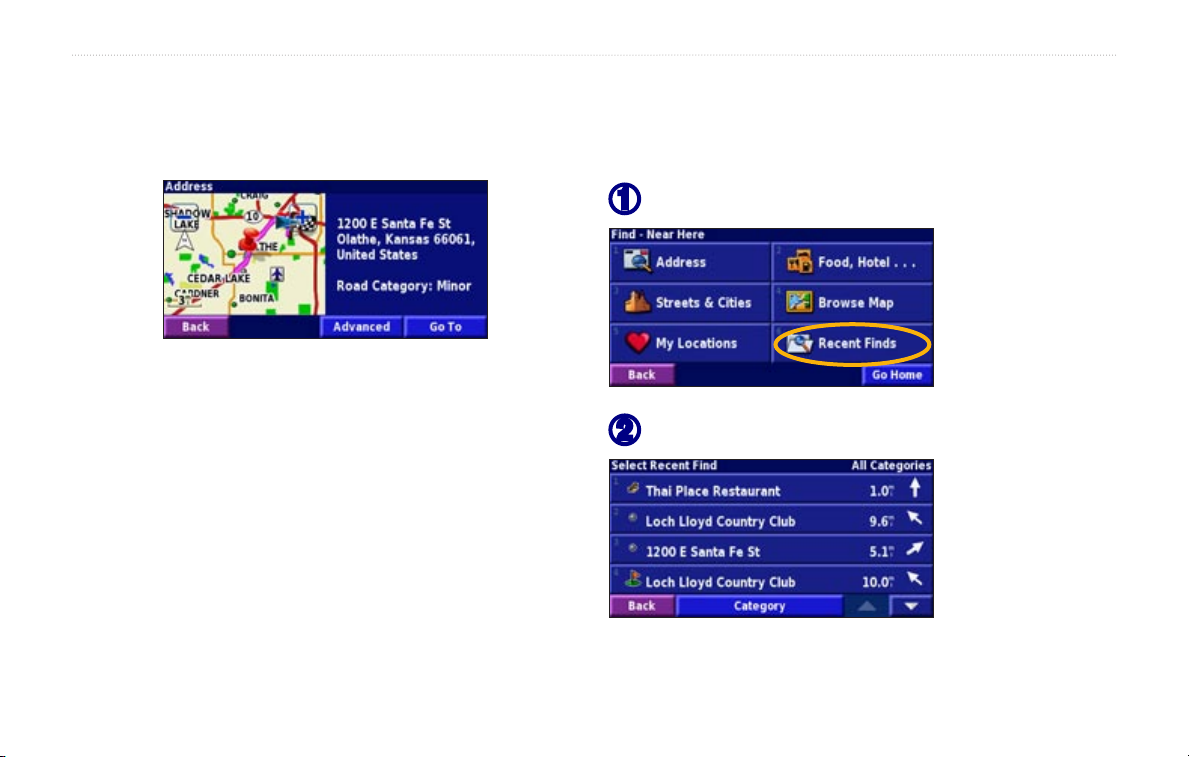
WHERE TO?
Understanding the Information Page
When you find a location, select it in the search results
list to open the item’s information page.
Information Page
Touch Go To to create and follow a route to this location.
Touch Advanced to view other options for this location:
• Insert in Current Route—add this point as the next
stop in your route.
• Add As Favorite—add this location to your
Favorites. For more information, see page 8.
• Find Near Point—find a location near this point.
• Browse Map—view this location on the map.
6 StreetPilot 2730 Owner’s Manual
Finding Recently Found Places
Your StreetPilot stores the last 50 places you have found
in Recent Finds.
Touch Where To? > Recent Finds.
➊
Select an item from the search results list.
➋
Touch Category to display recent finds of a certain
category, such as Food, Hotel….
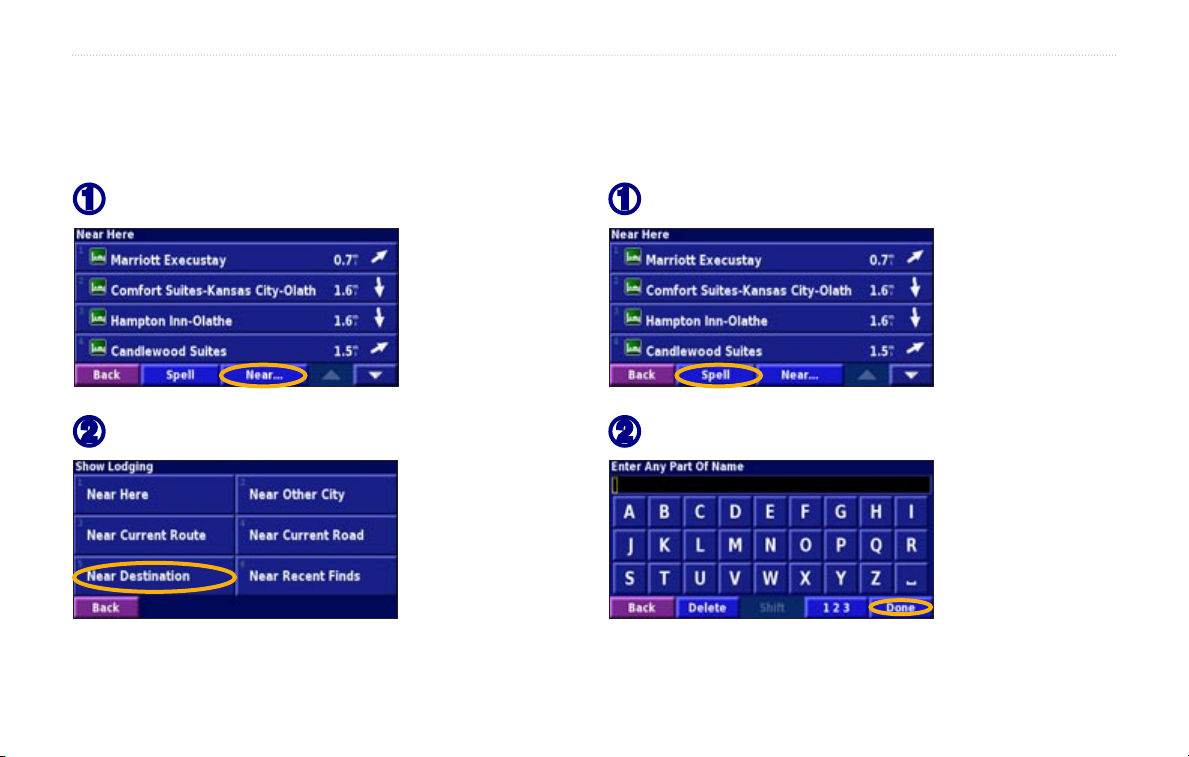
WHERE TO?
Finding Places in a Different Area
You can search for locations in a different area, such as a
different city or near your destination.
From the search results list, touch Near….
➊
Select one of the search options.
➋
The locations near the option you selected are displayed.
Narrowing Your Search
To narrow your search, you can spell part of the name of
the location you are searching for.
From the search results list, touch Spell.
➊
Enter part of the name and touch Done.
➋
Locations containing the letters you entered are displayed.
StreetPilot 2730 Owner’s Manual 7
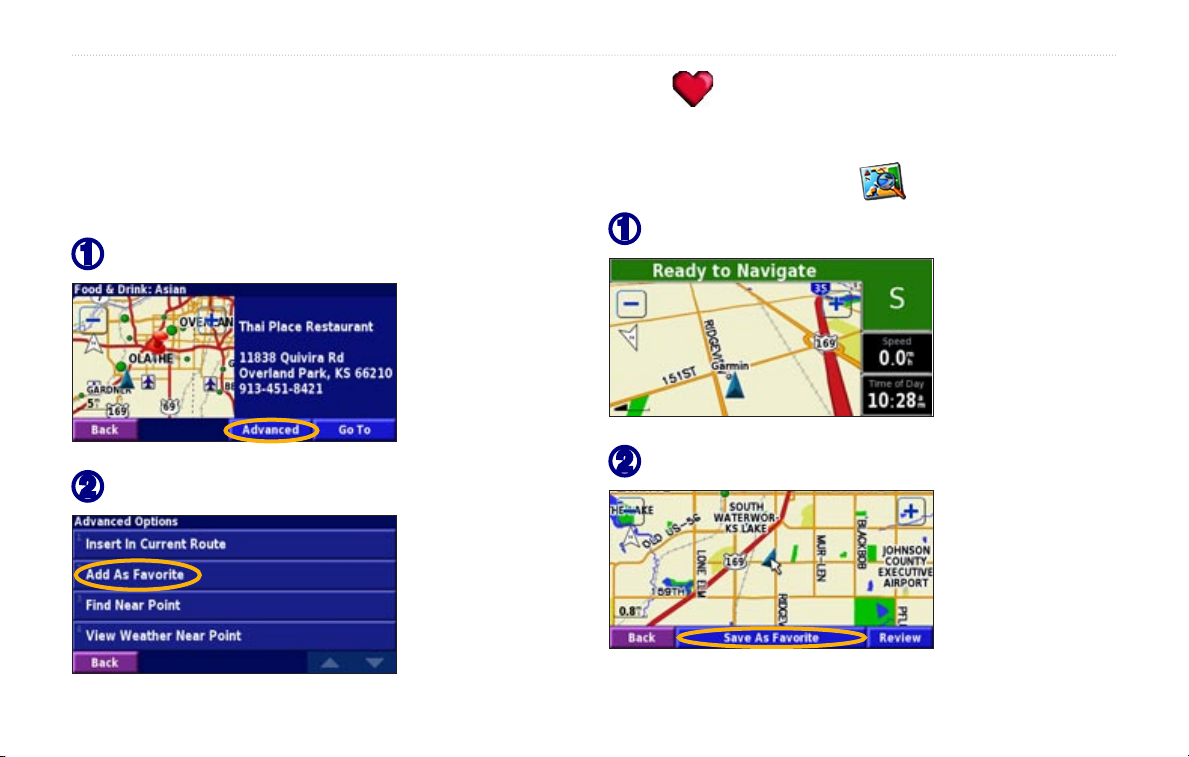
MY LOCATIONS
MY LOCATIONS
Saving Places You Find
After you have found a place you want to save, select it
on the results list.
Touch Advanced.
➊
Touch Add As Favorite.
➋
8 StreetPilot 2730 Owner’s Manual
Saving Your Current Location
From the Menu page, touch View Map.
Touch anywhere on the map.
➊
Touch Save As Favorite.
➋
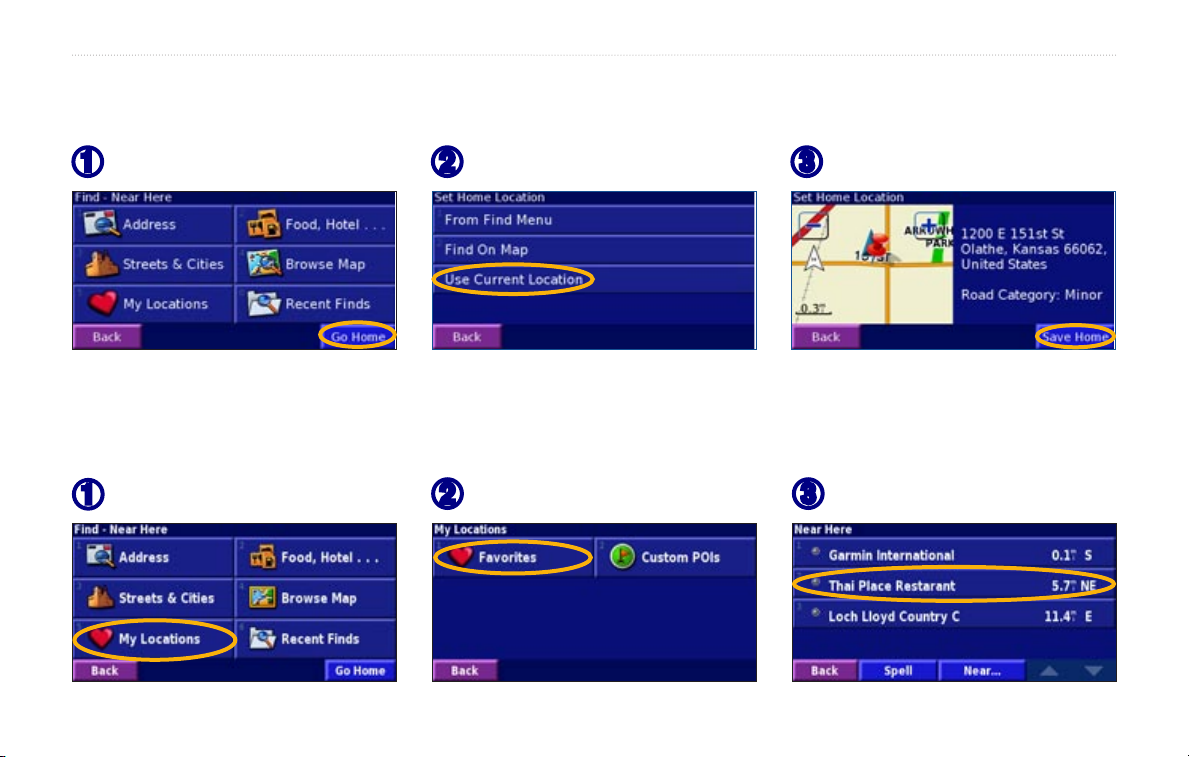
MY LOCATIONS
Setting a Home Location
You can set a Home Location for the place you return to most often. From the Menu page, touch Where To?
Touch Go Home.
➊
After you set your Home Location, open the Find menu and touch Go Home.
Select an option.
➋
Touch Save Home.
➌
Finding Saved Places
From the Menu page, touch Where To?
Touch My Locations.
➊
StreetPilot 2730 Owner’s Manual 9
Touch Favorites.
➋
Touch a saved place.
➌
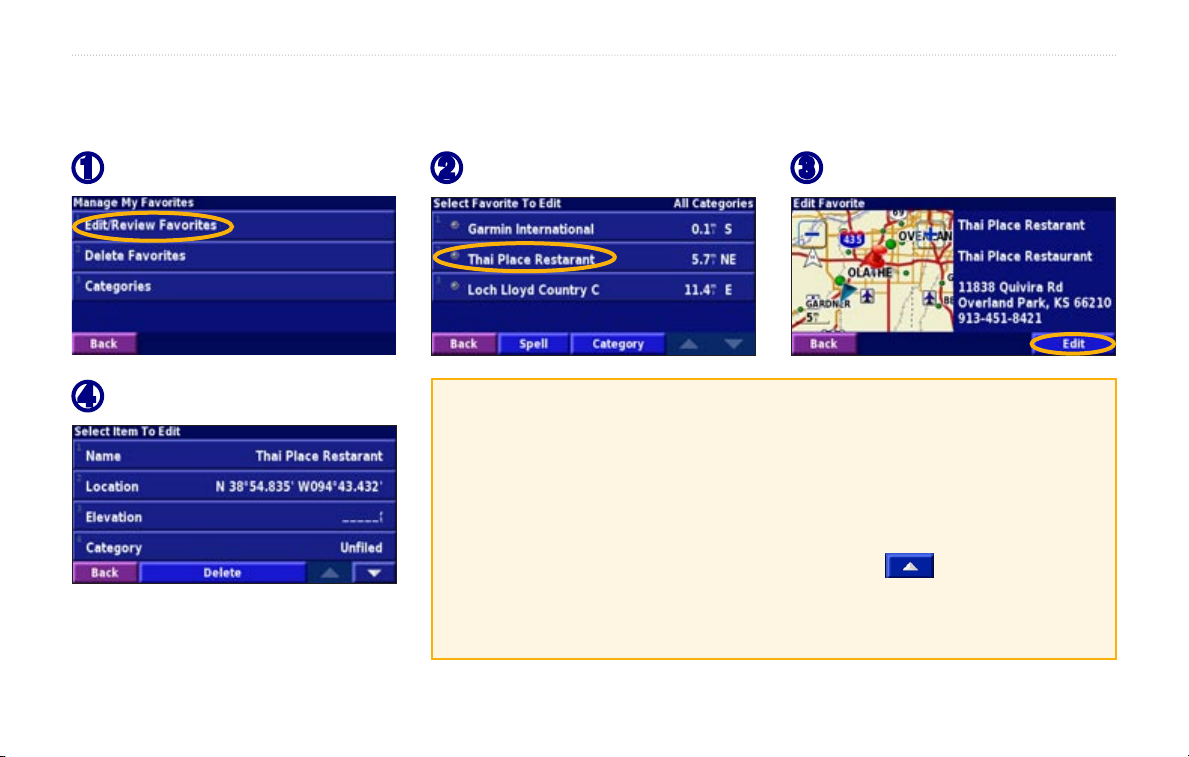
MY LOCATIONS
Editing Saved Places
From the Menu page, touch Tools > My Data > Favorites.
Touch Edit/Review Favorites.
➊
Touch an item to edit it.
➍
10 StreetPilot 2730 Owner’s Manual
Touch an item to edit.
➋
Name—enter a new name for the location using the on-screen keyboard.
Location—edit the location of the place; you can use the map or enter
new coordinates using the keyboard.
Elevation—enter the elevation of the saved place.
Category—assign this place to a category; touch to view the
categories.
Symbol—select a symbol to appear on the map for this location.
Touch Edit.
➌
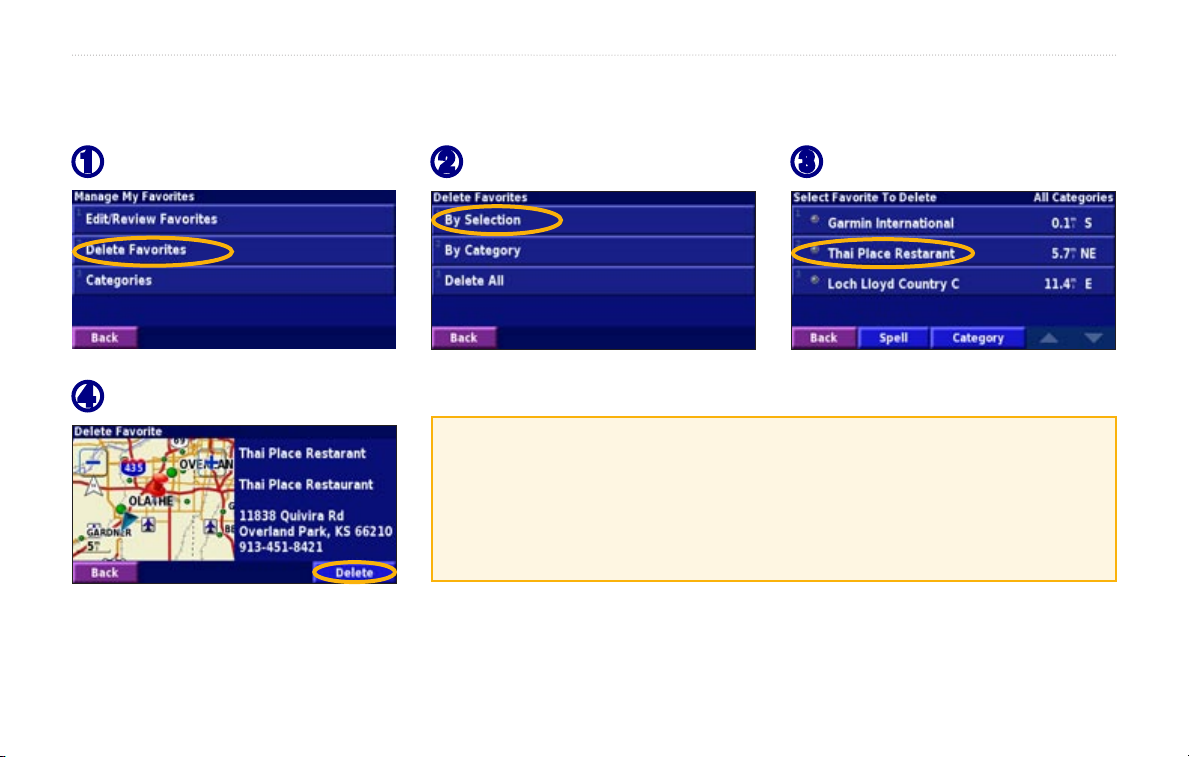
Deleting a Saved Place
From the Menu page, touch Tools > My Data > Favorites.
MY LOCATIONS
Touch Delete Favorites.
➊
Touch Delete.
➍
StreetPilot 2730 Owner’s Manual 11
Touch By Selection.
➋
By Selection—touch each location and delete them each individually.
By Category—select one category to delete all of the locations assigned
to that category.
Delete All—removes all saved places from your Favorites.
Touch a saved location.
➌
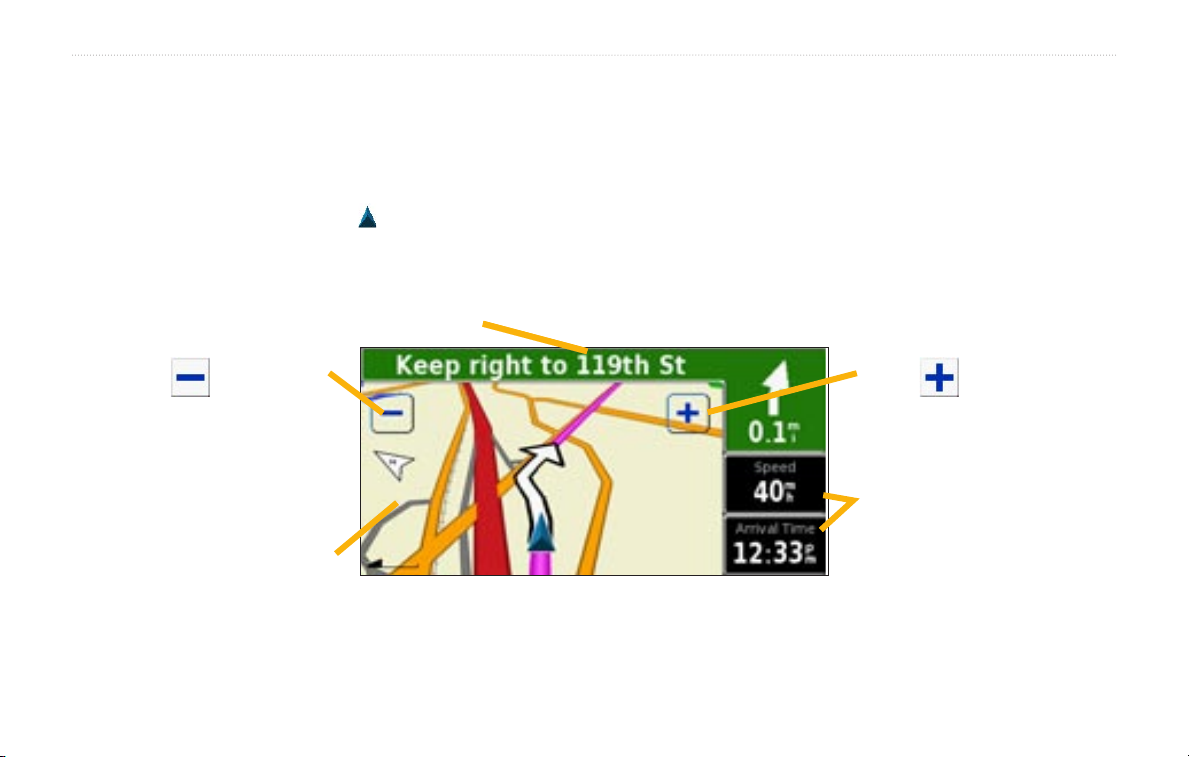
VIEWING THE MAP AND USING THE TOOLS
VIEWING THE MAP AND USING THE TOOLS
Viewing the Map Page
From the Menu page, touch View Map to open the map. Touch an area of the map to see additional information, as
shown below. The position icon shows your current location.
While navigating a route, touch the green
text bar to open the Turn List. See page 13.
Touch to zoom out.
Touch the map to view and
browse a 2-D map.
Map Page while Navigating a Route
12 StreetPilot 2730 Owner’s Manual
Touch
Touch the Speed or Arrival
data field to open the Trip
Computer. See page 13.
to zoom in.
