Page 1
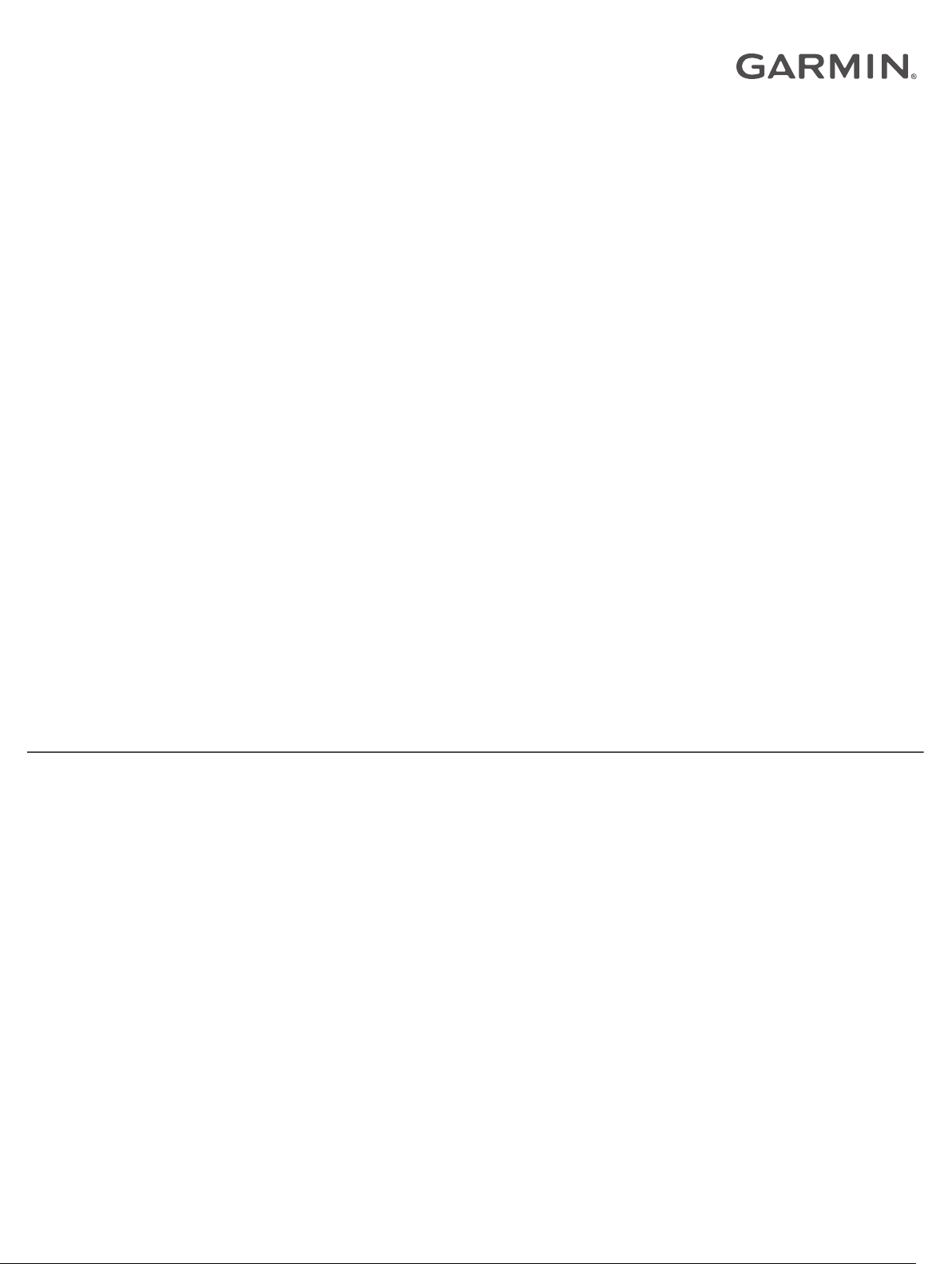
SPEED SENSOR 2 AND CADENCE
SENSOR 2
Owner’s Manual
Page 2
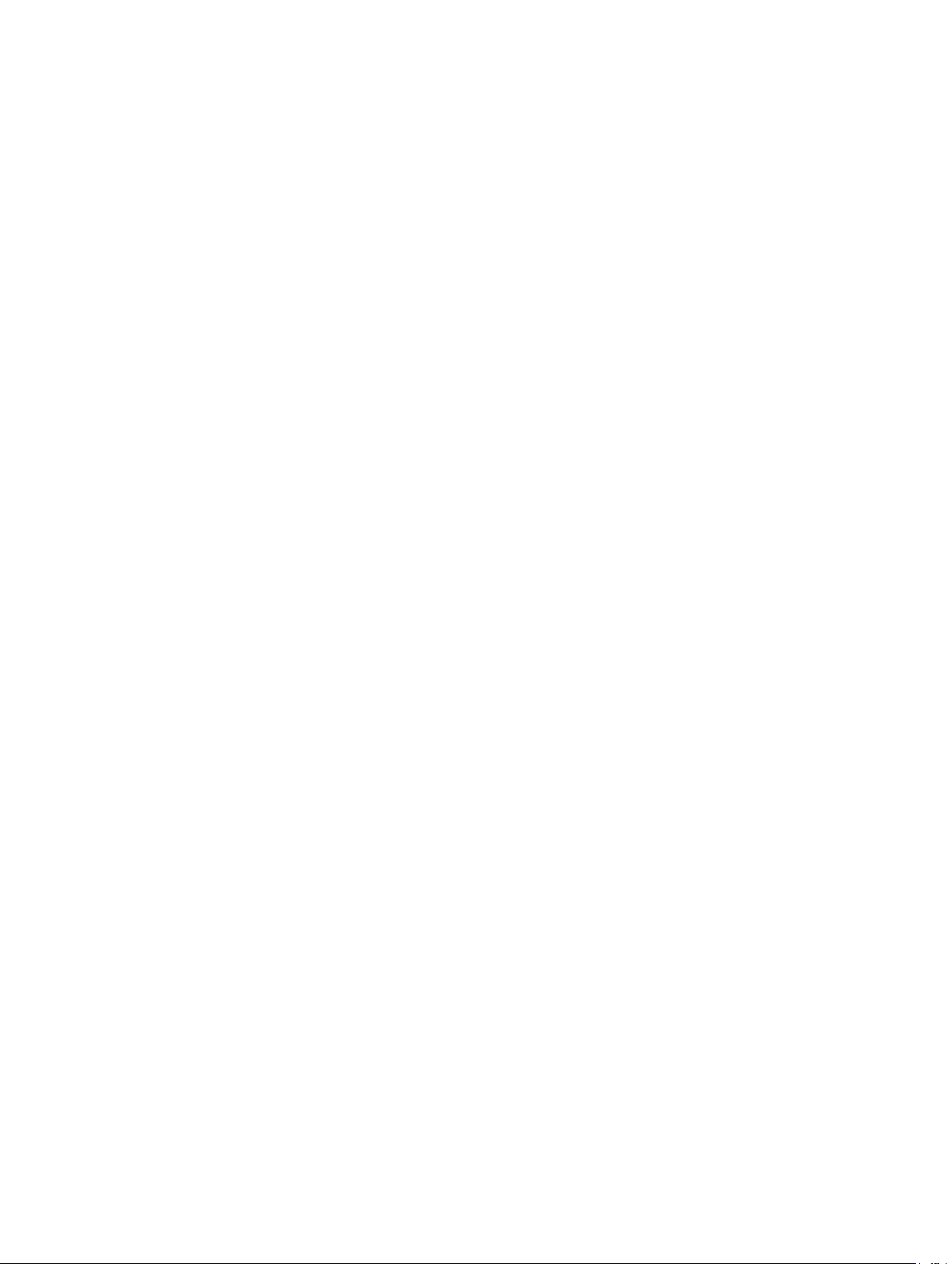
© 2019 Garmin Ltd. or its subsidiaries
All rights reserved. Under the copyright laws, this manual may not be copied, in whole or in part, without the written consent of Garmin. Garmin reserves the right to change or improve its
products and to make changes in the content of this manual without obligation to notify any person or organization of such changes or improvements. Go to www.garmin.com for current updates
and supplemental information concerning the use of this product.
Garmin®, the Garmin logo, and ANT+® are trademarks of Garmin Ltd. or its subsidiaries, registered in the USA and other countries. Garmin Connect™ is a trademark of Garmin Ltd. or its
subsidiaries. These trademarks may not be used without the express permission of Garmin.
Apple® is a trademark of Apple Inc., registered in the U.S. and other countries. The BLUETOOTH® word mark and logos are owned by the Bluetooth SIG, Inc. and any use of such marks by
Garmin is under license. Other trademarks and trade names are those of their respective owners.
This product is ANT+® certified. Visit www.thisisant.com/directory for a list of compatible products and apps.
Page 3

Table of Contents
Introduction.....................................................................1
Installing the Speed Sensor........................................................ 1
Installing the Cadence Sensor.................................................... 1
Pairing the Sensors with Your Device........................................ 1
Garmin Connect™...................................................................... 1
Device Information......................................................... 2
User Replaceable Batteries........................................................ 2
Speed Sensor and Cadence Sensor Specifications................... 2
Troubleshooting............................................................. 2
My device will not connect to the sensors.................................. 2
Limited Warranty.........................................................................3
Index................................................................................ 4
Table of Contents i
Page 4

Page 5

Introduction
WARNING
See the Important Safety and Product Information guide in the
product box for product warnings and other important
information.
Always consult your physician before you begin or modify any
exercise program.
Installing the Speed Sensor
NOTE: If you do not have this sensor, you can skip this task.
TIP: Garmin® recommends you secure your bike on a stand
while installing the sensor.
Place and hold the speed sensor on top of the wheel hub.
1
Pull the strap around the wheel hub, and attach it to the
2
hook on the sensor.
The sensor and bands should not contact any part of your
bike or shoe.
NOTE: The LED flashes green for five seconds to indicate
activity after two revolutions.
Take a 15 minute test ride and inspect the sensor and bands
5
to ensure there is no evidence of damage.
Pairing the Sensors with Your Device
The first time you connect a wireless sensor to your device
using ANT+® or Bluetooth® technology, you must pair the device
and sensor. After they are paired, the device connects to the
sensor automatically when you start an activity and the sensor is
active and within range.
NOTE: The pairing instructions differ for each Garmin
compatible device. See your owner's manual.
• Bring the Garmin compatible device within 3 m (10 ft.) of the
sensor.
• Stay 10 m (33 ft.) away from other wireless sensors while
pairing.
• Rotate the crank arm or wheel two revolutions to wake up the
sensor.
The LED flashes green for five seconds to indicate activity.
The LED flashes red to indicate a low battery level.
• If available, pair the sensor using ANT+ technology.
NOTE: The sensor can pair with up to two Bluetooth devices
and any number of ANT+ devices.
After you pair the first time, your Garmin compatible device
automatically recognizes the wireless sensor each time it is
activated.
The sensor may be tilted when installed on an asymmetrical
hub. This does not affect operation.
Rotate the wheel to check for clearance.
3
The sensor should not contact other parts of your bike.
NOTE: The LED flashes green for five seconds to indicate
activity after two revolutions.
Installing the Cadence Sensor
NOTE: If you do not have this sensor, you can skip this task.
TIP: Garmin recommends you secure your bike on a stand while
installing the sensor.
Select the band size that fits your crank arm securely.
1
The band you select should be the smallest one that
stretches across the crank arm.
On the non-drive side, place and hold the flat side of the
2
cadence sensor on the inside of the crank arm.
Pull the bands around the crank arm, and attach them to
3
the hooks on the sensor.
Garmin Connect
Your Garmin Connect account allows you to track your
performance and connect with your friends. It gives you the tools
to track, analyze, share, and encourage each other. Record the
events of your active lifestyle.
You can create your free Garmin Connect account when you
pair your device with your phone using the Garmin Connect app.
Store your activities: After you complete a ride with your
device, you can sync with the Garmin Connect app to upload
that activity and keep it as long as you want.
Analyze your data: You can view more detailed information
about your fitness and indoor activities, including time,
distance, calories burned, speed charts, and customizable
reports.
™
Share your activities: You can connect with friends to follow
each other's activities or post links to your activities on your
favorite social networking sites.
Manage your settings: You can customize your device and
user settings on your Garmin Connect account.
Rotate the crank arm to check for clearance.
4
Introduction 1
Page 6

Pairing the Speed Sensor With Your Smartphone
The speed sensor must be paired directly through the Garmin
Connect app, instead of from the Bluetooth settings on your
smartphone.
From the app store on your smartphone, install and open the
1
Garmin Connect app.
Bring your smartphone within 3 m (10 ft.) of the sensor.
2
NOTE: Stay 10 m (33 ft.) away from other wireless sensors
while pairing.
Rotate the wheel two revolutions to wake up the sensor.
3
The LED flashes green for five seconds to indicate activity.
The LED flashes red to indicate a low battery level.
Select an option to add your device to your Garmin Connect
4
account:
• If this is the first device you have paired with the Garmin
Connect app, follow the on-screen instructions.
• If you have already paired another device with the Garmin
Connect app, from the or menu, select Garmin
Devices > Add Device, and follow the on-screen
instructions.
Device Information
User Replaceable Batteries
WARNING
See the Important Safety and Product Information guide in the
product box for product warnings and other important
information.
Replacing the Speed Sensor Battery
The device uses one CR2032 battery. The LED flashes red to
indicate a low battery level after two revolutions.
Locate the circular battery cover on the front of the sensor.
1
Replacing the Cadence Sensor Battery
The device uses one CR2032 battery. The LED flashes red to
indicate a low battery level after two revolutions.
Locate the circular battery cover on the back of the
1
sensor.
Twist the cover counter-clockwise until the marker points to
2
unlocked and the cover is loose enough to remove.
Remove the cover and the battery .
3
Wait 30 seconds.
4
Insert the new battery into the cover, observing polarity.
5
NOTE: Do not damage or lose the O-ring gasket.
Twist the cover clockwise until the marker points to locked.
6
NOTE: The LED flashes red and green for a few seconds
after battery replacement. When the LED flashes green and
then stops flashing, the device is active and ready to send
data.
Speed Sensor and Cadence Sensor Specifications
Battery type User-replaceable CR2032, 3 V
Battery life Approximately 12 mo. at 1 hr./day
Speed sensor storage Up to 300 hr. of activity data
Operating temperature range From -20º to 60ºC (from -4º to 140ºF)
Wireless frequency/protocol 2.4 GHz @ 4 dBm nominal
Water rating IEC 60529 IPX7
1
Troubleshooting
My device will not connect to the sensors
If your device will not connect to the speed and cadence
sensors, you can try these tips.
Twist the cover counter-clockwise until the cover is loose
2
enough to remove.
Remove the cover and the battery .
3
Wait 30 seconds.
4
Insert the new battery into the cover, observing polarity.
5
NOTE: Do not damage or lose the O-ring gasket.
Twist the cover clockwise so that the marker on the cover
6
aligns with the marker on the case.
NOTE: The LED flashes red and green for a few seconds
after battery replacement. When the LED flashes green and
then stops flashing, the device is active and ready to send
data.
2 Device Information
• Rotate the crank arm or wheel two revolutions to wake up the
sensor.
The LED flashes green for five seconds to indicate activity.
The LED flashes red to indicate a low battery level.
• Replace the battery if the LED does not flash after two
revolutions.
• Enable Bluetooth technology on your smartphone or Garmin
device.
• Pair the sensor with your device using ANT+ technology.
NOTE: If the sensor is already paired with two Bluetooth
devices, you should pair using ANT+ technology or remove a
Bluetooth device.
1
The device withstands incidental exposure to water of up to 1 m for up to 30 min.
For more information, go to www.garmin.com/waterrating.
Page 7

• Remove your device from the Garmin Connect app or your
Garmin device to retry the pairing process.
If you are using an Apple® device, you should also remove
your device from the Bluetooth settings on your smartphone.
Limited Warranty
The Garmin standard limited warranty applies to this accessory.
For more information, go to www.garmin.com/support/warranty
.html.
Troubleshooting 3
Page 8

Index
A
ANT+ sensors 1
applications, smartphone 2
B
battery, replacing 2
Bluetooth sensors 1
D
data
storing 1
transferring 1
G
Garmin Connect 1, 2
I
installing 1
P
pairing
sensors 1
smartphone 2
S
smartphone, pairing 2
specifications 2
speed and cadence sensors 1, 2
storing data 1
T
troubleshooting 2
4 Index
Page 9

Page 10

support.garmin.com
GUID-3B99F80D-E0E8-488B-8B77-3D1DF0DB9E20 v2June 2020
