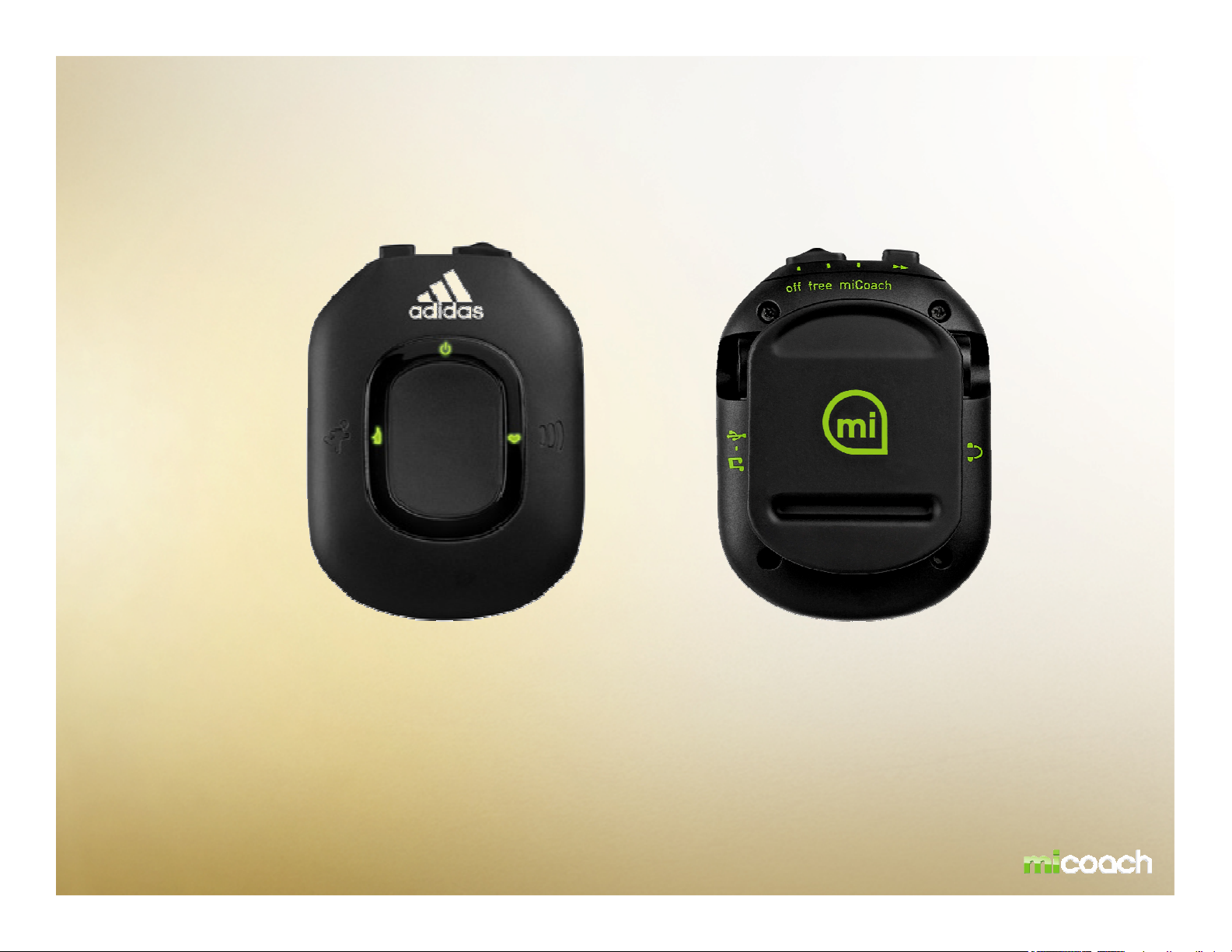
miCoach Pacer USER MANUAL
Please note: this is a DRAFT of the miCoach Pacer user manual.
All designs and images are work in progress and subject to change!
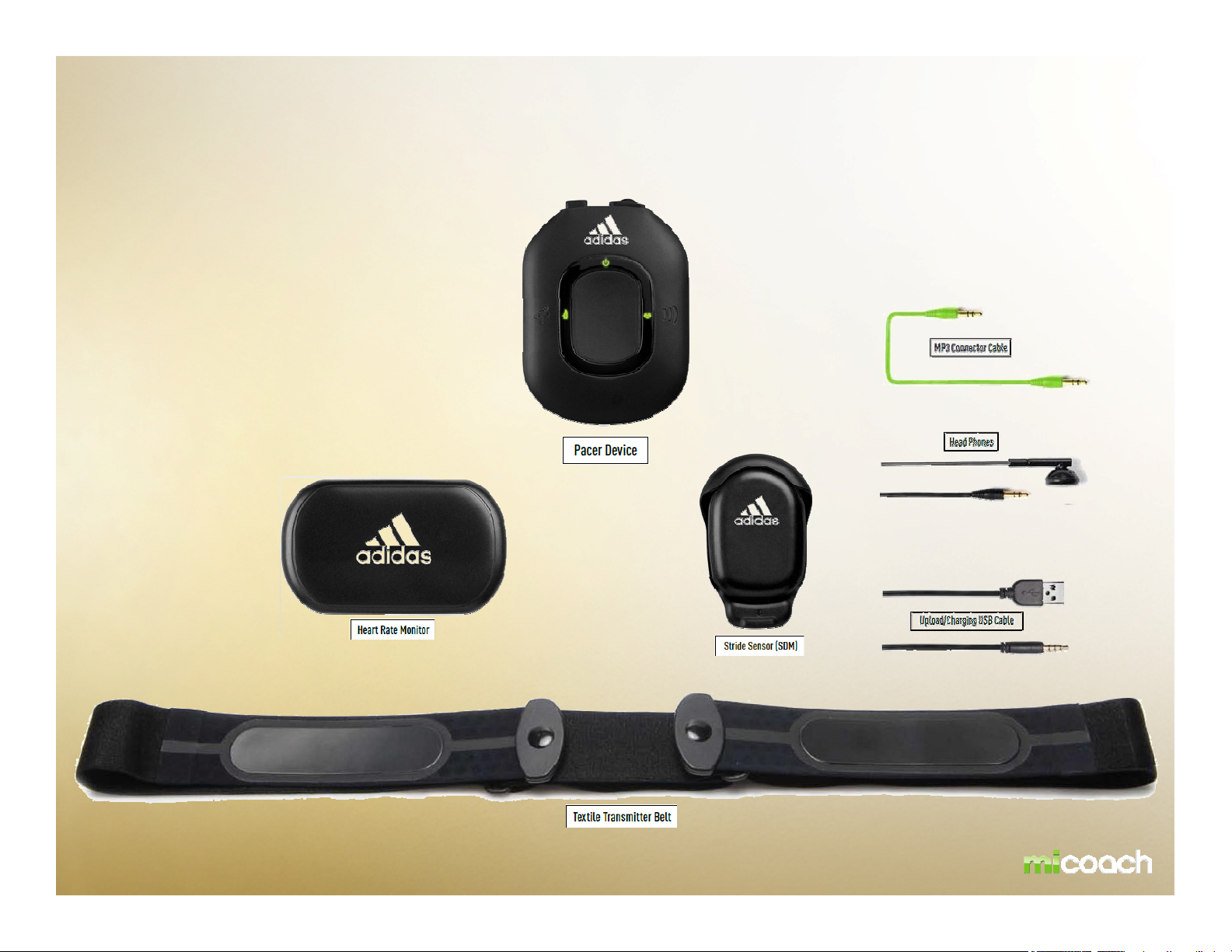
miCoach Pacer Bundle
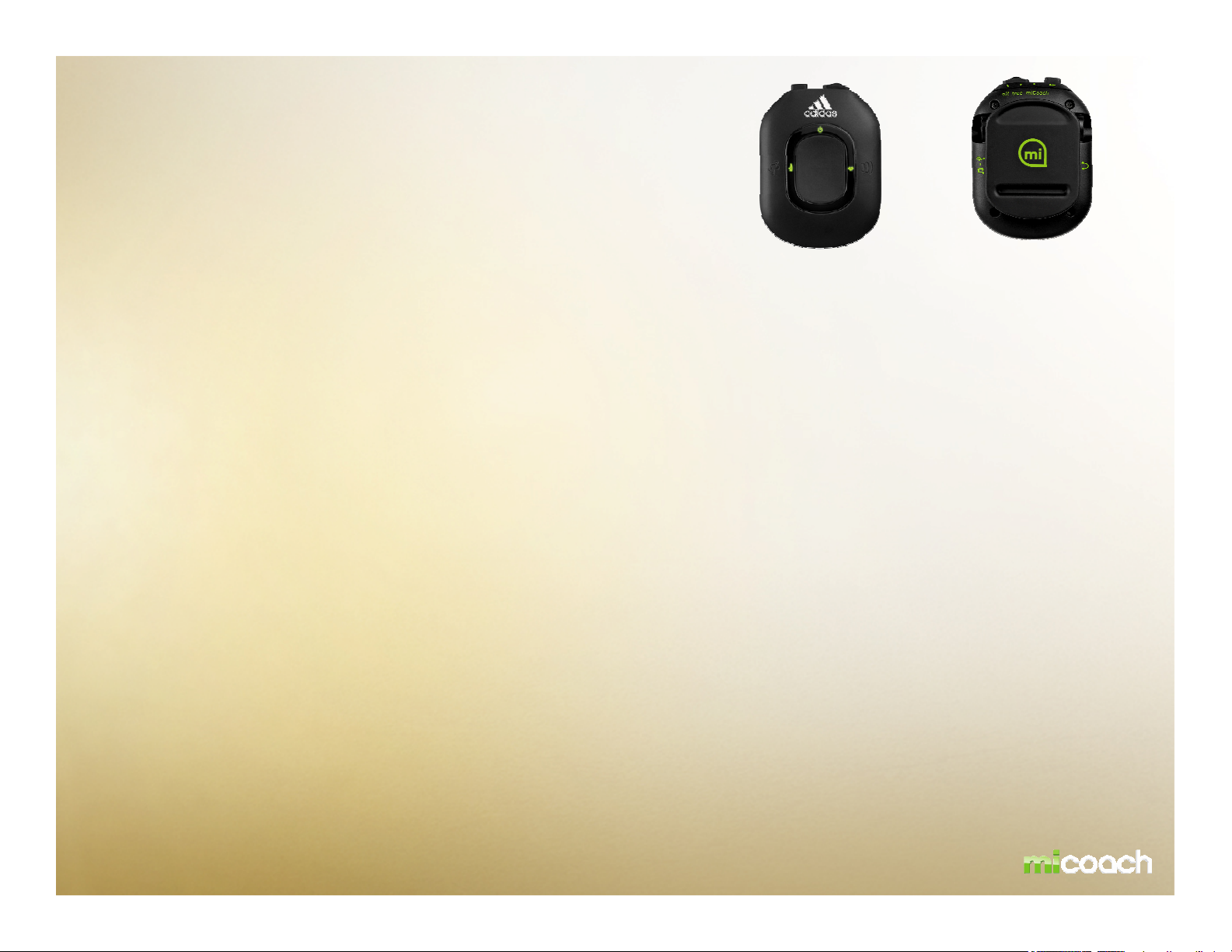
PRODUCT DESCRIPTION
- Real time audible coaching based on physiological data received
from the miCoach Heart Rate Monitor and miCoach Stride Sensor
- Stores planned personalised workouts and recorded data for each
- Web Synchronizer function allows personalised workouts to be downloaded from miCoach.com
- All recorded data can be uploaded to miCoach.com for detailed analysis
- MP3 Player compatibility
- The miCoach Pacer is a wireless receiving device that provides real time coaching for runners of all ability
levels
- Connects to any PC or MAC with access to the internet to upload workout data and download additional
workouts
- Attaches to clothing via a clip on the back of the unit.
- Small, lightweight, and rechargeable
- Keeps track of users performance parameters, such as heart rate, pace, and total distance
- Interfaces with the miCoach website, providing an easy and intuitive interface for workout uploads,
performance evaluations based on data downloads, and preference settings
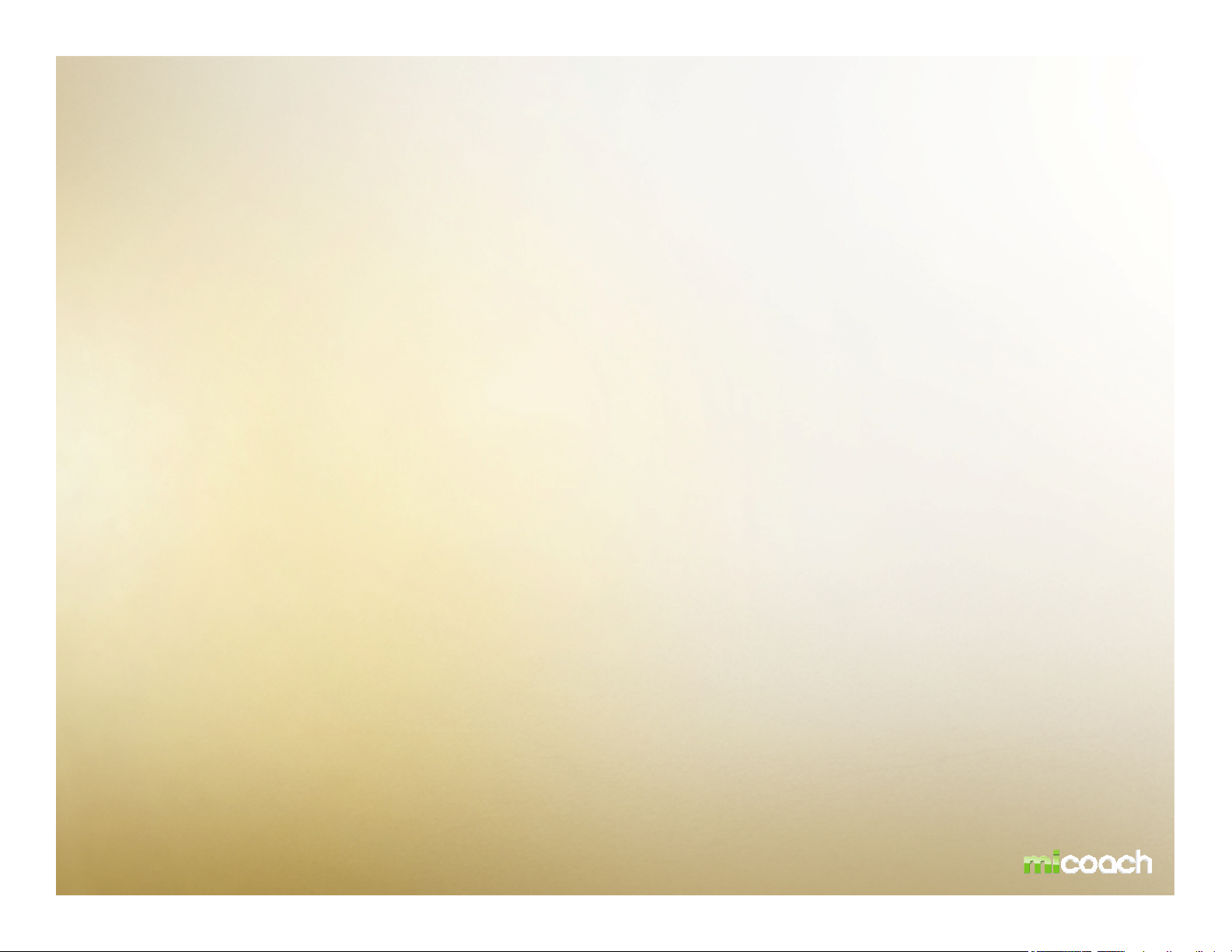
Pacer Functionality
Slide Switch Located on top of the unit, this switch selects between the 3 modes of operation:
Off, Free and miCoach. During the workout, the Free switch also is a mute option.
Select Button Located on top of the unit, this button selects one of the workouts stored on the
device.
Running Man Located on the front left of the unit; this button starts and pauses the selected
workout.
Info Button Located in the middle on the unit. This button gives the user an immediate update
of up to 8 selectable performance measurements.
Volume Button Located on the front right of the unit. This button controls the coaching volume the
device will output to the headphones.
This functionality does not control external device volume.
•Are there recommended locations where the Pacer should be worn for comfort, accessibility, and RF performance?
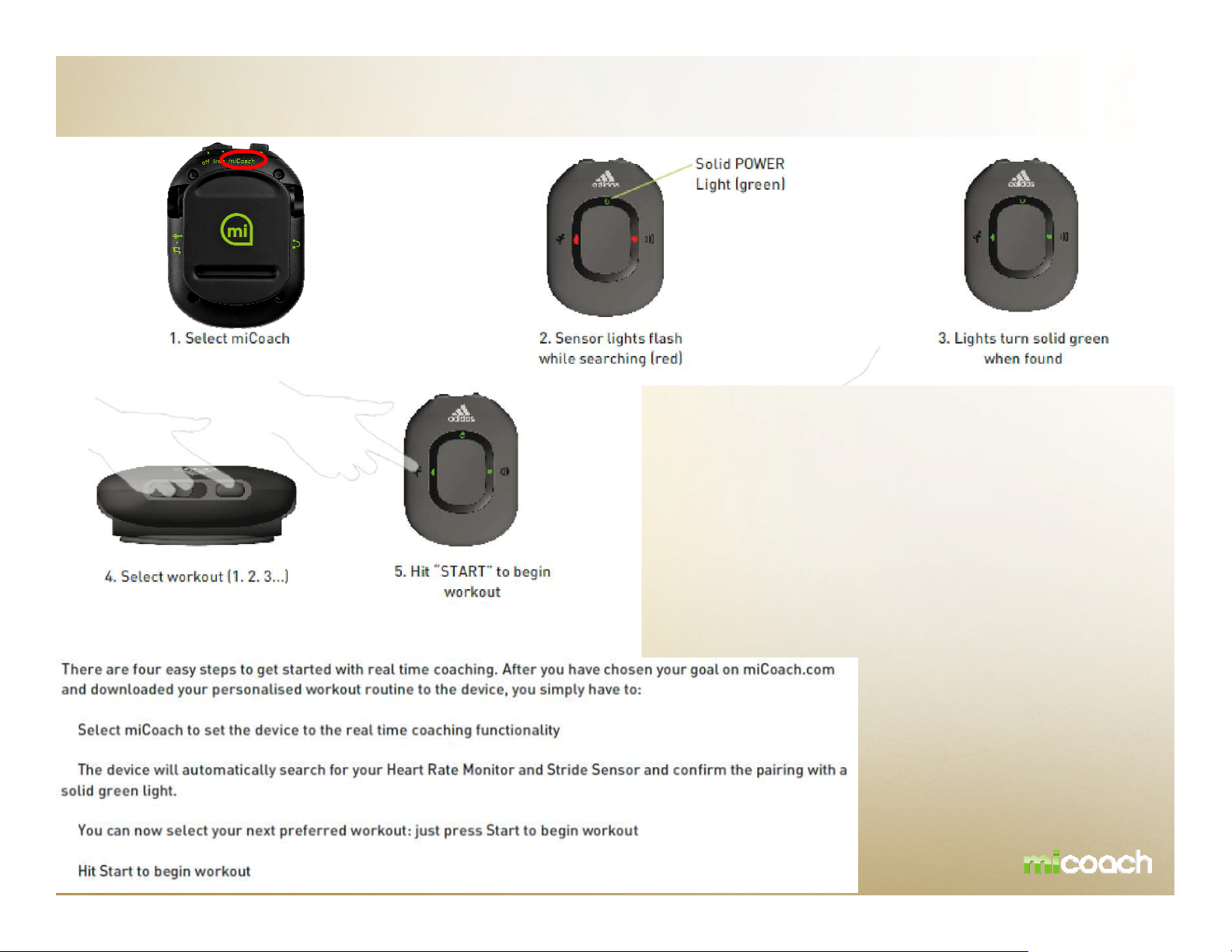
Workout with Pacer – miCoach mode
•Picture How to pause or end a work-out?
User presses the start button
-
-
-
-
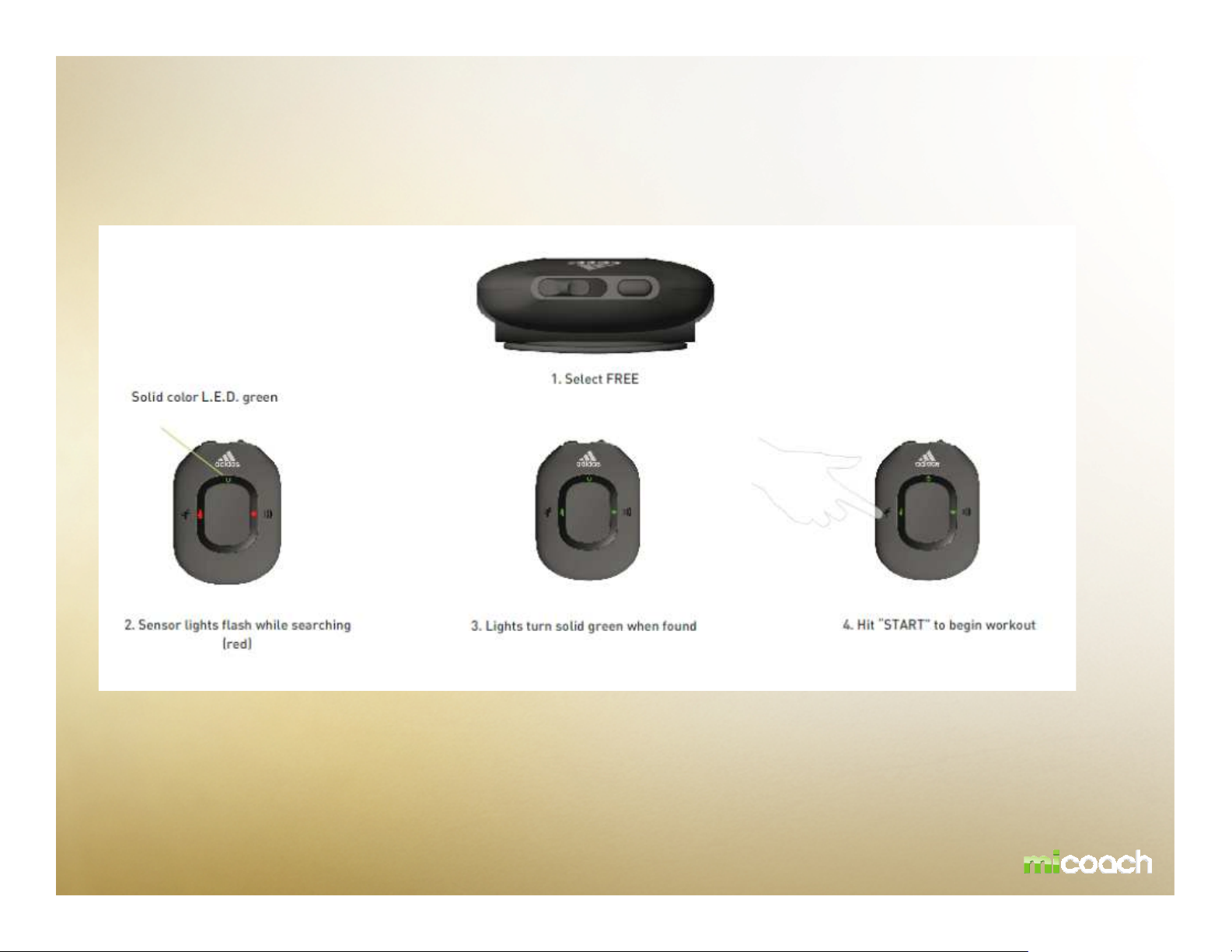
Workout with Pacer – FREE mode
•Picture How to pause or end a work-out?
User presses the start button
There is also the possibility to use the miCoach Pacer as a data logging device. Simply set the Pacer to
„free“ and together with the Heart Rate Monitor and Stride Sensor, tracks your Heart Rate, Speed and Distance
Data and gives you updates regarding Pacer/Calories burned on demand.
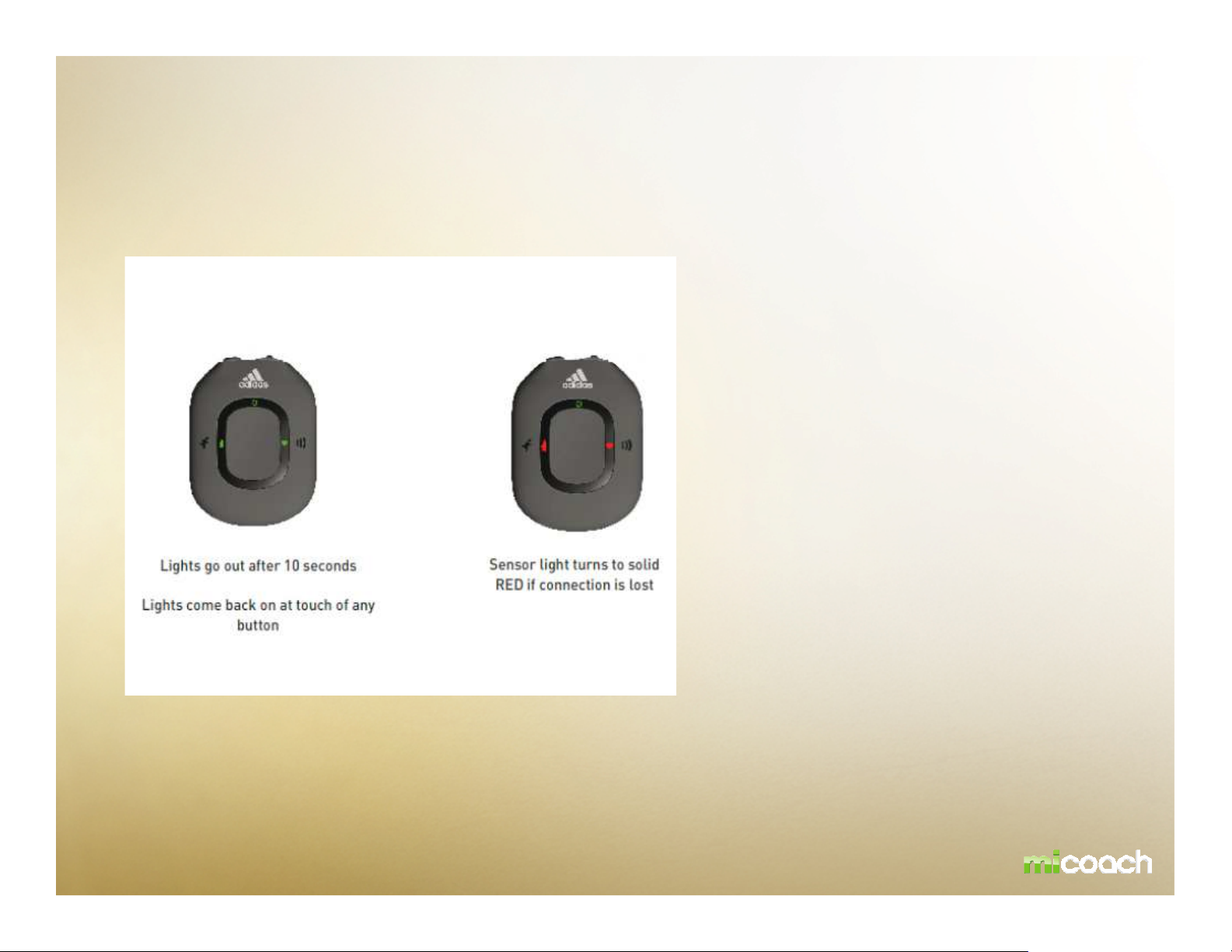
Workout with Pacer – FEEDBACK INDICATORS
-Solid Green means connected to HRM and SDM
-Solid Red means lost connection to HRM and SDM
-Flashing Red means searching for HRM and SDM
-Flashing Green means paused
-Blue means connected to computer
-Power Button flashing Red means low battery
-Flashing Blue/Red/Blue/Red means charging
-Flashing Blue/Green/Blue/Green means fully charged
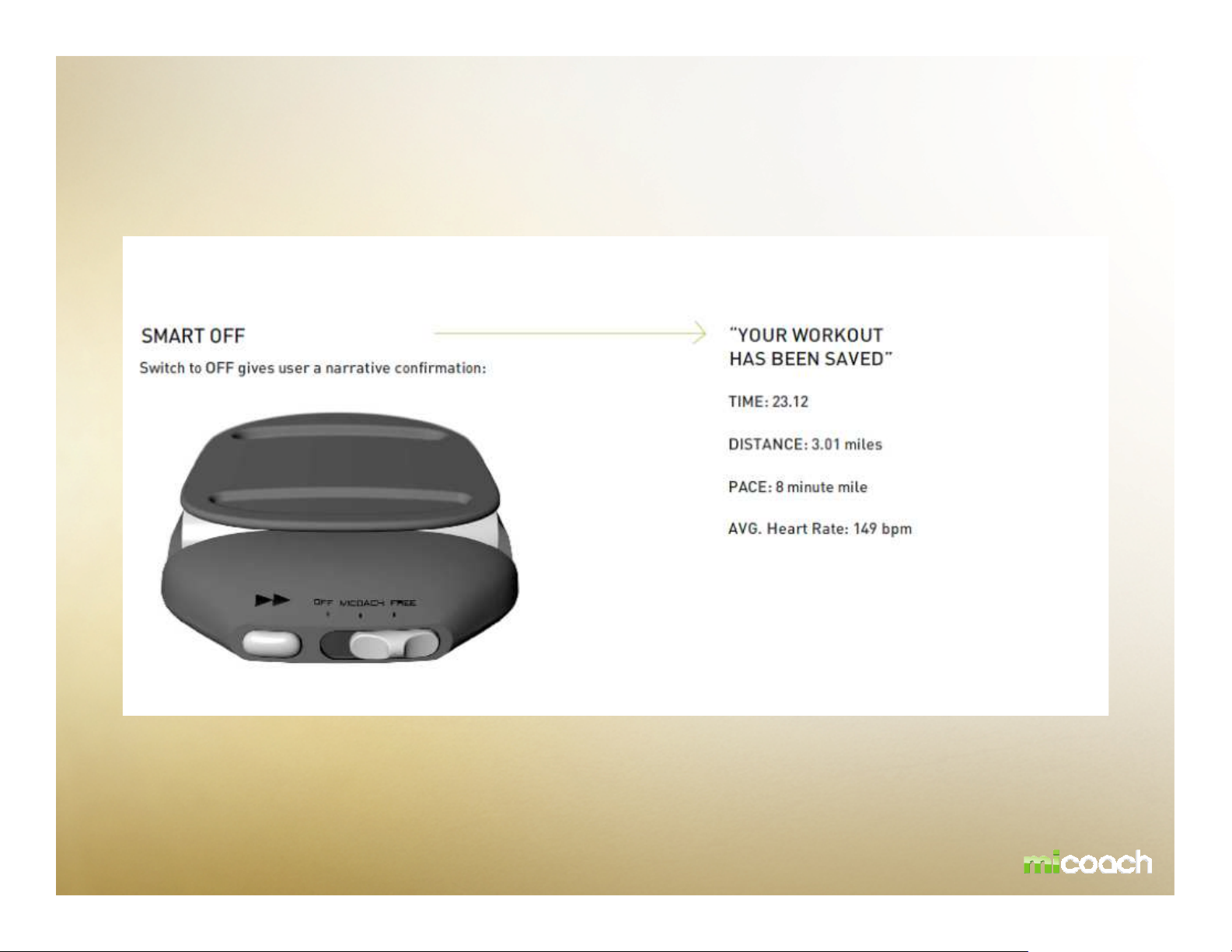
Workout with Pacer – SMART OFF
Example:
All collected data will be saved
automatically when switching off the device
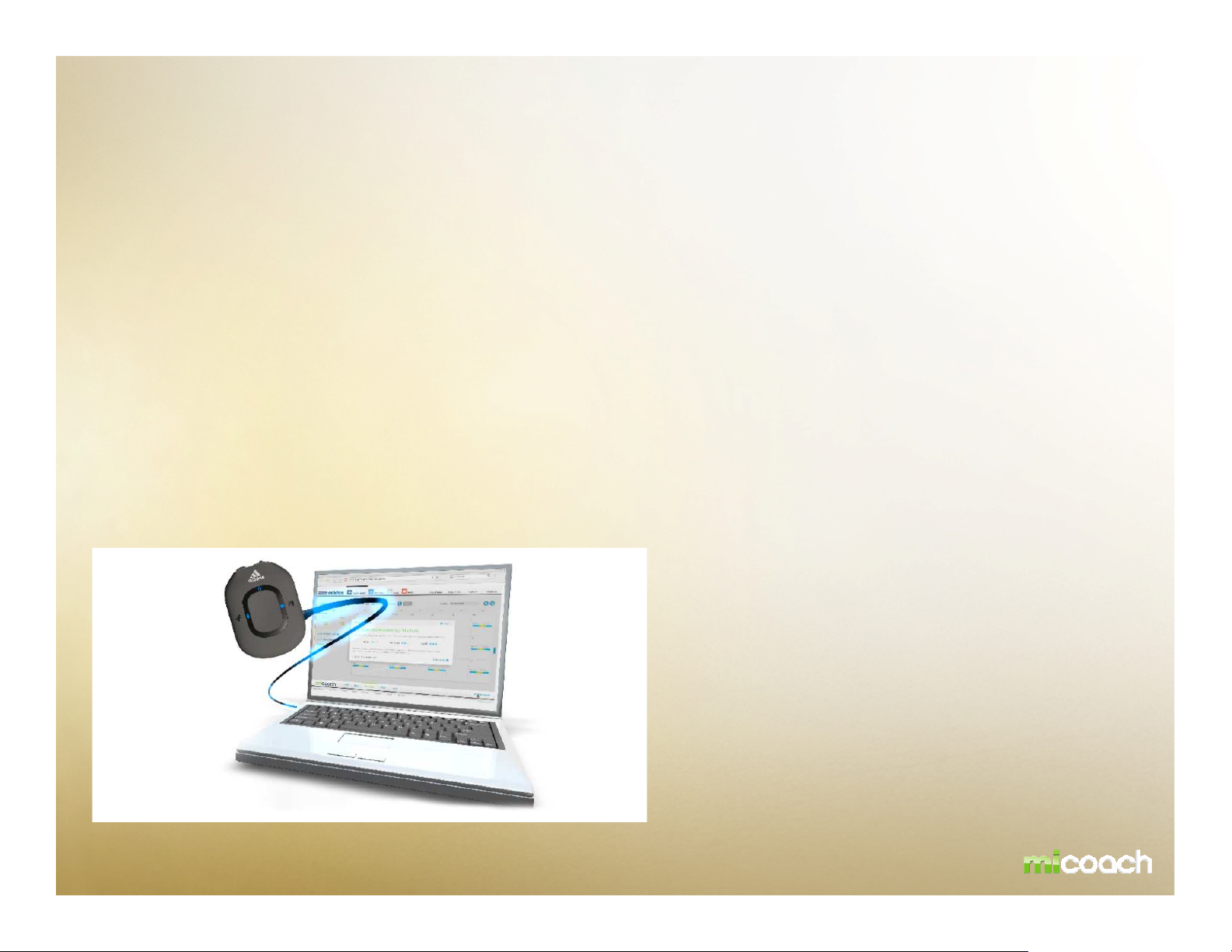
Workout with Pacer – INTERACTION
PC Connection
The Pacer unit connects to a PC or MAC via the included USB cable. Users connect to the miCoach website
to upload workout statistics, download new workouts, and receive software updates. Data is loaded on and
off the unit via the USB Mass Storage Class Protocols. The USB connection recharges the lithium battery.
Interaction / Communication: miCoach.com – Product
The user is required to install a single desktop application which will be able to then identify and
communicate with miCoach supported hardware devices. The sychroniser location site is found at :
www.micoach.com/start/softwaredownloads
Full bi-directional synchronization of sport data (including training plans, workout results, user profile and
settings) via USB cable
The USB connection cable provided can be used to synchronize (Up-/Download) workout information with
miCoach.com and at the same time charges the battery of the Pacer device.
