Garmin inReach SE Owners Manual
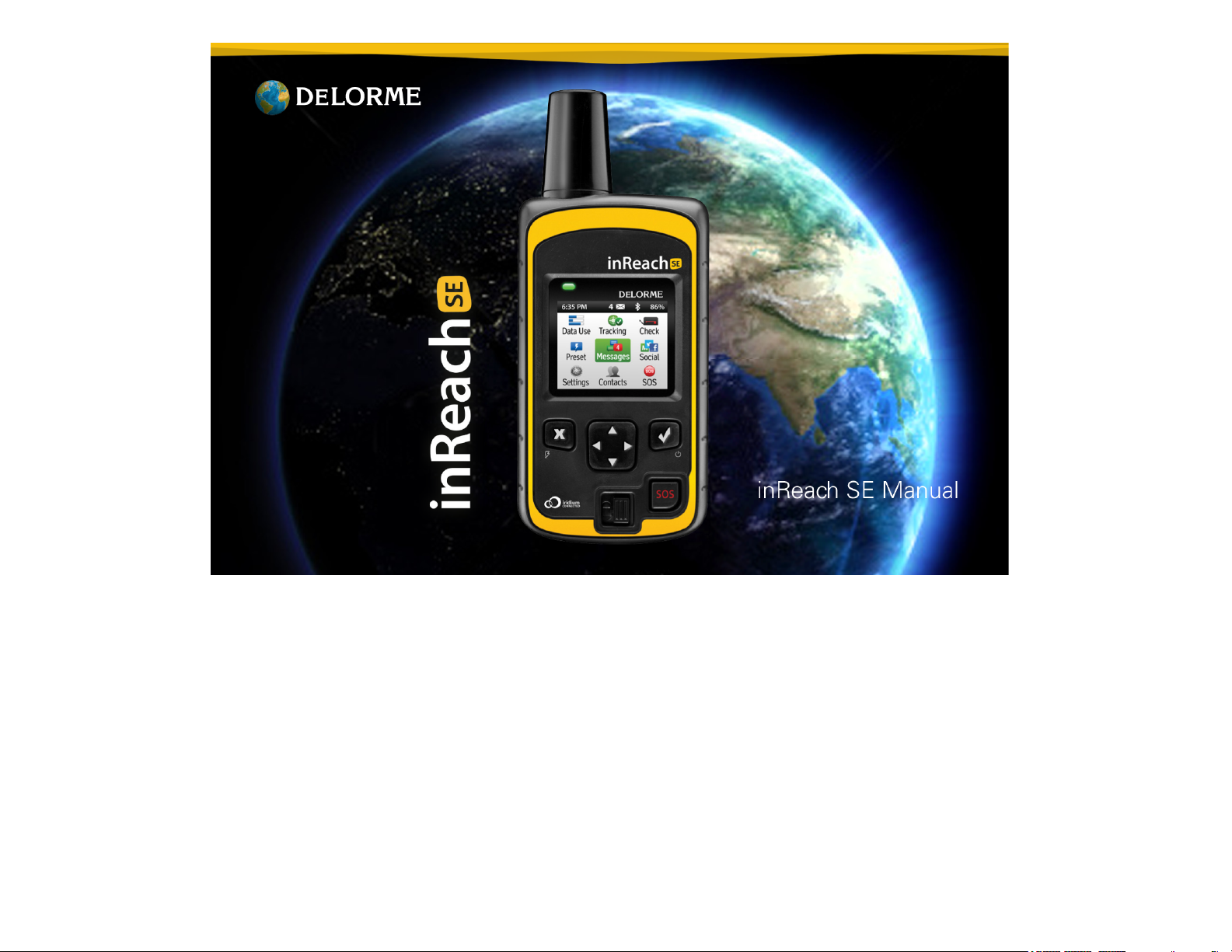
!
The inReach SE™ two-way satellite communicator with GPS keeps you in reach wherever you go—whether you want to share your
trip, check in with loved ones, or send an SOS in an emergency—you’re always in reach.
The inReach SE is a handheld device that sends and receives text messages and emergency messages using the Iridium® satellite
network. With the inReach SE, you can explore the farthest reaches of the globe and still stay in touch with your family and friends.
Use the inReach SE by itself or pair it with a mobile device, like a smartphone or tablet, to take full advantage of two-way messaging
and DeLorme maps.
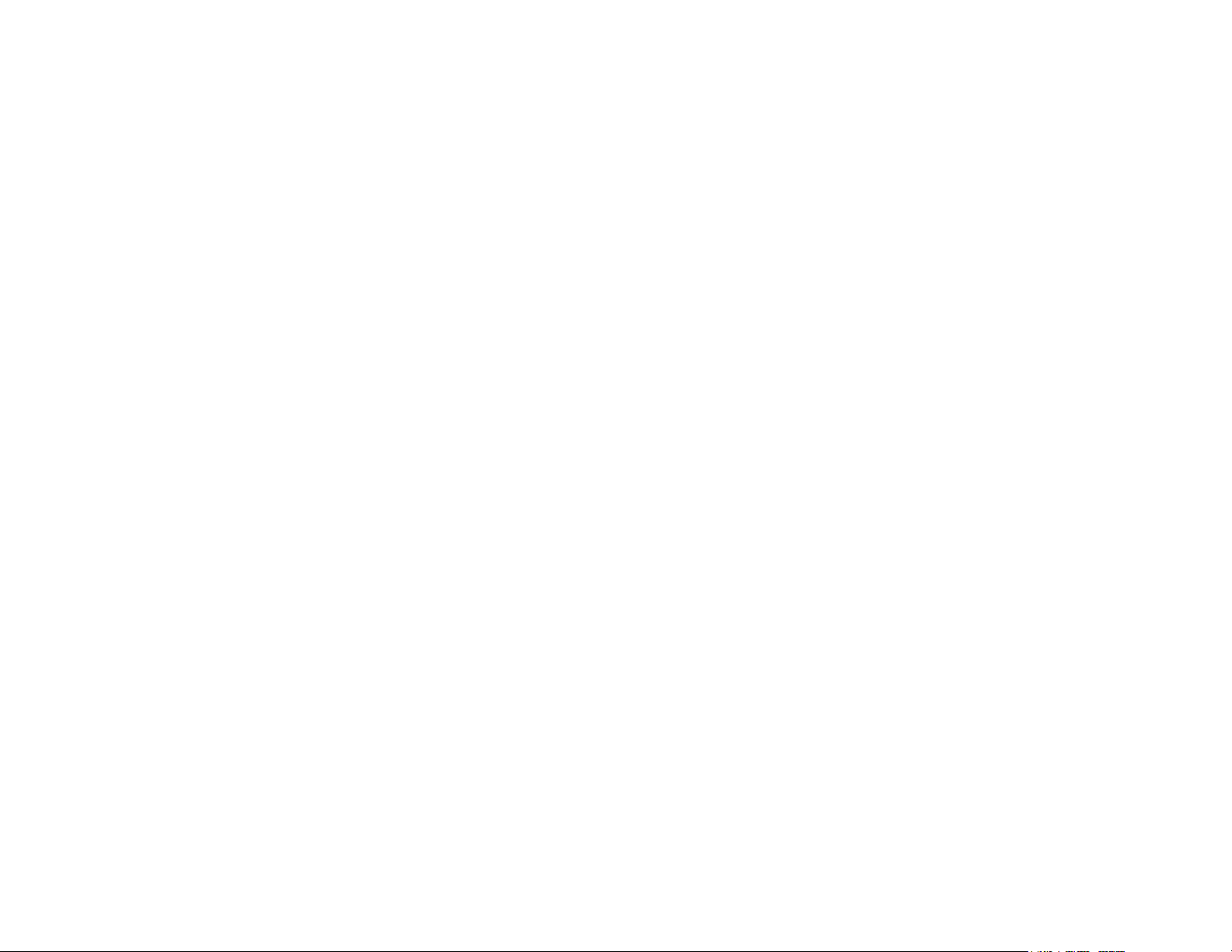
WARNING: Messaging, tracking and SOS functions require an active Iridium satellite subscription. Always test your device before you go.
This manual is provided as a convenience. GARMIN IS NOT RESPONSIBLE FOR THE ACCURACY OF THIS MANUAL AND DISCLAIMS
ANY LIABILITY ARISING FROM THE RELIANCE THEREON.
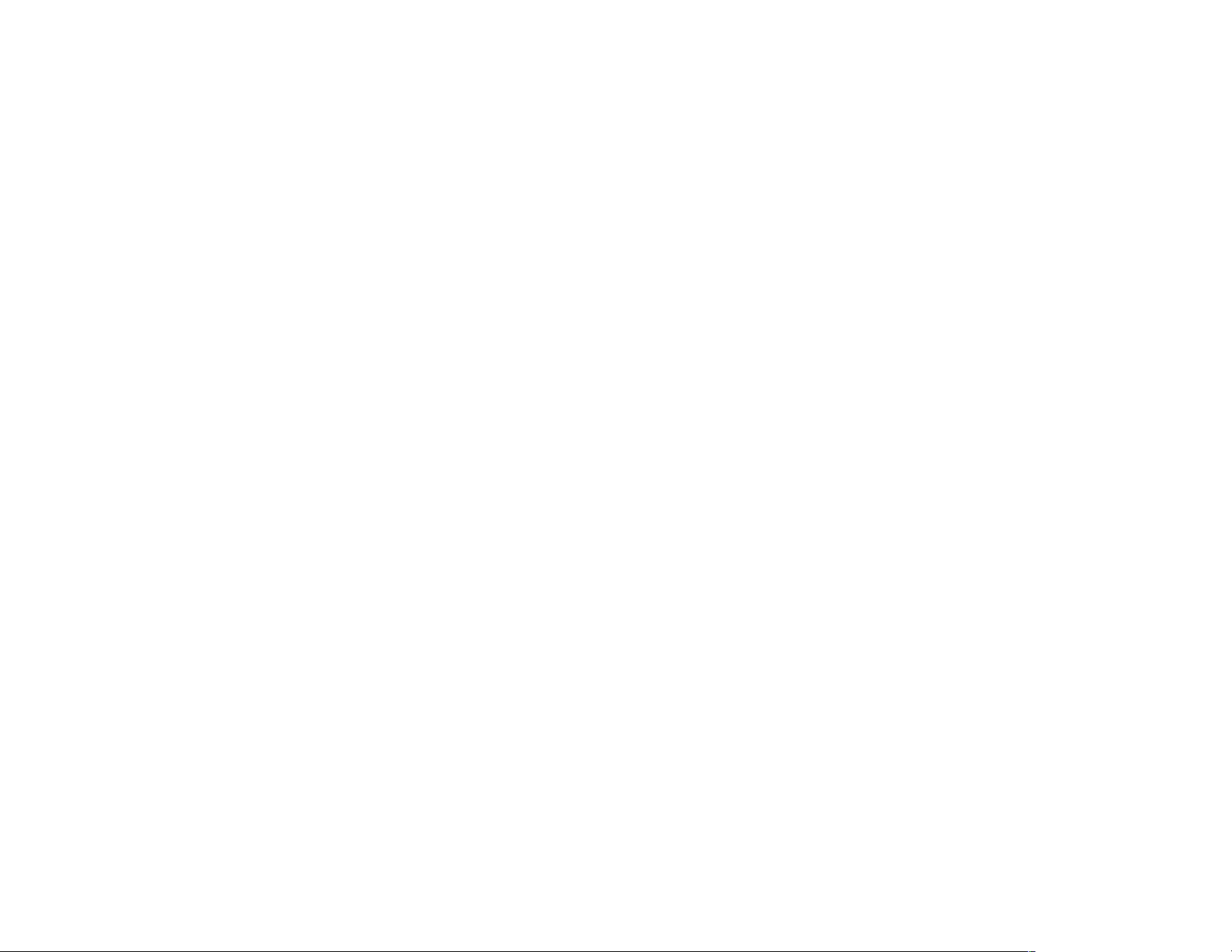
inReach SE product manual, version 5.6.13
2
Contents
Starting with inReach SE 3
Box contents 3
Device schematic 3
Activating the inReach SE 5
Power On 5
Service account 6
Completing activation 6
Pairing inReach 7
Mobile device requirements 8
Earthmate App 8
Pair with Bluetooth 9
Sync your devices 9
Using the Explore Site 10
Contacts 11
Preset messages 12
Quick Text messages 13
Inbox 14
MapShare, Facebook, Twitter 15
Using inReach SE 16
Charging 16
Power On/Off 17
Satellite Connection 18
Navigation 19
Keyboard Shortcuts 20
Data Use 21
Contacts 21
Messages 23
Social 25
Tracking 26
MapShare 26
History 27
SOS 27
Updating inReach SE 29
Firmware 29
Manual Firmware Update 29
Troubleshooting 30
Specifications & Safety information 31
Warranty Information 34
Customer Service and Support 36
!

inReach SE product manual, version 5.6.13
3
Starting(with(inReach(SE!
Box$Contents!
Your inReach SE includes:
• inReach SE device
• Lanyard
• USB cable
• AC adaptor
• Pack clip
• inReach SE Quick Start Guide
Please note: Charge your inReach SE fully before using.
Connect the device to the AC adaptor and plug it into an
electrical outlet or use the USB cable to charge from your
computer.
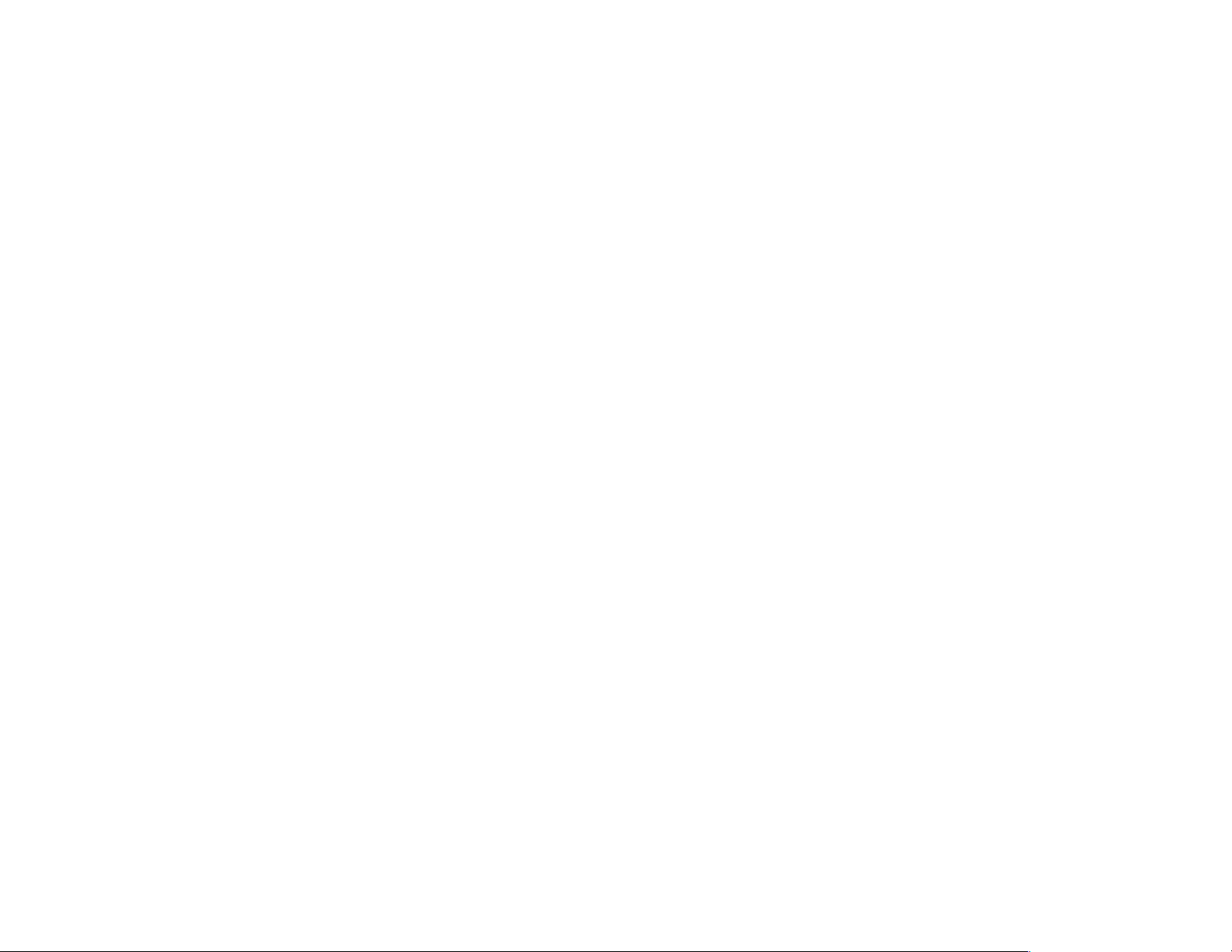
inReach SE product manual, version 5.6.13
4
Antenna - Keep the satellite communicator antenna pointing up toward the sky and the face of the device pointing away from your
body.
Status Light - This light flashes green when there is a new message waiting. It flashes red when there is something important for
you to see, like low power or a sending message delay.
Micro-USB Port - Lift the micro-USB protective cover to access the micro-USB port beneath. Use this port for charging and for
updates when notified.
Power/Enter - Press and hold for three seconds to power the inReach SE on. When on, press to select highlighted objects or hold to
access keyboard shortcuts when sending messages.
Directional Pad - Press arrows to highlight a section on the screen or hold to access keyboard shortcuts when sending messages.
Quit/Preset Messages Shortcut - Press to back out of pages or operations. Press and hold to access the inReach Messages
shortcut.
SOS Button Lock - Slide the SOS button lock to the left to unlock the SOS button in an emergency.
SOS Button - Press and hold the SOS button for three seconds to send a distress message to emergency response. If you
inadvertently activate SOS, press and hold the SOS button for five seconds while in SOS to send a Cancel SOS message to
emergency response.
!
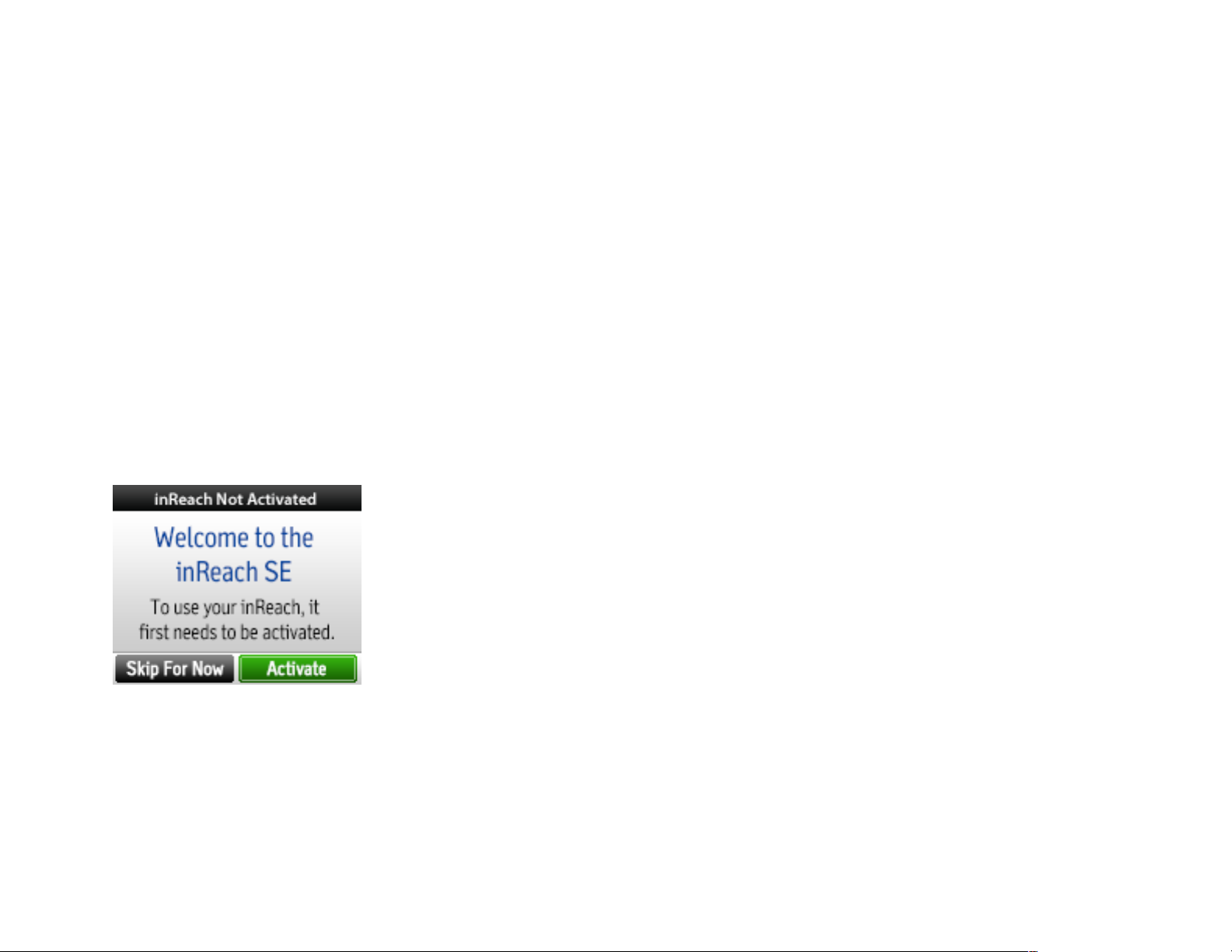
inReach SE product manual, version 5.6.13
5
Activating!inReach(SE!
Before you turn on your device, you’ll need to set up your service account. Your inReach SE requires a service plan to
send and receive messages, much like a mobile phone plan. The inReach device will not function until it is set up with a
service plan.
Power&On!
Press and hold the Power/Enter button for three seconds to power on the inReach SE. Your device will prompt you to
activate it by creating a service account.
!
!
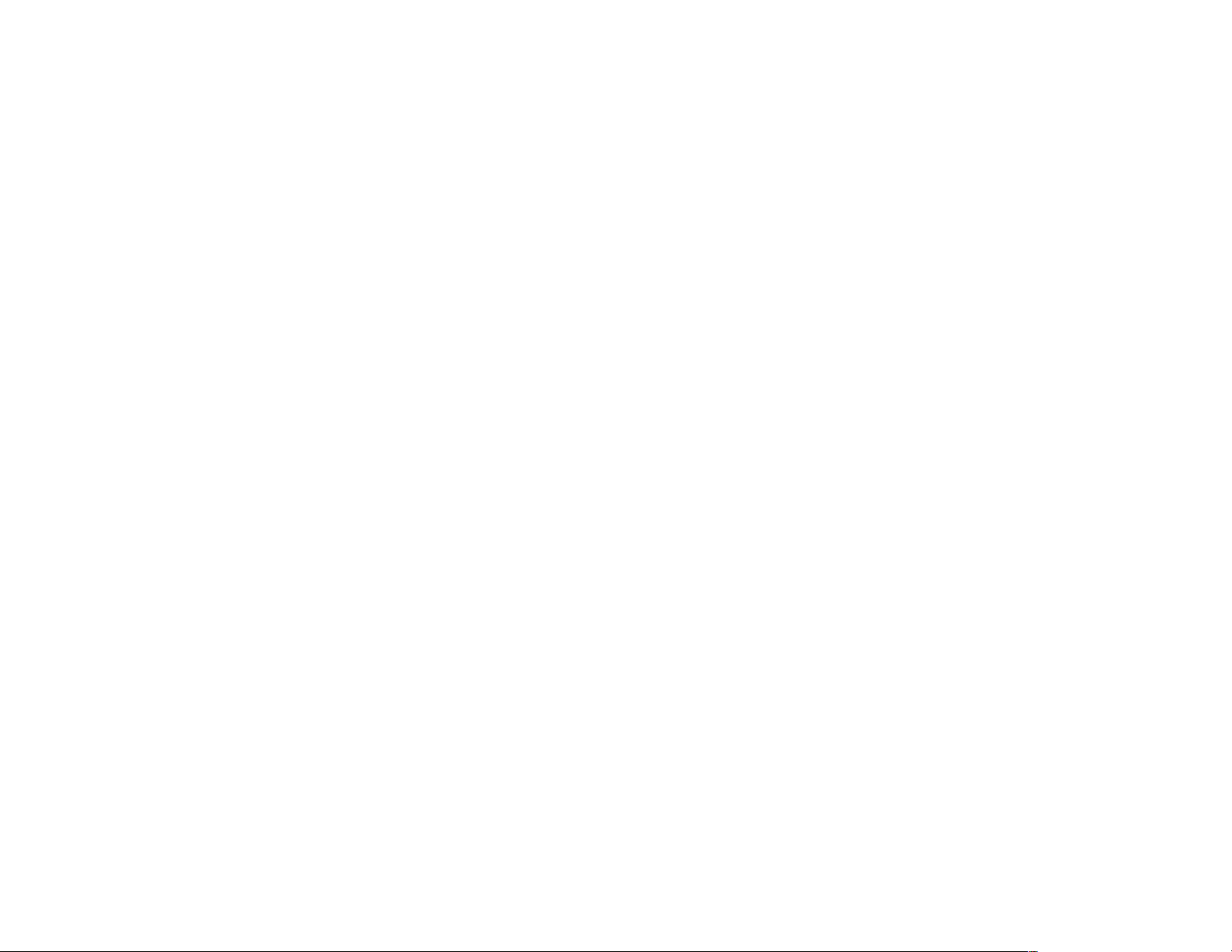
inReach SE product manual, version 5.6.13
6
Service'Account!
Set up your service account by going online from your computer to our website at explore.delorme.com. Please make
sure you have your inReach device handy. You will be prompted for information only available on your specific device.
Visit the explore.delorme.com website and:
1. Select “Get Started.” You will be asked to input your IMEI number and authorization code. From your device’s
activation screen, select “Next” and press enter. Your device will show you your IMEI number and authorization
code.
2. Once you have identified your device, create your account by providing your email address and creating a
password.
3. Enter your personal contact information and add your emergency contacts. These contacts will notified if your
inReach goes into SOS emergency mode.
4. Select a service plan depending on your expected usage.
5. Provide your billing details.
Completing!Activation!
The inReach SE needs a clear satellite signal from the sky to complete the setup process. Go outside and stand in an
open area away from tall buildings and trees.
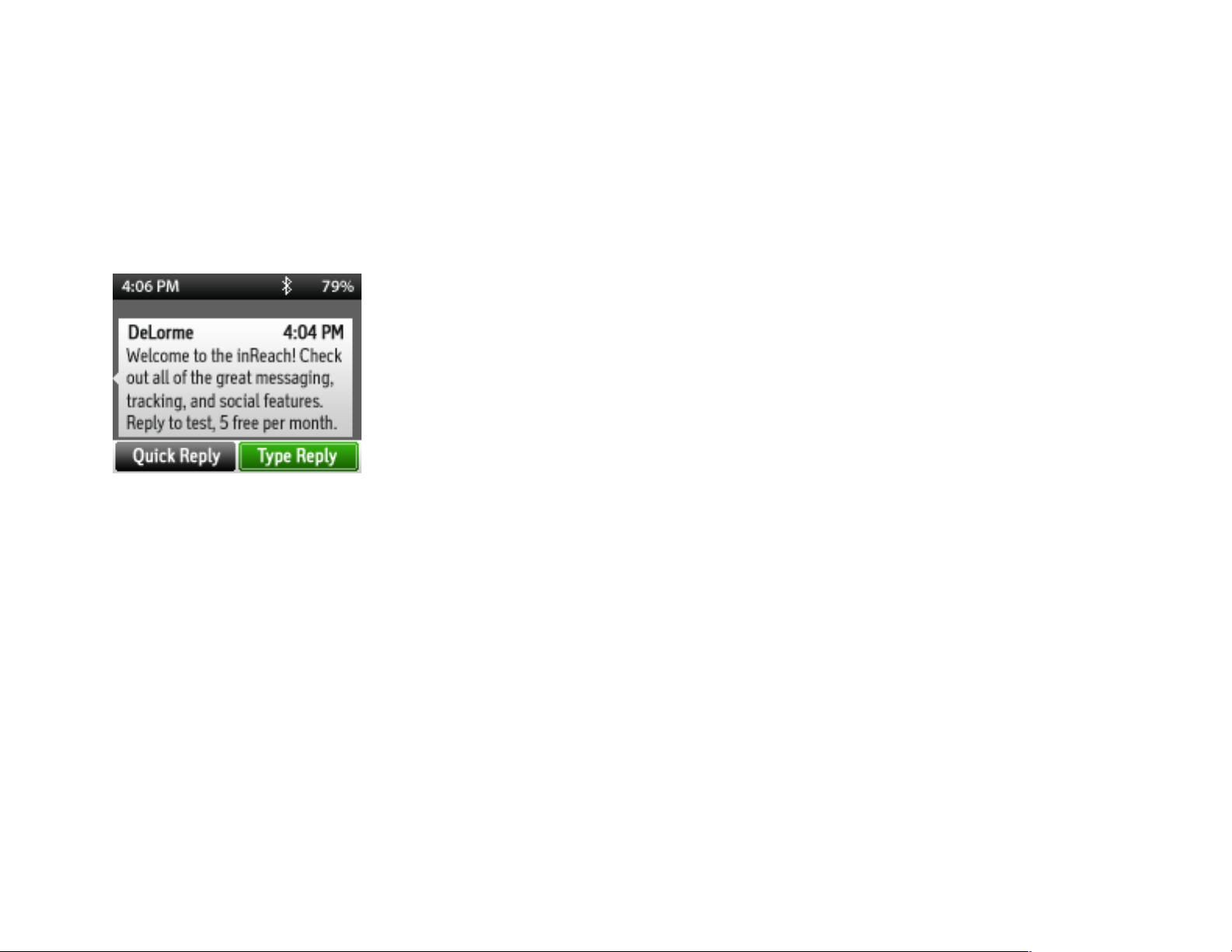
inReach SE product manual, version 5.6.13
7
Test your connection by sending a message. When you set up your service account, DeLorme sent you a welcome
message for testing your inReach. If you have successfully completed the setup process, powered on the device, and
found a clear view of the sky, your inReach will ask you if you’re ready to receive this message. Select Messages from the
device’s home page. Choose the new message from DeLorme and press Enter.
!
Pairing'inReach!SE!
While the inReach SE works as a stand-alone device, you have the option of using your inReach SE in conjunction with
your mobile device such as a smartphone or tablet through a process called “pairing.” If you choose to pair your devices,
you will have increased functionality.
Note: Your inReach SE can only be paired to one device at a time. When changing pairing to another device, you may
need to remove any prior inReach SE pairing first.
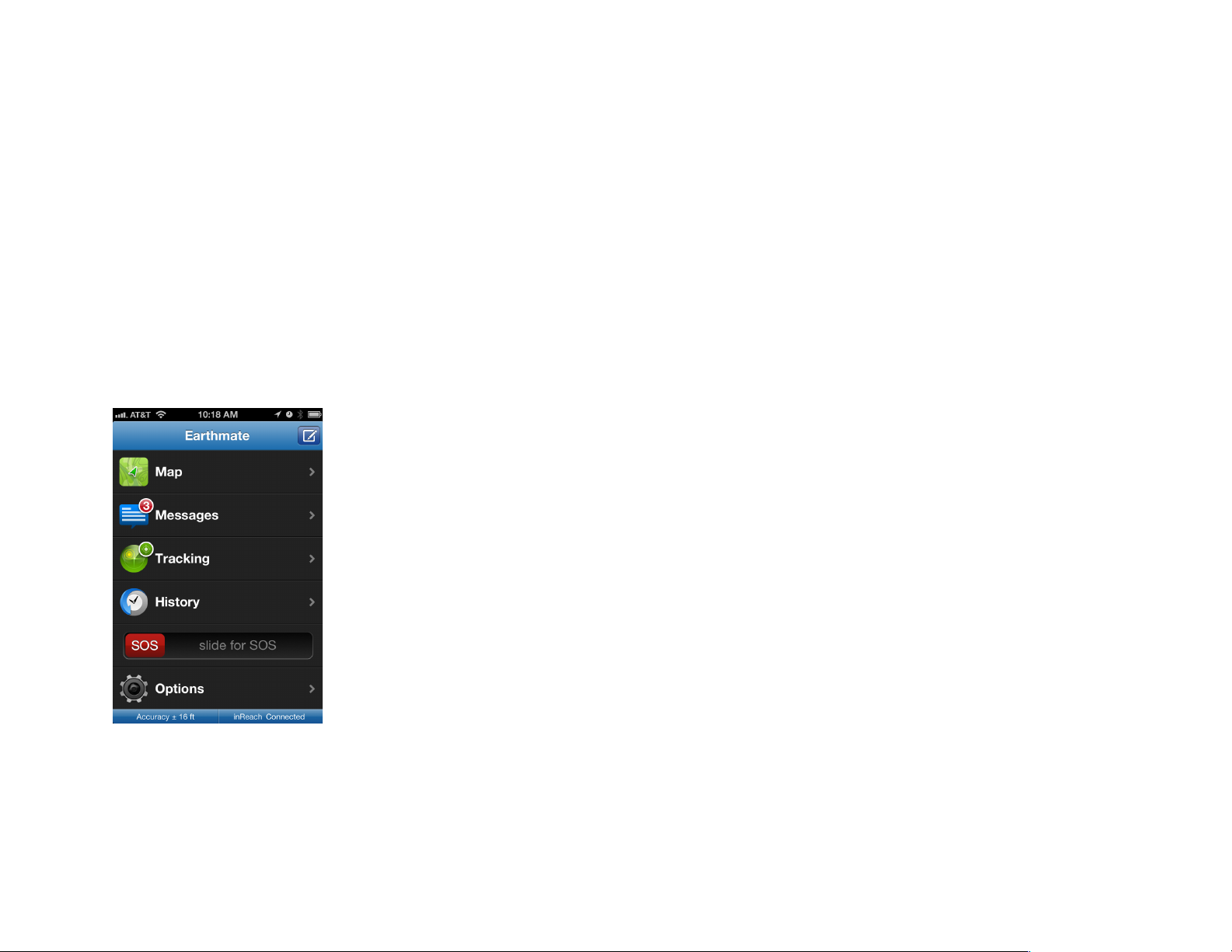
inReach SE product manual, version 5.6.13
8
Mobile'Device'Requirements!
You can pair your inReach SE with an iOS (Apple) or Android device.
• Android devices must have 2.2 or later firmware.
• Apple devices must have iOS 5.0 or later.
Earthmate(App!
To pair your inReach SE to a mobile device, you must first download DeLorme’s free
Earthmate app to your mobile device. Using your device, visit the app store and search for
“Earthmate.” The Earthmate app is available from the Apple Store and Google Play.
Download the app, and then open it. Enter your email address and your Explore site
password, which you set up during the activation process.
!
!
!
!
!
!
!
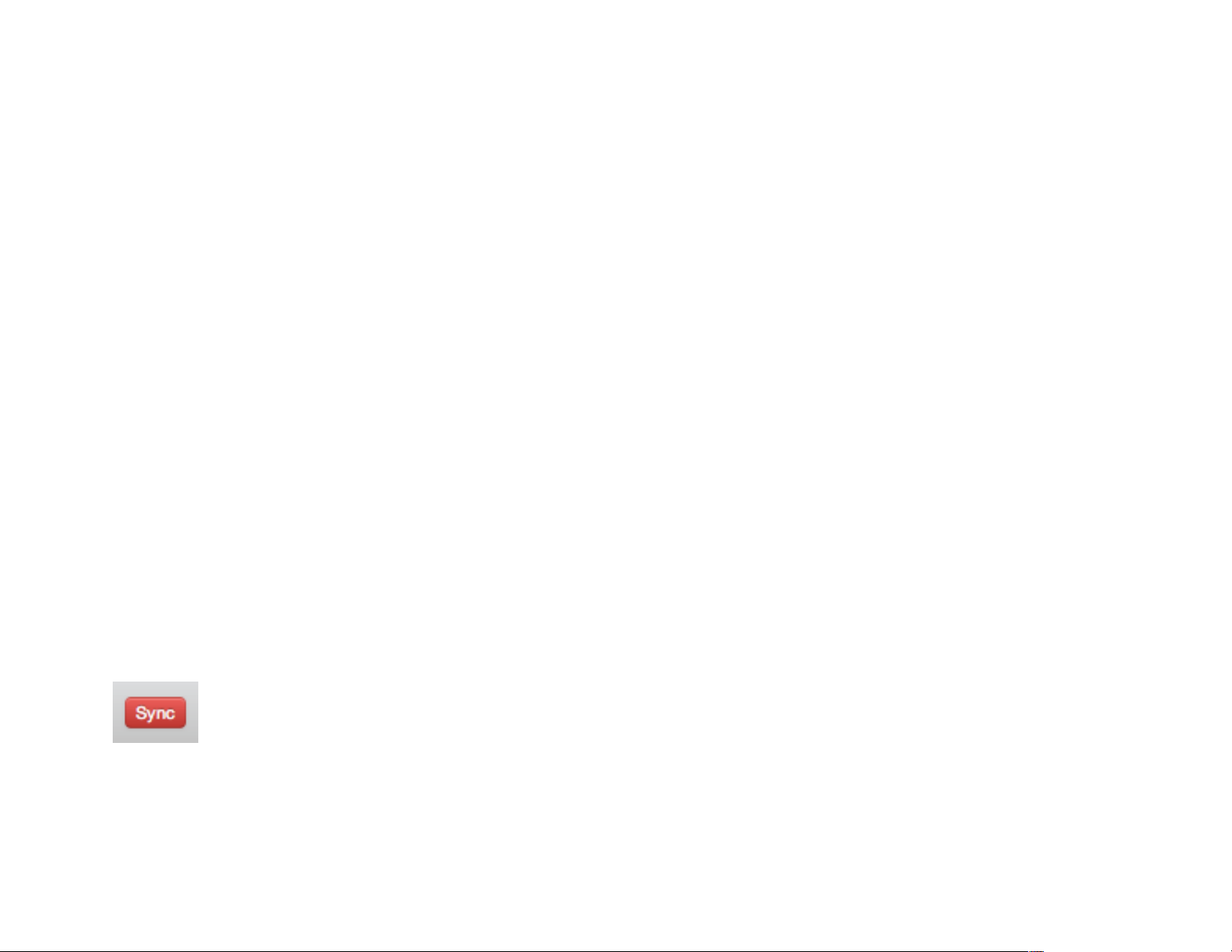
inReach SE product manual, version 5.6.13
9
Pair%with%Bluetooth!
Pair your inReach SE with your mobile device using Bluetooth. From the onscreen menu of your inReach SE:
• Select Settings
• Select Bluetooth
• Select Pair inReach
On your mobile device, turn on Bluetooth. Select the inReach SE from the list of available devices on your Bluetooth
menu. The devices must be within Bluetooth range to pair with each other.
Your inReach will notify you when it has successfully paired with your mobile device. You only need to pair the devices
once; from now on, the devices will communicate with each other anytime they are both turned on and Bluetooth is active.
Note: The inReach SE can maintain only one Bluetooth pairing at a time. If the inReach SE is paired to a new Android or
iOS device the inReach SE will lose its pairing to the original companion device.
Sync%Your%Devices!
Sync your Explore account with your inReach SE device to ensure your contacts are up to date. When you
sync your devices with the Explore site, the information you entered online — like Facebook, Twitter, Preset
messages, and MapShare information — will push to your devices.
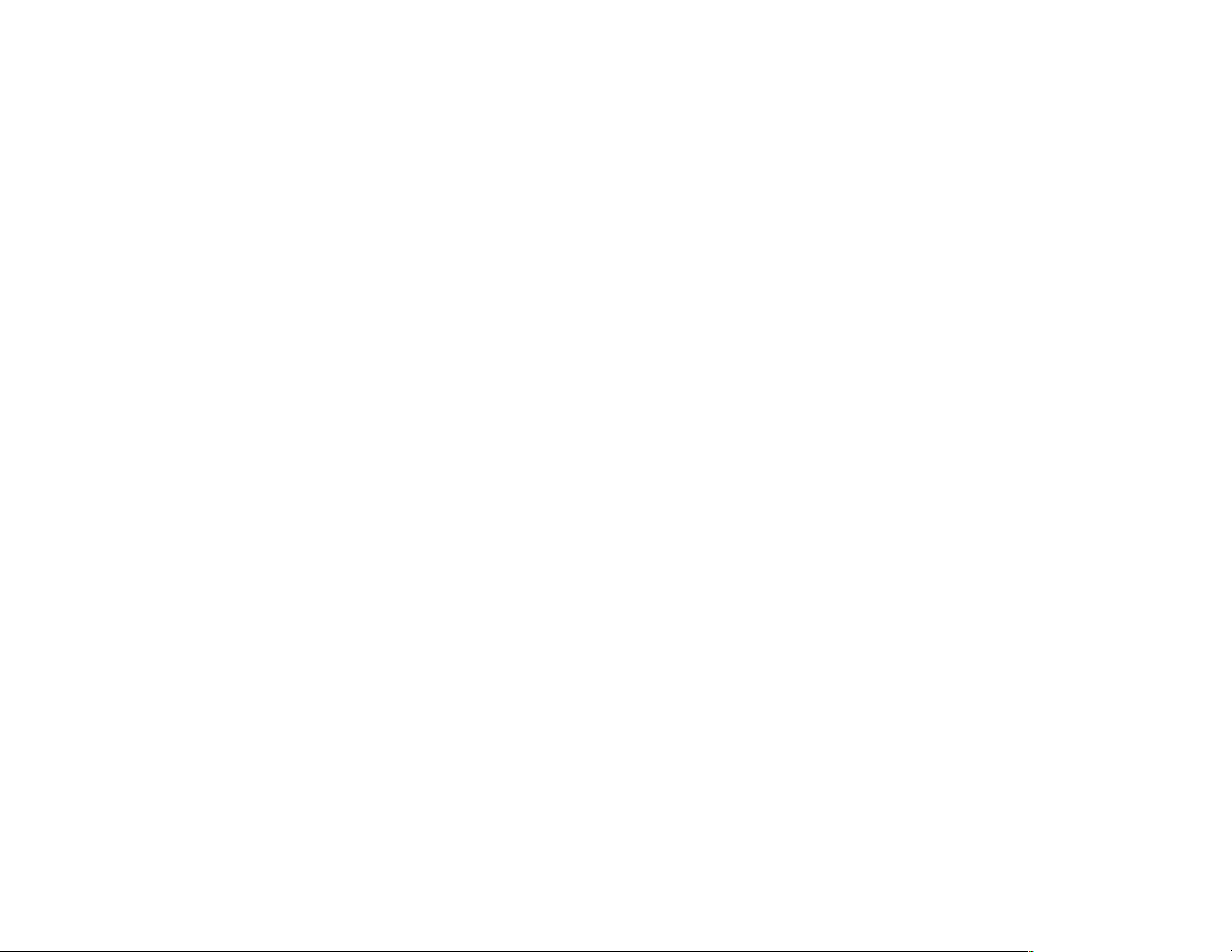
inReach SE product manual, version 5.6.13
10
Using&the&Explore&Site!
The Explore website is the most convenient way to set up information on your inReach SE device. From the Explore
website, you can input information that you want to have accessible on your inReach SE device. When you create your
service account, you’ll be prompted to enter this information.
inReach Setup Checklist
• Add emergency contacts
• Add personal contacts
• Create inReach messages
• Create Quick Text messages
• Activate MapShare
• Add a Facebook account
• Add a Twitter account
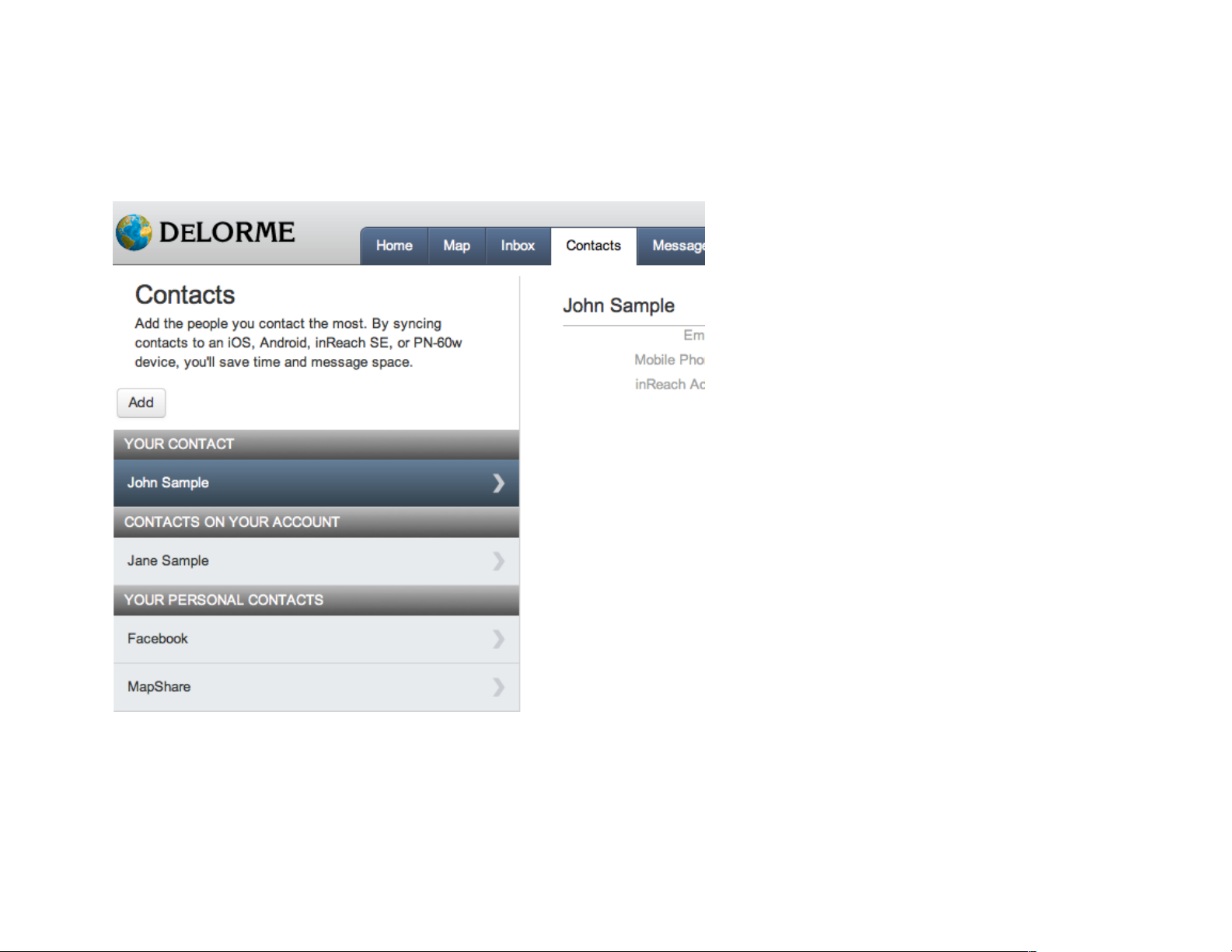
inReach SE product manual, version 5.6.13
11
Contacts!
There are multiple ways to gather your family
and friends’ contact information so it’s stored
on your inReach SE. When you enter your
contacts’ email addresses and phone
numbers into the Explore site and then sync
your device, the contacts will be available
through your inReach SE.
Log into the Explore site online. Manually
enter contact information by clicking on the
Contacts tab. If you would like to edit or
change your emergency contacts, do so from
the Settings tab.
When you link your Explore account to
Facebook or Twitter, you will also be able to
access these contacts from your inReach SE.
