Page 1
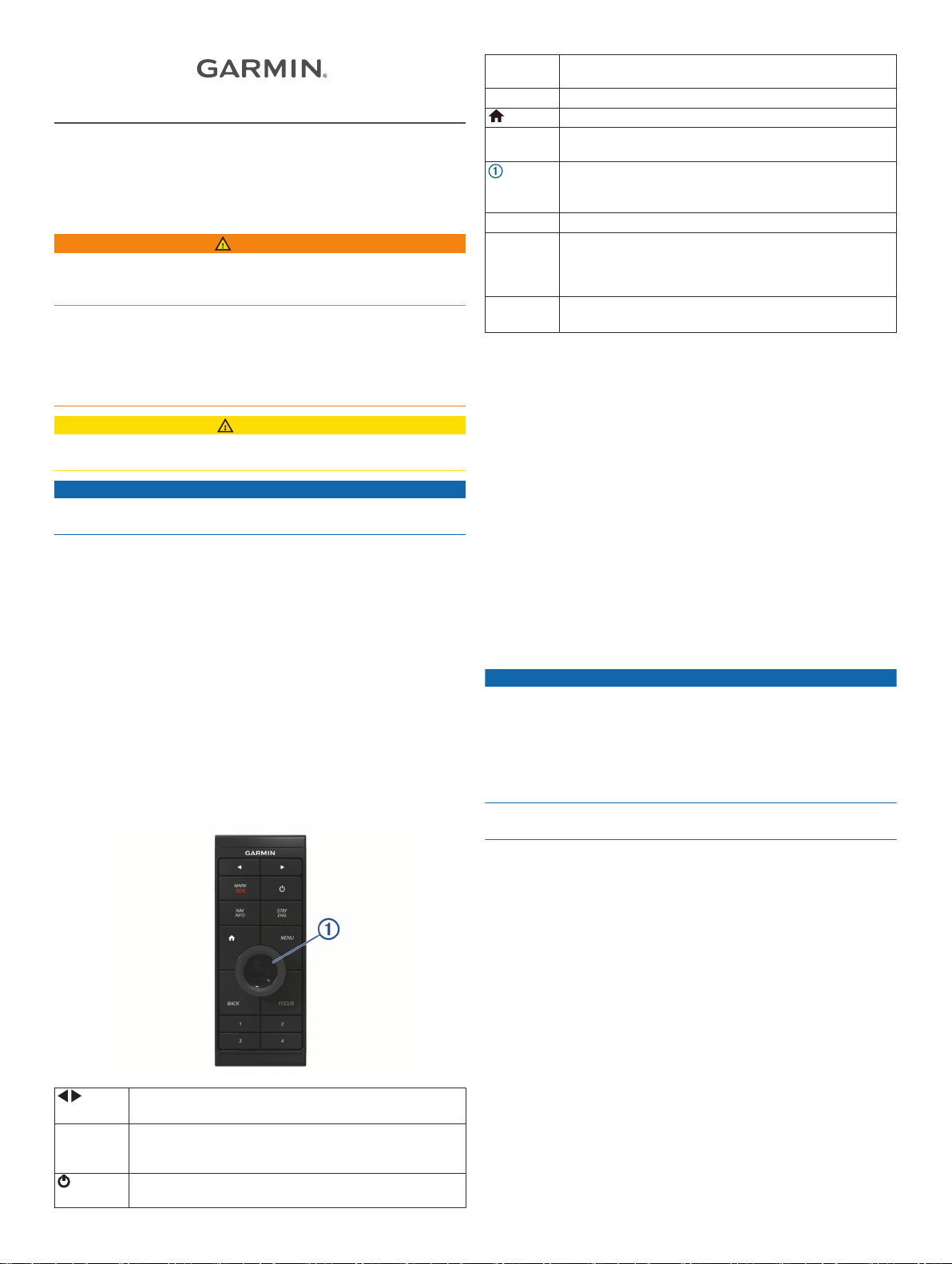
GRID™ 20
INSTALLATION
INSTRUCTIONS
Important Safety Information
WARNING
See the Important Safety and Product Information guide in the
product box for product warnings and other important
information.
When connecting the power cable, do not remove the in-line
fuse holder. To prevent the possibility of injury or product
damage caused by fire or overheating, the appropriate fuse
must be in place as indicated in the product specifications. In
addition, connecting the power cable without the appropriate
fuse in place voids the product warranty.
CAUTION
Always wear safety goggles, ear protection, and a dust mask
when drilling, cutting, or sanding.
NOTICE
When drilling or cutting, always check what is on the opposite
side of the surface.
To obtain the best performance and to avoid damage to your
boat, install the device according to these instructions.
Read all installation instructions before proceeding with the
installation. If you experience difficulty during the installation,
contact Garmin® Product Support.
Software Update
You must update the Garmin chartplotter software when you
install this device.
If your chartplotter has Wi‑Fi® technology, you should update the
software using the ActiveCaptain™ app on a compatible
Android™ or Apple® device. If your chartplotter does not have
Wi‑Fi technology, you should update the software using a
memory card and a Windows® computer.
For more information, go to support.garmin.com.
Keys
NAV INFO Press to display navigation information, such as points of
interest, user data, and graphs.
STBY ENG Press to engage the autopilot or put it in standby mode.
Press to return to the home screen.
MENU Press to open or close additional settings about that
screen.
Spin or tilt to move the cursor or highlight.
Spin to zoom in or out of a view.
Press to make a selection.
BACK Press to return to the previous screen.
FOCUS Press to move a highlight to a different section of the
screen.
Press to move a highlight to a different function or window
on a combination screen.
1 2 3 4 Hold to assign a shortcut key to the active screen.
Press to open the assigned screen.
Tools Needed
• Drill and drill bits
◦ 3 mm (1/8 in.) drill bit
◦ 13 mm (1/2 in.) drill bit
◦ 2 mm (1/4 in.) drill bit for wood screws
◦ 4 mm (3/16 in.) drill bit for the nut plates
◦ 5 mm (3/16 in.) drill bit for the nut plates
• #2 Phillips screwdriver
• Jigsaw or rotary tool
• File and sandpaper
• Marine-grade sealant, approved for use on plastics
(recommended)
• Two AA alkaline, NiMH, or lithium batteries (if powering with
batteries)
Mounting and Connection Considerations
NOTICE
This device should be mounted in a location that is not exposed
to extreme temperatures or conditions. The temperature range
for this device is listed in the product specifications. Extended
exposure to temperatures exceeding the specified temperature
range, in storage or operating conditions, may cause device
failure. Extreme-temperature-induced damage and related
consequences are not covered by the warranty.
The mounting surface must be flat to avoid damaging the device
when it is mounted.
Hold both keys to begin pairing.
Press to move between displays in the station.
MARK SOS Press to save the present location as a waypoint.
Hold for one second to mark an SOS location and begin a
route back to the location.
Press repeatedly to scroll through the backlight brightness
levels.
The GRID 20 device requires a power connection and a data
connection, using one of three methods:
• NMEA 2000® network for power and data
• Included power cable and an ANT® wireless connection
• AA batteries (not included) and an ANT wireless connection
This device can be mounted in a dashboard or other surface
using the included hardware. When selecting a mounting
location, observe these considerations.
• To avoid interference with a magnetic compass, you must not
mount the device closer to a compass than 11.4 cm (4.5 in.).
• You must mount the device in a location that allows room for
the routing and connection of the NMEA 2000 cable, power
cable, or the replacement of the batteries.
• The NMEA 2000 connection method can be used to remove
all risk of issues caused by wireless interference from other
devices and in cases where there are wireless range
concerns. The cables necessary to connect to the NMEA
2000 network are not included.
June 2019
190-02445-90_0B
Page 2
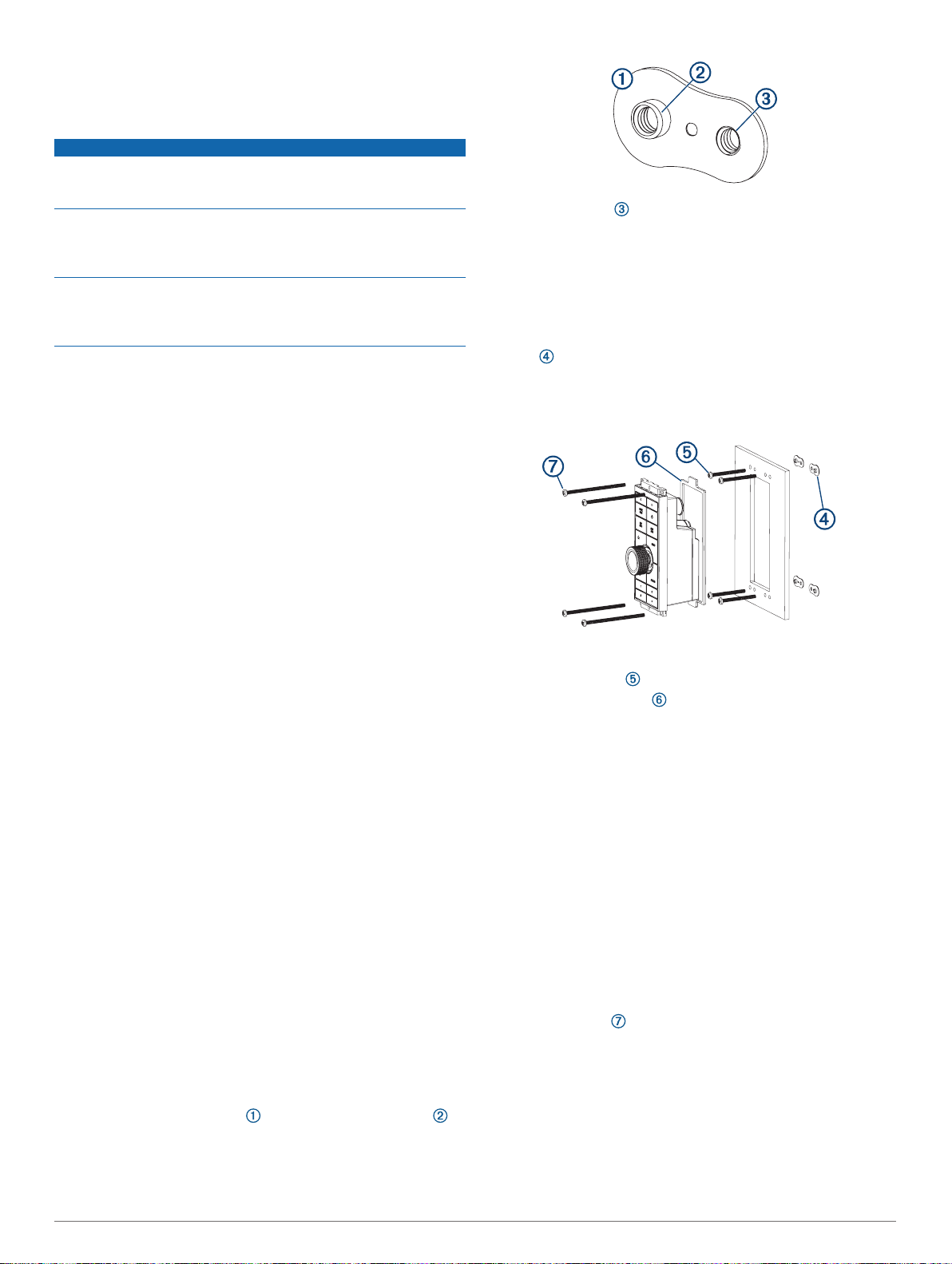
• When connecting wirelessly, you must test the GRID 20
device's performance at the selected location before
mounting.
Mounting the Device
NOTICE
Use only the included hardware when mounting this device.
Using mounting hardware not provided with the device may
damage the device.
Be careful when cutting the hole to flush mount the device.
There is only a small amount of clearance between the case and
the mounting holes, and cutting the hole too large could
compromise the stability of the device after it is mounted.
If you are mounting the device on fiberglass with screws, it is
recommended to use a countersink drill bit to drill a clearance
counterbore through only the top gel-coat layer. This will avoid
cracking in the gel-coat layer when the screws are tightened.
The included template and hardware can be used to flush mount
the device at the selected location. There are three options for
hardware based on the mounting surface material.
• You can drill holes and use the included nut plates and
machine screws. The nut plates can add stability to a thinner
surface and allow you to more easily remove the device
when you need to change the batteries.
• You can drill pilot holes and use the included wood screws.
You should only use wood screws if you are connecting to
power using the included cable or the NMEA 2000 network,
or if you are using batteries and have access to the back of
the device to replace the batteries. Do not use wood screws if
you are using batteries and do not have access to the back of
the device to replace the batteries.
• You can drill and tap holes, and use the included machine
screws.
Trim the template and make sure it fits in the location where
1
you want to mount the device.
Secure the template to the selected location.
2
Using a 3 mm (1/8 in.) drill bit, drill a hole in each corner of the
3
solid line on the template.
Using a 13 mm (1/2 in.) drill bit, drill one or more of the large
4
holes indicated along the inside of the solid line on the
template to allow access for a jigsaw.
Using a jigsaw or rotary tool, cut the mounting surface along
5
the inside of the solid line on the template.
Place the device in the cutout to test the fit.
6
If necessary, use a file and sandpaper to refine the size of
7
the cutout.
After the device fits correctly in the cutout, ensure the
8
mounting holes on the device line up with the larger, outer
holes on the template.
If the mounting holes on the device do not line up, mark the
9
new hole locations.
Based on your mounting method, drill the larger, outer holes:
10
• Drill 5 mm (3/16 in.) holes for the included nut plate and
machine screws.
• Drill 2 mm (5/64 in.) pilot holes for the included wood
screws, and skip to step 16.
• Drill and tap M3.5 holes for the included machine screws,
and skip to step 16.
If you are using a nut plate, starting in one corner of the
11
template, place a nut plate over the larger, outer hole
drilled in the previous step.
The smaller hole
smaller hole on the template.
If the smaller hole on the nut plate does not line up with the
12
smaller hole on the template, mark the new hole location.
If you are using a nut plate, drill a 4 mm (3/16 in.) hole in the
13
smaller hole location.
Remove the template from the mounting surface.
14
Starting in one corner of the mounting location, place a nut
15
plate on the back of the mounting surface, lining up the
large and small holes.
The raised portion of the nut plate should fit into the larger
hole.
Secure the nut plates to the mounting surface by fastening
16
the shorter screws through the smaller, inner hole.
Install the foam gasket on the back of the device.
17
The pieces of the foam gasket have adhesive on the back.
Make sure you remove the protective liner before installing
them on the device.
If you will not have access to the back of the device after you
18
mount it, connect the necessary cable or install the AA
batteries (observing polarity) as needed before placing the
device into the cutout.
NOTE: To prevent corrosion of the metal contacts, if you are
not using a cable, firmly press the weather cap over the
connector.
Apply marine sealant between the mounting surface and the
19
device to properly seal and prevent leakage behind the
dashboard.
If you will have access to the back of the device, apply
20
marine sealant around the cutout.
Place the device into the cutout.
21
Secure the device to the mounting surface using the longer
22
machine screws or included wood screws, depending on
the mounting method.
Wipe away all excess marine sealant.
23
Install the trim caps by snapping them in place around the top
24
and bottom of the device.
on the nut plate should line up with the
Connecting the GRID 20 Device
The GRID 20 device requires a power connection and a data
connection, using one of three methods:
• NMEA 2000 network for power and data
2
Page 3

• Included power cable and an ANT wireless connection
(Pairing the GRID 20 Device with the Chartplotter, page 3)
• AA batteries (not included) and an ANT wireless connection
(Pairing the GRID 20 Device with the Chartplotter, page 3)
NOTE: The NMEA 2000 connection method can be used to
remove all risk of issues caused by wireless interference from
other devices and in cases where there are wireless range
concerns. The cables necessary to connect to the NMEA 2000
network are not included.
After you supply power to the GRID 20 device, you must pair it
with the chartplotter to make the data connection (Pairing the
GRID 20 Device with the Chartplotter, page 3).
NMEA 2000 Connection Considerations
NOTICE
If you are connecting to an existing NMEA 2000 network,
identify the NMEA 2000 power cable. Only one NMEA 2000
power cable is required for the NMEA 2000 network to operate
properly.
A NMEA 2000 Power Isolator (010-11580-00) should be used in
installations where the existing NMEA 2000 network
manufacturer is unknown.
You can connect the GRID 20 device to a NMEA 2000 network
on your boat to provide a power and data connection. If you
connect the GRID 20 device to a NMEA 2000 network, you do
not need to use batteries, the included power cable, or an ANT
wireless connection.
If you need to create a NMEA 2000 network and are unfamiliar
with it, go to support.garmin.com for more information.
After making the NMEA 2000 network connection, you must pair
the GRID 20 device with the chartplotter (Pairing the GRID 20
Device with the Chartplotter, page 3).
Connecting to Power
WARNING
When connecting the power cable, do not remove the in-line
fuse holder. To prevent the possibility of injury or product
damage caused by fire or overheating, the appropriate fuse
must be in place as indicated in the product specifications. In
addition, connecting the power cable without the appropriate
fuse in place voids the product warranty.
Route the power cable to the power source and to the device.
1
Connect the red wire to the positive (+) battery terminal, and
2
connect the black wire to the negative (-) battery terminal.
Connect the power cable to the device, and turn the locking
3
ring clockwise to tighten it.
After connecting to power, you must pair the device with the
chartplotter (Pairing the GRID 20 Device with the Chartplotter,
page 3)
Installing the Batteries
You can use AA alkaline, NiMH, or lithium batteries (not
included). Use lithium batteries for best results.
NOTE: Do not install batteries if you are using the included
power cable or a NMEA 2000 network connection.
Turn the D-ring counter-clockwise, and pull up to open the
1
battery door.
Insert two AA batteries, observing polarity.
2
NOTE: You should verify the gasket and battery
compartment are free of debris.
Close the battery door, and turn the D-ring clockwise.
3
After installing batteries, you must pair the device with the
chartplotter (Pairing the GRID 20 Device with the Chartplotter,
page 3)
Pairing the GRID 20 Device with the Chartplotter
After you supply power to the GRID 20 device, you must pair it
with the chartplotter to make the data connection.
Compatible Garmin chartplotter
GRID 20
Ignition or in-line switch
NMEA 2000 power cable
NMEA 2000 drop cable
12 Vdc power source
NMEA 2000 terminator or backbone cable
NMEA 2000 T-connector
NMEA 2000 terminator or backbone cable
1
*The device withstands incidental exposure to water of up to 1 m for up to 30 min. For more information, go to
www.garmin.com/waterrating.
On the compatible chartplotter, select Settings > System >
1
Station Information > GRID™ Pairing > Add.
On the GRID 20 device, press and until the device
2
beeps.
After the GRID 20 device connects to the chartplotter, the GRID
20 device emits a single, long beep.
NOTE: If the GRID 20 device is the only controller for the
chartplotter and is running on battery power only, you will not be
able to control a connected autopilot with the GRID 20 device.
Specifications
Dimensions (W×H×D) 14.1 × 5.6 × 6.8 cm (5.6 × 2.2 × 2.7 in.)
Material Fully gasketed, high-impact plastic
Water resistance IEC 60529 IPX7
1
3
Page 4

Weight 179 g (6.3 oz.)
TA-2018/5077
Temperature range From -15° to 70°C (from 5° to 158°F)
Input power 9 to 32 Vdc (from included power cable
or NMEA 2000 network)
Fuse 1 A, 32 V fast-acting
Max. power usage at 9 Vdc 1.5 W
Typical current draw at
40 mA
12 Vdc
Max. current draw at 12 Vdc 120 mA
Battery type Two AA batteries (Alkaline, NiMH, or
lithium. Not included.)
Battery life About 70 days of typical use
Compass-safe distance 11.4 cm (4.5 in.)
Wireless frequency/protocol 2.4 GHz @ 4.83 dBm nominal
© 2018–2019 Garmin Ltd. or its subsidiaries
Garmin®, the Garmin logo, and ANT® are trademarks of Garmin Ltd. or its subsidiaries,
registered in the USA and other countries.
ActiveCaptain™ and GRID™ are trademarks of
Garmin Ltd. or its subsidiaries. These trademarks may not be used without the express
permission of Garmin.
Android™ is a trademark of Google Inc. Apple® is a trademark of Apple Inc., registered in
the U.S. and other countries. NMEA 2000® and the NMEA 2000 logo are registered
trademarks of the National Marine Electronics Association.
Wi‑Fi® is a registered mark of
Wi-Fi Alliance Corporation. Windows® is a registered trademark of Microsoft Corporation
in the United States and other countries.
TRA
REGISTERED No:
ER68089/18
DEALER No:
DA0015955/08
support.garmin.com
