Garmin GPSMAP 7407xsv, GPSMAP 7408xsv, GPSMAP 7410xsv, GPSMAP 7412xsv, GPSMAP 7416xsv Installation Instructions
...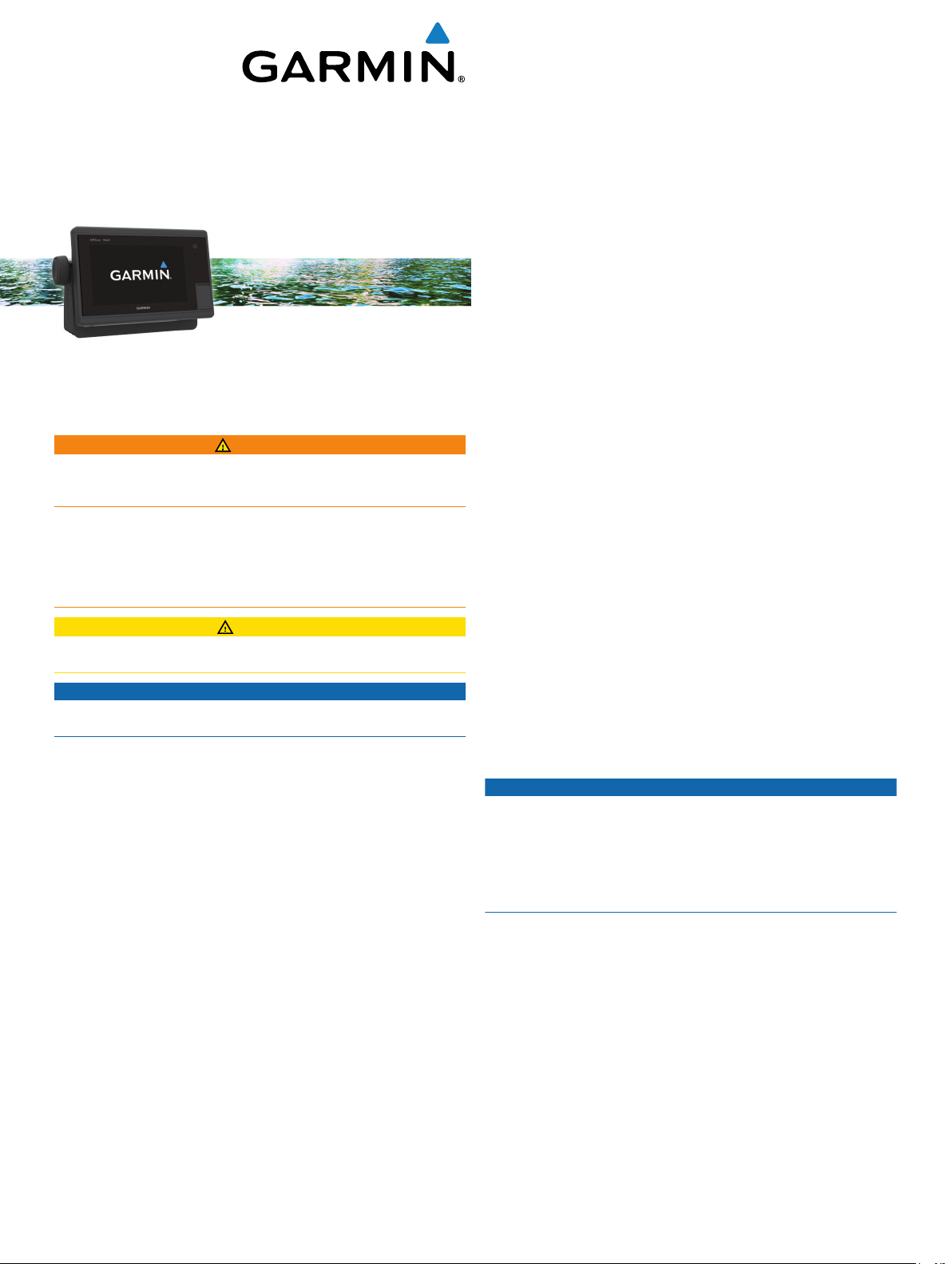
GPSMAP® 7400/7600
Series
Installation Instructions
Important Safety Information
WARNING
See the Important Safety and Product Information guide in the
product box for product warnings and other important
information.
When connecting the power cable, do not remove the in-line
fuse holder. To prevent the possibility of injury or product
damage caused by fire or overheating, the appropriate fuse
must be in place as indicated in the product specifications. In
addition, connecting the power cable without the appropriate
fuse in place will void the product warranty.
CAUTION
Always wear safety goggles, ear protection, and a dust mask
when drilling, cutting, or sanding.
NOTICE
When drilling or cutting, always check what is on the opposite
side of the surface.
Select Download next to "Garmin Marine Network with SD
3
card."
Read and agree to the terms.
4
Select Download.
5
Select Run.
6
Select the drive associated with the memory card, and select
7
Next > Finish.
Updating the Device Software
Before you can update the software, you must obtain a
software-update memory card or load the latest software onto a
memory card.
Turn on the chartplotter.
1
After the home screen appears, insert the memory card into
2
the card slot.
NOTE: In order for the software update instructions to
appear, the device must be fully booted before the card is
inserted.
Follow the on-screen instructions.
3
Wait several minutes while the software update process
4
completes.
The device returns to normal operation after the software
update process is complete.
Remove the memory card.
5
NOTE: If the memory card is removed before the device
restarts fully, the software update is not complete.
Tools Needed
• Drill and drill bits
◦ Bail mount: drill bits appropriate for the surface and
hardware
◦ Flush mount: 13 mm (1/2 in.) drill bit, 7.2 mm (5/16 in.), and
3.5 mm (1/8 in.) drill bit
• #2 Phillips screwdriver
• Jigsaw or rotary tool
• File and sandpaper
• Marine sealant (recommended)
To obtain the best performance and to avoid damage to your
boat, install the device according to these instructions.
Read all installation instructions before proceeding with the
installation. If you experience difficulty during the installation,
contact Garmin® Product Support.
Registering Your Device
Help us better support you by completing our online registration
today.
• Go to http://my.garmin.com.
• Keep the original sales receipt, or a photocopy, in a safe
place.
Contacting Garmin Product Support
• Go to www.garmin.com/support for in-country support
information.
• In the USA, call 913-397-8200 or 1-800-800-1020.
• In the UK, call 0808 238 0000.
• In Europe, call +44 (0) 870 850 1241.
Software Update
You may need to update the device software when you install
the device or add an accessory to the device.
Loading the New Software on a Memory Card
Insert a memory card into the card slot on the computer.
1
Go to www.garmin.com/support/software/marine.html.
2
Mounting Considerations
NOTICE
This device should be mounted in a location that is not exposed
to extreme temperatures or conditions. The temperature range
for this device is listed in the product specifications. Extended
exposure to temperatures exceeding the specified temperature
range, in storage or operating conditions, may cause device
failure. Extreme-temperature-induced damage and related
consequences are not covered by the warranty.
Using the included hardware and template, you can mount the
device using one of two methods. You can use the included
bracket and hardware to bail mount the device, or you can use
the included template and hardware to flush mount the device in
the dashboard.
When selecting a mounting location, you should observe these
considerations.
• The location should provide optimal viewing as you operate
your boat.
• The location should allow for easy access to all device
interfaces, such as the keypad, touchscreen, and card
reader, if applicable.
• The location must be strong enough to support the weight of
the device and protect it from excessive vibration or shock.
• To avoid interference with a magnetic compass, the device
should not be installed closer to a compass than the
December 2014
Printed in Taiwan 190-01841-02_0A
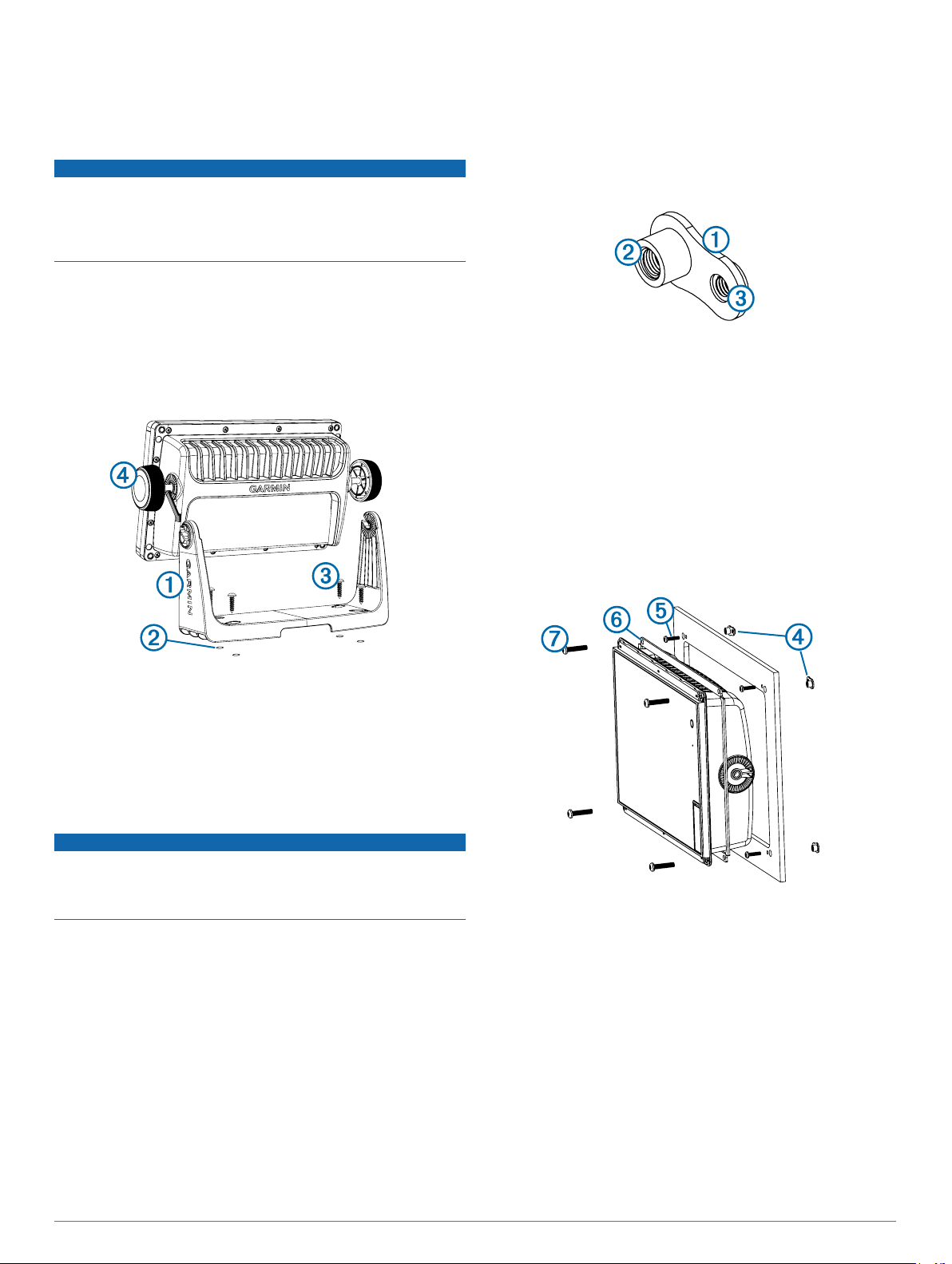
compass-safe distance value listed in the product
specifications.
• The location must allow room for the routing and connection
of all cables.
Bail Mounting the Device
NOTICE
If you are mounting the bracket on fiberglass with screws, it is
recommended to use a countersink bit to drill a clearance
counterbore through only the top gel-coat layer. This will help to
avoid any cracking in the gel-coat layer when the screws are
tightened.
The bail-mounting hardware (screws and washers, or nuts,
washers, and bolts) is not included. Before you can bail mount
the device, you must choose mounting hardware that fits the
holes in the bail mount bracket and securely attaches it to your
specific mounting surface. The size of the pilot holes required
depends on the mounting hardware you choose.
Using the included bail mount bracket À as a template, mark
1
the location of the four pilot holes Á.
After the device fits correctly in the cutout, ensure the
7
mounting holes on the device line up with the larger 7.2 mm
(5/16 in.) holes on the template.
If the mounting holes on the device do not line up, mark the
8
new hole locations.
Using a 7.2 mm (5/16 in.) drill bit, drill the larger holes.
9
Starting in one corner of the template, place a nut plate
10
over the larger hole Á drilled in step 9.
The smaller 3.5 mm (1/8 in.) hole  on the nut plate should
line up with the smaller hole on the template.
If the smaller 3.5 mm (1/8 in.) hole on the nut plate does not
11
line up with the smaller hole on the template, mark the new
hole location.
Repeat steps 10 and 11 to verify placement of the remaining
12
nut plates and holes on the template.
Using a 3.5 mm (1/8 in.) drill bit, drill the smaller holes.
13
Remove the template from the mounting surface.
14
Starting in one corner of the mounting location, place a nut
15
plate à on the back of the mounting surface, lining up the
large and small holes.
The raised portion of the nut plate should fit into the larger
hole.
À
Using a drill bit appropriate for your mounting hardware, drill
2
the pilot holes.
Secure the bail mount bracket to the surface using your
3
mounting hardware Â.
Install the bail mount knobs à on the sides of the device.
4
Place the device in the bail mount bracket, and tighten the
5
bail mount knobs.
Flush Mounting the Device
NOTICE
Be careful when cutting the hole to flush mount the device.
There is only a small amount of clearance between the case and
the mounting holes, and cutting the hole too large could
compromise the stability of the device after it is mounted.
The included template and hardware can be used to flush mount
the device in your dashboard.
Trim the template, and make sure it fits in the location where
1
you want to mount the device.
Secure the template to the selected location.
2
Using a 13 mm (1/2 in.) drill bit, drill one or more of the holes
3
inside the corners of the solid line on the template to prepare
the mounting surface for cutting.
Using a jigsaw or a rotary tool, cut the mounting surface
4
along the inside line on the template.
Place the device in the cutout to test the fit.
5
If necessary, use a file and sandpaper to refine the size of
6
the cutout.
Secure the nut plate to the mounting surface by fastening an
16
included M3 screw Ä through the smaller 3.5 mm (1/8 in.)
hole.
Repeat steps 15–16 to secure the remaining nut plates to the
17
mounting surface.
Install the rubber gasket Å on the back of the device.
18
The pieces of the rubber gasket have adhesive on the back.
Make sure you remove the protective liner before installing
them on the device.
If you will not have access to the back of the device after you
19
mount it, connect all necessary cables to the device before
placing it into the cutout.
NOTE: To prevent corrosion of the metal contacts, cover
unused connectors with the attached weather caps.
Apply marine sealant between the mounting surface and the
20
device to properly seal and prevent leakage behind the
dashboard.
2
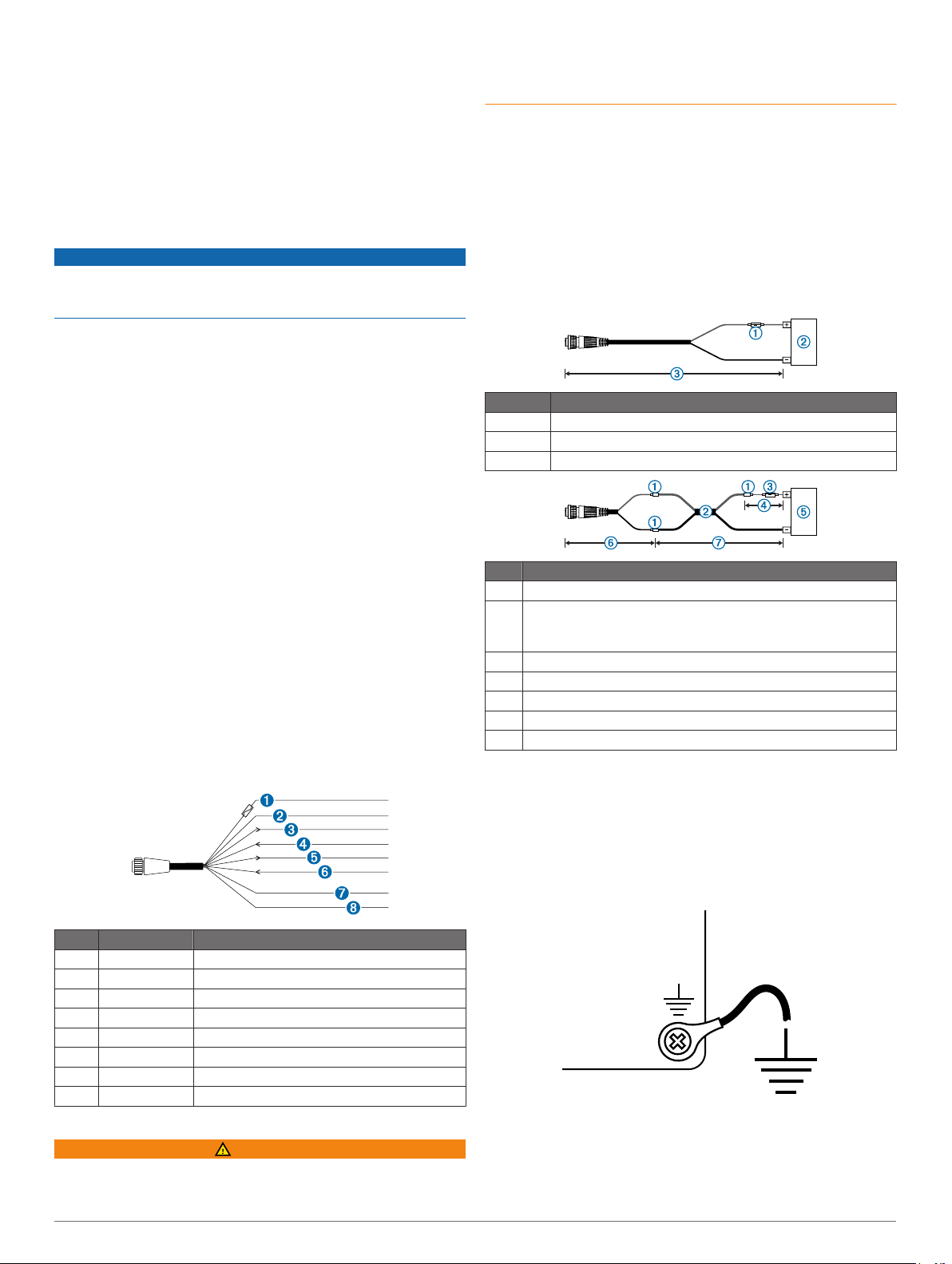
If you will have access to the back of the device, apply
21
marine sealant around the cutout.
Place the device into the cutout.
22
Secure the device to the mounting surface using the included
23
M4 screws Æ.
Wipe away all excess marine sealant.
24
Install the decorative bezel by snapping it in place around the
25
edges of the device.
Cable and Connection Considerations
NOTICE
If your model has a DVI port, a blue rubber seal is included. This
seal must be installed between the DVI port and DVI cable
connector to avoid damage to the connectors.
• For easer cable routing, the Garmin Marine Network cables,
the power and NMEA® 0183 cables, and the transducer cable
are packaged without the locking rings installed. You should
route the cables before you install the locking rings.
• After connecting a locking ring to a cable, make sure the ring
is securely connected and the o-ring is in place so the power
or data connection remains secure.
About the Wiring Harness
• The wiring harness connects the device to power, NMEA
0183 devices, and a lamp or a horn for visible or audible
alerts.
• The wiring harness is packaged without the locking ring
installed. You should route the cable before you install the
locking ring.
• After connecting a locking ring to the wiring harness, you
should make sure the ring is securely connected and the oring is in place so the connection remains secure.
• The device has two internal NMEA 0183 ports that are used
to connect to NMEA 0183 compliant devices. When
connecting to a device for both transmitting and receiving,
you must make sure to use wires from the same internal
NMEA 0183 port.
• If it is necessary to extend the power and ground wires, you
must use 16 AWG (1.31 mm²) wire.
• If it is necessary to extend the NMEA 0183 or alarm wires,
you must use 22 AWG (.33 mm²) wire.
must be in place as indicated in the product specifications. In
addition, connecting the power cable without the appropriate
fuse in place will void the product warranty.
Route the wiring harness to the power source and to the
1
device.
Connect the red wire to the positive (+) battery terminal, and
2
connect the black wire to the negative (-) battery terminal.
Install the locking ring and o-ring on the end of the wiring
3
harness.
Connect the wiring harness to the device by turning the
4
locking ring clockwise.
Power Cable Extensions
If necessary, the power cable can be extended using the
appropriate wire gauge for the length of the extension.
Item Description
À
Á
Â
Item Description
À
Á
Â
Ã
Ä
Å
Æ
Fuse
Battery
1.8 m (6 ft.) without extension
Splice
• 12 AWG (3.31 mm²) extension wire, up to 4.6 m (15 ft.)
• 10 AWG (5.26 mm²) extension wire, up to 7 m (23 ft.)
• 8 AWG (8.36 mm²) extension wire, up to 11 m (36 ft.)
Fuse
20.3 cm (8 in.)
Battery
20.3 cm (8 in.)
11 m (36 ft.) maximum extension
Additional Grounding Consideration
This consideration is applicable only to devices that have a
grounding screw. Not all models have a grounding screw.
This device should not need additional chassis grounding in
most installation situations. If you experience interference, the
grounding screw on the housing can be used to connect the
device to the water ground of the boat to help avoid the
interference.
Item Wire Color Wire Function
Red Power
À
Black Ground (power and NMEA 0183)
Á
Blue NMEA 0183 internal port 1 Tx (out)
Â
Brown NMEA 0183 internal port 1 Rx (in)
Ã
Gray NMEA 0183 internal port 2 Tx (out)
Ä
Violet NMEA 0183 internal port 2 Rx (in)
Å
Orange Accessory on
Æ
Yellow Alarm low
Ç
Connecting the Wiring Harness to Power
WARNING
When connecting the power cable, do not remove the in-line
fuse holder. To prevent the possibility of injury or product
damage caused by fire or overheating, the appropriate fuse
Garmin Marine Network Considerations
This device can connect to additional Garmin Marine Network
devices to share data such as radar, sonar, and detailed
mapping. When connecting Garmin Marine Network devices to
this device, observe these considerations.
3
