Garmin GPSMAP 722 Installation manual
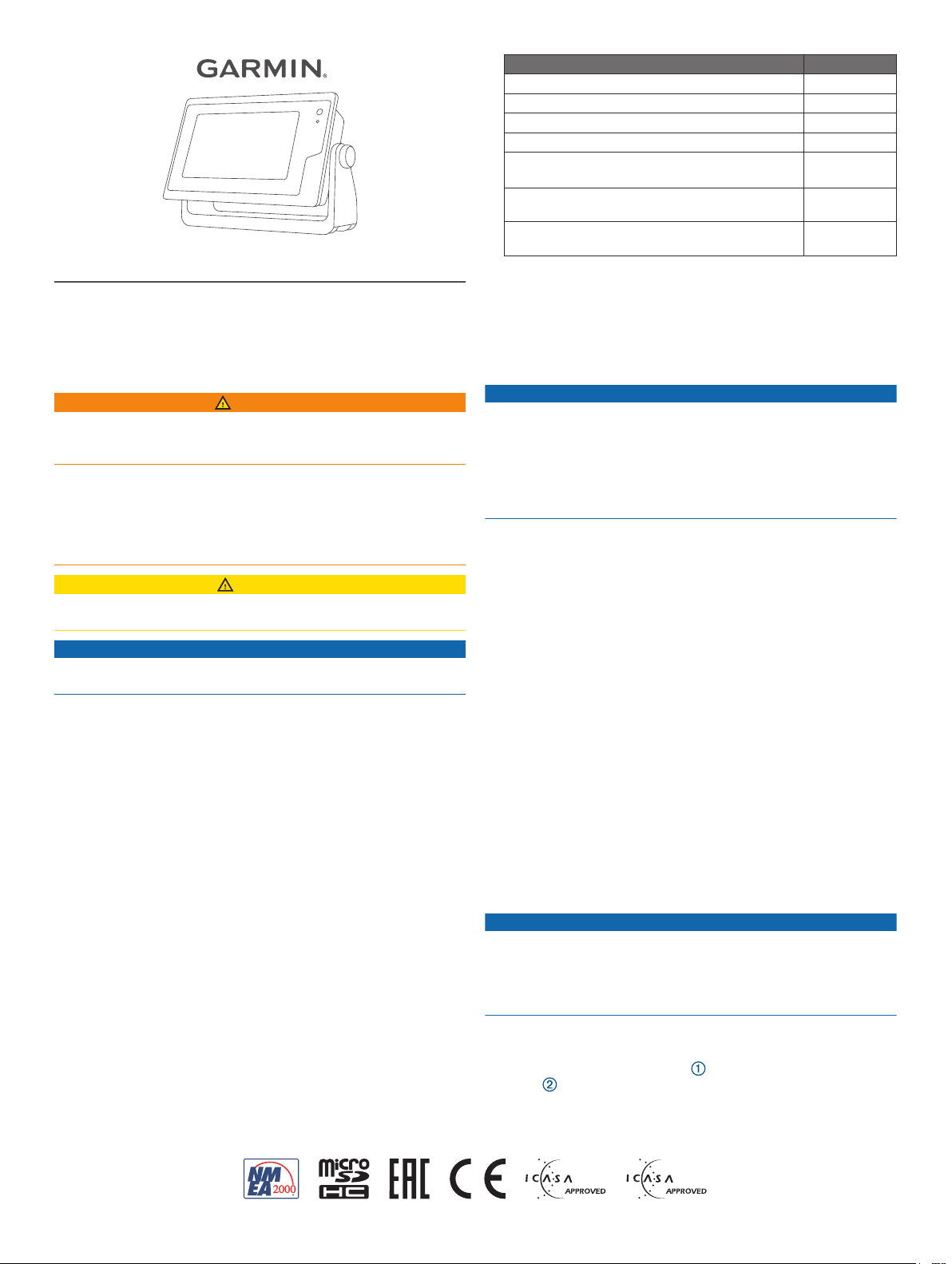
GPSMAP® 702/902 SERIES
TA-2016/3368
TA-2017/085
INSTALLATION
INSTRUCTIONS
Mounting Style Drill Bit Sizes
Bail with included M4 wood screws 3.2 mm (1/8 in.)
Flush 13 mm (1/2 in.)
Flush with included M3.5 wood screws (702 series) 2 mm (5/64 in.)
Flush with included M4 wood screws (902 series) 3.2 mm (1/8 in.)
Flush with included machine screws and nut plates 6 mm (1/4 in.)
4 mm (3/16 in.)
Flush with included M3.5 machine screws and
tapped holes (702 series)
Flush with included M4 machine screws and tapped
holes (902 series)
• #2 Phillips screwdriver
• Jigsaw or rotary tool
• File and sandpaper
• Marine sealant (recommended)
M3.5 tap
M4 tap
Important Safety Information
WARNING
See the Important Safety and Product Information guide in the
product box for product warnings and other important
information.
When connecting the power cable, do not remove the in-line
fuse holder. To prevent the possibility of injury or product
damage caused by fire or overheating, the appropriate fuse
must be in place as indicated in the product specifications. In
addition, connecting the power cable without the appropriate
fuse in place voids the product warranty.
CAUTION
Always wear safety goggles, ear protection, and a dust mask
when drilling, cutting, or sanding.
NOTICE
When drilling or cutting, always check what is on the opposite
side of the surface.
To obtain the best performance and to avoid damage to your
boat, install the device according to these instructions.
Read all installation instructions before proceeding with the
installation. If you experience difficulty during the installation,
contact Garmin® Product Support.
Contacting Garmin Support
• Go to support.garmin.com for help and information, such as
product manuals, frequently asked questions, videos, and
customer support.
• In the USA, call 913-397-8200 or 1-800-800-1020.
• In the UK, call 0808 238 0000.
• In Europe, call +44 (0) 870 850 1241.
Software Update
You may need to update the chartplotter software after
installation. For the instructions on how to update the software,
see the owner's manual at garmin.com/manuals/GPSMAP702
-902.
Tools Needed
• Drill
• Drill bits appropriate for the device and mounting style
Mounting Considerations
NOTICE
This device should be mounted in a location that is not exposed
to extreme temperatures or conditions. The temperature range
for this device is listed in the product specifications. Extended
exposure to temperatures exceeding the specified temperature
range, in storage or operating conditions, may cause device
failure. Extreme-temperature-induced damage and related
consequences are not covered by the warranty.
When selecting a mounting location, you should observe these
considerations.
• The location should provide optimal viewing as you operate
your boat.
• The location should allow for easy access to all device
interfaces, such as the keypad, touchscreen, and card
reader, if applicable.
• The location must be strong enough to support the weight of
the device and protect it from excessive vibration or shock.
• To avoid interference with a magnetic compass, the device
should not be installed closer to a compass than the
compass-safe distance value listed in the product
specifications.
• The location must allow room for the routing and connection
of all cables.
• The location must not be a flat, horizontal surface. The
location should be in a vertical angle.
The location and viewing angle should be tested before you
install the device. High viewing angles from above and below
the display may result in a poor image.
Bail Mounting the Device
NOTICE
If you are mounting the bracket on fiberglass with screws, it is
recommended to use a countersink bit to drill a clearance
counterbore through only the top gel-coat layer. This will help to
avoid cracking in the gel-coat layer when the screws are
tightened.
You can use the included bracket to bail mount the device on a
flat surface.
Using the bail-mount bracket as a template, mark the pilot
1
holes .
GUID-7AA5B76A-FA51-4893-BD66-64487F22275B v6September 2020
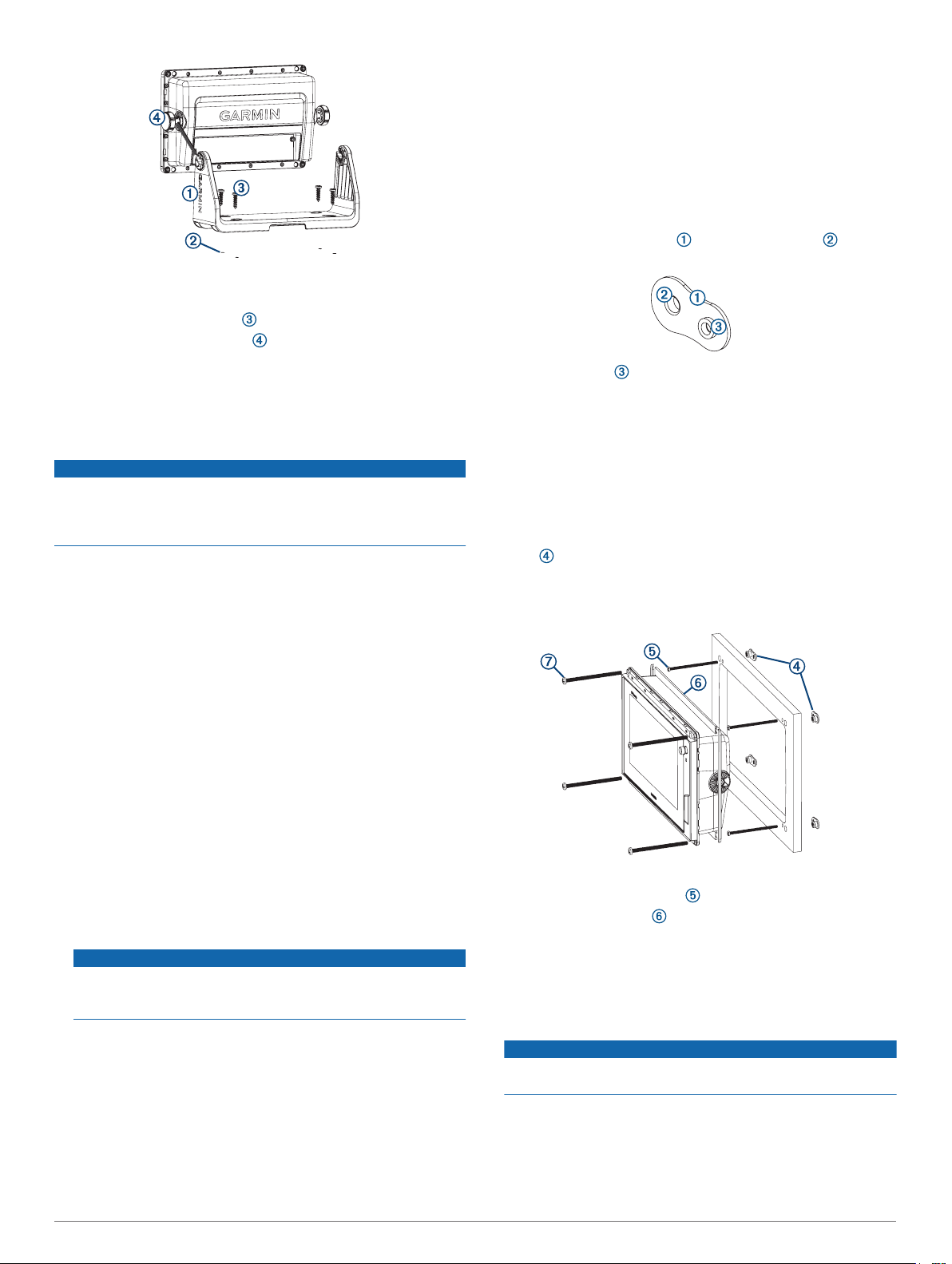
Using a 3.2 mm (1/8 in.) drill bit, drill the pilot holes.
2
Secure the bail-mount bracket to the surface using the
3
included M4 wood screws .
Install the bail-mount knobs on the sides of the device.
4
Place the device in the bail-mount bracket, and tighten the
5
bail-mount knobs.
Install the trim caps by snapping them in place around the
6
edges of the device.
Flush Mounting the Device
NOTICE
Be careful when cutting the hole to flush mount the device.
There is only a small amount of clearance between the case and
the mounting holes, and cutting the hole too large could
compromise the stability of the device after it is mounted.
The included template and hardware can be used to flush mount
the device in your dashboard. There are three options for
hardware based on the mounting surface material.
• You can drill pilot holes and use the included wood screws.
• You can drill holes and use the included nut plates and
machine screws. The nut plates can add stability to a thinner
surface.
• You can punch and tap holes, and use the included machine
screws.
Trim the template, and make sure it fits in the location where
1
you want to mount the device.
Secure the template to the mounting location.
2
Using a 13 mm (1/2 in.) drill bit, drill one or more of the holes
3
inside the corners of the solid line on the template to prepare
the mounting surface for cutting.
Using a jigsaw or a rotary tool, cut the mounting surface
4
along the inside line on the template.
Place the device in the cutout to test the fit.
5
If necessary, use a file and sandpaper to refine the size of
6
the cutout.
If necessary, remove the trim caps.
7
NOTICE
Use a plastic pry tool when possible. Using a metal pry tool,
such as a screwdriver, can damage the trim caps and the
device.
After the device fits correctly in the cutout, ensure the
8
mounting holes on the device line up with the larger holes on
the template.
If the mounting holes on the device do not line up, mark the
9
new hole locations.
Based on your mounting surface and model, drill or punch
10
and tap the larger holes:
• For the included wood screws on 702 models, drill 2 mm
(5/64 in.) holes, and skip to step 18.
• For the included wood screws on 902 models, drill 3.2 mm
(1/8 in.) holes, and skip to step 18.
• For the included nut plate and machine screws, drill 6 mm
(1/4 in.) holes in the larger hole locations.
• For the included machine screws without the nut plate on
702 models, punch and tap M3.5 holes, and skip to step
18.
• For the included machine screws without the nut plate on
902 models, punch and tap M4 holes, and skip to step 18.
If you are using a nut plate, starting in one corner of the
11
template, place a nut plate over the larger hole drilled in
the previous step.
The smaller hole on the nut plate should line up with the
smaller hole on the template.
If the smaller hole on the nut plate does not line up with the
12
smaller hole on the template, mark the new hole location.
If you are using a nut plate, drill a 4 mm (3/16 in.) hole in the
13
smaller hole location.
Repeat to verify placement of the remaining nut plates and
14
holes on the template.
Remove the template from the mounting surface.
15
Starting in one corner of the mounting location, place a nut
16
plate on the back of the mounting surface, lining up the
large and small holes.
The raised portion of the nut plate should fit into the larger
hole.
Secure the nut plates to the mounting surface by fastening
17
the smaller machine screws through the smaller holes.
Install the foam gasket on the back of the device.
18
The pieces of the foam gasket have adhesive on the back.
Make sure you remove the protective liner before installing
them on the device.
If you will not have access to the back of the device after you
19
mount it, connect all necessary cables to the device before
placing it into the cutout.
NOTICE
To prevent corrosion of the metal contacts, cover unused
connectors with the attached weather caps.
Apply marine sealant between the mounting surface and the
20
device to properly seal and prevent leakage behind the
dashboard.
If you will have access to the back of the device, apply
21
marine sealant around the cutout.
Place the device into the cutout.
22
2
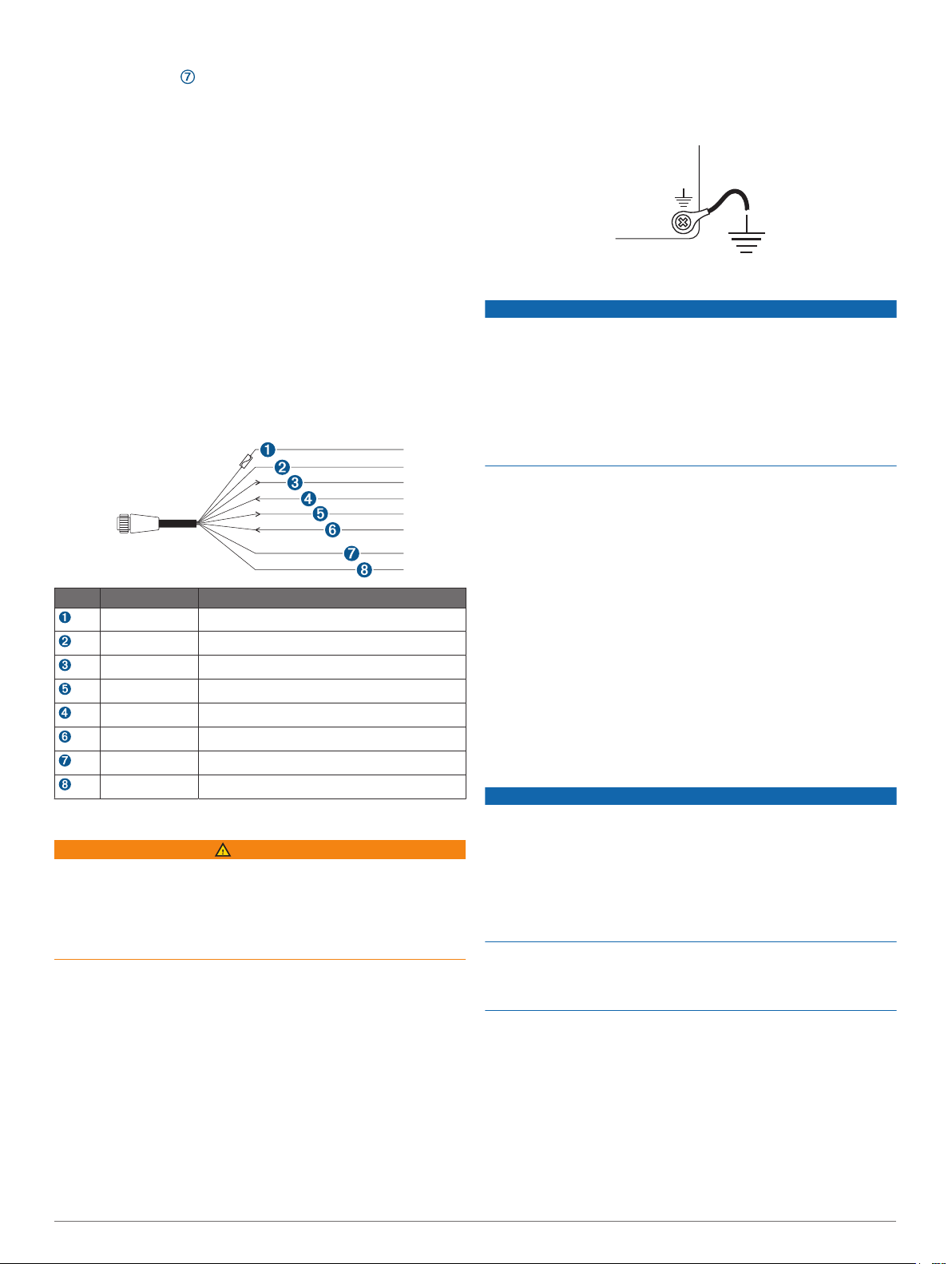
Secure the device to the mounting surface using the larger
23
machine screws or the included wood screws.
Wipe away all excess marine sealant.
24
Install the trim caps by snapping them in place around the
25
edges of the device.
Cable and Connection Considerations
• The cables may have been packaged without the locking
rings installed. If so, you should route the cables before you
install the locking rings.
• After connecting a locking ring to a cable, make sure the ring
is securely connected and the O-ring is in place so the
connection remains secure.
Power/NMEA® 0183 Cable
• The wiring harness connects the device to power, NMEA
0183 devices, and a lamp or a horn for visible or audible
alerts.
• If it is necessary to extend the NMEA 0183 or alarm wires,
you must use 22 AWG (.33 mm²) wire.
• This cable provides one differential NMEA 0183 input and
output port.
Item Wire Color Wire Function
Red Power
Black Ground (power and NMEA 0183)
Blue NMEA 0183 TxA (Out +)
Gray NMEA 0183 TxB (Out -)
Brown NMEA 0183 RxA (In +)
Violet NMEA 0183 RxB (In -)
Orange Accessory on
Yellow Alarm low
Connecting the Wiring Harness to Power
WARNING
When connecting the power cable, do not remove the in-line
fuse holder. To prevent the possibility of injury or product
damage caused by fire or overheating, the appropriate fuse
must be in place as indicated in the product specifications. In
addition, connecting the power cable without the appropriate
fuse in place voids the product warranty.
Route the wiring harness to the power source and to the
1
device.
Connect the red wire to the positive (+) battery terminal, and
2
connect the black wire to the negative (-) battery terminal.
If necessary, install the locking ring and O-ring on the end of
3
the wiring harness.
Insert the cable into the POWER connector on the back of
4
the device, pushing firmly.
Turn the locking ring clockwise to attach the cable to the
5
device.
Additional Grounding Consideration
This consideration is applicable only to devices that have a
grounding screw. Not all models have a grounding screw.
This device should not need additional chassis grounding in
most installation situations. If you experience interference, the
grounding screw on the housing can be used to connect the
device to the water ground of the boat to help avoid the
interference.
Garmin Marine Network Considerations
NOTICE
A Garmin Power over Ethernet (PoE) Isolation Coupler (P/N
010-10580-10) must be used when connecting any third-party
device, such as a FLIR® camera, to a Garmin Marine Network.
Connecting a PoE device directly to a Garmin Marine Network
chartplotter damages the Garmin chartplotter and may damage
the PoE device. Connecting any third-party device directly to a
Garmin Marine Network chartplotter will cause abnormal
behavior on the Garmin devices, including the devices not
properly turning off or the software becoming inoperable.
This device can connect to additional Garmin Marine Network
devices to share data such as radar, sonar, and detailed
mapping. When connecting Garmin Marine Network devices to
this device, observe these considerations.
• All devices connected to the Garmin Marine Network must be
connected to the same ground.
• A Garmin Marine Network cable must be used for all Garmin
Marine Network connections.
◦ Third-party CAT5 cable and RJ45 connectors must not be
used for Garmin Marine Network connections.
◦ Additional Garmin Marine Network cables and connectors
are available from your Garmin dealer.
• The ETHERNET ports on the device each act as a network
switch. Any compatible device can be connected to any
ETHERNET port to share data with all devices on the boat
connected by a Garmin Marine Network cable.
NMEA 2000® Considerations
NOTICE
If you are connecting to an existing NMEA 2000 network,
identify the NMEA 2000 power cable. Only one NMEA 2000
power cable is required for the NMEA 2000 network to operate
properly.
If you are connecting this device to an existing NMEA 2000
network or engine network by another manufacturer, you should
install a NMEA 2000 Power Isolator (010-11580-00) between
the existing network and the Garmin devices.
If you are installing a NMEA 2000 power cable, you must
connect it to the boat ignition switch or through another in-line
switch. NMEA 2000 devices will drain your battery if the NMEA
2000 power cable is connected to the battery directly.
This device can connect to a NMEA 2000 network on your boat
to share data from NMEA 2000 compatible devices such as a
GPS antenna or a VHF radio. The included NMEA 2000 cables
and connectors allow you to connect the device to your existing
NMEA 2000 network. If you do not have an existing NMEA 2000
network you can create a basic one using cables from Garmin.
If you are unfamiliar with NMEA 2000, you should read the
“NMEA 2000 Network Fundamentals” chapter of the Technical
Reference for NMEA 2000 Products. You can find this document
using the “Manuals” link on the product page for your device at
www.garmin.com.
3
