Page 1

GMI™ 20
Quick Start Manual
April 2013 190-01609-01_0A Printed in Taiwan
Page 2
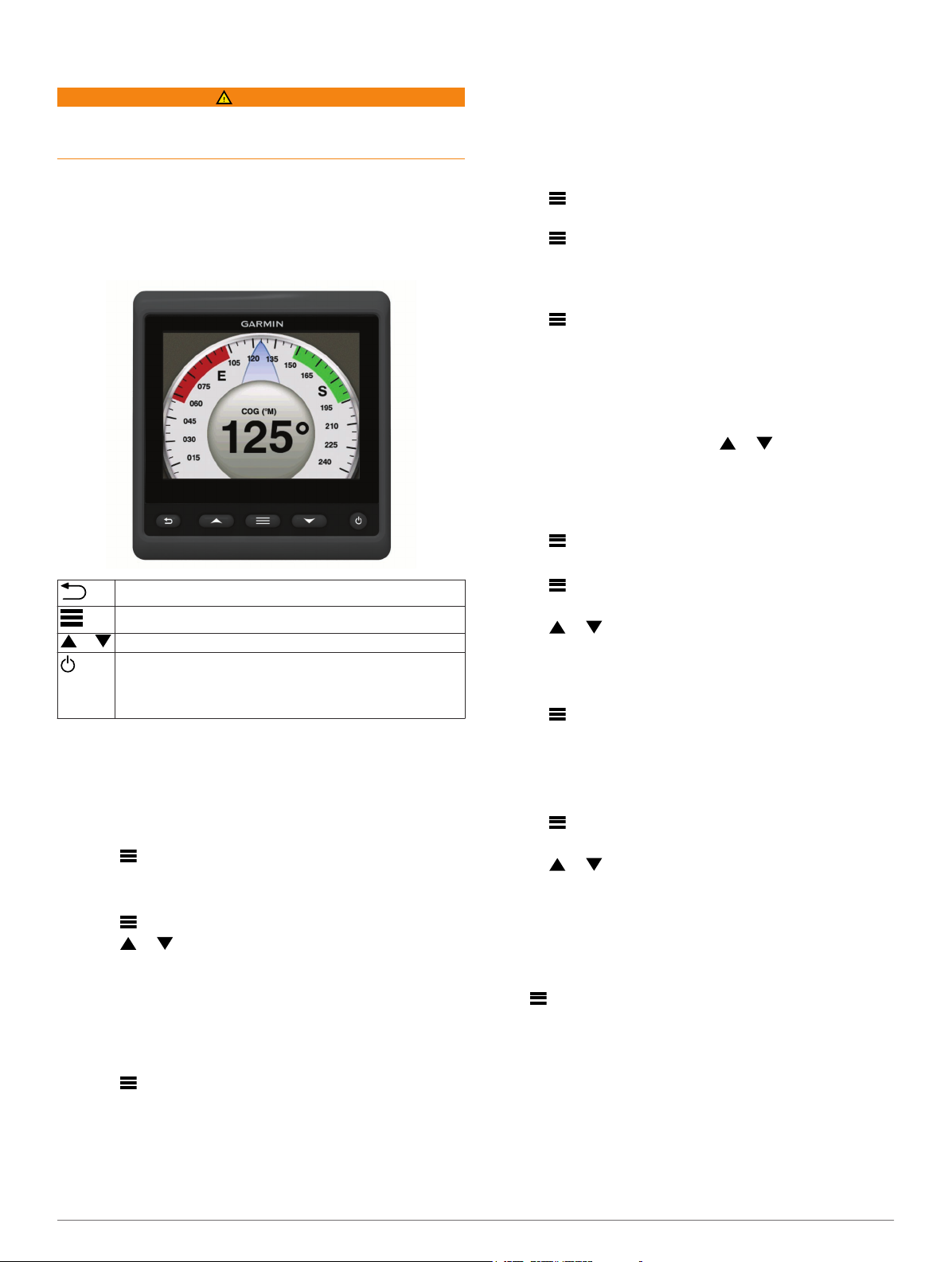
Introduction
WARNING
See the Important Safety and Product Information guide in the
product box for product warnings and other important
information.
Device Configuration
NOTE: Certain functions may not be available if the appropriate
censors are not connected to the device.
The GMI 20 allows you to view data provided by sensors
connected to the device on a NMEA 2000® or NMEA® 0183
network.
Takes you to the previous menu or to the instrument screen.
Displays additional settings for an instrument or screen.
or Scrolls through the instrument pages and menu items.
Opens the display settings when pressed once. Turns the
device off when held.
Opens the backlight settings when pressed twice.
Opens the power down settings when held.
Profiles
Profiles are collections of instrument pages and settings pages
that can be customized and placed into custom categories.
Profiles can be made up of instrument pages that display similar
data, such as fuel data, or engine data.
Selecting a Profile
Select > Profiles > Select Profile.
1
Select a profile.
2
Renaming a Profile
Select > Profiles > Rename Profile.
1
Select or to scroll through the letters.
2
Select Select to select a letter.
3
Select Done.
4
Creating Custom Profiles
You can create up to three custom profiles. You can add up to
ten pages from multiple instrument collections to a custom
profile.
Select > Profiles > Select Profile.
1
Select Custom 1, Custom 2, or Custom 3.
2
Select a page.
3
Select an instrument or multiple instruments.
4
Select an option:
5
• To continue adding instrument pages to the custom
profile, select Yes.
• To complete the custom profile, select No.
Locking a Profile
You can lock a profile so no changes can be made to the data
fields, page layout, or number of pages that can display at one
time.
Select > Profiles > Lock Profile > Yes.
Unlocking a Profile
Select > Profiles > Unlock Profile > Yes.
Restoring Profiles to their Default Settings
You can restore unlocked profiles to their factory default
settings.
Select > Profiles > Reset Defaults.
1
Select Current Profile or All Profiles.
2
Select Yes.
3
Instrument Pages
Cycling Through Instrument Pages
From the Instrument page, select or .
Configuring the Data Fields
Data provided on an instrument page is can be shown in a
various ways depending upon the instrument page that is
displayed.
Select > Configure Data Fields.
Adding an Instrument Page
Select > Pages > Add Page.
1
Select an instrument page collection.
2
Select or to scroll through the instrument pages.
3
Select an instrument page to add.
4
If necessary, select Yes to add more instrument pages.
5
Removing an Instrument Page
Select > Pages > Remove Page.
1
Select a page to remove.
2
Select Yes.
3
Changing the Order of Instrument Pages
You can change the order of instrument pages.
Select > Pages > Reorder Pages.
1
Select an instrument page.
2
Select or to move the instrument page up or down in
3
the order.
Select Select to place the instrument page in the new
4
location in the order.
Device Configuration
System Settings
Select > Setup > System.
Units: Sets the units of measure.
Heading: Sets the reference used in calculating heading
information.
Beeper: Sets if and when audible sounds are used.
Auto Power: Enables the device to turn on automatically when
the NMEA 2000 network turns on.
Language: Sets the on-screen language.
Operating Mode: Sets the operating mode to normal or store
demo mode.
Fuel Capacity: Sets the maximum fuel capacity for your boat.
2
Page 3

Time: Sets the time format, time zone, and daylight savings
time for your location.
Speed Sources: Sets the speed sources for fuel economy and
wind.
System Information: Displays software information.
Factory Defaults: Resets the device to factory defaults.
Display Settings
Select > Setup > Display.
Color Mode: Sets the device to display day or night colors.
Configure Colors: Sets the color configuration for each color
mode. For day color mode, you can select a full color or high
contrast color configuration. For night color mode, you can
select a full color, red and black, or green and black color
configuration.
Backlight: Sets the backlight brightness.
Network Sharing: Shares color mode, color configuration, and
backlight settings with devices across the NMEA 2000
network.
Alarm Settings
Select > System > Alarms.
Shallow Water: Sets an alarm to sound when the depth is less
than the specified value.
Deep Water: Sets an alarm to sound when the depth is greater
than the specified value.
Surface Temperature: Sets an alarm to sound when the
transducer reports a temperature that is 1.1°C (2°F) above or
below the specified temperature.
Total Fuel Onboard: Sets an alarm to sound when the fuel
remaining (based on fuel-flow information from a fuel sensor)
reaches the specified level.
Engine Status: Sets an alarm to sound when an engine
indicates there is a problem.
Apparent Wind Speed: Sets an alarm to sound when the
apparent wind speed is at, above, or below the specified
speed.
True Wind Speed: Sets an alarm to sound when the true wind
speed is at, above, or below the specified speed.
Apparent Wind Angle: Sets an alarm to sound when the
apparent wind angle is at, greater than, or less than the
specified angle.
True Wind Angle: Sets an alarm to sound when the true wind
angle is at, greater than, or less than the specified angle.
Unit Voltage: Sets an alarm to sound when the battery voltage
reaches the specified level.
Anchor Drag: Sets an alarm to sound if the boat moves a
specified distance away from the point at which the GPS
received the coordinates from where the anchor was
dropped.
Total Rode Onboard: Sets an alarm to sound when the anchor
is a specified distance away from the boat.
Anchor Docking Dist.: Sets an alarm to sound when the
nearest anchor dock is within a specified distance.
Viewing NMEA 2000 Settings
You can view information about NMEA 2000 devices and
change available device-specific options for the device.
Select > Setup > NMEA 2000 Devices.
1
Select an option:
2
• Select Device List to see view information about the
device, such as the software version and the serial
number.
• Select Label Devices to change the label of a device.
Registering Your Device
Help us better support you by completing our online registration
today.
• Go to http://my.garmin.com.
• Keep the original sales receipt, or a photocopy, in a safe
place.
3
Page 4

www.garmin.com/support
913-397-8200
1-800-800-1020
+32 2 672 52 54 +45 4810 5050 +358 9 6937 9758 + 331 55 69 33 99
+49 (0)180 6 427646 + 39 02 36 699699
00800 4412 454
+44 2380 662 915
Garmin International, Inc.
1200 East 151st Street
Olathe, Kansas 66062, USA
Garmin (Europe) Ltd.
Liberty House, Hounsdown Business Park
Southampton, Hampshire, SO40 9LR UK
Garmin Corporation
No. 68, Zhangshu 2nd Road, Xizhi Dist.
0808 238 0000
+44 870 850 1242
+ 35 1214 447 460 + 34 93 275 44 97 + 46 7744 52020
1-866-429-9296 +43 (0) 820 220 230
0800 - 023 3937
035 - 539 3727
+ 47 815 69 555
Garmin® and the Garmin logo are trademarks of Garmin Ltd.
or its subsidiaries, registered in the USA and other countries.
GMI™ 20 is a trademark of Garmin Ltd. or its subsidiaries.
This trademark may not be used without the express
permission of Garmin.
NMEA®, NMEA 2000®, and the NMEA 2000 logo are
registered trademarks of the National Marine Electronics
Association.
New Taipei City, 221, Taiwan (R.O.C.)
© 2013 Garmin Ltd. or its subsidiaries
