
GMA 350H
Pilot’s Guide
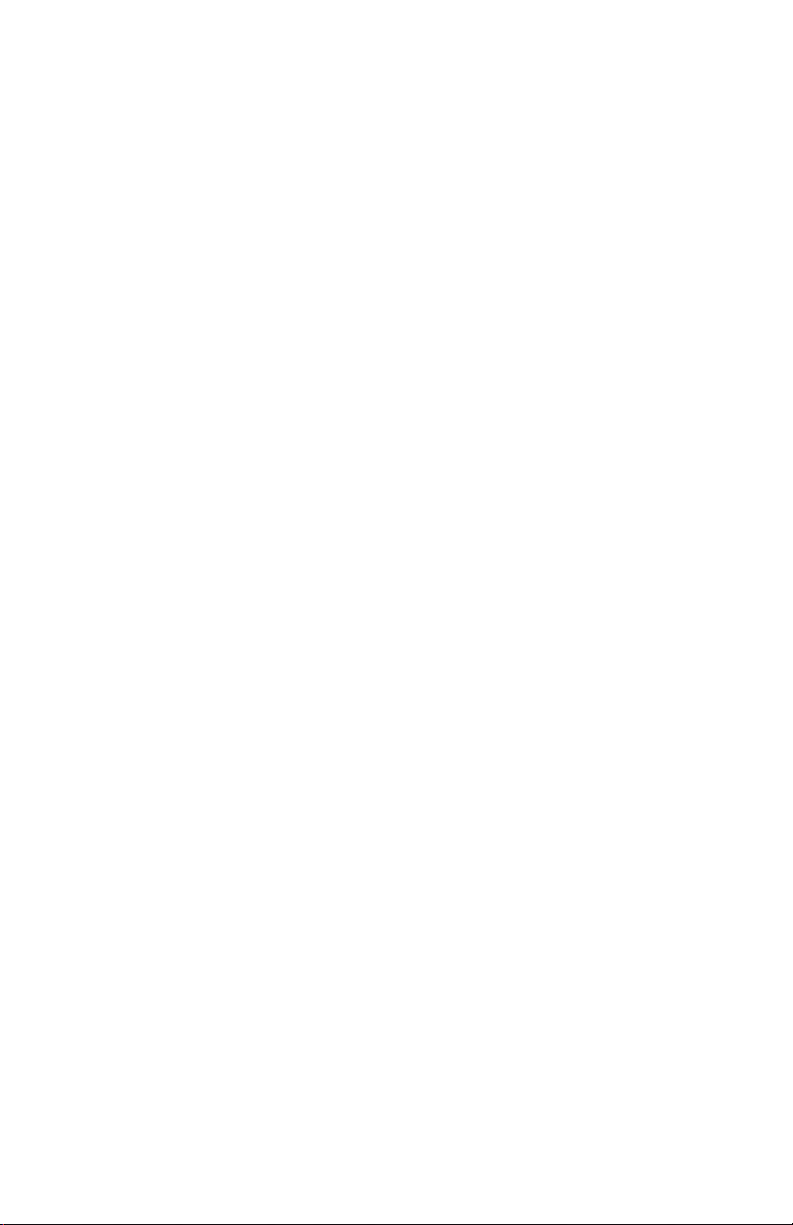
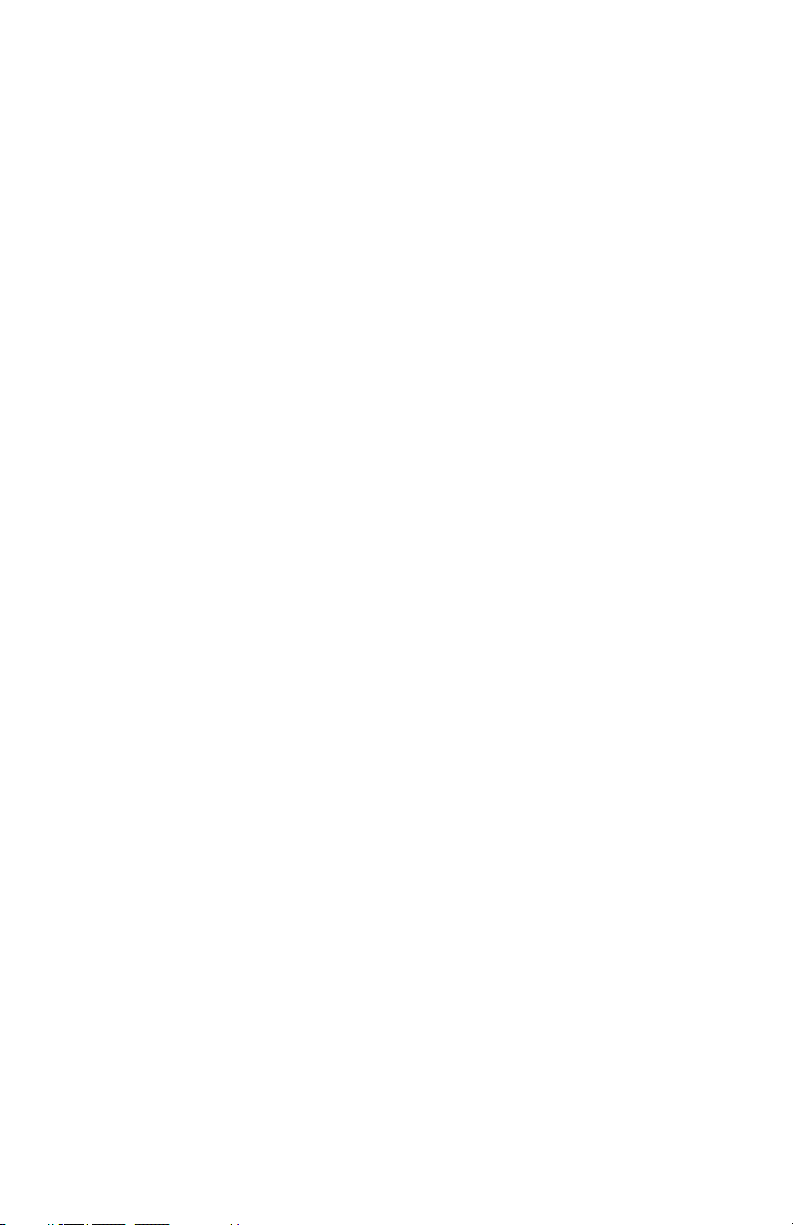
Copyright © 2011-2013 Garmin Ltd. or its subsidiaries. All rights reserved.
This manual reflects the operation of GMA 350H Audio Panel. Some differences
in operation may be observed when comparing the information in this manual to
some installations as configuration changes can be made by the installer.
Garmin International, Inc., 1200 East 151st Street, Olathe, Kansas 66062, U.S.A.
Tel: 913/397.8200 Fax: 913/397.8282
Garmin AT, Inc., 2345 Turner Road SE, Salem, OR 97302, U.S.A.
Tel: 503/391.3411 Fax 503/364.2138
Garmin (Europe) Ltd, Liberty House, Bulls Copse Road, Hounsdown Business Park,
Southampton, SO40 9RB, U.K.
Tel: 44/0870.8501241 Fax: 44/0870.8501251
Garmin Corporation, No. 68, Jangshu 2nd Road, Shijr, Taipei County, Taiwan
Tel: 886/02.2642.9199 Fax: 886/02.2642.9099
Web Site Address: www.garmin.com
Except as expressly provided herein, no part of this manual may be reproduced,
copied, transmitted, disseminated, downloaded or stored in any storage medium,
for any purpose without the express written permission of Garmin. Garmin hereby
grants permission to download a single copy of this manual and of any revision to
this manual onto a hard drive or other electronic storage medium to be viewed for
personal use, provided that such electronic or printed copy of this manual or revision
must contain the complete text of this copyright notice and provided further that
any unauthorized commercial distribution of this manual or any revision hereto is
strictly prohibited.
Garmin® is a registered trademark of Garmin Ltd. or its subsidiaries. These
trademarks may not be used without the express permission of Garmin.
January, 2013 190-01134-14 Rev. D Printed in the U.S.A.
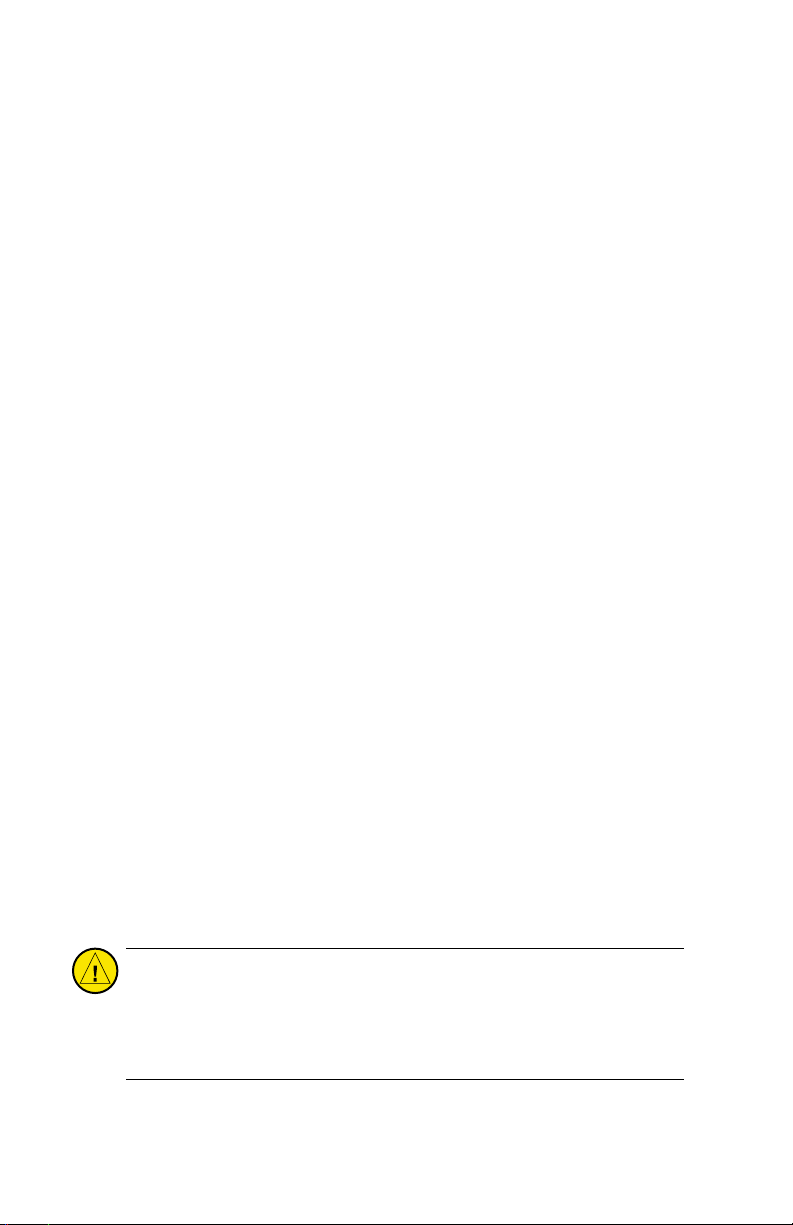
LIMITED WARRANTY
This Garmin product is warranted to be free from defects in materials or
workmanship for two years from the date of purchase. Within this period, Garmin
will, at its sole option, repair or replace any components that fail in normal use.
Such repairs or replacement will be made at no charge to the customer for parts
and labor, provided that the customer shall be responsible for any transportation
cost. This warranty does not cover failures due to abuse, misuse, accident, or
unauthorized alterations or repairs. In addition, Garmin reserves the right to
refuse warranty claims against products or services that are obtained and/or used
in contravention of the law of any country.
THE WARRANTIES AND REMEDIES CONTAINED HEREIN ARE EXCLUSIVE AND IN
LIEU OF ALL OTHER WARRANTIES EXPRESS OR IMPLIED OR STATUTORY, INCLUDING
ANY LIABILITY ARISING UNDER ANY WARRANTY OF MERCHANTABILITY OR
FITNESS FOR A PARTICULAR PURPOSE, STATUTORY OR OTHERWISE. THIS
WARRANTY GIVES YOU SPECIFIC LEGAL RIGHTS, WHICH MAY VARY FROM STATE
TO STATE.
IN NO EVENT SHALL GARMIN BE LIABLE FOR ANY INCIDENTAL, SPECIAL, INDIRECT
OR CONSEQUENTIAL DAMAGES, WHETHER RESULTING FROM THE USE, MISUSE,
OR INABILITY TO USE THIS PRODUCT OR FROM DEFECTS IN THE PRODUCT. Some
states do not allow the exclusion of incidental or consequential damages, so the
above limitations may not apply to you.
Garmin retains the exclusive right to repair or replace the unit or software, or to
offer a full refund of the purchase price, at its sole discretion. SUCH REMEDY SHALL
BE YOUR SOLE AND EXCLUSIVE REMEDY FOR ANY BREACH OF WARRANTY.
To obtain warranty service, contact your local Garmin Authorized Service Center. For
assistance in locating a Service Center near you, visit the Garmin Web site at “http://
www.garmin.com” or contact Garmin Customer Service at 800-800-1020.
CAUTION:
Incorrect aircraft wiring could short the left channel or
both channels to ground if a monaural headset is plugged into
the stereo jacks. If wired incorrectly, fail-safe operation will not
work.
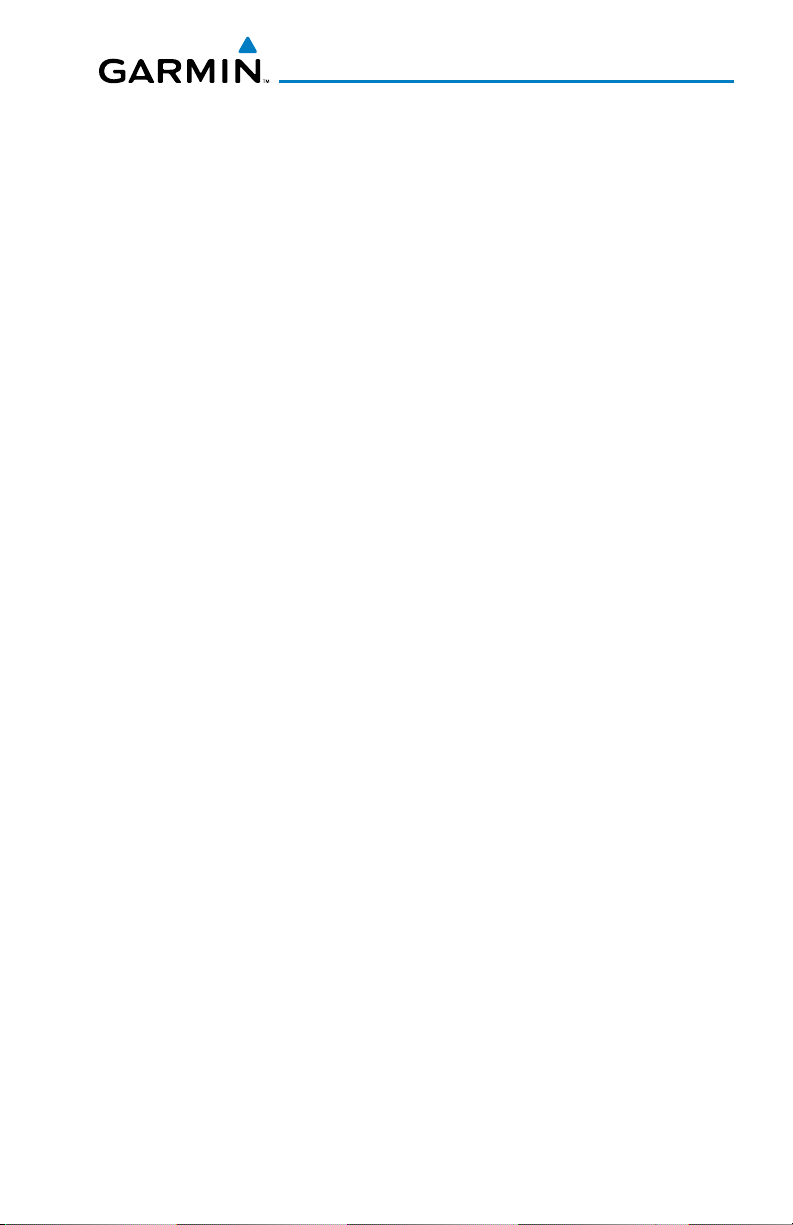
Table of Contents
Controls ................................................................................................................ 1
Features and Operation ...................................................................................... 5
Power-UP.............................................................................................................. 5
Mono/Stereo Headsets .......................................................................................5
Transceivers ......................................................................................................... 6
Enabling/Disabling Monitored COM Muting .............................................................6
Split-COM Mode .....................................................................................................6
Transmit Indications ................................................................................................7
Receivers .............................................................................................................. 8
Marker Beacon Receiver ..........................................................................................8
Intercom System (ICS) ......................................................................................10
Copilot Configured as Crew or Passenger ..............................................................10
Intercom MODES ...................................................................................................11
Intercom Volume and Squelch ................................................................................15
Speaker .................................................................................................................17
3D Audio .............................................................................................................18
Clearance Recorder and Player ........................................................................21
Voice Recognition .............................................................................................21
Entertainment Inputs .......................................................................................28
Telephone and Entertainment Muting ....................................................................28
Fail-Safe Operation ........................................................................................... 28
190-01134-14 Rev. C
Garmin GMA 350H Pilot’s Guide
i
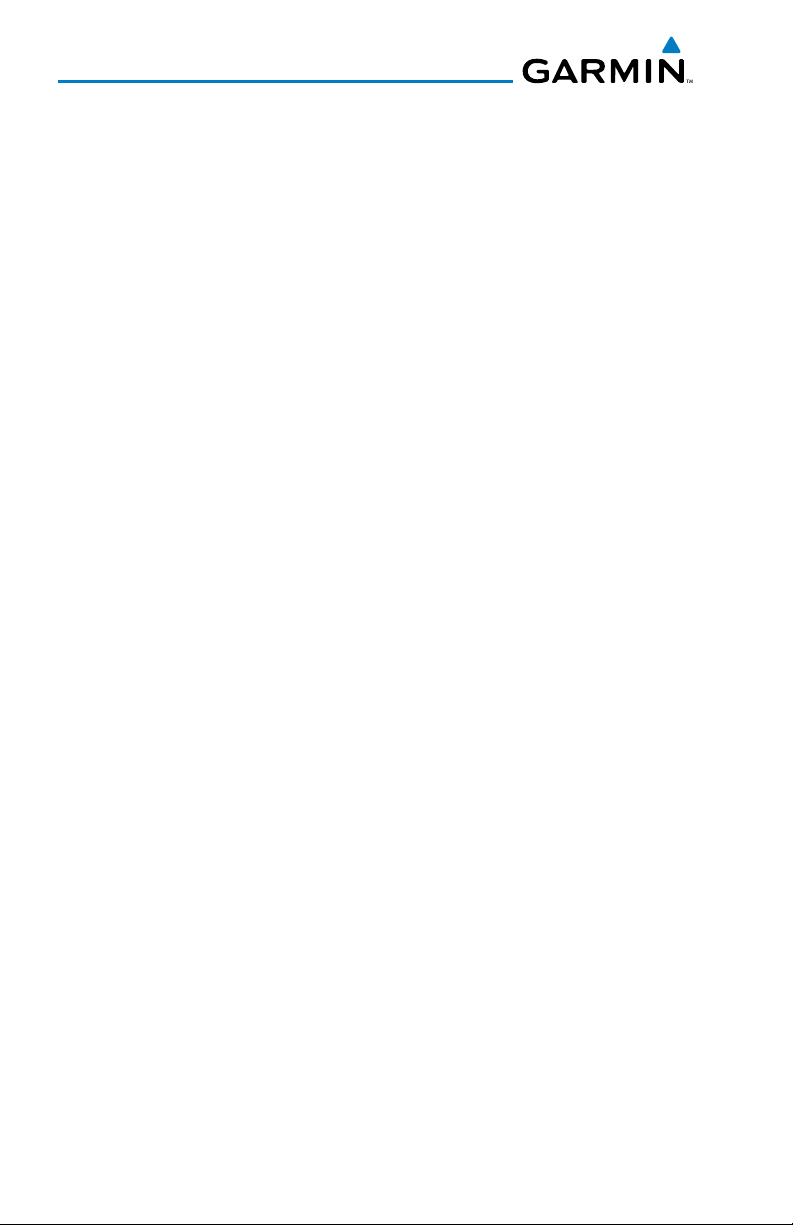
Table of Contents
Blank Page
ii
Garmin GMA 350H Pilot’s Guide
190-01134-14 Rev. C
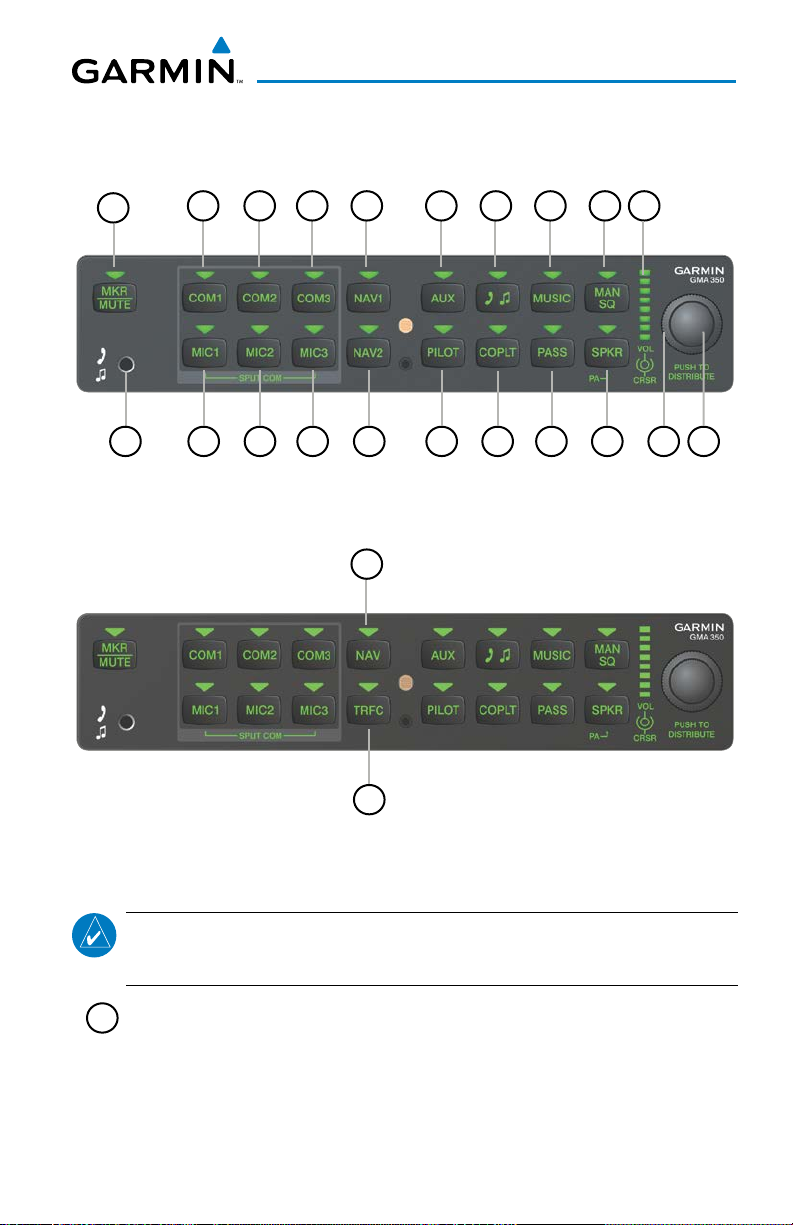
CONTROLS
GMA 350H Audio Panel
1
14 15 1712 1311
GMA 350H Controls
22
16
8642 3 5 7 9
18
10
19 20
21
NOTE:
illuminated.
1
MKR/MUTE
currently received marker beacon receiver audio. Deactivates
automatically and marker beacon audio is heard when the next marker
beacon signal is received. Also, stops play of recorded COM audio.
190-01134-14 Rev. D
23
GMA 350H (Traffic) Controls
When a key is selected, a triangular annunciator above the key is
– Selects marker beacon receiver audio. Mutes the
Garmin GMA 350H Pilot’s Guide
1
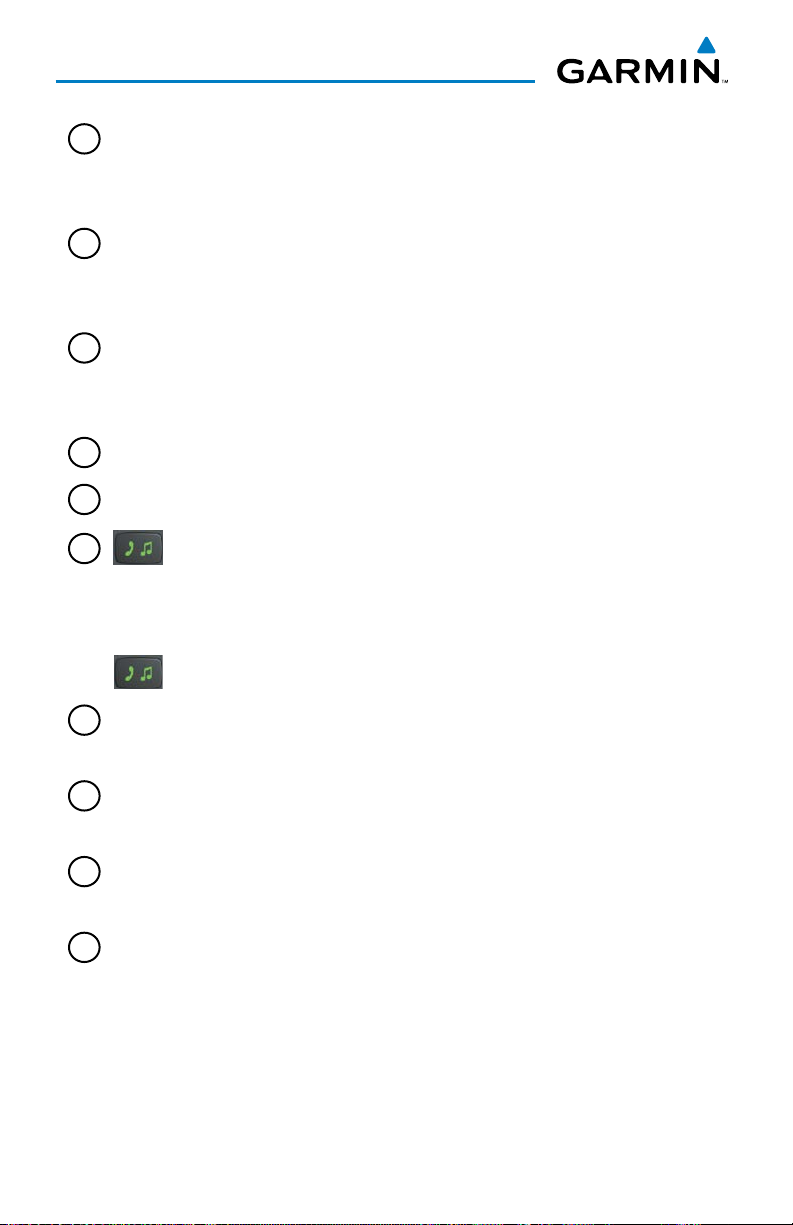
GMA 350H Audio Panel
2
COM1
– When selected, audio from the #1 COM receiver can be
heard. Press and hold to enable/disable monitored COM muting
during primary COM reception.
3
COM2
– When selected, audio from the #2 COM receiver can be
heard. Press and hold to enable/disable monitored COM muting
during primary COM reception.
4
COM3
– When selected, audio from the #3 COM receiver can be
heard. Press and hold to enable/disable monitored COM muting
during primary COM reception.
5
NAV1
6
AUX
7
– When selected, audio from the #1 NAV receiver can be heard.
– When selected, audio from the AUX inputs can be heard.
– Selects and deselects audio from a telephone or entertainment
device connected to the Front Panel Jack. Audio from a telephone
device connected to the rear of the audio panel is used if a device is not
connected to the Front Panel Jack. Press and hold to enable/disable
muting during reception.
8
MUSIC
– Selects and deselects music entertainment audio. Press and
hold to enable/disable MUSIC muting during reception.
9
MAN SQ – Manual Squelch annunciator. When lit, squelch is
controlled manually.
10
Volume Indicator
– Indicates volume/squelch setting relative to full
scale.
11
Front Panel Jack
2
– Used for an entertainment or telephone input.
Garmin GMA 350H Pilot’s Guide
190-01134-14 Rev. D
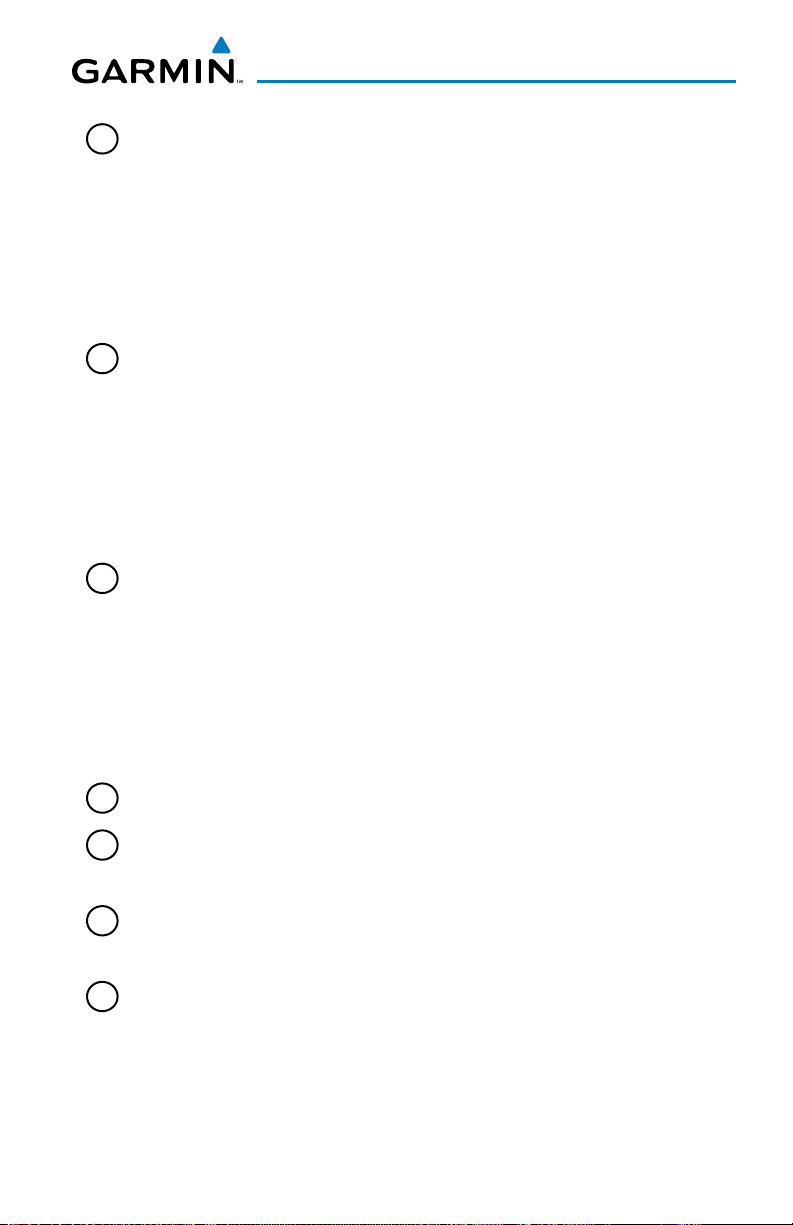
GMA 350H Audio Panel
12
MIC1
– Selects the #1 transmitter for transmitting. COM1 receive
is simultaneously selected when this key is pressed allowing received
audio from the #1 COM receiver to be heard. COM2 or COM3 receive
can be added by pressing the COM2 or COM3 Key. Selection of a
second MIC button initiates Split-COM mode (using COM1/COM2 or
COM1/COM3). When in Split-COM mode, the pilot is using the lower
numbered COM, the copilot is using the higher numbered COM.
13
MIC2
– Selects the #2 transmitter for transmitting. COM2 receive
is simultaneously selected when this key is pressed allowing received
audio from the #2 COM receiver to be heard. COM1 or COM3 receive
can be added by pressing the COM1 or COM3 Key. Selection of a
second MIC button initiates Split-COM mode (using COM1/COM2 or
COM2/COM3). When in Split-COM mode, the pilot is using the lower
numbered COM, the copilot is using the higher numbered COM.
14
MIC3
– Selects the #3 transmitter for transmitting. COM3 receive
is simultaneously selected when this key is pressed allowing received
audio from the #3 COM receiver to be heard. COM1 or COM2 receive
can be added by pressing the COM1 or COM2 Key. Selection of a
second MIC button initiates Split-COM mode (using COM1/COM3 or
COM2/COM3). When in Split-COM mode, the pilot is using the lower
numbered COM, the copilot is using the higher numbered COM.
15
NAV2
16
PILOT
3D audio on/off for all headset positions.
17
COPLT
toggle copilot configuration between crew and passenger.
18
PASS
– Controls the passenger intercom system. Press and hold to
enable/disable passenger muting during reception.
190-01134-14 Rev. D
– When selected, audio from the #2 NAV receiver can be heard.
– Controls the pilot intercom system. Press and hold to toggle
– Controls the copilot intercom system. Press and hold to
Garmin GMA 350H Pilot’s Guide
3
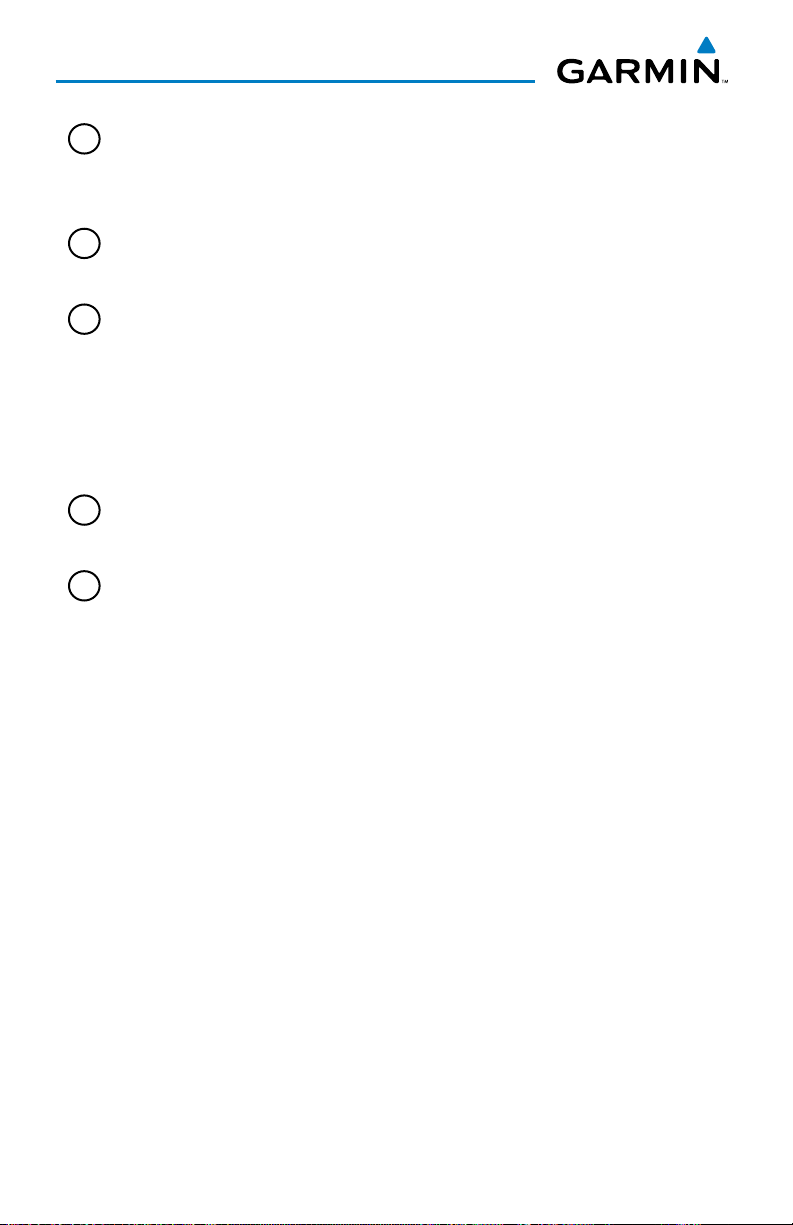
GMA 350H Audio Panel
19
SPKR
– Selects and deselects the cabin speaker. COM, NAV, AUX, and
MKR receiver audio can be heard on the speaker. Press and hold for 2
seconds for Passenger Address (PA). The SPKR key flashes during PA.
20
Cursor (CRSR) Control Knob
– Turn to move the cursor (flashing
green or blue annunciator) to the desired source.
21
Volume (VOL) Control Knob
– Turn the smaller knob to control
volume or squelch of the selected source (indicated by the flashing
green or blue annunciator). When the volume control cursor is not
active press to switch to Blue-Select mode. If the volume control cursor
is active, press twice (once to cancel the cursor, twice to activate BlueSelect mode).
22
NAV
– (GMA 350 H Traffic only) When selected, audio from the NAV
receiver can be heard.
23
TRFC
– (GMA 350 H Traffic only) When selected, audio from the
traffic audio source can be heard. This is usually the TIS Traffic audio
(other traffic alerts maybe heard on other alert inputs regardless of the
state of this audio selection). TRFC audio is enabled by default on
each power cycle.
4
Garmin GMA 350H Pilot’s Guide
190-01134-14 Rev. D
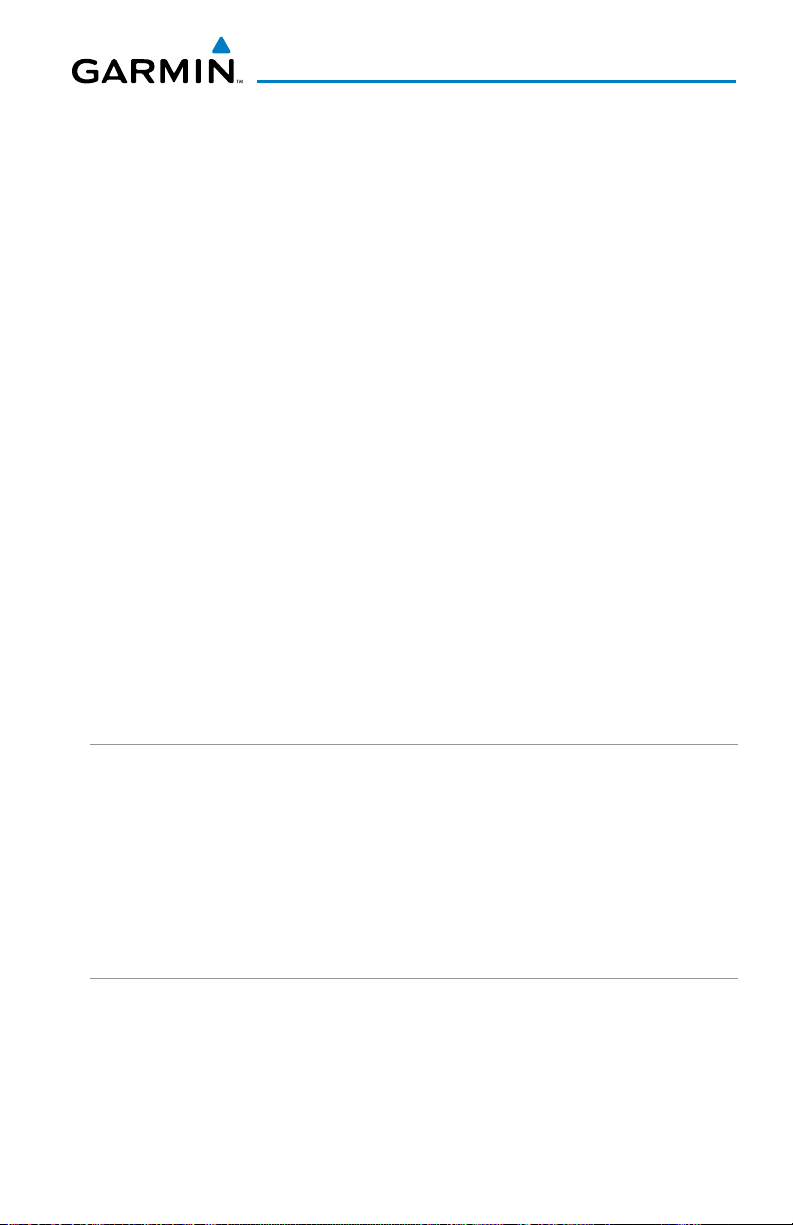
GMA 350H Audio Panel
FEATURES AND OPERATION
The GMA 350H Audio Panel provides the traditional audio selector functions
of microphone and receiver audio selection. The Audio Panel includes an
intercom system (ICS), a marker beacon receiver, and a COM clearance
recorder. Ambient noise from the aircraft radios is reduced by Avionics
Squelch (ASQ). When no audio is detected, ASQ processing further reduces
the amount of background noise. The MAN SQ Key toggles between manual
and automatic intercom system (ICS) squelch. In automatic ICS squelch
mode, threshold adjustments are handled automatically by the system. In
manual ICS squelch mode, individual threshold adjustments can be made
for the pilot, copilot, and passenger microphones by the crew. The ability to
adjust individual thresholds for each ICS position further reduces the amount
of background noise from the radios.
Pushbutton keys control audio selection. When a key is selected, a triangular
annunciator above the key is illuminated. Annunciator brightness is adjusted
automatically by photocell dimming. Key brightness is adjusted by the radio
dimming bus control. Three Aux inputs are available for additional avionics
or audio devices. During installation, the unit may be configured in various
ways depending on aircraft type and the needs of the pilot.
POWER-UP
The GMA 350H performs a self-test during power-up. During the selftest all Audio Panel annunciator lights illuminate for approximately two
seconds. Once the self-test is completed, most of the settings are restored to
those in use before the unit was last turned off. For the GMA 350H Traffic
unit, the TRFC audio is automatically enabled when the unit is poweredup, regardless of its state prior to the power cycle.
MONO/STEREO HEADSETS
Stereo headsets are recommended when using the GMA 350H. Using a
monaural headset in a stereo jack shorts the right headset channel output to
ground. While this does not damage the Audio Panel, a person listening on
a monaural headset hears only the left channel in both ears. If a monaural
headset is used at one of the passenger positions, any other passenger using
a stereo headset hears audio in the left ear only.
190-01134-14 Rev. D
Garmin GMA 350H Pilot’s Guide
5
