Page 1

eTrex® / eTrex® Camo
personal navigator
owner’s manual
®
Page 2

©
Copyright 2004
Garmin Ltd. or its subsidiaries
All Rights Reserved
Garmin International, Inc.
1200 East 151st Street
Olathe, Kansas 66062 U.S.A.
Tel. 913/397.8200
Fax 913/397.8282
Garmin (Europe) Ltd.
Unit 5, The Quadrangle,
Abbey Park Industrial Estate
Romsey, SO51 9DL, U.K.
Tel. 44/0870.8501241
Fax 44/0870.8501251
Garmin Corporation
No. 68, Jangshu 2nd Road
Shijr, Taipei County, Taiwan
Tel. 886/2.2642.9199
Fax 886/2.2642.9099
Except as expressly provided herein, no part of this manual may be reproduced, copied, transmitted, disseminated, downloaded or stored in
any storage medium, for any purpose without the express prior written consent of Garmin. Garmin hereby grants permission to download a
single copy of this manual and of any revision to this manual onto a hard drive or other electronic storage medium to be viewed and to print
one copy of this manual or of any revision hereto, provided that such electronic or printed copy of this manual or revision must contain the
complete text of this copyright notice and provided further that any unauthorized commercial distribution of this manual or any revision
hereto is strictly prohibited.
Information in this document is subject to change without notice. Garmin reserves the right to change or improve its products and to make
changes in the content without obligation to notify any person or organization of such changes or improvements.
Web Site address: www.garmin.com
Garmin®, eTrex®, Personal Navigator® , TracBack®, and MapSource® are registered trademarks and WAAS Enabled™ is a trademark of Garmin
Ltd. or its subsidiaries and may not be used without the express permission of Garmin.
August 2004 Part Number 190-00395-00 Rev. B Printed in Taiwan
Page 3

Preface
The eTrex is a handheld full-function GPS. When moving, the eTrex provides you with
your speed, direction of movement, time, distance to destination, and more.
With these basic features, your eTrex can provide one more critical benefit: peace of mind.
You’ll know where you are, where you’ve been, and where you’re going. And since you’ll
always know the way back home, you can concentrate on what you set out to do—enjoy the
great outdoors.
Product Registration
Help us better support you by completing your online registration today!
Connect to our Web site (www.garmin.com) and look for the Product Registration link
on the home page. Your unit’s serial number is in the battery compartment and on top of the
box.
Serial Number
Thank you for choosing the Garmin eTrex. If you have any questions or comments
regarding the use of the eTrex you can visit our Web site at
www.garmin.com
.
Product Registration
Introduction
i
Page 4

Introduction
Table of Contents
INTRODUCTION ...........................................I-XII
Product Registration ......................................i
Table of Contents .........................................ii
FCC Compliance .........................................iii
Warnings and Cautions ............................iv-v
Consumer Limited Warranty ....................... vi
Software License Agreement ....................... vii
Maintenance .............................................. viii
GPS Cleaning ............................................viii
Lens Cleaning ............................................ viii
Storage ...................................................... viii
Water Immersion ....................................... viii
Features ....................................................... ix
eTrex Description ......................................... x
Buttons ........................................................ xi
Battery and Lanyard Installation ................. xii
GETTING STARTED .....................................1-10
Here We Go ..................................................1
Page Basics .............................................. 2-6
Let the Fun Begin ....................................... 7
Make Yourself at Home ............................... 8
Follow the Pointer ...................................... 9
You’ve Made It! ......................................... 10
REFERENCE .............................................11-41
SKYVIEW PAGE ...........................................
11
Options ................................................... 11
ADVANCED SKYVIEW PAGE ...................... 12
Options ................................................... 12
MAP PAGE ...................................................13
Options ................................................... 13
POINTER PAGE ...........................................14
Options .............................................. 14-15
TRIP COMPUTER PAGE ..............................16
Options ................................................... 16
Trip Computer Data Fields ...................... 17
MENU PAGE ........................................... 18-31
Mark Waypoint Page .......................... 18-19
Waypoints Page ....................................... 20
Review Waypoint Page ....................... 21-22
Hunt/Fish and Sun/Moon Pages .............. 23
Project Waypoint Page ............................ 24
Routes Page ........................................ 25-27
Track Log Page ................................... 28-31
SETUP PAGE ............................................32-41
Time Page ........................................... 32-33
Display Page ............................................ 34
Units Page ........................................... 34-38
Interface Page ...................................... 38-39
System Page ........................................ 40-41
APPENDICES ............................................42-49
Appendix A - Specifications ....................... 42
Appendix B - What is GPS? ....................... 43
Appendix C - What is WAAS? ................... 44
Appendix D - FAQs ................................... 45
Appendix E - Accessories .....................46-47
Appendix F - Wiring Diagram ................... 48
Appendix G - Reception Tips .................... 49
INDEX .....................................................50-52
ii
Page 5
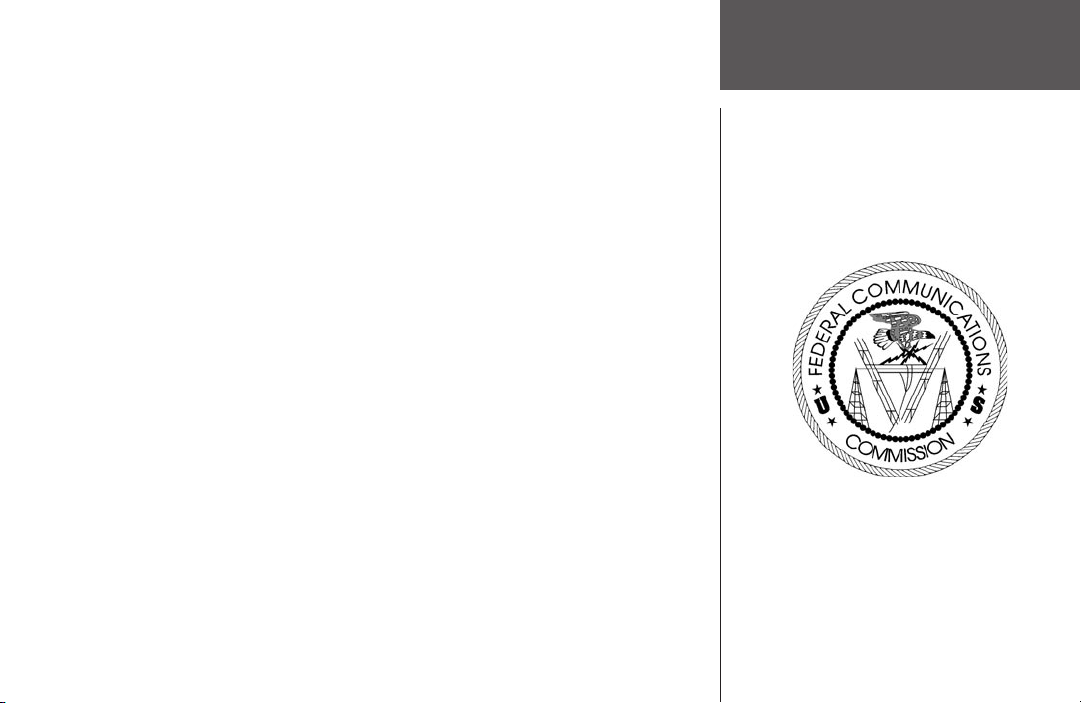
The eTrex complies with Part 15 of the FCC interference limits for Class B digital devices
FOR HOME OR OFFICE USE. These limits are designed to provide more reasonable protection against harmful interference in a residential installation and are more stringent than
“outdoor” requirements.
Operation of this device is subject to the following conditions: (1) This device may not
cause harmful interference, and (2) this device must accept any interference received, including interference that may cause undesired operation.
This equipment generates, uses and can radiate radio frequency energy and, if not
installed and used in accordance with the instructions, may cause harmful interference to
radio communications. However, there is no guarantee that interference will not occur in a
particular installation. If this equipment does cause harmful interference to radio or television reception, which can be determined by turning the equipment off and on, the user is
encouraged to try to correct the interference by one of the following measures:
• Reorient or relocate the receiving antenna.
• Increase the separation between the equipment and the receiver.
• Connect the equipment into an outlet on a circuit different from that to which the
receiver is connected.
• Consult the dealer or an experienced radio/TV technician for help.
The eTrex does not contain any user-serviceable parts. Repairs should only be made by
an authorized Garmin service center. Unauthorized repairs or modifications could result in
permanent damage to the equipment, and void your warranty and your authority to operated
this device under Part 15 regulations.
Introduction
FCC Compliance
iii
Page 6

Introduction
Warnings and
Cautions
CAUTION: Use the eTrex at your own risk. To reduce the risk of unsafe operation, carefully review and
understand all aspects of this Owner’s Manual—and thoroughly practice operation using the simulator mode prior
to actual use. When in actual use, carefully compare indications from the eTrex to all available navigation sources,
including the information from other NAVAIDs, visual sightings, charts, etc. For safety, always resolve any discrep-
ancies before continuing navigation.
CAUTION: IT IS THE USER’S RESPONSIBILITY TO USE THIS PRODUCT PRUDENTLY. THIS PRODUCT
IS INTENDED TO BE USED ONLY AS A NAVIGATIONAL AID AND MUST NOT BE USED FOR ANY PURPOSE
REQUIRING PRECISE MEASUREMENT OF DIRECTION, DISTANCE, LOCATION OR TOPOGRAPHY. THIS
PRODUCT SHOULD NOT BE USED AS AN AID TO DETERMINE GROUND PROXIMITY FOR AIRCRAFT NAVI-
GATION.
CAUTION: The electronic chart is an aid to navigation and is designed to facilitate the use of authorized gov-
ernment charts, not replace them. Only official government charts and notices to mariners contain all information
needed for safe navigation – and, as always, the user is responsible for their prudent use.
CAUTION: If the device is immersed, the electronics are protected, but the battery compartment may get wet.
Make sure the batteries and compartment are dry before using.
iv
Page 7

WARNING: The Global Positioning System (GPS) is operated by the United States government, which is solely
responsible for its accuracy and maintenance. The system is subject to changes which could affect the accuracy and
performance of all GPS equipment. Although the Garmin eTrex is a precision electronic NAVigation AID (NAVAID),
any NAVAID can be misused or misinterpreted and, therefore, become unsafe.
WARNING: For use in vehicles, it is the sole responsibility of the owner/operator of the eTrex to secure the unit
so that it will not interfere with the vehicle’s operating controls, obstruct the driver’s view of driving conditions, or
cause damage or personal injury in the event of an accident. Do not mount the eTrex over air bag panels or in the
field of air bag deployment. Air bags expand with a rapid force that can propel objects in their path toward the driv-
er or passengers causing possible injury. Refer to air bag safetly precautions contained in the vehicle’s owner manual.
Do not mount the eTrex in a place where the driver or passengers are likely to impact it in an accident or collision.
The mounting hardware provided by Garmin is not warranted against collision damage or the consequences thereof.
WARNING: For use in vehicles, it the sole responsibility of the driver of the vehicle to operate the vehicle in a
safe manner, maintain full surveilllance of all driving conditions at all times, and not become distracted by the eTrex
to the exclusion of safe driving practices. It is unsafe to operate the controls of the eTrex while you are driving.
Failure by the driver of a vehicle equipped with a eTrex to pay full attention to operation of the vehicle and road
conditions while the vehicle is in motion could result in an accident or collision with property damage and personal
injury.
WARNING: This product, its packaging, and its components contain chemicals known to the State of California
to cause cancer, birth defects, or reproductive harm. This Notice is being provided in accordance with California’s
Proposition 65. If you have any questions or would like additional information, please refer to our Web site at
//www.garmin.com/prop65
.
http:
Introduction
Warnings and
Cautions
v
Page 8
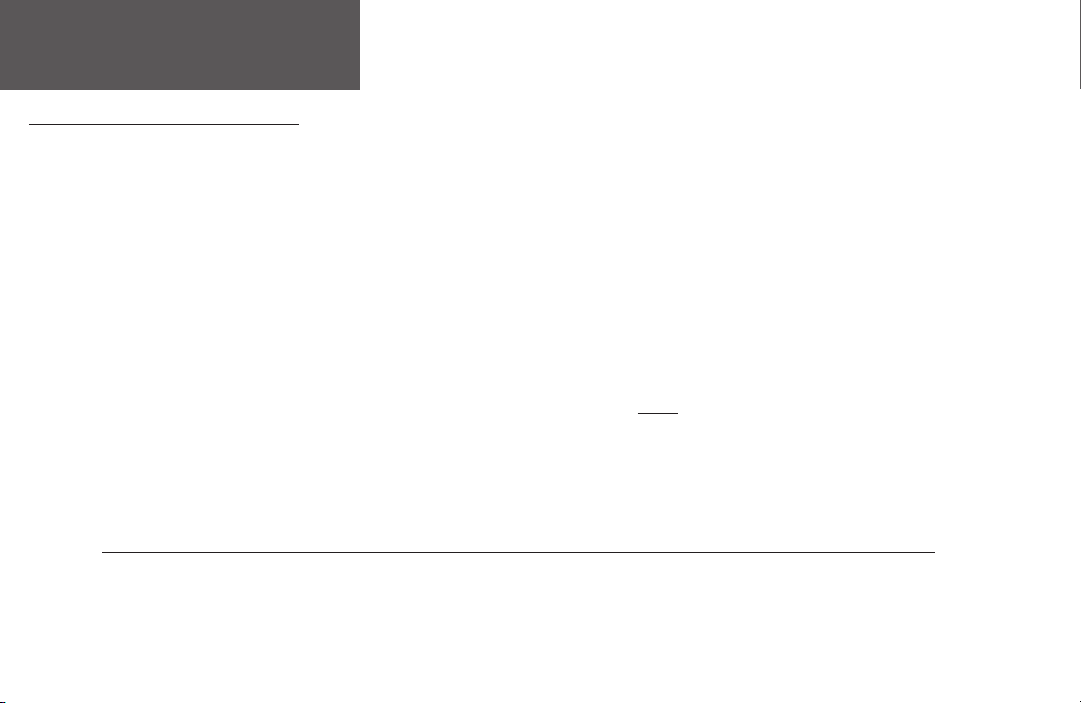
Introduction
CONSUMER LIMITED WARRANTY
This Garmin product is warranted to be free from defects in materials or workmanship for one year from the date of purchase. Within this period, Garmin will at its sole
option, repair or replace any components that fail in normal use. Such repairs or replacement will be made at no charge to the customer for parts or labor, provided that the
customer shall be responsible for any transportation cost. This warranty does not cover failures due to abuse, misuse, accident or unauthorized alteration or repairs.
THE WARRANTIES AND REMEDIES CONTAINED HEREIN ARE EXCLUSIVE AND IN LIEU OF ALL OTHER WARRANTIES EXPRESS OR IMPLIED OR STATUTORY,
INCLUDING ANY LIABILITY ARISING UNDER ANY WARRANTY OF MERCHANTABILITY OR FITNESS FOR A PARTICULAR PURPOSE, STATUTORY OR OTHERWISE. THIS
WARRANTY GIVES YOU SPECIFIC LEGAL RIGHTS, WHICH MAY VARY FROM STATE TO STATE.
IN NO EVENT SHALL Garmin BE LIABLE FOR ANY INCIDENTAL, SPECIAL, INDIRECT OR CONSEQUENTIAL DAMAGES, WHETHER RESULTING FROM THE USE,
MISUSE, OR INABILITY TO USE THIS PRODUCT OR FROM DEFECTS IN THE PRODUCT. Some states do not allow the exclusion of incidental or consequential damages, so
the above limitations may not apply to you.
Garmin retains the exclusive right to repair or replace the unit or software or offer a full refund of the purchase price at its sole discretion. SUCH REMEDY SHALL BE YOUR
SOLE AND EXCLUSIVE REMEDY FOR ANY BREACH OF WARRANTY.
To obtain warranty service, call your local Garmin authorized dealer. Or call Garmin Customer Service at one of the numbers listed below for shipping instructions and
an RMA tracking number. The unit should be securely packed with the tracking number clearly written on the outside of the package. The unit should be sent, freight charges
prepaid, to any Garmin warranty service station. A copy of the original sales receipt is required as the proof of purchase for warranty repairs.
Online auction confirmations are not accepted for warranty verification. To obtain warranty service, an original or copy of the sales receipt from the original retailer is
required. Garmin will not replace missing components from any package purchased through an online auction.
Garmin International, Inc.
1200 E. 151st Street
Olathe, KS 66062, U.S.A.
Phone: 800/800.1020
vi
FAX: 913/397.0836
www.garmin.com
Garmin (Europe) Ltd.
Unit 5, The Quadrangle, Abbey Park Industrial Estate
Romsey, SO51 9DL, U.K.
Phone: 44/1794.519944
FAX: 44/1794.519222
Page 9

SOFTWARE LICENSE AGREEMENT
BY USING THE ETREX, YOU AGREE TO BE BOUND BY THE TERMS AND CONDITIONS OF THE FOLLOW-
ING SOFTWARE LICENSE AGREEMENT. PLEASE READ THIS AGREEMENT CAREFULLY.
Garmin grants you a limited license to use the software embedded in this device (the “Software) in binary
executable form in the normal operation of the product. Title, ownership rights and intellectual property rights in
and to the Software remain in Garmin.
You acknowledge that the Software is the property of Garmin and is protected under the United States of
America copyright laws and international copyright treaties. You further acknowledge that the structure, organiza-
tion and code of the Software are valuable trade secrets of Garmin and that the Software in source code form remains
a valuable trade secret of Garmin. You agree not to decompile, disassemble, modify, reverse assemble, reverse
engineer or reduce to human readable form the Software of any part thereof or create any derivative works based on
the Software. You agree not to export or re-export the Software to any country in violation of the export control laws
of the United States of America.
Introduction
Software License
Agreement
vii
Page 10

Introduction
Maintenance
Remove the batteries from your eTrex if you don’t
expect to use it for several months. Be sure to observe
the proper polarity when inserting the batteries.
Follow the battery manufacturer’s instructions on the
proper care and handling of the batteries.
GPS CLEANING
The eTrex is constructed of high quality materials and does not require user maintenance other than cleaning.
Clean the unit using a cloth dampened with a mild detergent solution and then wipe dry. Avoid chemical cleaners
and solvents that may damage plastic components.
LENS CLEANING
The eTrex lens is sensitive to skin oils, waxes and abrasive cleaners. It is very important to clean the lens using
an eyeglass lens cleaner and a clean, lint free cloth.
STORAGE
Storing alkaline batteries in the unit for long periods of time is not recommended. In order to reduce the
chance for battery leakage in the battery compartment, remove the batteries when storing the unit for more than
six months.
Do not store the eTrex where prolonged exposure to temperature extremes may occur (such as in the trunk of
a car) as permanent damage may result. User information, such as waypoints, routes, etc. will be retained in the
unit’s memory without the need for external power. It is always a good practice to back up important user data by
manually recording it or downloading it to a PC (transferring it to MapSource).
WATER IMMERSION
The eTrex is waterproof to IEC Standard 60529 IPX7. It can withstand immersion in 1 meter of water for 30
minutes. Prolonged submersion can cause damage to the unit. After submersion, be certain to remove the batter-
ies and dry the compartment before reuse.
viii
Page 11

The eTrex is a six ounce, 12-channel, handheld GPS receiver. It has a built-in GPS
antenna and five user-buttons. All buttons are located on either side of the unit, allowing for
simple, one-handed operation that won’t obstruct your view of the display. It runs for up to
16 hours on two AA batteries during typical use and up to 22 hours in battery save mode.
In addition to determining your location, the eTrex can create, name, and save locations
in internal memory as electronic waypoints, allowing you to navigate back to those points
any time you want. And once you start moving, the GPS provides additional data, such as
speed, direction of movement, time and distance to your destination, and more.
Other features include:
WAAS Enabled: WAAS enabled for accuracy less than 3 meters, 95% typical
Waypoints: 500 with name and graphic symbol.
Tracks: Automatic Track Log; 10,000 point active track, 10 saved tracks (750 pts. each).
Routes: 20 Routes that let you navigate through a set of 125 waypoints each.
Trip Computer: 31 data field choices, including current speed, average speed, maximum
speed, bearing, elevation, location, time of sunrise/sunset, trip timer, and trip odometer.
Allows for dual position formats.
Hunt/Fish: A page displaying the best times for hunting and fishing at a chosen waypoint
and date.
Sun/Moon: A page displaying sun and moon rise and set by date and location.
Introduction
Features
NOTE: You should always be prepared and
capable of navigating without the eTrex. It
is designed to augment other forms of basic
navigation, not entirely replace them.
ix
Page 12

Introduction
UP
Button
Internal
GPS Antenna
eTrex Description
DOWN
Button
ENTER/MARK
Button
External Power
and
Data Connector
PAGE
Button
POWER
Button
LCD Display
(with backlight)
Waterproof Case
Battery
Compartment
x
Page 13

The UP/DOWN buttons:
• Select options on pages and menus
• Adjust Contrast on SkyView Page
• Zoom in and out on Map Page
• Cycle through trip computer data on
Pointer Page
The ENTER button:
• Confirms data entry or menu selections
• Displays Options on main pages
• Press and hold the ENTER button to activate
the Mark Waypoint Page
The PAGE button:
• Switches display pages.
• Allows you to exit/quit a function.
The POWER button:
• Press and hold to turn the unit on/off.
• Press to turn the display backlight on/off.
Introduction
Buttons
xi
Page 14

Introduction
Battery and Lanyard
Installation
Lanyard Installation
Installing the Batteries
The eTrex operates on two AA batteries (not included), which are installed at the back of
the unit. To install the batteries, remove the battery cover by turning the D-ring at the back
of the unit 1/4 turn counter-clockwise. Insert the batteries observing proper polarity. Attach
the battery cover by turning the D-ring 1/4 turn clockwise. The two AA batteries can last up
to 16 hours during typical use (22 hours in battery save mode).
Battery Cover
D-ring
xii
Page 15

Getting Started
The Getting Started Section of this manual introduces you to the basic operation of the
eTrex. eTrex features are described in more detail in the Reference Section.
The First Step
The eTrex’s GPS operates using information gathered from satellites. To initialize the unit’s
GPS receiver for the first time, take your eTrex outside and find a large, open area that has a
clear view of the sky. Press and hold the POWER button to turn the unit on. The Welcome
Page appears for a few seconds, followed by the SkyView Page.
NOTE: When you use the eTrex for the first time, it may take up to five minutes
to find your location. After the first use, eTrex only needs about 15 to 45 seconds
to find your location.
The eTrex needs to receive at least three strong satellite signals to find your location. The
SkyView Page shows you a graphic representation of the satellites being tracked and the
strength of the satellite signals. A status message is displayed at the top of the page.
When you see the “READY TO NAVIGATE” message in the status box, eTrex has found
your location and the GPS receiver is initialized and ready for use.
Backlighting and Contrast
If lighting conditions make it hard for you to see the screen, adjust the contrast or turn on
the backlight. Press and release the POWER button from any screen to turn on the backlight.
By default, the backlight is timed to stay on for 30 seconds. To adjust the screen contrast,
press the PAGE button until you see the SkyView Page. Press and hold the UP button to
make the screen darker; press and hold the DOWN button to make the screen lighter.
Getting Started
Here We Go
The SkyView Page
The “READY TO NAVIGATE” message
must appear before you can begin using
your eTrex to navigate.
1
Page 16

Getting Started
PAGE
PA
GE
PAGE
PA
GE
PAGE
PA
GE
PAGE
PA
GE
PAGE
PA
GE
Page Basics
Status Message
Selecting a Page
All of the information needed to operate the eTrex is found on five main “pages” (or display screens). These pages are the SkyView, Map, Pointer, Trip Computer, and Menu. Simply
press the PAGE button to switch between pages.
Strength Bar
2
Satellites
Satellite
Signals
Satellite
Signal
The SkyView Page
Location
Accuracy
(estimated)
“You”; Your
Location
SkyView
Map Pointer
Trip Computer
Menu
SkyView Page Basics
The SkyView Page displays the eTrex’s receiver status. It also shows the strength of the
satellite signals that are being received. If the signals are weak you may need to try a different
location for better reception. The shorter the signal strength bar, the weaker the signal. At the
top of the page the unit displays the status of the receiver. The eTrex displays the message
‘Ready to Navigate’ when the receiver has gathered enough satellite information to begin
navigation.
The page defaults to the Basic SkyView. To change to Advanced SkyView, press the
ENTER button. For more information on the Advanced SkyView, see page 12.
Page 17

Map Page Basics
Getting Started
North Pointer
Destination
Waypoint
“You”; your
Path to
Destination
Map
Scale
The Map Page
location
“Trail”
(Track Log)
The Map Page shows where you (the animated figure) are located and provides a picture
of where you are going. As you travel, the animated figure “walks” and leaves a “breadcrumb
trail” known as a Track Log. The map also shows waypoint names and symbols.
To help you better visualize the “real world,” eTrex is set to automatically rotate the map
as you move, so that waypoints that are ahead of you are always displayed in front of the
animated figure. In the upper left corner of the screen, the
Map Orientation is displayed. For
information on changing the Map Orientation, see page 13.
To make sure you can see your entire trip, you can change the map scale from 200 feet to
800 miles. To increase the map scale, press the
UP button. This lets you view a larger area
in less detail. To decrease the map scale, press the DOWN button. This shows a smaller area
with more detail.
Page Basics
On the Map Page, the UP and
DOWN buttons are used to
adjust the map scale from 200
feet to 800 miles.
3
Page 18

Getting Started
Page Basics
Pointer Page Basics
Waypoint (Destination)
Name
Time to
Destination
Straight Line
Distance to the
Destination
Moving Direction
Line
On the Pointer Page, the UP and
DOWN buttons are used to cycle
through different trip data.
NOTE: The direction arrow and des-
tination symbol only appear on the
Pointer Page when you have started
a GOTO, Route, or TracBack.
4
Direction Arrow
(follow this)
Selectable Trip
Data
The Pointer Page
Destination
Symbol
Compass Ring
The Pointer Page helps guide you to a destination. When you’re navigating towards a specific destination, the Pointer Page shows you the name of your destination, the distance and
time to go, and a direction arrow in the
Compass Ring.
The Compass Ring reflects your heading (direction of movement). To navigate, walk in the
direction the arrow is pointing. When the arrow is pointing at the Moving Direction Line (top
of the Compass Ring), your destination is straight ahead.
NOTE: The eTrex is not a magnetic compass. You must be moving in order for
the unit to determine your heading.
By pressing the UP or DOWN buttons, you can cycle through the trip information displayed at the bottom of the Pointer Page.
Page 19

Trip Computer Page Basics
Selectable
Data Fields
Getting Started
Page Basics
The Trip Computer Page
The Trip Computer page displays information about your travels. It contains five data
fields. By default, these fields include an odometer (Trip Odom), your maximum speed
(Max Speed), your average moving speed (Moving Avg), the time you spent moving (Time
- Moving) and the time you spent stopped (Time - Stop).
You can customize these five fields to display information from a list of 31 available data
fields. See pages 16-17 for more information.
Press ENTER to access the
Trip Computer ‘OPTIONS’.
5
Page 20

Getting Started
Page Basics
Menu Page Basics
Menu Options
Time and
Date
Battery
Strength
Indicator
The Menu Page
Backlight On
Indicator
The Menu Page gives you access to eTrex’s more advanced features. With the Menu Page
you can create and view waypoints, create a route, save and view Track Logs, or access the
system setup features. Information on each of these advanced features is included in the
Reference Section of this manual.
You can select your particular
time zone on the TIME page.
Changing the Time Zone
To change the time zone:
1. Press the PAGE button to switch to the MENU Page. Press the UP or DOWN button to
highlight ‘SETUP,’ then press
2. Press the
3. Press the
4. Press the
6
have found your correct time zone. Press PAGE to get back to the page of your choice.
UP or DOWN button to highlight ‘TIME,’ then press ENTER.
UP or DOWN button to select the ‘TIME ZONE’ field, then press ENTER.
UP or DOWN button to scroll through the selections. Press ENTER when you
ENTER. The SETUP Page appears.
Page 21

Discovering the Fun of GPS Navigation
Discovering the fun of using your eTrex is as easy as taking a quick walk around an open
outdoor area. In this brief exercise, you will mark your current location (your home, for
example), travel a short distance away, and then have the eTrex guide you back to where you
started. (To get the most out of this exercise, make sure to walk for at least the time noted for
each step.)
Creating a Waypoint
The first step in the exercise is to mark your location as a waypoint.
NOTE: The unit must be “READY TO NAVIGATE” before you mark a waypoint.
To mark a waypoint:
Press and hold the ENTER button to activate the MARK WAYPOINT Page.
The waypoint is assigned a numeric name at the time it is created. You could press
ENTER and save the waypoint now, but for this exercise, you will make some changes to the
waypoint first.
The eTrex comes equipped with 31 different waypoint symbols that can be displayed on
the map to help quickly identify the waypoints.
To change the waypoint symbol:
1. On the MARK WAYPOINT Page, press the UP or DOWN button to highlight the waypoint
symbol (above the waypoint name), then press ENTER.
2. Press the UP or DOWN button to scroll through the symbols and highlight the house
symbol. Press ENTER.
Getting Started
Let the Fun Begin
The Latitude, Longitude, and Elevation are
displayed along the bottom of the MARK WAYPOINT and REVIEW WAYPOINT Pages.
You can select from 31 symbols to
represent a waypoint on the map.
7
Page 22

Getting Started
Make Yourself at Home
Edit Waypoint Name
Renaming Your Waypoint
As mentioned earlier, the eTrex assigns a numeric name at the time a waypoint is created.
The assigned name can be easily changed to something more meaningful to help identify the
waypoint. The name can be up to six characters in length. For this exercise, you will name
the waypoint “HOME”.
To change the waypoint name:
1 On the MARK WAYPOINT Page, press the UP or DOWN button to highlight the Waypoint
Name ‘001.’ Press ENTER. The EDIT WAYPOINT NAME Page appears.
ENTER. Press the UP or DOWN button to scroll through the letter selections. Select
2. Press
‘H’ and press ENTER. Repeat this process and finish the word ‘HOME’.
3. Press the
WAYPOINT Page appears.
4. Press the
tion, named HOME, is now marked and stored in memory.
UP or DOWN button to highlight the ‘OK’ field, then press ENTER. The MARK
UP or DOWN button to highlight the ‘OK’ field, then press ENTER. Your loca-
Now that you’ve marked your location, it’s time to go for a walk. Press the PAGE button
and switch to the Map Page. Walk in a straight line for 2-3 minutes at a moderate pace and
watch the Map Page.
Your location is shown by the figure in the middle of the screen. As you move, the
animated figure walks and a line—called a “track”—appears along the path you have just
covered. If you do not see the animated figure walk, you may need to zoom in closer by
pressing the DOWN button.
Now take a sharp right or left turn and walk for another 2-3 minutes.
Map Page
8
Page 23

Guidance by Garmin
It is time to let the eTrex guide you back to the waypoint we named ‘HOME’ using the
GOTO function. The GOTO function provides you with a straight line navigation path to
your selected destination.
To start a GOTO:
1. Press the PAGE button to switch to the MENU Page.
2. Press the
POINTS Page appears.
3. Press the
4. Press the
POINT Page appears.
5. Press the
UP or DOWN button to highlight ‘WAYPOINTS’, then press ENTER. The WAY-
UP or DOWN button to select the tab containing ‘HOME’, then press ENTER.
UP or DOWN button to select ‘HOME’, then press ENTER. The REVIEW WAY-
UP or DOWN button to highlight ‘GOTO’, then press ENTER.
The Compass Page appears and you’re ready to begin navigating!
Heading in the Right Direction
The eTrex guides you back to where you started using the Pointer Page. The arrow shows
the direction of the destination waypoint. Walk in the direction the arrow is pointing until it
points at the Moving Direction Line at the top of the compass ring. If the arrow points to the
right, you need to go to the right. If the arrow points to the left, go left. When the arrow is
pointing straight up, you are on the correct track!
The destination name, distance to the destination, and time to reach your destination
are displayed at the top of the screen. The speed you are traveling is shown at the bottom of
the screen. Once you are getting close to your destination, the eTrex gives you the message
“ARRIVING DESTINATION.”
Getting Started
Follow the Pointer
The Pointer Page tells you what direction you should
move. When the arrow is pointing right, just move right
until the arrow is pointing straight up at the Moving
Direction Line (see picture below).
When the arrow points straight up
(as shown), you’re on track!
9
Page 24

Getting Started
You’ve Made It!
Highlight STOP NAVIGATION
and press ENTER on the Options
Page to stop a GOTO.
Cancelling a GOTO
When you want to stop a GOTO:
1. Press the PAGE button to switch to the POINTER or MAP Page. Press ENTER.
2. Highlight ‘STOP NAVIGATION’ on the OPTIONS Page and press ENTER.
Clearing a Cluttered Map Display
After you have used the eTrex a few times, the map display may become a bit messy from
keeping track of your every move. You can clean up the screen by clearing the Track Log (the
lines left on the Map Page).
Learn how to save the Track Log and use it for ‘TracBack’ navigation on pages
28-30 in the Reference Section.
To clear the Track Log:
1. Press the PAGE button to switch to the MENU Page.
Press the UP or DOWN button to highlight ‘TRACKS’. Press ENTER. You are now on
2.
the TRACKS Page.
3. Press the UP button to highlight CLEAR, then press ENTER. A message asks, “Do you
really want to clear the Track Log?”
4. Press the DOWN button to highlight ‘YES’, then press ENTER.
You’ve now gone through the basic operation of eTrex and you’re ready to get out there
and have some fun! To turn eTrex off, press and hold the POWER button.
10
Page 25

Reference
This section describes the features and use of the eTrex in more detail than the Getting
Started Section.
SkyView Page Options
In addition to the functions of the default SkyView Page as described on page 2, there is an
‘OPTIONS’ menu available. To activate the ‘OPTIONS’ menu, press ENTER with the SkyView
Page displayed. There are two options available:
• Setup Display: The Setup Display feature allows you to change the display contrast and set
the length of time that the backlight will stay on.
To change the contrast:
1. Place the highlight over the Contrast Slider, then press ENTER to activate the slider.
2. Press the UP button to darken the contrast or the DOWN button to lighten the contrast.
3. When finished press
ENTER to save the setting.
SkyView Page
Options
The SkyView Page
To set the (
1. Place the highlight over the ‘LIGHT TIMEOUT’ field and press ENTER.
2. Press the UP or DOWN button to choose the setting that you desire.
3. Press
Back
) Light Timeout:
ENTER to save the setting.
• Advanced SkyView: When you select the Advanced SkyView feature the eTrex displays a
different SkyView Page containing more detailed information on the satellites, including their
signal strength and their position in relation to you.
To select the Advanced SkyView Page:
Place the highlight over the ‘ADVANCED SKYVIEW’ field and press ENTER.
Normal SkyView Page
Options
11
Page 26

Advanced SkyView Page
Advanced SkyView Page
Receiver Status
12
Options
Advanced SkyView Page
Options
Directly Overhead
Signal Strength Indicators
(‘D’ indicates satellites
functioning with WAAS
differential correction. See
page 44 for more information)
Horizon
45° Above
Horizon
The Advanced SkyView Page also has an ‘OPTIONS’ menu that can be activated by press-
ing ENTER with the Advanced SkyView Page displayed. There are three options available:
• Setup Display: This is the same as on the default SkyView Page described on page 11.
• Orient Sky Northward/Orient Sky Ahead: As set from the factory, the satellite view is set
to “Sky Ahead’, with your current heading toward the top of the display. When you select
‘ORIENT SKY NORTHWARD’ the satellite postion is oriented with North at the top of the
display. When ‘ORIENT SKY AHEAD’ is active, ‘ORIENT SKY NORTHWARD’ is displayed
on the options menu, and vice-versa.
To select Orient Sky Northward or Ahead:
Place the highlight over the ‘
ENTER.
ORIENT SKY NORTHWARD
’ or ‘
ORIENT SKY AHEAD
’ field and press
• Normal SkyView: This options displays the default SkyView Page.
To select Normal SkyView:
Place the highlight over ‘NORMAL SKYVIEW’ and press ENTER.
Page 27

Map Page Options
In addition to the Map Page basics described on page 3, there is a ‘MAP OPTIONS’ feature
which allows you to customize the Map Page. The following options are available:
• Orient Map Ahead/Northwards: When ‘AHEAD’ is selected, the top of the map is
oriented in the direction you are currently moving, and a figure icon indicates your current
position. When ‘NORTHWARDS’ is selected, the map is always oriented to the north, and
your current position is indicated by a direction arrow (see illustrations on this page).
• Auto Zoom On/Off: When ‘AUTO ZOOM’ is turned on, the map automatically adjusts its
scale to display your entire navigating route. When it is turned off, you must press the
UP
or DOWN buttons to select the desired map scale.
• Hide Waypoints: ‘HIDE WAYPOINTS’ will keep waypoint symbols and names from being
displayed on the Map Page.
Course/Bearing Line: When using the GOTO function (see pages 9–10), use this
• Show
option to show a Course Line or Bearing Line to your destination. A Course Line is fixed
from your starting location, while a Bearing Line changes based on your current location.
• Stop Navigation: ‘STOP NAVIGATION’ stops any active navigation (navigation means
there is a destination waypoint or active route). This option cannot be selected if there is no
active navigation.
To select a Map Page option:
1. Press the ENTER button on the MAP Page. The Map Options Menu appears.
2. Press the
you press ENTER, the change is made and the Options Menu disappears.
UP or DOWN button to highlight the desired option, then press ENTER. Once
Notice the little “person” (figure icon) on the Map Page. The person stands still when you
are not moving and moves when you move. A blinking “?” means the eTrex has lost satellite
reception. You should reposition the eTrex or move to a place that has a clear view of the sky.
Map Page
Options
Selecting ‘Orient Map Ahead’ from the Map
Page options orients the map to the direction
you are moving.
When you select ‘Orient Map Northwards’ the figure
icon is replaced by a ‘direction’ triangle.
13
Page 28

Pointer Page
Options
Pointer Page Options
Pointer Page Options
In addition to the basics covered on page 4, there are several other Pointer Page options:
• Reset Max Speed: This option resets the Maximum Speed achieved during a trip.
• Reset Trip: This option resets the trip time, trip distance (odometer), and average speed
back to zero.
• Stop Navigation: If you are navigating on a GOTO or a route, this option stops any active
navigation. If you do not have a GOTO or route activated, this option is not available.
To select a Pointer Page option:
1. Press the ENTER button on the POINTER Page.
2. The Options Menu appears. Press the UP or DOWN button, highlight the desired option,
and press ENTER. Once you press ENTER, the change is made and the Options Menu
disappears.
You can also change the fields at the bottom of the Pointer Page to display different data:
To change a data field:
On the POINTER Page, press the UP or DOWN button and scroll through the available
options, stopping on the data you want the eTrex to display.
14
Page 29

The following data fields are available on the Pointer Page:
Speed—like the speedometer in your car, ‘SPEED’ tells you how fast you are going
regardless of whether or not you are on the right track.
Average
Max Speed—the maximum speed traveled since last reset.
Heading—the compass direction you are currently travelling.
Bearing—the compass direction between your current location and your destination.
Elevation—the measurement of height above mean sea level.
Location—shows your current latitude and longitude.
Sunrise—the time of sunrise at your present location.
Sunset—the time of sunset at your present location.
Trip Time—the total time you have traveled since the last trip reset.
Trip Odometer—like the odometer in your car, ‘TRIP ODOMETER’ tells you how far
you’ve gone since the last trip reset.
Speed—the average speed traveled since last trip reset.
Pointer Page
Options
User-Selectable Data Field
15
Page 30

Trip Computer Page
Options
Press ENTER to access the
Trip Computer ‘OPTIONS’.
Trip Computer Page Options
In addition to the basic features of the Trip Computer described on page 5, the following
Trip Computer options are available:
• Change Fields: The Trip Computer Page displays five fields of data at a time. The
‘CHANGE FIELDS’ option allow you to select the data to be displayed from a list of 31
available data fields.
To change the fields:
1. From the Trip Computer Page, press the ENTER button to display the Page Options menu.
2. Press the UP or DOWN button to highlight ‘CHANGE FIELDS’ and press ENTER.
3. Press the
display the data field options.
4. Press the
5. Repeat Steps 3 and 4 as necessary, then press the PAGE button to return to the Trip
Computer Page.
UP or DOWN button to highlight one the four fields to change. Press ENTER to
UP or DOWN button to highlight an option. Press ENTER to accept that option.
All available options, including those that display information only when you are actively
navigating, are listed on page 17.
• Reset Max Speed: Resets your maximum speed to zero.
• Reset Trip: Resets all the data in the Trip Computer to zero.
• Restore
Defaults: Restores the Trip Computer to display the five default data fields—Trip
Odometer, Max Speed, Moving Average, Time Moving, and Time Stopped.
16
Page 31

• Bearing*—the compass direction from your location to your destination.
• Course*—the direction from your starting location to a destination.
• Elevation—the measurement of height above mean sea level.
• Final Dest*—(Final Destination) the last waypoint on your route.
• Final Dist*—(Final Distance) the distance from your location to your destination.
• Final ETA*—the estimated time you will arrive at your destination.
• Final ETE*—the estimated total time left until you reach your destination.
• Heading—the direction you are traveling.
• Lat/Lon—the current GPS position.
• Location—shows your current latitude and longitude.
• Max Speed—the maximum speed traveled since last reset.
• Moving Avg—(Moving Average) the average speed while the unit is moving.
• Next Dest*—(Next Destination) the next waypoint on your route.
• Next Dist*—(Next Distance) the distance between your current location and the next
waypoint.
• Next ETA*—the estimated time you will arrive at the next waypoint.
• Next ETE*—the estimated total time left until you reach the next waypoint.
• Odometer—a running tally of distance traveled, based upon the distance between
second-by-second position readings.
Trip Computer Page
Trip Computer Data Fields
• Off Course*— the distance you are off a desired course in either direction, left or right.
• Over’l Spd—(Overall Speed) the averaged speed since your last reset, including
stopped and moving time.
• Speed—shows how fast you are going.
• Sunrise—the time at which the sun rises on this day at the current location.
• Sunset—the time at which the sun sets on this day at the current location.
• Time of Day—the current time for the selected time zone.
• Time-Moving—the time elapsed while the unit is moving since the last trip reset.
• Time-Stop—the time elapsed while the unit is not moving since the last trip reset.
• Time-Total—the total time you have traveled since the last trip reset.
• To Course*—the compass direction you must go to get back to the original course.
• Trip Odometer—the total distance you’ve gone since the last reset.
• Turn*—the angle difference (in degrees) from the bearing to your destination and your
current line of travel. ‘L’ means turn Left, ‘R’ means turn Right.
• Vert Speed—(Vertical Speed) the rate of altitude gain/loss over time.
• VMG*—(Velocity Made Good) the speed you are closing in on a
destination along a desired course. Also referred to as the ‘vector velocity’ to your
destination.
Fields marked with an asterisk (*) only display data while you are actively navigating.
17
Page 32

Menu Page
Mark Waypoint Page
Remember that pressing and holding the ENTER
button gives you the ‘MARK WAYPOINT’ Page
where you can mark a waypoint.
Highlight the small flag symbol and press
ENTER
to activate the symbol selections.
18
Menu Page Selections
The Menu Page turns the eTrex into a powerful navigation tool. With the Menu Page you
can customize the display, transfer information from a computer to the eTrex and back again,
and manage and organize all of your waypoints. The Menu Page basics are described on page
6. Now let’s take a detailed look at each of the Menu Page selections.
Mark Waypoint Page
The ‘MARK WAYPOINT’ Page allows you to create a waypoint at the eTrex’s current
location or at a location you enter in the position field. When marking a waypoint, you can
change the waypoint’s symbol, name, elevation, and location.
To mark a waypoint:
Press and hold the PAGE button and switch to the MENU Page. Press the UP or DOWN
button to highlight ‘MARK.’ Press
ENTER. The MARK WAYPOINT Page appears.
To change the symbol:
1. From the MARK WAYPOINT page, press the UP or DOWN button and highlight the way-
point symbol (above the waypoint name) and press
2. Press the
UP or DOWN button to highlight the desired symbol. Press ENTER to save.
ENTER.
To change the name:
1. From the MARK WAYPOINT page, press the UP or DOWN button to highlight the numeric
name, then press
2. Press the
selection window appears. Press the
ENTER. Repeat until all letters are changed.
3. Press the UP or DOWN button to highlight the ‘OK’ field, then press ENTER. The waypoint name is changed.
ENTER. The EDIT WAYPOINT NAME Page appears.
UP or DOWN button to highlight the desired letter, then press ENTER. A letter
UP or DOWN button to select a new letter and press
Page 33

To change the elevation:
1. From the MARK WAYPOINT Page, press the UP or DOWN button to highlight the ‘ELEV’
field, then press
2. Press the
tion window appears. Press the
ENTER. Repeat until all numbers are changed.
3. Press the
WAYPOINT Page appears with the corrected elevation displayed.
ENTER. The ENTER CORRECT ELEVATION Page appears.
UP or DOWN button to highlight the desired digit, then press ENTER. A selec-
UP or DOWN button to select a new number, then press
UP or DOWN button to highlight the ‘OK’ field, then press ENTER. The MARK
To change the location (latitude/longitude):
1. From the MARK WAYPOINT page, press the UP or DOWN button to highlight the ‘LAT/
LON’ field, then press
2. Press the
A selection window appears. Press the
number, then press
3. Press the
WAYPOINT Page appears.
4. Press the
tion with the new latitude/longitude is now stored in memory.
UP or DOWN button to highlight the desired letter or digit, then press ENTER.
UP or DOWN button to highlight the ‘OK’ field, then press ENTER. The MARK
UP or DOWN button to highlight the ‘OK’ field, then press ENTER. Your loca-
ENTER. The EDIT LOCATION Page appears.
UP or DOWN button to select a new letter or
ENTER. Repeat until location is changed.
Menu Page
Mark Waypoint Page
The ‘ENTER CORRECT ELEVATION’ Page allows
you to change the elevation for the waypoint.
The ‘EDIT LOCATION’ Page displays
on-screen instructions on how to edit the
waypoint location.
19
Page 34

Menu Page
Waypoints Page
Waypoint Page
MAKE SURE you want to delete all of the
waypoints before you press
ENTER!
Waypoints Page
The Waypoints Page organizes all of your waypoints in an alphanumeric list. From the
Waypoints Page you can select a waypoint to edit, locate the nine nearest waypoints, or delete
all of the user waypoints.
To select a waypoint:
1. Press the PAGE button and switch to the MENU Page. Press the UP or DOWN button to
highlight ‘WAYPOINTS.’ Press
2. Press the
UP or DOWN button to highlight the alphabetical tab containing the desired
waypoint. Press ENTER. Press the UP or DOWN button to select the desired waypoint.
Press ENTER. The REVIEW WAYPOINT Page appears (see page 21 for more information).
ENTER. The WAYPOINTS Page appears.
To view the ’NEAREST’ waypoints page:
1. On the WAYPOINTS page, press the UP or DOWN button to highlight ‘NEAREST.’ Press
ENTER. The NEAREST WAYPOINTS Page appears, showing a list of the nine closest way-
points, including their names and distances from your location.
2. You can select a waypoint from this list by pressing the
the desired waypoint. Once selected, press
ENTER. The REVIEW WAYPOINT Page appears.
UP or DOWN button to highlight
To delete all waypoints:
1. On the WAYPOINT Page, press the UP or DOWN button to highlight ‘DELETE ALL.’ Press
ENTER. A confirmation message box appears asking if you really want to delete all way-
points. If you do, press the
2. If you change your mind and do not want to delete the waypoint, press the
button to highlight ‘NO.’ Press ENTER (or press the PAGE button). The confirmation mes-
sage box disappears and all of the waypoints remain in memory.
UP or DOWN button to highlight ‘YES.’ Press ENTER.
UP or DOWN
20
Page 35

Review Waypoint Page
The Review Waypoint Page allows you to change the waypoint symbol, name, and location. You can also delete the waypoint, display the waypoint on the Map Page, start a GOTO,
view Hunt/Fish and Sun/Moon information for the waypoint, and project a new waypoint
using the selected waypoint as a reference. You can access the Review Waypoint Page by
selecting a waypoint from the Waypoints Page (see page 20 for more information).
To change the waypoint symbol:
1. On the REVIEW WAYPOINT Page, press the UP or DOWN button to highlight the waypoint
symbol (above the waypoint name). Press ENTER.
2. Press the
UP or DOWN button to highlight the desired symbol. Press ENTER to save.
To change the waypoint name:
1. From the REVIEW WAYPOINT page, press the UP or DOWN button to highlight the way-
point name, then press
2. Press the
selection window appears. Press the
ENTER. Repeat until all letters are changed.
3. Press the
point name is changed.
UP or DOWN button to highlight the desired letter, then press ENTER. A letter
UP or DOWN button to highlight the ‘OK’ field, then press ENTER. The way-
ENTER. The EDIT WAYPOINT NAME Page appears.
UP or DOWN button to select a new letter and press
To change the elevation:
1. From the REVIEW WAYPOINT Page, press the UP or DOWN button to highlight the ‘ELEV’
field, then press
2. Press the
tion window appears. Press the UP or DOWN button to select a new number, then press
ENTER. Repeat until all numbers are changed.
3. Press the
WAYPOINT Page appears with the new elevation displayed.
ENTER. The ENTER CORRECT ELEVATION Page appears.
UP or DOWN button to highlight the desired digit, then press ENTER. A selec-
UP or DOWN button to highlight the ‘OK’ field, then press ENTER. The REVIEW
Menu Page
Review Waypoint Page
Select the desired symbol from the list and
press ENTER.
Select the appropriate letter or digit press
ENTER.
21
Page 36

Menu Page
Review Waypoint Page
The REVIEW WAYPOINT Page
allows you to delete a waypoint.
You can start a GOTO from the
22
REVIEW WAYPOINT Page.
To change the location (latitude/longitude):
1. From the REVIEW WAYPOINT page, press the UP or DOWN button to highlight the ‘LAT/
LON’ field, then press
2. Press the
A selection window appears. Press the
number, then press
3. Press the
WAYPOINT Page appears. The waypoint with the new latitude/longitude is now stored in
memory.
UP or DOWN button to highlight the desired letter or digit, then press ENTER.
UP or DOWN button to highlight the ‘OK’ field, then press ENTER. The REVIEW
ENTER. The EDIT LOCATION Page appears.
UP or DOWN button to select a new letter or
ENTER. Repeat until location is changed.
To delete a waypoint:
1. On the REVIEW WAYPOINT Page, press the UP or DOWN button to highlight ‘DELETE.’
Press ENTER. A confirmation message box appears asking if you really want to delete the
waypoint. If you do, press the UP or DOWN button to highlight ‘YES,’ then press ENTER.
2. If you change your mind and do not want to delete the waypoint, press the
button to highlight ‘NO,’ then press ENTER. The confirmation message box disappears
and the waypoint remains in memory (you can also press the PAGE button to exit).
UP or DOWN
To view the selected waypoint on the Map Page:
1. On the REVIEW WAYPOINT Page, press the UP or DOWN button to highlight ‘MAP.’ Press
ENTER. The selected waypoint is displayed on the map. You can press the UP/DOWN
buttons to zoom in and out on the map.
2. To return to the Waypoints Page, press the PAGE
button.
To start a GOTO:
1. On the REVIEW WAYPOINT Page, press the UP or DOWN button to highlight ‘GOTO.’
ENTER. The ‘GOTO’ is activated with the selected waypoint as the destination.
2. Press
Page 37

Hunt & Fish Page
The Hunt and Fish Page provides you with a listing of best times for hunting and fishing
for the chosen location (waypoint) and date.
Menu Page
To view the Hunt /Fish Page:
1. On the ‘REVIEW WAYPOINT’ Page, press the UP or DOWN button and highlight ‘HUNT/
FISH’. Press the
2. The data provided on the page reflects best times for the current date and at the location
of the waypoint unless you enter a new date in the Date field.
NOTE: The times displayed are the recognized best and good times for hunting
and fishing. Be certain that they are not in conflict with state and local game
laws which may vary from location to location. It is your responsibility to know
and abide by these laws.
Sun/Moon Page
ENTER button to display the Hunt/Fish Page.
The Sun/Moon Page displays both sun and moon set and rise times for a chosen location
(waypoint) and date. This page option is located at the bottom of the Hunt/Fish Page.
To view the Sun/Moon Page:
1. On the ‘Hunt/Fish’ Page, press the UP or DOWN button and highlight ‘SUN/MOON.’ Press
the ENTER button to display the Sun/Moon Page.
2. View the Sunrise and Sunset Times, Moonrise, and Moonset Times as well as the Moon
Phase for the waypoint location and date.
3. You can set the date at which you want to view the sun and moon position (if other than
current) by entering the desired date in the Date field.
4.
Return to the Hunt/Fish Page by highlighting the Hunt/Fish option at the bottom of the page,
the press the ENTER button.
Hunt/Fish and Sun/Moon
Pages
Hunt/Fish Page
Sun/Moon Page
23
Page 38

Menu Page
Project Waypoint Page
Distance Field
Project Waypoint Page
Edit Number Page
Bearing Field
Using the Project feature, the eTrex can create a new waypoint at a specified distance and
bearing using an existing waypoint as a reference. You can change the name, symbol, and
elevation of the new waypoint on this page.
To project a waypoint:
1. Select a waypoint on the WAYPOINT PAGE and press ENTER.
2. Press the
WAYPOINT Page is displayed and a numeric name is assigned to the new waypoint.
3. The distance field is highlighted by default. Press
page.
4. With the EDIT NUMBER Page displayed, press the DOWN
the next number in the field. With the desired digit selected, press
drop down number list.
5. Press the
numbers are entered correctly, highlight ‘OK’ and press
6. With the PROJECT WAYPOINT page displayed, press the DOWN
bearing field, then press
7. With the EDIT ANGLE Page displayed, press the DOWN
the next number in the field. With the desired digit selected, press ENTER to activate the
drop down number list.
8. Press the
numbers are entered correctly, highlight ‘OK’ and press ENTER.
9. The name, symbol, and elevation can be changed on this page as well. When all changes
have been made, highlight ‘OK’ and press
and press ENTER to save the waypoint and begin direct navigation to the point.
UP or DOWN button to highlight ‘PROJECT’, then press ENTER. The PROJECT
ENTER to display the EDIT NUMBER
button to move the highlight to
ENTER to activate the
UP or DOWN button to select the correct number, then press ENTER. When all
ENTER.
button to highlight the
ENTER to display the EDIT ANGLE Page.
button to move the highlight to
UP or DOWN button to select the correct number, then press ENTER. When all
ENTER to save the waypoint. Highlight ‘GOTO’
24
Page 39

Routes Page
The eTrex allows you to navigate using one of three methods: GOTO (discussed on pages
9–10 and 22), TracBack (discussed on page 30), and routes.
A route is a path of travel between two or more waypoints. The route feature allows the
eTrex to guide you from the first waypoint in the route to each successive waypoint until you
reach your final destination.
The route feature and the GOTO feature are comparable in that they both guide you to
destination waypoints. However, the route feature is more useful for navigating to multiple
points along a path. When you reach one waypoint, the eTrex automatically guides you to the
next waypoint along the route. When you use the ‘GOTO’ feature you have to stop and select
the next waypoint before you start moving.
When creating a route, you select waypoints from the waypoint list and place them into
a route in the sequence that you want to navigate to them. You need at least two waypoints
(up to a maximum of 125) linked together to form a route. You can create and store up to 20
individual routes in your eTrex. Your saved routes are automatically named based on the first
and last waypoints in the route. Saved routes are listed on the Routes Page, with an arrow
indicating which route (if any) is currently active.
When you start your trip, you activate the route feature and the receiver begins navigation
toward the first waypoint in the route. You can then use the Pointer Page to give you steering
guidance.
Menu Page
Routes Page
The ‘ROUTES feature is found on
the Menu Page.
Saved routes
Active route
The Routes Page
25
Page 40

26
Menu Page
Routes Page
Use existing waypoints to create
a route.
Press ‘FOLLOW’ to activate a route.
To create a route:
1. Choose ‘ROUTES’ on the MENU Page, then highlight ‘NEW ROUTE’ and press ENTER. An
empty route page appears with the first field of the route highlighted.
ENTER. The ADD WAYPOINT TO ROUTE Page appears.
2. Press
3. Press the
The waypoint you selected is placed in the first field of the route, and the second field of
the route is highlighted.
4. Repeat Steps 2–3 until all of the desired waypoints are entered into the route.
5. After you have entered all the desired waypoints into your route, press PAGE. Your new
route is saved and displayed on the ROUTES Page. The route name is based on the first
and last points in your route.
UP or DOWN button to select the waypoint of your choice and press ENTER.
You can also plan a route using Garmin MapSource on a PC and upload the
route to the eTrex. See your Garmin dealer for more information on using
MapSource (MapSource is an optional accessory and is not included with the
eTrex).
To activate a route:
1. From the ROUTES Page, press the UP or DOWN button to select the route that you wish
to follow and press ENTER.
2. Press the
to select the destination waypoint. The choices are the beginning and ending waypoints in
the route list.
3. Press the
ENTER. The eTrex assumes you are at the first point in the route, and the POINTER Page
appears giving you steering guidance to the next waypoint in the route list.
UP or DOWN button, highlight ‘FOLLOW’ and press ENTER. You are prompted
UP or DOWN button to select the desired destination waypoint, then press
Page 41

Editing a Route
You can add and/or remove waypoints into an existing route.
Menu Page
To insert a waypoint into a route:
1. Press the PAGE button and switch to the MENU Page. Press the UP or DOWN button and
highlight ‘ROUTES.’ Press
2 Select the desired route and press
3 Select the waypoint you want to insert a new waypoint in front of and press
INSERT/REMOVE window appears. Press the UP or DOWN button to highlight ‘INSERT,’
then press ENTER. The ADD WAYPOINT TO ROUTE Page appears.
4. Select the desired waypoint and press ENTER. The waypoint is inserted into the route.
ENTER.
ENTER.
ENTER. The
To remove a waypoint from a route:
1. Press the PAGE button and switch to the MENU Page. Press the UP or DOWN button
and highlight ‘ROUTES.’ Press
button to select a route, then press
2 Press the
ENTER. The INSERT/REMOVE window appears. Press the UP or DOWN button to high-
light ‘REMOVE.’ Press
UP or DOWN button to highlight the waypoint you want to remove, then press
ENTER. The ROUTES Page appears. Press the UP or DOWN
ENTER.
ENTER and the waypoint is removed from the list.
To delete a route:
1. Press the PAGE button and switch to the MENU Page. Press the UP or DOWN button and
highlight ‘ROUTES.’ Press
deleted, then press
2. Press the
window appears asking you if you really want to delete the route. Select ‘YES’ and press
ENTER to delete the route, or select ‘NO’ and press ENTER to keep the route.
UP or DOWN button to highlight ‘DELETE,’ then press ENTER. The confirmation
ENTER. Press the UP or DOWN button to select the route to be
ENTER.
Routes Page
You can insert waypoints into or remove
waypoints from an exsiting route.
Deleting a route
27
Page 42

Menu Page
Track Log Page
You need to save the Track Log first before
you can use the TracBack feature.
NOTE: For effective use of the ‘Trac-
Back’ feature, save the active track,
then the Track Log BEFORE starting
a new trip.
28
What is a Track Log?
The eTrex draws an electronic “breadcrumb” trail on the Map Page as you travel. This
trail is called the Track Log. The Track Log contains information about each point it plots
along the way, including time and position. After a Track Log is saved in the unit’s memory,
you can use the Track Log information to navigate. You can also review the saved Track Log
on the map and use the Track Setup page to turn recording on or off and change the way
tracks are recorded.
You can save a total of ten Track Logs in the eTrex. The Track Log starts recording as soon
as the unit gets a location fix. If you want to use the ‘TracBack’ feature (see page 30), it is
recommend that you save the current Track Log and clear it before you start traveling. The
percentage of memory used by the current Track Log is displayed at the top of the Tracks
page. After the Track Log is ‘CLEARED,’ it shows zero percent. When the display shows
99%, the most recent track points will start overwriting the beginning track points, in order
to avoid losing any track points, you should save the Track Log before it reaches 99% of
memory usage.
Saved tracks can be used for navigation later. After a Track Log is saved, the saved track
will have a beginning (BEGIN) point and an ending (END) point.
To save the current Track Log:
1. From the MENU Page, highlight ‘TRACKS’ and press ENTER. The TRACK LOG Page appears
2. Press the
THROUGH window appears giving you a time frame for saving a track or ‘ENTIRE LOG.’
3. Press the
appears graphically on a sub-page.
4. Press the
appears in the ‘SAVED TRACKS’ list on the TRACK LOG Page.
UP or DOWN button to highlight ‘SAVE,’ then press ENTER. The SAVE BACK
UP or DOWN button to select the desired option. Press ENTER. The saved track
UP or DOWN button to select ‘OK.’ Press ENTER. The track is now saved and
Page 43

To clear the current Track Log:
1. With the MENU page displayed, highlight ‘TRACKS’ and press ENTER. The TRACK LOG
Page appears.
2. Highlight the ‘CLEAR’ button and press
3. A message asks ‘DO YOU REALLY WANT TO CLEAR THE TRACK LOG?’ Highlight ‘YES’ and
press ENTER to clear the current Track Log.
ENTER.
To show a map of a saved track:
1. With the TRACK LOG page displayed highlight a ‘SAVED TRACK’ and press ENTER. The
‘SAVED TRACK’ is graphically displayed.
2. When you are finished viewing the saved track. Highlight ‘OK’ and press
ENTER.
To rename a saved Track Log:
1. With the MENU Page displayed, highlight ‘TRACKS’ and press ENTER. The TRACK LOG
Page appears.
2. Place the highlight on the desired saved Track Log and press
displayed on a map. At the top of the map is a default track name.
3. Press the
NAME Page is displayed.
4. With the EDIT TRACK NAME Page displayed, press the DOWN
light to the next place in the name field. When the desired place is selected, press ENTER
to activate the drop down alpha-numeric list.
5. Press the
the name is entered correctly, highlight ‘OK’ and press ENTER.
UP or DOWN button to highlight the name, then press ENTER. The EDIT TRACK
UP or DOWN button to select the correct character, then press ENTER. When
ENTER. The saved track is
button to move the high-
Menu Page
Track Log Page
Select the desired Saved Track
from the list and press ENTER.
A map of the selected track is
displayed on the screen.
29
Page 44

Menu Page
Track Log Page Options
The ‘BEGIN’ point is the starting point
of a saved a Track Log. ‘END’ is the
last point that was saved. Each saved
track has a ‘BEGIN’ and ‘END’ point
for navigation. The ‘BEGIN-END’ pair
imply the direction of the saved track. If
you want to retrace the track, navigate
to ‘END.’ If you want to track back to
the starting point, navigate to ‘BEGIN.’
30
There are two additional options that can be selected for a ‘SAVED TRACK.’ These
options are ‘TRACBACK’ and ‘DELETE.’
‘TracBack’ allows you to return along a traveled path without marking any waypoints.
When you are ready to return to where you started, the eTrex takes you back by following the
Track Log that you left behind.
To start TracBack Navigation:
1. With the ‘TRACK LOG’ page displayed highlight a ‘SAVED TRACK’ and press ENTER.
2. Press the UP or DOWN button to highlight ‘TRACBACK,’ then press ENTER. The direction
window appears asking you if you want the destination to be at the beginning of the track
or the end of the track (see sidebar).
3. Press the
appears guiding you to the destination you selected.
UP or DOWN button to select the desired destination point. The POINTER Page
To delete a saved track:
1. With the ‘TRACK LOG’ page displayed highlight a ‘SAVED TRACK’ and press ENTER.
2. Press the
UP or DOWN button to highlight ‘DELETE.’ Press ENTER. A confirmation
window appears asking ‘DO YOU REALLY WANT TO DELETE THIS TRACK?’ If you do, press
the UP or DOWN button to highlight ‘YES.’ Press ENTER. If you change your mind, press
the UP or DOWN button to select ‘NO.’ Press ENTER (or you can press PAGE to exit at
any time).
To delete all tracks:
1. On the TRACK LOG Page, press the UP or DOWN button to highlight ‘DELETE ALL.’ Press
ENTER. The verification window appears.
2. If you really want to delete all saved tracks, press the UP or DOWN button and highlight
‘YES.’ Press
‘NO,’ then press
ENTER. If you change your mind, press the UP or DOWN button and select
ENTER (or you can press PAGE to exit at any time).
Page 45

Track Setup
You can use the Track Setup page to customize the way the eTrex records tracks. This
page contains the following options for recording tracks:
Recording—select ‘ON’ to record tracks or ‘OFF’ to stop recording.
Record Interval—set the type of interval for recording tracks: Distance, Time, or Auto.
Resolution/Value—this field combines with the Record Interval to set how often you
want the eTrex to record points along your track. If you select ‘Auto’ for your Record
Interval, select the desired resolution (high to low) for recording track points. If you
select ‘Distance’ or ‘Time’ for your Record Interval, enter the desired distance or time units
for recording track points.
Wrap When Full—if you select ‘YES,’ the eTrex will overwrite the beginning track points
when the Track Log is full. If you select ‘NO,’ the eTrex will stop recording new track
points when the Track Log is full.
Defaults—select this option to restore the factory default track settings.
To use the Track Setup page:
1. From the TRACK LOG page, press the UP or DOWN button to highlight ‘SETUP.’ Press
ENTER. The TRACK SETUP page is displayed.
2. Press th
3 To restore the default Track settings, press the UP or DOWN button to highlight
4. After you have finished making changes, press the PAGE
e UP or DOWN button to highlight the desired fields. Press ENTER. Make the
desired changes to the fields, then press
‘DEFAULTS’. Press
ENTER. The default settings are restored.
ENTER to save the changes.
button to exit.
Menu Page
Track Setup Page
Track Setup
31
Page 46

Setup Page
Setup Page
Setup Page
The Setup Page allows you to customize the eTrex. On the Setup Page you can change
coordinate systems, map datums, and distance units. You can also change the time format,
north reference, operating mode, display contrast, and display back light timeout.
Time Page
The Time Page allows you to select a 12-hour or 24-hour time format, enter the proper
time zone, and choose Daylight Savings Time.
Time Format
In the 12-hour time format, the clock functions like a standard clock with 12-hour AM
and 12-hour PM cycles. The 24-hour option displays a 24-hour cycle (Military Time).
32
The Setup Page
You can choose from eight time
zones or select ‘other.’
To change the time format:
1. Press the PAGE button and switch to the MENU Page. Press the UP or DOWN button to
highlight ‘SETUP.’ Press
2. Press the
3. Press the
4. Press the
to get back to the page of your choice.
UP or DOWN button to highlight ‘TIME,’ then press ENTER.
UP or DOWN button to select the ‘TIME FORMAT’ field, then press ENTER.
UP or DOWN button to select 12 or 24 hours, then press ENTER. Press PAGE
ENTER. The SETUP Page appears.
Page 47

Time Zone
The Time Zone field can be set to any one of eight pre-programmed zones. To change the
time zone, follow the steps given on page 6.
UTC Offset
You can use the UTC Offset field to manually set the eTrex to match any time zone in
the world. To access the UTC Offset field, select ‘OTHER’ for the time zone, then enter the
desired time offset from UTC time.
Daylight Savings Time
Daylight savings time can be set to ‘Automatic’ (using the built-in almanac to automatically change the clock settings when daylight savings goes into or out of effect). You can
choose ‘Yes’ to manually add daylight savings or ‘No’ to remain on standard time.
To change the daylight savings field:
1. Press the PAGE button and switch to the MENU Page. Press the UP or DOWN button to
highlight ‘SETUP.’ Press
2. Press the
3. Press the
4. Press the UP or DOWN button to select ‘AUTO,’ ‘YES,’ or ‘NO,’ then press ENTER. Press
PAGE to get back to the page of your choice.
UP or DOWN button to highlight ‘TIME,’ then press ENTER.
UP or DOWN button to highlight ‘DAYLIGHT SAVINGS,’ then press ENTER.
NOTE: The daylight savings time setting does not affect the UTC offset number.
ENTER. The ‘SETUP’ Page appears.
Setup Page
Time Page
UTC stands for ‘Universal Time Coordinate’ and
replaced Greenwich Mean Time (GMT) as the World
standard for time in 1986. It is based on atomic mea
surements rather than the earth's rotation.
-
The eTrex can automatically select the
Daylight Savings Time mode.
33
Page 48

Setup Page
Display and Units Pages
You can set the backlight to stay on all the
time, but watch your battery power!
The Units Page allows you match the units
of the eTrex to the units of a unique paper
map you may be using.
34
Display Page
The Display Page allows you to set the display backlight timeout (on all the time, 15 or 30
seconds, and 1 or 2 minutes) and the display contrast.
To change the light timeout:
1. Press the PAGE button and switch to the MENU Page. Press the UP or DOWN button to
highlight ‘SETUP.’ Press
2. Press the
the ‘LIGHT TIMEOUT’ field.
3. Press the
to get back to the ‘SETUP’ page.
UP or DOWN button to highlight ‘DISPLAY,’ then press ENTER. Press ENTER on
UP or DOWN button to highlight your selection, then press ENTER. Press PAGE
ENTER. The SETUP Page appears.
To adjust the display contrast:
1. Press the PAGE button to switch to the ‘MENU’ Page. Press the UP or DOWN button to
highlight ‘SETUP,’ then press
2. Press the
DOWN button to highlight the ‘CONTRAST’ icon, then press
3. Press the
get back to the ‘SETUP’ page.
UP or DOWN button to highlight ‘DISPLAY,’ then press ENTER. Press the UP or
UP or DOWN button to adjust the contrast, then press ENTER. Press PAGE to
ENTER. The ‘SETUP’ Page appears.
ENTER.
Units Page
Using your eTrex with a paper map increases the navigation power of both. If you are
going to use a map in conjunction with the eTrex, you must select the position format (grid),
map datum, map units, and north reference to match the map’s units. This is the purpose
of the Units Page. Regarding position format, the eTrex allows you to choose from more
than eighteen different grids. The eTrex supports the UTM/UPS and latitude/longitude grids
because together they cover the world.
Page 49

Position Format
The default position format (and the one most commonly used) for the eTrex is latitude
and longitude in degrees and minutes (hdddº mm.mmm). You may also choose from 17
other position formats. There is also a “User” position format which allows you to approximate custom-designed grids. For more information on grids and datums we recommend you
visit the National Imagery and Mapping Agency at
http://www.nima.mil
.
To change the Position Format:
1. Press the PAGE button and switch to the MENU Page. Press the UP or DOWN button
and highlight ‘SETUP.’ Press ENTER. Press the UP/DOWN buttons to select ‘UNITS.’ Press
ENTER. The UNITS Page appears.
2. Press the
3. Press the
get back to the page of your choice.
UP or DOWN button to select the ‘POSITION FRMT’ field. Press ENTER.
UP or DOWN button to select the desired format. Press ENTER. Press PAGE to
Setup Page
Units Page
Eighteen position formats are available in the eTrex.
Map Datums
A map datum is a reference model of the earth’s shape. Every map uses a map datum.
The map datum is usually listed in the title block of the map. If you are comparing GPS
coordinates to a paper map or other reference, the map datum in the eTrex should match the
horizontal map datum used to generate the chart or other reference.
The default datum in the eTrex is WGS 84 (World Geodetic Survey, 1984). You should
only change the datum if you are using maps or charts that specify a different datum than
WGS 84. If no datum is specified, you can select each datum applicable to your region until
you find the datum that provides the best positioning at a known point. You may also choose
the “User” datum for use with custom-designed grids.
User
Datum
User Grid
Data entry pages for the
User Grid Format and the
User Datum Setup allow you
to configure the eTrex for
compatibility with custom
designed grids. We recommend surfing the net for links
to Garmin user-grid and user
datum information. There are
also excellent navigation and
GPS articles available on-line
which will enhance your
overall knowledge of GPS.
35
Page 50

Setup Page
Units Page
You can select statute, nautical, or metric units
of measurement from the ‘UNITS’ page.
You can select True North, Magnetic North, Grid
North, or User-Defined north reference grids.
36
To change the Map Datum:
1. From the MENU Page, press the UP or DOWN button to highlight ‘SETUP.’ Press ENTER.
2. Press the
3. Press the
4. Press the
Distance/Speed Units
UP or DOWN button to select ‘UNITS.’ Press ENTER. The UNITS Page appears.
UP or DOWN button to select the ‘MAP DATUMS’ field. Press ENTER.
UP or DOWN button to select the desired datum. Press ENTER.
The eTrex lets you select statute (the default setting), nautical, or metric units of measure
for all speed and distance readouts.
To change the Distance/Speed units:
1. From the MENU Page, press the UP or DOWN button to highlight ‘SETUP.’ Press ENTER.
2. Press the
3. Press the
4. Press the
select the page of your choice.
North Reference
UP or DOWN button to select ‘UNITS.’ Press ENTER. The UNITS Page appears.
UP or DOWN button to select the ‘UNITS’ field. Press ENTER.
UP or DOWN button to select the desired unit. Press ENTER. Press PAGE to
‘Reference’ refers to the orientation of a map’s grid. Map makers try to align the vertical
lines on a map with ‘True North’ (TRUE). True North is the direction from any location on
the earth’s surface to the “North Pole.” Maps are typically referenced to true north. Because
a compass points to magnetic north, not true north, maps indicate the difference between
true and magnetic north with something called ‘variation’ or ‘declination.’ The amount of
declination changes as you move around the earth. Magnetic North (MAG) is the direction
in which a compass needle points.
Page 51

The eTrex bearings will correspond to a compass if the eTrex is set to magnetic north.
Due to errors introduced when map makers flatten the earth’s sphere onto paper, not all of
the grid lines drawn on the map point exactly to the north pole, so the north indicated by
the grid lines is called ‘Grid North’ (GRID). But, the difference is usually small enough that
‘Grid’ north can be considered the same as True North for travelling on land. If necessary, you
can select a ‘User-Defined Grid’ (USER) to correct for the difference between Grid North
and True North manually.
To change the North Reference:
1. Press the PAGE Button and switch to the ‘MENU’ Page. Use the UP and DOWN Button
and highlight the ‘SETUP’ field. Press ENTER. The ‘SETUP’ Page appears.
2. Press the
3. Press the
4. Press the
USER). Press ENTER. The desired North Reference is selected.
5. Press PAGE to return to the page of your choice.
Variance
UP or DOWN Button to select ‘UNITS.’ Press ENTER. The ‘UNITS’ Page appears.
UP or DOWN Button and select the ‘NORTH REF’ field. Press ENTER.
UP or DOWN Button to select the desired reference (TRUE, MAG, GRID, or
While it should rarely be needed the user can manually
adjust the variation/declination by selecting USER in the
North Reference field.
The eTrex automatically lists the variance between Grid North and True North for the selected
North Reference grid. If you select a user-defined grid, you can enter the variance manually.
To enter Variance manually:
1. From the MENU Page, press the UP or DOWN button to highlight ‘SETUP.’ Press ENTER.
2. Press the
3. Press the
4. Press the
PAGE to select the page of your choice.
UP or DOWN button to select ‘UNITS.’ Press ENTER. The UNITS Page appears.
UP or DOWN button to select the ‘VARIANCE’ field. Press ENTER.
UP or DOWN button to select ‘INCHES’ or ‘MILLIBARS.’ Press ENTER. Press
With a USER-defined grid selected, you can manually set the
variance by highlighting the Variance field, pressing
and inputting a new angle.
Setup Page
Units Page
ENTER
37
Page 52

Setup Page
Angle
You can set the eTrex to display directional information in ‘DEGREES’ or in ‘MILS’.
Units Page
Angle Units
The ‘DEFAULTS’ setting will reset the eTrex
units to all of its factory settings.
38
To select an Angle setting:
1. From the MENU Page, press the UP or DOWN button to highlight ‘SETUP.’ Press ENTER.
2. Press the
3. Press the
4. Press the
to select the page of your choice.
Defaults
UP or DOWN button to select ‘UNITS.’ Press ENTER. The UNITS Page appears.
UP or DOWN button to select the ‘ANGLE’ field. Press ENTER.
UP or DOWN button to select ‘DEGREES’ or ‘MILS.’ Press ENTER. Press PAGE
You can restore the Units Page to the factory default settings by highlighting the
‘DEFAULTS’ field and pressing ENTER.
Interface Page
The Interface Page allows you to connect and use devices such as computers and differen-
tial GPS (DGPS) beacon receivers to the eTrex. Below is a description of the available formats.
Input/Output Formats
• GARMIN - the proprietary format used to exchange waypoint, route, and track data with
a PC.
• GARMIN DGPS - allows DGPS input using a Garmin beacon receiver and a standard
RTCM SC-104 format and DGPS tuning.
• NMEA OUT - supports the output of standard NMEA 0183 version 3.0 data.
Page 53

• TEXT OUT - allows simple ASCII text output of location and velocity information, without
any input capabilities.
• RTCM IN - allows DGPS input using a standard RTCM SC-104 format without any output
capabilities.
• RTCM/NMEA- allows DGPS input using a standard RTCM SC-104 format and supports
the output of standard NMEA 0183 version 3.0 data.
• RTCM/TEXT- allows DGPS input using a standard RTCM SC-104 format and simple ASCII
text output of location and velocity information.
• NONE - Provides no interfacing capabilities.
If ‘GARMIN DGPS’ or ‘RTCM/NMEA’ format is selected, additional fields are provided to
control a Garmin differential beacon receiver (e.g. GBR 21) directly from your eTrex. You can
enter the beacon frequency and bit rate when you select ‘User’ from the Beacon pop-up list to
manually tune the receiver (you can also ‘scan’ if you don’t know what the nearby station is,
but the unit could continue scanning if reception is temporarily lost).
To select an I/O Format:
1. Press the PAGE button to switch to the MENU Page. Press the UP and DOWN button and
highlight the ‘SETUP’ field. Press ENTER. The SETUP Page appears.
2. Press the
FACE Page appears.
3. Press
desired format. Press
UP or DOWN button to select the ‘INTERFACE’ field. Press ENTER. The INTER-
ENTER on the ‘I/O FORMAT’ field. Press the UP or DOWN button to select the
ENTER. Press PAGE to return to the page of your choice.
Setup Page
Interface Page
The interface options will allow you to use a PC to
download waypoints, routes, and Track Logs.
NMEA stands for “National Marine Electronics
Association” and RTCM stands for “Radio Techni
cal Commission for Maritime Services.” Both are
involved in developing technical standards for the
marine electronics industry.
-
39
Page 54

Setup Page
System Page
The System Page shows you the unit’s current GPS Mode, Language, and Software Version.
System Page
Turn the GPS receiver to ‘BATTERY SAVE’ mode to
conserve power.
When the unit is in ‘DEMO’ mode, a warning appears
indicating that the GPS receiver is turned off.
40
Mode
You can choose from four modes of GPS operation: Normal, WAAS, Battery Save, or Demo
(Demonstration).
• Normal Mode - ‘NORMAL’ mode means the GPS is active and running whenever the
unit is powered on.
• WAAS Mode - WAAS is designed to improve the overall accuracy and integrity of the
GPS signal. ‘WAAS’ mode utilizes more battery power than regular mode. For more
information, see “What is WAAS?” on Page 44.
• Battery Save Mode - ‘BATTERY SAVE’ mode optimizes the GPS receiver’s power
consumption. In this mode, the GPS is updated less frequently, thus reducing the amount
of power consumed.
• Demo Mode - The ‘DEMO’ mode is designed to demonstrate the features and functions
of the eTrex inside a closed building where satellite reception is not possible. There is no
navigation possible in ‘DEMO’ mode, but you can simulate many of the unit’s functions.
If you select the ‘DEMO’ mode, a window appears asking you to verify that you want to
turn the GPS receiver off (this does not power off the unit). To do so, press
ENTER.
To select an operating mode:
1. From the MENU Page, highlight ‘SETUP,’ then press ENTER. The SETUP Page appears.
2. Press the
3. Press the
4. Press the
UP or DOWN button to highlight ‘SYSTEM.’ Press ENTER. The SYSTEM Page
appears.
UP or DOWN button to highlight ‘GPS.’ Press ENTER. The Option List appears.
UP or DOWN button to highlight the desired mode and press ENTER.
Page 55

Language
The eTrex can display in 12 languages.
To select a language:
1. From the MENU Page, highlight ‘SETUP,’ then press ENTER. The SETUP Page appears.
2. Press the
appears.
3. Press the
4. Press the
Software Version
UP or DOWN button to highlight ‘SYSTEM.’ Press ENTER. The SYSTEM Page
UP or DOWN button to highlight the ‘LANGUAGE’ field. Press ENTER.
UP or DOWN button to highlight the desired selection. Press ENTER.
The Software Page shows the eTrex’s current software version. To update the eTrex’s
software, visit the Garmin Web site (
www.garmin.com
).
Setup Page
System Page
Defaults
The ‘DEFAULTS’ option resets all of the ‘SYSTEM’ setting to the factory defaults.
The eTrex can display in 12
different languages.
The System Page shows you the software version,
allowing you to update from Garmin’s Web site.
41
Page 56

Appendix A
Specifications
Specifications subject to change without notice.
1
Subject to accuracy degradation to 100m 2DRMS under the
U.S. DOD Selective Availability program.
2
With optional Garmin Differential Beacon Receiver Input
(such as Garmin GBR 21 or 23).
3
Subject to proper user calibration.
4
The temperature rating for the eTrex may exceed the usable
range of some batteries. Alkaline batteries can rupture at
high temperatures. External power can only be applied using
the Garmin Auto Power Adapter (P/N 010-10203-00) or PC
Interface Cable with Auto Power Adapter P/N 010-10268-00;
this cable contains a voltage regulator). Modifications or other
applications will void the product warranty.
5
Alkaline batteries lose a significant amount of their capacity
as temperature decreases. Use lithium batteries when operating the eTrex in below-freezing conditions. Extensive use of
screen backlighting will drastically reduce battery life.
Physical
Case: Fully-gasketed, high-impact plastic alloy, waterproof to IPX7 standards
Size: 4.4”H x 2”W x 1.2”D
Weight: Approx. 5.3 ounces (150g) w/batteries
Temperature Range: 5° to 158°F (-15° to 70°C)
(waterproof to 1 meter for 30 minutes)
3
(operating)
Performance
Receiver: Differential-ready, 12 parallel channel
Acquisition time: Approx. 15 seconds (warm start)
Approx. 45 seconds (cold start)
Approx. 5 minutes (First Time/AutoLocate™)
Update Rate: 1/second, continuous
GPS Accuracy:
<15 meters (49 ft) RMS
DGPS (USCG) Accuracy: 1-5 meters (3-15 ft) with DGPS corrections
1
2
DGPS (WAAS) Accuracy: 3 meters (10ft) 95% typical with DGPS corrections
Velocity Accuracy:
0.1 knot RMS steady state
Dynamics: Performs to specifications to 6 g’s
Interfaces: NMEA 0183 (versions 2.00-3.0), RTCM 104 (for DGPS corrections) and
RS-232 for PC interface
Antenna: Built-In
Power
Input: Two 1.5-volt AA batteries
Battery Life: Up to 16 hours of typical use
4
42
Page 57

The global positioning system is a satellite-based navigation system consisting of a network of 24 orbiting NAVSTAR satellites that are eleven thousand nautical miles in space and
in six different orbital paths. The satellites are constantly moving, making two complete orbits
around the Earth in less than 24 hours.
The orbital paths of these satellites take them between roughly 60 degrees North and 60
degrees South latitudes. What this means is you can receive satellite signals anywhere in the
world, at any time.
One of the biggest benefits over previous land-based navigation systems is GPS works in
all weather conditions. No matter what your application, when you need it the most, your
GPS receiver keeps working.
The GPS signal contains a ‘pseudo-random code,’ ephemeris (pronounced: ee-fem-er-is),
and almanac data. The pseudo-random code identifies which satellite is transmitting—in
other words, it is an I.D. code. We refer to satellites by their PRN (pseudo-random number),
from 1 through 32, and this is the number displayed on a GPS receiver to indicate which
satellite(s) we are receiving. Ephemeris data contains important information such as satellite
status (healthy or unhealthy), and the current date and time. The almanac data tells the GPS
receiver where each GPS satellite should be at any time throughout the day. Each satellite
transmits almanac data that provides orbital information for all of the satellites in the GPS
network.
Your GPS receiver reads the message and saves the ephemeris and almanac data for con
tinual use. Now, to determine your position, the GPS receiver compares the time a satellite
signal was transmitted with the time it was received by the GPS. The time difference tells the
GPS receiver how far away that particular satellite is. If we add distance measurements from a
few more satellites, we can triangulate our position. This is exactly what a GPS receiver does.
With a minimum of three or more satellites, your GPS can determine a latitude/longitude
position—what’s called a 2D position fix. With four or more satellites, a GPS receiver can
determine a 3D position fix which includes latitude, longitude, and altitude. By continuously
updating your position, a GPS receiver can also accurately provide speed and direction of
travel (referred to as ‘ground speed’ and ‘ground track’).
-
Appendix B
What is GPS?
43
Page 58

44
Appendix C
What is WAAS?
WAAS Capability
The eTrex is capable of receiving WAAS (Wide Area Augmentation System) satellite
signals. WAAS is an FAA (Federal Aviation Administration) funded project to improve the
overall accuracy and integrity of the GPS signal for aviation use, but land/sea based users may
also benefit from this system. There are currently two WAAS satellites that can be received
in the U.S.A., one over the Atlantic Ocean and one over the Pacific Ocean, in a geo-stationary orbit over the equator. Effective use of the WAAS satellite signal may be limited by your
geographic location in relation to those satellites. WAAS is most effective for users in the
continental U.S. WAAS satellite signal reception requires an absolute clear view of the sky and
works best when there are no nearby obstructions such as buildings or mountains. WAAS
satellites are numbered 33 or higher when viewing the sky view on your eTrex. Initial reception of the WAAS signal may take up to 15–20 minutes, then 1–2 minutes afterwards. When
WAAS differential correction has been received for GPS satellites (numbers 32 or below), a
‘D’ appears in the signal bar of the Advanced Sky View. When enough satellites have received
WAAS differential correction, ‘DIFF’ appears below the ‘Ready to Navigate’ message.
To learn more about the WAAS system, its satellite positions and current state of develop
ment, visit the FAA Web site (
http://gps.faa.gov
).
-
Since WAAS requires CPU resources of the eTrex to search for and track the satellites,
you may disable the WAAS feature to improve unit performance if WAAS reception is not
available in your area.
To disable/enable WAAS capability:
1. From the MENU Page, highlight ‘SETUP’ and press ENTER. The SETUP Page appears.
2. Press the
3. Press the UP or DOWN button to highlight ‘GPS.’ Press ENTER. The Option List appears.
4. Press the
UP or DOWN button to highlight ‘SYSTEM.’
UP or DOWN button to highlight the desired GPS mode and press ENTER.
Page 59

Why won’t the eTrex power on?
Check to see if the batteries are installed correctly and that the battery terminals are clean.
Can I use the eTrex indoors?
Not for navigation, but you can edit existing waypoints and routes, and you can use the Demo
mode to practice (see page 40).
Do I need to subscribe to a service to use the eTrex?
No. The GPS satellites are owned by the United States Department of Defense (DoD) and have
been funded by U.S. taxpayers’ dollars. Reception of GPS satellite signals is free to everyone.
Does the eTrex work anywhere in the world and in any weather?
Yes.
How accurate is a Garmin GPS?
The eTrex is accurate to within 15 meters. Using differential techniques (WAAS), the eTrex can
be as accurate as 1-5 meters.
Why can’t I see the display in the daylight?
Adjust the contrast (see page 1).
Why can’t I interface my computer with the eTrex?
Make sure that you have the correct INPUT/OUTPUT format selected on your eTrex.
What does the message "NO DGPS POSITION" mean?
eTrex had a differential fix and lost it.
What do I do if it takes more than 10 minutes to get a location fix?
There may be large obstacles overhead. Move to a new location with a clear view of the sky.
See “Satellite Reception Tips” on page 51.
Why don’t the eTrex coordinates match the location on my map?
Make sure the eTrex is configured to use the same datum as your map. See pages 35–37.
Appendix D
FAQs
What Grid Formats does the eTrex
Support?
hddd.ddddd
hdddomm.mm
hddd
British Grid
Dutch Grid
Finnish KKJ27 Grid
German Grid
Irish Grid
Maidenhead
MGRS (Military Grid Reference System)
New Zealand
Qatar Grid
Swedish Grid
Swiss Grid
Taiwan Grid
UTM/UPS Grid
W Mayalan R
User Grid
o
(degrees, decimal degrees)
o
mm’ss.s
45
Page 60

Appendix E
Accessories
Automotive Mounting Bracket
Handlebar Mounting Kit
Accessories
See your Garmin dealer or visit
Manuals
www.garmin.com
for availability.
*Owner’s Manual ............................................................................... Part No. 190-00396-00
*Quick Start Guide ........................................................................... Part No. 190-00396-01
Bracket Mounts
Automotive Mounting Bracket ............................................................Part No. 010-10274-00
Can be temporarily or permanently mounted on the dash.
Handlebar Mounting Bracket .............................................................. Part No. 010-10267-00
Allows the eTrex to be mounted on handle bars.
Cables
Cigarette Lighter Adapter ................................................................... Part No. 010-10203-00
Provides power for eTrex from a automobile cigarette lighter.
PC Interface Cable .............................................................................. Part No. 010-10206-00
Allows for serial transfer of data between a PC an eTrex
.
Data Cable (bare wires) ......................................................................Part No. 010-10205-00
Wiring harness. Connections for data input/output.
PC Cable with Cigarette Lighter ......................................................... Part No. 010-10268-00
Allows for serial transfer of data between a PC and an eTrex
while providing unit power from an automobile cigarette lighter.
46
Cigarette Lighter Adapter
* Included with unit
Page 61

Accessories, continued
Other
Carrying Case .....................................................................................Part No. 010-10266-00
Protects the eTrex when not in use (nylon, neoprene).
*Lanyard ............................................................................................ Part No. 013-00052-00
Provides convenient method for carrying the eTrex.
*Battery Cover .................................................................................... Part No. 011-00529-00
Instructional Video .............................................................................
MapSource
An excellent tool for creating waypoints and routes on your
PC using a background map and downloading them to your
eTrex.
®
Map Data CD-ROMs
Part No. 010-10281-00
* Included with unit
Appendix E
Accessories
PC /Cigarette Lighter Adapter
NOTE: The Cigarette Lighter Adapter (part number 010-10203-00) converts 12
VDC to 3 VDC output for the eTrex. This adapter is not interchangeable with the
car power adapters designed for the Garmin VHF 720 and 725, GPS 170, 175,
190 and 195.
Carrying Case
47
Page 62

Appendix F
eTrex Connector
Wiring Diagram
Data In
Data Out
Green
White
Ground
Black
-
for availablity).
Data Out
Ground (-)
Data
Cable
Indexing Slot
(align with
slot on unit)
Power (+)
Data In
The optional PC Interface Cable (010-10206-00)
Interface formats are selected from the SETUP Page. The input/output lines on your eTrex are RS-232 compatible, allowing easy interface to
a wide range of external devices, including PC’s, differential beacon receivers, marine autopilots and/or a second GPS receiver.
The NMEA 0183 version 3.0 interface format is supported by the eTrex and enables the unit to drive up to three NMEA devices.
NMEA 0183 Version 3.0 Approved Sentences:
GPGGA, GPGLL, GPGSA, GPGSV, GPRMB, GPRMC, GPRTE, GPWPL, GPBOD, HCHDG
Garmin Proprietary Sentences:
PGRME (estimated error), PGRMM (map datum), PGRMZ (altitude), PSLIB (beacon receiver control)
DGPS (Differential GPS) corrections are accepted in RTCM SC-104 version 2.0 format through the ‘Data In’ line. The Garmin GBR 21 is the
recommended beacon receiver for use with the eTrex. Other beacon receivers with the correct RTCM format may be used, but may not cor
rectly display status or allow tuning control from the GPS unit.
The eTrex may be hard-wired to a serial connector using the Data Cable (see your Garmin dealer or visit
www.garmin.com
Refer to the wiring diagram and the eTrex unit data connection illustrated above.
48
Page 63

Satellite Reception Tips
If the eTrex has problems receiving satellite signals, you will be prompted to answer some
questions.
A. If you are using the eTrex indoors:
The message ‘TROUBLE TRACKING SATELLITES. ARE YOU INDOORS NOW?’ appears. Press
the UP or DOWN button to highlight ‘YES.’ Press ENTER. The message disappears.
OR:
Go outside. The eTrex will keep tracking.
B. If you are not indoors and you have not moved hundreds of miles/km
since you last used your eTrex:
1. The message ‘TROUBLE TRACKING SATELLITES. ARE YOU INDOORS NOW?’ will appear.
Press the UP or DOWN button to highlight ‘NO.’ Press ENTER.
2. eTrex then asks: ‘HAVE YOU MOVED HUNDREDS OF MILES/KM SINCE LAST USE?’. Press
the UP or DOWN button to highlight ‘NO.’ Press ENTER.
3. eTrex asks: ‘IS TODAY dd-mmm-yy?’ If you answer ‘YES’ (the date matches the current
date) the unit will continue tracking satellites and switch to the Satellite Page.
4. If you answer NO (the date is incorrect), the eTrex will do an ‘AUTOLOCATE’ and switch to
the Satellite Page.
C. If you are not indoors and you have moved hundreds of miles/km since
you last used your eTrex:
1. The message ‘TROUBLE TRACKING SATELLITES. ARE YOU INDOORS NOW?’ will appear.
Press the UP or DOWN button to highlight ‘NO.’ Press ENTER.
2. eTrex then asks: ‘HAVE YOU MOVED HUNDREDS OF MILES/KM SINCE LAST USE?’ Press
the UP or DOWN button to highlight ‘YES.’ Press ENTER.
3. eTrex performs an “AUTOLOCATE” and switches to the Satellite Page.
Appendix G
Reception Tips
Clouds and weather do not affect the
operation of the eTrex!
‘AUTOLOCATE’
search for any available satellite(s) to
determine its (your) location.
forces the eTrex to
49
Page 64

Index
A
Accessories 46, 47
Activating a Route 26
Advanced SkyView 11, 12
Angle 38
B
Backlight 1, 11, 34
Basic SkyView 1, 2
Batteries viii, xii
Battery Cover xii
Battery Save 40
Battery Strength Indicator
Bearing 13, 15, 17
Bearing Line 13
Buttons xi
6
C
Capabilities ix
Clearing the Track Log 10, 29
Compass Ring 4
Contrast 1, 11, 34
Course 13, 17
Course Line 13
50
Creating a Route
Creating a Waypoint
26
7, 18
D
Data Fields
Pointer Page 15
Trip Computer 17
Daylight Savings Time
Defaults 16, 38, 41
Delete Waypoint
Deleting a Route 27
Deleting a Saved Track 30
Demo Mode 40
Destination
Final 17
Next 17
Disable/Enable WAAS 44
Display Page 34
Distance
Final 17
Next 17
Distance/Speed Units 36
33
20, 21, 22
E
Editing a Route 27
Elevation 7, 15, 19, 21
ETA
Final 17
Next 17
ETE
Next 17
eTrex Summit Description x
F
FAQs 45
FCC Compliance iii
Final
17
ETA
ETE 17
Final Destination 17
Final Distance 17
G
Getting Started 1
GOTO 4, 9, 21, 22, 25
GPS Cleaning viii
Grid North 37
H
Heading 4, 15, 17
Hunt/Fish 21, 23, ix
I
Input/Output Formats 38, 39
Installing the Batteries xii
Interface Page 38, 39
Page 65

L
Language 41
Lanyard xii
LAT/LON
Latitude 7, 17, 19, 22
Lens Cleaning viii
Location 15, 17
Longitude 7, 17, 19, 22
17
M
Magnetic North 36
Maintenance viii
MapSource 26
Map Datum 35, 36
Map Orientation 3, 12
Map Page 3, 13
Map Scale 3
Mark Waypoint 7, 18, 19
Max Speed 15, 17
Menu Page 6, 18
Mode 40
Moving
Average 17
Time 17
Moving Direction Line
4, 9
N
Next
Destination 17
Distance 17
ETA 17
ETE 17
NMEA 38, 39
Normal Mode 40
North Pointer 3
North Reference 36, 37
O
Odometer 5, 15, 17
Trip 17
Off Course
Orient Map 13
Orient Sky 12
Overall Speed 17
17
P
Pointer Page 4, 9, 14, 15
Position Format 35
Product Registration
Projecting a Waypoint 24
i
R
Reception Tips 49
Recording Tracks
31
Index
Registration i
Renaming a Track Log 29
Renaming a Waypoint
Routes 4, 25, 26, 27, ix
RTCM
39
8, 21
S
Saving the Track Log 28
Serial Number i
Setup Display 11, 12
Setup Page 32, 33
31
Track
SkyView Page
Software License Agreement vii
Software Version 41
Specifications
Speed 5, 15, 17
Maximum 17
Overall 17
Vertical 17
Stopped Time
Stop Navigation 14
Storage viii
Sun/Moon 21, 23, ix
Sunrise/Sunset 15, 17
System Page 40
1, 2, 11, 12
42
17
51
Page 66

Index
T
Time
Moving 17
Of Day 17
Stopped 17
Total 17
Time Format
Time Page 32, 33
Time Remaining 17
Time Zone
Total Time 17
To Course
TracBack 4, 30
Tracks 28, 29, 30, 31, ix
Track Log
Track Page Options 30
Track Setup
Trip Computer 5, 16, 17, ix
Trip Time 15, 17
True North
Turn 17
32
6, 33
17
3, 10, 28
31
36
U
Units 36
Units Page 34, 35, 36, 38
User-Defined Grid
UTC Offset 33
37
V
Variance 37
Vertical Speed 17
W
WAAS 44, ix
WAAS Mode
Warnings and Cautions iv
Warranty
Water Immersion viii
Waypoints 3, 7, 18, 19, 20, 21, 22, ix
Waypoint Symbol
What is GPS? 43
Wiring Diagram
40
vi
7, 18, 21
48
52
Page 67

Page 68

For the latest free software updates (excluding map data) throughout the life of your
Garmin products, visit the Garmin Web site at www.garmin.com.
© Copyright 2004 Garmin Ltd. or its subsidiaries
Garmin International, Inc.
1200 East 151st Street, Olathe, Kansas 66062, U.S.A.
Garmin (Europe) Ltd.
Unit 5, The Quadrangle, Abbey Park Industrial Estate, Romsey, SO51 9DL, U.K.
Garmin Corporation
No. 68, Jangshu 2nd Road, Shijr, Taipei County, Taiwan
www.garmin.com
Part Number 190-00395-00 Rev. B
