Garmin APPROACH R10 Owner’s Manual
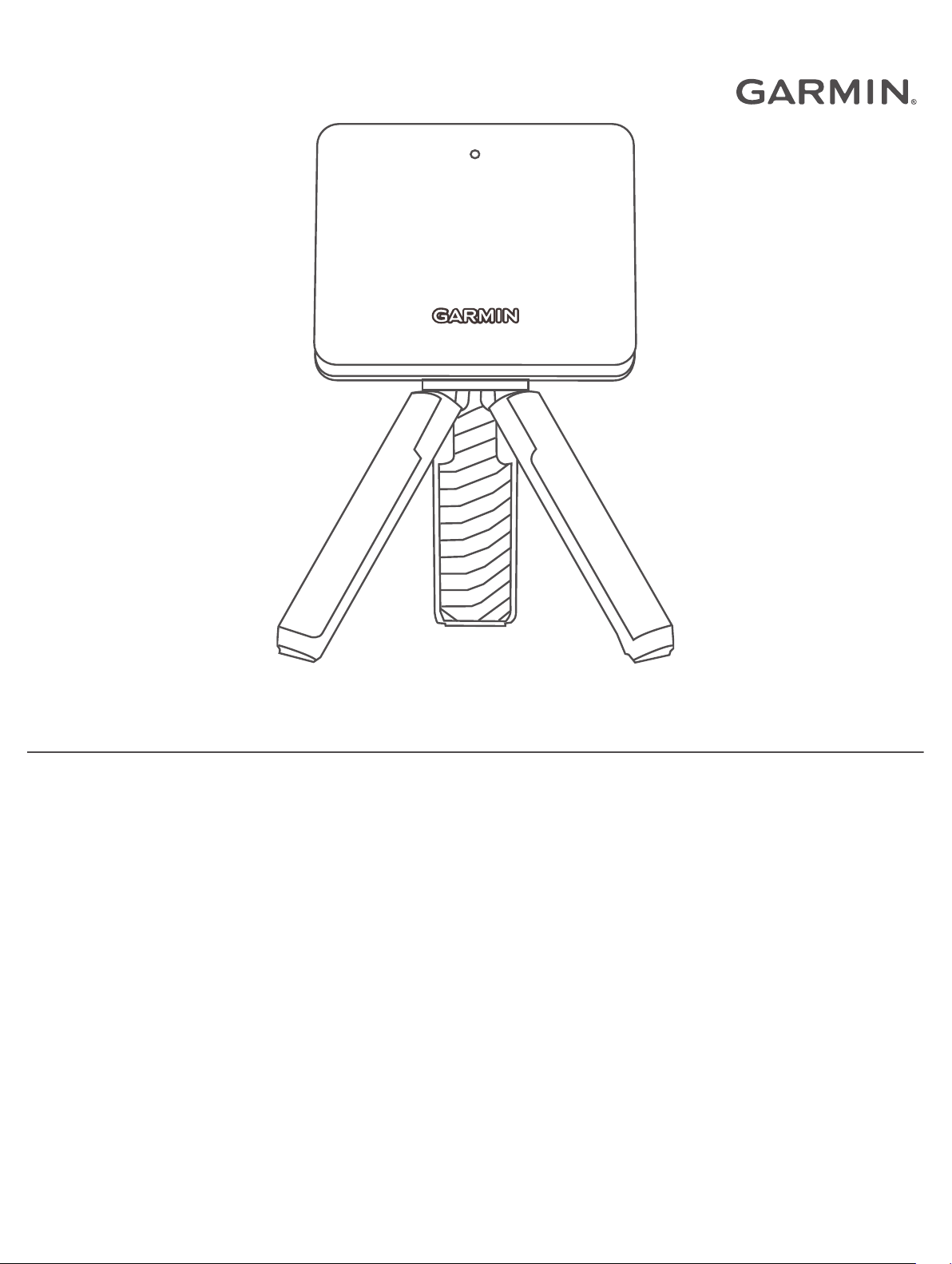
APPROACH® R10
Owner’s Manual
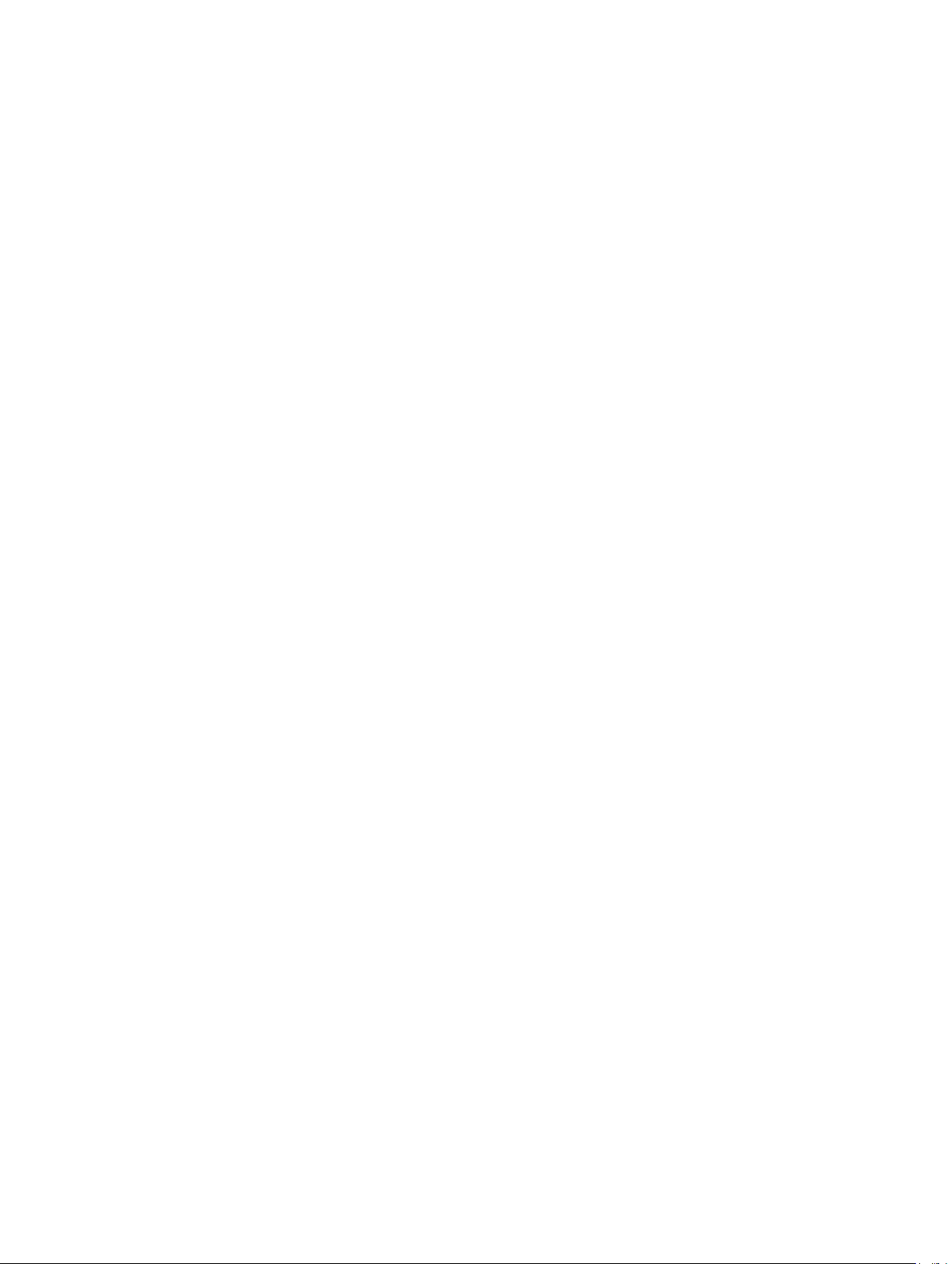
© 2019 Garmin Ltd. or its subsidiaries
All rights reserved. Under the copyright laws, this manual may not be copied, in whole or in part, without the written consent of Garmin. Garmin reserves the right to change or
improve its products and to make changes in the content of this manual without obligation to notify any person or organization of such changes or improvements. Go to
www.garmin.com for current updates and supplemental information concerning the use of this product.
Garmin®, the Garmin logo, and Approach® are trademarks of Garmin Ltd. or its subsidiaries, registered in the USA and other countries. Garmin Connect™, Garmin Express™, and
Garmin Golf™ are trademarks of Garmin Ltd. or its subsidiaries. These trademarks may not be used without the express permission of Garmin.
Android™ is a trademark of Google Inc. The BLUETOOTH® word mark and logos are owned by Bluetooth SIG, Inc. and any use of such marks by Garmin is under license. iOS® is a
registered trademark of Cisco Systems, Inc. used under license by Apple Inc. Other trademarks and trade names are those of their respective owners.
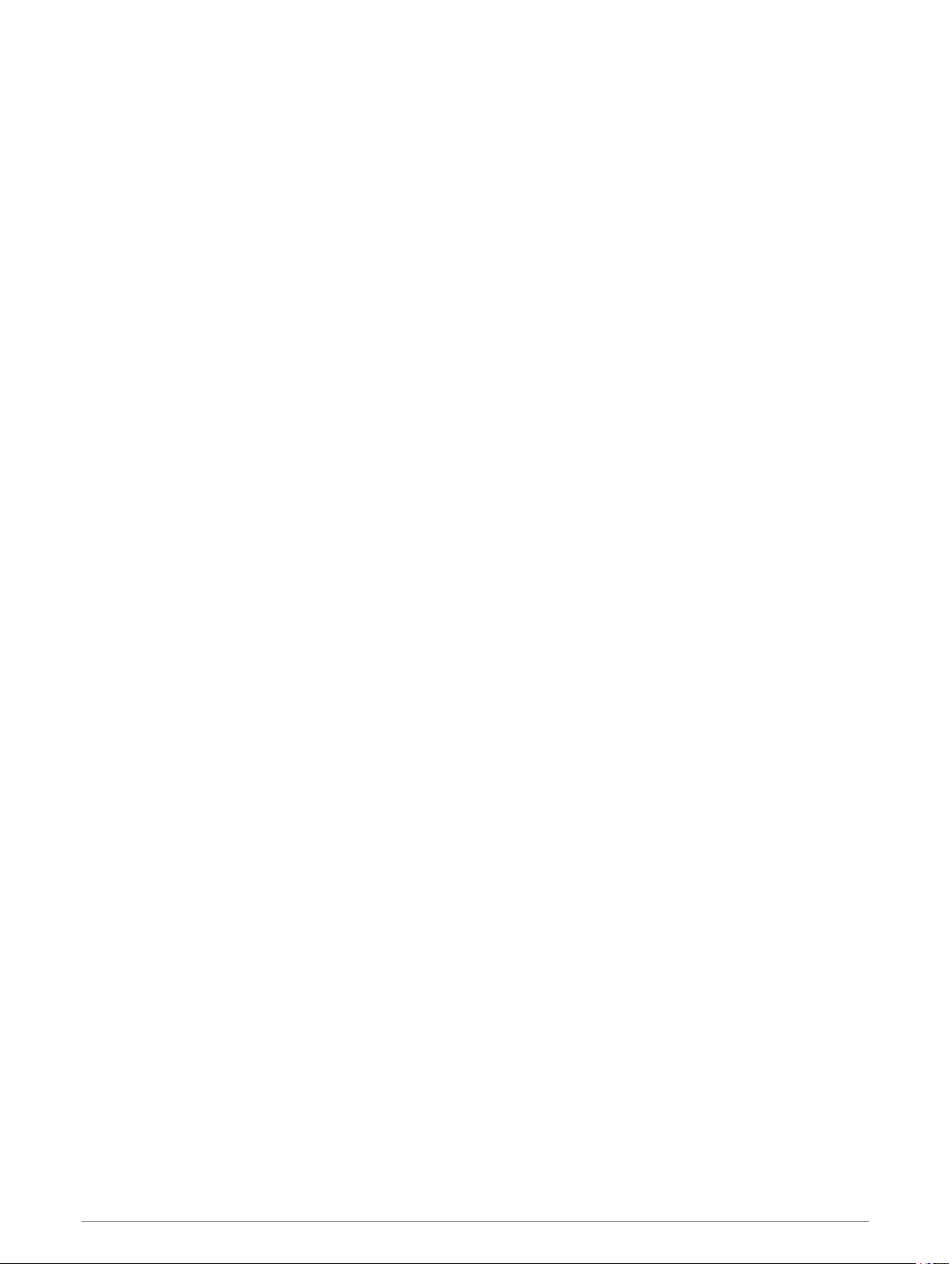
Table of Contents
Introduction..................................... 1
Device Overview...................................... 1
LED Statuses........................................... 2
Pairing Your Smartphone....................... 2
Garmin Golf App...............................3
Installing the Magnetic Tripod
Mount.............................................. 4
Preparing for a Shot......................... 5
Using the Golf Simulator Features.... 5
Home Tee Hero Mode............................ 6
Virtual Round Scoring......................... 7
Driving Range Mode............................... 7
Swing Capture..................................... 8
Viewing Your Driving Range Session
Statistics.............................................. 8
Editing a Shot...................................... 8
Viewing Advanced Swing Metrics......8
Viewing Saved Driving Range
Sessions.............................................. 8
Ending Your Driving Range
Session................................................ 9
Weekly Tournament................................ 9
TruGolf E6 Connect................................ 9
Connecting Your Device to the E6
Connect Desktop Application.............9
Connecting the Device to the E6
Connect Mobile App........................... 9
Adjusting the Device Alignment....... 13
Tips for Using the Carrying Case..... 13
Resetting the Device......................... 13
My phone will not connect to the
device................................................ 14
Index..............................................15
Appendix........................................10
Charging the Device............................. 10
Viewing Battery Power..................... 10
Using the Phone Mount........................ 11
Product Updates................................... 12
Setting Up Garmin Express.............. 12
Specifications....................................... 12
Getting More Information.....................12
Device Care........................................... 13
Cleaning the Device.......................... 13
Long-Term Storage............................... 13
Troubleshooting....................................13
My device is tipped too far............... 13
Table of Contents i
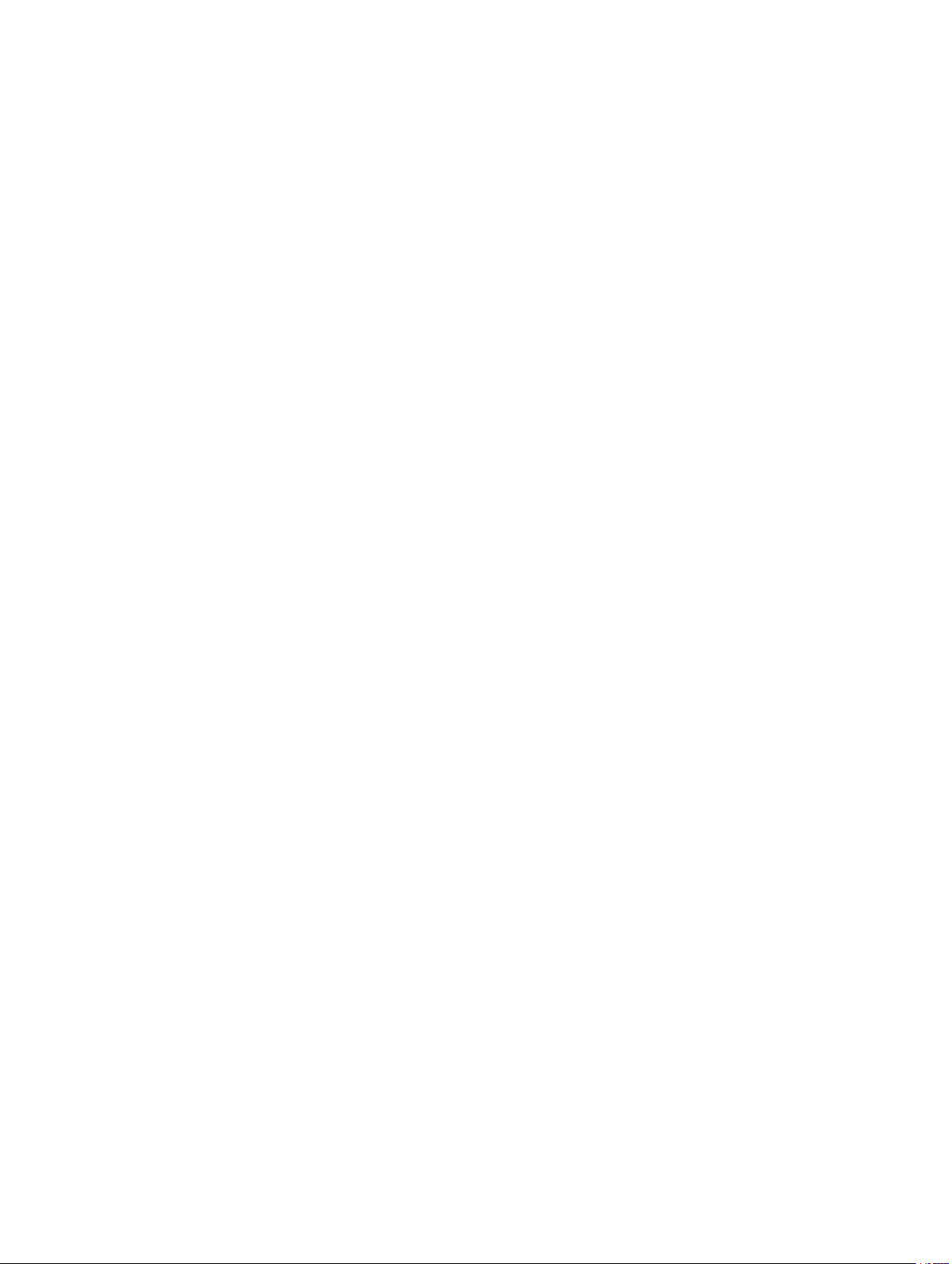
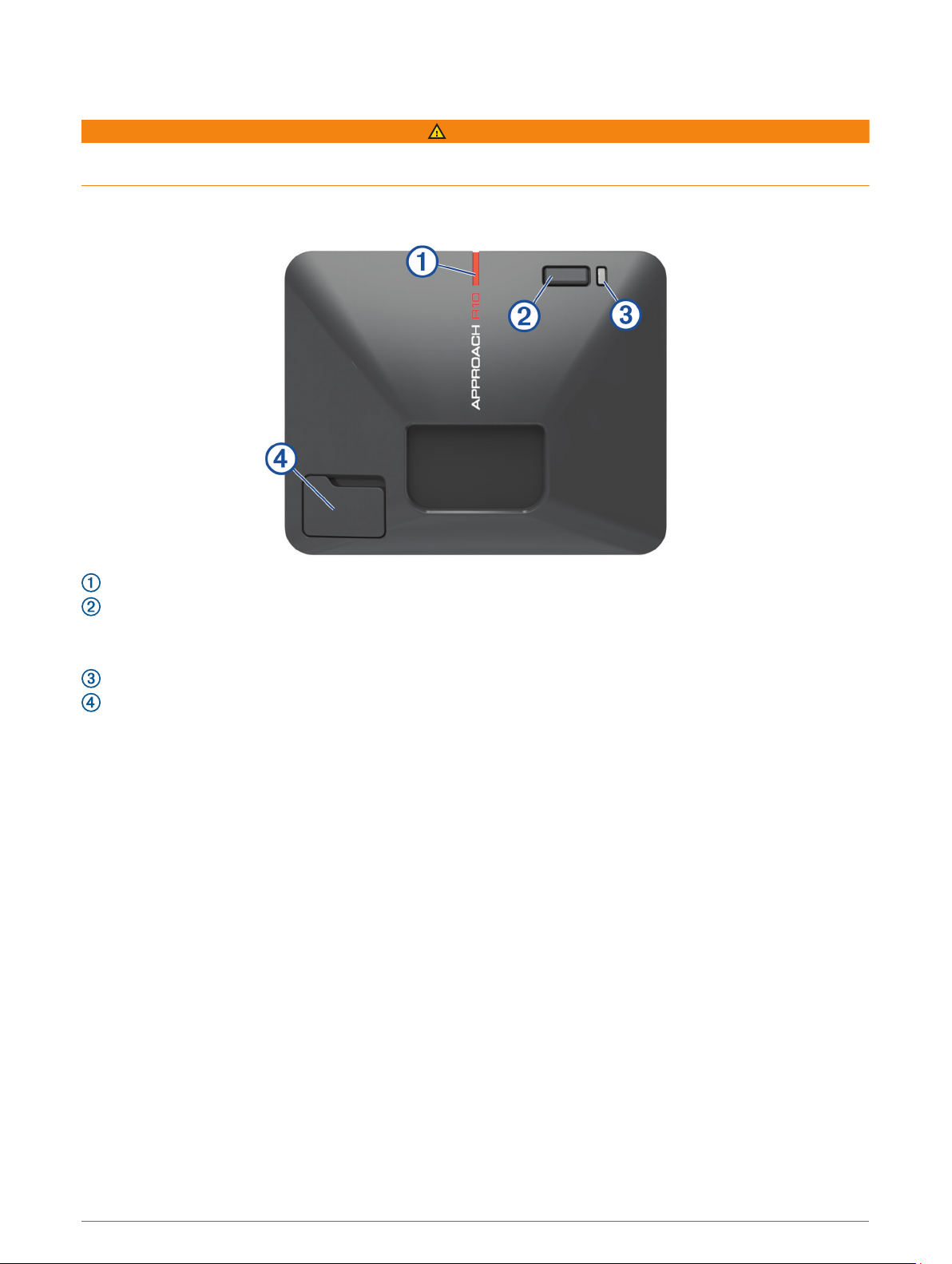
Introduction
WARNING
See the Important Safety and Product Information guide in the product box for product warnings and other
important information.
Device Overview
Alignment line: Align with the ball and shot target to set the target line.
Button: Press to turn the device on.
Hold for one second to turn the device off.
With the device turned off, hold until the status LED turns blue to enter pairing mode.
Charge LED: Indicates the battery status (LED Statuses, page 2).
USB port (under weather cap): Connect the USB cable to charge the device or download software updates
using your computer.
Introduction 1
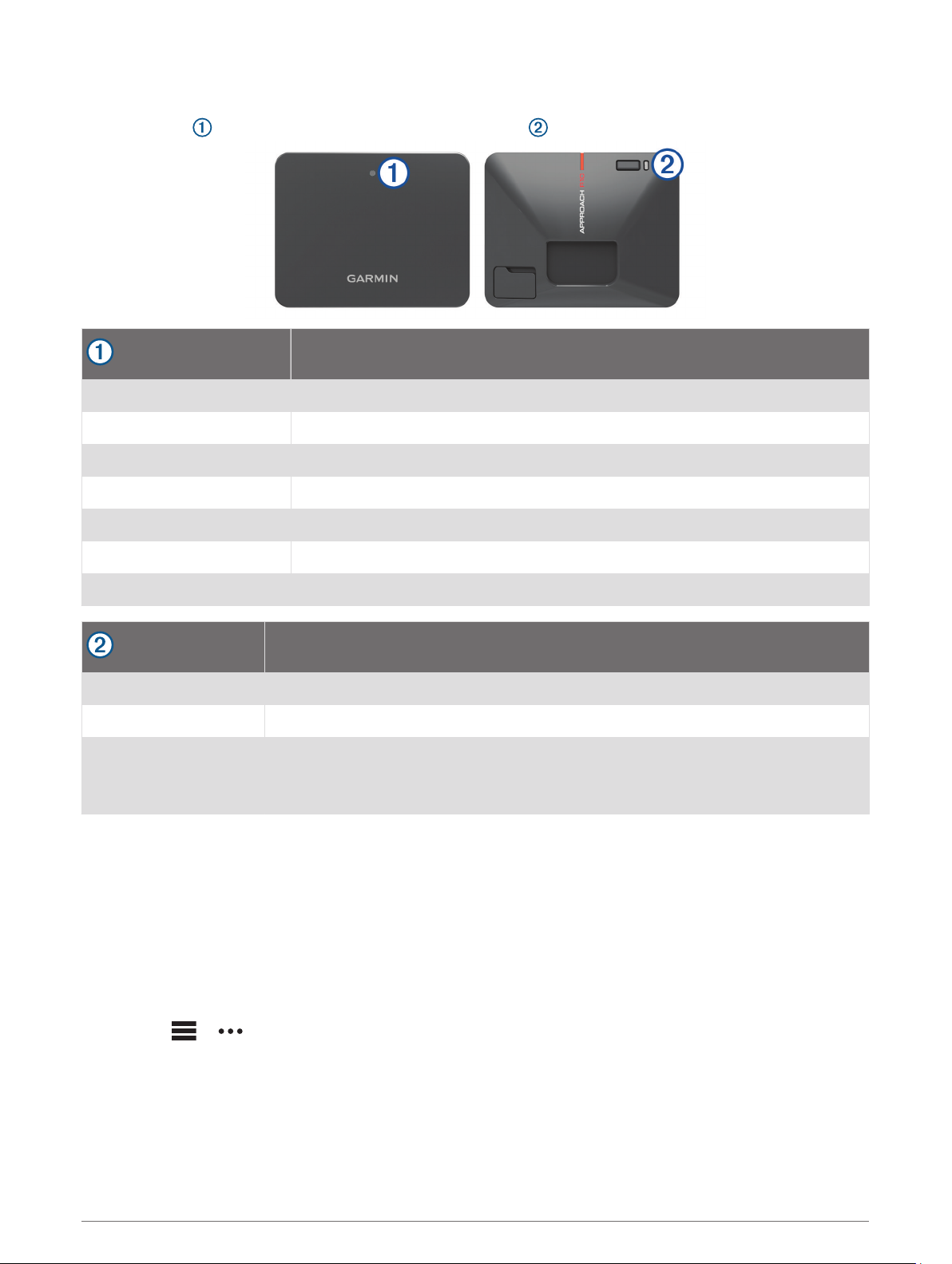
LED Statuses
The status LED indicates the device status. The charge LED indicates the battery status.
Status LED Activity
Solid blue The device is in pairing mode.
Flashing blue The device is reconnecting to the previously connected smartphone.
Solid white The device is in mass storage mode.
Flashing white The device is in standby mode.
Flashing green The device is ready for a shot.
Solid red The device is busy.
Flashing purple A software update is in progress.
Charge LED Activity
Flashing red The battery is charging.
Solid red The battery is fully charged.
Rapidly flashing red
Status
Status
The device is unplugged and the remaining battery power is low.
NOTE: The LED flashes rapidly for five seconds after the device is turned on if the
battery is low.
Pairing Your Smartphone
To use this device, you must pair it with the Garmin Golf™ app.
1 From the app store on your smartphone, install and open the Garmin Golf app.
2 Bring your smartphone near your device.
3 Press the button to turn on your device.
The first time you turn on the device, it automatically enters pairing mode, and the status LED is solid blue.
TIP: You can hold the button while the device is off until the status LED turns solid blue to manually enter
pairing mode.
4 From the or menu in the app, select Garmin Devices > Add Device, and follow the on-screen
instructions.
2 Introduction
