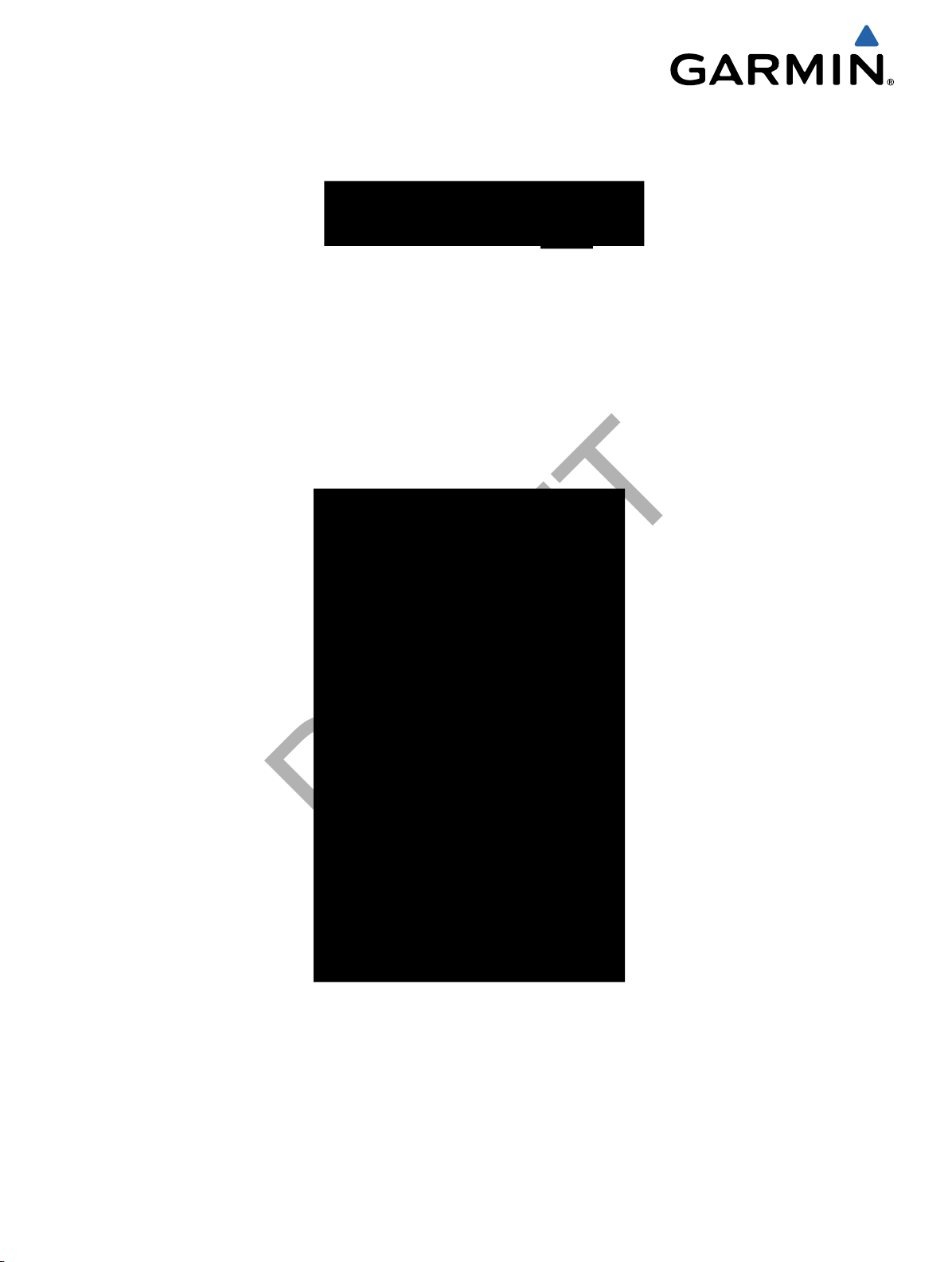
Owner’s Manual
DRAFT
January 2014 190-01673-00_0A Printed in Taiwan
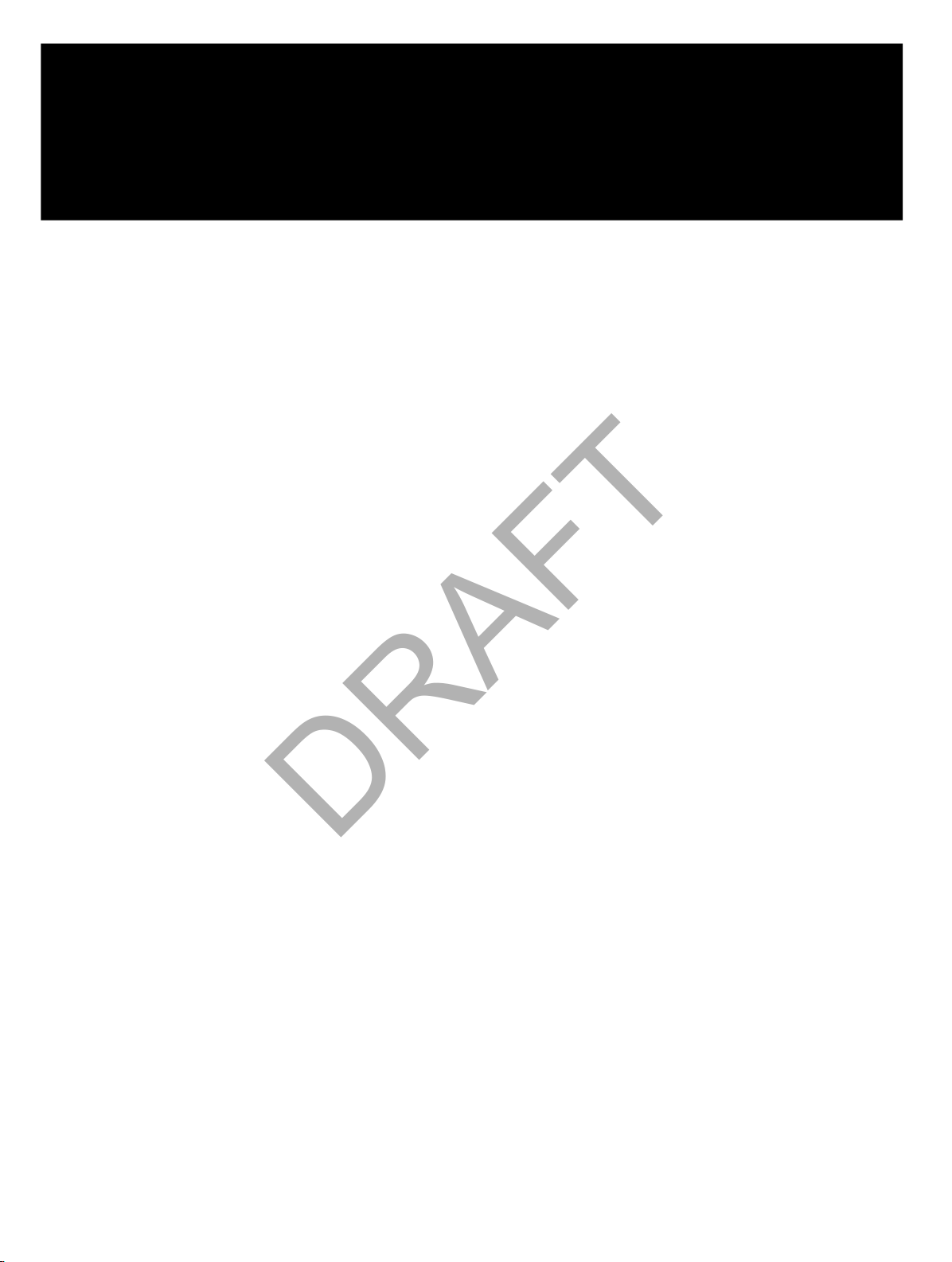
DRAFT
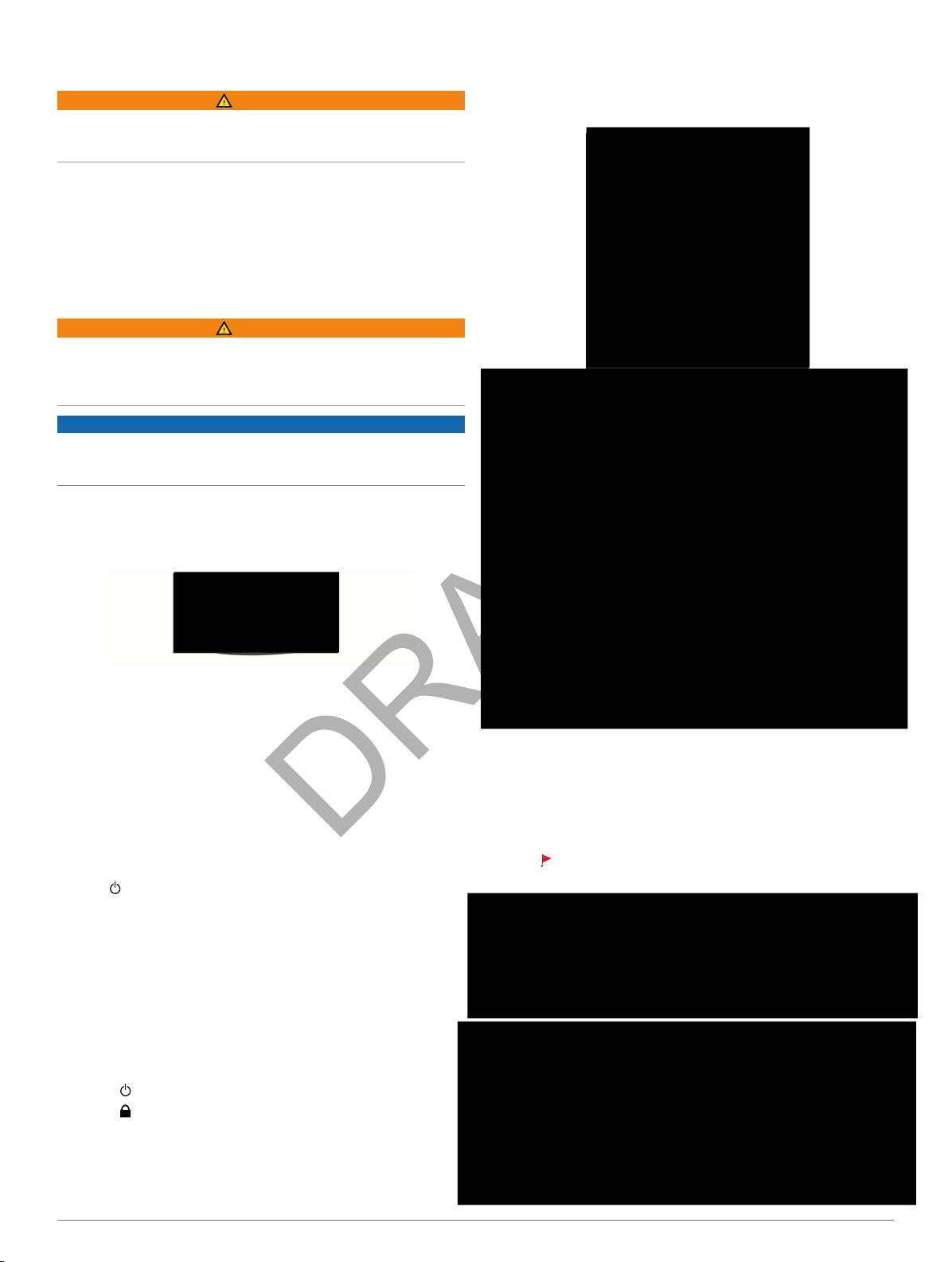
Getting Started
DRAFT
Select a course.
2
WARNING
See the Important Safety and Product Information guide in the
product box for product warnings and other important
information.
When using the device the first time, complete these tasks.
Register your device (Registering Your Device).
1
Charge the device (Charging the Device).
2
Turn on the device (Turning On the Device).
3
Go play a game of golf (Playing Golf).
4
Charging the Device
WARNING
This product contains a lithium-ion battery. To prevent the
possibility of personal injury or product damage caused by
battery exposure to extreme heat, store the device out of direct
sunlight.
NOTICE
To prevent corrosion, thoroughly dry the USB port, the weather
cap, and the surrounding area before charging or connecting to
a computer.
The device is powered by a built-in lithium-ion battery that you
can charge using a standard wall outlet or a USB port on your
computer.
Pull up the weather cap À from the USB port Á.
1
Hole View
The device shows the current hole you are playing.
Plug the small end of the USB cable into the USB port on the
2
device.
Plug the large end of the USB cable into the AC charger.
3
Plug the AC charger into a standard wall outlet.
4
Charge the device completely.
5
A fully charged battery can run for up to 15 hours.
Turning On the Device
The first time you use the device, you are prompted to choose a
language and unit of measure. You can also set up club advice
during initial set up.
Hold .
Registering Your Device
Help us better support you by completing our online registration
today.
• Go to http://my.garmin.com.
• Keep the original sales receipt, or a photocopy, in a safe
place.
Locking the Touchscreen
You can lock the screen to prevent inadvertent screen touches
1
2
Select
Select
.
.
Moving the Pin
While playing a game, you can take a closer look at the green
and move the pin location.
Begin playing a game (Playing Golf) or previewing a course
1
(About Course Preview).
Select green view to zoom in on the green.
2
Drag to move the pin location.
3
The PinPointer feature adjusts to the new pin location.
Playing Golf
Play.
Select
1
Getting Started 1
