Garmin 01824 Users Manual
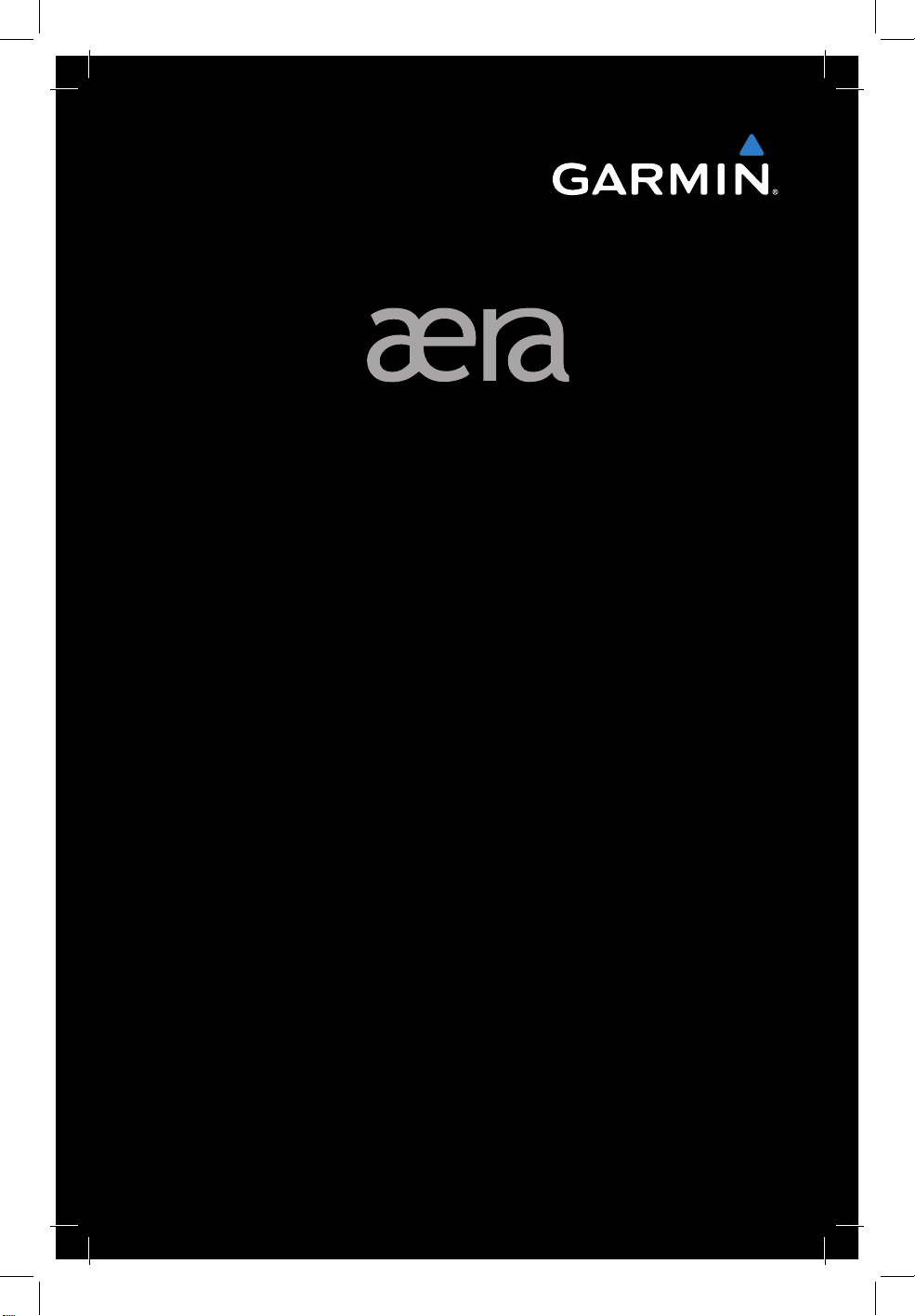
™
models: 795 and 796
Quick Reference Guide
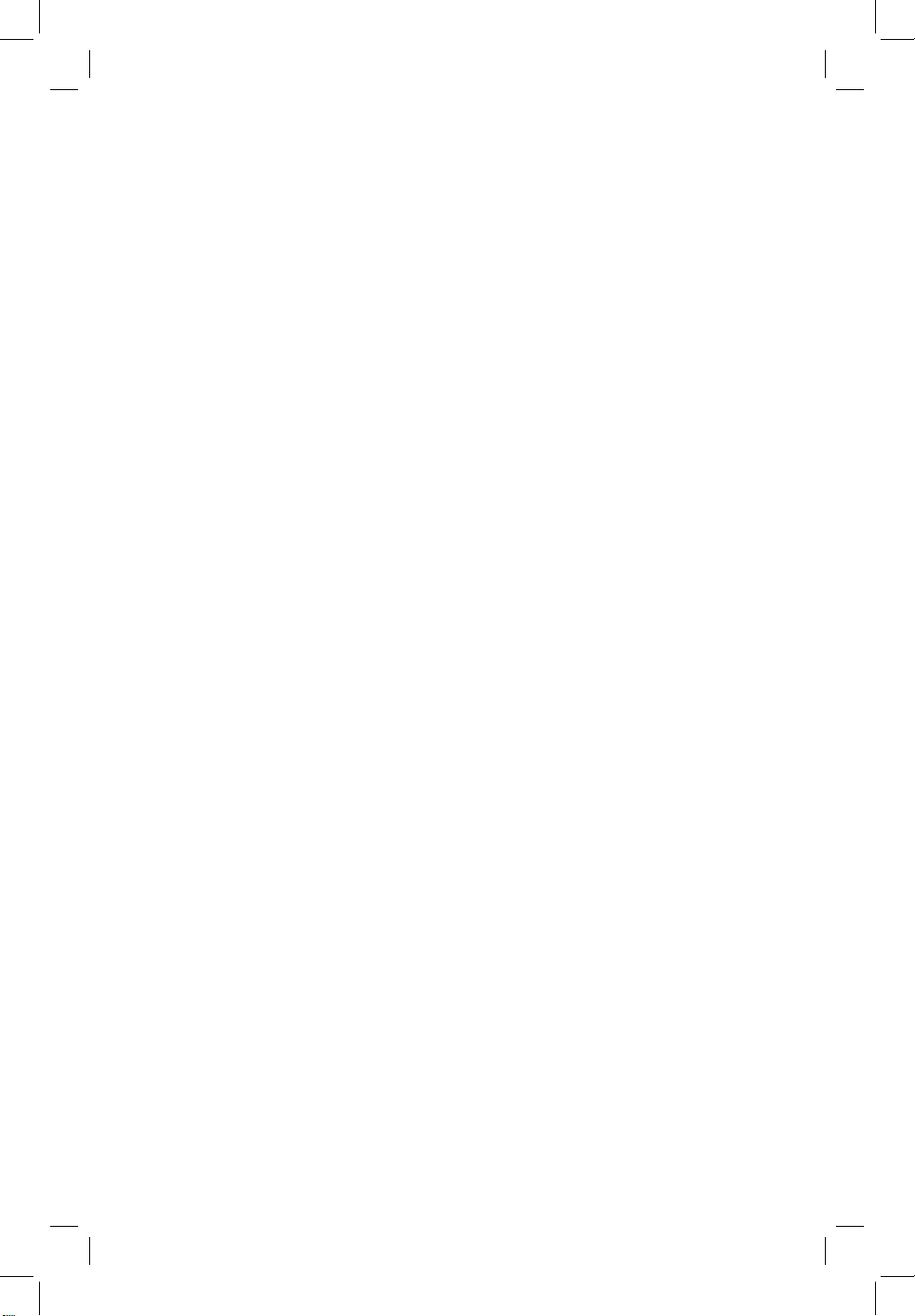
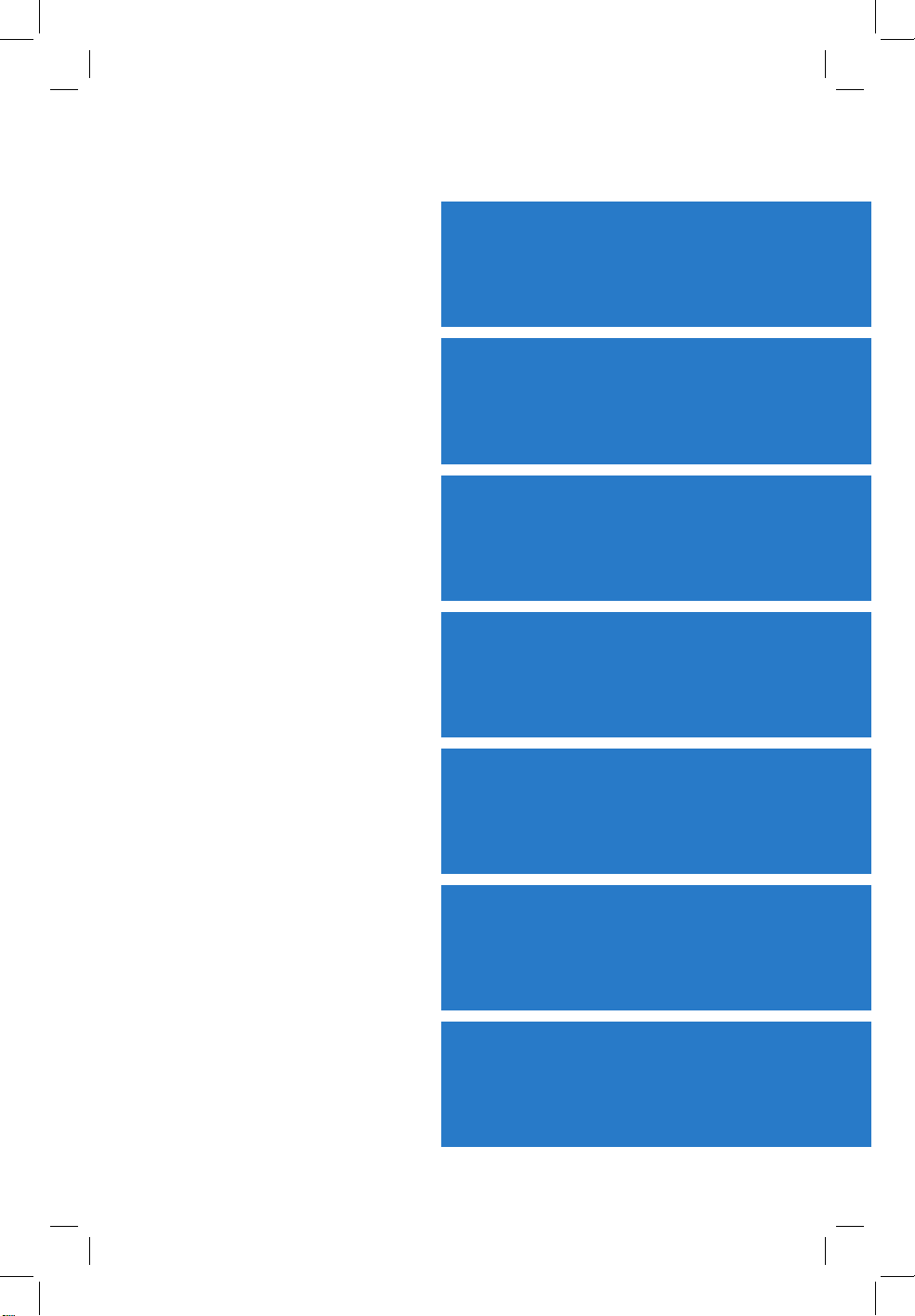
OVERVIEW
GPS NAVIGATION
FLIGHT PLANNING
HAZARD AVOIDANCE
UTILITIES
APPENDIX
INDEX
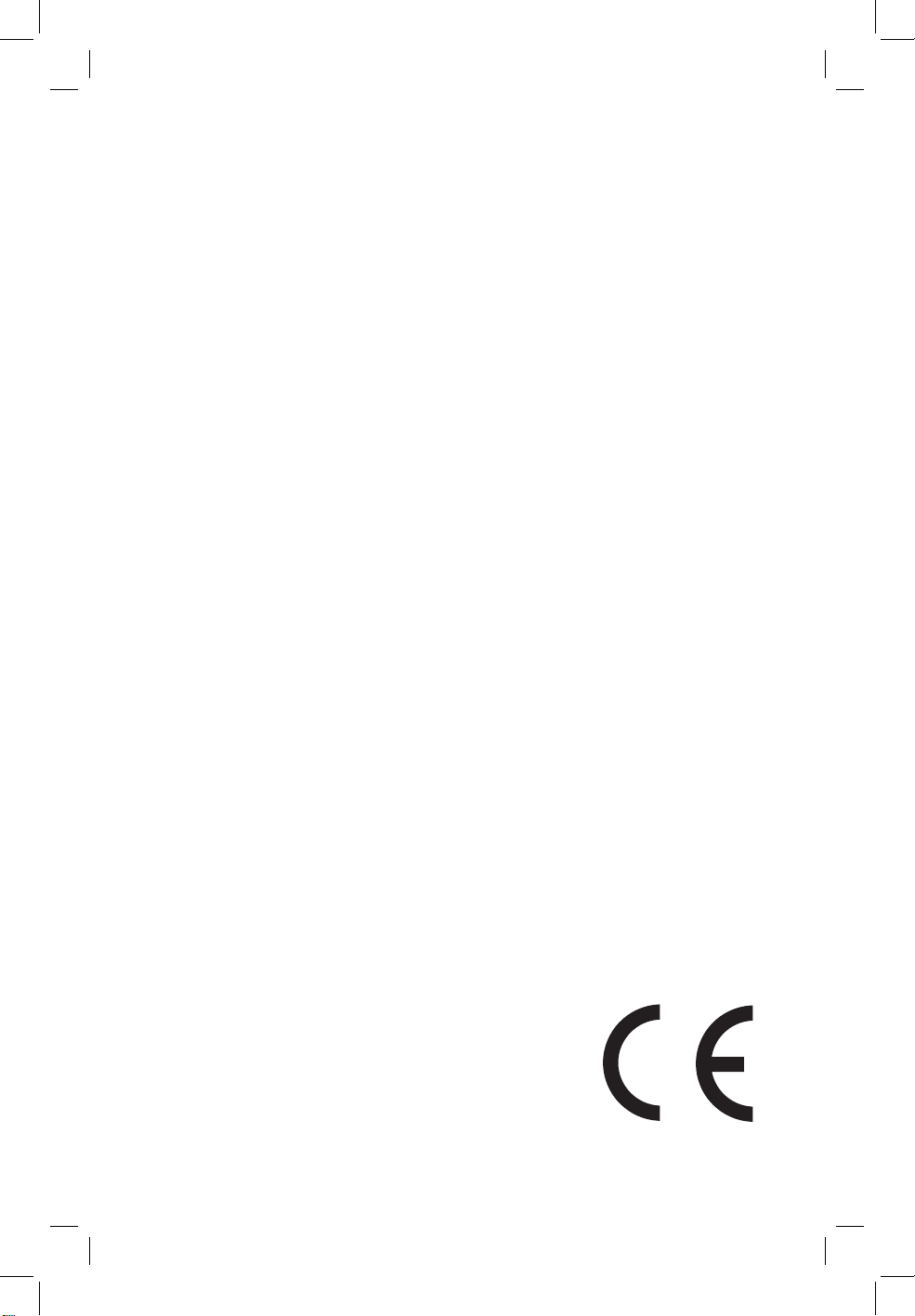
Copyright © 2011 Garmin Ltd. or its subsidiaries. All rights reserved.
This manual reflects the operation of System Software version 0002.0 or later. Some differences
in operation may be observed when comparing the information in this manual to earlier or later
software versions.
Garmin International, Inc., 1200 East 151st Street, Olathe, Kansas 66062, U.S.A.
Tel: 913/397.8200 Fax: 913/397.8282
Garmin AT, Inc., 2345 Turner Road SE, Salem, OR 97302, U.S.A.
Tel: 503/391.3411 Fax 503/364.2138
Garmin (Europe) Ltd, Liberty House, Bulls Copse Road, Hounsdown Business Park,
Southampton, SO40 9RB, U.K.
Tel: 44/0870.8501241 Fax: 44/0870.8501251
Garmin Corporation, No. 68, Jangshu 2nd Road, Shijr, Taipei County, Taiwan
Tel: 886/02.2642.9199 Fax: 886/02.2642.9099
Web Site Address: www.garmin.com
Except as expressly provided herein, no part of this manual may be reproduced, copied, transmitted,
disseminated, downloaded or stored in any storage medium, for any purpose without the express
written permission of Garmin. Garmin hereby grants permission to download a single copy of this
manual and of any revision to this manual onto a hard drive or other electronic storage medium to
be viewed for personal use, provided that such electronic or printed copy of this manual or revision
must contain the complete text of this copyright notice and provided further that any unauthorized
commercial distribution of this manual or any revision hereto is strictly prohibited.
®
and SafeTaxi® are registered trademarks of Garmin Ltd. or its subsidiaries. aera™ is
Garmin
a trademark of Garmin Ltd. or its subsidiaries. These trademarks may not be used without the
express permission of Garmin.
®
Jeppesen
Sirius XM
is a registered trademark of Jeppesen, Inc.
®
is a registered trademark of Sirius XM Satellite Radio, Inc.
June 2011 190-01194-01 Rev. A Printed in the United States or Taiwan
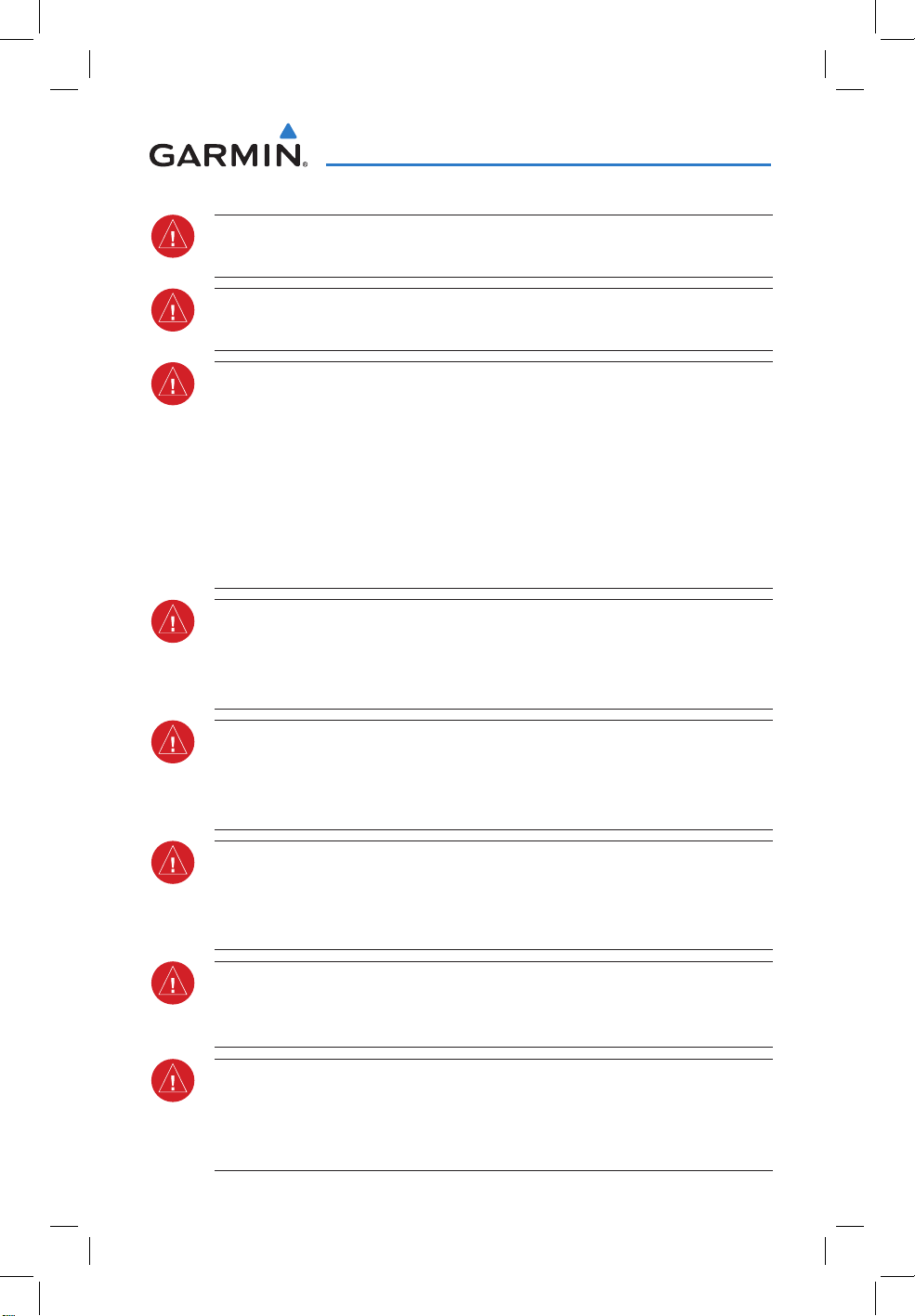
Warnings, Cautions & Notes
WARNING: When installing the aera™ 795/796, place the unit so it does not
obstruct the field of view or interfere with operating controls.
WARNING: The indicators represented on the Panel are based on GPS-derived
data and may differ from the instruments in the aircraft.
WARNING: Navigation and terrain separation must NOT be predicated upon
the use of the terrain function. The aera 795/796 Terrain Proximity feature
is NOT intended to be used as a primary reference for terrain avoidance
and does not relieve the pilot from the responsibility of being aware of
surroundings during flight. The Terrain Proximity feature is only to be used
as an aid for terrain avoidance and is not certified for use in applications
requiring a certified terrain awareness system. Terrain data is obtained from
third party sources. Garmin is not able to independently verify the accuracy
of the terrain data.
WARNING: The displayed minimum safe altitudes (MSAs) are only advisory
in nature and should not be relied upon as the sole source of obstacle and
terrain avoidance information. Always refer to current aeronautical charts
for appropriate minimum clearance altitudes.
WARNING: The altitude calculated by aera 795/796 GPS receivers is geometric
height above Mean Sea Level and could vary significantly from the altitude
displayed by pressure altimeters. Always use pressure altitude displayed by
the aircraft altimeter when determining or selecting aircraft altitude.
WARNING: Do not use outdated database information. Databases used in
the aera 795/796 system must be updated regularly in order to ensure that
the information remains current. Pilots using any outdated database do so
entirely at their own risk.
WARNING: SiriusXM Weather should not be used for hazardous weather
penetration. Weather information is approved only for weather avoidance,
not penetration.
WARNING: NEXRAD weather data is to be used for long-range planning
purposes only. Due to inherent delays in data transmission and the relative
age of the data, NEXRAD weather data should not be used for short-range
weather avoidance.
190-01194-01 Rev. A
Garmin aera 795/796 Quick Reference Guide
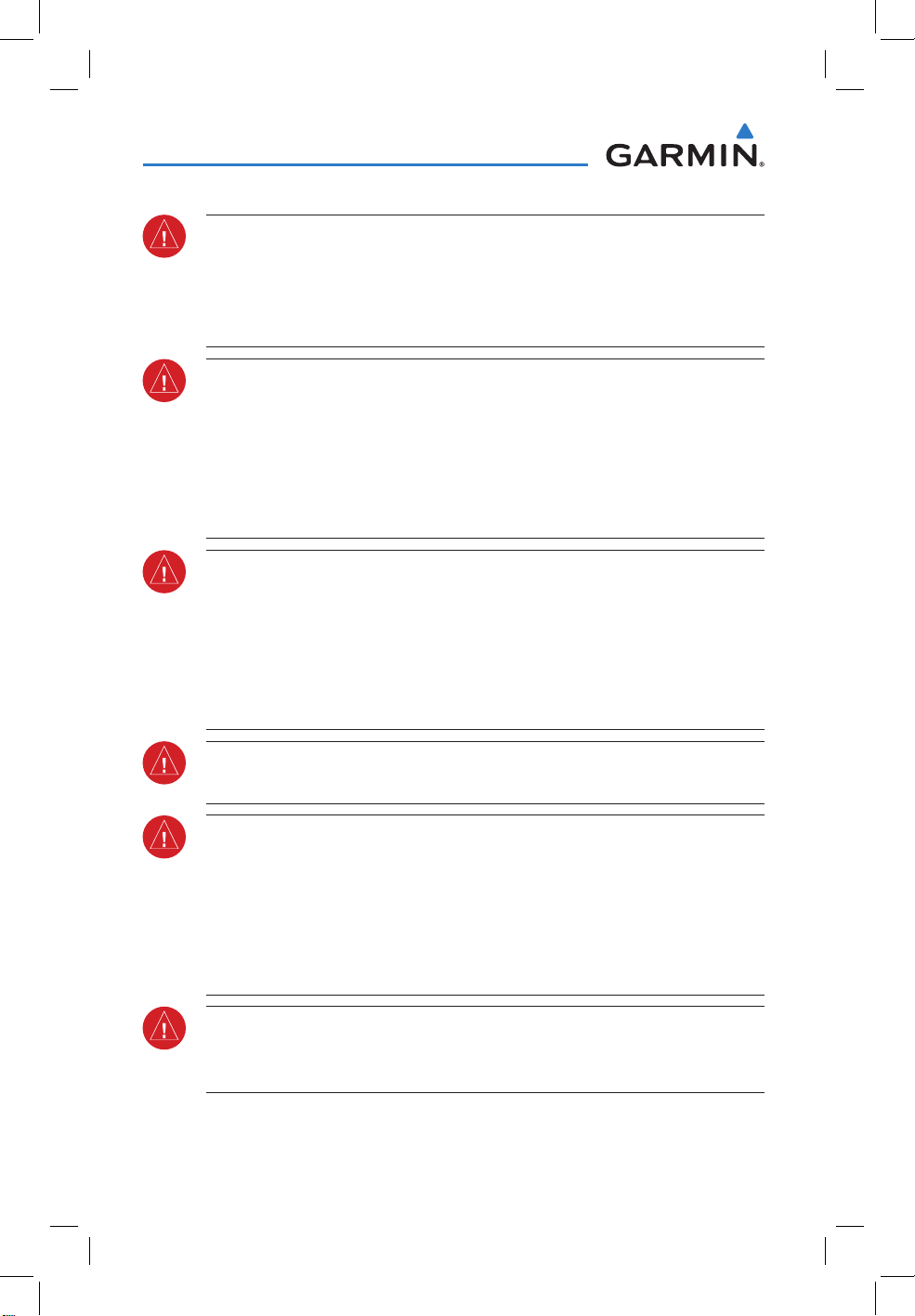
Warnings, Cautions & Notes
WARNING: The illustrations in this guide are only examples. Never use the
aera 795/796 to attempt to penetrate a thunderstorm. Both the FAA Advisory
Circular, Subject: Thunderstorms, and the Aeronautical Information Manual
(AIM) recommend avoiding “by at least 20 miles any thunderstorm identified
as severe or giving an intense radar echo.”
WARNING: To reduce the risk of unsafe operation, carefully review and
understand all aspects of the aera 795/796 Pilot’s Guide documentation and
the Pilot’s Operating Handbook of the aircraft. Thoroughly practice basic
operation prior to actual use. During flight operations, carefully compare
indications from the aera 795/796 to all available navigation sources, including
the information from other NAVAIDs, visual sightings, charts, etc. For safety
purposes, always resolve any discrepancies before continuing navigation.
WARNING: The Garmin aera 795/796 has a very high degree of functional
integrity. However, the pilot must recognize that providing monitoring and/or
self-test capability for all conceivable system failures is not practical. Although
unlikely, it may be possible for erroneous operation to occur without a fault
indication shown by the aera 795/796. It is thus the responsibility of the pilot
to detect such an occurrence by means of cross-checking with all redundant
or correlated information available in the cockpit.
WARNING: For safety reasons, aera 795/796 operational procedures must
be learned on the ground.
WARNING: The United States government operates the Global Positioning
System and is solely responsible for its accuracy and maintenance. The GPS
system is subject to changes which could affect the accuracy and performance
of all GPS equipment. Portions of the Garmin aera 795/796 utilize GPS as a
precision electronic NAVigation AID (NAVAID). Therefore, as with all NAVAIDs,
information presented by the aera 795/796 can be misused or misinterpreted
and, therefore, become unsafe.
WARNING: The data contained in the terrain and obstacle databases comes
from government agencies. Garmin accurately processes and cross-validates
the data, but cannot guarantee the accuracy and completeness of the data.
Garmin aera 795/796 Quick Reference Guide
190-01194-01 Rev. A
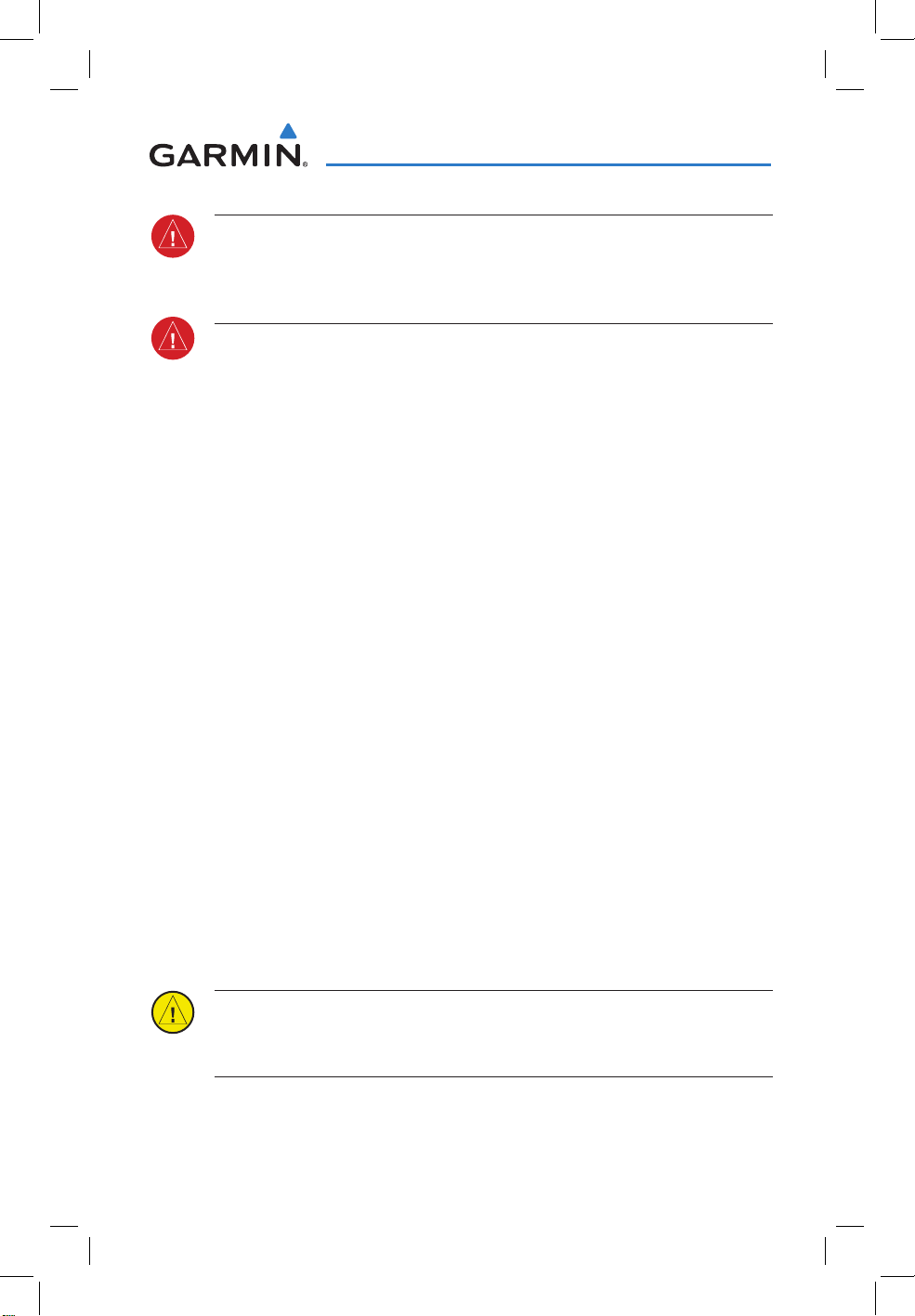
Warnings, Cautions & Notes
WARNING: Do not use basemap (land and water data) information for
primary navigation. Basemap data is intended only to supplement other
approved navigation data sources and should be considered as an aid to
enhance situational awareness.
BATTERY WARNINGS:
If these guidelines are not followed, the internal lithium-ion battery may
experience a shortened life span or may present a risk of damage to the
GPS device, fire, chemical burn, electrolyte leak, and/or injury.
•
Do not leave the device exposed to a heat source or in a hightemperature location, such as in the sun in an unattended vehicle. To
prevent damage, remove the device from the vehicle or store it out of
direct sunlight, such as in the glove box.
•
Do not puncture or incinerate the device or battery.
•
When storing the device for an extended time, store within the
following temperature range: from 32˚ to 77˚F (from 0˚ to 25˚C)
•
Do not operate the device outside of the following temperature range:
from -4˚ to 131˚F (from -20˚ to 55˚C).
•
Contact your local waste disposal department to dispose of the
device/battery in accordance with applicable local laws and
regulations.
Additional User-Replaceable Battery Warnings:
•
Do not use a sharp object to remove the battery.
•
Keep the battery away from children.
•
Do not disassemble, puncture, or damage the battery.
•
If using an external battery charger, only use the Garmin accessory
approved for your product.
•
Only replace the battery with the correct replacement battery. Using
another battery presents a risk of fire or explosion. To purchase a
replacement battery, see your Garmin dealer or the Garmin Web site.
Additional Non-User-Replaceable Battery Warning:
•
Do not remove or attempt to remove the non-user-replaceable battery.
CAUTION: Avoid using any chemical or abrasive cleaners on the touchscreen
and/or plastic casing. Clean the touchscreen with a soft, clean, lint-free cloth.
Use water, isopropyl alcohol, or eyeglass cleaner, if needed.
190-01194-01 Rev. A
Garmin aera 795/796 Quick Reference Guide
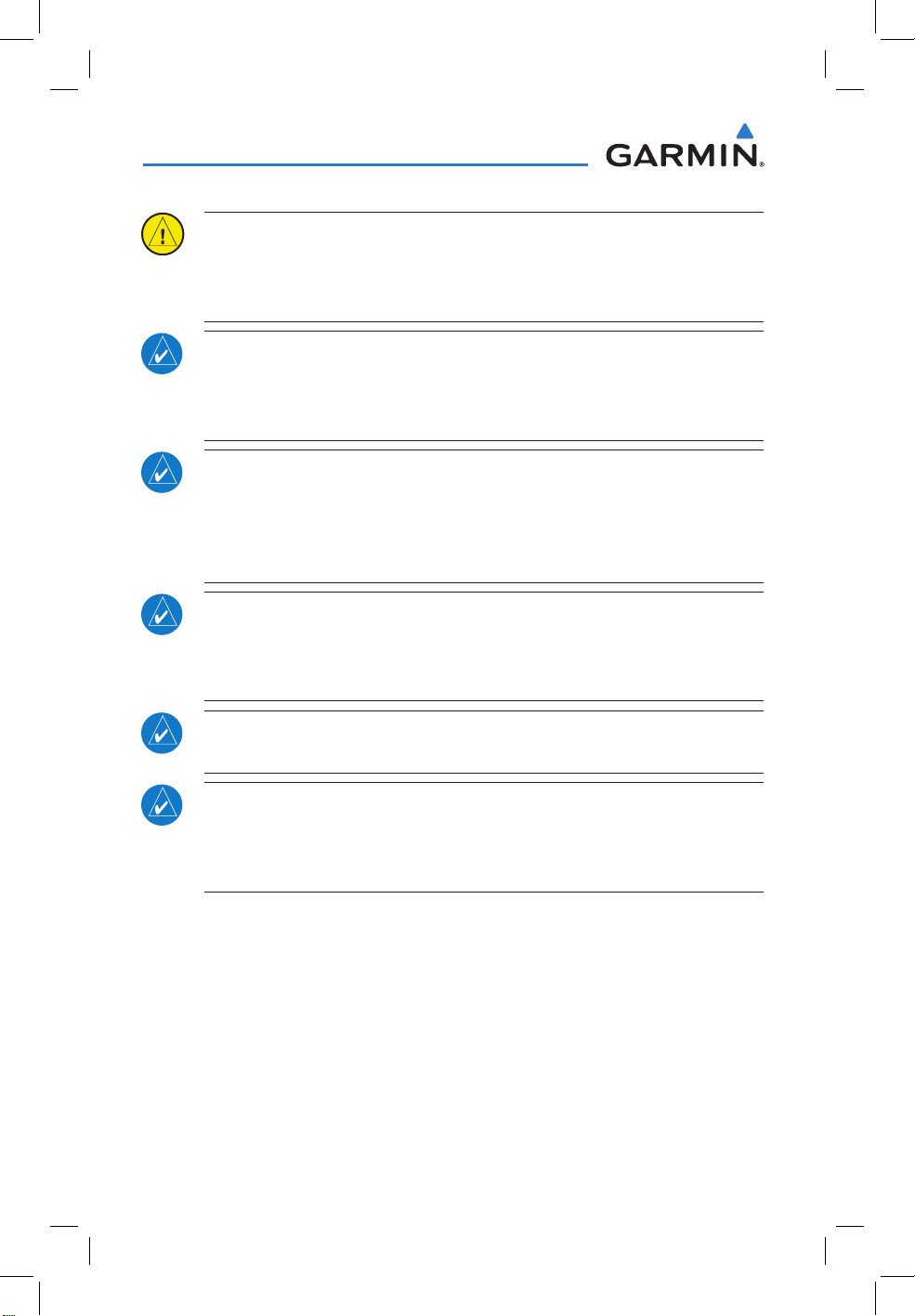
Warnings, Cautions & Notes
CAUTION: The Garmin aera 795/796 does not contain any user-serviceable
parts. Repairs should only be made by an authorized Garmin service center.
Unauthorized repairs or modifications could void both the warranty and the
pilot’s authority to operate this device under FAA/FCC regulations.
NOTE: All visual depictions contained within this document, including screen
images of the aera 795/796 panel and displays, are subject to change and
may not reflect the most current aera 795/796 system and aviation databases.
Depictions of equipment may differ slightly from the actual equipment.
NOTE: This product, its packaging, and its components contain chemicals
known to the State of California to cause cancer, birth defects, or reproductive
harm. This notice is being provided in accordance with California’s Proposition
65. If you have any questions or would like additional information, please
refer to our web site at www.garmin.com/prop65.
NOTE: Interference from GPS repeaters operating inside nearby hangars can
cause an intermittent loss of attitude and heading displays while the aircraft
is on the ground. Moving the aircraft more than 100 yards away from the
source of the interference should alleviate the condition.
NOTE: Use of polarized eyewear may cause the flight displays to appear dim
or blank.
NOTE: Temporary Flight Restriction (TFR) data is provided by the FAA and
may not be updated outside of normal business hours. Confirm data currency
through alternate sources and contact your local FSS for interpretation of TFR
data.
Garmin aera 795/796 Quick Reference Guide
190-01194-01 Rev. A
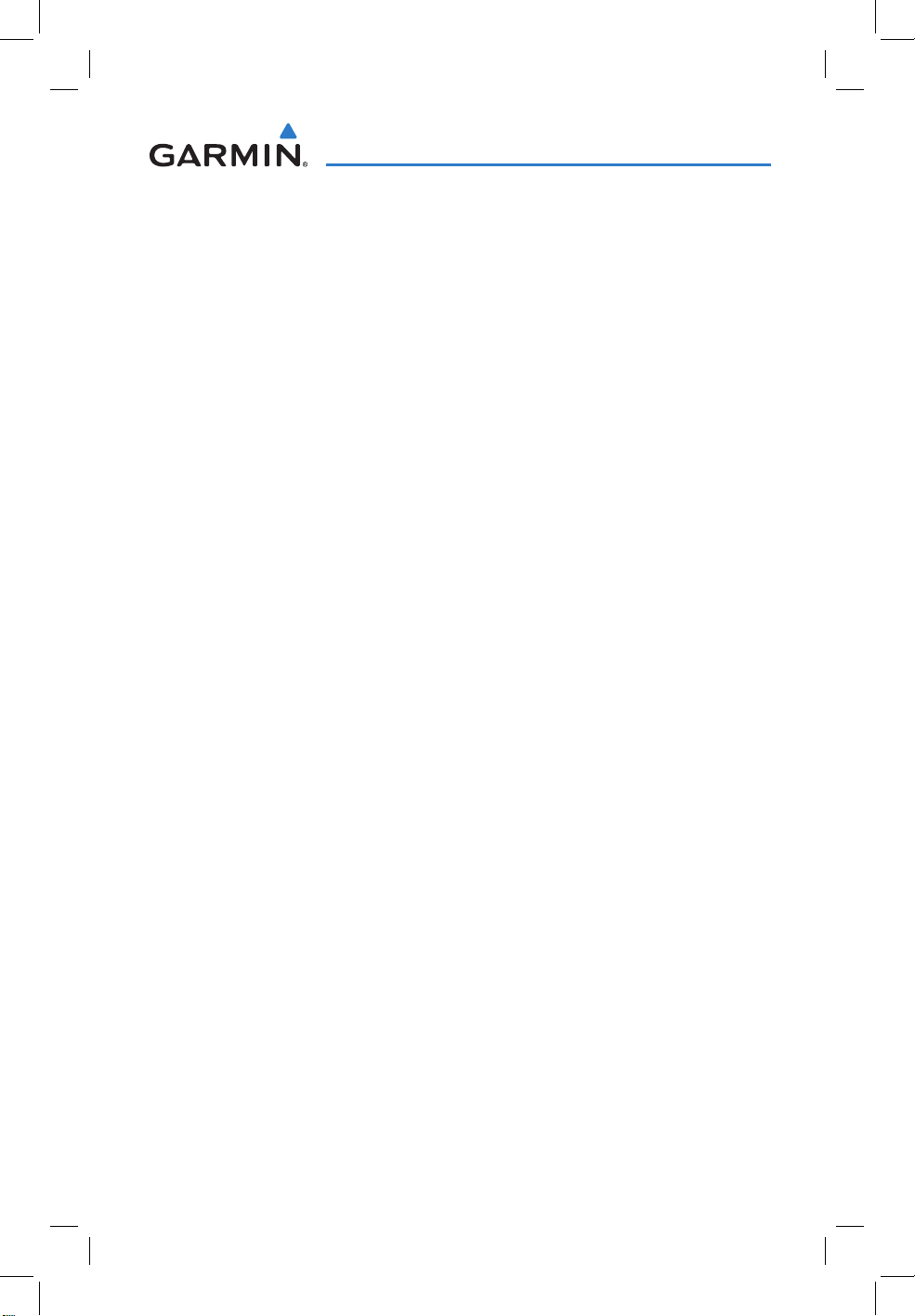
Table of Contents
Section 1 Overview ........................................................................................ 1
1.1 Unit Overview ............................................................................................................1
1.2 Getting Started .........................................................................................................2
Battery Installation ............................................................................................................... 2
Charging the Battery ............................................................................................................ 4
GPS Receiver Status ............................................................................................................. 4
Display Orientation ............................................................................................................... 4
1.3 Operation ...................................................................................................................5
Dedicated Icons .................................................................................................................... 5
Page Buttons ....................................................................................................................... 5
Main Menu .......................................................................................................................... 6
Basic Touchscreen Operation .............................................................................................. 10
1.4 Menus and Data Entry ............................................................................................11
Option Menus .................................................................................................................... 11
Data Entry .......................................................................................................................... 12
1.5 Using Map Displays .................................................................................................13
Map Panning ..................................................................................................................... 13
Map Range ........................................................................................................................ 15
Map Overlays ..................................................................................................................... 15
Section 2 GPS Navigation ............................................................................ 17
2.1 Flight Data ...............................................................................................................17
Data Fields ......................................................................................................................... 17
Numeric Flight Data ........................................................................................................... 17
2.2 HSI/Panel ..................................................................................................................18
Setting the Bug Indicator .................................................................................................... 18
Manually Setting a Course .................................................................................................. 18
2.3 Vertical Navigation (VNAV) ....................................................................................19
Using the VNAV Feature ..................................................................................................... 19
2.4 Waypoints ................................................................................................................20
Nearest Information ........................................................................................................... 21
Weather Information (aera 796) ......................................................................................... 21
User Waypoints .................................................................................................................. 21
2.5 Direct-to Navigation ...............................................................................................22
Section 3 Flight Planning ............................................................................. 25
3.1 Flight Plan Data Fields ............................................................................................25
3.2 Flight Plan Creation ................................................................................................25
3.3 Adding Flight Plan Waypoints ................................................................................26
3.4 Flight Plan Storage .................................................................................................27
3.5 Flight Plan Activation .............................................................................................28
3.6 Flight Plan Deletion ................................................................................................28
3.7 Approaches ..............................................................................................................29
190-01194-01 Rev. A
Garmin aera 795/796 Quick Reference Guide
i
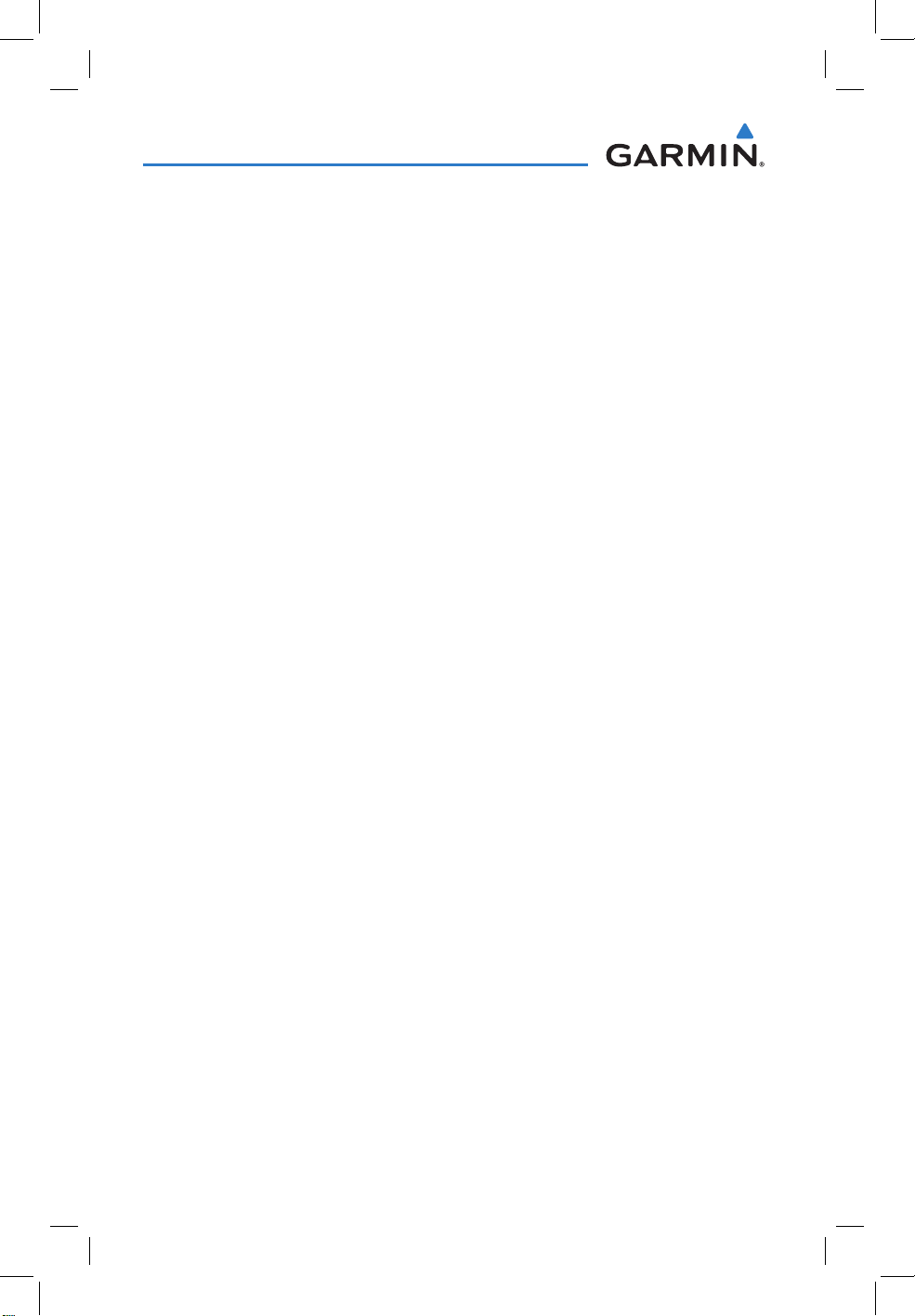
Table of Contents
irius
irius
Section 4 Hazard Avoidance ......................................................................... 31
4.1 S
4.2 Terrain ......................................................................................................................31
4.3 Traffic Information Service (TIS) ............................................................................32
XM® Weather (aera 796) ................................................................................. 31
Section 5 Utilities .......................................................................................... 33
5.1 Flight Log .................................................................................................................33
5.2 Track Log ..................................................................................................................33
5.3 E6B Calculator .........................................................................................................34
5.4 Aircraft Profile ......................................................................................................... 35
5.5 Weight & Balance ....................................................................................................36
Section 6 Appendix ...................................................................................... 37
Miscellaneous Message Advisories ...................................................................................... 37
Airspace Messages ............................................................................................................. 38
Data Field & Numeric Data Options .................................................................................... 39
Aural Alerts ........................................................................................................................ 41
Loss of GPS Position ........................................................................................................... 41
Hazard Display with Loss of GPS Position ............................................................................ 41
License Agreement and Warranty ........................................................................................ 42
AOPA Airport Directory Notice ............................................................................................ 43
S
XM Satellite Radio Service Agreement ........................................................................ 44
Weather Data Warranty ...................................................................................................... 44
FCC Compliance................................................................................................................. 45
Industry Canada Compliance .............................................................................................. 45
ii
Garmin aera 795/796 Quick Reference Guide
190-01194-01 Rev. A
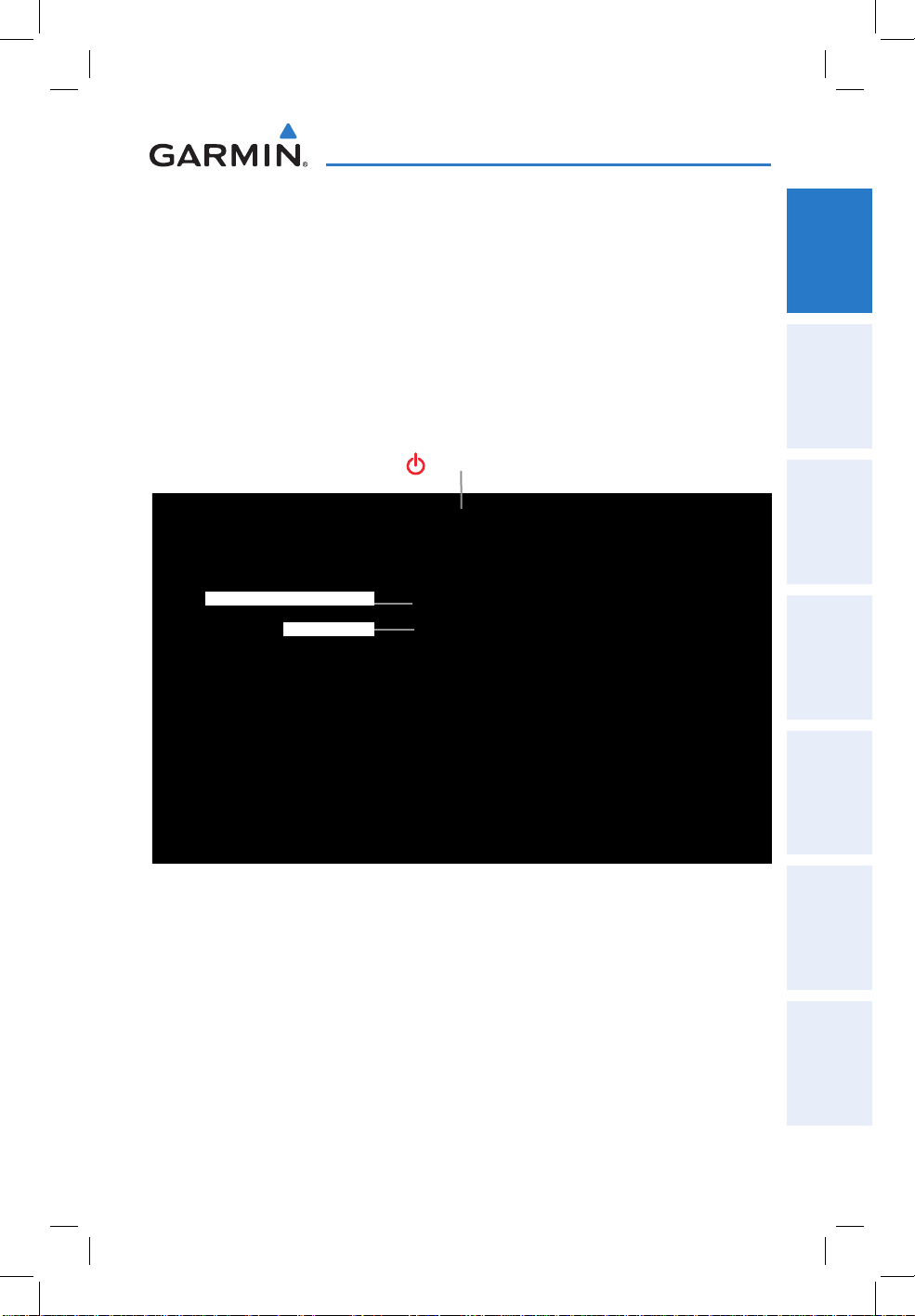
Overview
SECTION 1 OVERVIEW
1.1 UNIT OVERVIEW
The purpose of this document is to provide a resource with which to find operating
instructions on the major features of the aera 795/796 more easily. This Quick
Reference Guide is not intended to be a comprehensive operating guide. Refer to the
aera 795/796 Pilot’s Guide for complete operating procedures and warnings.
Power Button
External Antenna Connector
USB Connector
Overview GPS Navigation Flight Planning Hazard Avoidance Utilities Appendix Index
190-01194-01 Rev. A
Unit Overview (Left Side)
Garmin aera 795/796 Quick Reference Guide
1
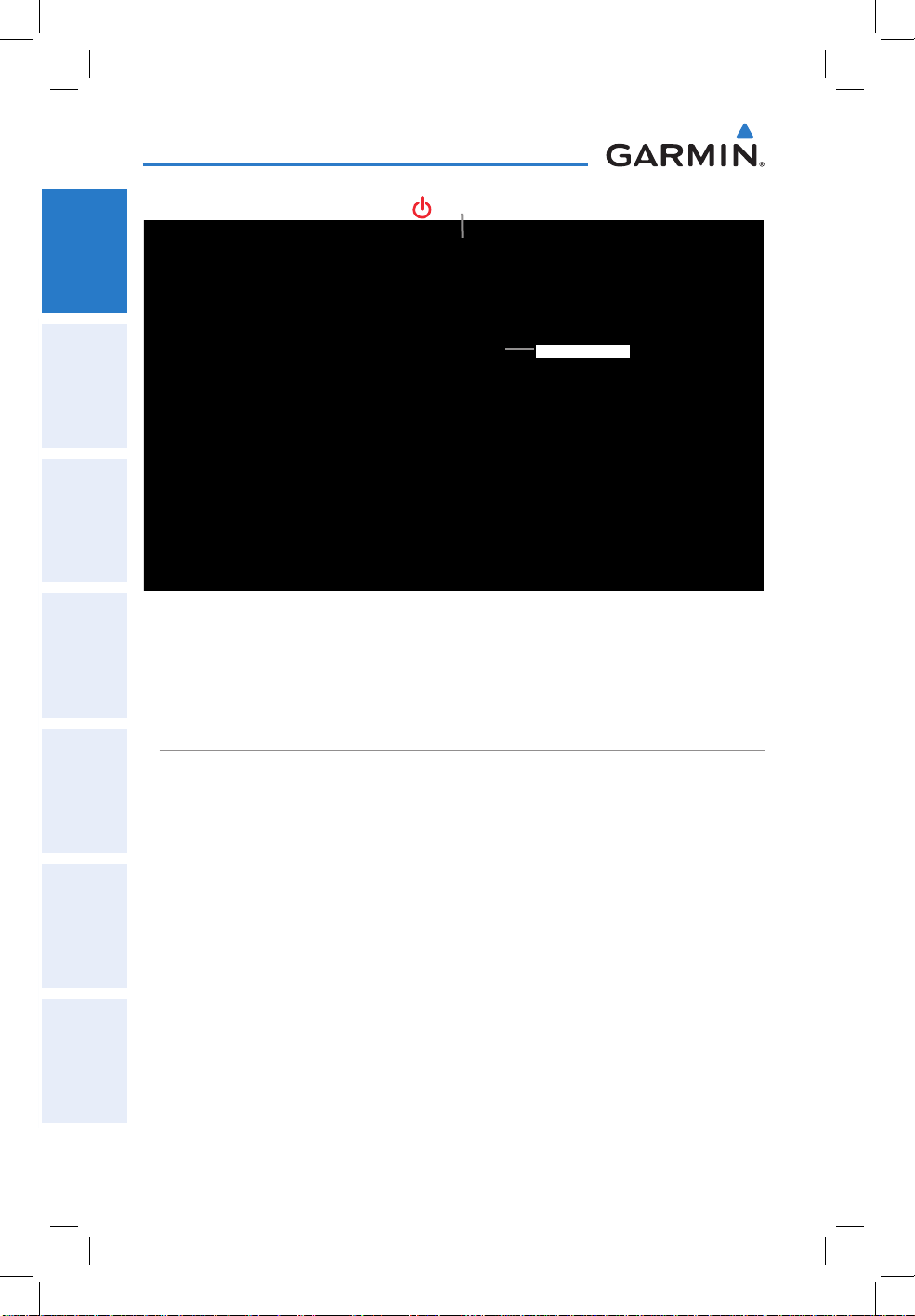
Overview
OverviewGPS NavigationFlight PlanningHazard AvoidanceUtilitiesAppendixIndex
1.2 GETTING STARTED
Power Button
SD Card Slot
Unit Overview (Right Side)
BATTERY INSTALLATION
Installing the battery:
1)
Locate the lithium-ion battery that came in the product box.
2)
Locate the metal contacts on the end of the lithium-ion battery.
3)
Insert the battery so that the metal contacts on the battery line-up with the
metal contacts inside the battery compartment as shown below.
4)
Insert the battery into the battery compartment, and push until it clicks into
place.
2
Garmin aera 795/796 Quick Reference Guide
190-01194-01 Rev. A
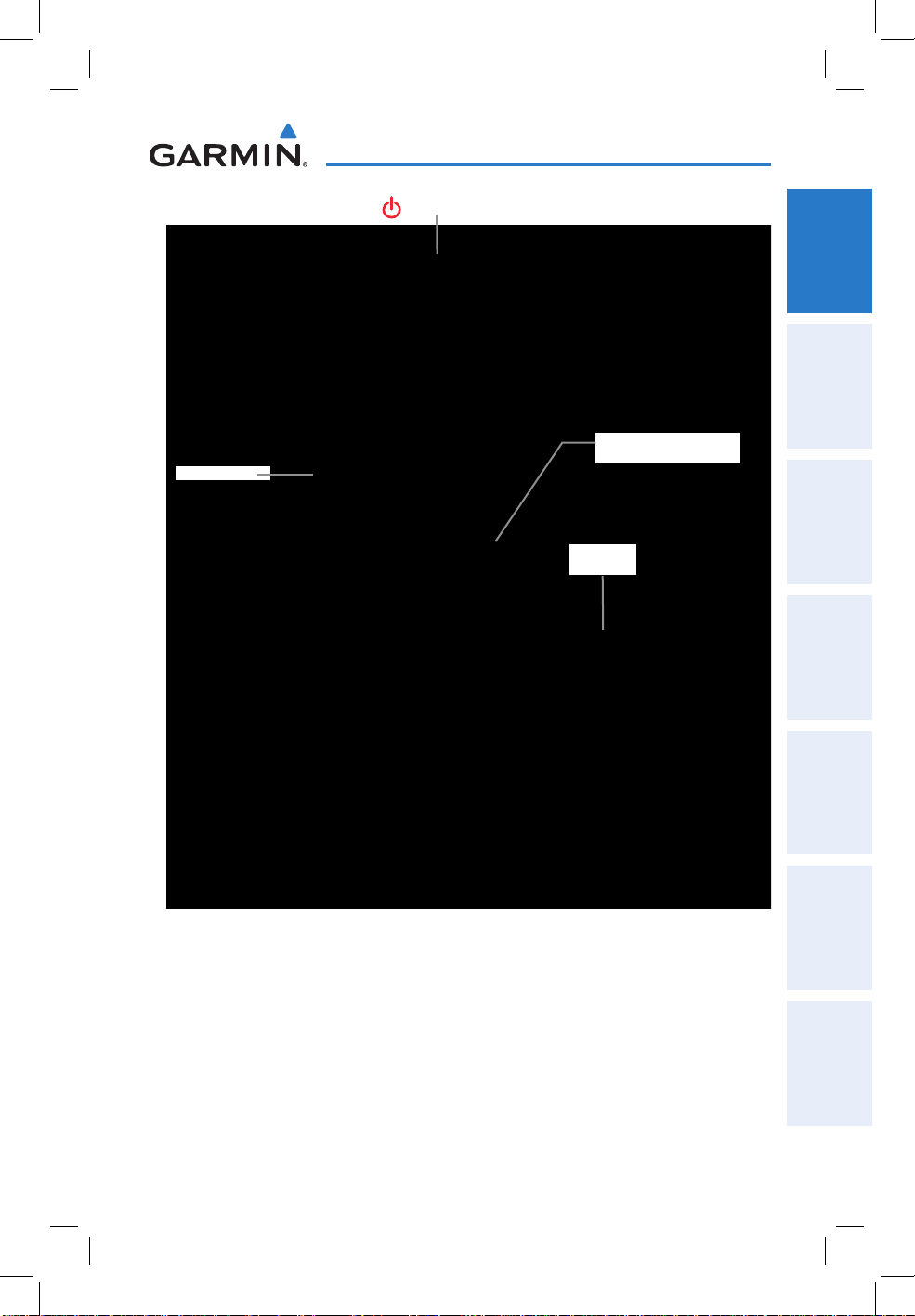
Overview
SD Card Slot
Power Button
Overview GPS Navigation Flight Planning Hazard Avoidance Utilities Appendix Index
Battery Release: Push
to remove the battery
Battery
Contacts
190-01194-01 Rev. A
Unit Overview (Back - Battery Out)
Garmin aera 795/796 Quick Reference Guide
3
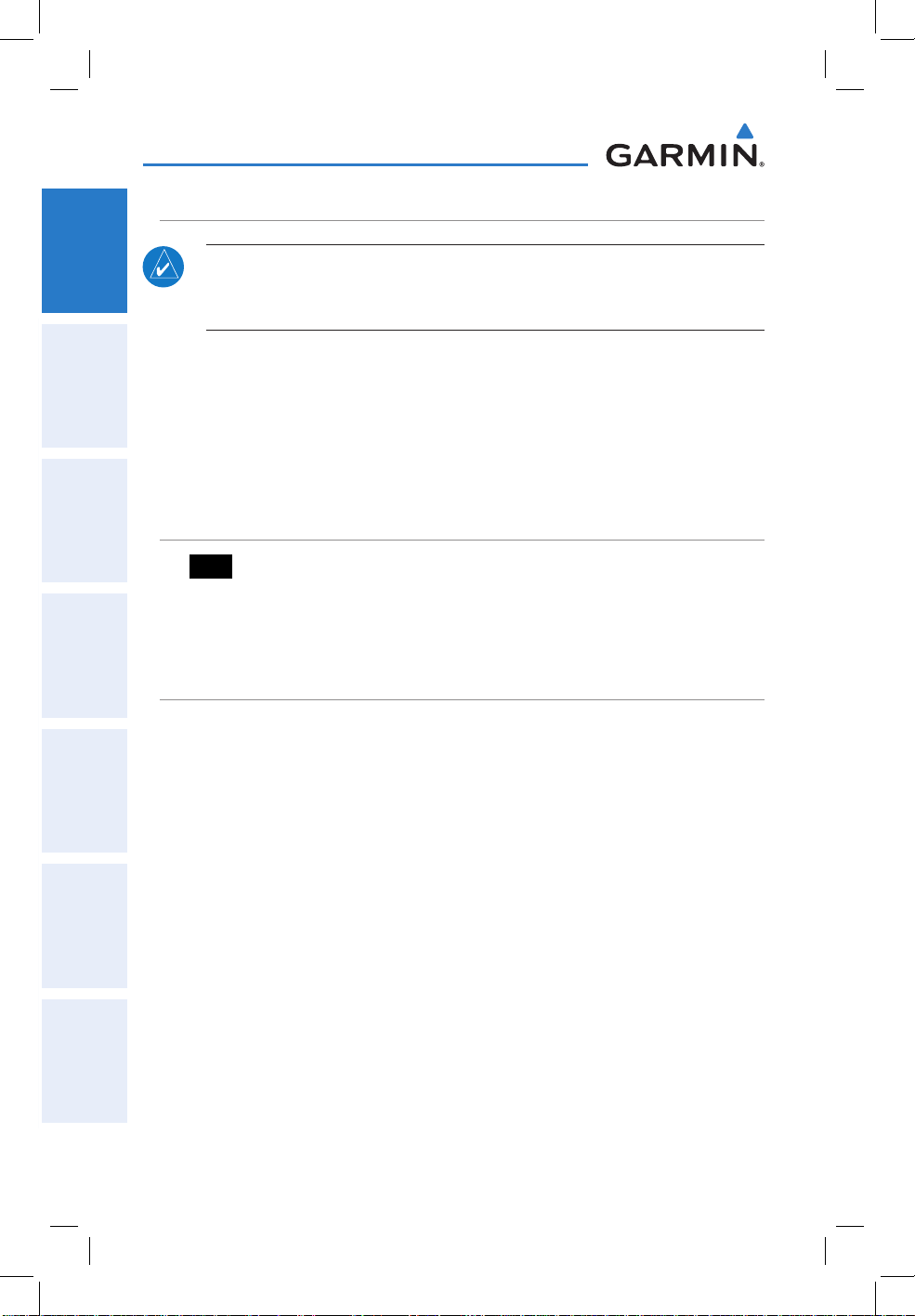
Overview
CHARGING THE BATTERY
OverviewGPS NavigationFlight PlanningHazard AvoidanceUtilitiesAppendixIndex
NOTE: While in Charge Mode, the unit draws a current from the aircraft. To
avoid discharging the aircraft’s battery, disconnect the external power cable
from the unit when not in use for several days.
Charging the unit’s battery using the aircraft's power outlet:
1)
Mount the aera 795/796 in the aircraft (refer to the aera 795/796 Pilot's
Guide), and connect the power cable to the aircraft power outlet (cigarette
lighter receptacle).
2)
Route the power cable so that it does not interfere with aircraft operation.
The unit begins charging as soon as external power is applied.
GPS RECEIVER STATUS
The bars located at the top of the screen indicate the GPS signal strength.
Viewing the GPS status:
From the Main Menu, touch Tools > GPS Status.
DISPLAY ORIENTATION
The aera 795/796 can be view in either Portrait or Landscape Mode.
Changing the display orientation:
1)
From the Main Menu, touch Tools > Setup > Display
Or
:
Press the Power Button once quickly.
2)
Touch the 'Display Orientation' datafield to select Portrait or Landscape.
4
Garmin aera 795/796 Quick Reference Guide
190-01194-01 Rev. A
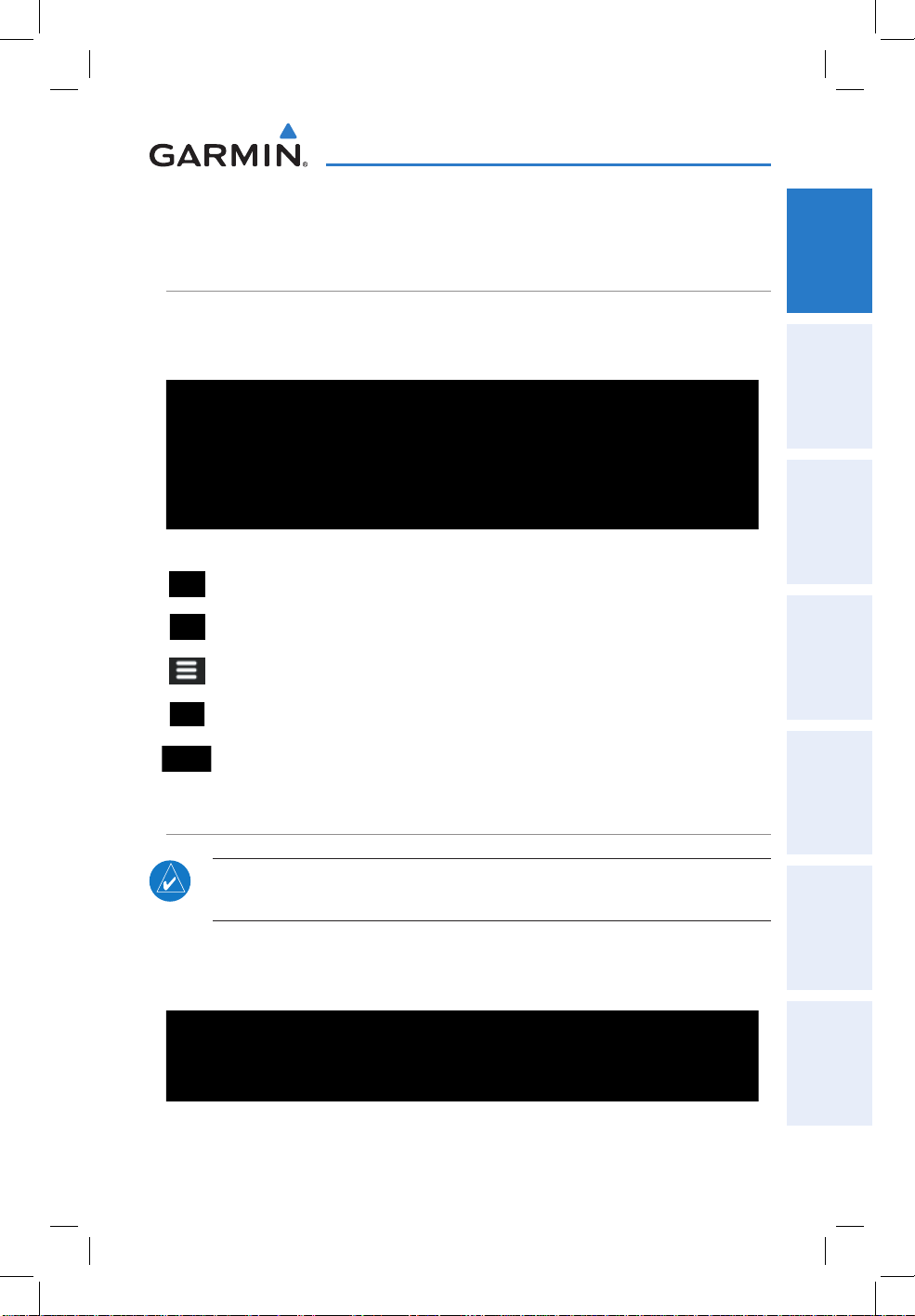
Overview
1.3 OPERATION
DEDICATED ICONS
Located on the bezel (below the touchscreen) are four dedicated touch icons.
Touch or touch and hold the following icons to perform the associated function:
Dedicated Icons
Back Returns to previous screen. Cancels the map
pointer.
Main Menu (Shortcut) Touch and hold to display the Main Menu.
Menu Displays the context sensitive option menu.
Direct-to Displays the Direct-to function.
Overview GPS Navigation Flight Planning Hazard Avoidance Utilities Appendix Index
NRST Displays the Nearest Icons.
PAGE BUTTONS
NOTE: The aera 795/796 Page Buttons are User Configurable. Refer to the
aera 795/796 Pilot's Guide for more information.
Six different configurable Page Buttons are located above the Dedicated Icons. The
Page Buttons default to (Map, WPT Info, Weather (aera 796), Terrain, 3D Vision,
and Charts).
Page Buttons
190-01194-01 Rev. A
Garmin aera 795/796 Quick Reference Guide
5
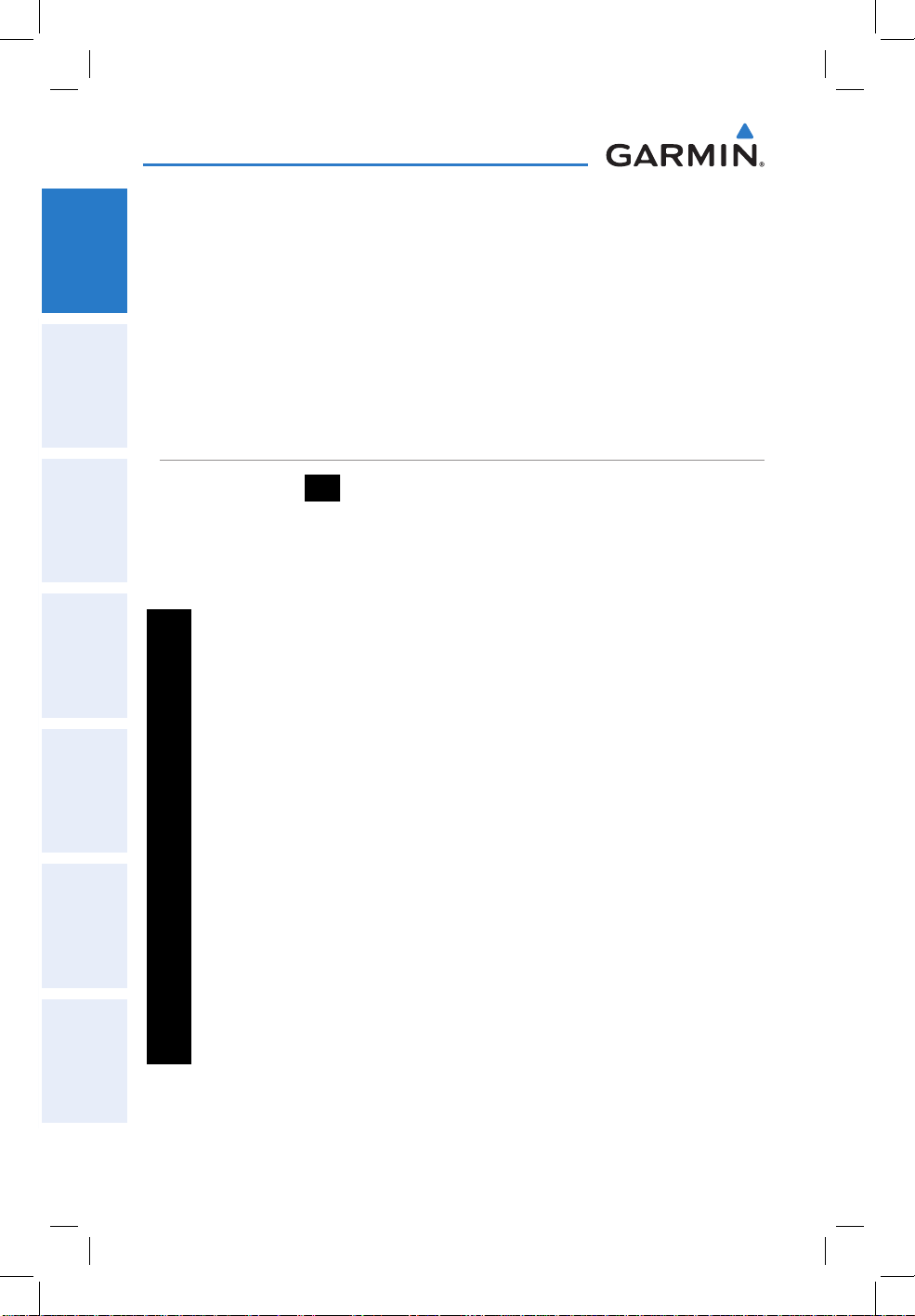
Overview
Configuring the Page Buttons:
1)
Main Menu, touch Tools > Setup > Display > Choose Buttons
2)
OverviewGPS NavigationFlight PlanningHazard AvoidanceUtilitiesAppendixIndex
From the available Page Buttons at the top half of the screen, touch the
new Page Button that will replace one of the current Page Buttons.
3)
From the current Page Buttons along the bottom of the screen, touch the
Page Button that will be replaced by the new page button. The current
Page Button is now replaced by the new Page Button.
4)
Touch Save.
MAIN MENU
Touch and hold the icon at any time to display the Main Menu.
MAIN MENU ICONS
Touch the following icons to display the associated function:
Map Displays the Map View.
Terrain Displays the Terrain View.
3D Vision Displays 3D Vision.
WPT Info Displays the Waypoint Information.
FPL List Displays the Flight Plan List.
Active FPL Displays the Active Flight Plan.
Numbers Displays flight data.
Doc Viewer Displays the document viewer.
Charts Displays the VFR or IFR charts.
Weather Displays second-level Weather Icons (aera 796).
SiriusXM Displays SiriusXM Radio (aera 796).
Tools Displays second-level Tools Icons.
6
Garmin aera 795/796 Quick Reference Guide
190-01194-01 Rev. A
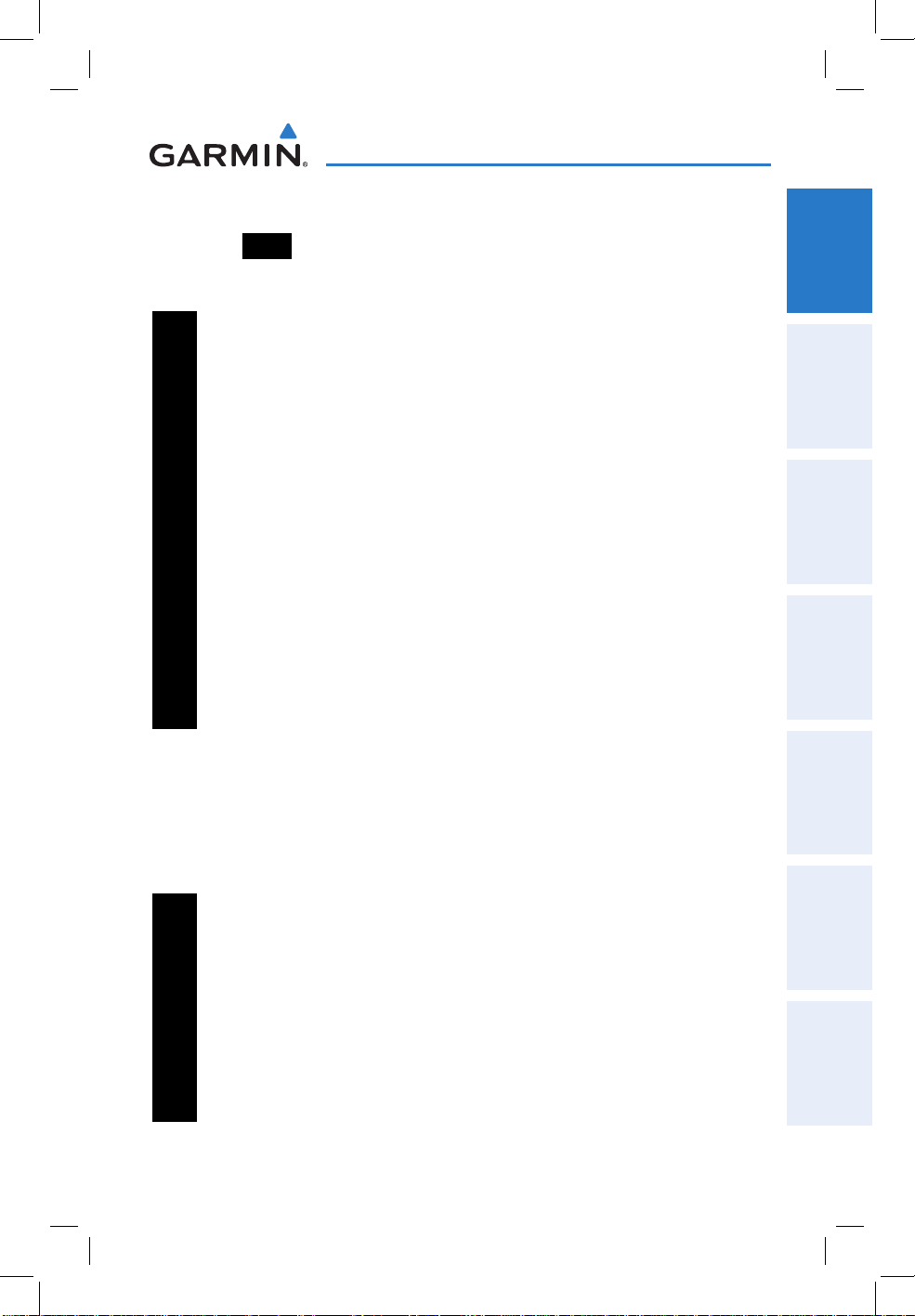
Overview
NEAREST ICONS
Touch the
Touch the following icons to display the associated function:
icon at any time to access the second-level Nearest icons.
Airport Displays nearest airports.
Airport WX Displays nearest airport weather.
VOR Displays nearest VORs.
NDB Displays nearest NDBs.
Intersection Displays nearest intersections.
VRP Displays nearest Visual Reporting Point (VRP) (Atlantic).
User WPT Displays nearest user waypoints.
City Displays nearest cities.
ARTCC Displays nearest ARTCCs.
FSS Displays nearest Flight Service Stations (FSS).
Airspace Displays nearest airspace.
Overview GPS Navigation Flight Planning Hazard Avoidance Utilities Appendix Index
WEATHER ICONS (aera 796)
From the Main Menu, touch the Weather icon to access the second-level Weather
Icons.
Touch the following second-level Icons to display the weather product:
NEXRAD Displays NEXRAD (NEXt-generation RADar).
Satellite Displays Satellite Mosaic cloud cover.
Echo Tops Displays Echo Tops.
Winds Displays Winds Aloft.
Lightning Displays Lightning.
Storm Cells Displays Storm Cells.
190-01194-01 Rev. A
Garmin aera 795/796 Quick Reference Guide
7
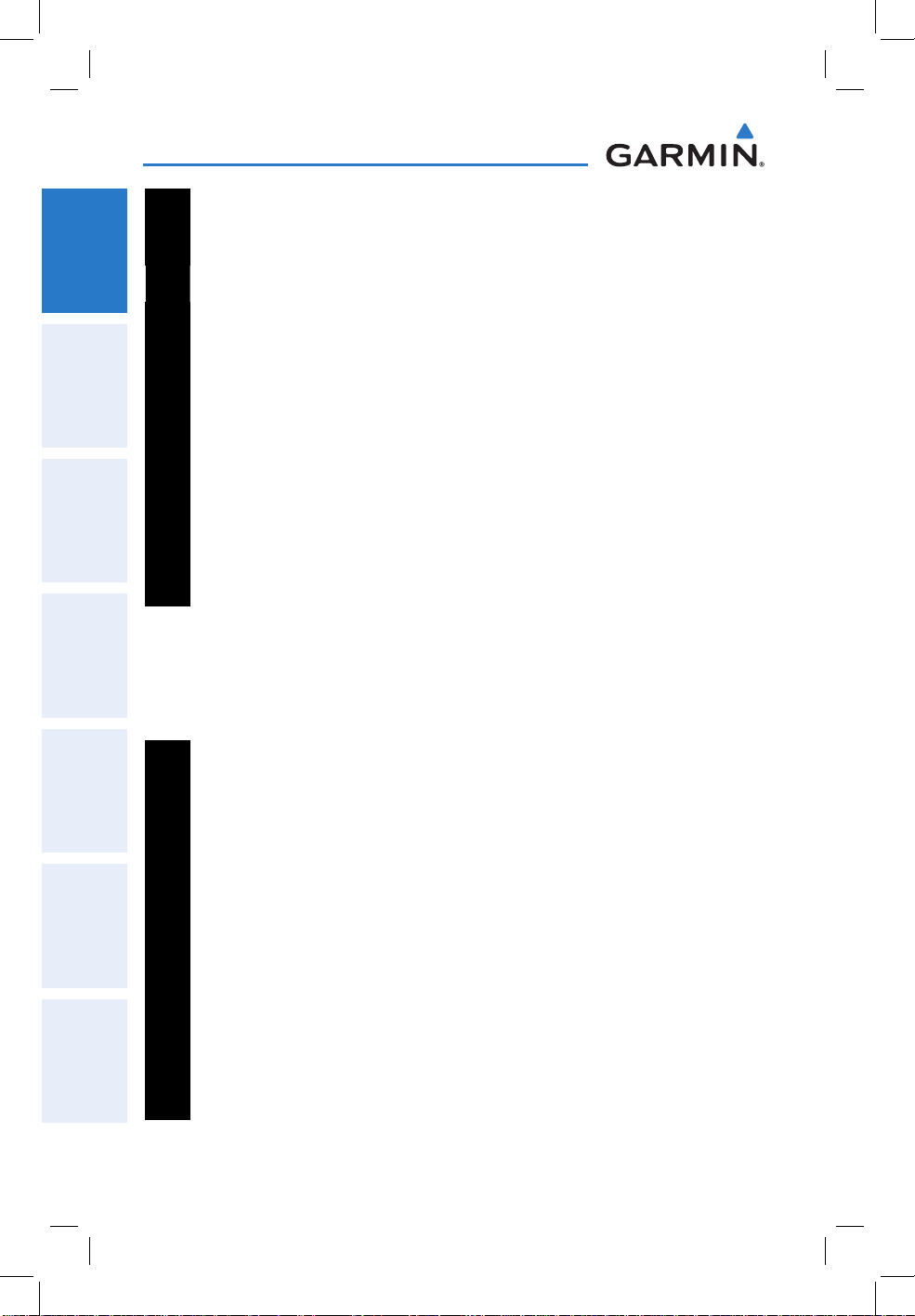
Overview
METAR Displays METARs.
AIRMET Displays AIRMETs.
OverviewGPS NavigationFlight PlanningHazard AvoidanceUtilitiesAppendixIndex
SIGMET Displays SIGMETs.
TFR Displays TFRs (Temporary Flight Restrictions).
PIREP Displays PIREPs.
Freeze Lvl Displays Freezing Levels.
Turb Fcst Displays the Turbulence Forecast.
Icing Fcst Displays the Icing Forecast.
WX Frst Displays Forecast Information (current, 12hr, 24hr, 36hr, & 48hr).
Pressure Displays Surface Pressure.
Sea Temp Displays Water Temperature.
TOOLS
From the Main Menu, touch the Tools Icon to access the second-level Tools icons.
Touch the following second-level icons to display the associated function:
Setup Displays third-level Setup Icons.
User WPT Displays User Waypoints and Proximity Waypoints.
Flight Log Displays Flight Logs.
Track Log Displays Track Logs.
VNAV Displays Vertical Navigation.
Profile Displays Aircraft Profiles.
E6B Calc Displays the E6B Calculator.
Weight/Bal Displays the Weight & Balance.
Database Displays database and software version information.
Position Displays the aircraft's Present Position.
8
Garmin aera 795/796 Quick Reference Guide
190-01194-01 Rev. A
