Page 1
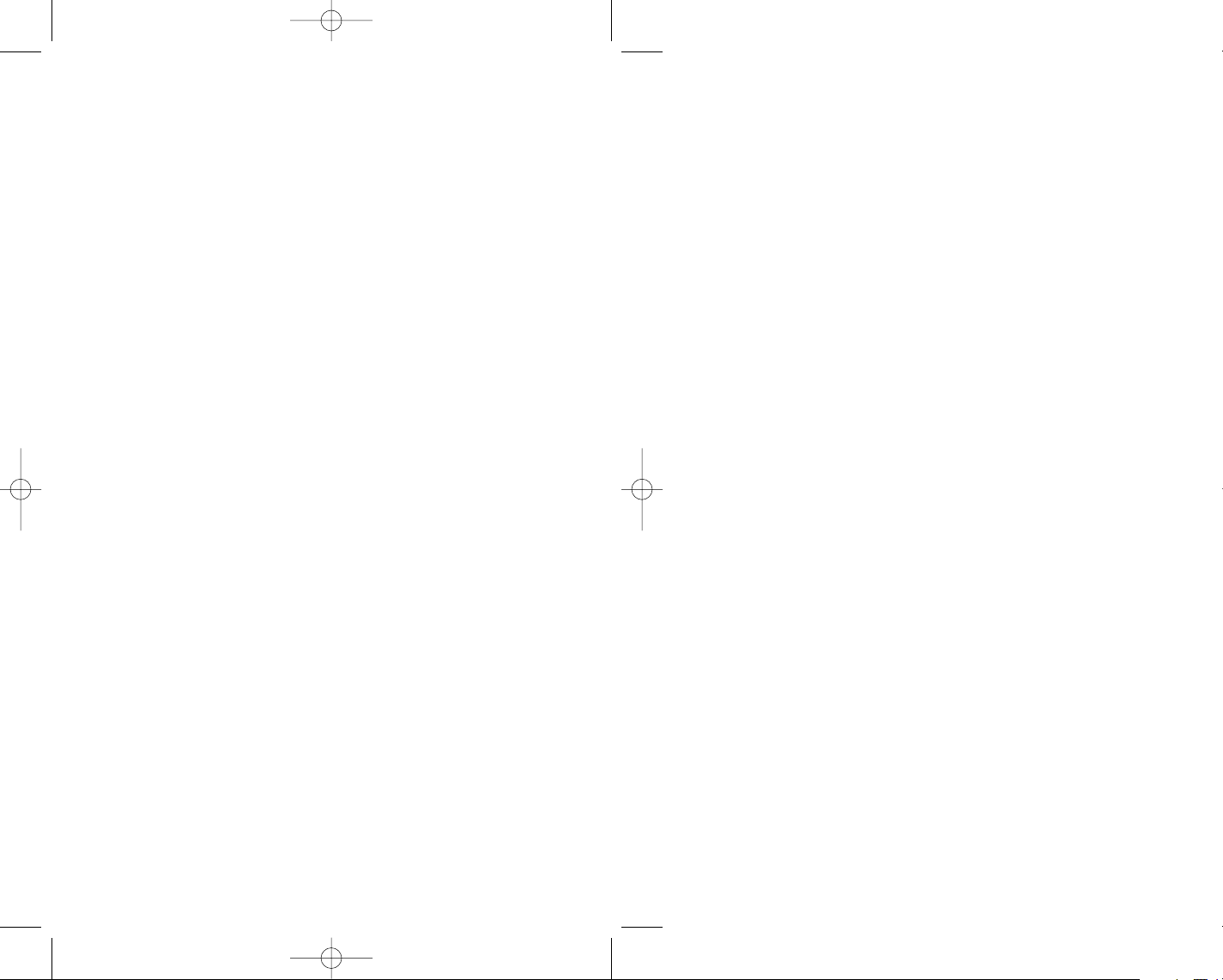
PON_PC_ManInt 9/26/05 2:37 PM Page 1
PON PC Manual
Front
4/4 48 pages
including cover
Page 2
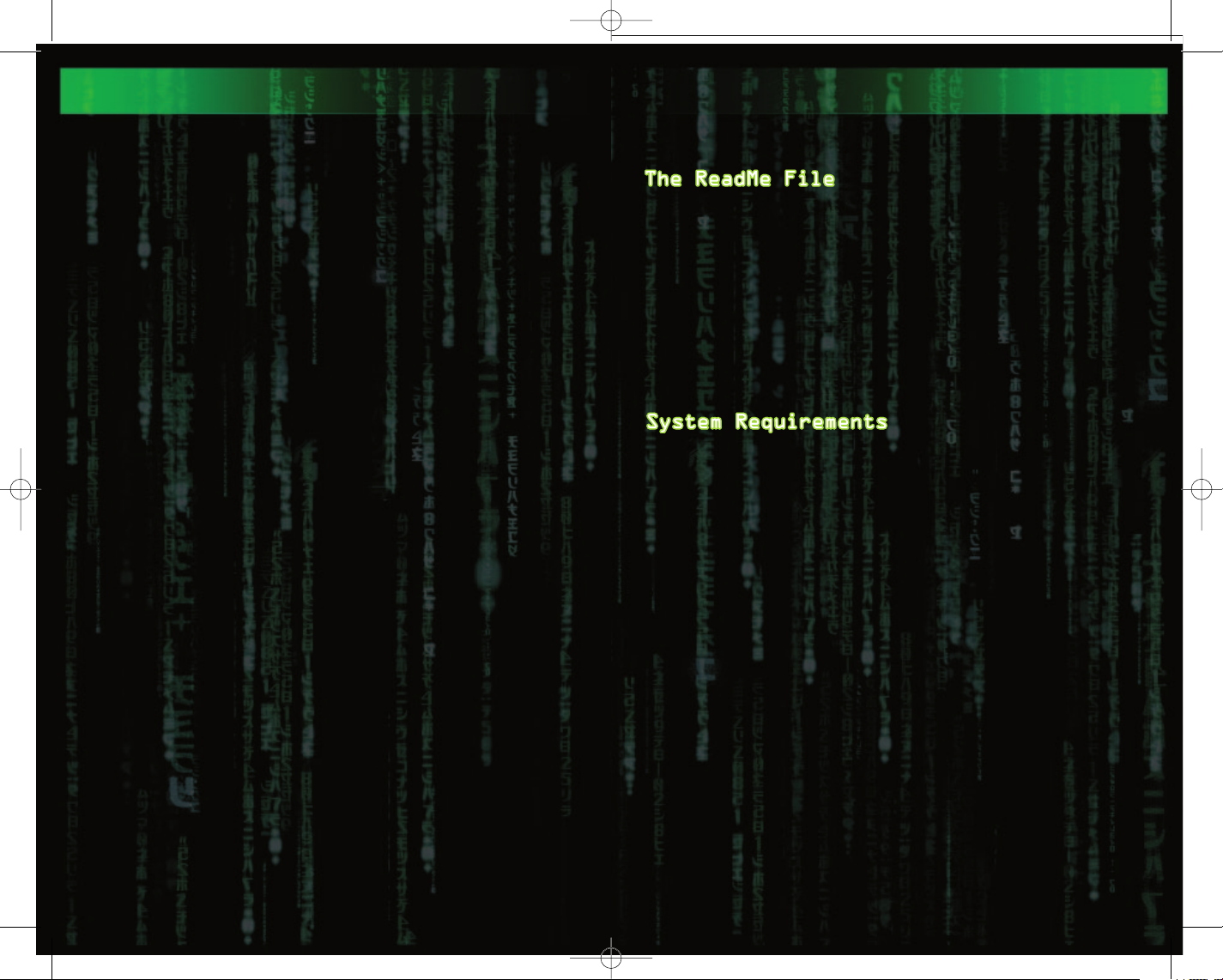
PON_PC_ManInt 9/26/05 2:37 PM Page 2
TABLE OF CONTENTS
TABLE OF CONTENTS
GETTING STARTED . . . . . . . . . . . . . . . . . .1
CONTROLS . . . . . . . . . . . . . . . . . . . . .3
THE MATRIX: PATH OF NEO™ . . . . . . . . . . . . .4
GAME MENUS . . . . . . . . . . . . . . . . . . . .5
MOVING AROUND . . . . . . . . . . . . . . . . . . .8
HEALTH . . . . . . . . . . . . . . . . . . . . . .11
HAND-TO-HAND & MELEE COMBAT . . . . . . . . . . .12
TARGETING . . . . . . . . . . . . . . . . . . . .16
GUNS — LOTS OF GUNS . . . . . . . . . . . . . . .17
GRENADES . . . . . . . . . . . . . . . . . . . . .19
INVENTORY MANAGER . . . . . . . . . . . . . . . .20
FOCUS . . . . . . . . . . . . . . . . . . . . . .21
THE PATH OF THE ONE . . . . . . . . . . . . . . .23
ALLIES & NPCs . . . . . . . . . . . . . . . . . .25
ENEMIES . . . . . . . . . . . . . . . . . . . . .26
STRATEGIES & TACTICS . . . . . . . . . . . . . . .28
QUICK REFERENCE . . . . . . . . . . . . . . . . .30
CREDITS . . . . . . . . . . . . . . . . . . . . .31
ATARI WEB SITES . . . . . . . . . . . . . . . . .40
TECHNICAL SUPPORT . . . . . . . . . . . . . . . .41
END-USER LICENSE AGREEMENT . . . . . . . . . . . .43
GETTING STARTED
GETTING STARTED
The Matrix: Path of Neo DVD-ROM game has a ReadMe file
where you can view both the License Agreement and
updated information about the game. We strongly encourage you to take the time to read this file in order to
get the benefit of changes made after this manual went
to print.
To view this file, double-click on it in the The
Matrix: Path of Neo directory found on your hard drive
(usually C:\Program Files\Atari\The Matrix Path of
Neo). You can also view the ReadMe file by first
clicking on the Start button on your Windows®taskbar,
then on Programs, then on Atari, then on The Matrix:
Path of Neo, then on the ReadMe file.
Operating System Windows®2000 / XP
Processor Pentium 4 1.8 GHz or AMD Athlon
Memory 512 MB RAM
Hard Disk Space 1 GB free
DVD-ROM Drive 6X speed or faster
Video Nvidia GeForce FX 5200 or ATI
Sound DirectX®version 9.0c-compatible
DirectX
*
such as the GeForce 4 MX or Intel Extreme Graphics
family, are not supported
®
Hardware T&L video cards that do not support shaders,
1.8 GHz or higher
Radeon 8500 or greater*
sound card
DirectX®version 9.0c (included)
or higher
1
Page 3
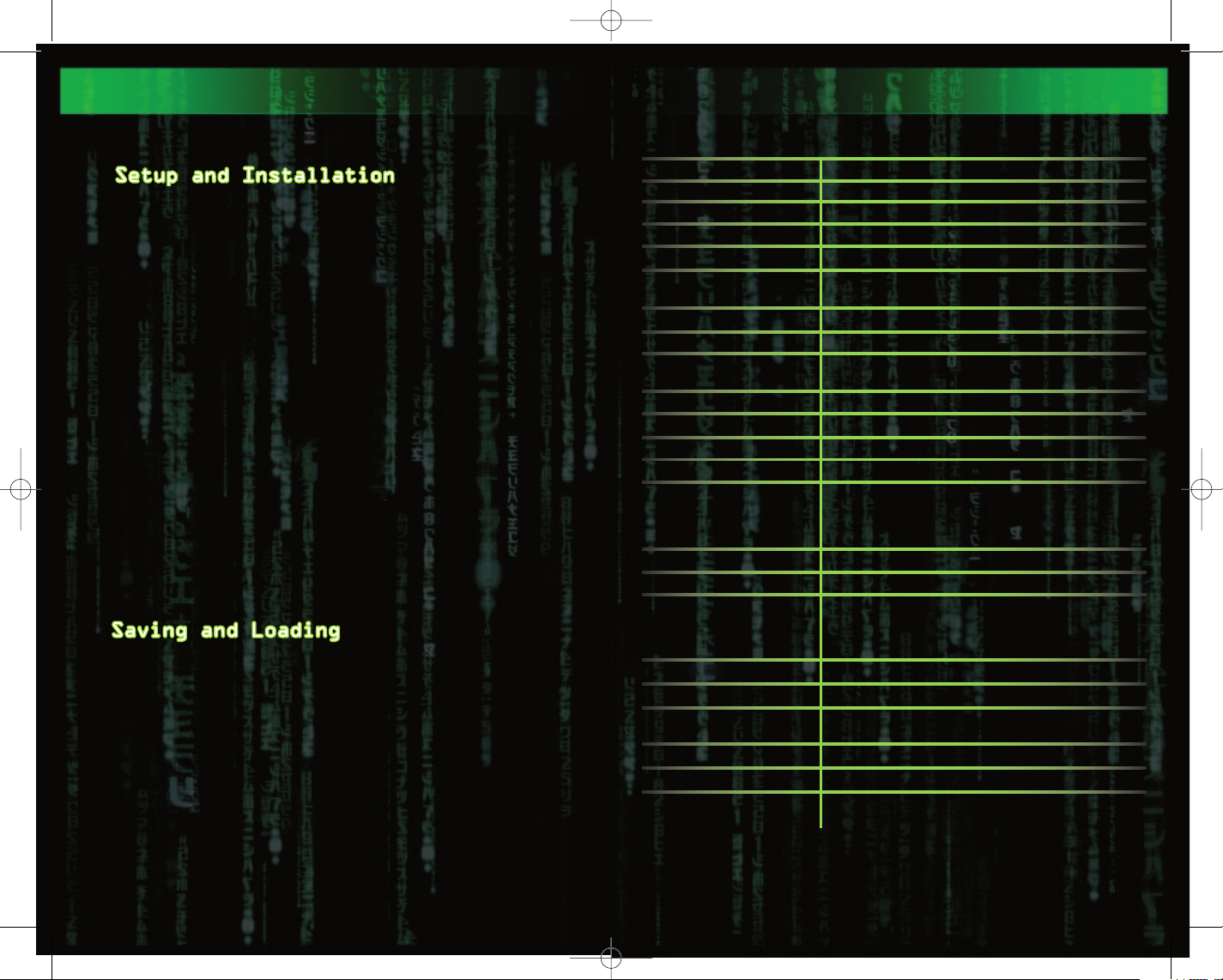
PON_PC_ManInt 9/26/05 2:37 PM Page 2
GETTING STARTED
GETTING STARTED
1. Start Windows®2000 / XP.
2. Insert The Matrix: Path of Neo DVD-ROM game disc
into your DVD-ROM drive.
3. If AutoPlay is enabled, a title screen should
appear. If AutoPlay is not enabled, or the installation does not start automatically, click on the
Start button on your Windows
Type D:\Setup and click on OK. NOTE: If your DVDROM drive is assigned to a letter other than D,
substitute that letter.
4. Follow the remainder of the on-screen instructions
to finish installing
game.
5. Once installation is complete, click on the Start
button on the Windows®taskbar and choose
Programs/Atari/The Matrix Path of Neo/The Matrix
Path of Neo to start the game.
Note: You must have the The Matrix: Path of Neo Play
Disc in your DVD-ROM drive to play.
The Matrix: Path of Neo DVD-ROM
®
taskbar, then on Run.
Installation of DirectX
The Matrix: Path of Neo DVD-ROM requires DirectX®9.0c
or higher in order to run. If you do not have DirectX
9.0c or higher installed on your computer, click “Yes”
when asked if you would like to install it.
At specific points throughout the game, you will be
prompted to save your progress. Choose an empty game
slot or overwrite an existing game (if you do this,
the game previously saved in that game slot will be
lost). Your position in the game is indicated in the
saved game slot.
To load a saved game, select Load and choose your
saved game. When choosing a game to load, you may
start from any point at which you previously saved.
CONTROLS
CONTROLS
Mouse Look up / down / left / right
W Move forward
S Move backward
A Strafe left
D Strafe right
Space Jump
F Toggle in-hand weapon
LMB or Numpad 4 Strike / Draw and fire weapon
RMB or Numpad 5 Special Attack
Ctrl or Numpad 6 Evade
Shift or Numpad Enter Focus
Q Weapon strip
T Throw melee weapon
Tab Action / Link-Up
®
3 Inventory left
4 Inventory right
2 Swap Armed Weapon
Numpad 7 / 9 Rotate camera
Numpad 8 / 2 Pitch Camera
Mouse Wheel or Camera zoom in / out
Numpad [+] / [–]
Numpad [*] Camera zoom reset
C Code Vision (
Esc Pause Game / Access Pause Menu
Tap twice for Double Jump
Press and hold for Killing Blow
Specific action is context-sensitive.
Use this control to open doors, push
buttons, take cover, etc.
If inventory full, swaps currently
selected weapon with new weapon on
the ground.
unlockable)
Press again to return to game
2
The above is the default mouse/keyboard configuration. You can
customize controls via the Options Menu.
3
Page 4
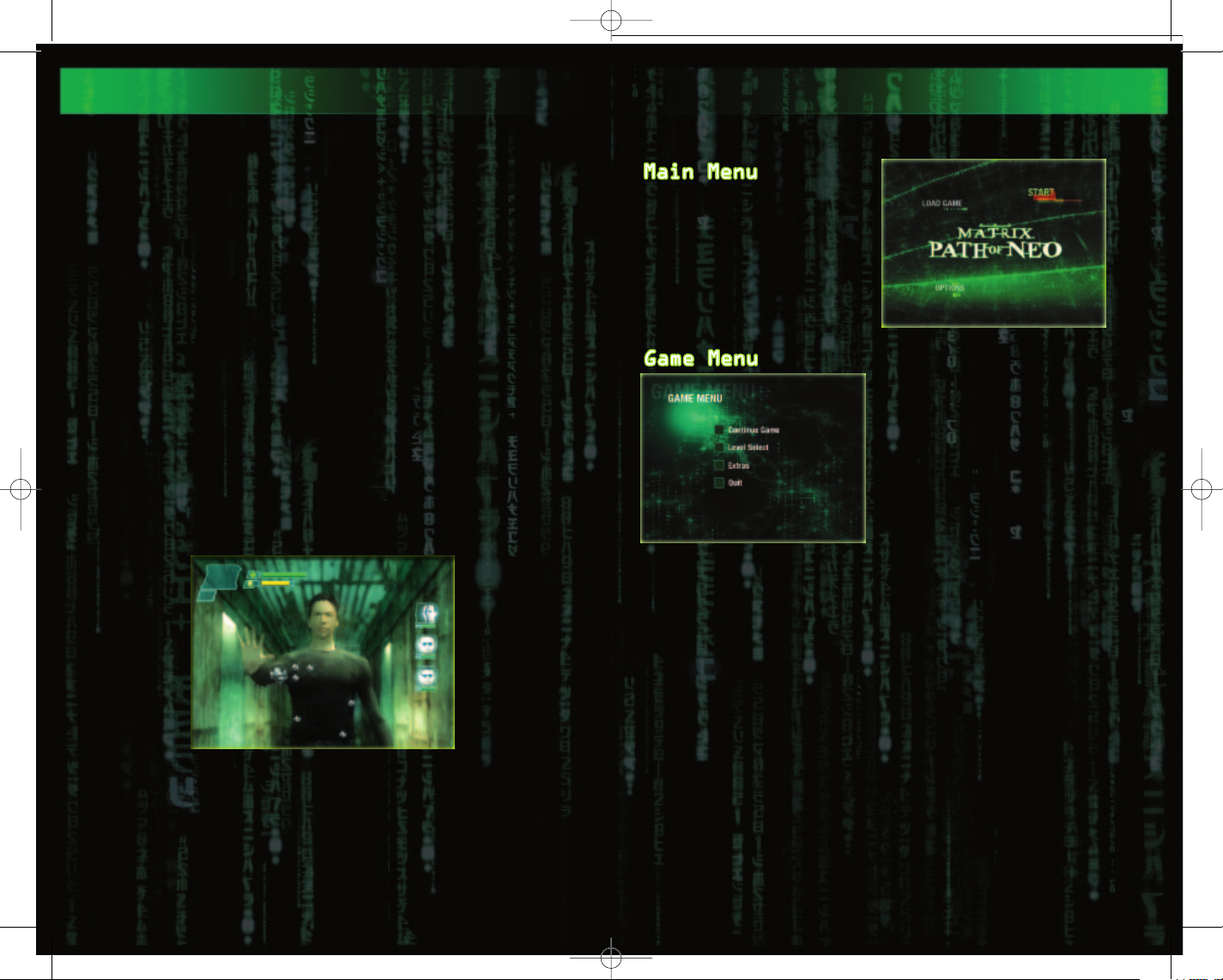
PON_PC_ManInt 9/26/05 2:37 PM Page 4
THE MATRIX: PATH OF NEO
THE MATRIX: PATH OF NEO
Can you handle the challenges Neo faces on his path...
the path of the One?
Can you avoid the Agents who come looking for Thomas
Anderson, the hacker?
Can you handle the training programs and impress
Morpheus with your martial arts skills?
Can you dodge bullets? When the time comes, you won’t
have to.
Can you rescue Morpheus in time to save Zion?
Can you defeat Agent Smith and bring an end to the
war?
From the moment the game starts, how the story plays
out is up to you. Where Neo succeeded, you must succeed. You cannot fall short, for if one fails, all
fail, and Zion will crumble.
Can you do it?
GAME MENUS
GAME MENUS
GAME MENUS
Start Game – Choose an
empty file slot to begin a
new game.
Load Game – Load a previously saved game.
Options – Open the Options
Menu.
Once you have started a new
game or loaded a previously
saved game, you can access
the Game Menu. This menu
can also be accessed at any
time from the Pause Menu
while playing
Path of Neo.
Continue Game – Resume the game at the start of the
last previously saved level.
Level Select – Replay a previously saved level.
Extras – Open the Extras Menu.
Quit – Quit the Game Menu and open the Main Menu.
The Matrix:
4
5
Page 5
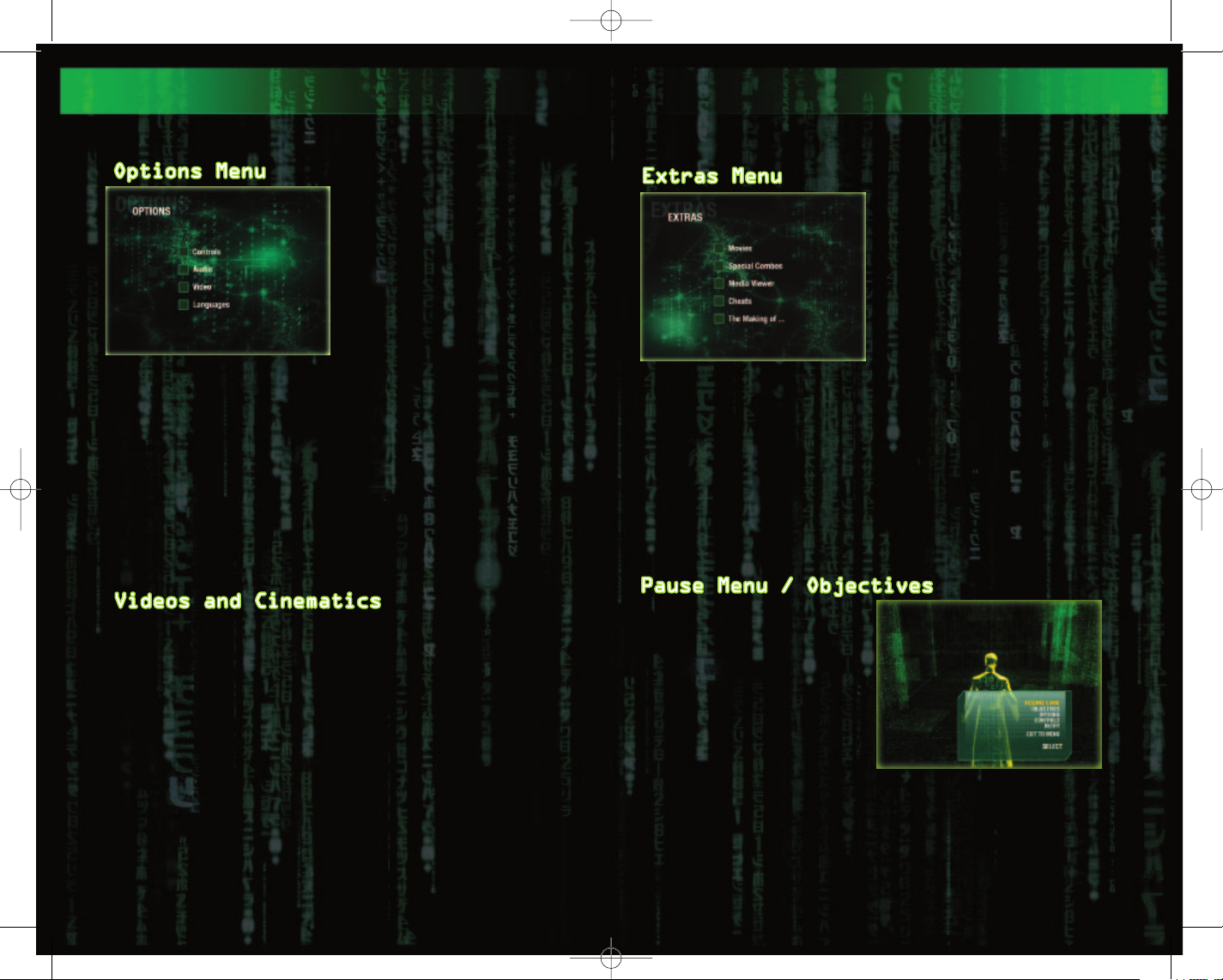
PON_PC_ManInt 9/26/05 2:37 PM Page 6
GAME MENUS
GAME MENUS
The Options Menu allows you
to customize several game
settings. You can access
the Options Menu via the
Main Menu and the Pause
Menu. For updated information about game options,
please see the ReadMe file
in The Matrix: Path of Neo
directory found on your
C:\Program Files\Atari\The Matrix Path of Neo).
hard drive (usually
Controls
Adjust the game's mouse/keyboard or joypad controls.
Audio
Adjust the game's audio settings for your speaker/audio
configuration.
Video
Adjust the game's video settings for your monitor/video
configuration.
Languages
Adjust the game's language and subtitle settings.
GAME MENUS
GAME MENUS
The rabbit hole has plenty
of surprises. The Extras
Menu is accessed via the
Game Menu, and offers a
variety of extra content.
Movies – Play the game’s
movie clips, featuring
footage from the
trilogy and the Animatrix,
as well as additional
surprises.
Special Combos – View some of the game’s most effective
fighting combos. It’s not a complete list – there are
plenty of secrets that you can discover while playing.
Media Viewer – View additional artwork from the game
and its development process.
Cheats – Toggle and manage the game’s unlockable
cheats.
The Making of... – Go behind the scenes and get a special glimpse at the making of the game, with movies
and special features.
Matrix
The Matrix: Path of Neo tells its story with live-action
film footage, in-game cinematic scenes and gameplay.
Clues and instructions appear in these cinematic scenes.
6
At any time during the
game you can press
to open the Pause Menu.
Resume Game – Resume
playing.
Objectives – Review your
current mission objectives.
Options – Open the
Options Menu (see Options
Menu on page 6).
Retry – Restart at the last saved checkpoint.
Exit to Menu – Exit the current game and return to
Game Menu.
Escape
7
Page 6
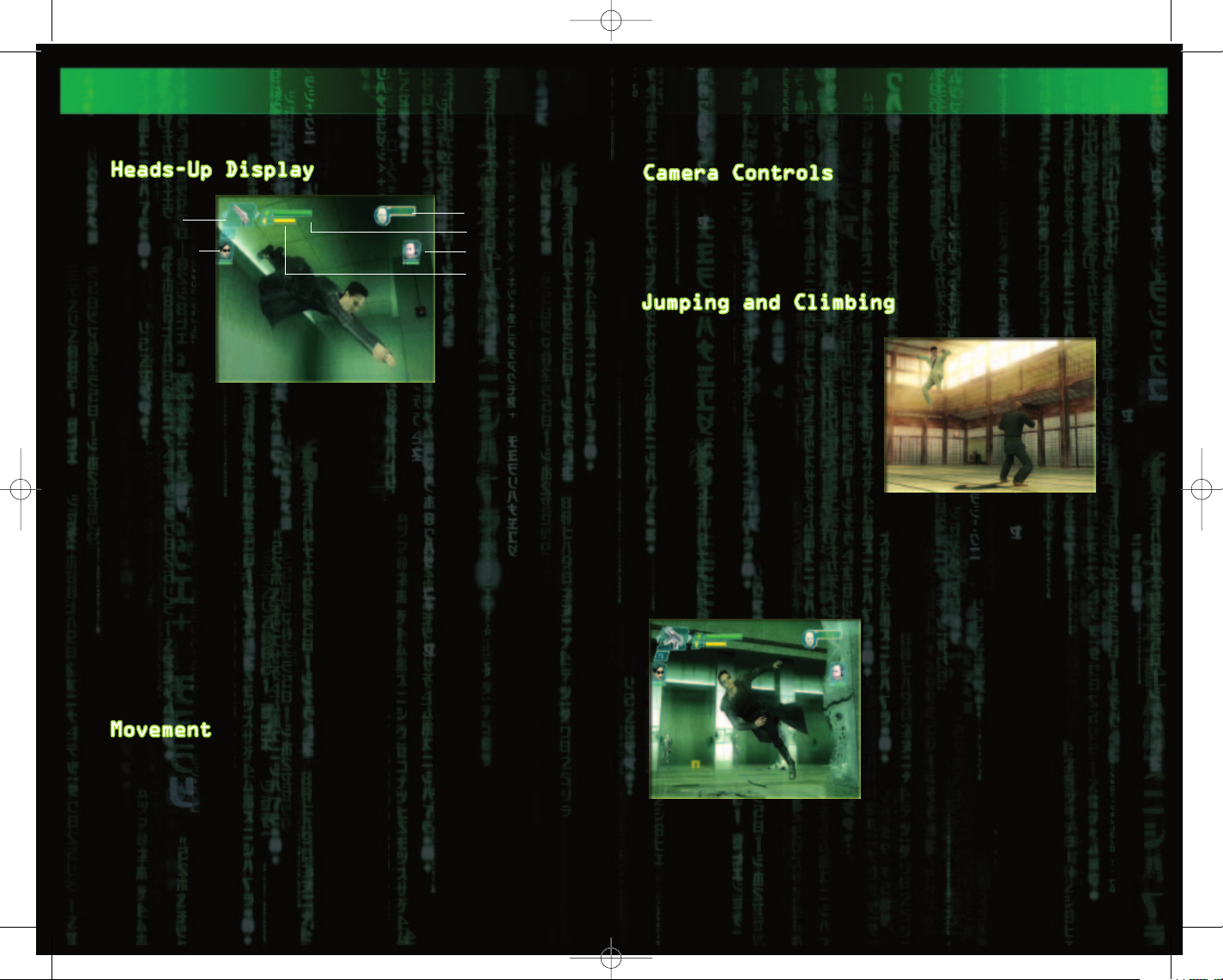
PON_PC_ManInt 9/26/05 2:37 PM Page 8
MOVING AROUND
MOVING AROUND
Inventory
Manager
Ally Health
Player Health meter represents Neo’s current health
The
level (see Health on page 11).
Focus meter indicates Neo’s current Focus level.
The
Focus allows Neo to bend the rules of the Matrix (see
Focus on page 21).
The Ally Health meter represents the current health
status of Trinity and other Rebels who fight alongside
Neo (see Allies & NPCs on page 25).
Enemy Health meter shows the current enemy’s health.
The
During special missions, where time is of the essence,
Ally Status display monitors the status of allies
the
such as Morpheus.
The Inventory Manager allows you to manage and select
firearms, melee weapons, grenades and other items. The
number beneath the weapon icon represents a firearm’s
ammo or a melee weapon’s decay status (see Inventory
Manager on page 20).
The mouse and keyboard combinations control direction
and speed for both walking and running. Use the Strafe
[A] and [D]) to sidestep left and right. An
keys (
effective tactic is to combine mouse and Strafe keys to
quickly circle around your opponents and keep them offbalance.
To sneak up on someone, walk slowly – enemies can hear
your footsteps.
8
Ally Status
Player Health
Enemy Health
Focus Meter
MOVING AROUND
MOVING AROUND
The mouse and keyboard combinations also control your
view of the action. The camera automatically follows
Neo throughout the game, but you can also manually control the camera in combat by using the mouse and keyboard controls to position the camera to get a better
view of your surroundings.
Press Jump
over various objects. As the
game progresses, you'll
unlock the ability to perform a Double Jump – press
[Space] at the peak of a
jump to perform a Double
Jump that carries Neo even
higher.
Neo will automatically step
over low objects. To climb
onto taller objects or to reach ledges, move or jump
toward the object to perform a ledge hang, and move
forward
you can also use the
its edge.
To climb ladders, move to the bottom of the ladder,
[Space] to jump
[W] to climb up. When hanging from a ledge,
[A] and [D] keys to shimmy along
look up with the mouse and
move forward
[S] to climb up and down.
Press Jump [Space] to
quickly slide down a ladder
Running before a jump will
increase the length of the
jump, as does Focus.
Jumping from behind cover
will send the character
into a dive-roll.
[W] and back
9
Page 7
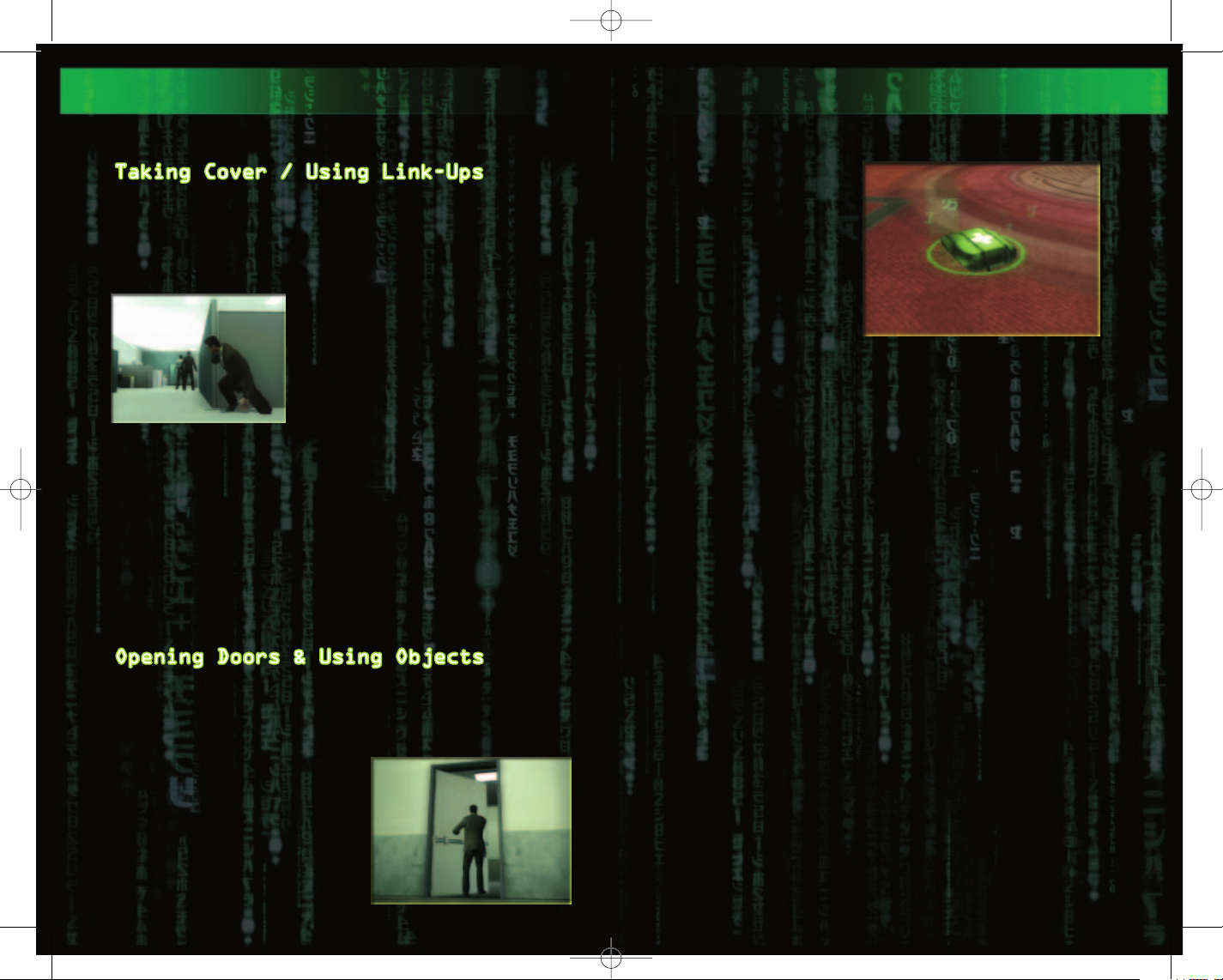
PON_PC_ManInt 9/26/05 2:37 PM Page 10
MOVING AROUND
MOVING AROUND
When near an obstacle, such as a wall or large object,
move close to it and press Action
link up with the object and use it as cover, turning
his back and pressing against the object. To break the
link, move away from the object with the
keys.
When using an object as cover,
strafe left
move or creep alongside it. If
the object is low, such as a
crate or table, Neo will automatically drop down and move in
a crouch when linked with the
object.
When linked up with an object, you can peer around the
corner to locate and attack enemies. Move left [A] or
right [D] to move to the corner of the object, then
use the keys to peer around the object. Neo will lean
out and get a better view.
To shoot at enemies from this position, press Fire
[Left Mouse Button] to step around the corner and lock
onto an enemy. Release Fire [LMB] to drop back to
cover. You can perform the same actions to fire over
objects from a crouched position.
To jump out and surprise enemies from this position,
lean out, press Jump
[Space] and start blasting.
[Tab] – Neo will
[W] or [S]
[A] or right [D] to
HEALTH
HEALTH
Neo can dish out a lot of
damage, and can take a
lot of damage, as well.
But as the Agents are
well aware, Neo is still
“only human,” and can be
killed in combat if not
careful.
When Neo has been out of
combat for a few seconds,
his Health meter automatically regenerates up to its
current maximum level. If you can get Neo out of a jam
and find a place to take cover, you can replenish his
health and get back into the fight.
However, if Neo takes too much damage too quickly, his
maximum level of health can drop fast, leaving him more
vulnerable than before.
You will find Health and Focus Packs in various locations throughout the game. Health Packs can both
replenish Neo’s Health meter and restore his maximum
health level. Focus Packs replenish Neo’s Focus meter.
To open doors and use objects within the environment,
move Neo near the object with the movement keys and
press Action
The exact action is context-sensitive -- if you are
near a door, Neo will open
it; if you are near a button
or control panel, Neo will
operate it.
[Tab] to perform the action.
10
11
Page 8
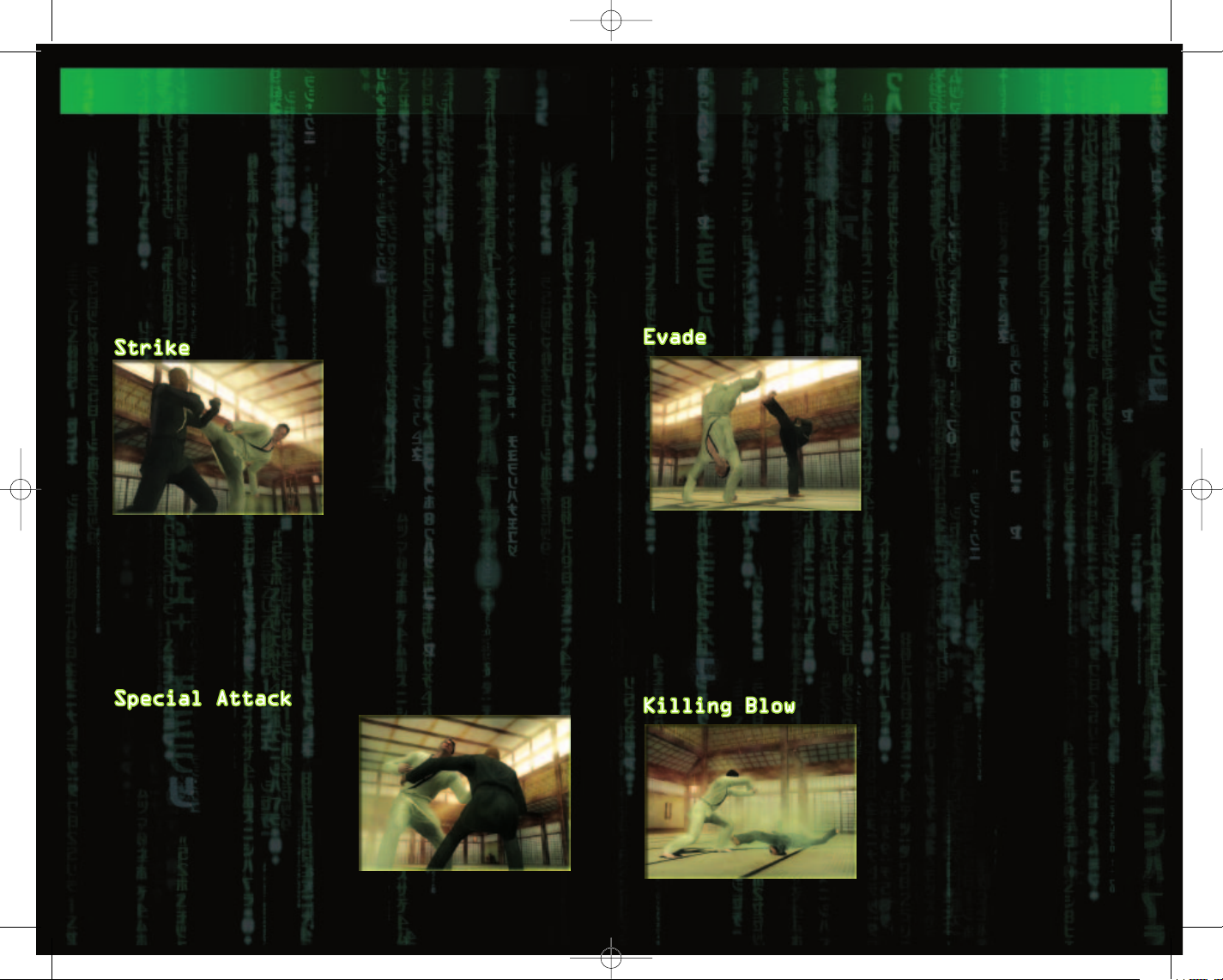
PON_PC_ManInt 9/26/05 2:37 PM Page 12
HAND-TO-HAND & MELEE COMBAT
HAND-TO-HAND & MELEE COMBAT
After going through extensive training and download
sessions aboard the Nebuchadnezzar, Neo becomes a master of several styles of martial arts. Neo is a oneman army, able to take on an entire SWAT team. When he
becomes the One, his combat skills become even more
amazing, as Neo is able to bend the rules of the
Matrix to the breaking point.
When Neo attacks an enemy, he’ll automatically switch
to a hand-to-hand combat stance, holstering any
firearms, or even using them as part of the attack.
To Strike an enemy, get up
close and press
land punches and kicks. If
an enemy attacks you with a
Strike or a Special Attack,
you can quickly press
to block the attack and
counter it with your own.
As Neo gains skills, he will
learn to combine a series of
strikes into devastating combos that can put opponents
away quickly.
[LMB] to
[LMB]
Combo Example
4-Hit Strike Combo ([LMB] x4)
Use Focus
powerful attacks that launch enemies into the air. A
4-Hit Combo can also be used to drive through an
enemy's 3-Hit Combo.
[Shift] with this Strike Combo to unleash
HAND-TO-HAND & MELEE COMBAT
HAND-TO-HAND & MELEE COMBAT
including the ability to strip enemies of their
weapons, and even turn them back on their owners by
pressing the [Q] key. Special Attacks can also be used
as part of linked combos, which unlock even more powerful attacks.
Combo Example
Focus Hyper Strike ([Shift] + [LMB], [RMB]
Knocks an enemy off-balance so Neo can deliver a
crushing boot to the head.
You can dodge attacks and
slip punches by pressing
[Ctrl]. Combine this ability with Focus
get out of even more trouble – dodging bullets and
flipping over enemies and
out of danger. You can also
use Evades to confuse and
stun your opponents, setting them up for devastating combos. In a similar manner, rapidly press Evade to break out of a stun yourself, or to make a quick recovery from an attack and
avoid further damage.
[Shift] to
Combo Example
Over-the-Head Forward Evade ([Shift] + [Ctrl])
Move toward an enemy and trigger this combo – Neo
will vault over the enemy’s head and land behind
him, ready to take advantage of his confusion.
[RMB] to perform
Press
Special Attacks – throws,
grapples, holds and other
combat moves. To throw an
opponent, press
press the movement keys in
the desired direction to
throw enemies at objects,
over ledges and even at
other enemies. You can
unlock additional Special Attacks throughout the game,
12
[RMB] and
The Killing Blow is Neo's
most powerful attack. Hold
[Shift] and Special
Focus
Attack [RMB] to charge it
up, then release in the
direction of an enemy to
unleash the powerful blow.
Combine Killing Blow with
other attacks and jumps for
bone-crunching combos.
Killing Blows are best used
13
Page 9

PON_PC_ManInt 9/26/05 2:37 PM Page 14
HAND-TO-HAND & MELEE COMBAT
HAND-TO-HAND & MELEE COMBAT
to finish off stunned enemies, especially tougher
opponents.
Combo Example
Aerial Killing Blow (Press and hold [Shift] and
[RMB] while airborne to charge attack, then release
[RMB].)
Get airborne before charging up and releasing a
whirling kick.
Neo can punch and kick his
way to success, but he can
also stab, bash and skewer
his way through enemies by
using melee weapons – swords,
axes, staves and more.
Like all weapons, Neo can
pick up melee weapons by moving over them and selecting
Manager. To fight, use Strikes, Special Attacks, Evades
and Killing Blows as normal – melee weapons make these
all of these attacks extra-powerful. To draw and
holster melee weapons, choose them in your Inventory
and press
Melee weapons can also be thrown at enemies. To throw
a weapon, press and hold the
release to throw.
Stay aware of your surroundings – you can put some
everyday objects found within the environment to use as
improvised melee weapons.
Most melee weapons will break after extended use – the
Inventory Manager meter tracks how a weapon decays with
use. Some weapons have improved durability and attack
power. Pay attention to the Inventory Manager meter to
see just how much use is left with each melee weapon.
The following are examples of melee weapons you might
find in the game. It’s not a complete list – you’ll
have to discover some of these weapons on your own.
[F].
them via the Inventory
[T] key to charge up, and
14
HAND-TO-HAND & MELEE COMBAT
HAND-TO-HAND & MELEE COMBAT
Katana
The two-handed sword of the samurai is
known for its lethality.
Long Sword
The classic, one-handed long sword is as
fast as it is deadly.
Bo Staff
Versatile in both offense and defense,
the bo staff also provides a significant reach advantage, good for keeping
groups of enemies at bay.
Aerial Attacks, OffWall Attacks
Combine Strike [LMB] and
Special Attack [RMB] with
Focus [Shift] and Neo’s
jumping and wall-running
abilities to perform
devastating attacks from
nearly any angle.
Off-Line Attacks
In the Matrix, the Rebels
are nearly always outnumbered, so you must learn to use
Off-Line Attacks to take on groups of enemies. When in
battle, move the movement keys in the direction of enemies behind or to the side, and Neo will direct
attacks, blocks and special moves in all directions.
Link-Up Attacks
If you’re surrounded by opponents, you can draw multiple opponents into a single attack and damage them
both. Stun an enemy, press the movement keys in the
direction of another opponent and press Special Attack
[RMB]. If you time it right, you’ll draw enemies into
your attack and damage them all. Melee weapons are
especially deadly when used against multiple opponents
in this manner.
15
Page 10

PON_PC_ManInt 9/26/05 2:37 PM Page 16
TARGETING
TARGETING
Use the mouse and the on-screen reticle to target enemies with firearms, grenades and thrown weapons.
To draw a weapon, select it
in your Inventory and press
[F] to draw the weapon.
Press Fire [LMB] to fire or
throw the weapon.
You can remain in weapons
mode until you holster
weapons by pressing
until you attack an enemy
with a hand-to-hand attack.
While Neo is in the air,
such as in the middle of a
long Focus jump, he has a
360-degree view of his surroundings.
From this vantage point, he
can target enemies in all
directions. A good strategy
is to get Neo airborne, use
[Shift] and attack ene-
Focus
mies from above.
Neo can target objects in the environment. This ability
is useful for destroying objects with gunfire, such as
explosive objects that can damage nearby enemies.
[F] or
GUNS...LOTS OF GUNS
GUNS...LOTS OF GUNS
For some missions, Neo
is jacked into the
Matrix with weapons,
and throughout the game
more weapons become
available, either found
within the mission or
taken from enemies. Neo
can pick up firearms by
moving over them, and
manage his inventory of
firearms via the
Inventory Manager (see “Inventory Manager” on page 20).
You can use the Inventory Manager to select firearms
manually, so you can be sure to have the right gun in
Neo’s hand at all times. Each firearm has specific
strengths and weaknesses – you’ll need to learn which
is the right tool for the job.
In some instances, Neo can wield two firearms at the
same time — one in each hand — for extra kicks.
Pistol
The pistol is Neo’s starting weapon
for most levels. It does moderate dam-
The pistol is semi-automatic, but can be fired quite
rapidly when Neo uses Focus. Neo can wield dual
Pistols, one in each hand.
age, with a moderate effective range.
Agent Pistol
This massive handgun is carried by
Agents and packs a major punch. Heavy
than a standard pistol, especially when fired rapidly.
kickback makes it slightly less accurate
Submachine Gun
Not as accurate as a pistol, but
favored by SWAT teams for its high
machine guns, one in each hand.
rate of fire. Neo can wield dual sub-
16
17
Page 11

PON_PC_ManInt 9/26/05 2:37 PM Page 18
GUNS...LOTS OF GUNS
GUNS...LOTS OF GUNS
Shotgun
SWAT entry teams often carry shotguns,
which are useful at medium range but
have devastating effects at close range.
Double-Barreled Shotgun
These weapons deliver massive damage
at very close range, but are nearly
wield dual double-barreled shotguns, one in each hand —
the double damage will take down even the deadliest
enemies in one blast.
damages everyone within the blast radius.
useless at greater distances. Neo can
Assault Rifle
Fully automatic, the assault rifle
delivers a precise and powerful punch
at even the longest range.
Grenade Launcher
The grenade launcher fires an explosive round that detonates on impact.
The blast eliminates or severely
GRENADES
GRENADES
Grenades are useful for attacking
enemies that are behind cover, as well
for taking on Agents, who can dodge
ordinary bullets but cannot dodge entire
explosions.
Arm and throw grenades the same way you
use a firearm – select a grenade in the
Inventory Manager and press Fire
to throw.
Tear-Gas Grenade
Gas grenades release dangerous, choking gas that limits
Neo’s ability to target enemies and use Matrix abilities. Enemies affected by the gas become disoriented,
severely hampering their ability to fight and shoot.
Flash-Bang Grenade
A flash-bang detonates with a tremendous shock and
blinding flash, disorienting everyone within its effective radius.
Fragmentation Grenade
This standard, military-style grenade deals a large
amount of damage to targets in its blast radius.
[LMB]
18
19
Page 12

PON_PC_ManInt 9/26/05 2:37 PM Page 20
INVENTORY MANAGER
INVENTORY MANAGER
The Inventory Manager represents Neo’s equipped
weapons. Neo can carry up to three weapons at the same
time – press the
right to select weapons in the inventory.
The meter below each weapon icon indicates its remaining ammunition or uses. When a firearm runs out of
ammunition, or if a melee weapon shatters from overuse,
it is automatically discarded and its inventory slot is
emptied.
If all inventory slots are full, in order to pick up a
new weapon you must swap it with a weapon already in
the inventory. To swap items, move near the new item –
its icon will appear below the Inventory Manager.
[2] to swap the weapon for the currently selected
Press
weapon in your inventory.
Neo will automatically pick up ammunition for weapons
currently in his inventory. To pick up ammunition, simply run over a weapon you find in the environment –
its ammunition will be automatically added to your
inventoried weapon.
Neo can dual-wield some firearms, such as pistols,
using one in each hand for double the firing action.
When using firearms in this way, the items are
“stacked” in the inventory — two firearms are stored in
the same inventory slot and their ammunition is divided
equally between them. When both weapons run out of
ammunition, they are both tossed away and the inventory
slot is emptied.
Grenades of the same type are also stackable. For example, you can carry several fragmentation grenades in
the same inventory slot and use them one at a time.
20
[3] and [4] keys to scroll left and
There are two ways to pick up
weapons:
If Neo has an empty inventory
slot, he will automatically
pick up weapons and store them
in the inventory by simply
running over them or touching
them.
FOCUS
FOCUS
Mastering all of Neo’s abilities in the Matrix is the key
to success. When Neo frees
his mind, he unlocks the
ability to move faster, run
on walls and defy gravity.
As Neo progresses in power,
he unlocks even more abilities. Dodge bullets? Neo
doesn’t
Neo bends the rules of the
Matrix by using the powers of Focus. To use Focus,
press
hand combat, running and jumping.
Focus increases the speed and effectiveness of nearly
every action and allows you to utilize Neo’s special
abilities. Use Focus in hand-to-hand combat to unleash
spectacular moves. Combine Focus with firearms combat
for more accurate, precise shots. When used with Evade
[Ctrl], Focus even makes Neo a harder target to hit
with both bullets and hand-to-hand attacks.
The Focus meter displays Neo’s available pool of Focus.
The longer you hold down Focus
draw from the limited resource of the Focus pool. When
the meter is depleted, Neo is limited to his normal
level of strength and speed.
Focus regenerates constantly, but only up to a limited
amount. It might be enough to get yourself out of a
jam, but not enough to dominate in combat.
Higher amounts of Focus are awarded for entering and
succeeding in combat. Launch Strikes and Special
Attacks, and you can earn enough Focus to either
unleash a Killing Blow to finish the job, or jump to
safety. Hand-to-hand combat earns you the most Focus,
but you can also gain Focus through firearms combat.
Focus is your most precious resource in the game – the
path to success means staying aware of your Focus levels and using it wisely.
have to.
[Shift] when performing actions such as hand-to-
[Shift], the more you
21
Page 13

PON_PC_ManInt 9/26/05 2:37 PM Page 22
FOCUS
FOCUS
Run alongside a wall, press and hold the Focus
and continue running toward the wall at an angle. Neo
[Space] again to make Neo spring even higher.
Focus
These moves are great ways to avoid enemies and obsta-
cles. Experiment with other Focused running and jumping
moves to discover more combinations and effects.
Using Focus, make contact with a wall (wall-running or
wall-jumping), move toward an enemy and quickly press
Strike
Attack [RMB]. Neo will
spring off the wall and
drive through the enemy’s
defenses.
[LMB] or Special
will bend the rules of gravity in the Matrix and sprint
along the wall. Time it
right, and he will even turn
corners while still airborne.
You can also use Focus to
make Neo jump off walls.
Jump toward a wall, press
against it and press Jump
22
[Shift]
THE PATH OF THE ONE
THE PATH OF THE ONE
As Neo walks the Path of the One, he continues to free
his mind and gains the ability to bend the rules of
the Matrix and manipulate his surroundings. Some of
these Special Abilities are awarded automatically,
while other, more powerful abilities must be unlocked.
The following are examples of Special Abilities that
are unlocked as Neo walks the path of the One. It’s
not a complete list – you’ll have to discover some of
these abilities on your own.
Code Vision
Neo can look past the illusion of the Matrix and see
the world as a sea of shimmering, green code. This
allows Neo to see through
walls and locate enemies,
allies and useful items.
[C] to toggle Code
Press
Vision ON/OFF.
Dodging Bullets
Neo can free his mind to the
point where his experience
in the Matrix slows to a
crawl, allowing him to dodge
bullets. At first, Neo gains
the ability to acrobatically
dodge out of harm’s way.
Combine Focus
[Ctrl] while moving to
Evade
make Neo perform this feat.
Later, this ability evolves
into the power to stop bullets with a wave of the hand
and even reflect them back at attackers.
[Shift] with
Flight
When Neo becomes the One, the hacker formerly known as
Thomas Anderson is free from the limitations of gravity. With this ability, press and hold Jump
make Neo glide upward in short bursts. In some situations, you can press [Space] to charge forward and
attack while flying.
[Space] to
23
Page 14

PON_PC_ManInt 9/26/05 2:37 PM Page 24
THE PATH OF THE ONE
THE PATH OF THE ONE
As Neo progresses in skill,
he can unlock Master
Abilities, which are awarded
between levels. Master
Abilities are more powerful
moves and attacks that Neo
can use to take on even the
toughest opponents. To
select Master Abilities, go
select available abilities to add to Neo’s arsenal.
The following are examples of Neo’s Master Abilities.
You’ll have to discover the others on your own.
to the Upgrades Screen and
Focus 360 Clear Out
Combine Focus [Shift], Strike [LMB] and Special Attack
[RMB] and use movement keys to spin and knock back
surrounding enemies.
Off-Wall Super Level 2
Press Special Attack [RMB] after a wall jump or wall
run to make Neo slam into an enemy and knock him off
his feet. Off-Wall Super moves are even more effective
as part of combos – once a target is in the air, make
Neo whip out a firearm and riddle the target with bullets.
ALLIES & NPCs
ALLIES & NPCs
Throughout the game, Neo will fight alongside other
Rebels, receive instructions from his ship’s Operator
and interact with civilians still trapped in the Matrix.
Neo must always protect his fellow Rebels from harm. If
one fails, all fail. Here is a partial list of the
Rebels that Neo will encounter:
Morpheus is Captain of the Nebuchadnezzar,
a hovercraft that’s part of the Zion
fleet. He believes in the Oracle’s
Prophecy of the One, and when he meets
Neo, he believes his search is over and
salvation is near at hand.
Trinity is second-in-command of the
Nebuchadnezzar. She is a hard-as-nails
fighter who never, ever backs down.
Apoc and Switch are crewmembers of the Nebuchadnezzar.
They are skilled combatants
who know how to take care of
themselves.
The rabbit hole is very deep, with many secrets to
unlock.
Atman Principles are unlocked between missions in the
same manner as Master Abilities. Some Atman Principles
appear in Neo's inventory — press the
activate them. Atman Principles must be used in the
same level they are selected.
You can earn additional rewards for collecting certain
items and reaching certain objectives in the game. In
most cases, you must complete the mission in order to
earn your reward.
left trigger to
24
Each ship has an Operator who controls
the Rebels’ entry and exit from the
Matrix and monitors their progress. In
initial training missions, the Operator is
a teacher and guide. During missions
inside the Matrix, the Operator is Neo’s
only connection to the Real World.
Red Pills are people who are just beginning to awaken to the illusion of the
Matrix. Each Red Pill has a special trait
that has made them a target of the
Agents, and it’s up to you to learn how
those traits can sometimes be useful to
Neo’s missions.
25
Page 15

PON_PC_ManInt 9/26/05 2:38 PM Page 26
ALLIES & NPCs / ENEMIES
ALLIES & NPCs / ENEMIES
Civilians are humans still connected to
the Matrix – utterly ignorant to the truth
behind the illusion. While Neo is on a
mission, most civilians can be safely
ignored. Some may even be helpful. But
of the system, and that makes every one of them a
potential enemy.
“You have to understand, most of these people are not
ready to be unplugged. And many of them are so inured,
so hopelessly dependent on the system that they will
fight to protect it.”
remember – these people are still a part
The standard Police and Security Guard
units within the Matrix are no match for
the free minds of rebels like Neo,
Morpheus and Trinity, but they can be
dangerous in groups or when supported by
shotguns and tear gas.
SWAT teams are the elite law enforcement
units of the Matrix. SWAT units often
carry automatic weapons and grenades, and
their ability to work in groups makes them
a force to be reckoned with.
Soldiers are far better trained, armed and
armored than any police officer. Soldiers
often carry heavy weapons, making them
very deadly opponents.
26
ENEMIES
ENEMIES
“I’ve seen an agent punch through a concrete wall. Men have emptied entire clips
at them and hit nothing but air.”
Soulless system programs, Agents exist
only to protect and preserve the Matrix.
Agents are near-unbeatable enemies – their strength and
speed make them deadly martial arts opponents, and
their ability to dodge bullets make them nearly impossible to kill with bullets. What’s more, even if you
manage to kill an Agent or escape pursuit, they can
simply respawn at full power into a nearby body.
On the other hand …
“…Their strength and their speed are still based in a
world that is built on rules. Because of that, they
will never be as strong or as fast as you can be.”
“There are programs running all over the place. The
ones doing their job, doing what they were meant to
do, are invisible. You’d never even know they were
here. But the other ones, well, we hear about them all
the time. … Every time you’ve heard someone say they
saw a ghost, or an angel. Every story you’ve ever
heard about vampires, werewolves, or aliens, is the
system assimilating some program that’s doing something
they’re not supposed to be doing.”
Exiles are rogue programs that have resisted the rules
of the Machine World and have chosen exile within the
Matrix. There are many different types of Exiles, each
with its own abilities that make them dangerous opponents – perhaps even more dangerous than Agents.
Just as Neo progresses through many
changes while he walks his path, Agent
Smith undergoes changes as well.
At first, Agent Smith is the leader of
the Agents, seeking to regulate the system
becomes “a new man,” so to speak, and adds his viruslike ability to create an endless army of copies.
What comes after that is anyone’s guess…
that enslaves mankind. Later, Smith
27
Page 16

PON_PC_ManInt 9/26/05 2:38 PM Page 28
STRATEGIES & TACTICS
STRATEGIES & TACTICS
Counter Strike: If an enemy leads with a punch or
kick, press Strike [LMB] to block and follow up with
an attack combo.
Counter Throw: Strikes
counter many Special
Attacks. If an enemy sets
up to launch a Special
Attack, such as a throw,
press Strike
counter-attack.
Watch for Openings: Some
enemies “telegraph” their
to sidestep their attacks and create an opening for a
counter-attack. If an enemy charges up a big attack,
press Strike
Use Cover and the Environment: Taking cover gives Neo
time to recharge Health and plan his next move. Don’t
keep Neo in one place too long — enemies will quickly
coordinate and surround him. Look for opportunities in
the environment to end a battle quickly.
[LMB] to disrupt it.
attacks. Use Evade
[LMB] to
Fast Finishers:
Focus Hyper Strike: [Shift] + [RMB], [LMB]
Focus Lightning Strikes: [Shift] + [RMB],
On Screen Prompts: In addition to those listed here,
on-screen icons give you hints to trigger powerful
attack combos and other useful moves. Keep a sharp
eye – timing is key.
Linking Combos: You can link combos together in order
to keep enemies off-balance and deal even greater
damage.
tap [LMB] rapidly
[Ctrl]
STRATEGIES & TACTICS
STRATEGIES & TACTICS
Focus 360° Aerial Targeting:
Get airborne – Neo can target enemies all around him.
Use Focus
[Space] to get into the
air, then fire at will.
Use the Environment: Agents
are nearly unbeatable. In
many cases, Neo’s hand-tohand attacks can only delay
and annoy an Agent, and
you’ll have to think of
another way to survive the
fight. Try throwing Agents
toward objects within the
environment that can deal
heavy damage.
Get Help from Allies: When Agents shoot at you, use
Bullet Dodge to evade the shots and open up the Agent
to attacks from your allies.
Turn the Agents’ Abilities Against Them: Agents can
dodge bullets, but firearms aren’t completely useless.
Blast a few shots at an Agent to pin them down while
you gather your wits or make an escape.
Agents Adapt: Agents are adaptive programs that rapidly
learn to counter repeated attacks. Your best chance of
survival is to continually vary your types of attacks.
[Shift] + Jump
28
29
Page 17

PON_PC_ManInt 9/26/05 2:38 PM Page 30
QUICK REFERENCE
QUICK REFERENCE
Focus [Shift]
4-Hit Strike Combo [LMB] x4
5-Hit Strike Combo [LMB] x5
6-Hit Strike Combo [LMB] x6
Aerial Killing Blow In air/[Shift] + [RMB]
to charge/release to
strike
Antigravity Jump [Shift] + [Space]
Bullet Dodge [Shift] + [Ctrl] + move-
ment keys
Bullet Stop Stand still/[Shift] +
[Ctrl]
Code Vision [C]
Double Jump [Space] x2
Focus 360 Clear Out [Shift] + [LMB] + [RMB] +
movement keys
Focus Aerial Throw Stun enemy/[Shift] +
[RMB]/ then [LMB]
Killing Blow [Shift] + [RMB]/release
to strike
Off-Wall Strike Wall-run or wall-jump/
press [LMB]
Off-Wall Super Wall-run or wall-jump/
press [RMB]
Tornado Throw Grab enemy in air with
[RMB]/movement keys
Weapon Strip [Q]
30
Written and
Directed by
The Wachowski Brothers
Eon
Vanessa Carmichael
Associate Producer
Tim Bicio
Post Production Supervisor
Ian Slater
Assistant Film Editor
Matt Brooks
Digital Assistant
Johnathan Banta
Digital Supervisor
Shiny Entertainment
David Perry
President
Michael “Saxs” Persson
Game Director
Shawn Berryhill
Design Director
Designers
Eric Beaumont
Dax Berg
Benjamin “BJ” Cholewinski
Kenneth Lee
Jay Nielsen
Frank Rogan
Søren Hannibal
Technical Director
Senior Programmers
Tony Bennett
Torgeir Hagland
Martin Jensen
Rafael Paiz
Programmers
Michael Edwards
David Frenkel
Eric Harms
Patrick Hughes
David Msika
Bradey Smith
Stephen Wu
Scott Bruno
Gameplay Programming Director
CREDITS
CREDITS
Gameplay Programmers
Kyle Donaldson
Geoffrey Erickson
Franco Junio
Vince McDonnell
Mark Nonato
Christian Rickeby
Richard Skala
Joseph Williamson
Chandana “Eka” Ekanayake
Art & Cinematic Director
Jon Gwyn
Senior Environment Artist
Environment Artists
Ahmed Mustefa Ahad
Kari Birkeland
Daniel Chevalier
Chris Donelson
Shane Estanislao
Jason Lewis
Chris Naves
Art Support
Johnnie Houston Estill II
Christian Laursen
Daniel Platt
Chris Regalado
Richard Mahon
Conceptual Artist
Darran Hurlbut
Senior Character Artist
Charles Bloomer
Visual FX Director
Visual FX Artists
Bryan Erck
Rob Jolliff
Javier Ojeda
Behrooz Roozbeh
Chaz Sutherland
Gabriel Rountree
Animation Director
Manjit Jhita
Senior Animator
Animators
Steve Klett
Aung Zaw Oo
Brian Weber
Animation Scripters
Mark Florentino
Kevin Jameel Hogan
Andrew LeMat
31
Page 18

PON_PC_ManInt 9/26/05 2:38 PM Page 32
CREDITS
CREDITS
Fred Vang
Shaun Novak
Facial Animation
Adam Levenson
Audio Director
Sound Designers
Stephen Miller
Frank Szick
Adam Stiles
Sound Editor
Audio Scripters
Ray Cicero
Jason Gates
Ken Moodie
W.D. Hogan
Cinematic Co-Director
Cinematic Team
Alex Limon
Scott Holty
Scott Scherrer
Steffan Shurkin
Jan Sjovall
Paul Zimmer aka “Zimm”
Production
Todd Morgan
Senior Producer
Brian Wiklem
Producer
Jorge “HoHo” Oseguera
Associate Producer
Maja Persson
Production Coordinator
Mark Harwood
Production Coordinator
Lidia Hernandez
Coordinator Assistant
Sam Park
HR Manager
Pamela McSwain
Executive Assistant/Office
Manager
Jean-Claude Boursiquot
IT Manager
Mike Lewis
IT Specialist
32
Atari
Bruno Bonnell
CEO/Chairman
Jean-Marcel Nicolai
Senior Vice President,
Worldwide Content
Steve Tucker
Director, Global Brand
Management
Jeff Kempler
Senior Vice President,
Business and Legal Affairs
Steve Madsen
Vice President, Business and
Legal Affairs
Wim Stocks
Executive Vice President of
Sales
Diane Price Baker
Executive Vice President
and CFO
Andrea Schneider
Director of PR
Marc Metis
Senior Vice President,
Marketing
Nique Fajors
Vice President of Marketing
Erin Shanahan
Executive Assistant
Donna Henry
Superstar
Paul Hellier
Director of Technology
Martin Currie
Vice President of Marketing
Services
Don Vu
CRM Manager
Christine Fromm
Sr. Manager of Channel
Marketing
Andrew Green
Traffic Manager
Kurt Carlson, Red Sheet
Studio, Essex, Mass.
Documentation Specialist
Ezequiel “Chuck” Nunez
Manager of Publishing Support
Ken Ford
I.T. Manager/Western Region
Jimmie Lee
Manager of Technical Support
Lead Testers
Jon Hockaday
Paul Phillips
Jason Randall
Alissa Ivanovich
Assistant Lead Testers
Jason Kausch
Q.A. Testing Supervisor
Testers
Anom Chavez
Christopher Morales
Nessie Rilveria
Burdy Wang
Piers Sutton
Andrew Blomquist
Justin Goldstein
Matt Rush
Anthony Snyder
Brennen Vega
Chao Wang
Jonathan Apour
Andrew Bones
David Camburn
Niki Chen
Virgil Emperador
Phoenix Flowers
Mike Greenler
Rick Imperial
Jeff Loney
Alex Mack
Aja Pettit
Jason Randall
Ken Tran
Jesse Thurman
Dave Strang
Manager, Engineering Services
and Compatibility Lab
Ken Edwards
Engineering Services
Specialist
CREDITS
CREDITS
Dan Burkhead
Engineering Services
Technicians
Eugene Lai
Engineering Services
Technicians
Chris McQuinn
Senior Compatibility Analyst
Patricia-Jean Cody
Compatibility Test Lead
Cuong Vu
Compatibility Analyst
Joy Schneer
Director Strategic Relations
Cecelia Hernandez
Sr. Manager, Strategic
Relations
Arthur Long
Strategic Relations
Specialist
Todd Curtis
Vice President, Operations
Eddie Pritchard
Director of Manufacturing
Lisa Leon
Lead Senior Buyer
Gardnor Wong
Senior Buyer
Tara Moretti
Buyer
Atari Melbourne House
Vito Trifilo
QA Manager
Testers
Dominic Berzins
Rachel Topp
Sook Lee
William Keith,
Richard Brownlow
Ben Abbott
33
Page 19

PON_PC_ManInt 9/26/05 2:38 PM Page 34
CREDITS
CREDITS
Warner Bros.
Interactive
Entertainment
Production
David Abrams
Producer
Nick Torchia
Associate Producer
Gary Sheinwald
Senior Producer
Karen Pierson
Manager of Rights &
Clearances
Jonathan Eubanks
Director of Production
Philippe Erwin
Vice President of Production
Marketing & PR
Leo Olebe
Marketing Manager
Stephanie Johnson
Marketing Manager
David S. Cohen
Marketing Coordinator
Remi Sklar
Public Relations Manager
Jason Hall
Senior Vice President
Motion Picture Cast
Mary Alice
Oracle (new)
Julian Arahanga
Apoc
David Aston
Rhineheart
Helmut Bakaitis
Architect
Jeremy Ball
Businessman
Stephen Bastoni
Soren
Don Battee
Vector
34
Monica Bellucci
Persephone
Daniel Bernhardt
Agent Johnson
Henry Blasingame
Deus Ex Machina
Ian Bliss
Bane
Liliana Bogatko
Old Woman at Zion
Josephine Byrnes
Zion Controller
Lung Yun Chou (Collin)
Seraph
Paul Cotter
Corrupt
Terrell Dixon
Wurm
Matt Doran
Mouse
Laurence Fishburne
Morpheus
Gloria Foster
Oracle
Nona Gaye
Zee
Deni Gordon
Priestess
Paul Goddard
Agent Brown
Marc Gray
Choi
Lachy Hulme
Sparks
Fiona Johnson
Woman in Red
Roy Jones Jr.
Captain Ballard
David Kilde
Agent Jackson
Randall Duk Kim
The Key Maker
Harry Lennix
Lock
Belinda McClory
Switch
Matt McColm
Agent Thompson
Carrie-Anne Moss
Trinity
Tory Mussett
Beautiful Woman at Le Vrai
Ada Nicodemou
Dujour (White Rabbit Girl)
David No
Cain
Joe Pantoliano
Cypher
Anthony Ray Parker
Dozer
Harold Perrineau Jr.
Link
Jada Pinkett-Smith
Captain Niobe
Adrian Rayment
Twin #2
Neil Rayment
Twin #1
Keanu Reeves
Neo
Tahei Simpson
Binary
Robert Taylor
Agent Jones
Steve Vella
Captain Malachi
Clayton Watson
Kid
Hugo Weaving
Agent Smith
Leigh Whannell
Axel
Bernard White
Rama-Kandra
Lambert Wilson
Merovingian
Rowan Witt
Spoon Boy
CREDITS
CREDITS
Anthony Wong
Ghost
Anthony Zerbe
Councillor Hamann
Film Editing
Zach Staenberg
Game Cast
Michael Benyaer
Vamp, Police/Security
Andrew Bowen
Neo
Kimberly Brooks
Niobe, Civilian
Billy Brown
Doberman
George Cheung
Kung Fu Soldier, Chinatown
Gangster, additional Walla
Jim Connor
Agent Jones, SWAT/Soldier
Kevin Delaney
The Heckler, SWAT/Soldier
Robin Atkin Downes
Merovingian, Vamp, Agent
Thompson
Gideon Emery
Bane
Keith Ferguson
Link, Insectoid, Civilian
Laurence Fishburne
Morpheus
Nika Futterman
Switch, Witch Boss, Civilian
Michael Gough
Seraph, Agent Brown, Vamp
Jennifer Hale
Trinity
James Horan
Agent White, Civilian,
Police/Security
Jeff Kelly
Civilian
Phil Lamarr
Operator, Ballard,
SWAT/Soldier
35
Page 20

PON_PC_ManInt 9/26/05 2:38 PM Page 36
CREDITS
CREDITS
Lex Lang
Police/Security, Civilian
Hope Levy
Red Pill Club Kid, Civilian
Mitch Lewis
Swordsman, SWAT/Soldier
Ming T. Lo
Kung Fu Soldier, Chinatown
Gangster, additional Walla
Stephen Marks
Police/Security, Civilian
James Mathis III
Police/Security
Paul Nakuchi
Red Pill Herb Shop Owner
Dempsey Pappion
Apoc, SWAT/Soldier
Rick Pasqualone
Red Pill Security Guard,
SWAT/Soldier
Peter Renaday
The Key Maker, The Architect,
Police/Security
Michael Rodgers
Doberman
Ben Shields
SWAT/Soldier
Christopher Smith
Agent Smith
Stephen Stanton
Agent Jackson, Doberman,
Police/Security
Mio Takada
Japanese Assassin
Jerry Tondo
Japanese Assassin
Fred Tatasciore
Agent Johnson, Roland,
SWAT/Soldier
Jen Taylor
Red Pill Librarian, Civilian
Brett Walter
Rogue Witch
36
Voice Talent Casting
and Directing
Tikiman Casting and Directing
Chris Borders
Voice Talent Casting &
Directing
Barbara Harris
Walla Group
Megasmith Sequence
by Blur
Tim Miller
Creative Director
Jerome Denjean
CG Supervisor
Dave Wilson
CG Supervisor
Jeff Weisend
Animation Supervisor
Kirby Miller
FX Supervisor
Al Shier
Producer
Mandy Sekelsky
Associate Producer
David Nibbelin
Layout
Modeling
Jerome Denjean
Kris Kaufman
Kevin Margo
Brandon Riza
Dave Wilson
Rigging
Remi McGill
Seung youb “Kull” Shin
Animation
Wim Bien
Bryan Hillestad
Makoto Koyama
Derron Ross
Davy Sabbe
Dave Vallone
Jeff Weisend
Jeff Wilson
Technical Animation
Derron Ross
August Wartenberg
Lighting and Compositing
Heikki Anttila
Corey Butler
Jerome Denjean
Laurent Pierlot
Brandon Riza
Dave Wilson
FX
Jiyoung Hong
Seung Jae Lee
Kirby Miller
Marlon Nowe
David Stinnett
Jon Jordan
CG Character Technical
Supervisor
Sze Chan
Character Modeling QC
Supervisor
Ryan Girard
Mocap
Christopher Hicks
Mocap Talent
Diego Garcia
Tools Programmer
Amanda Powell
Production Assistant
Programming and Systems
Administration
Duane Powell
Paul Huang
Matt Newell
Abe Shelton
Havok
Ross O’Dwyer
Physics Programming
Special Thanks
Mitch Morando
Mike Walsh
Nvidia
Greg James
Developer Technology Engineer
Kevin Myers
Developer Technology Engineer
Carrie Cowan
Developer Relations Manager
CREDITS
CREDITS
CRI Sofdec
CRI Sofdec, CRI ADX, and the
CRI Middleware logo are
©1999, CRI Middleware Co.,
LTD. All rights reserved.
Motion Capture by
Graff Network
Service
Clark Graff
Producer
Leslie LaPage
UPM/1st AD
Matthew Karnes
Mocap Supervisor
Alexa Anastasia
Studio Manager
David Bawel
Mocap Operator
Emi Tahira
Mocap Lead Editor
Peter Upson
Mocap Editor
Raymond Lee Massa
Mocap Editor
Casey Carmack
Mocap Editor
Scott Jenkins
Lead Animator
Sylvia Uchida
Animator
Mandy Jenkins
Animation Setup
Edward Velez
Mocap Coordinator
Urban Olsson
Camera Operator
Robet Hand
Playback Operator
Yolanda Jones
Craft Service PA
James Ciccarello
Set PA
Monique Patrice
Set PA
37
Page 21

PON_PC_ManInt 9/26/05 2:38 PM Page 38
CREDITS
CREDITS
Dee Dee Street
Personal Trainer
Meaghan Kerins
Office PA
Motion Capture Choreography
James Lew, Dragonmaster Inc.
Motion Capture Performers
Arnold Chon
Matt Emery
Eric Halderman
Christopher Hoffman
Alex Huynh
Jermaine Soto
Gary Stearns
Original Music by Machine
Head
Jason Bentley
Music Supervision
Featured Artists
The Crystal Method
Junkie XL
Juno Reactor
Meat Beat Manifesto
Photek
Amon Tobin (Courtesy of
Ninja Tune)
Tobias Enhus
Lead Composer
Mark Kilian
Composer
Dave Porter
Composer
Stephen Dewey
Executive Music Producer
Patty Chow Dewey
Executive Music Producer
Vicki Ordeshook
Music Producer
Isadora Chesler
Music Producer
Tobias Enhus
Original Music Mixer
Maggie Tran
Music Coordinator
Composer Assistants
Kip Smedley
Dustin Camilleri
38
The Seattle Orchestra
Orchestral Recordings
Simon James
Orchestral Contractor
Rob Bennett
Orchestrator
Rob Bennett
Conductor
Fredrik Sarhagen
Orchestral Mixer
Additional Music
François-Paul Aïche
A&J Music Productions
Rob Bennett
Marcus Brown
Eric Colvin
Todd Haberman
Thorsten Laewe
Erik Lundborg
H. Scott Salinas
Adam Schiff
Dave Porter
Mark Kilian
Sound Design, Editorial,
& Mixing by Danetracks,
Inc.
Bryan Watkins
Sound Design Supervisor
Sound Designers
Eric Lindemann
Roland Thai
Sound Editors
James Penny
Mike Camello
Sound Editor
Lance Brown
Re-Recording Mixer
Sound Design by Earbash
Audio, Inc.
Rebecca Liu
Yuan Liu
Voice Talent Recording by
Technicolor Creative
Services (Burbank, CA)
Morgan Gerhard
Recording Engineer
Mike Gollom
Recording Technical Support
Denise Diehl
Voice Talent Assistant
Sound Design by Extreme
Audio Design
Sound Designers
Paul Menichini
Mike Kamper
Motion Picture
Localization by
Technicolor Interactive
Services
Editors/Mixers
Patrick Giraudi
Lydian Tone
Phillip Kovats
Walla Recording by
Wilshire Stages (Los
Angeles, CA)
Eric Thomas
Recording Engineer
Walla Group
Catherine Cavadini
Vicki Davis
John Demita
Greg Finley
Jeff Fischer
Anneliese Goldman
Carlyle King
Tracy Metro
David J Randolph
Vernon Scott
“We Are the Champions”
Performed by Queen
Written by Freddie Mercury
Published by Beechwood Music
Corporation / EMI Music
Publishing
Licensed by courtesy of EMI
Records Limited
Additional Visual Effects
Created by SFD VFX and
Creative Post
Onlines by Modern Video Film
Public Relations
Karen Schildkraut
Highwater Group
CREDITS
CREDITS
Special Thanks
Joel Silver
Silver Pictures
Debra Baker
Chelsea Beck
Glenn Boswell
Wendy Bozzi
Nancy Bushkin
John Byrd
Steve Chalk
Lev Chapelsky
Chris Chen
Carrie Cowan
Leah Cowlin
Paula Davenport-Brummett
Don Davis
Marti Esteva
Harry Glantz
Marielle Henault
Julio Jerez
Scott Johnson
Jeneba Konare
Brian Lee
Richard Levin
Drew Medina
Morten Mikkelsen, Io
Interactive, for his normal
mapping white paper
Melissa Miller
OC3 Entertainment
Erik Olsen
Masao Oshimi
Stuart Roch
Harry Rubin
Anders Schroder
Lisa Scott
Susannah Scott
Irika Slavin
Liquid Development
Travis Stansbury
Michael Steuerwald
Jeri Street
Jennifer Stump
Shane Thompson
Village Roadshow Pictures
Simon Whipp
Not to mention our supportive
families!
Extra special thanks to
everyone who supported us!
www.shiny.com
www.atari.com
39
Page 22

PON_PC_ManInt 9/26/05 2:38 PM Page 40
ATARI WEB SITES
ATARI WEB SITES
To get the most out of your new game, visit us at:
atari.com
If you would like to chat with other gamers, as well
as developers, visit our Community Forum area at:
ataricommunity.com
Kids, check with your parent or guardian before visiting any web site.
Chat Messages: Atari does not monitor, control, endorse, or accept responsibility for the
content of chat messages. You are strongly encouraged not to give out identity or other
personal information through chat message transmissions. Kids, check with your parent
or guardian if you are concerned about any chat you receive.
Use of Atari web sites is subject to terms and conditions, which you can access at:
atari.com/us/tos
40
TECHNICAL SUPPORT
TECHNICAL SUPPORT
Help Via the Internet
Up-to-the-minute technical information about Atari
products is generally available 24 hours a day, 7 days
a week via the Internet at:
atarisupport.com
Through this site you’ll have access to our FAQ
(Frequently Asked Questions) documents, our Hints/Cheat
if they’re available, and an Email area where you
Codes
can get help and ask questions if you do not find your
answers within the FAQ.
Note: In the event we must send you a Hint Sheet, FAQ
document, patch or update disc via Email, we may
require verifiable consent from a parent or guardian in
order to protect children’s privacy and safety online.
Consent Forms are available at the web site listed
above.
Help Via Telephone in the United States &
Canada
For phone assistance, call Atari Technical Support at
(425) 951-7106. Our Interactive Voice Response system
is generally available 24/7, providing automated support solutions immediately.
This console-based product has automated support, which
includes information such as gameplay tips, information
on Control Keys, possible Cheat Code combination keys,
and instructions for finding secret screens and/or
additional game levels (if these type of items exist
and are made available for this particular product).
Great News! We’ve improved our Automated Systems so
that you can get product-specific Troubleshooting help
more quickly. All you need to do is enter the prod-
Part # when prompted to do so. This will take
uct’s
you directly to all of our known issues and solutions
for this title. The product’s
several places (on the CD label, Game Pak, package
and/or plastic disc case, if applicable) and is usually
identified by a number such as
by the Automated System, enter the last five digits of
your product’s Part #. (For example, Part # 04-12345
would require that you enter the “12345” portion of the
number for that product.)
feature a five-digit Part # without an “04-” prefix.
Part # is located in
04-12345. When prompted
Note: Some products simply
41
Page 23

PON_PC_ManInt 9/26/05 2:38 PM Page 42
TECHNICAL SUPPORT
TECHNICAL SUPPORT
Live support is generally available Monday through
Friday, 8:00 AM until 6:00 PM (Pacific Time). Note: We
may be closed on major holidays.
Product Return Procedures in the United
States & Canada
In the event our technicians at (425) 951-7106 determine that you need to forward materials directly to us,
please include a brief letter explaining what is
enclosed and why. Make sure you include the Return
Merchandise Authorization Number (RMA#) supplied to you
by the technician, and your telephone number in case we
need to call you. You will receive the mailing address
when the technician gives you the RMA#. Any materials
not containing this RMA# will be returned to you
unprocessed.
Warranty Policy in the United States &
Canada
If our technicians determine that the product storage
medium is found to be defective within ninety (90) days
of original purchase, (unless otherwise provided by
applicable law), Atari will replace the item free of
charge, to the original purchaser, if the item is
accompanied by the original dated receipt and packaging.
42
END-USER LICENSE AGREEMENT
IMPORTANT — READ CAREFULLY: Please be sure to carefully read and understand all
of the rights and restrictions described in this End-User License Agreement (“EULA”).
AGREEMENT
This document is an agreement between you and Atari, Inc. and its affiliated companies (“Company”). The enclosed software game disc(s), cartridge or Game Pak
(“Software”) and any accompanying printed materials are licensed to you only on the
condition that you accept all of the terms contained in this EULA.
By opening this package and installing or otherwise using the Software you agree to
be bound by the terms of this EULA. If you do not agree to the terms of this EULA
you may not install or use the Software and within 15 days of purchase you must call
the Tech Support telephone number listed in the manual accompanying the Software
(the “Manual”). Select the Automated Phone System’s Main Menu option for
Consumer Services and follow the prompts.
You will be given a Return Merchandise Authorization number (RMA #) by the technician. You then have 15 days from the date of this contact to return the Software in its
protective covering, the Manual and the original sales invoice to the address supplied
to you.
If this is a PC product, when you install the Software you will be asked to review and
either accept or not accept the terms of the EULA by clicking the “I Accept” button.
By clicking the “I Accept” button you acknowledge that you have read the EULA,
understand it and agree to be bound by its terms and conditions.
COPYRIGHT
The Software is protected by copyright laws and international copyright treaties, as
well as other intellectual property laws and treaties. All title and copyrights in and to
the Software (including but not limited to any images, photographs, animations,
video, music, text and “applets” incorporated into the Software) and any printed
materials accompanying the Software are owned by the Company or its Licensors.
GRANT OF LICENSE
The Software is licensed and not sold to you and its use is subject to this EULA. The
Company grants you a limited, personal, non-exclusive license to use the Software in
the manner described in the user documentation. The Company reserves all rights
not expressly granted to you in this EULA.
PERMITTED USES
1. If the Software is configured for loading on a hard drive, you may install and use
the Software on a single computer.
2. You may make and maintain one copy of the Software for backup and archival
purposes, provided that the original and copy of the Software are kept in your
possession.
3. You may permanently transfer all your rights under this EULA, provided you
retain no copies, you transfer all of the Software (including all component parts,
the media and printed materials and any upgrades) and the recipient reads and
accepts this EULA.
RESTRICTIONS
1. You may not delete or obscure any copyright, trademark or other proprietary
notice on the Software or accompanying printed materials.
2. You may not decompile, modify, reverse engineer, disassemble or otherwise
reproduce the Software.
3. You may not copy, rent, lease, sublicense, distribute, publicly display the
Software, create derivative works based on the Software (except to the extent
43
Page 24

PON_PC_ManInt 9/26/05 2:38 PM Page 44
expressly permitted in the Editor and End-User Variation section of this
Agreement or other documentation accompanying the Software) or otherwise
commercially exploit the Software.
4. You may not electronically transmit the Software from one computer, console or
other platform to another or over a network.
5. You may not use any backup or archival copy of the Software for any purpose
other than to replace the original copy in the event it’s destroyed or becomes
defective.
EDITOR AND END-USER VARIATIONS
If the Software includes a feature that allows you to modify the Software or to construct new variations (an “Editor”), you may use such Editor to create modifications or
enhancements to the Software, including the construction of new levels (collectively
the “Variations”), subject to the following restrictions. Your Variations: (i) must only
work with the full, registered copy of the Software; (ii) must not contain modifications
to any executable file; (iii) must not contain any libelous, defamatory or other illegal
material, material that is scandalous or invades the rights of privacy or publicity of
any third party; (iv) must not contain any trademarks, copyright-protected work or
other property of third parties; and (v) may not be commercially exploited by you,
including but not limited to making such Variations available for sale or as part of a
pay-per-play or timesharing service.
TERMINATION
This EULA is effective until terminated. You may terminate this EULA at any time by
destroying the Software. This EULA will terminate automatically without notice from
the Company if you fail to comply with any provisions of this EULA. All provisions of
this EULA as to warranties, limitation of liability, remedies and damages will survive
termination.
LIMITED WARRANTY AND DISCLAIMER OF WARRANTIES
You are aware and agree that use of the Software and the media on which is recorded is
at your sole risk. The Software and media are supplied “AS IS.” Unless otherwise provided by applicable law, the Company warrants to the original purchaser of this product that
the Software storage medium will be free from defects in materials and workmanship
under normal use for ninety (90) days from the date of purchase. The warranty is void if
the defect has arisen through accident, abuse, neglect or misapplication. If the Software
fails to conform to this warranty, you may at your sole and exclusive remedy, obtain a
replacement free of charge if you return the defective Software. Follow the Product
Return Procedures described in the Manual. The Company does not warrant that the
Software or its operations or functions will meet your requirements, or that the use of the
Software will be without interruption or error.
TO THE FULLEST EXTENT PERMISSIBLE UNDER APPLICABLE LAW, EXCEPT FOR THE
EXPRESS WARRANTY SET FORTH ABOVE,THE COMPANY DISCLAIMS ALL WARRANTIES, EXPRESS OR IMPLIED, INCLUDING AND WITHOUT LIMITATION,THE
IMPLIED WARRANTIES OF MERCHANTABILITY AND FITNESS FOR A PARTICULAR
PURPOSE AND NON-INFRINGEMENT. EXCEPT FOR THE EXPRESS WARRANTY SET
FORTH ABOVE,THE COMPANY DOES NOT WARRANT, GUARANTEE OR MAKE ANY
REPRESENTATION REGARDING THE USE OR THE RESULTS OF THE USE OF THE
SOFTWARE IN TERMS OF ITS CORRECTNESS, ACCURACY, RELIABILITY, CURRENTNESS OR OTHERWISE. SOME JURISDICTIONS DO NOT ALLOW THE EXCLUSION OF
OR LIMITATIONS ON IMPLIED WARRANTIES, SO THE ABOVE EXCLUSIONS AND LIMITATIONS MAY NOT APPLY TO YOU.
LIMITATION OF LIABILITY
IN NO EVENT WILL THE COMPANY OR ITS EMPLOYEES OR LICENSORS BE LIABLE
FOR ANY INCIDENTAL, INDIRECT, SPECIAL, CONSEQUENTIAL OR PUNITIVE DAM-
44
AGES, OR ANY DAMAGES WHATSOEVER (INCLUDING,WITHOUT LIMITATION, DAMAGES FOR INJURY TO PERSON OR PROPERTY, FOR LOSS OF PROFITS, BUSINESS
INTERRUPTION, LOSS OF BUSINESS INFORMATION, LOSS OF PRIVACY, FAILURE TO
MEET ANY DUTY AND NEGLIGENCE) ARISING OUT OF OR IN ANY WAY RELATED TO
THE USE OR INABILITY TO USE THE SOFTWARE, EVEN IF THE COMPANY OR AN
AUTHORIZED REPRESENTATIVE OF THE COMPANY HAS BEEN ADVISED OF THE POSSIBILITY OF SUCH DAMAGES. SOME JURISDICTIONS DO NOT ALLOW THE EXCLUSION OF LIABILITY FOR INCIDENTAL OR CONSEQUENTIAL DAMAGES, SO THE
ABOVE EXCLUSION MAY NOT APPLY TO YOU.
IN NO EVENT WILL THE LIABILITY OF THE COMPANY FOR DAMAGES WITH RESPECT TO
THE SOFTWARE EXCEED THE AMOUNTS ACTUALLY PAID BY YOU FOR THE SOFTWARE.
CHOICE OF LAW AND VENUE
This EULA is governed by the laws of the United States of America and the State of New
York, exclusive of its conflicts of law provisions. The exclusive venue for litigation regarding or arising from this EULA is New York County, New York and you agree to submit to the
Jurisdiction of the courts of New York County, New York for any such litigation.
MISCELLANEOUS
If any provision or portion of this EULA is found to be unlawful, void, or for any reason unenforceable, it will be severed from and in no way affect the validity or enforceability of the remaining provisions of the EULA.
This EULA constitutes the entire agreement between you and the Company regarding
the Software and its use.
TM & © Warner Bros. Entertainment Inc.
WBIE LOGO, WB SHIELD: TM and © Warner Bros. Entertainment Inc.
(s05)
THE MATRIX: PATH OF NEO software and other aspects © 2005 Atari, Inc.
All Rights Reserved. All trademarks are the property of their respective owners.
Manufactured and marketed by Atari, New York.
The Shiny logo © 2005 Shiny Entertainment. All rights reserved.
Shiny Entertainment is a wholly-owned division of Atari, Inc.
CRI, CRI Softdec, CRI ADX, and the CRI Middleware logo are
© 1999, CRI Middleware Co., LTD. All rights reserved.
Havok.com ™ © Copyright 1999-2005 Havok.com Inc. (and its Licensors).
All Rights Reserved. See www.havok.com for details.
Dolby, Pro Logic, and the double-D symbol are trademarks of Dolby Labratories.
THX and the THX logo are trademarks of THX Ltd. which may be registered in some
jurisdictions. All rights reserved. A THX Certified Game is your assurance of consistent
and optimal sound and picture presentation. This game title was developed in a studio
that meets the THX stringent reference standards for acoustical and visual
performance, letting you experience the best in sound and picture playback.
09265
45
Page 25

PON_PC_ManInt 9/26/05 2:38 PM Page 46
PON PC Manual
Back
4/4 48 pages
