Page 1
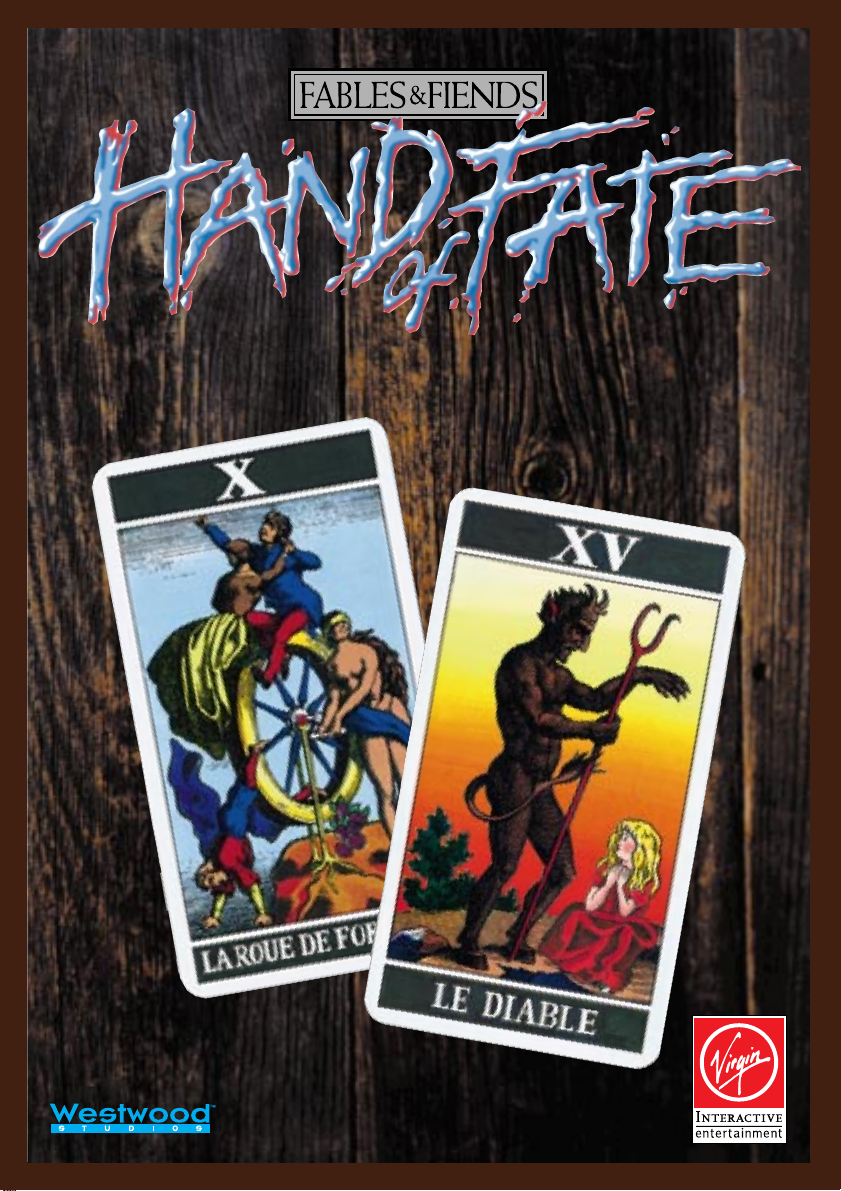
Instruction Manual
Page 2
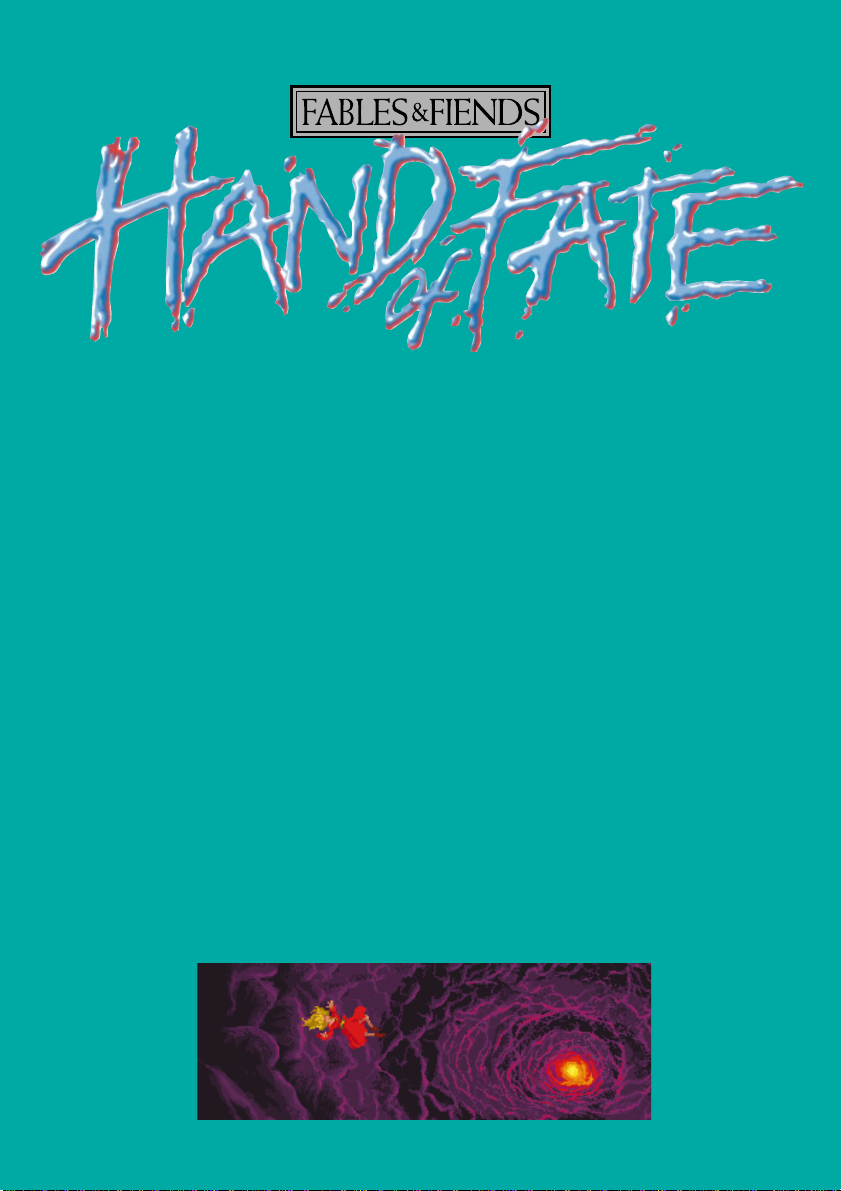
Table of Contents
Alchemy in Kyrandia 1
How To Play 4
Installation 4
Getting Started 5
Using a Mouse 6
Leaving the Scene 8
Handling Objects 9
The Game Screen 11
The Options Menu 13
Loading a Game 13
Saving Games 14
Game Controls 15
Page 3

Alchemy in Kyrandia
lchemy has long played a critical role in the
A
impulsive of the Kyrandian mystics) is not the first time
that the Alchemal arts have been used to save Kyrandia
from one of the many possible horrible fates that might
have befallen it.
The early Alchemists were actually sympathetic
agents of the Kyrandian treasury. They used their powers
to turn the plentiful lead nuggets found on the plains of
Mertor into gold, thereby reducing the need to tax the
Kyrandian residents.
This type of transmutative activity soon became quite
popular and spread to all the kingdoms in the region. A
wonderful era of peace and prosperity enveloped the land.
affairs of Kyrandia, and our current story
about Zanthia (the youngest and most
It was during this period that Alchemy became known
as a science concerned primarily with changing lead into gold.
Burkatives, Wander Spells, and even Cauldron Logic became
lost Alchemal arts in the giddy rush to stockpile
Aurean treasure.
Only when certain
unscrupulous Alchemists in the
employ of the greedy Duke of
Chartraine began to infiltrate
neighbouring treasuries and
1
Page 4
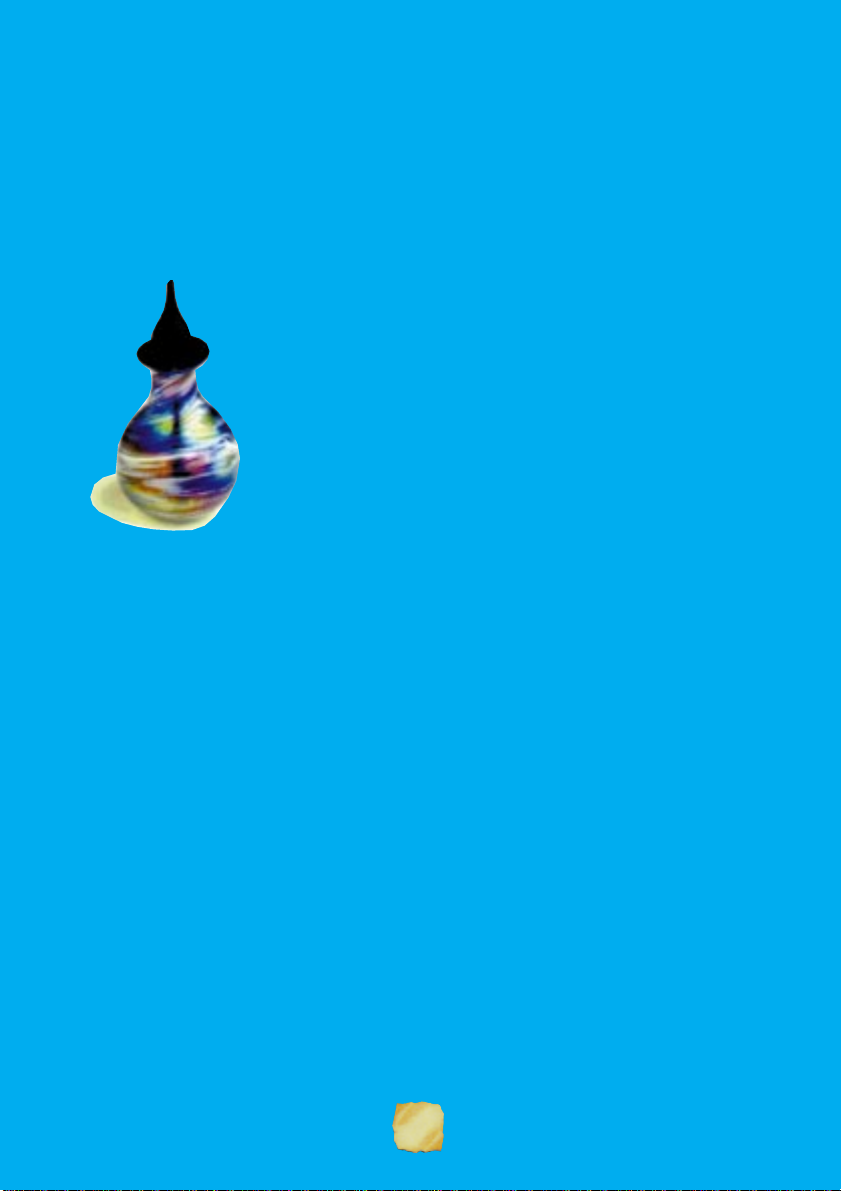
secretly reverse the process did the Alchemal euphoria end.
Many an unsuspecting monarch opened their chests of gold
only to discover piles of useless lead, and the resulting
unhappiness finally brought Kyrandia and the rest of the
world to their senses.
One short and chaotic generation later, Queen
Thelia the Strict engineered an agreement between all
the nations restricting the use of Alchemal powers.
During her lengthy reign, she also created the
Royal Order of Kyrandian Mystics. One of the
three original disciplines organised was Alchemy.
Centuries later Alchemy and the other
Mystic arts had practically disappeared, and
without the frequent use that characterised
earlier times, much of the arcane knowledge
that had been so common was forgotten. The title of Royal
Kyrandian Alchemist became a ceremonial designation, and
the occupants of the office were more often than not relatives
or friends of the crown.
The resurgence of Alchemal studies started just after the
Mustard Age, when Lynda of Werbane assumed the Alchemy
seat on the Royal Mystics following the mysterious death of
her brother Veknor. Unsatisfied with the confusing
pronouncements regarding Veknor’s demise, Lynda re-opened
the research laboratory that had been forgotten for so many
years, and vowed to discover the cause of Veknor’s strange
illness. Although her research was highly unorganised, and
did not in fact uncover any new facts regarding Veknor’s
troubles, the re-establishment of an Alchemal research facility
would indeed bear fruit in coming generations.
2
Page 5
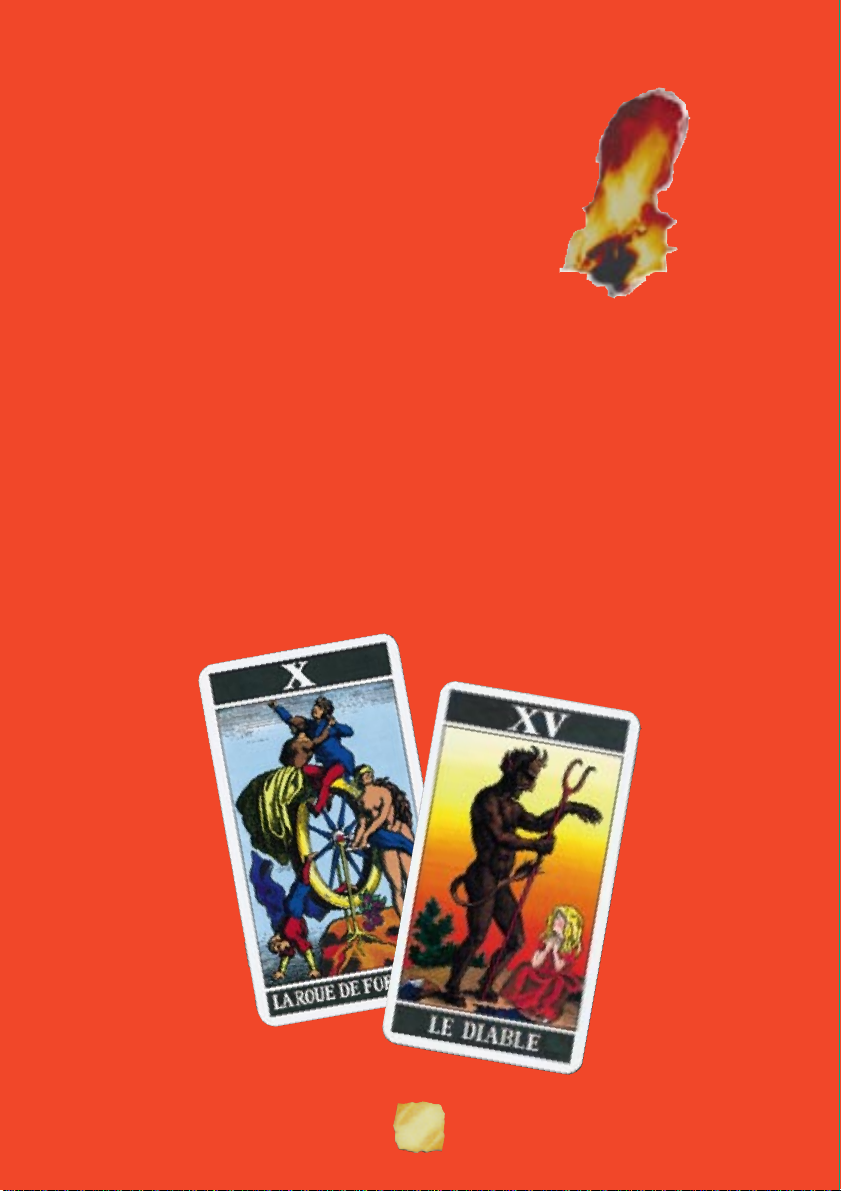
In modern times it is well known that all the
great Alchemists have been women. Lynda was
the first in a long line of famous Alchemal
practitioners including Doris of Werthbane,
Cecelia the Wild, the extremely popular
Winifred, and most recently, Zanthia.
3
Page 6

How to Play
Installation
It is always advisable to make back-up copies of your master
program diskettes to increase the life of the
against accidents. Follow your computer’s
copies of all game diskettes.
MS-DOS: Insert Disk 1 into Drive A or B. Next, type the letter of
the floppy drive: A or B. Type INSTALL, press [enter], then follow
the prompts that appear. This will copy all of the necessary files to
the hard drive. Be sure to select the correct sound card during this
procedure.
Windows
Choose ‘
‘A:\INSTALL’ in the ‘Run’ dialog box, and then click ‘OK’ or press
the ‘Enter’ key. Follow the prompts to install The Hand of Fate onto
your hard drive, and then select your sound and music options.
Once installation and setup is complete, The Hand of Fate icon will
be available on the Windows desktop. Restart Windows
then double click on the HOF icon to run the game.
TM
: Start WindowsTM, and then insert Disk 1 into Drive A.
Run’ from the ‘File’ menu in the Program Manager. Type
masters and guard
instructions to make
TM
, and
4
Page 7

Getting Started
The introduction to The Hand Of Fate will begin once the
game has been loaded. If you are in a hurry, or have already
watched the introductory scenes, you may bypass the introduction
scenes by pressing the ‘Escape’ key. If you do, the ‘Load A Game’ menu
will appear, and you may either load a previously saved game or
begin a new game.
You will find The Hand Of Fate easy to learn and fun to play.
All characters and game items are activated simply by pointing
and clicking with your mouse. The first few scenes are not
immediately dangerous to Zanthia, so feel free to roam about
them as you get comfortable.
5
Page 8

Using a Mouse
...or clicking around the world.
All of the game playing activities in The Hand Of Fate
can be easily controlled by using your mouse. Only the left
button is needed. The middle and right buttons are not used
in this game.
The mouse is connected to the pointer arrow (cursor)
on the monitor screen, and any movement of your mouse
will result in a corresponding movement by the pointer on
the screen.
You play the game by moving the pointer to an area or
on an object and then pressing the mouse button. The main
character in this game is named Zanthia. You can control the
activities and even the fate of Zanthia by clicking her around
the scenes in the game. Click on the left side of the screen and
Zanthia will walk in that direction. Click to the right and
Zanthia will walk to the right. In many cases, Zanthia will
walk to the exact spot where you clicked. In other cases,
Zanthia may not be able to walk as far as you wish.
6
Page 9

In those cases, Zanthia will walk as far as she possibly can.
You can often re-direct Zanthia even as she is walking if you
change your mind.
7
Page 10

Leaving the Scene
You can walk Zanthia out of the scene in which she
currently appears by clicking on the edge of the scene in the
direction you would like her to go. She will walk to the edge,
and then appear in the adjoining scene as it is displayed.
Notice that the shape of the pointer will change when it is
positioned on a scene edge or doorway through which Zanthia
may pass. This is an indication to the player that clicking there
will exit Zanthia from the current scene, and send her into the
adjoining scene.
Although Zanthia can usually walk up, down, left, or
right, she may find herself in areas where her movements are
restricted. The pointer will change to a NO GO sign when
there is an area through which Zanthia cannot pass.
8
Page 11

Handling Objects
...or carrying on
You can make Zanthia pick up, carry, and use many of the
objects that appear in
For example: you may make Zanthia pick up the Blueberries on the
floor in her home by positioning the pointer over the Blueberries
and then clicking. The Blueberries will then “become” the pointer.
This is an indication that the Blueberries are in Zanthia’s active
possession. Moving the mouse will now allow you to move the
Blueberries around the screen.
Once the Blueberries have become the pointer, several
options are available to Zanthia. One option is to have Zanthia
add the Blueberries to the items she is carrying in her knapsack
The Hand Of Fate simply by clicking on them.
by positioning the Blueberries down below the scene in one of her
inventory slots, and then clicking to release them. The Blueberries
will remain as the pointer until they are placed into the knapsack
inventory, dropped into a scene, eaten, or otherwise used. Once
the Blueberries are in Zanthia’s inventory/knapsack, she will carry
them with her as she moves from scene to scene.
Another option you have with the Blueberries is to make use
of them. There are many things to find in The Hand Of Fate, and the
9
Page 12

employment of various objects is necessary to solve some of the
puzzles that Zanthia is likely to encounter. Zanthia can eat the
Blueberries, which she will do if they are clicked on her, or she
can give the Blueberries to someone else to eat, for which she may
receive a favour in return, and she may be able
to use the Blueberries as a Potion ingredient by placing them in
her cauldron.
There are also a number of active areas and objects in
The Hand Of Fate that Zanthia cannot pick up. Clicking on these
areas, and clicking objects on these areas will often initiate actions.
For example: Clicking on the rumpled rug in Zanthia’s home will
cause her to find a Flask of Water under the rug. Zanthia can drink
the water, and will do so if the Flask of Water is clicked on her.
The empty Flask can now be filled with other liquids. Outside in
the swamp, you may have Zanthia fill the flask with Swamp Water
by clicking the Flask on the water.
Most of the other characters in The Hand Of Fate will speak to
Zanthia upon meeting her, and can be prompted to converse at
greater length by clicking on them. Some of the characters may
require that Zanthia bring specific objects to them (and that you
click these items on them) before they will continue their
conversations.
10
Page 13

The Game Screen
Options Message Inventory Zanthia Inventory Spellbook Cauldron
Gem Bar Control
The game screen for The Hand Of Fate is divided into two
distinct areas that are easily distinguished.
The upper portion of the screen displays Zanthia in her
current location. If you move Zanthia far enough in one direction,
the game screen will change to display her new surroundings. You,
as the player cannot view any other areas of The Hand Of Fate unless
you move Zanthia into those areas. Access to certain areas may not
be allowed to Zanthia unless specific game puzzle conditions are
satisfied. For example, Zanthia may need to find some gold to pay
Breuth the ferryman before she can cross the lake and reach
Morningmist Valley.
Wheel
The bottom section of the game screen has four parts. On
the left side there is a yellow gem labelled ‘OPTIONS’. Clicking
on this icon will pause game play and activate the appearance of a
menu that shows the choices available to you. Further instructions
about your options concerning saving games, adjusting game
11
Page 14

controls, and quitting or resuming play are available by selecting
and clicking on the desired option.
The middle of the lower section shows two rows of slots
which may be used to hold items. There are actually four rows of
slots available, and the wheel on the right side of the slots can be
clicked on to cycle between the four rows. These slots can be
termed Zanthia’s Item Inventory.
The right side of the lower screen section has an area
reserved for display of Zanthia’s Spellbook and Cauldron.
Although a thief has stolen most of Zanthia’s best equipment, with
some persistence she can still find an old Magician’s School
Spellbook and a small camping Cauldron dropped as the thief ran
from her home. When she does find these items, they will appear
permanently on the screen next to her Item Inventory.
Clicking on Zanthia’s Spellbook will activate a display of the
pages inside the book. Small control arrows at the bottom of the
pages allow the player to turn forwards and backwards through the
pages of the book. Hitting the ‘Close’ button closes the book.
The Cauldron allows Zanthia to magically mix certain
ingredient combinations to produce some odd sounding, but very
useful potions. Clicking items on the Cauldron will put them into
the Cauldron. Clicking Flasks full of liquids on the Cauldron will
usually cause Zanthia to empty the Flask into the Cauldron.
Zanthia must be careful to follow any Potion Recipes closely.
Any incorrect recipe items added to the Cauldron will usually ruin
any Potion she is making, and force her to start all over at the
beginning of the recipe. Fortunately, Zanthia’s Cauldron does have
a convenient “flush” handle which allows her to throw away
improperly mixed potions. When there is a finished Potion in the
Cauldron, clicking an empty Flask on the Cauldron will fill the
Flask with the potion.
12
Page 15

The Options Menu
By clicking on the Options button
on the game screen you will activate the
display of a Menu screen which includes
headings titled:
Game’, ‘Load a Game’, ‘Save a Game’, ‘Quit
Playing’, and ‘Resume Game’. Clicking on
one of the headings will activate a display
of a sub-menu within that category.
Loading a Game
Clicking on ‘Load a Game’ in the main options menu will
activate a display of the ‘Load a Game’ menu. You may then make a
selection that allows you to either start a new game, or reload a
game that you have previously saved. Although you may save a
number of different games, only five will be displayed on the menu
at any one time. By clicking on the scrolling arrows you may move
up and down within the entire range of your saved games’ listings.
‘Game Controls’, ‘Delete a
13
Page 16

Saving Games
Clicking on ‘Save This Game’ in the main options menu will
activate a display of the ‘Save a Game’ menu. When you save a game
that you are currently playing, you may
place it into an empty slot, or you may
put it into an already occupied one.
Saving a game into an already occupied
slot will replace the previous saved game
with the version you are currently saving.
Clicking on the scrolling arrows will allow you to move the
list of your saved games up and down. Selecting to save a game
will activate a name box into which you can type a name for the
game you are saving.
As a matter of practice, it is advisable to save the game
frequently as you progress. It is particularly advisable to save
your game before you explore situations that may be hazardous
to Zanthia.
Within the options menus you
will also find a screen which will allow
you to erase any of your saved games.
NOTE: If the Empty Slot is not present, there is not enough space
on your hard drive to create a new saved game. You may erase
previously saved games to make room. You may also choose to
save a new game over a previously saved game, but this will
permanently replace the previously saved game.
14
Page 17

Game Controls
Music will allow you to turn the music portion of the game
on and off and adjust the volume. (Your speakers or input jack may
also allow for volume adjustments.)
Sounds will allow you to turn the sound effects portion of
the game on and off and adjust the volume.
Walk Speed will allow you to choose a walking speed for
Zanthia. Click on the sliding bar to adjust the walking speed.
Text Speed will allow you to adjust the text display speed.
Click on the sliding bar to adjust the text speed.
Virgin Interactive Entertainment (Europe), Ltd
2 Kensington Square, London W8 5RB
Customer Services Direct Line: 0171 368 2266
15
Page 18

Executive Producer
Brett W. Sperry
Written and Directed by
Rick Gush
Programmed by
Michael Legg
Art Management
Louis Castle and Joseph B. Hewitt IV
Lead Artist
Rick Parks
Artists:
Cameron Chun Cary Averret Cindy Chinn Elie Arabian
Fei Cheng Ferby Miguel Frank Mendeola Jack Martin
Jerry Moore Judith Peterson Larry Miller Lenny Lee
Louise Sandoval Ren Olsen
Music & Sounds by
Paul Mudra Frank Klepacki Dwight Okahara Patrick Collins
Additional Coding by
Joseph Bostic Phillip W. Gorrow Matt Collins Mark McCubbin
Quality Assurance by
Glenn Sperry Michael Lightner William Foster Jesse Clemit
Jeff Fillhaber Kenny Dunne Tim Fritz Chris McFarland
Paul Moore Chris Toft Jon Williams Chad Soares
Jared Brinkly John Martin
European Product Co-ordination
Matthew Spall
European Production
Catherine Spratt Robert McGrath Rizwan Khan
Design and Artwork Co-ordinator
Matthew Walker
Manual and Packaging Design
Funhouse Design
Spiritual Fulfilment
D’Arcy Montague
