Page 1
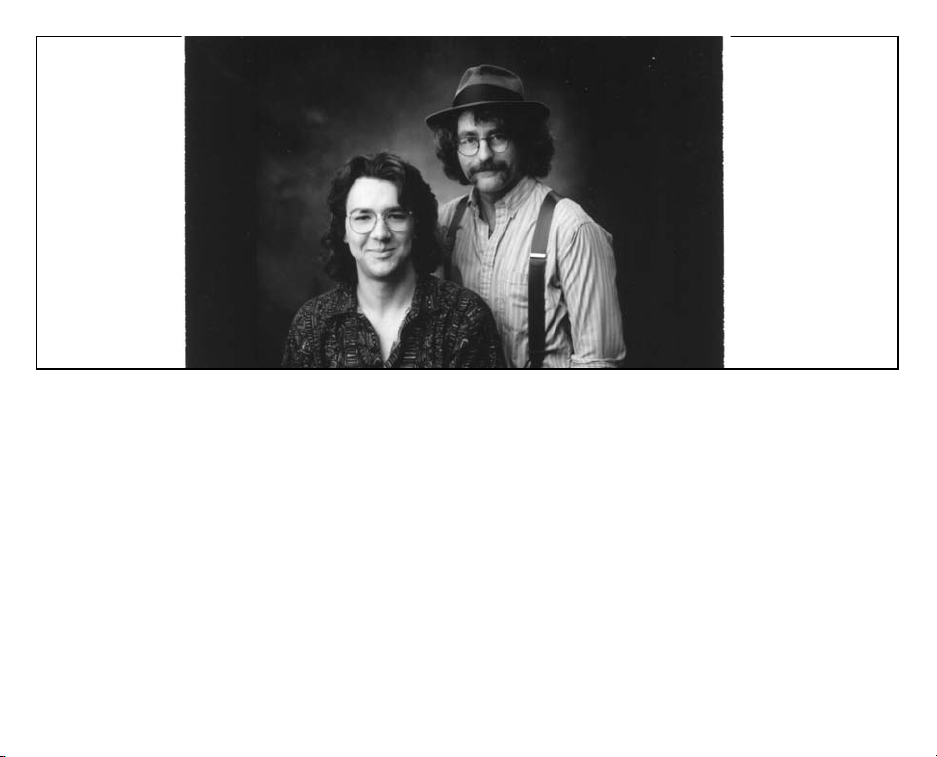
Bradley W. Schenck (right) and Michal Todorovic.
Creators of THE LABYRINTH OF TIME
Bradley W. Schenck has done a variety of interesting types of work including musical instrument
construction, painting and illustration, and building nuclear power plants. Designing computer games is more
profitable than the first or second and less dangerous than the third, so he figures he’ll stick with it. He
believes that the world is a practical joke, that cars should have running boards, and that men should wear
hats.
Hidden away in mole-like surroundings with the shades closed and lights off in Southern California, Michal
Todorovic’s whitewashed tan is a result of banks of glowing computer monitors. Despite this, he’s somehow
managed to write business, entertainment and animation software for various computers; his background in
writing spreadsheet and database software was almost useful in his move to develop games. He likes his cars
fast, his chairs comfortable, and his women on skis.
Page 2
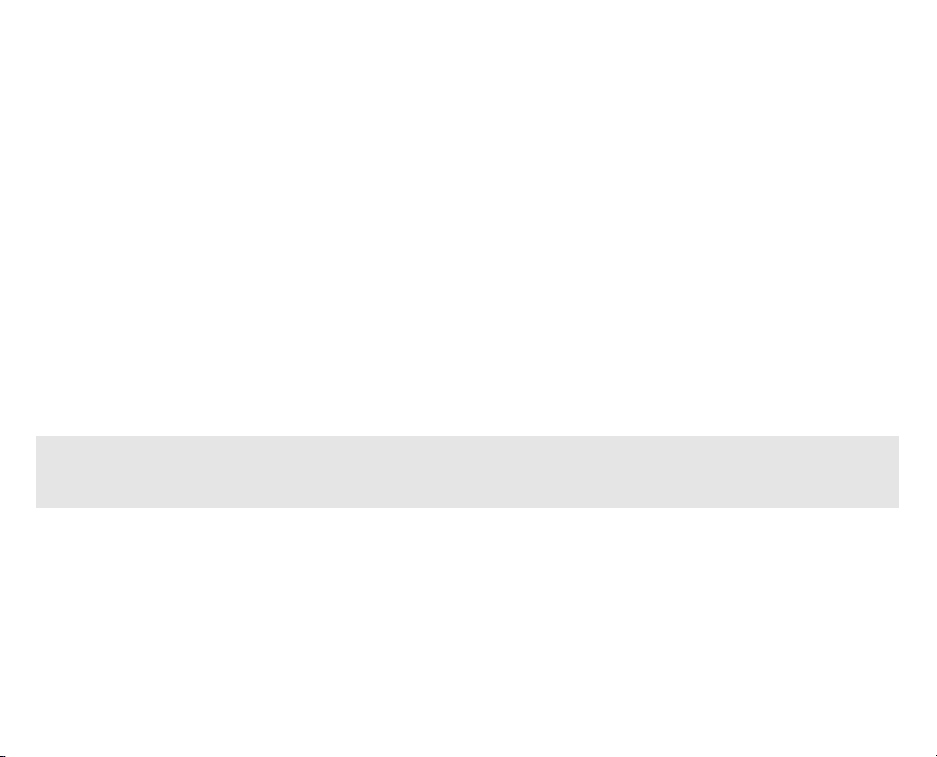
THE LABYRINTH OF TIME
™
We l c o m e !
Welcome to The Labyrinth of Time, a dark and mysterious adventure through a labyrinth that spans space and
time. Built by the legendary architect Daedalus, the labyrinth will be the sole plundering grounds of the
undeserving and sinister King Minos.
Daedalus’ plea for your help was recorded directly onto your CD, so start the game for the complete story.
Your Objectives.......................................................................1
Controls...................................................................................2
Main Control Panel ............................................................3
Inventory Control Panel......................................................5
Moving Through the Labyrinth ................................................6
Saving a Game.........................................................................6
Loading a Saved Game ............................................................9
Quitting .................................................................................10
YOUR OBJECTIVES
WAIT! IF YOU WANT TO EXPLORE AND DISCOVER THE SECRET OF THE LABYRINTH ON
YOUR OWN, DON’T READ THE FOLLOWING SECTION! WHAT FOLLOWS IS AN OVERVIEW
OF THE GOALS IN THE LABYRINTH OF TIME.
OVERALL OBJECTIVE: SAVE THE WORLD BY DESTROYING
THE LABYRINTH
• Explore the labyrinth. Examine objects carefully, read any books or inscriptions for clues to solving
puzzles.
• Solve any puzzles. The puzzles are intertwined by folds in time created by Daedalus during the building of
the labyrinth. Sometimes one puzzle may be solved only if you move something or pick up an object in
another time or place.
Page 3
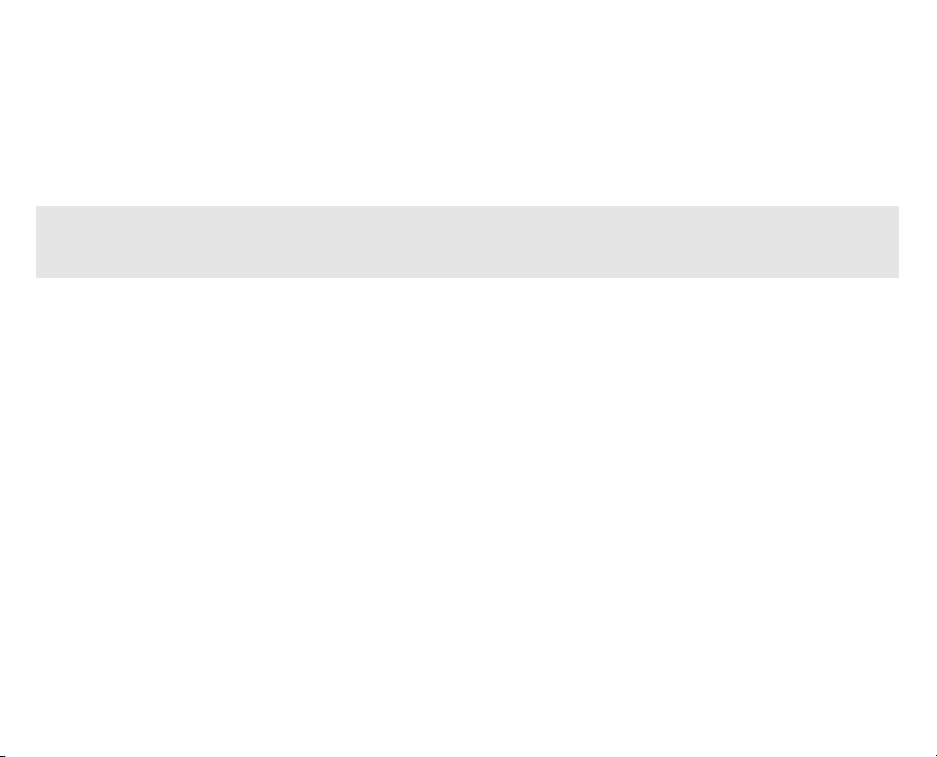
• Collect portable objects. There are many items in the labyrinth, but only a few are portable. Try to take the
things you come across for use in other places around the labyrinth.
• Destroy the labyrinth. Find the item which holds the entire labyrinth together. Destroy the object and the
labyrinth will rip apart at the seams, keeping true history intact and preserving Earth as we know it.
C O N T R O L S
NOTE: THROUGHOUT THIS MANUAL, “C L I C K” REFERS TO THE LEFT MOUSE BUTTON, UNLESS A “RIGHT-CLICK” IS SPECIFIED. SINGLEBUTTON MOUSE USERS, USE THE CONTROL PANELS FOR RIGHT-CLICK FUNCTIONS.
Although The Labyrinth of Time does have some keyboard functionality, it is designed to interact primarily
with the mouse. Click on the control buttons at the bottom of the screen to move through the labyrinth and
perform different functions. All buttons are described below.
Onscreen controls consist of the Main control panel and the Inventory control panel. To switch between the
two, right-click the mouse.
Note that once you click on some icons, they remain selected until you choose another icon.
Page 4
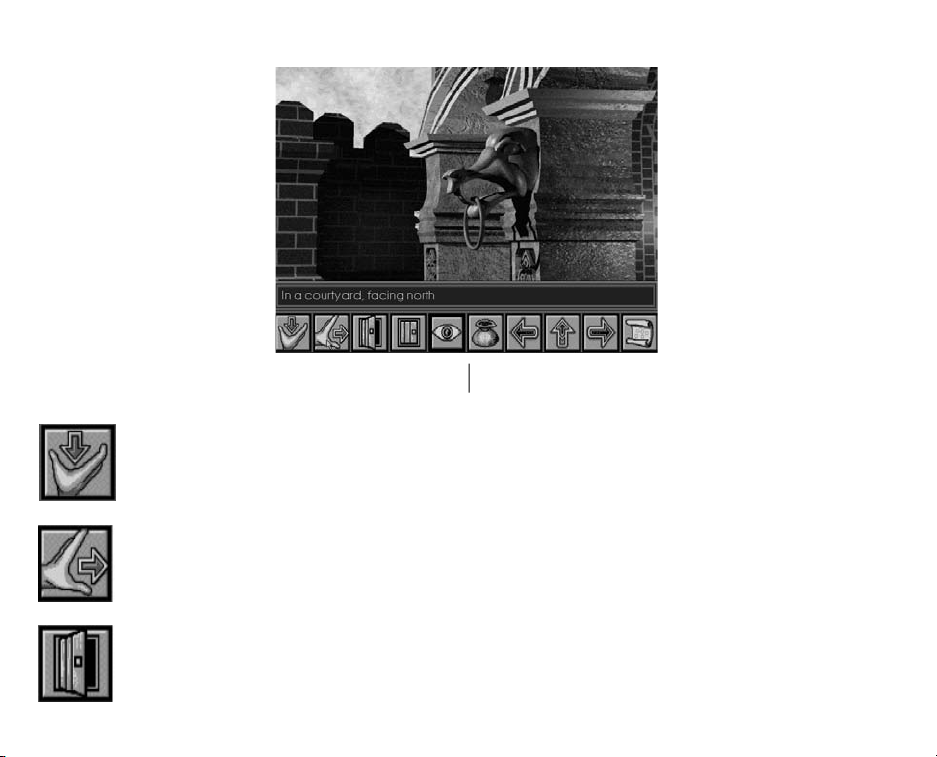
MAIN CONTROL PA N E L
Main Control panel
Ta k e
To take an object, click the TAKE icon, then click the item you want to take. You never know
which objects can be taken, so try everything.
M o v e
To move something, click the MOVE icon, then click the object you want to move. Use MOVE to
pull and push things.
O p e n
To open something, click the OPEN icon, then click the object you want to open.
Page 5

C l o s e
To close something, click the CLOSE icon, then click the object you want to close.
L o o k
To take a closer look at something, click the LOOK icon, then click the object. Clicking the
object a second time will occasionally get you even closer to the object you want to see, or go
back to full-screen view by clicking the Look icon again.
I n v e n t o r y
To access the inventory of things you’ve collected or to switch to the Inventory Controls panel,
click the INVENTORY icon (or right-click). To see the objects in your inventory, just click the
right and left arrows on the Inventory Control panel to scroll through it.
Turn Left, Walk Forward, Turn Right
To move left, forward, or right, click the LEFT, FORWARD, or RIGHT
movement icons.
M a p
The Labyrinth creates a map for you of the places you have visited. To access the map, just click
the MAP icon. To exit the map screen, right-click or click the red circle-and-line.
When you’re looking at the map, the red flashing arrow denotes your current location and the direction you’re
facing. A brief description of your location appears in the boxes on the left of the screen. If you have visited
other levels, the up/down arrows may be used to display maps of these levels.
Page 6

I N V E N T O RY CONTROL PA N E L
The Inventory control panel lets you save and load games and access your inventory.
Inventory Control panel
R e t u r n
To return to the Main controls panel, click the RETURN icon (or right-click the mouse).
D i s k
To save a game or load a saved game click the DISK icon. For instructions on saving a game, see
Saving a Game, on page 6.
Page 7

U s e
To use the currently selected item in your inventory, click the USE icon, then click the object you
want to use it on. The currently selected item is named in the text box above the Inventory control
panel.
Currently selected item
E x a m i n e
To display the currently selected item in your inventory, click the EXAMINE icon. To display the
main screen while you scroll through your inventory, click the EXAMINE icon again.
S c r o l l
To scroll backward and forward through your inventory, click these SCROLL icons.
MOVING THROUGH THE LABYRINTH
Since you are traveling through space and time in the labyrinth, modes of travel take different forms. Most of
the time, you walk. In other cases you’ll be taking elevators, using transporters, or taking the subway to
another dimension. Try everything.
S AVING A GAME
It’s a good idea to save often. One wrong move, and all unsaved progress is lost! You can save up to nine
games.
Page 8

To save a game:
1. Click the inventory icon on the Main Controls panel. The
Inventory Control panel appears.
Inventory Icon
2. Click the Disk icon on your Inventory Controls panel. The Game
Options screen appears.
Disk Icon
Game Options Screen
Page 9

3. At the Game Options screen, click Save Game. The Select A Drive screen appears.
Select A Drive Screen
4. At the Select A Drive screen, click the letter of the drive on which you want to save your game. The Save
Slots screen appears.
Page 10

Save Slots Screen
5. Click the number of the slot you want to save your game to. A checkmark appears in the slot you’ve chosen
to indicate that your game is saved, and you are returned to play.
NOTE: If you choose to save in a slot that already contains a saved game, the new saved game will
OVERWRITE the old one. To exit the Save Slots screen without saving a game, right-click.
Page 11

LOADING A SAVED GAME
Remember, you need to have saved a previous game in order to load one.
To load a previously saved game:
1. From the Main control panel, click the Inventory icon. The Inventory controls panel
appears.
Inventory Icon
2. Click the disk icon. The Game Options screen appears.
3. Click Load Game. The Select Drive screen appears.
4. Click the drive letter you want to load your saved game from. The Save Slots screen
appears.
5. Click the number of the saved game you want to load. You can only load from a numbered slot with a
checkmark. The checkmark represents a saved game.
Q U I T T I N G
To quit the game:
1. Press Q. You are asked Do you want to quit? (Y/N).
2. Press Y (to answer Yes). In a moment you are returned to your operating system.
Disk Icon
Page 12

C r e d i t s
Design and Illustration: Bradley W. Schenck
Programming and Implementation: Michal Todorovic
Producer: Randy Breen
Associate Producer: Steve Murray
Technical Director: Scott Cronce
Product Manager: Rick Lucas
Package Design: Zimmerman Crowe Design
Package Illustration: Ben Luce
Package Art Direction: Nancy Fong
Documentation: Andrea Smith
Documentation Layout: Emily Favors
Product Testing: Jon Bruce, Steven Imes
Quality Assurance: Walt Ianneo
The Labyrinth of Time is a trademark of Electronic Arts.
Unless indicated otherwise, all software and documentation is
© 1993 Electronic Arts. All Rights Reserved.
Page 13

Need a Hint? CALL
1-900-288-HINT
1-900-288-4468
24 Hours a day, 7 days a week!
95¢ for the first minute, 75¢ for each additional minute. If you are under 18, be sure to get a parent’s permission before
calling. Hotline requires a Touch-Tone telephone and is only available in the US. Call length determined by user; average
length is four minutes. Messages subject to change without notice.
NOTE TO HOTLINE CALLERS:
To help you quickly locate the information you need, Electronic Arts will gladly send you printed menus. To receive a copy, please send
your name, address, title of game you want the menu to, and the type of hardware you’re using (Genesis, Super Nintendo, IBM, etc.) to:
Hotline Menus
P.O. Box 7578
San Mateo, CA
94403-7578
ELECTRONIC ARTS RESERVES THE RIGHT TO MAKE IMPROVEMENTS IN THE PRODUCT DESCRIBED IN THIS MANUAL
AT ANY TIME AND WITHOUT NOTICE.
THIS MANUAL, AND THE SOFTWARE DESCRIBED IN THIS MANUAL, IS COPYRIGHTED. ALL RIGHTS ARE RESERVED. NO
PART OF THIS MANUAL OR THE DESCRIBED SOFTWARE MAY BE COPIED, REPRODUCED, TRANSLATED, OR REDUCED
TO ANY ELECTRONIC MEDIUM OR MACHINE-READABLE FORM WITHOUT THE PRIOR WRITTEN CONSENT OF
ELECTRONIC ARTS, P. O. BOX 7578, SAN MATEO, CALIFORNIA 94403-7578, ATTN: CUSTOMER SUPPORT.
DOCUMENTATION © 1993 ELECTRONIC ARTS. ALL RIGHTS RESERVED.
SOFTWARE © 1993 TERRA NOVA DEVELOPMENT
ALL RIGHTS RESERVED.
NOTICE
