Page 1
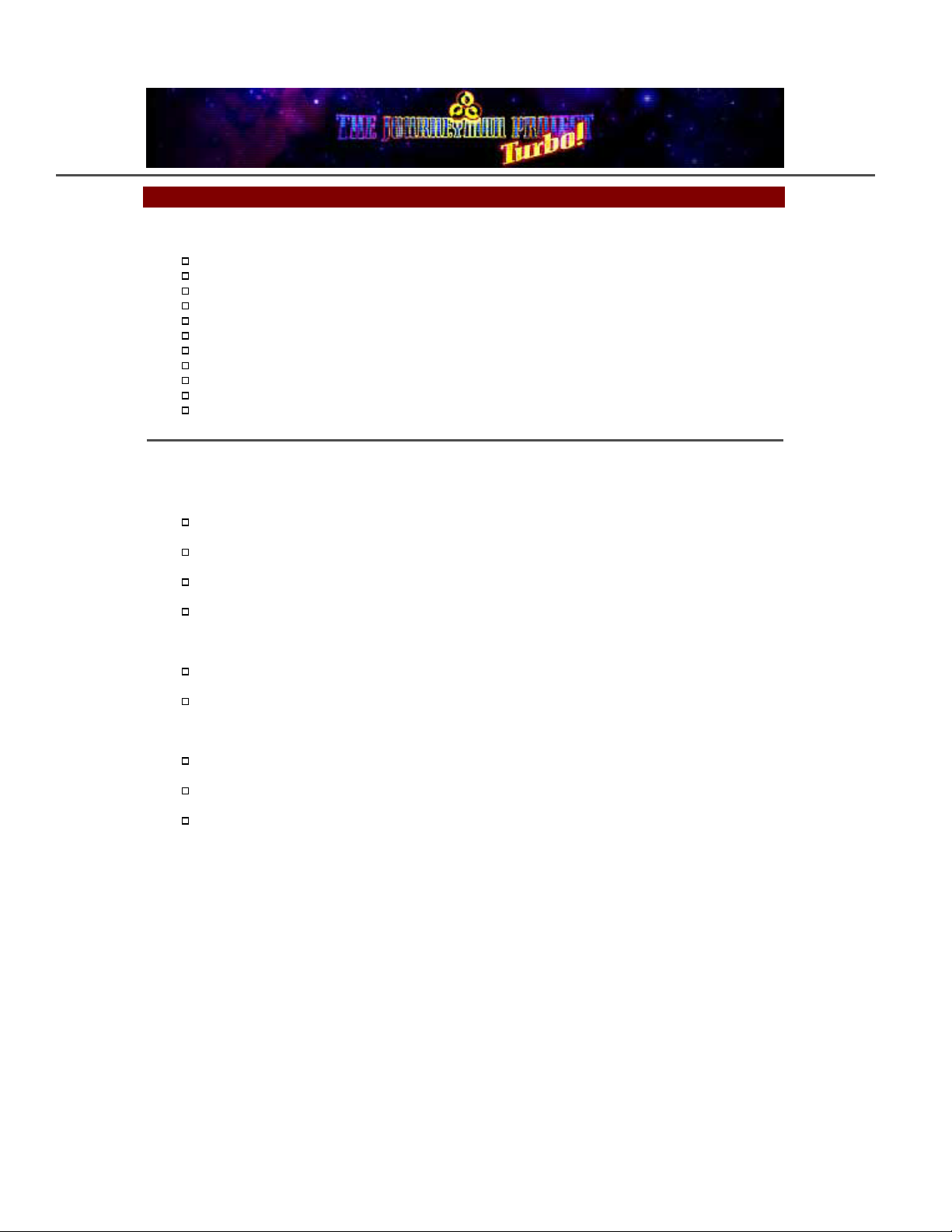
- The Journeyman Project Manual -
Contents
Installing & Launching - Windows / Macintosh
Introduction
The Interface
Getting Started
Keyboard Commands & Menu Bar Functions
TSA Codes
Scoring
The Machine
The Suit
The Disc
Credits
Installing & Launching - Windows
TO INSTALL
Begin at the Windows desktop.
Insert The Journeyman Project CD-ROM into your CD-ROM drive.
Locate and run the "JMSETUP.EXE" file on The Journeyman Project CD-ROM.
Follow the on-screen instructions to install The Journeyman Project.
TO PLAY
Begin at the Windows desktop
If you are not running Windows in 256 colors, you need to change your screen resolution in
Windows Settings (if you're unsure how to do this, refer to your Windows manual). You may need
to restart Windows after changing the screen resolution.
Insert the Journeyman Disc into your CD-ROM drive.
Click the Start button, point to PROGRAMS, THE JOURNEYMAN PROJECT TURBO.
Click the JOURNEYMAN TURBO menu item to start the program.
For optimal performance, it is advisable to quit any other applications that you have open before running
The Journeyman Project TURBO.
If your system has a high resolution video card, you may get an error message displayed
on your monitor. If so:
Check that your are using a 640x480 Windows video driver delivering 256 colors and that the driver is
compatible with your video card.
Check that you are running the latest version of your video card's driver. If not, or if your are unsure,
contact the video card manufacturer.
If you experience audio problems, make sure that your sound card is properly installed
for Windows 3.1 or higher. Also, make sure that the sound card and CD-ROM drive are
Multimedia PC compatible. If sound problems persist, check the following:
Ensure that your external speakers or headphones are properly connected to the output jack of your sound
card.
Ensure that your sound card has the proper sound driver software assigned to it in Windows (refer to the
Page 2
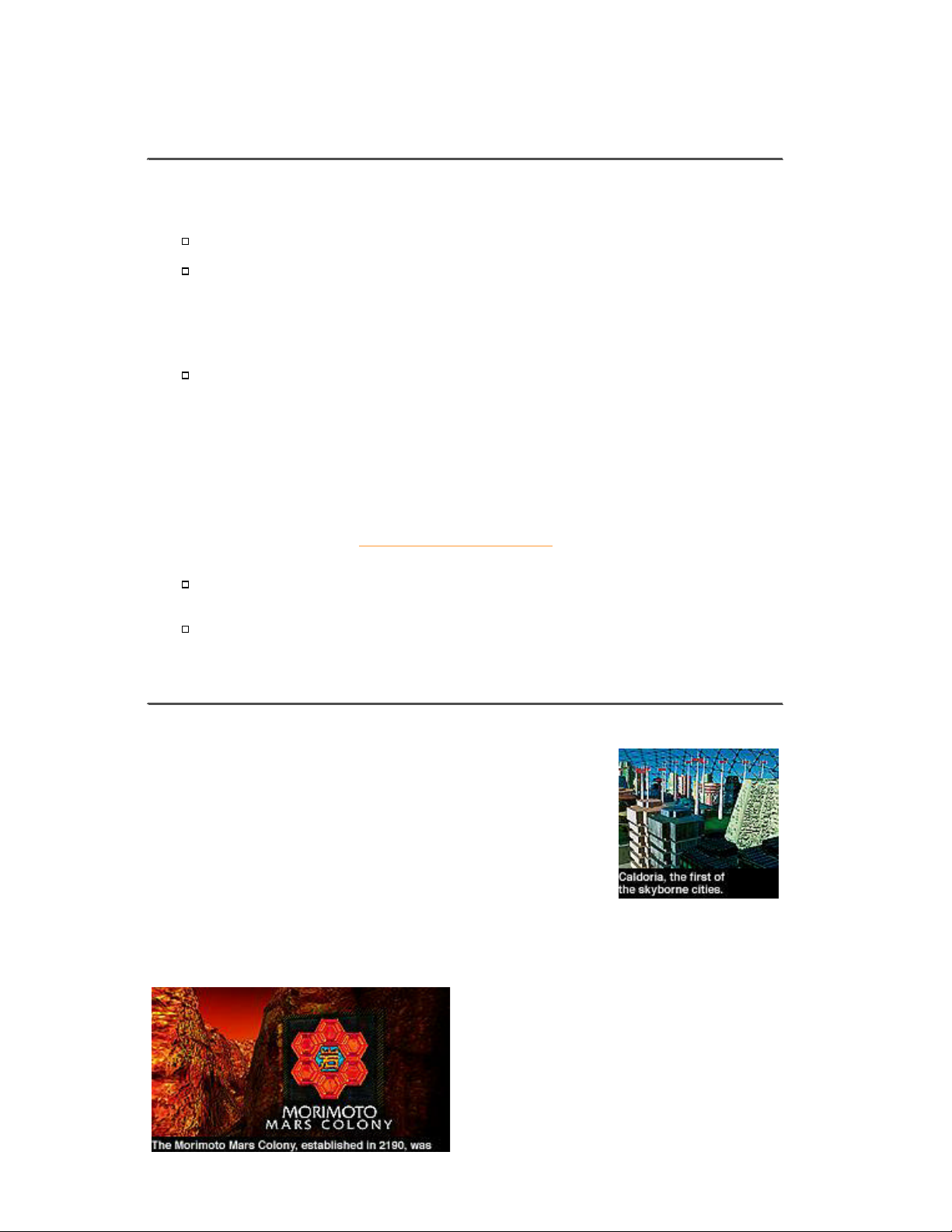
documentation that came with your sound card).
NOTE: Windows 95 users should NOT install Video for Windows. Windows 95 has a newer
version than the one included on the Journeyman CD-ROM.
Installing & Launching - Macintosh
To install The Journeyman Project on your Macintosh, follow the instructions below.
Insert the Journeyman disc into your CD-ROM drive.
Copy the "JMP Turbo" file onto your hard drive by dragging it from the "Please Copy to Hard
Drive" folder of the Journeyman CD-ROM onto your hard drive icon or into a folder of your choice
that resides on your hard drive.
For users of classic Journeyman CD-ROMs (v1.0 - 1.2), drag the Journeyman 5MB, 8MB or
16MB file to your hard drive depending on the amount of free RAM you have available.
NOTE: If you have QuickTime 2.0 or later installed, you may skip this step.
Otherwise, drag the "QuickTime" and "QuickTime Musical Instruments" extensions from the
"System Stuff" folder on the Journeyman CD-ROM onto your System Folder icon. If your
Macintosh has a PowerPC processor, you will also need to copy the "QuickTime Power Plug"
extension. A dialog box will alert you that these files are going to be put into the Extensions Folder.
Click "OK." If the computer alerts you that QuickTime cannot be replaced because an older version
is already in use, you may need to disable your current QuickTime extension(s) by manually
removing it from the Extensions Folder in your System Folder, and then try again. Restart your
computer.
NOTE: classic versions of The Journeyman Project (v1.0 - 1.2) came with QuickTime 1.5 - 1.6.1
only for 68K Macs. Check http://www.apple.com/quicktime to download the latest QuickTime
software directly from Apple's web site.
With the Journeyman disc in your CD-ROM drive, double-click the "JMP Turbo" (or Journeyman)
file that you copied onto your hard drive to begin.
For optimal performance, it is advisable to disable any unnecessary extensions except QuickTime,
Sound Manager, and your CD-ROM driver. Also, you should not be running any other applications
and virtual memory or RAMdoubler must be turned off. Refer to your computer's manual
/ documentation for help.
Introduction
Our story starts in the skyborne metropolis of Caldoria in year 2318.
The world is at peace, but only as a result of the patience of a people on the
verge of full self-awareness. The great wars of the twenty-first century left a
bitter taste in the mouths of those involved. They began to realize, though
slowly, the self-destructive nature of their actions. As the feeling of world
fellowship grew more prevalent, the dictatorial regimes began to crumble one
by one. Humanity found itself fully capable of self-government. The power
base shifted from the hands of the few to the capable hands of the masses.
World unity was soon within sight. Through careful economic and political
actions, the unified world was realized in the year 2117.
In the years that followed, a feeling of security emerged. Government monies that would otherwise have
been spent on national defense were doled out to the needy. Crime diminished greatly. Humanity flourished.
No longer needed, the weapons of war sat unused, the memory of their hate-inspiring power fading with
each successive generation.
Then, in 2185, came an event that changed the focus
of mankind's gaze. The pilot of a cargo shuttle bringing
building materials to the Morimoto Mars Colony
project spotted an alien spacecraft from her view
window. Soon after the sighting, the ship sped off at
light speed toward the outer edge of the solar system.
The landing bay's scanners confirmed and documented
the encounter, and the existence of intelligent alien life
forms had been proven.
Throughout the following century, the last great frontier
Page 3
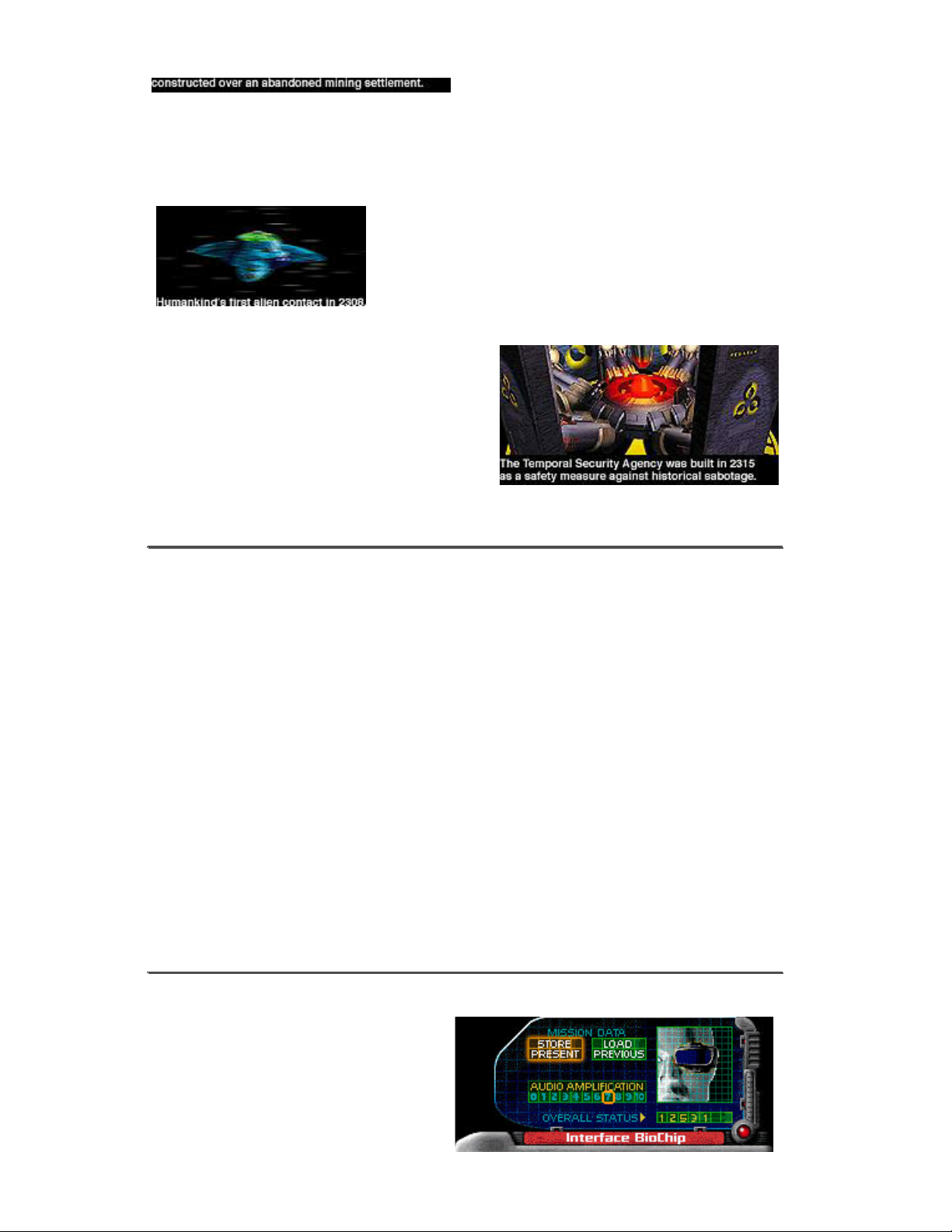
expanded outward at an incredible rate. Cities began to
appear on Mars, and colonies were constructed on the
moons of planets as far out as Saturn and Neptune. While many of these settlements were built as research
stations for space exploration, most were needed to alleviate the burden of an ever-swelling population. On
Earth, construction moved in the only available direction - upward. The development of gravity-neutralizing
technology made it possible to build entire cities far above the Earth's surface. Caldoria, the first of the
skyborne cities, was officially dedicated in the year 2300.
Eight years later came the first formal contact with an alien race.
Earth was visited by aliens who called themselves the "Cyrollans."
The purpose of the visit was to invite humanity to join the
"Symbiotry of Peaceful Beings," an alliance of intelligent
beings whose objective is to benefit from the sharing of knowledge
and culture. The Cyrollans said that they would give us ten years to
deliberate their proposal, after which time they would send a
delegation of individuals to meet with our representatives in order to
extend a more formal invitation.
Now, on the eve of humanity's transcendence to the
heavens, has come an invention that jeopardizes all of our
hard-won advances. Time travel was originally hailed as
a gateway to our past, but the people soon realized that in
the wrong hands this technology could be more dangerous
than any weapon ever created. For this reason, the
government formed the elite guard known as the Temporal
Protectorate. As a member of the Temporal Protectorate, it
is your job to safeguard history from sabotage. You
monitor the space/time continuum from the Temporal
Security Annex, a top-secret installation where lies Pegasus, the only time machine known to be in
existence. But so long as the technology to create such a machine exists, the threat remains ...
Getting Started
As The Journeyman Project is a totally immersive experience, you will first have to know how to
interact with this world before being able to play. To learn about the game's interface, click on the
"Interface Overview" button on the main menu. When you are familiar with the interface, return to the
main menu and click the "New Game" button. After the background movie and the foreboding dream
sequence, you will awaken in your apartment. While your BioTech Interface runs its diagnostics, your clock
radio blares a news story about the return of the Cyrollans - this is the big day. Once your interface is
ready, control of the game will be in your hands
To move about your apartment, click the up or down movement button (or arrow keys on the keyboard) to
move forward or backward eight feet, respectively. A grunt indicates that you just walked into a wall, and
cannot move any further in that direction. The left and right arrow buttons turn you left and right.
To get to the Temporal Security Annex, you'll have to use the transporter on the first floor of the
apartment building. From the bed, turn north (watch the compass above the view window) and move
forward to the desk. Take the transport card that's on the desk by clicking and dragging it down into
your inventory, and then letting go. Next, go through the west door of the bedroom by moving as close as
you can get to it and clicking on it, then moving forward. The front door of the apartment is on the south
side of the living room. Leave the apartment, turn right, move forward, and turn left again. Click on the
elevator call button. When it opens, get in, turn around, and click on the button for the first floor. The
transporter is across from the information kiosk in the north-side view-bay of the first floor. Click on
the transporter, and when it's ready, step forward into it. Drag your transport card into the flashing
scanner and select the TSA.
From here, it's up to you. Good luck.
Keyboard Commands & Menu Bar Functions
So as not to interrupt your immersion into the
world of Journeyman, the menu bar is not
available during gameplay. Instead, all menu bar
functions are accessible through the Interface
BioChip. To access these functions, click on the
Interface Biochip icon in the inventory controls to
activate the Interface BioChip control panel. the
panel has buttons that allow you to save your
game, load a previously saved game and change
Page 4

the volume level (Macintosh version only).
Alternately, you can use the keyboard shortcuts
for these functions. the shortcuts are as follows:
Function Windows Macintosh
Move forward: Up arrow Up arrow
Move backward: Down arrow Down arrow
Turn left: Left arrow Left arrow
Turn right: Right arrow Right arrow
Activate BioChip: CTRL + 1st Letter of BioChip + 1st Letter of BioChip
To save*: CTRL + 'S' + 'S'
To load*: CTRL + 'O' + 'O'
To quit: ESC + 'Q'
To pause*: 'P' (n/a)
*some keyboard shortcuts were added in the Turbo version and may not
be available in classic versions of The Journeyman Project (v1.0 - 1.2)
TSA Codes
The following codes are needed to gain access to restricted areas and files within the Temporal Security
Annex:
Location Code
Temporal Security Annex Entry Code: 6894895
Background, Theory, and Procedure Monitor Access Code: 0524133
Historical Reconfiguration Code: 0291384
Scoring
Your final score is based on several factors. Among these are the restoration of the time zones; the number
of times you jump to a time zone before solving it (the fewer the better), and the amount of energy you have
left upon completing a time zone.
An agent of the Temporal Protectorate will resort to violence only if there is no way around it. Therefore,
you will be given bonuses for choosing a peaceful solution to each time zone and an additional "Ghandi
Bonus" if all zones are completed nonviolently.
The Interface
The BioTech Interface model SL 1772.5R is the central element of a Temporal
Protectorate agent's ensemble. The interface takes the form of a monacle which covers the left
eye, and creates a multifunctional "window" through which the agent sees the world. A
neuroprosthetic attachment allows the SL 1772.5R to monitor matters concerning the agent's
welfare, and provide feedback when necessary. For example, the pop-out screen to the left of
the main view window might alert the agent of a sudden decline in health status or a
potentially dangerous situation. The energy indicator warning light at the top right of the interface provides a
quick reference for the agent's general energy status (see "The Suit").
Just below the view window are
the inventory controls and the
Recall Button. The BioTech
Interface simplifies the task of
keeping records on the objects an
agent obtains by cataloging all
inventory items and monitoring
their use. To get information
about an inventory item, a
Temporal Protectorate member
Page 5

need only scroll to the desired
object and click on the Inspect
Button to the right of its name, or
double-click on the name itself.
To use an object, an agent must
once again scroll to the item, and then simply drag its picon over the object in the main view window on
which it is intended to be used. A single click on an inventory item's picon lets the agent use it on
him/herself. The button to the right of the inventory window is the Recall Button. This button tells Pegasus
to pull the agent back to the present from another time zone. The Recall Button is clearly marked with the
Temporal Security Annex logo for easy access in a moment of crisis.
The unit below the right-hand side of the BioTech Interface contains movement buttons and the BioChip
panel. The up and down arrow buttons allow the agent to move forward and backward, while the left and
right arrows turn the agent left and right, respectively. To indicate which direction has been pressed, the
movement buttons light up and remain lit until the agent can move again. At the top of the interface is a
digital compass which lets the agent know which way he or she is facing.
The BioChip panel allows the SL 1772.5R to have a
multitude of functions, with the flexibility to add more as
needed. BioChips are microcomputer chips commonly found in
utility droids and neural implant devices. Each BioChip
provides instructional information for a specific task. Functions
of BioChips include spatial mapping, data storage, walking
algorithms for the handicapped, and so-forth. The BioTech
Interface's BioChips can be activated by opening the chip bank
to the left of the movement buttons and then clicking on the
desired chip. Once a chip is activated, a display panel specific to that chip slides up into view and becomes
active.
However, because there is only one display panel, only one BioChip can be used at a time. While only the
Interface BioChip is standard issue, the Pegasus and Mapping BioChips become available to the agent on
duty when a temporal rip is detected.
The Machine
In layman's terms,the Particle Accelerating
Space/Time Transporter v.1 is a time machine. Also
known as Pegasus, this machine is able to send an
agent through a tunnel in the space/time continuum
to any moment in history. For security reasons,
however, Pegasus has been programmed to allow
agents to travel only to the location of any detected
temporal rip or to a time 200 million years in the
past, where a disc containing the known history of
the world has been planted. This disc is meant to serve as a reference tool in case history should be altered
(see "The Disc
").
The particle acceleration process creates an excess of energy, which Pegasus stores for use in maintaining a
homing signal, or "lock," on the agent. The further back in time the agent travels, the more energy Pegasus
needs to expend to maintain the lock. In addition, any use of the BioSupport Suit's protective features
constitutes a further drain on this energy supply (see "The Suit"). In order for an agent to return to the
present, there must still be a small amount of energy left for the recall process to work; otherwise, the agent
could become stranded in the past. The counter at the top left of the interface's main view window lets the
agent know how much energy remains.
The Suit
The BioSupport Suit is another integral part of a
Temporal Protectorate agent's gear. This protective
suit projects an invisible plasma shield that repels
most forms of energy, including photon and
radioactive energies, and even repulses isotopic
residues that normally collect on an agent during time
travel. Without the shield, these residues could
conceivably be used by someone with the proper
technology to track an agent in another time.
The suit has also been designed to compensate for
unusual biological conditions. For example, if the
Page 6

agent were in an extremely cold environment, the suit
would generate warmth to prevent freezing.
All of the suit's protective functions, however,
require a great deal of energy. Pegasus stores excess
energy created during the particle acceleration process
for this reason, but this limited supply is only enough
to support the suit's protective functions for a short
while.
The Disc
The Journeyman Historical Log disc is a compilation of
news articles and historical accounts chronicling all of known
history. Each day, all news stories worldwide are automatically
collected at the Temporal Security Annex, and two new
historical logs are pressed. One remains in the historical log
computer of the Temporal Security Annex, and the other is
brought back 200 million years in the past, where it is stored as
a security measure.
If history should be deliberately changed, the disc which has
been placed in the distant past will not be updated with the new version of history, as it exists at a point in
time prior to any probable change. The disc which is still at the Temporal Security Annex, on the other
hand, will be updated with the altered version of history. Therefore, if a rip in time is detected, the agent on
duty can recover the log which has been placed in the past as a source of unaltered historical information.
Once the agent has returned to the Temporal Security Annex with the accurate log disc and has inserted it
into the empty historical log drive, the computer will compare it to the Journeyman log disc which was left
in the present and subsequently altered. By cross referencing the date of the rip to the discrepancies found
between the two logs, the computer will be able to isolate the changed event. A computer-generated persona
will then read the correct and altered versions of this event to the agent.
Credits
The Presto Team
Jose Albanil Lead 3-D Modeler
Farshid Almassizadeh Lead Animator, Programmer
Geno Andrews Audio Sculptor, 2D Artist
Jack Davis Art Director, Lead Artist
David Flanagan Writer, Programmer
Eric Hook Public Relations, 3-D Artist
Michel Kripalani Project Coordinator, Lead 3-D Artist, Programmer
Greg Uhler Lead Programmer, 2-D Artist
Additional Artists
Jeal Choi Conceptual Design (Caldoria, Interface)
Phil Saunders Conceptual Design (Mars, NORAD VI, WSC)
Rick Schmitz Death Scene Illustrations
Tommy Yune Conceptual Design (Robots, Pegasus Device)
Talent
Graham Jarvis Elliot Sinclair
Minako Nakamura Mars Voice
Kristi Pado Computer-generated Personality
Megan Wheeler Megan Love
Page 7

Production Support
Shadi Almassizadeh Key Grip
Philip Davies Photography
Jill Davis Print graphic design and production
Jeanne Juneau Publicity
John Lee Catering
Mike McNeill Publicity
Ted Ver Valen Photography
Corporate Support
Apple Computer Craig Fryar, Linda Neumann, Beverly Davilla
Broadcast Images Michael Walborn
ClubMac Mike McNeill
CoSA Dave H., Dave S., Bill O'Farrell
F2 Fumio Kurokawa
Hi Rez Audio Geno Andrews, Jack Harris
Hollywood Sound
Interactive Media Agency Hikaru Sasahara
Kandu Ken Lathan
Macromedia Dan Ahlberg, Rix Kramlich, Laura Douglas
Pixel Relations Gina Rubatitino
Radius John Lee
Specular International Damian Roskill, Paul Young
West L.A. Music George Adjieff
Presto Fan Club
Francisco & Margarita Albanil
Danny Aijala
Charlene Alexander
Parviz Almassizadeh
Frank Andrews
Gene & Darl Andrews
Tony & Effi Beheshti
Ron Booth
Bob & Phylis Coates
Frank & Mary Davis
Jill Davis
Linnea Dayton
Renee Ferrara
Lawrence & Shirley Flanagan
Rick Grant
Jack Harris
Lynn McCarty Hook
Steven, Lisa, Charlie & Emily King
Ram & Louise Kripalani
David Kritzer
Lisa Lopuck
Sam & Barb Malena
Claudine Miller
Mark Millet
Lauren Morimoto
Claude & Yvonne Morris
David Moss
Grandma Polly
David Prince
Rajini Shahani
Ken Steacy
Isaac & Melanie Stevens
Ray and Gloria Uhler
. . . and the Big Guy Upstairs
