Page 1

TABLE OF CONTENTS
Installing the Game . . . . . . . . . . . . . . . . . . . . . . . . . . .2
Game Controls . . . . . . . . . . . . . . . . . . . . . . . . . . . . . . .4
Main Menu . . . . . . . . . . . . . . . . . . . . . . . . . . . . . . . . . .6
Story . . . . . . . . . . . . . . . . . . . . . . . . . . . . . . . . . . . . . . .6
Player Characters . . . . . . . . . . . . . . . . . . . . . . . . . . . . .7
View Controls . . . . . . . . . . . . . . . . . . . . . . . . . . . . . . . .7
The Status Bar . . . . . . . . . . . . . . . . . . . . . . . . . . . . . . .8
Movement . . . . . . . . . . . . . . . . . . . . . . . . . . . . . . . . . . .9
Exploring the World . . . . . . . . . . . . . . . . . . . . . . . . . . .9
Combat Basics . . . . . . . . . . . . . . . . . . . . . . . . . . . . . .10
Magic . . . . . . . . . . . . . . . . . . . . . . . . . . . . . . . . . . . . . .15
The One Ring . . . . . . . . . . . . . . . . . . . . . . . . . . . . . . .17
Menus . . . . . . . . . . . . . . . . . . . . . . . . . . . . . . . . . . . . .18
Customer Service . . . . . . . . . . . . . . . . . . . . . . . . . . . .21
Credits . . . . . . . . . . . . . . . . . . . . . . . . . . . . . . . . . . . .22
License Agreement/Limited Warranty . . . . . . . . . . . .24
The Fellowship of the Ring interactive game © 2002 Vivendi Universal Games,Inc. All rights
reserved.The Tolkien Enterprises logo,together with The Lord of the Rings, The Fellowship
of the Ring
, and the characters, events, items, and places therein are trademarks or
registered trademarks of The Saul Zaentz Company dba Tolkien Enterprises under
license to Vivendi Universal Games, Inc. Black Label Games, the Black Label Games Logo,
Vivendi Universal Games, and the Vivendi Universal Games Logo are trademarks of
Vivendi Universal Games, Inc. in the U.S. and/or other countries.
1
Page 2
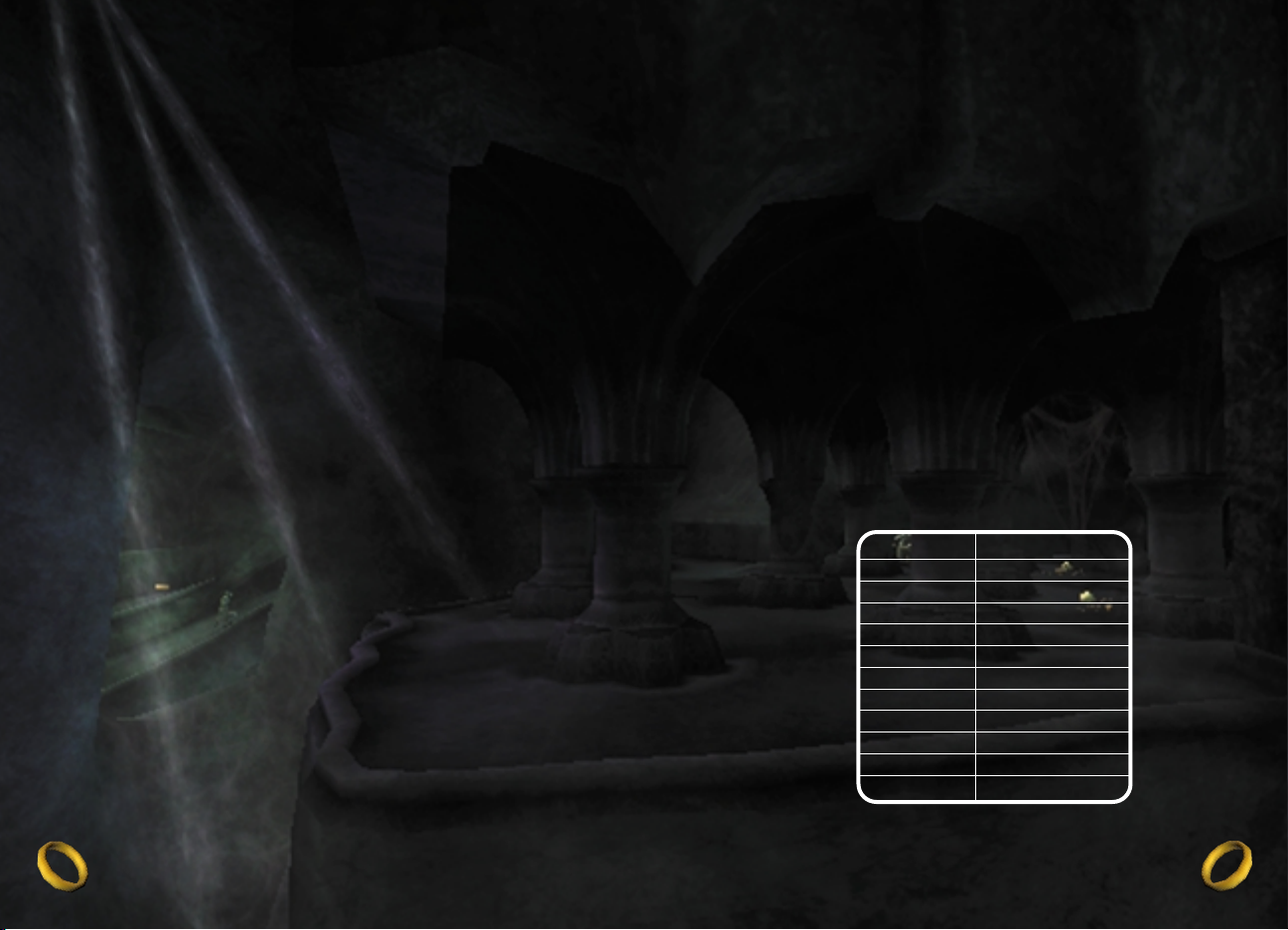
SYSTEM REQUIREMENTS
Minimum Requirements:
600 Mhz Processor
Windows 98/2k/me/xp
64 MB RAM
DirectX 8 Complient Video Card
(32Meg with single pass, multi-texturing and T&L)
DirectX 8 Complient Sound Card
DirectX 8 or higher
4X CD-ROM Drive
Keyboard and mouse
800 MB Hard Drive Space
Recommended System:
750 Mgz Processor
Windows 98/2k/me/xp
64 MB RAM
GeForce 2 or greater
DirectX 8 Complient Sound Card
DirectX 8 or higher
8x CD-ROM Drive
Keyboard and Mouse
800 MB Hard Drive Space
INSTALLATION INSTRUCTIONS
1. Insert the first CD (labeled INSTALL) into your CD-ROM drive
2. If you do not already have Direct X 8.1 or higher on your machine, follow the
on-screen prompts to install or update your Direct X.You will need to reboot
your machine for Direct X to finish installing.
3. Follow the on-screen prompts to install the game to your hard drive.
4. After the installation is complete, insert the second CD into your drive.
5. From the menu, select “Play The Fellowship of the Ring” to begin your game.
6. The first time you run the game, a window will appear to set your graphics and
sound settings. If you are satisfied with the default settings, click OK to run the
game. Otherwise, select your desired resolution and audio settings, and click OK.
DEFAULT
KEYBOARD LAYOUT
Forward W
Backward S
Strafe Left A
Strafe Right D
Jump Space
Sneak Left Shift
Use E
Fire 1 Mouse 1
Fire 2 Mouse 2
Ring R
Block Left Control
Kick Space bar
3
2
Page 3

MAIN MENU
From the Main Menu you can start a new game,
continue playing your last saved game, load a
previously saved game, and adjust game options.
From the Options Menu, you can adjust game
settings, such as turning the controller vibration off,
calibrating your monitor video display, and adjusting
the volume for music and sound.
STORY
“One Ring to rule them all, One Ring to find them,
One Ring to bring them all, and in the darkness bind them.”
In ancient days, the Elves created the magical Rings of Power.They gave these Rings
to the rulers of the Elves, Dwarves, and Men that they might heal the hurts of the
world. But the Dark Lord Sauron forged the One Ring to enslave the other Rings.
In a great battle, the Free Peoples of Middle-earth overthrew Lord Sauron, and he
lost his Ring. But now the Lord of the Rings has returned to his Dark Tower in
Mordor. And he needs only one thing to cover all the lands in a second darkness.
He needs the One Ring.
PLAYER CHARACTERS
The adventure of The Fellowship of the Ring is played from the perspective of three
alternating Fellowship members.The journey begins in the Shire with Frodo Baggins.
Along the way, the player’s character alternates between Frodo,Aragorn and Gandalf.
VIEW CONTROLS
The default camera is an over-the-shoulder camera placed behind the player
character.At times, the camera automatically provides the best view of the situation.
Moving the Camera
The mouse is used to control the position of the default camera.The mouse is used
to control the position of the default camera around the character; moving the stick
forward or backward zooms the camera in and out.
The First-person Camera
Sometimes it is easier to get a good look at your surroundings using the first-person
camera. To activate and deactivate the first-person camera press the
F key. Use
mouse to turn Left/Right and look up and down.
THE STATUS BAR
The Status Bar is displayed in the upper left corner of the screen. It is made up of
the health bar, the secondary status bar and the sneak indicator.
Health Bar
The far left bar indicates the character’s
current health.When the bar is full, the player’s
character is at full health.As the character loses
health, the bar depletes.When the bar is
completely empty, the character dies and the
game returns to the Main Menu.
Secondary Bar
The far right bar has a different function for two of the three player characters.
Frodo – Purity Meter
The green and yellow bar indicates the amount of corruption Frodo has gained by
using the One Ring.When the bar is completely yellow, Frodo remains untainted by
the One Ring.When the corruption bar is completely green, Frodo is fully corrupt and
will perish.
5
4
Frodo Aragorn gandalf
Page 4
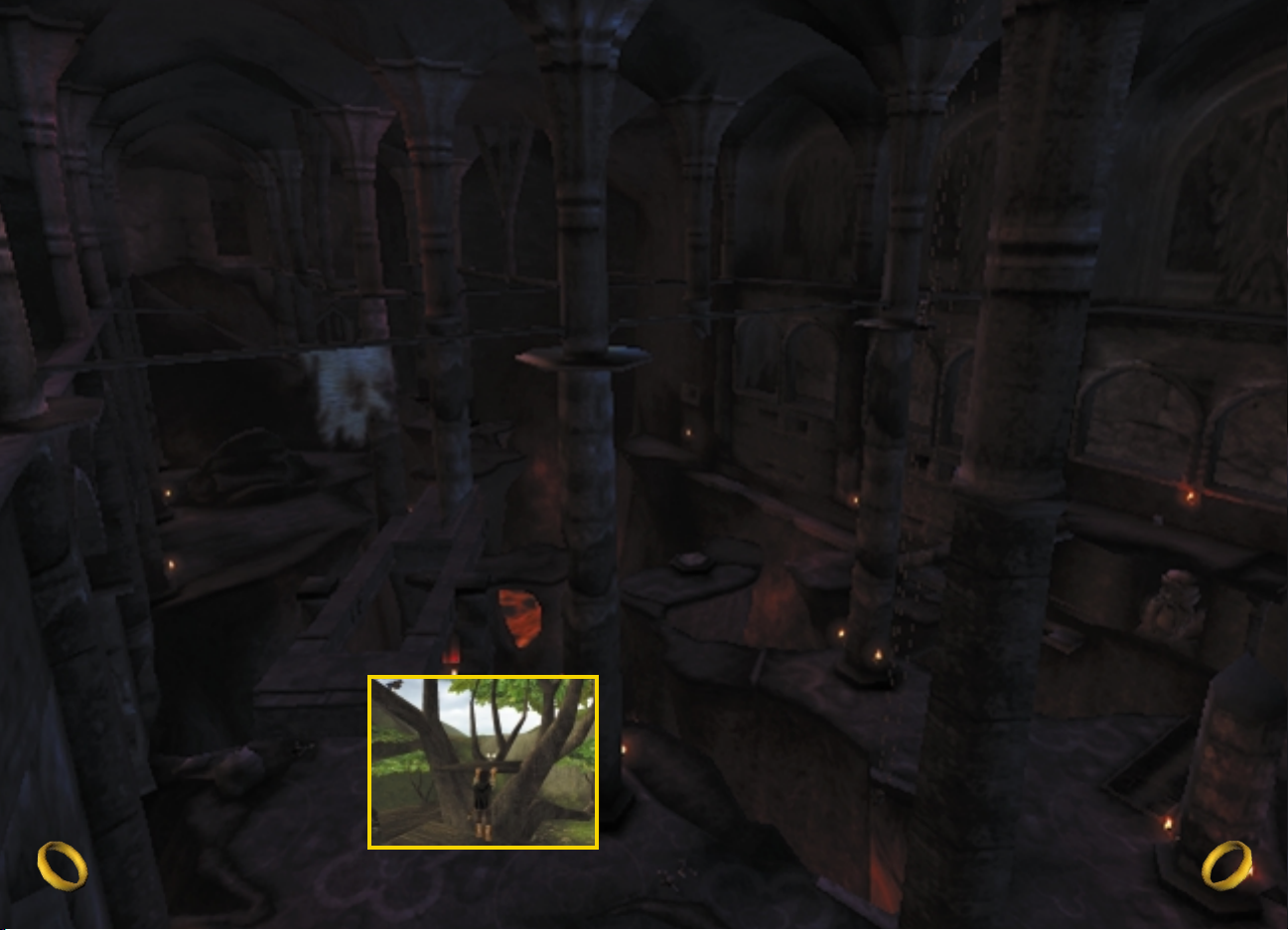
Gandalf – Spirit Bar
The blue upper bar indicates the amount of spirit available to Gandalf. Spell use
requires spirit, with each spell requiring a different amount. See the Magic section
(page 14) for more information on spirit.
Stealth Icon
The icon in the upper left of the status area indicates the player’s success at avoiding
detection by the enemy.When an enemy is near and Frodo is successfully sneaking, the
stealth indicator is white. If the icon turns yellow,a nearby enemy is alerted, but is not
yet aware of Frodo’s presence.When the icon is red, an enemy has detected Frodo.
Weapon and Inventory Display
Press the I key and use the up/down arrows to select inventory.
MOVEMENT
To move your character on the screen, turn left and right with the mouse, and use
the
W A D S keys to steer and strafe. you want the character to move.
Sneaking
Frodo is nimble and adept at moving stealthily.When faced with dangerous enemies, he
can use stealth capabilities to avoid detection.Press and hold
Shift to walk or sneak.
Climbing Ladders
To climb a ladder,simply approach it and press the W or S key.
Jumping
Make Frodo jump by pressing the Space Bar.The distance jumped depends on
Frodo’s speed when he starts the jump. For longer jumps, take a running start.
Shimmy
Shimmy by pressing the A or D key.
Climb back up by pressing the
W key.
EXPLORING THE WORLD
Collectible items
Your character will find many helpful items during his journey: items that heal the
character, replenish Galdalf’s spirit, solve puzzles, or complete quests. Collectible
items shimmer so you can identify them. Some items spawn when objects are broken
or foes are defeated.
Picking Up Items
To pick up an item, simply walk over it, and it will automatically be added to your
weapon or inventory list. (You can then use your inventory to select that item.) If
you pick up more than one of an item, it will appear in the inventory with a number
in the corner indicating the number of uses available. Some items have unlimited uses
and do not have a number next to them.
When an item is depleted, it is removed from the item slot.
To find out more about items in your inventory, go to the Inventory Menu.
(See page 8.)
Quest Items
Some items that you find in the world will be needed to complete quests.When you
pick up such an item, the quest log updates.A message on the screen will inform you
when a quest’s status changes.
The Action button
The E key is a context-sensitive Action button.When you encounter an interactive
object in the world, press the
E key to trigger an appropriate action by your
character. Examples of interactive objects are friendly characters, doors, switches, and
objects that may be pushed and pulled.
Conversations
To converse with a friendly character, approach him and press the E key. Dialog
sequences are presented in a cinematic fashion.To advance the dialog one line, press
the
≈ button.To skip a conversation entirely, press the Start button.
7
6
Page 5

Pushing and Pulling
Frodo and Gandalf are able to push and pull
large objects such as crates or boulders.To grab
an item, press and hold the
E key Then move
the
left thumbstick forward to push the item
or backward to pull it.
Doors, Switches, and Levers
There are a variety of doors throughout the game.
To open a door,press the
E key. Some doors are
activated by a switch. To pull a switch, stand near
the switch and press the
E key.
Campsites
Campsites provide an opportunity to recuperate
by restoring health, purity, and spirit. Conversation
with Fellowship members may also provide useful
information.To speak with a Fellowship member at
a campsite, approach the character and press the
E key.To leave a campsite,move your character
away from the camping area.
Melee Weapons
Each character uses a different selection of melee weapons. Frodo and Aragorn
upgrade weapons at select points in the story.
8
Frodo
Walking Stick – a stout, finely carved
wooden stick, perfect for walks in the
countryside
Westernesse Dagger – A keen
short blade crafted by the Men of
Westernesse in ancient times
Sting – Forged by the smiths of
Gondolin in the First Age, Sting glows
blue in the presence of Orcs
Aragorn
Long Sword – A sturdy blade common
throughout Middle-earth
Andúril – Originally called Narsil, this
blade was shattered during battle against
Sauron; reforged by Elven smiths,it is
renamed Andúril–Flame of the West
Gandalf
Glamdring – Known as Foe Hammer, this
sharp Elven long sword glows with pale
light when enemies are near
9
Page 6

Melee Attacks
Basic Attack
Press the L Mouse button to use your basic attack.Your character will attack the
closest enemy.
Blocking
Press and hold Left Control to block.A
successful block will reduce damage from enemy
attacks.You must face an enemy attack to block
it successfully.
Special Attacks
Aragorn has a number of special attacks unique
to his character.
Kick
When you are near an enemy, press the Space
Bar
.Aragorn will attack with a powerful kick.
Thrust
When you are near an enemy, press the
L Mouse button.Aragorn will deliver a
powerful thrust with his sword.
Ranged Weapons
Frodo has a limitless supply of rocks to throw. Rocks inflict a small amount of
damage and are useful for distracting enemies.
Aragorn uses his bow in ranged combat.
Gandalf does not use a weapon for ranged combat. Instead, he switches to his arsenal
of spells–offensive and defensive.
10
Aiming and Firing
Press the R Mouse button to fire a ranged
attack.Your character will attack the targeted
enemy (if one is available) when a shot is fired.
Sometimes it is easier to aim using the
first-person camera. Press the
F key to enter
first-person mode, and a targeting reticule will
appear. Remember that you can strafe left and
right by using the
A and D keys. Moving the left
thumbstick
in first-person mode positions the
targeting reticule.
Damage caused by a ranged attack is based on
the type of ammunition or spell used.
Ammunition
Frodo
Rocks: Smooth round stones, perfect for throwing
and for distracting the enemy
Aragorn
Wooden Arrow: Common hunting arrows
found throughout Middle-earth
Finishing Blows
If an enemy has been knocked to the ground,
you can finish him by standing over his body
and pressing the
Space Bar.
11
Page 7

MAGIC
Instead of a ranged weapon, Gandalf has a formidable array of offensive and
defensive spells.
Using Spells
Press the I key to bring up inventory, use A
and S keys to select the spell, press Enter
when the desired spell is selected. Press the
R Mouse button to cast it.
Spirit
The use of magic requires a great deal of physical and mental energy.With each use,
Gandalf tires himself and reduces his ability to cast further spells.
Each spell drains a specific amount of spirit.When Gandalf’s
spirit meter is low,he may be unable to cast some spells until he
replenishes his spirit. Using Miruvor restores some of Gandalf’s
spirit. Gandalf also recovers spirit at campsites.
Offensive Spells
Fiery Blast
When Gandalf casts a fiery blast, a fiery projectile is hurled from his hand
toward a single target.
Chain Lightning
Chain lightning blasts multiple enemies at once. Bolts of lightning streak
forth from Gandalf’s staff, striking all enemies within a limited area.The
lightning jumps from target to target, inflicting the same amount of
damage on each.
Staff Strike
When Gandalf is hemmed in by enemies, the staff strike is especially valuable.
A wave of force extends outward in an expanding ring, damaging all enemies
(and breakable items) within range, knocking them off balance, and disrupting
attacks and spell casting.
12
Defensive Spells
Heal
The wizard has the power to preserve his mortal shell.This spell restores
some or all of Gandalf’s lost health points.
Attract
Gandalf’s piercing gaze and commanding voice strike fear into the hearts
of evil creatures.With a brief incantation, the power of Gandalf’s will
strikes a single foe, causing all enemies within a radius to turn and attack
the target.
AVOIDING DETECTION
Sometimes it is wiser to avoid detection by enemies than to charge headlong
into battle.
Stealth
Frodo uses stealth to avoid being seen or heard by an enemy. Press and hold the
Left Shift.The faster Frodo moves, the more noise he makes and the easier it is for
an enemy to detect him.
When Frodo is wearing the One Ring, he is able to move across an enemy’s line of
sight without being detected.
13
Page 8

THE ONE RING
When Frodo uses the Ring, he enters a surreal
shadow world. Here the power of Sauron and
his minions is strong.When wearing the Ring,
Frodo is hidden from the eyes of mortal foes,
but steadily draws the attention of Sauron's
Lidless Eye.
The power of the Ring is immense, but the cost
of using it is high.With each use of the Ring,
Frodo comes closer to corruption, dissipation
and, ultimately, domination.
Using the Ring
As Frodo, you may tempt fate and use the One Ring.To do so, press the R key.To
take off the Ring, press the
R key a second time.
Purity
The purity meter on the Status bar tracks the effects of the Ring on Frodo.This bar
shows how strongly his spirit remains untainted by the Ring’s dark pull.
Each time the Ring is worn, Frodo is corrupted by it.Merely placing the Ring on his
finger reduces Frodo’s purity, and after a short time it begins to corrupt Frodo steadily.
At full corruption, Frodo falls fully under the influence of the Ring, and the game ends
as Sauron’s minions capture the Ringbearer.
Good deeds or simply being in the company of certain individuals may increase
Frodo’s purity level.
15
14
MENUS
Cycle through a menu with the A and S keys.To make a selection, press Enter.
To exit a menu screen (to the previous level) or cancel a selection, press the
ç button.
Main Menu
When the game begins, you will be able to start
a new game, select options, continue where you
left off, or load a saved game.
Pause Menu
Press the Escape to pause the game. From the
Pause Menu, you may select the following
options:
Resume Game
Exits from this menu.
Save Game
You can save your game at any time by pressing
the
Escape and selecting Save Game from the
Pause Menu.When you enter the Save Menu, a
small image will appear of your current position in
the game.The menu will default to save the game
in an empty slot.To overwrite an existing saved
game, move the
directional pad to the right or
left to select the image from an existing save.The
game will confirm your decision if you
attempt to overwrite an existing save.
Page 9

16
17
Revert to Last Saved Game
This will automatically load your most recent saved game without having to access
the Load Game Menu.
Load Game
A list of saved games will appear, along with
images and brief descriptions of the location
where the game was saved.Use the
A and S
keys to select a saved game and press the
Enter key. If you change your mind before you
load a game, press the
Escape key to exit.
Remember that loading a saved game will erase
any progress you have made in the current
game without saving.
Game Options
From this menu, you can adjust settings for the
game.Turn controller vibration on or off, adjust
the volume of sound effects and music, or adjust
the game image to fit your screen by selecting
the appropriate option with the directional pad
and pressing the
Escape key.
Quit
If you want to quit the game, select this
option to return to the Start Menu.
Remember that you will lose any progress
since your last saved game if you decide to quit.
Quest & Map Screen
Press Select to enter the Quest & Map
Screen.
Quest Log
The Quest Log displays information about
quests undertaken. Move up or down to scroll
through quests added to the quest log.
Map
A map of Middle-earth is displayed on the
World Map screen. Regional information is
displayed for areas the Fellowship visits within
Middle-earth. Descriptions update as you visit
each region, so be sure to check back as you
progress through the game. Use the
left
thumbstick
or the directional pad to
move the compass and view descriptions of
different regions.
Page 10

NOTESNOTES
18
19
Page 11

CREDITS
Developed by
Surreal
Software, Inc.
Project Director
Alan Patmore
Lead Designer
Todd Clineschmidt
Designers
Spencer Boomhower
Bach Payson
Ben Coleman
Technical Director
Stuart Denman
Lead Programmer
Tim Ebling
Programmers
Shaun Leach
Armen Levonian
Greg Alt
Tom Vykruta
Michael Stradley
Adam Smeltzer
Eron Hennessey
Aaron Ondek
John Krajewski
Additional Programming
Patrick Betremieux
Matt Edmonds
Eric Snyder
Laurent Coulon
Art Director
Mike Nichols
Lead Artist
Shane White
Artists
Chris Robinson
Craig Blum
Josh Andersen
Susan Kim
Jared Gerritzen
Susan Jessup
Tami Foote
Lead Animator
Heron Prior
Animators
Brigitte Samson
Tonya Lyle
Andrew Poon
Jason Osipa
Steve Simoneaux
Audio Director
Nick Radovich
Sound Designers
Kristofor Melroth
Boyd Post
Music
Brad Spear
Producer
Nick Radovich
Production Assistant
Tracey Guinn
Kirsten Dundon
Lead Test
Chrystya Uldrikis
Testers
Wolfe Schaaf
Aaron Gess
Special Thanks
J.R.R.Tolkien
Patrick and the whole WXP team
All of our families and friends
who supported us during
production.
Full Motion Cinematics by
Blur Studio Inc.
Co-CG Supervisors
David Stinnett
Tim Wallace
Producer
Al Shier
CG Artists
Neil Blevins
Irfan Celik
Tom Dillon
Bryan Hillestad
Paul Hormis
Jon Jordan
Kirby Miller
Marlon Nowe
Derron Ross
Paul Taylor
Concept Design
Ed Lee
Feng Zhu
Mocap Director
John Bunt
System Administrator
Duane Powell
Hardware Support
Daemeon Nicolaou
Voice Recordings
Voice Direction
Jeff Pobst
Daniel Greenberg
Voice Editing & Post
Production
Brad Spear
Rob Pearsall
Voice Recording Engineer
Michael Klinger
Voice Casting Agents
Huck Liggett
Martha Mayakis
Cast of Characters
Frodo:
Steve Staley
Gandalf: Tom Kane
Aragorn (Strider): Darren Norris
Sam: Scott Menville
Pippin: James Taylor
Merry: Quinton Flynn
Gimli: James Horan
Legolas: Michael Reisz
Boromir: James Horan
Galadriel: Jennifer Hale
Elrond: Jim Piddock
Tom Bombadil: Darren Norris
Goldberry: Kath Soucie
Bilbo: Jim Piddock
Lobelia: Jennifer Hale
Gollum: Quinton Flynn
Celeborn: Steve Staley
LIKE THE GAME SO FAR?
TECHNICAL SUPPORT
Black Label Games Technical Support
can be reached in the following ways:
Toll-Free Technical Support Line
(866) 582-7063 (U.S./Canada only)
or (310) 649-8016 (outside U.S./Canada)
Fax: (310) 258-0755
World Wide Web: http://support@vugames.com
CUSTOMER SERVICE
Black Label Games Customer Service
can be reached in the following ways:
Toll-Free Customer Service Line
(866) 341-0879 (U.S./Canada only)
or (310) 649-8006 (outside U.S./Canada)
8 a.m.–5 p.m. PST, Monday–Friday
Mail:
Vivendi Universal Games, Inc.
4247 S. Minnewawa Avenue
Fresno, CA 93725
20
21
Page 12

LICENSE AGREEMENT
This software program, any printed materials, any on-line or electronic documentation
(the “Program”) are the copyrighted work of Vivendi Universal Games, Inc., or its
licensors.All use of the Program is governed by the terms of the End User License
Agreement which is provided below (“License”).The Program is solely for use by end
users according to the terms of the License Agreement.Any use, reproduction or
redistribution of the Program not in accordance with the terms of the License Agreement
is expressly prohibited.
END USER LICENSE AGREEMENT
1. Limited Use License. Vivendi Universal Games, Inc.(“VUG”) hereby grants, and by
utilizing the Program you thereby accept,a limited, nonexclusive license and right to use
one (1) copy of the Program for your use on
a PC CDROM video game system
.
2.
Ownership. All title, ownership rights and intellectual property rights in and to the
Program and any and all copies thereof (including but not limited to any titles,
computer code, themes, objects, characters,character names, stories,text, dialog, catch
phrases, locations, concepts, artwork, animations, sounds, musical compositions,
audiovisual effects, methods of operation, moral rights, any related documentation, and
“applets” incorporated into the Program) are owned by VUG or its licensors.The
Program is protected by the copyright laws of the United States, international
copyright treaties and conventions and other laws.All rights are reserved.The
Program may contain certain licensed materials, and VUG's licensors may act to
protect their rights in the event of any violation of this Agreement.
3.
Responsibilities of End User.
A. Subject to the Limited Use License as set forth above, you may not, in whole or in
part, copy, photocopy, reproduce, translate, reverse engineer, derive source code from,
modify, disassemble, decompile, or create derivative worksbased on the Program, or
remove any proprietary notices or labels on the Program without the prior consent,
in writing, of VUG.
B.You are entitled to use the Program for your own use, but you are not entitled to: sell,
grant a security interest in or transfer reproductions of the Program to other parties in
any way, nor to rent,lease or license the Program to others without the prior written
consent of VUG; or exploit the Program or any of its parts for any commercial purpose.
4.
Program Transfer. You may permanently transfer all of your rights under this
License, provided the recipient agrees to the terms of this License.
5.
Termination. This License is effective until terminated.You may terminate the
License at any time by destroying the Program.VUG may, at its discretion, terminate
this License in the event that you fail to comply with the terms and conditions
contained herein. In such event, you must immediately destroy the Program.
Additional voices
Cliff Broadway, Quinton Flynn,
Jennifer Hale, James Horan,
Tom Kane, Darren Norris,
Scott Menville, Jim Piddock, Michael
Reisz, Kath Soucie,
Steve Staley, James Taylor
Produced by
Black Label
Games
Production
Producer
Jeff Everett
Associate Producers
Rob Irving
Chris Taylor
Production Coordinators
Jeff Nachbaur
Daniel Firestone
Senior Producer
Steven Parsons
VP Production, Internal
Development
Vijay Lakshman
President
Jim Wilson
Technology
VP Technology, External
Development
Neal Robison
Additional Technology Support
Dylan Bromley
Gary Lake
Marketing
GM, Senior VP
of Global Marketing
Torrie Dorrell
Director of Product Marketing
Jeff Nuzzi
Product Manager
Andrew Shiozaki
Product Manager
Anson Sowby
Promotions Team
Chandra Hill
Virginia Fout
Jason Subia
Public Relations Team
Alex Skillman
Sandra Shagat
Erica Dart
Finance/Operations
Vice President, Finance
Scott M. Johnson
Manager of Finance
Marcus Sanford
Creative Supervisor
Michael Sequeira
Director of Publishing
Suzan Rude
Tolkien Enterprises
Director of Licensing
Laurie Battle
Administrative Assistant
Jason Berg
Tolkien Franchise
Consultants
Creative Director
Daniel Greenberg
Art Director
John Slowsky
Marketing Consultant
Cliff Broadway
Quality Assurance
Lead Tester
Eric Konzal
Testers
Adam Gerber
Brendan Tobin
Brain Lawyer
Chris Lewis
Edward Shaw
James MacGlashan
Martin Gitt
Mike Andrion
Rob Gray
Ryan Ashford
Scott Wood
Wendell Harper
Localization
Project Manager
Louise Fitzpatrick
QA Lead
Nelly Dietrich
QA Testers
Ralph Weizner
Alice Raynaud
Miguel Herrero
Yago Bolivar
Robin Weber
Vincent D'Orange
Martin Riera
Simone Bellie
Additional Team Support
Flavie Gufflet
David Hickey
Barry O'Sullivan
Cinematics
Blur Studios
Additional Music
Jimmy Smyth,Full Moon
Productions
Booklet Design
Lauren Azeltine
Drew Moore
Aragorn Sword Design
Jason Rosenstock
Very Special Thanks
J.R.R.Tolkien
David Christensen
Charles Yam
Nicholas Longano
Louise Fitzpatrick
Nabil Debira
Miriam Bishay
Nancy Rinehart
Julie Parsons
Michelle Garnier Winkler
Neal Johnson
Michael Bannon
Clara Gilbert
Linda Caric
22
Page 13

6. Limited Warranty. VUG EXPRESSLY DISCLAIMS ANY WARRANTY FOR THE
PROGRAM AND MANUAL(S).THE PROGRAM AND MANUAL(S) ARE PROVIDED
“AS IS” WITHOUT WARRANTY OF ANY KIND, EITHER EXPRESS OR IMPLIED,
INCLUDING,WITHOUT LIMITATION,THE IMPLIED WARRANTIES OF
MERCHANTABILITY, FITNESS FOR A PARTICULAR PURPOSE, OR
NONINFRINGEMENT. ANY WARRANTY AGAINST INFRINGEMENT THAT MAY BE
PROVIDED IN SECTION 2-312(3) OF THE UNIFORM COMMERCIAL CODE
AND/OR IN ANY OTHER COMPARABLE STATE STATUTE IS EXPRESSLY
DISCLAIMED.The entire risk arising out of use or performance of the Program remains
with You, however VUG warrants the cartridge(s), on which the Program is furnished, to
be free from defects in materials and workmanship, under normal use, for a period of
ninety (90) days from the date of delivery.VUG's sole liability in the event of a defective
disk shall be to give You a replacement cartridge. Some states do not allow the exclusion
or limitation of incidental or consequential damages, or allow limitations on how long an
implied warranty lasts, so the above limitations may not apply.
7.
Limitation of Liability. NEITHER VUG, ITS PARENT, SUBSIDIARIES,AFFILIATES OR
LICENSORS SHALL BE LIABLE IN ANY WAY FOR LOSS OR DAMAGE OF ANY KIND
RESULTING FROM THE USE OF THE PROGRAM INCLUDING,BUT NOT LIMITED
TO, LOSS OF GOODWILL,WORK STOPPAGE, COMPUTER FAILURE OR
MALFUNCTION, OR ANY AND ALL OTHER COMMERCIAL DAMAGES OR LOSSES.
Some states do not allow the exclusion or limitation of incidental or consequential
damages, or allow limitations on how long an implied warranty lasts, so the above
limitations may not apply to you.
8.
Equitable Remedies. You hereby agree that VUG would be irreparably damaged if the
terms of this License were not specifically enforced, and therefore you agree that VUG
shall be entitled, without bond, other security, or proof of damages, to appropriate
equitable remedies with respect to breaches of this License, in addition to such other
remedies as VUG may otherwise have available to it under applicable laws. In the event
any litigation is brought by either party in connection with this License Agreement, the
prevailing party in such litigation shall be entitled to recover from the other party all the
costs, attorneys' fees and other expenses incurred by such prevailing party in the
litigation.
9.
Miscellaneous. This License shall be deemed to have been made and executed in the
State of California, and any dispute arising hereunder shall be resolved in accordance with
the law of the State of California.This License may be amended only by an instrument in
writing executed by both parties.This License constitutes and contains the entire
agreement between the parties with respect to the subject matter hereof and
supersedes any prior oral or written agreements.
Mail:Vivendi Universal Games, Inc.
Attn:Warranty Processing
4247 S. Minnewawa Ave., Fresno, CA 93725
24
