Page 1
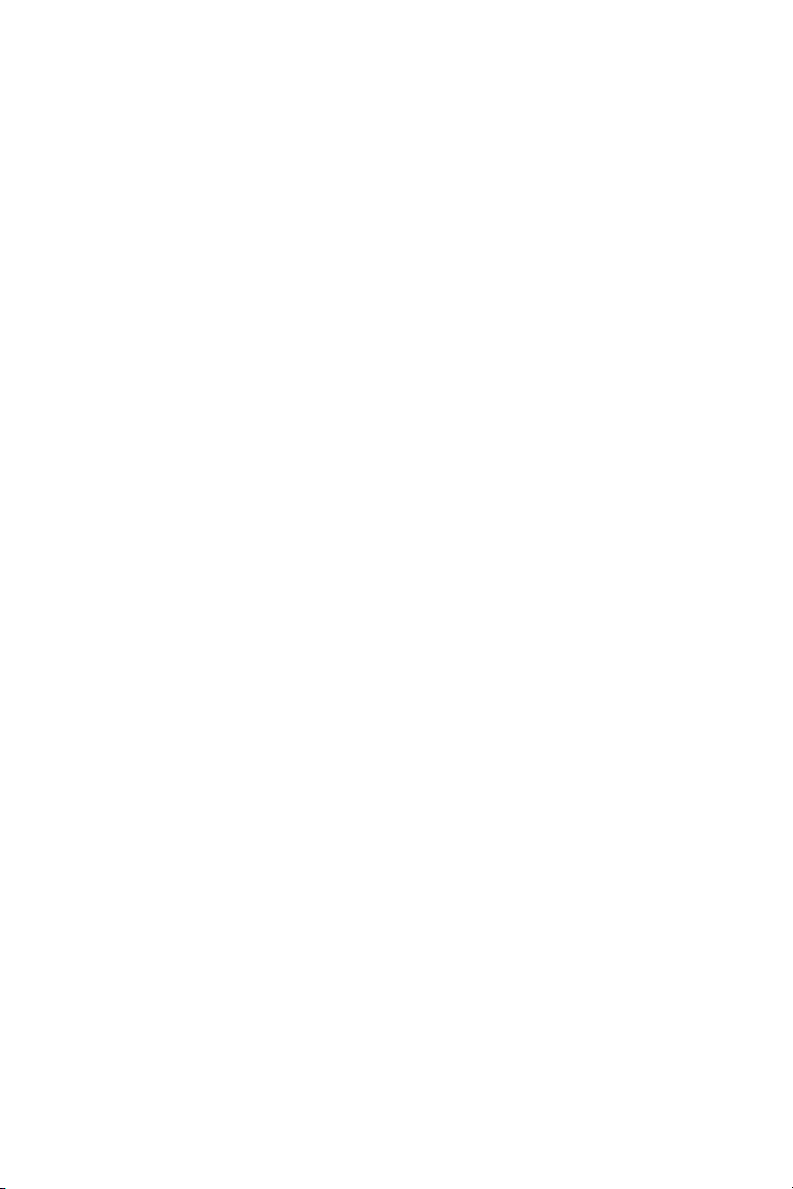
“There is no differences for the airplane
who you are, ‘a general’ or ‘a lieutenant’.
It will not forgive you your mistakes.
Learn how to fly.”
- Yuri Prikhodko, MiG-29 test pilot
Page 2
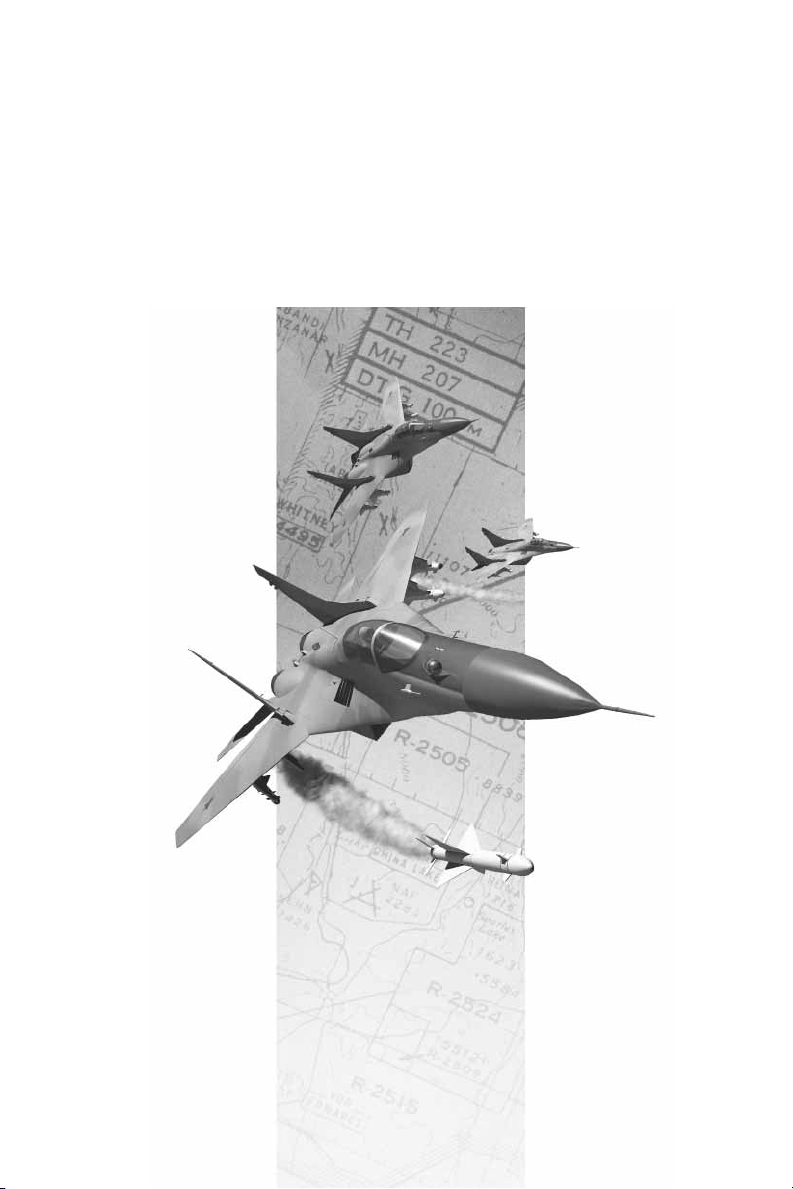
MiG-29
™
Fulcrum
User Manual
Page 3
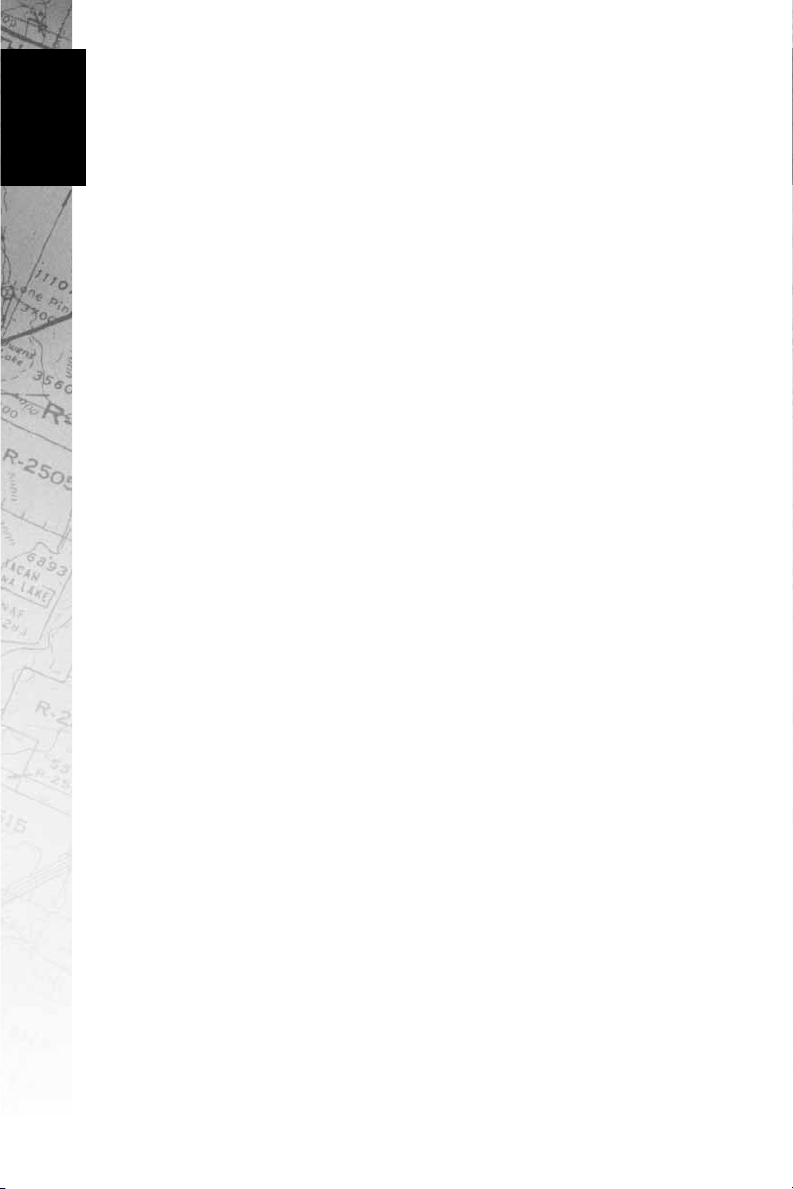
Contents
Table of Contents
Credits 03
Introduction 06
Chapter 1 Installing MiG-29 07
Game Installation 07
Calibrating the Joystick 09
Starting the Game 09
Chapter 2 Quick Start 10
10 easy steps to getting up in the air 10
10 easy steps to getting back on the ground 11
Chapter 3 Menus 13
Quick Mission 13
Campaign 18
Multiplayer (refer to Chapter 9) 20
Options 20
Overview 26
Credits 26
Exit 26
01
Chapter 4 Controls 27
The Joystick 27
Rudder Controls 28
Throttle Controls 29
Keyboard Controls 29
Mouse Controls 38
Chapter 5 Displays 39
Cockpit 39
Head-Up Display 42
Chapter 6 Flying MiG-29 45
Tutorials 45
Basic Flight Maneuvers 47
Advanced Flight Maneuvers 55
Landing the Aircraft 56
Page 4
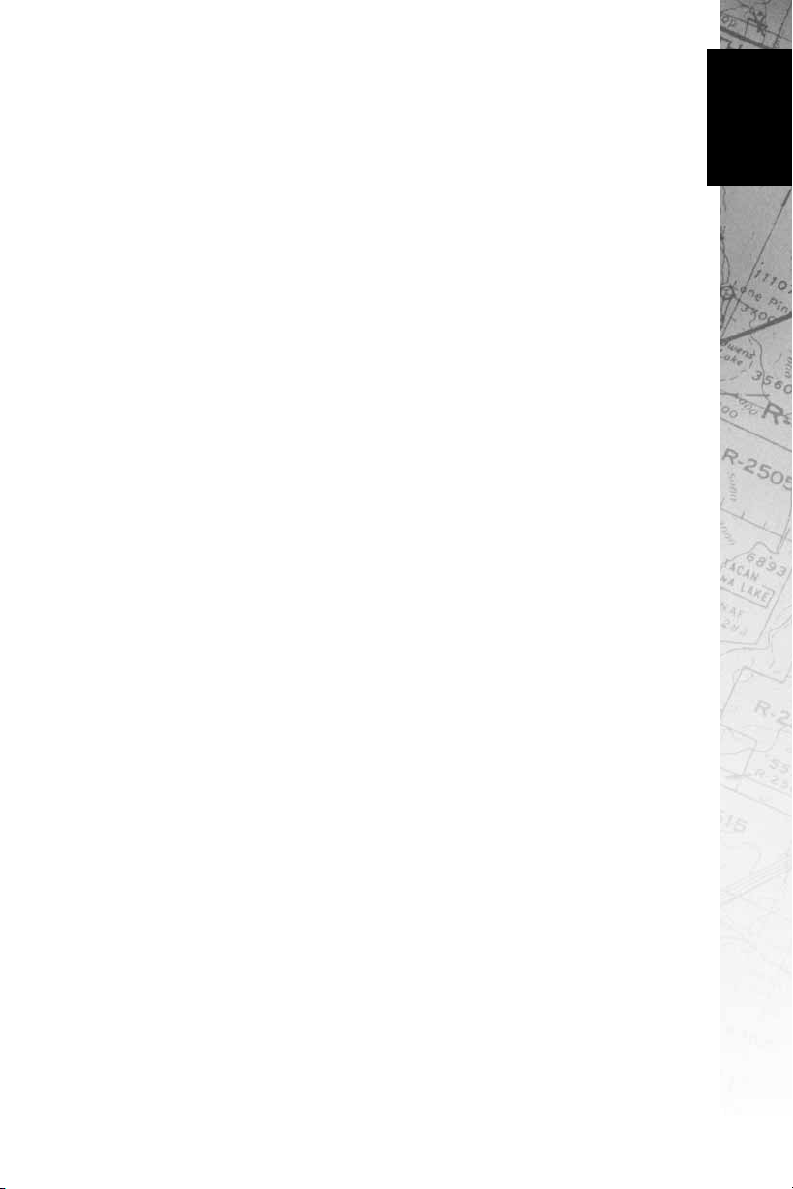
Chapter 7 Air Combat 60
Radar 60
Air-to-Air Weapons 60
Air-to-Surface Weapons 62
Chapter 8 Strategies and Tactics 65
Pushing the Limits 65
Altitude 65
Speed 66
Emissions Control 67
Wingman Tactics 67
Missile Avoidance 68
Chapter 9 Multiplayer 70
Connection Types 71
Multiplayer Game Types 72
Hosting a game 73
Integrated Battle Space
Glossary 76
Legals 88
Tech Support 90
™
75
Contents
Index 91
02
Page 5
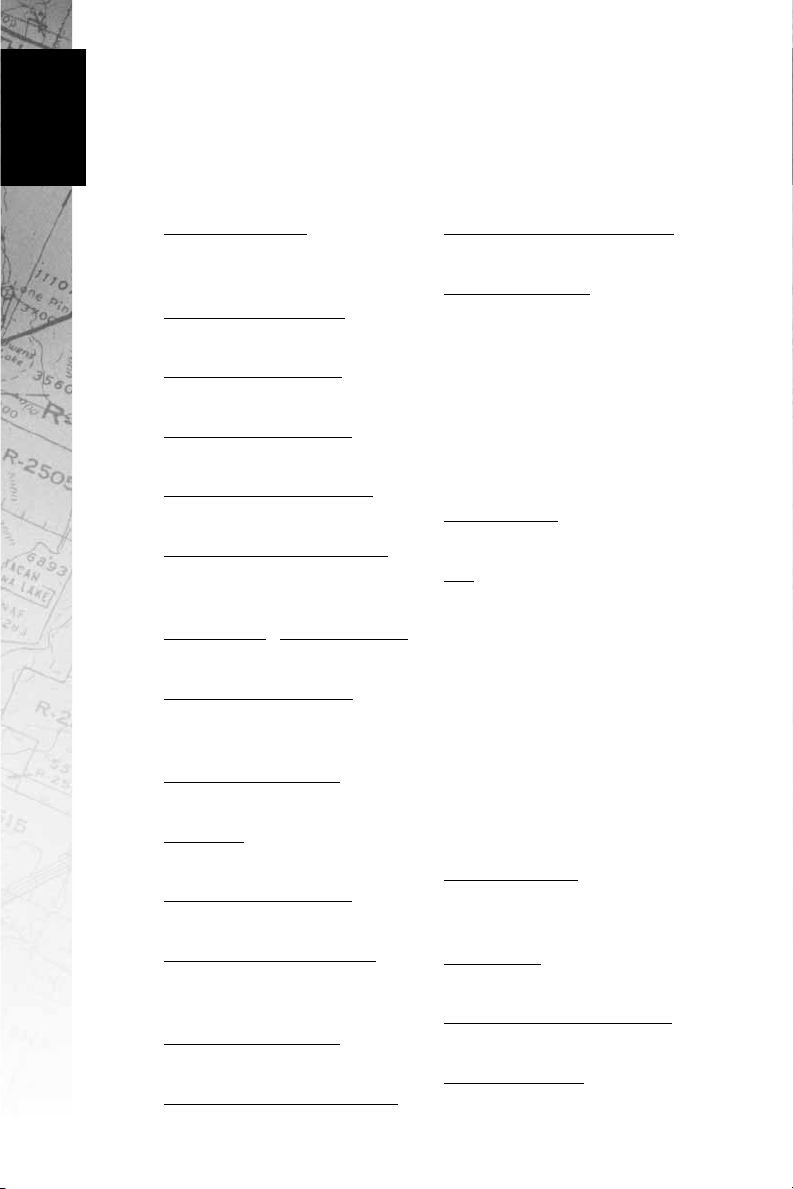
Credits
Credits
03
Programmed by
Eric Milota
Pat Griffith
Menu Programming
David King
Tools Programming
Scott Ray
Multi-player System
Randy Casey
Graphics Programming
Mark Davis
Additional Programming
Kyle Freeman
Jim Ratcliff
NovaWorld™ Programming
John Bojorquez
System Designed by
Randy Casey
Eric Milota
Executive Producer
John Garcia
Producer
Wes Eckhart
Project Management
David Seeholzer
Technical Management
John Butrovich
Randy Casey
Associate Producer
Ken Hullett
Mission Design Manager
Alicia Taylor
Senior Mission Designer
Mat Jennings
Mission Design
Fred Beers
Jay Boone
Keith Butler
Dan Chang
Steve McNally
Dave Merrick
Todd Owens
Kevin White
Art Director
Keith Rust
Art
Troy Adams
Jhoneil Centeno
Lou Garcia
Tim Higgins
Craig Marschke
Mike Maza
Rod Parong
Chris Tamburrino
Jon Tando
Darren Thorne
Jason Tull
Additional Art
Lawrence Kevin
Sean Kinnear
Animation
Dean Fowler
Digital Video Processing
Daryl Kimoto
Audio Director
Tom Hays
Page 6
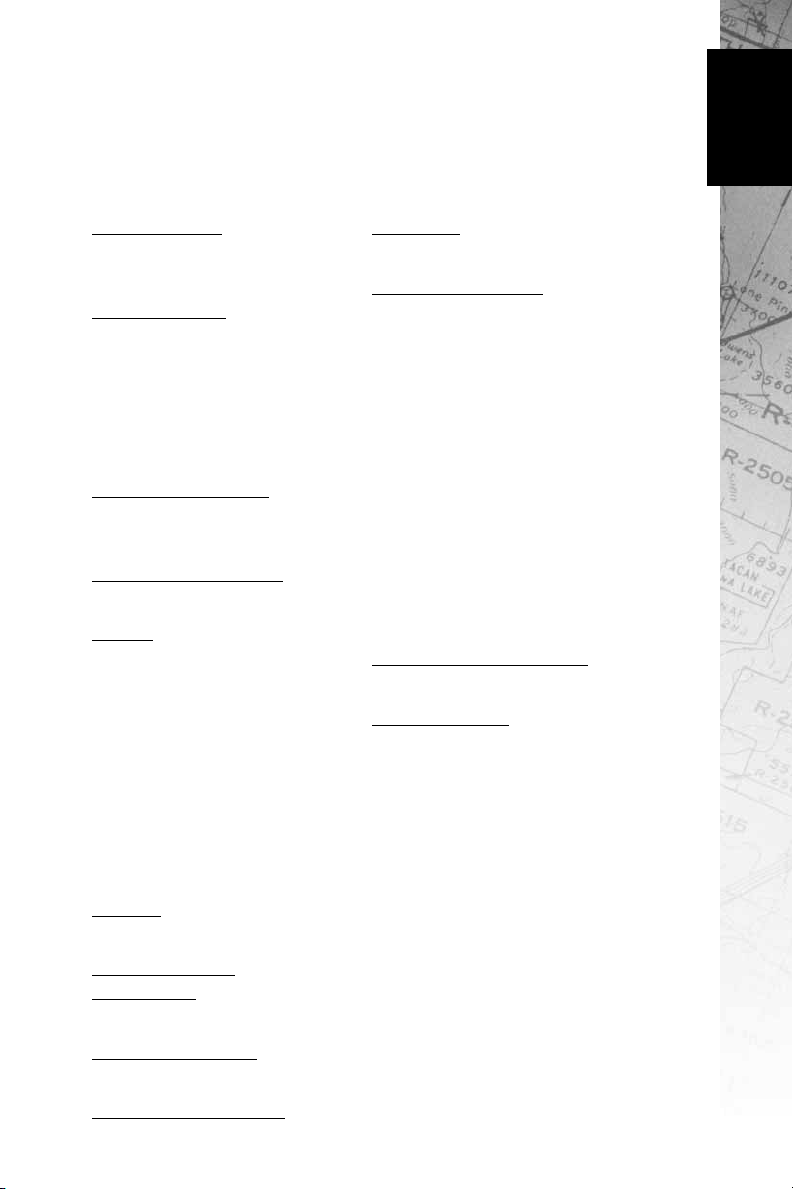
Credits
Sound Editing
Richard Adrian
Tom Hays
Dialog Editing
Rich Adrian
Joe Shands/Industrial City
Productions
Jamie Kahn/Function 8
Monte Vallier
David Freel
Dialog Recorded at
N.S.I.
Burbank, CA
Music Composed by
Rik Schaffer
Voices
Valerie Michelle Arem
Sgt. Jim Blekherman
John “Roket 01“ Fergione
Lt. Michael S. Glukhov
Katia Kostin
Yuri V. Prikhodko
Lt. Sean “Rax“ Rackley
Arthur Stein
Michael Tuknov
Michael Tuknov Jr
Manual
Kevin R. O’Hara
Manual Layout
and Design
BlueSpark Studios
Packaging Layout
Ulises Gerardo
Technical Consulting
Yuri Prikhodko
Lead QA
Tony “Tiger” Kotelenets
Quality Assurance
Ron ”Iron” Amaral
Brian ”Infrared” Bekian
Jason ”Blackthorne”
Bender
Seth ”Nero” Christian
Daniel ”Lobo” Constant
Ron ”Checkmate” De Los
Santos
John ”Firefox” Graham
Chris ”Icepick” Lauw
Jeremiah ”Apocalypse”
Maza
Douglas ”Graveyard”
Rothman
Computer Maintenance
Glenn Kronick
Special Thanks
Dave Ferguson
Lt. General Robert
Springer, USAF-ret
Lee Milligan
David Pollack
Karly Young
James Lamorticelli
Jacqueline Lay
Matt Ruhl
Tara Stivers
Kris Kraves
Dorothy Peters
Lisa Nielsen
Rozita Tolouey
Paul Walkden
04
Page 7
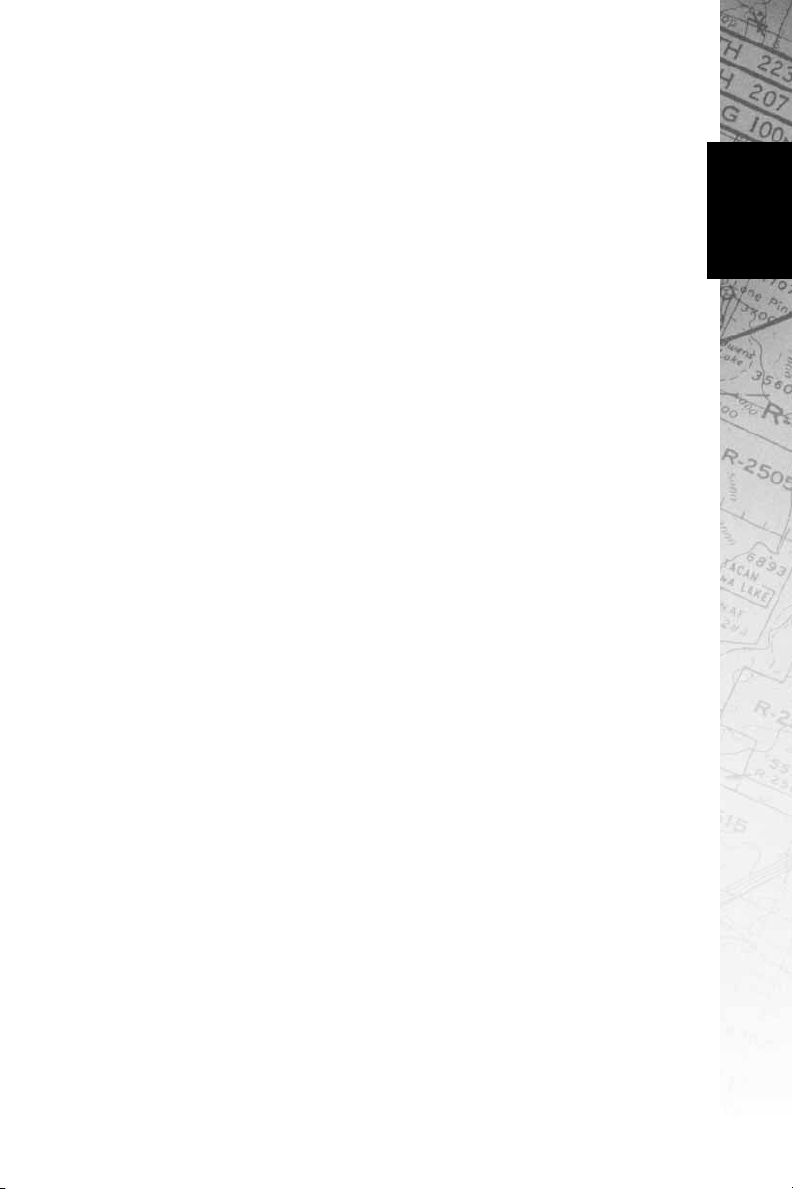
Introduction
In 1939, the Soviet Union under the control of Joseph Stalin recognized Nazi Germany’s intentions to build for war. With the hasty
urgings from the Commissariat of the People for the Aviation
Industry, an experimental construction bureau named Polikarpov
OKB started work on the prototype of the MiG-1 fighter plane, so
named for its principal designers Artyom Ivanovich Mikoyan and
Mikhail Iosifovich Guryevich. By 1940, the first MiG rolled out
armed with a 12.7mm UBS machine gun with 300 rounds, two 7.62mm ShKAS machine guns with 375 rounds per gun and two 50-kg
FAB-50 bombs. By March of 1942, the bureau was reorganized
within factory no. 155 in Moscow and was well on its way to
becoming the Soviet’s premier fighter plane production plant.
30 years later, the Soviet Union began the process of creating a
replacement for the MiG-21 and MiG-23. They needed a fourth
generation fighter jet that could compete with the new western
fighters such as the F-16 and the F/A-18. Characterized as ”integral aerodynamic design”, the architecture of this new plane was
capable of carrying a great deal of weight while maintaining superior maneuverability. The new MiG-29 was first piloted in 1977 and
entered official service in 1984.
Introduction
The modern MiG-29 Fulcrum remains one of the world’s most
maneuverable fighter jets. Unlike the MiG-29, western ”Fly-ByWire” planes limit their pilots’ control of the plane with Hard
Limits. Capable of breaching soft limits, MiG pilots can push the
plane to its extremes and handle remarkable moves such as the
Tailslide and Cobra Maneuver. The InfraRed Search and Track with
laser targeting system allows these stealthy hunters
to approach their targets without having to emit position
compromising Radar signals. Exported to nearly 30 airforces, the
MiG-29 continues to be a strong world presence in air superiority.
The entire staff of NovaLogic wishes to thank you for purchasing
MiG-29 Fulcrum. We hope that you enjoy our collective efforts to
bring you the most exciting and authentic MiG-29 flight simulator.
We would like to offer our special thanks to Yuri Prikhodko, former
cosmonaut and MiG-29 test pilot whose extensive consultation
was absolutely invaluable.
06
Page 8
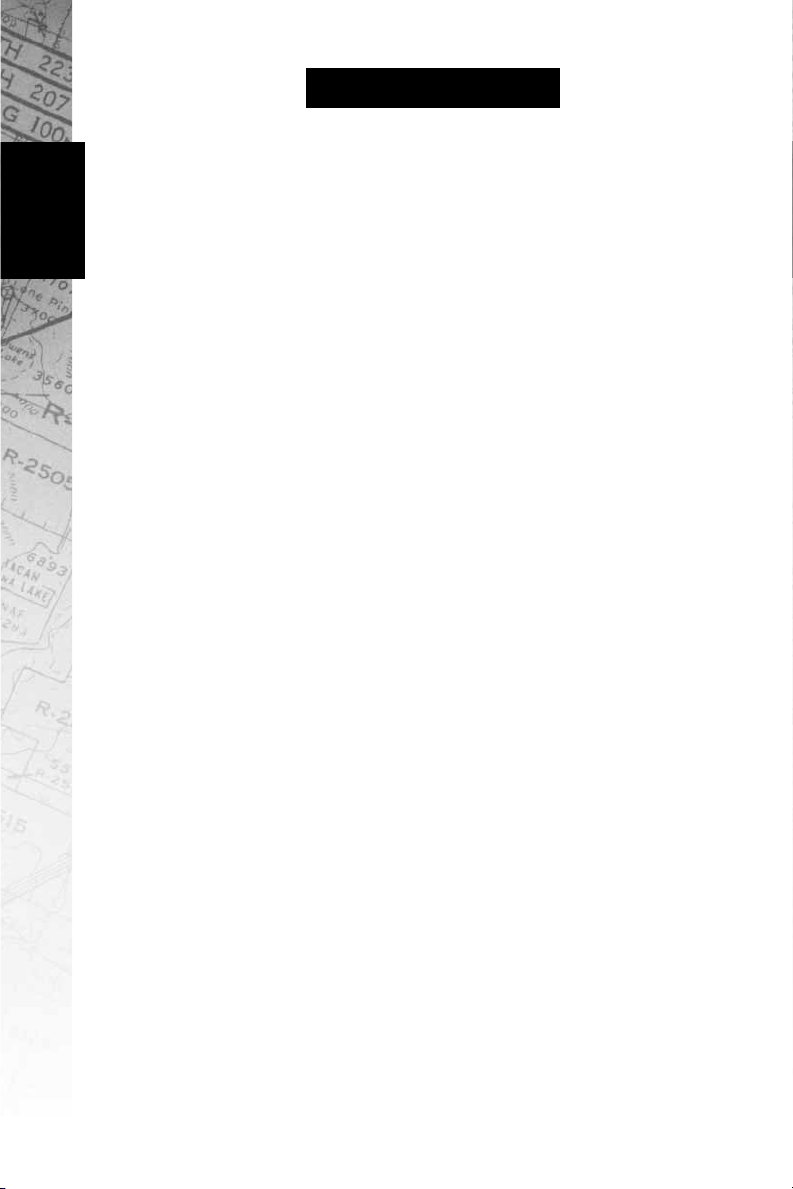
Chapter 1:
Installation
Installing
MiG-29 Fulcrum
Welcome to MiG-29 Fulcrum. This chapter of the manual will help
you get the program installed on your computer, and will walk you
through the configuration of your system. The next chapter is a
Quick Start section, for those of you with significant flight sim
experience, or for those who want to jump right in and learn
by doing.
In order to play MiG-29 Fulcrum, you must first install the game
files onto your computer’s hard drive. You should also calibrate
your joystick before beginning play.
Game Installation
Your gateway to installing and running MiG-29 Fulcrum is the
AutoRun program. AutoRun will automatically load itself and run
each time you insert the MiG-29 Fulcrum CD into your CD-ROM
drive. MiG-29 Fulcrum uses an Install Wizard to place the
necessary files on your hard drive.
07
The AutoRun Program
Before you begin installing the game, close all programs that your
computer may be currently running. The installation program
requires all of your computer’s resources. Then:
1) Place the game CD into your CD-ROM drive and close the
drive door. The AutoRun program will now take over. If you
have turned off the AutoRun feature or if the Autorun fails to
launch automatically, double-click on the ”My Computer”
icon on your desktop and then double-click on your
computer’s CD-ROM drive letter. This should launch the
MiG-29 Fulcrum AutoRun.
2) Click the mouse on one of the menu choices, or type the
letter corresponding to the underlined hot key. The AutoRun
menu gives you the following choices:
Page 9
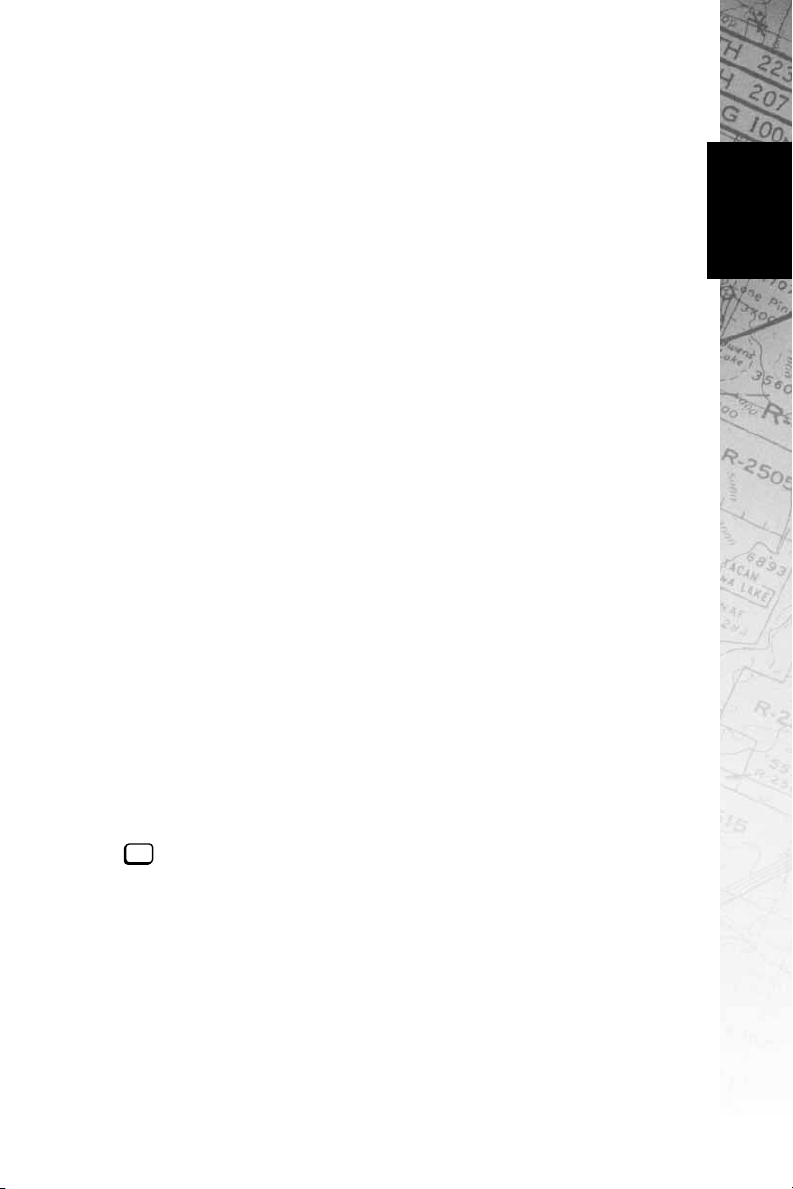
Start MiG-29 Fulcrum—Select this option to play the simulation.
You will first have to install the program on your hard drive.
Install MiG-29 Fulcrum—Select this option to install the simulation onto your hard drive. You must install the game before you
can play. This will also automatically install the Mission Editor at
the same time.
View Readme—The Readme file contains the latest technical and
game-related information about the program.
Start Mission Editor—Select this option to create new missions
for your MiG-29. To learn how to use the Mission Editor, please
refer to the Adobe Acrobat file included on the CD.
Explore CD—This CD also contains informational files and demos
of other NovaLogic games. Use this option to see the contents of
the CD.
Install DirectX—Make this selection to install DirectX™ onto your
hard drive. You must have DirectX 3 or greater installed on your
machine to play MiG-29 Fulcrum. Multiplayer games require
DirectX 5.0 or greater. Windows NT requires Service Pack 3
(obtained at the Microsoft Website) to play single player and
Internet multiplayer.
Exit—Exits the AutoRun program.
When you are ready, select Install MiG-29 Fulcrum.
Installing MiG-29 Game Files
Use your mouse to make the appropriate selection, or press the
letter of the underlined hot key.
1) At the beginning of the installation program you are given
the opportunity to select a destination folder for the game. A
default destination is typed in the window for you. Press the
enter
key to select the default destination. Otherwise, select
your own folder name. If the folder you specify does not
already exist on your hard drive, the Install program will create
it for you. Further installation instructions will appear onscreen.
Installation
2) If there is enough free hard drive space at the destination
site, the program will copy the files from your MiG-29
Fulcrum CD-ROM. An on-screen progress meter displays the
completion percentage as the program transfers the files.
3) The install procedure automatically adds a NovaLogic
folder to your Windows® 95/98 Start Menu under the
08
Page 10
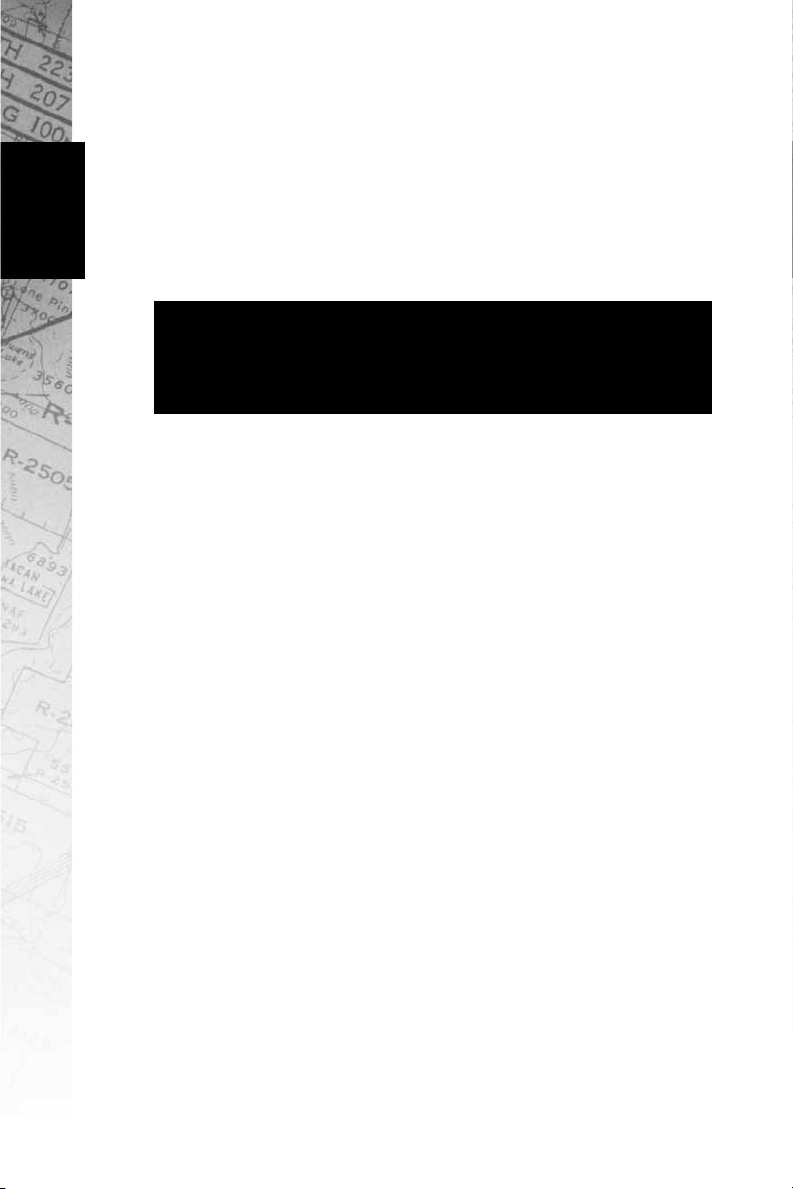
Installation
Programs heading. The MiG-29 sub-folder within the
NovaLogic folder contains an application short-cut icon for the
game. The install also places a MiG-29 shortcut icon on
your desktop.
4) If your system does not already have DirectX installed, you
will need to install it now. Select Install DirectX from the
AutoRun program, then follow the on-screen instructions. You
will need to restart your computer to activate DirectX before
you can play MiG-29 Fulcrum.
3Dfx™Users
If the game appears too bright or washed out in 3Dfx
we recommend that you check the Gamma control of your 3D
fx™card. You can do this by going to the Displays in your
computer’s Control Panel Settings under the Start Menu.
™
mode,
Calibrating the Joystick
If you haven’t done so already, you will need to calibrate your
joystick in Windows 95/98 for it to work properly in MiG-29
Fulcrum. Follow these steps:
1. Click on the Start button at the far left of the Taskbar at the
bottom of the screen.
2. Highlight Settings, then select Control Panel from
the menu.
3. Double-click on the Game Controllers icon.
4. Select your joystick from the list of game controllers you
have installed, then follow the on-screen instructions to
calibrate your joystick.
Starting the Game
If your computer is already turned on and the MiG-29 Fulcrum CD
is in the CD-ROM drive, double-click on the MiG-29 Fulcrum
shortcut, or go to the directory containing the simulation or Start
Menu and double-click on the MiG-29 Fulcrum program icon.
09
If your computer is on, but the program CD is not in the drive,
insert the MiG-29 Fulcrum CD into the drive and select Start from
the AutoRun screen. If no screen appears when you insert the CD,
double-click on the ”My Computer” icon on your desktop, then
double-click on the icon for your computer’s CD-ROM drive. You
can then choose Start from the AutoRun screen. You may also use
your computer’s Find feature to locate and launch the program.
Enjoy!
Page 11
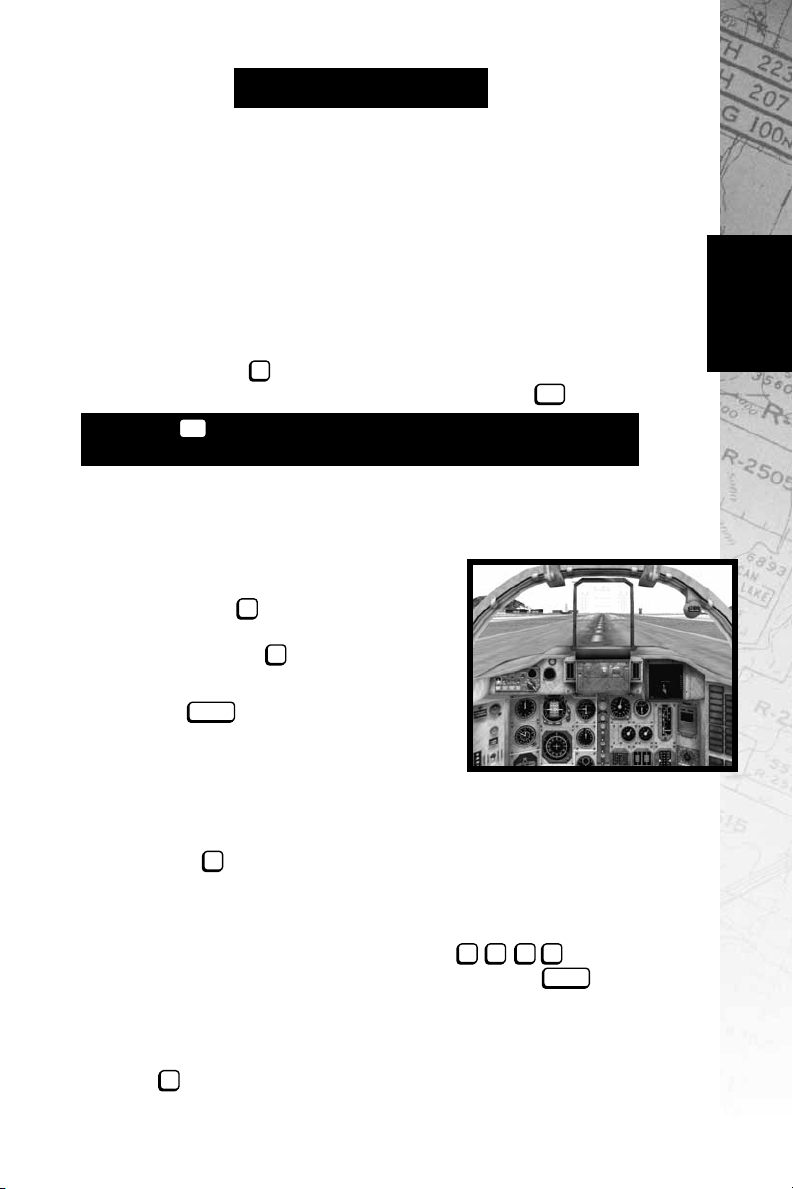
Chapter 2:
Quick Start
For those of you who want to jump right into the simulation, select
Quick Mission from the Main Menu. Click Accept to get to the
Mission Briefing and Accept again to start the mission. Your
MiG-29 will have an appropriate weapons load. To abort the
mission, press the key. In order to utilize the number pad on
your keyboard, you will want to make certain that the is on.
Press the key if you need to pause the simulation between
the steps listed below or at anytime.
pause
10 Easy Steps to
Getting Up In The Air
1) The mission will begin with the camera
positioned on the exterior of your MiG-29
Fulcrum. Press to enter the virtual
cockpit. Press it again for an alternate view
of the cockpit. Press if you prefer to use
the MiG-29’s HUD (Head-Up Display) view.
2) Hit the to engage your forsazh
(afterburners) You will begin to accelerate
down the runway. At around 215 KPH (located in the box at the right side of the HUD),
pull up into the air. This could take longer depending on your aircraft’s total weight.
3) Press the key to raise your landing gear only if you have
changed your Landing Gear to Manual in the Options screen.
Climb to a comfortable altitude (generally around 6000 meters).
The Altitude Above Ground Level (AGL) is in the right hand box of
your HUD. Adjust the engine power with keys or
pour on the speed with the ”Forsazh” or afterburner (xxxxx key.)
Cut your afterburner to conserve fuel.
backspace
esc
F1
F2
G
num
lock
0987
backspace
Quick Start
4) Now is the time to practice flying. Try making turns and rolls with
your arrow keys or joystick. If you are having trouble stabilizing,
use the key to auto level the plane. With all aircraft maneuvers,
you should try to be deliberate and precise.
L
10
Page 12
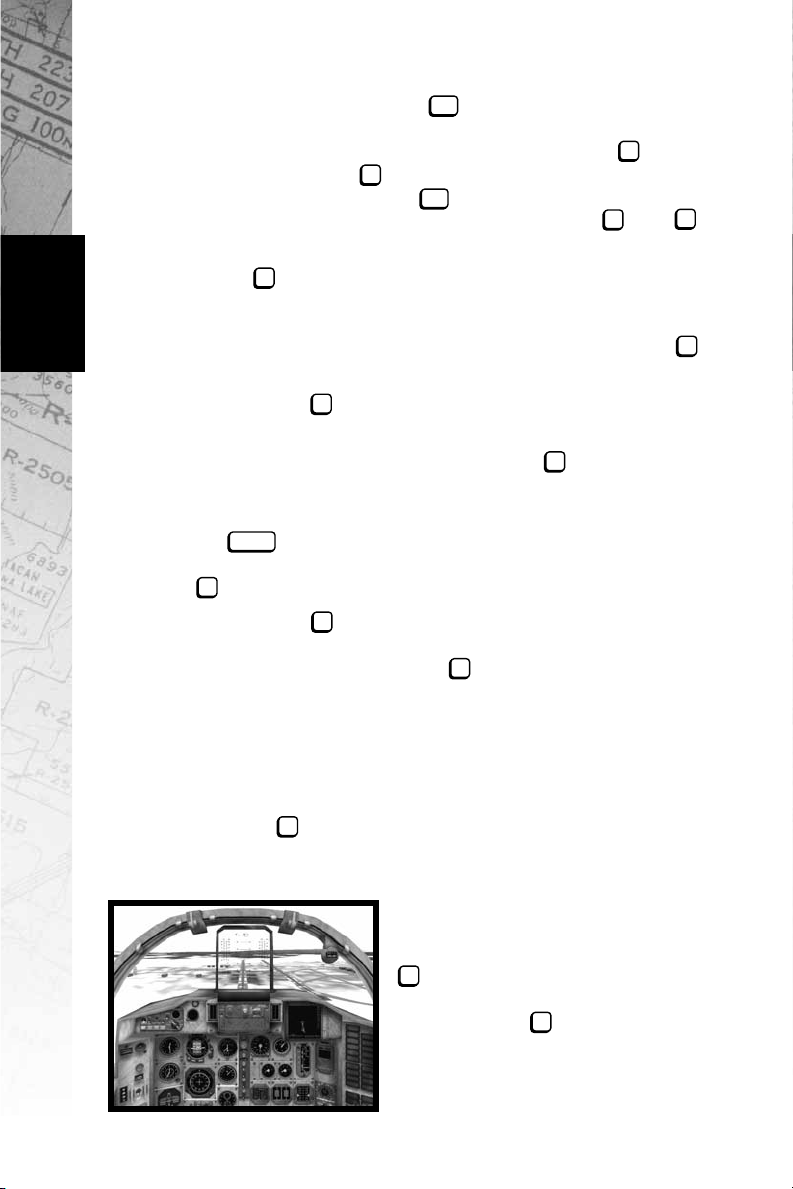
Quick Start
5) Level out and take the time to look around your aircraft. This
would be a good time to hit . The entire number pad (and
pause
hatswitch on some joysticks) allows you look about the cockpit.
”Check your Six” (look behind you) by pressing the on the
number pad. Press to see the exterior of your
aircraft. While holding the key down, you can move the
F3
ctrl
camera angle with your arrow keys. Pressing the and
+
S
X
keys will zoom the view in and out respectively.
6) Hit to check your HUD for your next Turn Point (a
F2
preprogrammed navigational reference point), then proceed
there. The caret ”^” in the top of your HUD points to your next
navigational Turn Point. If you desire, you may press the
A
key and the autopilot will direct the MiG-29 there for you.
7) Hitting the key will toggle your radar on and off. Radar
R
is used to select a target.
8) Cycle through your weapons with the key (or joystick
~
button 3).
9) When you have your target acquired and are in range, press
spacebar
the (or joystick button 2) to launch or fire your weapon.
At any time you can fire your 30 mm cannon by pressing the
Z
button (or joystick trigger).
10) Press the key to view your mission objectives. After
O
completing all of them you will be prompted to end your
mission. Do so by pressing the key. You are not required to
E
land your airplane to complete most missions, but will get a
higher score if you do.
11
10 Easy Steps to
Getting Back on the Ground
1) Press the key to have the navigational computer guide
you directly toward the Initial Approach Turn Point (about 25
kilometers from the runway).
H
2) When you are facing the correct
direction towards this Turn Point,
reduce throttle to 70% by pressing
8
. Get to an altitude of 1500 meters
AGL, with a speed of 740 KPH. Use
your air brakes ( ), if you are going
B
too fast.
Page 13
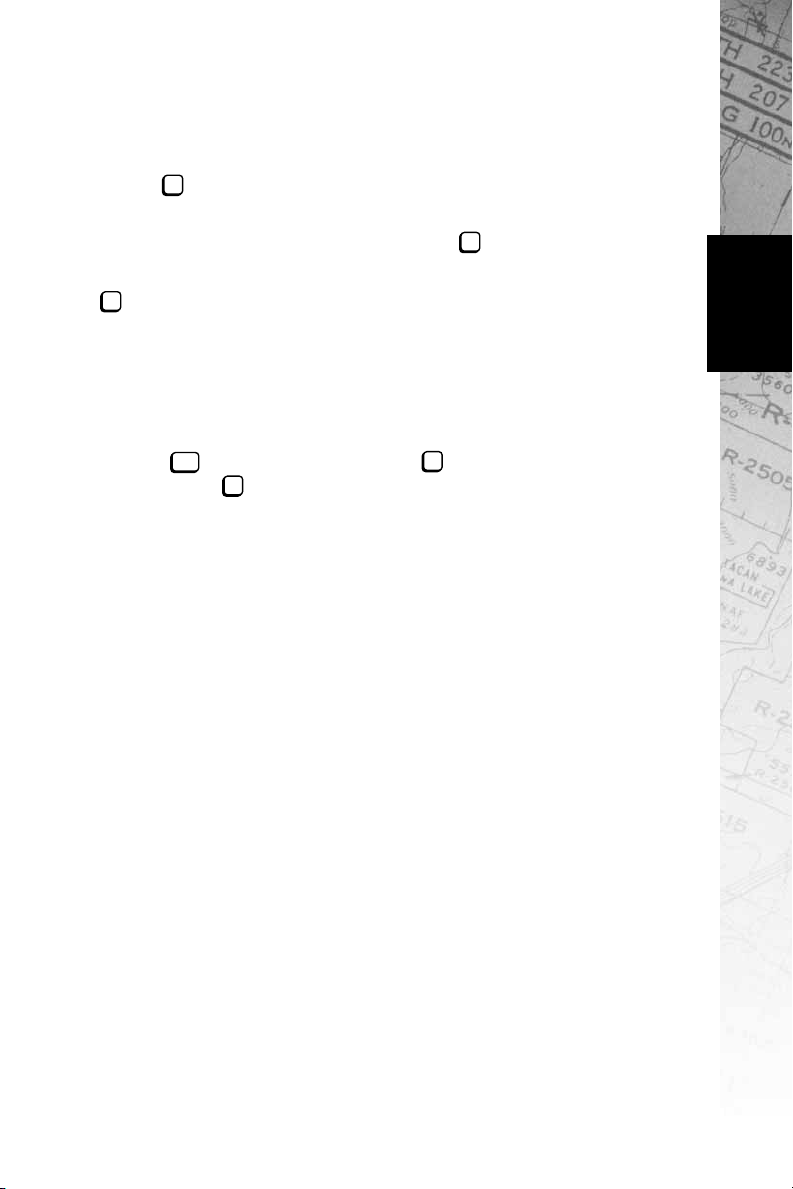
3) When you get to the Initial Approach Turn Point, begin reducing speed and altitude. When you hit the Final Turn Point (about 8
kilometers from the runway), you should be around 450 meters
AGL and flying no more than 460 KPH.
4) Press to lower your landing gear.
G
5) Align yourself with the center of the runway. Avoid sharp banks
and sudden turns. Level your wings, use the key as needed.
L
6) You should be flying at about 300 KPH. Use your air brakes
B
( ), if you are going more than 325 KPH.
7) Check the HUD pitch Ladder. Adjust your pitch to be about
10 degrees.
8) Keep your aircraft aligned with the runway centerline.
9) Just before touchdown, ”flare” (pitch) your aircraft’s nose up.
10) Press to open your chute, press to cut engines to idle,
and press the key to apply brakes until the plane stops.
home
B
7
Congratulations, you may now end the mission.
Quick Start
12
Page 14
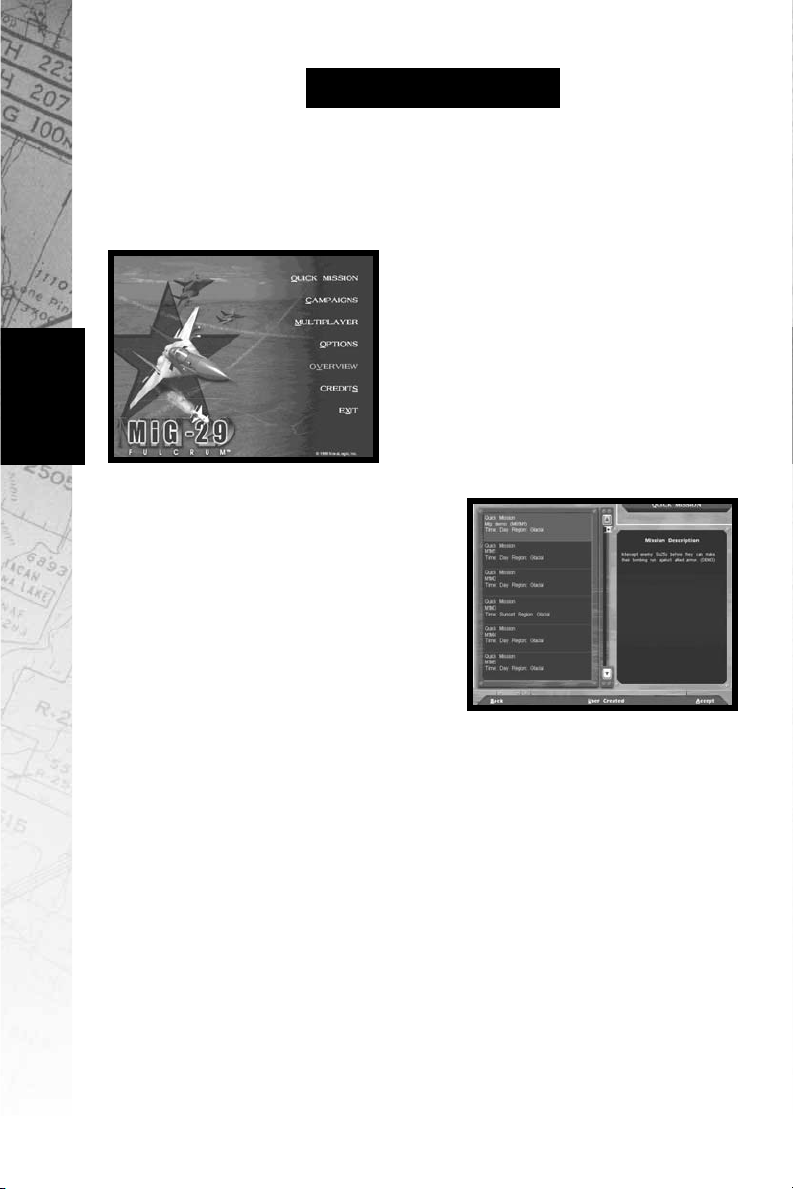
Menus
Chapter 3:
The Menus
The MiG-29 Menu System gives you
access to all game features, including
campaigns, missions, multiplayer
options, and information about
the simulation itself. Each session of
MiG-29 Fulcrum begins at the Main
Menu, from which you can make the
following selections by pressing the
underlined key or using your mouse:
Quick Mission
Select Quick Mission when you
simply want to fly, without the long
term considerations of a campaign.
MiG-29 Fulcrum provides you with
a set of missions designed especially for this feature. In addition,
whenever you complete a mission
in a campaign, that mission is
added to the Quick Mission list, so
you will be able to select it for replay whenever you want.
13
To select a Training Mission or a Quick Mission, click on the Quick
Mission option on the Main Menu then examine the list of mis-
sions provided. You can scroll through all the available missions
with the scroll bars to the right of the mission title. Highlight a mission to get a description of the situation and goals. Click on the
Accept box when you have highlighted the mission you wish to fly,
or click on Back to return to the Main Menu.
Page 15
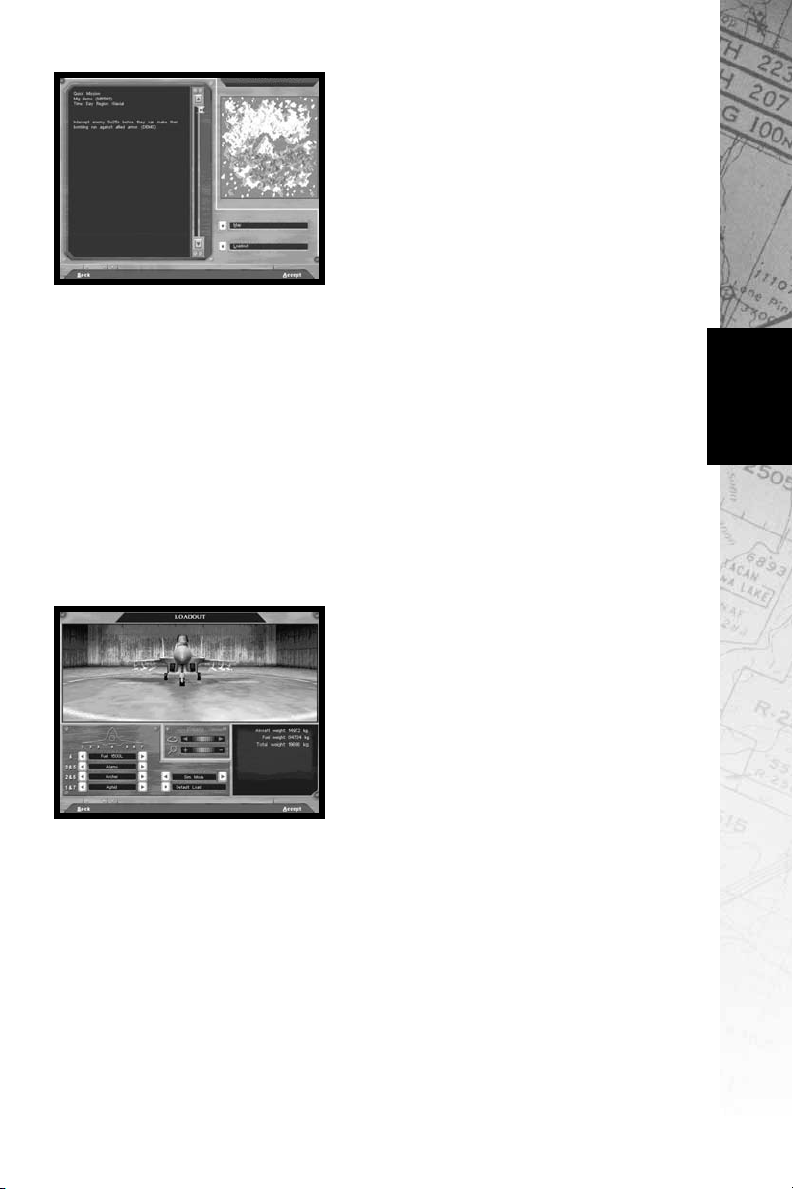
Mission Briefing
When you are given a mission,
either because you selected it from
the Quick Mission list or because
you have been assigned a task as
part of a continuing Campaign, the
first element is always a Mission
Briefing. The briefing details the
tasks you must complete before
the mission can be considered over. You are required to achieve
all the mission’s primary objectives before you are allowed to end
the mission.
The Mission Briefing screen lets you determine some of the
conditions under which you will fly the mission, including the
ammunition loadout you will take into the air, the amount of fuel
you will carry, and the Map route you will follow to accomplish your
goals. Click on Loadout to view or change the mission default
munitions and fuel aboard, and click on Map to check out the
battle zone and set your flight route for this mission. Click on the
Accept box to begin the simulation, or click on Back to return to
the Quick Mission screen.
Loadout
Click on Loadout to select what
armaments your MiG-29 will carry
for this mission. This brings up the
Loadout Options screen. Here you
will see your plane sitting in the
hangar awaiting ordnance. As you
load the MiG-29, the armament will
be placed on the appropriate
stations. You can use the center dials or keyboard arrow keys to
walk around or zoom toward the aircraft.
Menus
You select your ordnance on the lower left side of the screen. Each
station is marked by a number that corresponds with the diagram
of the plane. Use the arrow buttons to scroll through the possible
armament for each station.
The lower center column contains two options. The first one allows
you to choose between Normal Mode and Double Mode.
Normal Mode will limit your aircraft to an authentic Loadout
maximum. The Double Mode will double your existing weaponry
14
Page 16
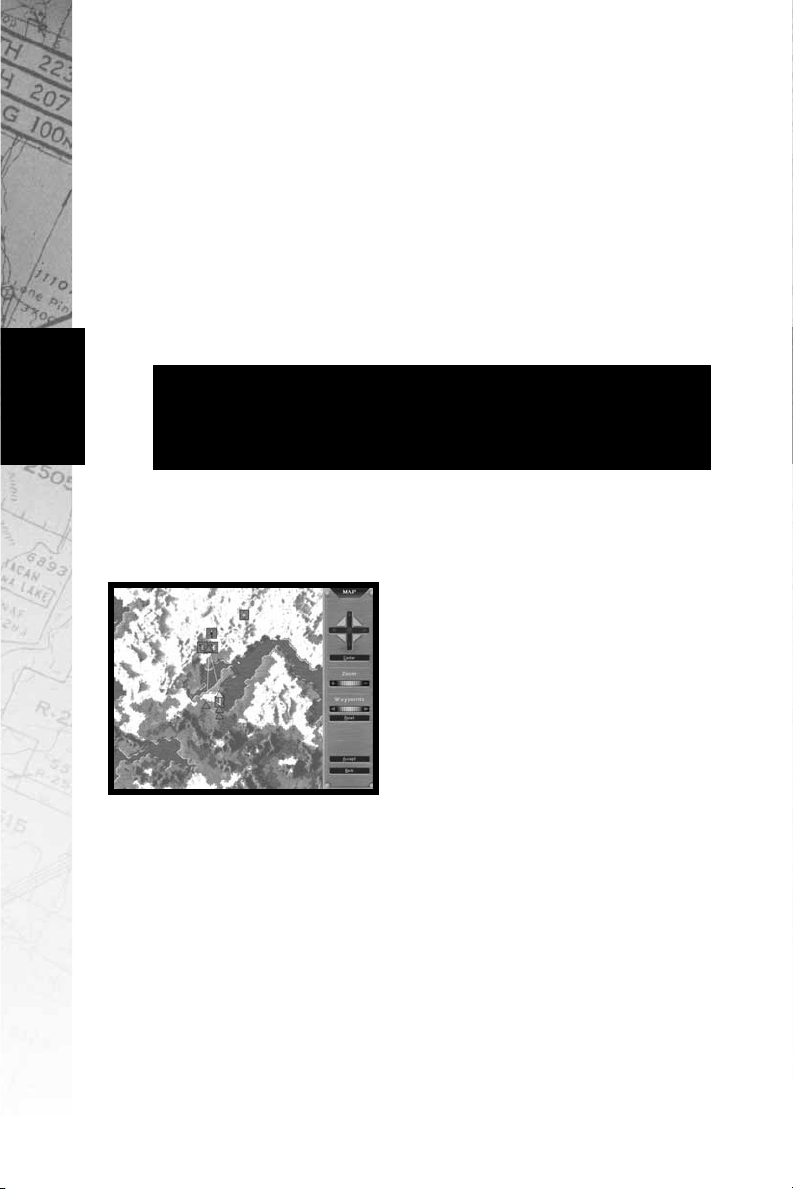
Menus
without adding the extra weight. Pressing the Default Load
button will automatically load your MiG-29 with a balanced
inventory recommended for this specific mission by the mission
designers. If you are undertaking a Campaign mission, the
number of weapons available is the total number you can have for
the entire campaign, unless friendly transport aircraft or convoys
bring in more. If the transports in a particular campaign get shot
down, you may face ammunition shortages in that Campaign.
The lower right side displays important Loadout information,
including the weight of your fuel and ordnance. In Normal Mode,
you will not be able to exceed the maximum weight allowance of
the MiG-29 (17,700 kilograms).
The heavier your aircraft is, the longer it will take to achieve
liftoff. Also with increased drag, your in-air maneuverability
will be diminished. However, remember that as you expend
fuel by flying, your aircraft will start to become lighter.
When you have finished, click on Accept to give yourself the
weapons load you have selected and return to the Mission
Briefing. Click on Back to return to the Mission Briefing screen
without choosing a Loadout.
Map
Every mission begins with a series of
Turn Points already entered on the
map. Turn Points are locations that
your on-board navigational computer
can use to give directions to your
Autopilot. They are also handy for
manual navigation. Your HUD (Head-
Up Display) in the front of the cockpit
will direct you toward any selected Turn Point. This simplifies navigation enormously, particularly under conditions where you find it
difficult to locate landmarks below, such as at night.
15
You can move most of the Turn Points on the map, changing the
designated mission route. Simply click on a Turn Point and hold
the mouse button down while you drag the icon to a new location.
Release the mouse button to place the Turn Point in its new location. You will not be able to move the last two Turn Points. These
are your Initial and Final Approach Turn Points, which help you
land your airplane. Click on the Turn Point buttons to select the
next or previous Turn Point. Use the arrow buttons at the right to
scroll the map, and click on the Zoom buttons to zoom the map in
Page 17
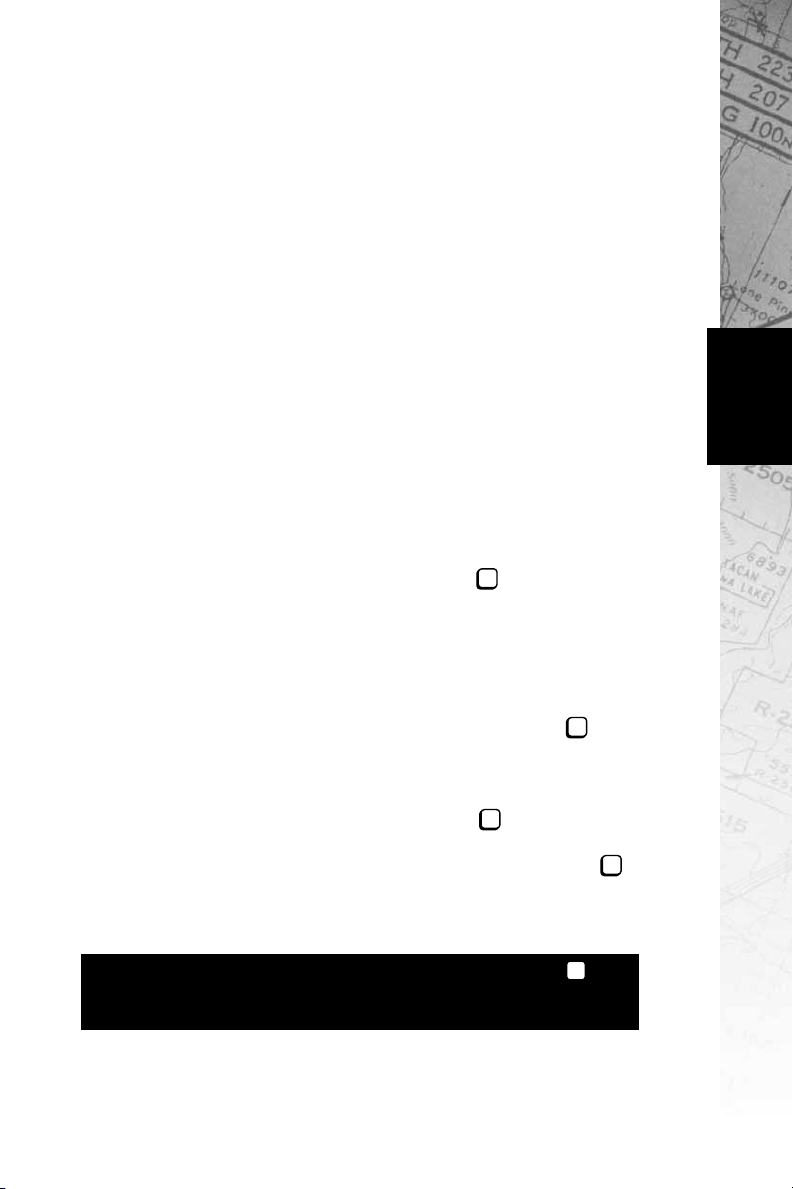
and out. You can instantly return to the mission default Turn Points
settings by pressing the Default button.
When you have thoroughly examined the terrain over which you
will be flying, and have arranged the mission Turn Points to your
satisfaction, click on Accept to save your choices and return to the
Mission Briefing screen. Clicking on Back will return to the
Mission Briefing screen without saving your changes.
Ending a Mission
If you run low of ammunition or fuel on a mission, you may return
to your base to pick up more. You will have to land at your base
and bring the aircraft to a complete stop before you can be
rearmed and refueled. Damage to the aircraft, however, will not be
repaired while you are still on this mission.
You must complete all your assigned primary mission objectives
before your mission can be considered a success. If, for example,
your Mission Briefing orders you to shoot down a transport,
eliminate its escorting fighters, and bomb its base, and you shoot
down the transport and a few fighters, you will still have to
accomplish the rest of your primary mission goals to have a
successful mission. During a mission, press the key to view the
list of mission objectives. To get credit for a completed mission
you will have to achieve all your primary mission goals. Secondary
and bonus goals are only recommended, not required to succeed.
M
Menus
When you complete all the assigned primary goals in a mission,
you will receive a text message across the top of your screen,
giving you clearance to end the mission by pressing the key.
E
This will bring up the Mission Statistics Screen, which analyzes
your mission performance. In all missions you will receive a score,
so you will know how well you did on the flight. To get the most
points possible for a mission, do not press the key as soon as
E
you have accomplished the mission goals. Wait until you have
taken your aircraft back to base and landed it before pressing
E
That way you will receive the Landing Bonus, a large addition to
your score, awarded once each mission for successfully landing
the aircraft back at base.
You may abort any mission at any time by pressing the key.
esc
When you abort a mission you will be taken directly to the
Mission Statistics
screen.
.
16
Page 18
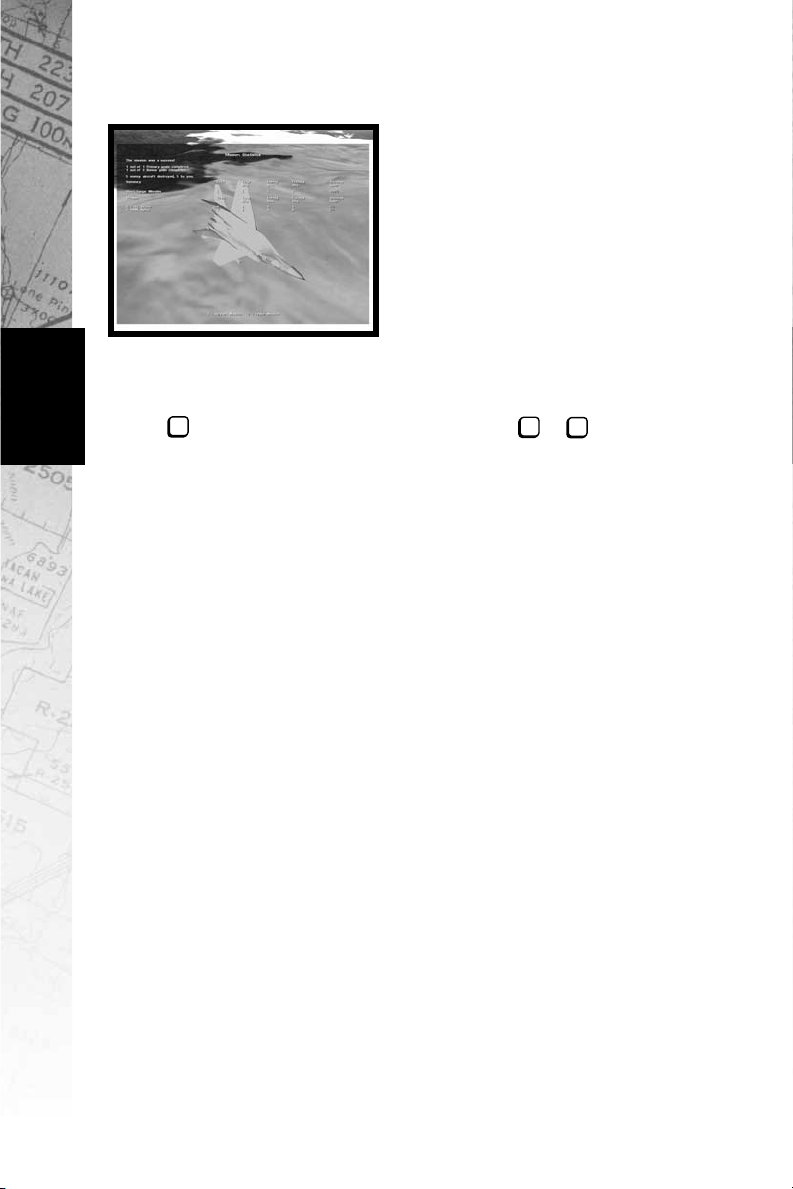
Menus
The Mission Statistics Screen
At the conclusion of each mission you
get a summary of your performance,
including how many enemy aircraft
and ground targets you destroyed
and how many missiles, bombs, or
cannon rounds it took you to do so.
You will be rated for accuracy as well.
There will also be a Mission Score
assigned. If you are playing a Quick
Mission this score is for your own
information, but in Campaign missions this
score constitutes your Promotion Points for the mission,
which are essential to achieve higher rank. Press
1
if you wish to replay the scenario. Press or to exit to the
Mission Briefing screen for your next assignment.
esc
2
Scoring
You receive points during a mission based on whether or not you
accomplish certain tasks. Here are the tasks for which you can
receive points:
• Complete a Mission—1,000 points, once per mission
• Bonus for Wingman Surviving—1000, once per mission
17
• Achieve Mission Bonus Goal—500 points per goal
• Successful Landing—500 points, once per mission
• Cannon Success Rate—10 points per 1% efficiency
• Short Range Missile Success Rate—5 points per 1% efficiency
• Medium Range Missile Success Rate—5 points per 1%
efficiency
• Bomb Success Rate—8 points per 1 % efficiency
• Airframe Integrity—5 points per 1% undamaged structure at
missions end
• Killed Enemy Skill Level Bonus—0-250 points depending on
enemy pilot’s skill level
Page 19
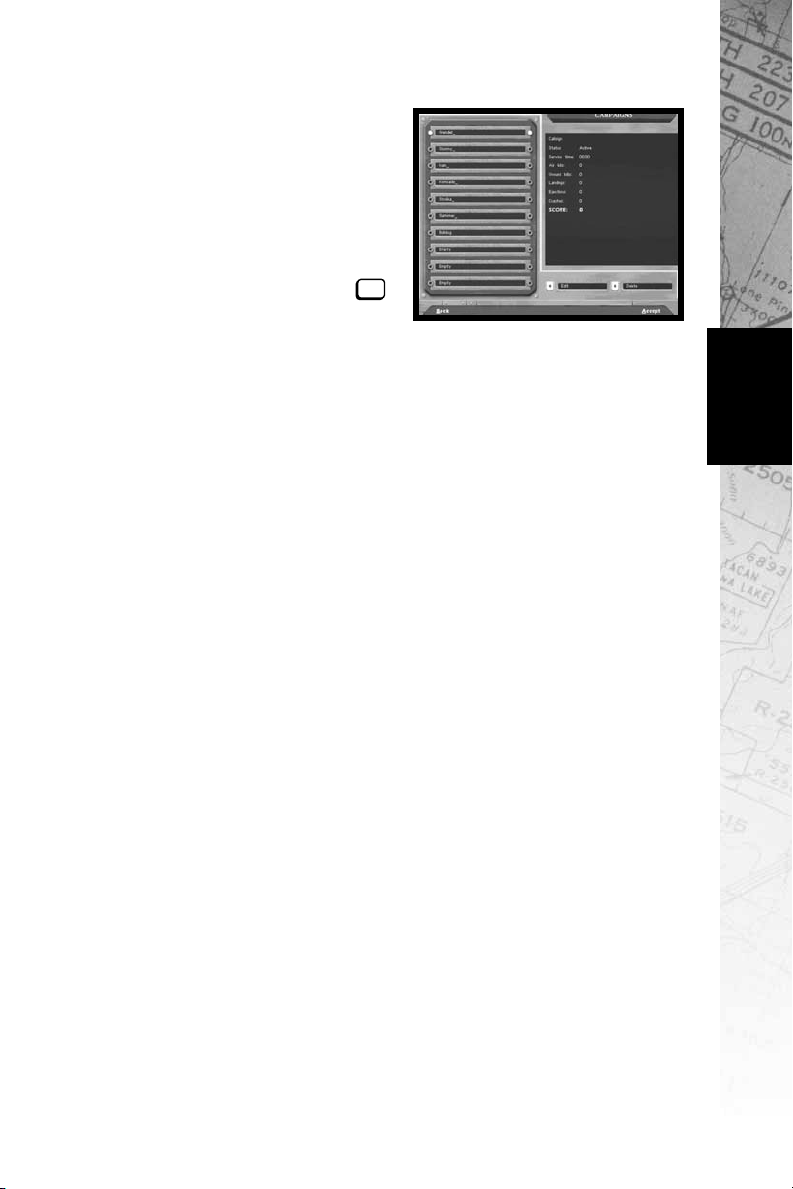
Campaigns
Choose Campaigns to start a new
campaign game with a new pilot or
continue a campaign in progress with
an established pilot. You can have up
to ten pilots/campaigns at one time.
Use the mouse to select the slot with
the callsign of the pilot who will be
flying your campaign and press .
If you wish to edit a pilot’s callsign,
highlight it, then click on Edit Name. You will be able to enter a
new callsign for your pilot. To remove a pilot from the list and free
up a campaign slot, highlight your pilot’s callsign and then click on
Delete Slot. This will permanently remove that pilot’s career from
your system. A warning screen will appear to ensure that you wish
to complete this action.
On the right side of the screen is the Pilot Stats, where you can
view your overall performance ratings and score. Press the arrows
to see the Pilot Awards you have accumulated. The game rewards
successful completion of all the missions in a single campaign
with a Medal. The Air Force recognizes your hard work and
accomplishments; wear your medals with pride. Pressing the
arrows again will bring you to the Campaign Stats, where you can
select which campaign to play. Feel free to switch to a new
campaign at any time
enter
Menus
When you have selected a pilot for your campaign, click on the
Accept box to continue, or click on Back to return to the Main
Menu. When you accept a campaign you will go directly to the
Mission Briefing screen for the first mission in your campaign. See
the Mission Briefing section under Quick Mission at the
beginning of this chapter for a complete description.
The Campaigns
MiG-29 Fulcrum consists of five separate Campaigns which you
can play in any order. Campaigns are made up of a series of missions linked to a common story line. Actions taken in one mission
affect some of the conditions for the next. The goals for subsequent missions can be changed by your success (or lack thereof) in
an earlier one. If, for example, you bomb a factory in one mission,
it will still be destroyed when you fly over it on your next mission.
Similarly, if you allow enemy fighters to destroy your AEW&C
plane, it will not be available for the remainder of that campaign
18
Page 20
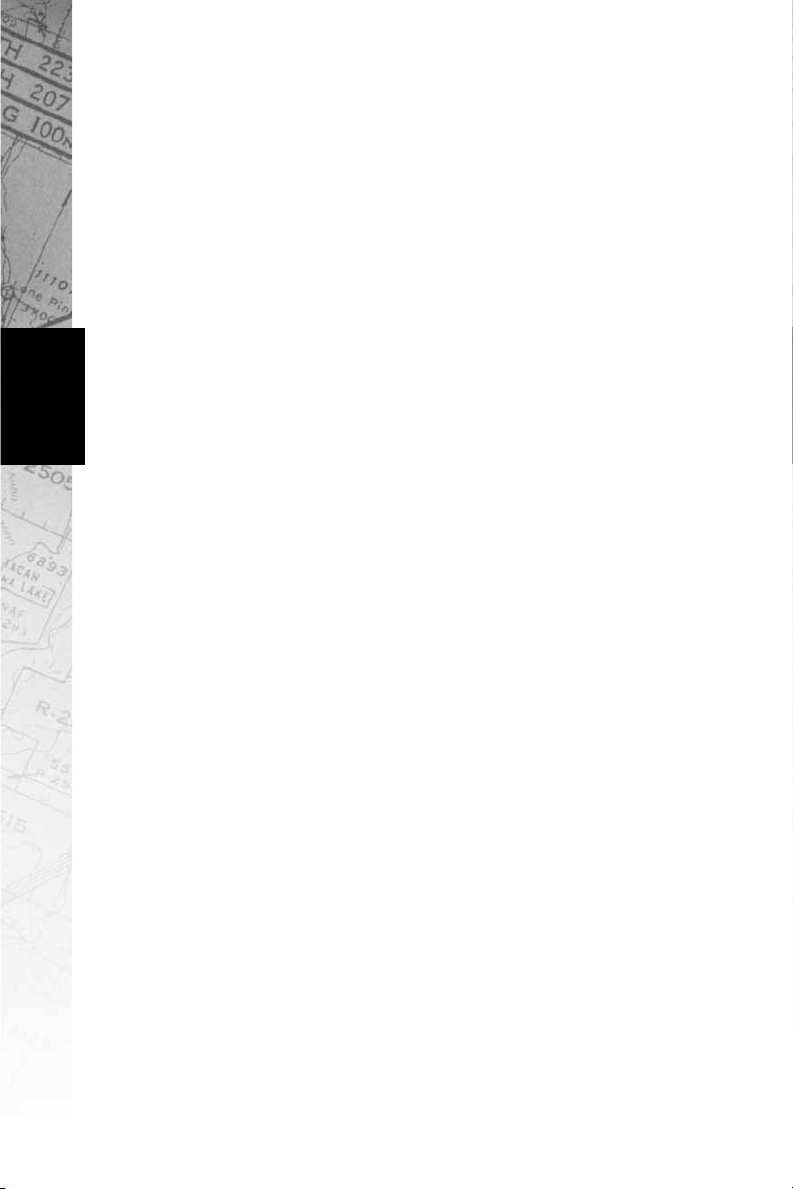
Menus
unless another one is sent in. When you are conducting a campaign, you do not select your own missions. MiG-29 will assign
missions based on what you have achieved so far in the campaign,
and on what the overall campaign requires.
You may also have restricted Loadout choices. Each campaign
allows your unit only a certain number of bombs and guided missiles, though supplies may be replenished by friendly transports.
You must therefore pay attention to some of the logistical factors
in a campaign. If you shoot a lot of R-77 radar-guided missiles, for
example, you may run out of them, leaving you only R-73s and
your 30mm cannon to combat enemy aircraft until new missiles
can be flown in.
Kurile Islands
Russian ultranationalists have created military bases within the
Kurile Island chain and are threatening to attack anyone who won’t
give in to their political demands. The resulting disruption in sea
and air traffic is problematic for all the countries in the area, but
the belligerent nature of the extremists makes Japan, Russia and
the US want to eliminate them. Your Russian squadron will be part
of an effort to put an end this boisterous group.
Uganda
Seeking to finally win their 11 year war against the government of
Uganda, the People’s Resistance Army has begun a major assault
on key government positions. Using an influx of funds from outside sources, the PRA has been substantially strengthened with
both conventional weapons as well as some chemical and biological weapons. Alarmed over this escalation, Uganda has requested help from other African countries. Kenya and the Democratic
Republic of the Congo have agreed to lead an Organization for
Peace and Cooperation in Africa (OPCA) force to aid Uganda.
19
Somalia and Ethiopia
After years of internecine fighting between the various warlords
and their clans in Somalia, the Somaliland National Front (SNF)
managed to defeat its rivals and unify the country. While the international community was happy to see the long years of bloody
struggle end, many voiced suspicions about the number and types
of weapons used by the SNF. Upon the full pacification of northern Somalia, the SNF began exploitation of the natural gas and oil
deposits discovered by the UN during operations there in the
early 1990s. When the deposits were discovered to be very
limited, the SNF started to make claims on the known oil reserves
in Ethiopia.
Page 21

Following a swift build-up in its military capability, the SNF has
crossed into Ethiopian territory. The international community was
quick to condemn this brutal invasion. In cooperation with the
member states of the Organization of African Unity and the United
States, the Russian Federation has dispatched forces to help roll
back this invasion.
Burma (Myanmar)
The most powerful drug lord of the Golden Triangle has managed
to unify the disparate drug armies and seize control of Burma.
After defeating the Burmese government he consolidated his
power and is now threatening to take over parts of Thailand, Laos
and even China in order to control all areas of Opium production.
Both ASEAN and the UN have authorized a US led peacekeeping
force to stabilize the region. MiG-29s from the Malaysian AF and
Russia will be operating in assistance of coalition forces.
Tajikistan
After several years of quiet in the Tajikistan civil war, Tajik militants
backed by an influx of foreign funds have begun a large-scale
assault on the legitimate government. Still trying to rebuild its
economy from the years of civil war, the government of Tajikistan
is unprepared to fight off this latest unprovoked aggression. In a
speech before the United Nations the President of Tajikistan asked
for international assistance to defend his country. In an internationally televised address from the Kremlin, the presidents of the
Russian Federation and Tajikistan announced the mobilization of a
joint CIS effort to defeat the forces which threaten to
destabilize Tajikistan.
Menus
Multiplayer
MiG-29 Fulcrum allows for the exciting possibility of fighting
against up to 128 opponents on NovaWorld and the challenge of
facing the F-16 Multirole Fighter™and F-22™Raptor™in Integrated
Battle Space. See Chapter 9: Multiplayer for more details.
Options
The Options selection lets you choose a variety of game-related
parameters, allowing you to set up the game for best
performance on your system. It also gives you options concerning
some of the features you can include in a MiG-29 game. Access
the configuration features via the Options choice on the Main
Menu. Press Accept to accept changes and return to the Main
Menu screen.
20
Page 22
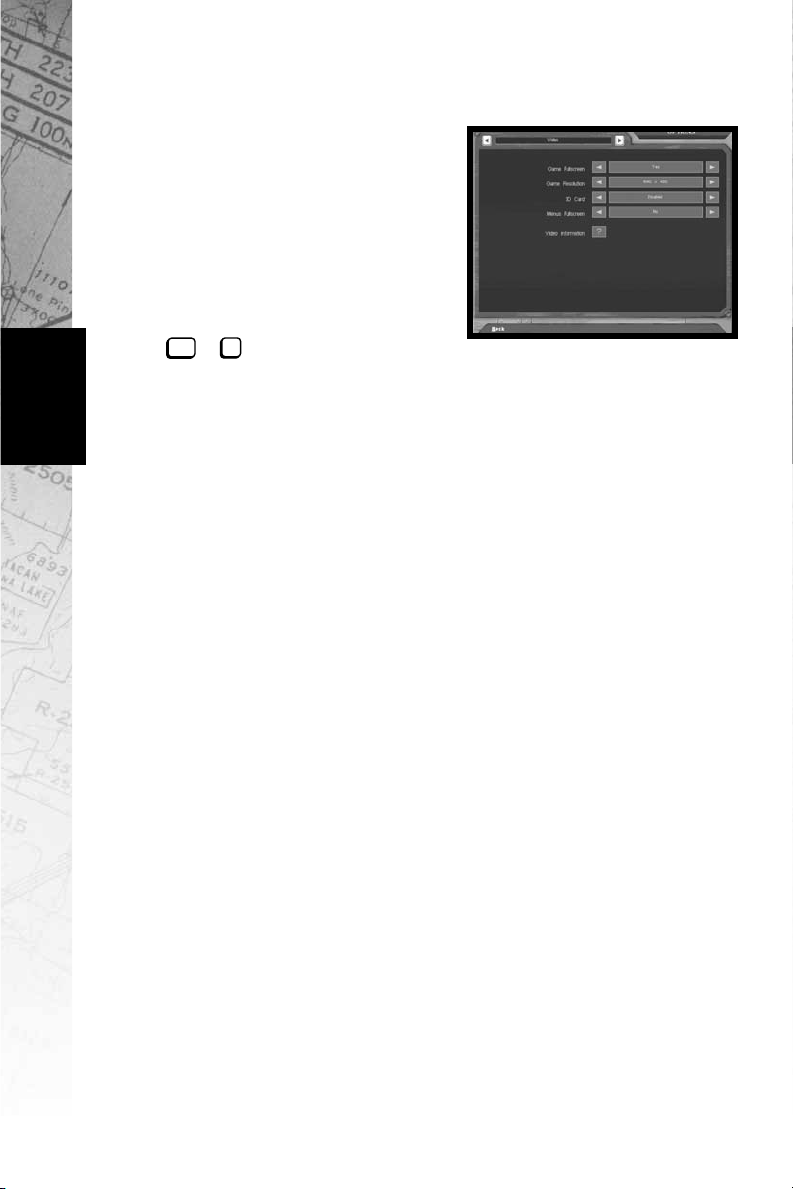
Menus
Video Options
Game Fullscreen
Select No from the Game
Fullscreen option to run the game
inside a Windows window.
Selecting Yes gives you a full-
screen view of the simulation.
When you are playing the simulation you may also toggle between
the choices by pressing both
V
ctrl
+.
Game Resolution
Choose the screen resolution that is most suitable for your
computer. The options are 640 x 480, 800 x 600, and
1024 x 768. The higher the resolution, the finer the graphical
detail will be, however the game will play slower.
3D Card
Select Enabled if you wish to use your 3D card to enhance the
graphical representation of the simulator. If your system does not
have a suitable 3D card or lacks the appropriate drivers, then only
the Disabled option will be available. Select the Video
Information button below to see the specific set up of your system.
21
Menus Fullscreen
Select No to display the pre-game menus inside a Windows
window. Selecting Yes gives you a full-screen view of the menus.
Depending on your system, you may need to have this option
enabled to connect to NovaWorld.
Video Information
Pressing the question mark will have MiG-29 Fulcrum auto-detect
your systems configuration.
Page 23
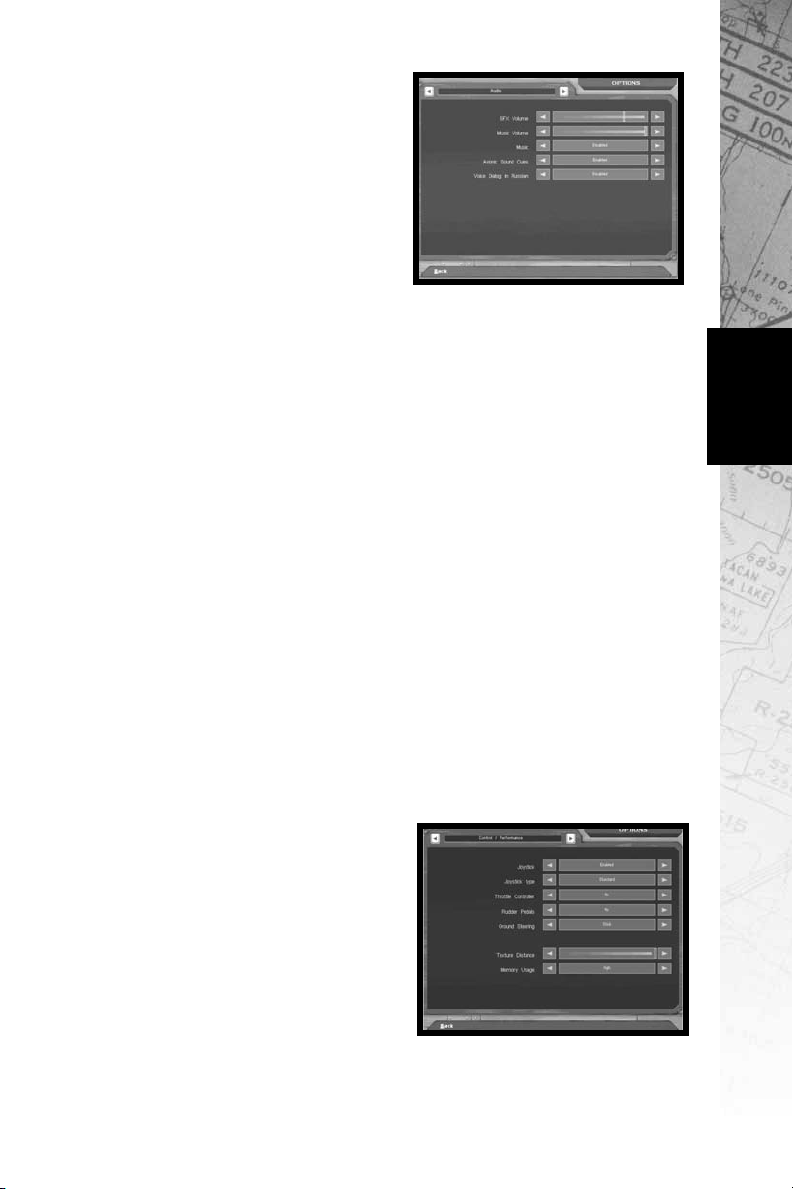
Audio Options
Sound FX Volume
Use the mouse to slide the bar to
an appropriate volume level for
game sounds.
Music Volume
Use the mouse to slide the bar to an
appropriate volume level for the
menu music.
Menu Music
Disabling this option will override the Music Volume control and
turn the menu music off.
Avionic Sound Cues
Select Enable to hear indicator tones and beeps given off by your
MiG-29’s computer.
Voice Dialog in Russian
Select Enabled to hear voice dialog, such as your Wingman, in
Russian. This option helps to immerse you in the realism of flying
a MiG-29, but may be unhelpful to players who are not fluent in
Russian. Disabled will play dialog in English.
Menus
Voice Dialog Volume
Use the mouse to slide the bar to an appropriate volume level for
game dialog.
Control/Performance Options
Joystick
When you select Enabled, your
joystick will be the primary flight
control device for the simulation. If
you select Disabled, the keyboard’s
arrow keys are the only way to fly
the MiG-29.
22
Page 24
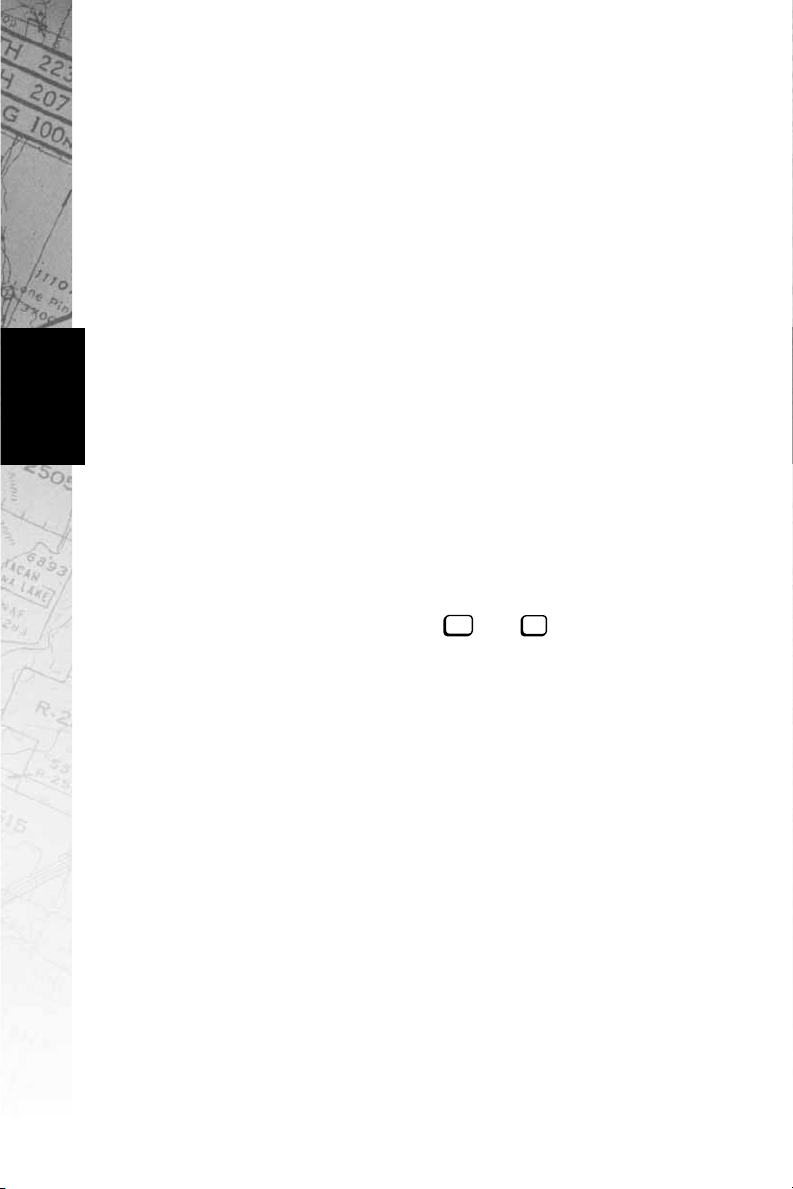
Menus
Joystick Type
This option provides you with a list of joystick types to
choose from. Select the one that matches your joystick. If your
joystick brand is not listed, use the Standard option.
Throttle Controller
Allows you to select an external throttle device. Your choices are
Yes, No, and Reverse. Selecting Reverse means that your exter-
nal throttle will accelerate the airplane when you pull back on the
throttle yoke rather than when you push it forward. Note that you
cannot use an external throttle to start the engines. You will have
to press one of the Engine Control keys to start them.
Rudder Pedals
Your choices are Ye s and No. Select Yes if you have a set of external Rudder Pedals or twisting joystick connected.
Ground Steering
This selection lets you determine what method of steering control
you use when on the ground. Your selections are Stick or Rudder
Pedals. Selecting Stick means that the joystick (or the arrow keys
if you have no joystick installed) steers the aircraft while it is on the
runway. Select Rudder Pedals if you want to steer the aircraft with
rudder pedals or the rudder keys and . In this mode, the
arrow keys will not affect ground steering.
delete
page
down
23
Texture Distance
This slide controller allows you to set the distance at which the
MiG-29 simulation will apply textures to the terrain. Players with
slower machines should move the slider to the left to speed up the
graphical presentation.
Memory Usage
Your choices are High, Medium, and Low. Select High if your
system is well equipped with RAM. Select Low if you have a small
amount of RAM.
Page 25
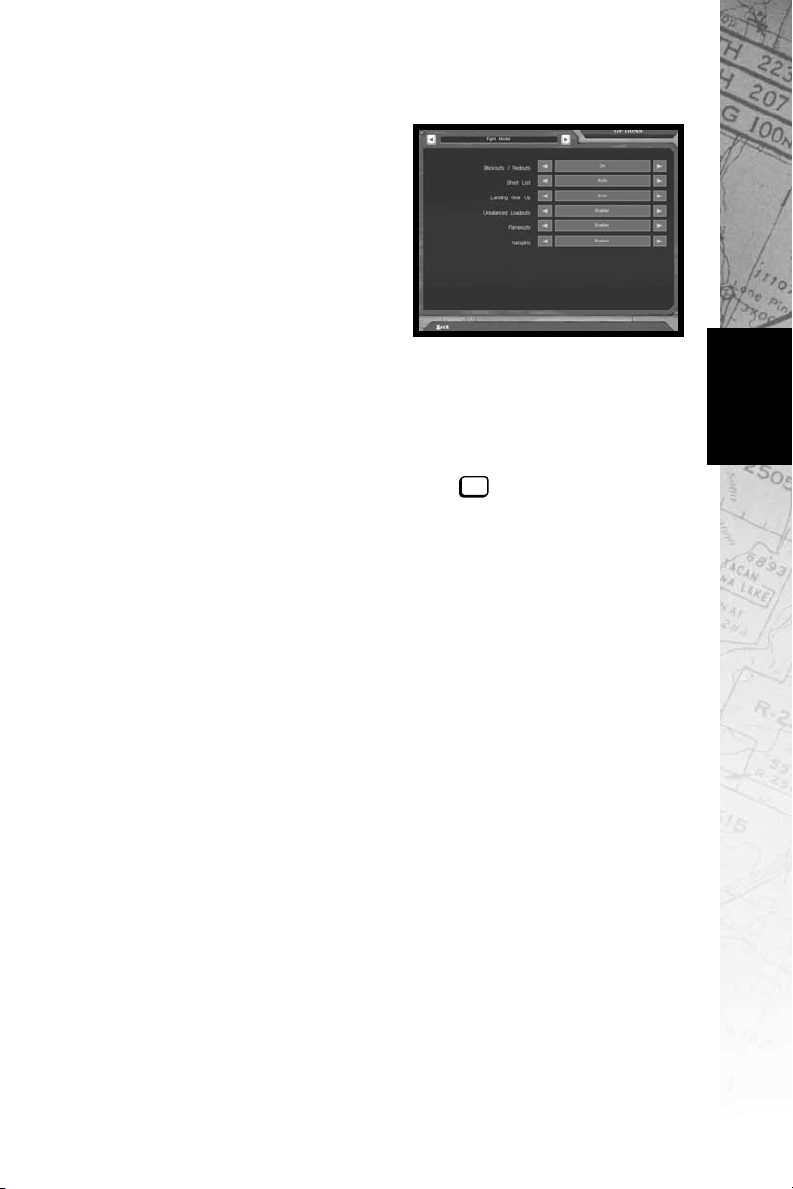
Flight Model Options
Blackouts/Redouts
Sharp turns and rapid acceleration
can cause severe G-force consequences to an aircraft’s pilot. High-G
turns, for example, cause blood to
drain from the pilot’s head, leading to
blackouts. Similarly, maneuvers that
bring about negative-G situations
can cause the body’s blood supply to
rush to the head, filling the eyes with
blood and causing a redout. If you do not want this degree of realism in a MiG-29 mission, turn this selection to Off before you fly.
Shoot List
Auto creates a shootlist whenever you have targets available. If
you select Manual, you will have to press the key to have your
aircraft create a shootlist.
Joystick Mapping
Your joystick’s Cannon Priority Default configuration is described
in Chapter 4:Joystick Buttons. Select Weapon Priority to shift all
of the buttons down one so that the Trigger will now fire your
currently selected weapon. In this configuration, hold down
button 4 to move the camera angle around. The Weapon Priority
configuration is generally preferred for 2 buttonjoysticks.
enter
Menus
Landing Gear Up
Select Auto to have your MiG-29 automatically raise its landing
gear after takeoff and lower them when you slow to less than 465
kph while landing. Manual means you perform this task yourself.
Unbalanced Loadouts Effects
If you select Enabled, your plane will list/roll when your loadouts
are unbalanced by firing ordnance from only one wing. With this
feature set to Disabled, your plane’s balance is not affected by
unbalanced loadouts.
Flameouts
In certain circumstances, the engines of the MiG-29 can lose all
power in a flameout. The engine will try to re-ignite itself, but
may not be successful. Select Enabled if you want this level of
authenticity. Choosing Disabled will not allow the MiG-29 to
experience flameouts.
24
Page 26
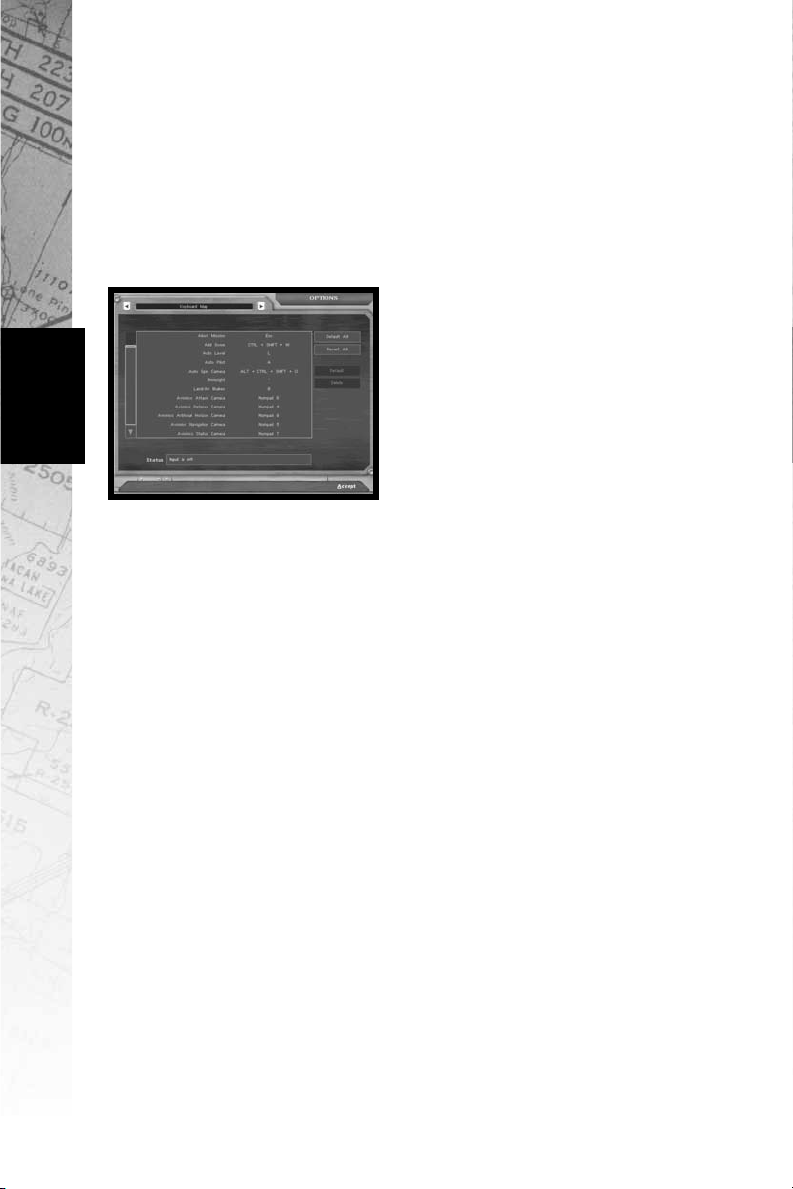
Menus
Flatspins
In rare cases, a wrong maneuver can throw the aircraft into
the dangerous flatspin. Recovering from this predicament is
nearly impossible. Select Enabled if you want this level of
authenticity. Choosing Disabled will not allow the MiG-29 to
experience flatspins.
Map Keyboard and Joystick
You have the ability to alter any of the
Keyboard commands and Joystick
buttons to suit your tastes. Using the
mouse, click on the command that
you would like to change. When the
Status bar indicates that input is on
for that command, type the key or
push the button that you would like
to be used for that command. If the
message in the Status bar
indicates that ”Input is off”, then nothing will be changed if you hit
a key or button. The Status bar will also indicate if there is a
conflict with another command sharing the same key.
Use the left-hand scroll bar to see all possible Keyboard and
Joystick commands. Select the Revert All button to change all
keys or buttons back to your last saved configuration. Pressing the
Default All button will change all of the keys or buttons back
to the original configuration set by NovaLogic.
Default button to reset only the selected command back to the
original configuration and a Delete button to remove all keys or
buttons associated with the corresponding command.
in avoiding conflicts.
Under this is a
This is useful
25
Page 27
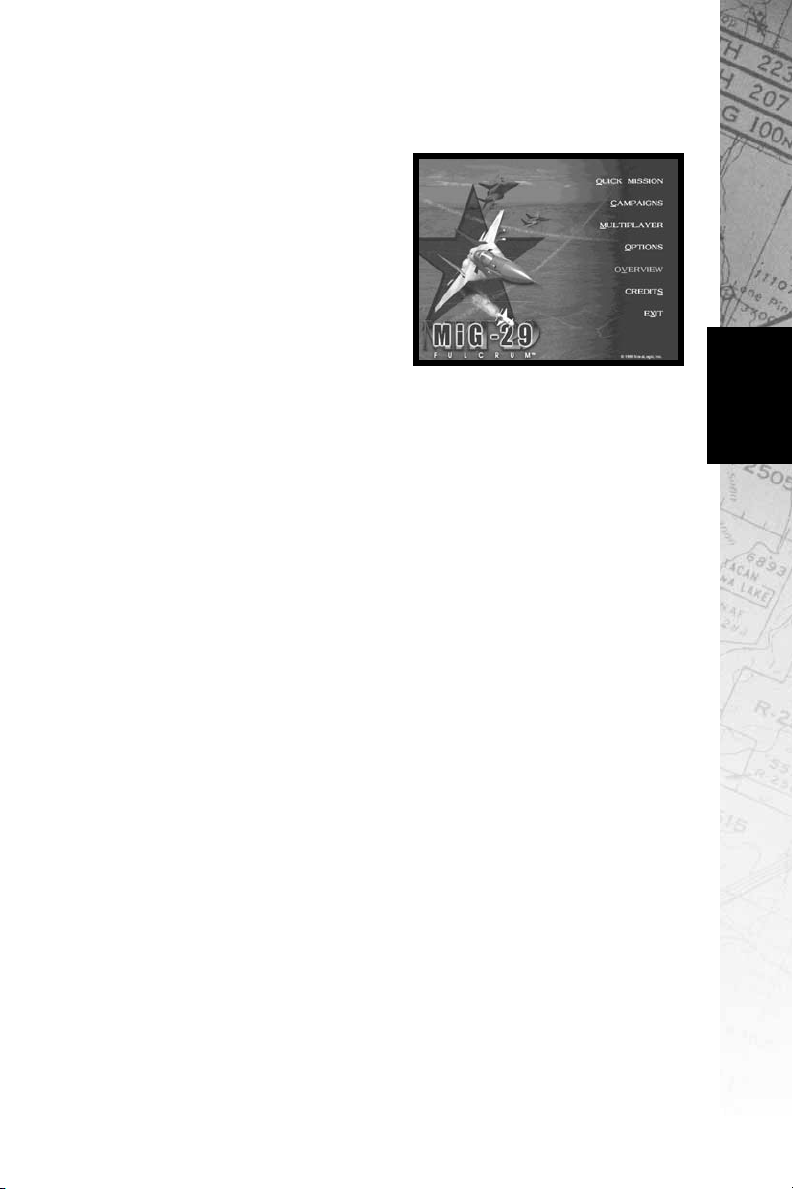
Overview
This section highlights key points of the MiG-29 Fulcrum.
Credits
Make this selection to learn more
about the people who created the
MiG-29 Fulcrum simulation.
Exit
Choosing Exit takes you directly
back to the Windows operating
system desktop.
Menus
26
Page 28
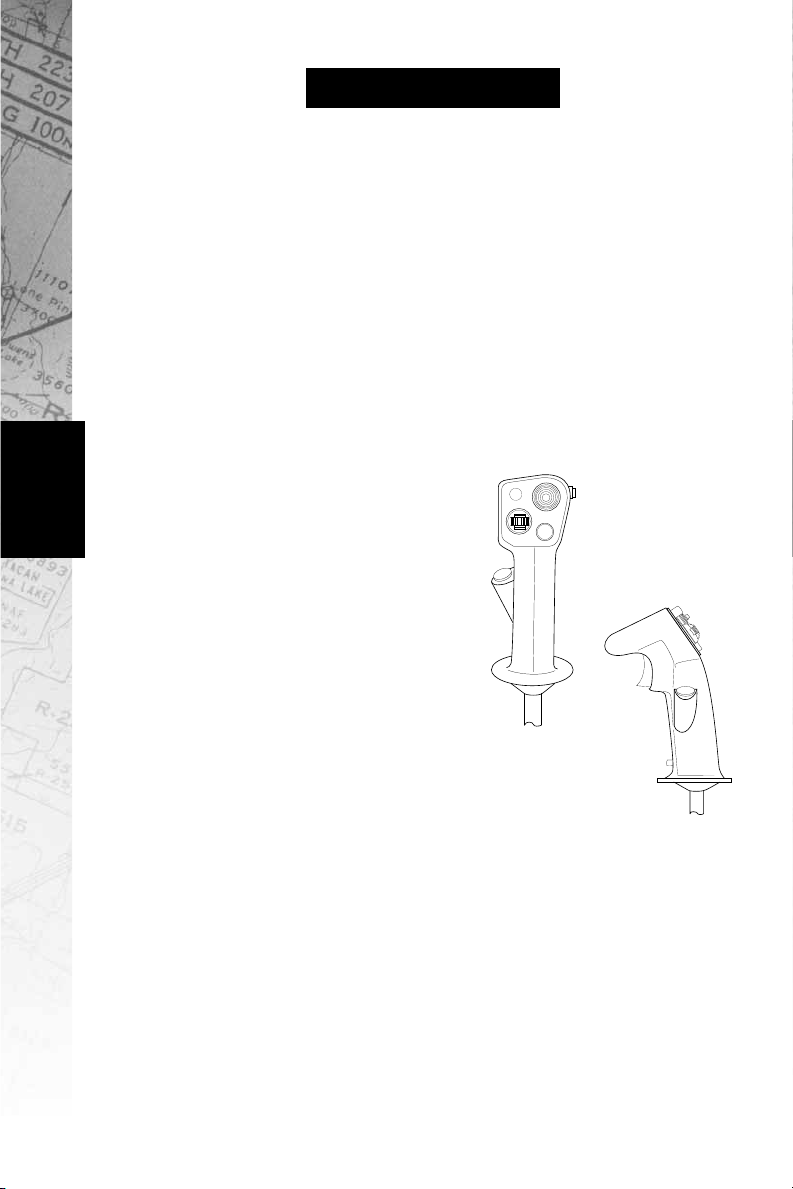
Controls
Chapter 4:
Controls
The Joystick
All game controls can be found on the keyboard, however the
preferred flight control device for the MiG-29 Fulcrum simulator
is the joystick. With a little practice, using the joystick will help
immerse you into the aircraft’s cockpit. When flying, try to make
your stick movements definite and purposeful. A good pilot is
always in positive control of the aircraft.
The Stick
The stick controls the elevators, at
the rear of the aircraft, and the
ailerons, on the trailing edges of the
wings. The elevators pitch the nose
of the aircraft up or down, while the
ailerons roll the airplane around its
longitudinal axis. Combining these
two elements allows you to turn.
27
When you move the joystick to the left
or right, it causes the wings of your aircraft
to bank in the direction of the stick movement. If you
move the stick to the right, for example, the ailerons cause
the right wing of the aircraft to drop and the left wing to
rise. The airplane is now ”banked” to the right. Now when
you pull back on the joystick the elevators will pitch the nose
of the plane up perpendicular to the wings, and cause the aircraft
to turn in the direction of the bank. The further you push the stick
to the right or left, and the harder you pull it back, the faster your
turn will be.
Sharp turns increase the G forces exerted on the aircraft, which
may cause it to lose both airspeed and altitude or begin to shake
as its airframe becomes compromised. High G stresses can also
cause the pilot to become unconscious. Save your extreme
maneuvers for times you really need them, like when you are
trying to dodge a missile or get behind an enemy aircraft.
Page 29
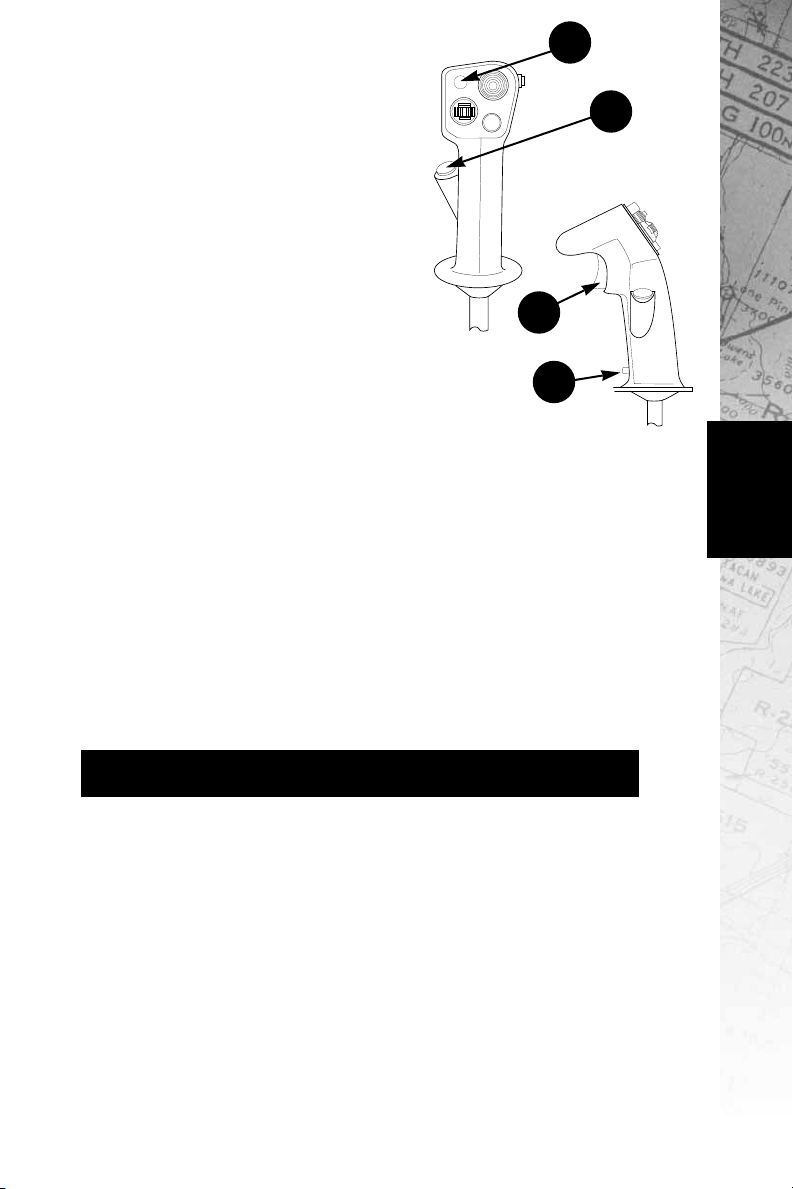
2
Joystick Buttons
MiG-29 supports joysticks with up to
sixteen buttons, and includes a number
of custom joystick configuration files.
You can reconfigure the joystick
buttons in the Options screen.
The Cannon Priority Default configuration for the joystick buttons is as
follows:
• Button 1—The Trigger button fires sev-
eral rounds from your 30mm cannon.
• Button 2—Fires or launches your
selected weapon.
• Button 3—Cycles through all the targets on your Shootlist.
• Button 4—Cycles through your available weapons.
1
4
3
• Hat Switch—The four hat switch positions perform the
following functions:
Up—The Up position toggles between the Virtual
Cockpit view and the HUD.
Down—Push the hat switch button to the Down
position to look to your rear (”check your six”).
Left—Look out the cockpit to the left.
Right—Look out the cockpit to the right.
Use the Options screen to select your specific joystick type or
reconfigure the joystick buttons.
Rudder Controls
The rudders cause the airplane’s nose to swing to the left or right
(this motion is called ”yaw”). Modern aircraft integrate the rudder
into the operation of the joystick, automatically applying the
proper amount of rudder to enhance the operations of the
ailerons.
You can use rudder inputs to make your flight maneuvers more
extreme, which can be useful in combat. Use the rudder to
exaggerate your other control motions. Step on the right rudder,
for example, when you are making a right-hand turn with the
joystick. The actions of the rudders will bring the nose of the
Controls
28
Page 30

aircraft around more quickly than the effect of the ailerons and
elevators alone. You can also use the rudders to make flight inputs
in the opposite direction from your other controls. If you can
control the instability of the flight path, it will make it difficult for
an enemy to stay with you.
Throttle Controls
To better simulate the MiG-29, you have the option of attaching an
external throttle controller. Pushing the throttle forward will
increase the engine’s thrust. Moving the throttle all the way
forward equates to using full afterburners. In the Options screen,
you can reverse the direction of the throttle device.
Keyboard Controls
Controls
MiG-29 Fulcrum uses the keyboard to control many of the
on-board systems in the airplane, and to control a wide variety of
camera views. The keyboard also gives you alternate methods of
exercising flight control, and provides a means of communicating
with your wingman. In addition, you use the keyboard for game
functions not specifically related to flying the MiG-29.
General Game Controls
These keys control aspects of the game not directly concerned
with the flight of the aircraft or the operation of its weapons and
other on-board systems.
esc
Exit Mission—Press the Escape key to abort your current
mission. You will have the option to change your mind before
the mission aborts.
pause
Pause—Use this key as a toggle to halt/resume the current
mission. This key does not function in multiplayer games.
ctrl
Reverse Cycle—Used in combination with some other keys,
Control will reverse the direction of a cycling list. For example,
if you press Control with Tab, you will cycle through your
targets in the reverse order.
?
Keyboard Help—Use the Question Mark key to bring up an
on-screen key control summary. Press ? again to remove the
list from the screen.
O
Mission Objectives—Press O to toggle a list of your mission
goals and their status.
Y
Recent Messages—Keeps a list of the most recent dialog
from the computer and other players.
29
Page 31

V
ctrl
Window/Full Screen—Use this key combination to
toggle your screen mode from Full Screen to Windowed
and back.
E
End Mission—Press the E key to end the current mission and
receive an evaluation of the mission’s success or failure.
You can only use this key when you have completed all the
primary objectives in your current mission or when you have
failed a mission.
Keypad Views
MiG-29 provides an extensive series of perspectives from which to
operate or view the simulation. Use the various points of view
offered to increase your situational awareness. If there is one
single rule for success in fighter aircraft, it is, ”keep your head
moving”. You must always be looking around for threats and
opportunities.
With the exception of keypad 8, the below views are static. You
cannot pan, tilt, or zoom the image. When in one of the perspectives, pressing the key a second time will return you to the screen
from which you entered the view. You must have Number Lock on
in order to utilize the keypad on the side of your
keyboard.
Keypad Flap/Gear Indicator—Press this key to look down at
Keypad Look Down—Press this key to look down at the lower
Keypad Radar Warning—Press this key to look down at your
Keypad Left Console—Press this key to view the instruments
Keypad Center Console—Press this key to view the center
Keypad Right Console— Press this key to view the
Keypad AOA/G Indicator—Press this key to look at the
Keypad Virtual Cockpit—Press this key to view the entire
1
your lower left-hand instruments.
2
center gauges.
3
lower right-hand instruments..
4
on the left side of the cockpit.
5
controls.
6
instruments on the right side of the cockpit.
7
upper left side of the cockpit.
8
virtual cockpit. Using Control and arrow keys will shift the
perspective from here.
Controls
30
Page 32

Controls
Keypad Radar/IRST—Press this key to look at the upper right
9
side of the cockpit including your Radar Scope.
Keypad Look Left—Press the slash key to look out the left
/
side of your aircraft’s cockpit.
Keypad Look Right—Press the asterisk key to look out the
*
right side of the cockpit.
Keypad Look Forward—Press the minus key on the keypad
–
to look straight ahead out of the cockpit.
Keypad Check Six—Press the keypad plus key to quickly look
+
behind you. Use this key often.
Camera Controls
You can control the position of the camera while in the virtual
cockpit view and external camera view.
S
Zoom In Slow—Press this key to magnify your camera view or
display range and zoom in on the object you are viewing.
S
ctrl
ctrl
ctrl
ctrl
ctrl
ctrl
Zoom In Fast—As above, but faster.
X
Zoom Out Slow—Press this key to expand your camera view
or display range and zoom your perspective out.
X
Zoom Out Fast—As above, rapidly.
Tilt Up—Pressing the up arrow while holding down on the
control key will move the perspective up.
Tilt Down— Moves the camera perspective down.
Pan Right—Moves the camera perspective to the right.
Pan Left— Moves the camera perspective to the left.
31
Perspectives Controls
The Function Keys will control the various camera views in MiG-29
Fulcrum.
F1
Virtual Cockpit View—Press the F1 key to place yourself in
the cockpit, looking forward through the Head-Up Display.
Press again to zoom closer to the HUD. This is the most
common perspective from which to operate the MiG-29.
F2
HUD View—Pressing the F2 key puts you in a perspective
similar to that available via the F1, but removes the cockpit
frame from the screen, giving you a little better view of the
terrain outside your aircraft.
Page 33

F3
External View—Press the F3 key to show an external view of
your aircraft. You can move or zoom the camera perspective.
Press again to see alternate external views. See the Camera
Controls section for how to change the camera point of view.
F4
Fly-By View—Pressing the F4 key puts you at a fixed point
outside your aircraft, watching it fly past your location.
F5
Target Padlock View—If you have a target designated,
pressing the F5 key will keep the target centered in your field
of vision, regardless of where it moves.
F6
Wingman External View—Brings up an external view of your
wingman’s plane. This view is movable.
F7
Missile Toggle—Press this key to watch your missile fly past
a fixed location. Press the F7 key again to get a movable
external camera view of your missile. The F7 key now toggles
you between these two perspectives.
F8
Target View—Press this key to access a movable external
camera view of your current target.
F9
Cobra View—This key will give you a unique view of the
MiG-29 geared towards practicing the Cobra Maneuver.
F10
HUD On/Off—Toggle your Head-Up Display on and off with
this key.
F11
Attack Display—Toggle an overlay view of your Situational
Awareness Mode on and off with this key.
F12
Time compression—The MiG-29 simulation allows you to
”speed up” the passage of time by using the F12 key. Moving
the aircraft or pressing this key again will return back to normal
speed. This key does not function during multiplayer games.
Controls
Engine Power Settings
The throttle controls regulate the amount of thrust being
produced by your engines. Higher power settings increase your
thrust, but they also increase fuel consumption alarmingly. Keep
your eye on the amount of fuel you have remaining. Use the
number keys at the top of the keyboard to control the engines.
Since the MiG-29 has two engines, you can control each one
independently. To do so, hold down the for Left Engine only
ctrl
or for Right Engine only settings in
addition to pressing the appropriate key.
shift
32
Page 34

Controls
6
0% Power; Engine Off—Press this key to shut down your
engines.
7
35% Power; Taxi—Press the 7 key to turn your engine on and
idle. If on the ground, you will begin taxiing.
8
70% Power; Landing—Press this key to bring your engine to
the suggested amount of thrust for landing.
9
85% Power; Cruise—Press this key to set your engine output
to 85% for normal flying.
0
100% Power; Full Military Power—The zero key on the
keyboard puts your engine power to 100%, useful for most
combat engagements.
–
Decrease Thrust—Pressing the minus key decreases your
engine power in small increments.
=
Increase Thrust—Pressing the equals key increases engine
power slightly each time you press it.
backspace
Forsazh—Press the keyboard’s Back Space key
to engage your ”Forsazh” or afterburner. Using the Forsazh
gives you a large boost in engine power, but uses fuel at an
astonishing rate.
General Flight Controls
The following keys control flight operations and some of the
airframe systems aboard the MiG-29. Some of these keys duplicate the functions of other flight control devices, such as a joystick
or rudder pedals.
Pitch Down—Press this key to pitch the nose of your aircraft
downwards.
Pitch Up—Press the Down Arrow key to pitch the nose of
your aircraft upwards.
Roll Left—Press this key to bank your wings and roll the
aircraft to the left.
Roll Right—Use the Right Arrow key to bank to the right.
page
Right Rudder—Press this key to yaw the nose of your aircraft
down
to the right.
delete
Left Rudder—Yaws the nose of your aircraft to the left.
33
Page 35

G
Gear Up/Down—The G key raises and lowers your landing
gear. A small ”G” appears at the lower right of the screen
when the gear is down. The landing gear will automatically
raise when your airspeed goes over 465 kph and lowers when
you approach the landing field below 465 kph.
B
Air and Ground Brakes—Press the B key when in flight to
extend the MiG-29’s air brakes. On the ground, pressing B
engages the craft’s wheel brakes, allowing you to come to a
stop. A small ”B” appears at the lower right of the screen when
you apply air or wheel brakes. The brakes will disengage when
you release the key.
ctrl
B
Brakes Toggle—Press B and the Control key at the same
time to toggle brakes on and off. The brakes will remain
engaged until you press these keys again.
F
Flaps Up/Down—To slowly bleed off speed and increase lift,
use the F key to move your aircraft’s flaps. A small ”F” appears
at the lower right of the screen when you have your flaps
extended.
home
Drag Chute—Press this key when you touchdown
to deploy the drag chute. This will help to rapidly slow down
the MiG-29. A small ”C” will appear in the lower right of the
screen to indicate that your chute has been deployed.
ctrl
E
Eject—Use this key combination to exit a stricken
airplane. Ejection from an aircraft in the inverted flight position
at very low altitudes may be fatal.
<
HUD Dim—This key decreases the contrast/brightness of your
HUD display.
>
HUD Bright—This key increases the contrast/brightness of
the HUD display.
Controls
Navigation Controls
These keys control some of the navigational capabilities of the
MiG-29, mainly to allow hands-off flight control and allow you to
get back to base quickly and easily.
A
Autopilot—Use this key to engage your Autopilot. When
engaged, the autopilot will take your aircraft automatically
to the next selected turn point. Exercising any of the manual
flight controls, or pressing the A key again, will disengage
the autopilot.
34
Page 36

Controls
N
Cycle Turn Point—Press the N key to cycle through your
mission’s Turn Points. When you engage the Autopilot, it will
automatically head for the next selected Turn Point.
L
Auto-Level—Pressing the L key will immediately put your
MiG-29 in straight and level flight.
H
Home—Pressing the H key engages the Autopilot to take you
to the initial approach point of your home runway.
Weapon Controls
The following keys allow you to select weapons and countermeasures aboard your MiG-29. You will quickly become very
familiar with these controls, or you will be dead. Use the keyboard
(not the keypad) number keys to control the appropriate functions.
~
Cycle Weapons—Press the Tilde key to cycle through your
available ordnance.
1
Nav—Press this key to deselect all weapons.
2
Cannon—Press this key to ready the GSh-301 30mm cannon.
The cannon does not require radar for use, but when you
select the 30mm cannon, the MiG’s radar will only target air
objects.
3
Air to Air Missiles—This key cycles through all of your
available Air To Air Missiles.
4
Air to Ground Missiles—Press this key to cycle through all of
your available Air to Surface Missiles.
5
Bombs—Press this key to cycle through all of your bombs.
spacebar
Fire Selected Weapon—Press the Space Bar to fire or
drop the selected weapon or fuel pod.
Z
Fire Cannon—Press the Z key to fire your 30 mm cannon.
C
Chaff—Press this key to release a bundle of chaff to throw off
an enemy missile’s radar lock.
D
Flares—Press the D key to deploy a series of flares to
confuse an enemy heat-seeking missile.
ctrl
J
Jettison Stores—Press these keys to immediately drop
all ordnance and fuel pods with the exception of Air to Air
35
Page 37

Missiles. This emergency only technique will drastically lessen
your aircraft’s weight in just a few seconds to give you
additional speed and maneuverability. All weapons will
jettison unarmed.
K
ctrl
Jettison Current—This key combination will jettison only
the currently selected ordnance.
Radar Controls
Your radar is instrumental in tracking targets for many of your
weapon systems.
R
Radar On/Off—Use this key to toggle your APG-68 radar
from Standby to On and back. A small ”R” will appear at the
lower right of the screen when you have the radar turned on.
enter
Build Shootlist—If you have disabled the Auto Shootlist in
the Options, you will need to press this key to create a list of
available targets.
tab
Cycle Targets—Press this key to cycle through all detected
objects that are in the forward arc of your aircraft and less than
74 kilometers away.
[
Select Previous Target—Use the Left Bracket key to cycle
backwards through the targets currently on your shootlist.
]
Select Next Target—Press the Right Bracket key to cycle
forward through the targets currently on your shootlist.
’
Boresight—Press the Single Quote key to target the nearest
object directly ahead of your aircraft.
insert
Previous Radar—This key is used to cycle your radar through
all of its possible modes.
page
up
Next Radar—Press this key to cycle your radar through all of
its possible modes.
scroll
lock
IRST On/Off—Press this key to toggle your Infrared Search
and Track system on and off. A small ”I” will appear in the lower
right of the screen when you have your IRST activated.
M
Tactical Map—This full screen grid map is highly useful in
Multiplayer games. Use the grid coordinates to communicate
your location to teammates.
Controls
36
Page 38

Controls
Wingman Controls
These keys allow you some control over the actions of your
Wingman. Your flight companion has a large degree of freedom
when it comes to carrying out these directives.
W
Wingman Command Menu—Brings up a list of commands
you can give your Wingman.
0
ctrl
Wingman Cover—Pressing the Ctrl zero key combination
directs your wingman to form up on your right wing. Your
wingman will maintain this formation until ordered otherwise.
1
ctrl
Evasive Maneuvers—Directs your wingman to maneuver
to avoid incoming missiles.
2
ctrl
Wingman Engage—Press these keys to order your wing-
man to engage targets at will.
3
ctrl
Wingman Attack My Target—Your wingman will imme-
diately engage the target you have locked on radar.
4
ctrl
ctrl
ctrl
ctrl
ctrl
ctrl
Break Right and Engage—Orders your wingman to
make a sharp turn to the right and engage at will.
5
Break Left and Engage—As above, but to the left.
6
Engage My Target’s Attacker—If you have a friendly
aircraft locked into your targeting system you can use this
command to order your wingman to engage any enemy
aircraft that attempts to attack the friendly.
7
Escort My Target—Again, if you have a friendly aircraft
in your targeting system, you can order your wingman to
accompany that friendly aircraft and guard it from attack.
8
Cover Me—Directs your wingman to engage any hostile
aircraft with a radar lock on your aircraft.
9
Wingman Patrol Home Base—Press these keys to order
your wingman to return to your home base. Once there, your
wingman will begin a Combat Air Patrol, keeping enemy aircraft away from your base.
37
Page 39

Multiplayer Keys
Certain keys only have value in Multiplayer games.
T
• Chat Mode—Press the T key to send a
text message.
T
shift
• Squadron Chat—Press the Shift and T key together to
send a private message to your squadron only.
P
• Player List—Lists all players currently in the game.
Q
• Show Squadron—Lists all members of your squadron who
are currently playing in your game.
;
• Top 8 Players—Use this key to see which players are
leading the game.
Mouse Controls
There are several areas on the MiG-29’s virtual cockpit where you
can zoom in by pressing the mouse button. When the mouse
encounters one of these hot spots, its icon will change.
Controls
38
Page 40

Chapter 5:
Displays
The Cockpit Instruments
Your cockpit contains a wealth of information to help you fly the
MiG-29. You should familiarize yourself with the various functions
and their uses.
1
18
Displays
2
3
1
9
2
8
7
3
6
4
5
0
1
9
2
8
7
3
6
4
50
100
20
20
50
100
0
0
2.8
4
2.4
0.6
2.2
0.8
2
1
1.8
1.2
1.6
1.4
20
900
10
700
500
300
0
40
8
60
80
100
6
8
4
10
2
4
2
6
5
4
3
4
2
1
6
8
4
10
0
2
100
80
60
40
20
0%
4
5
6
7
9 10 11
8
12
1) Master Caution – Flashes when there is an
instrument warning.
2) AoA/G Indicator – Left dial reads from zero to positive 30
degrees Angle of Attack. Right dial indicates positive gravitational force (from 0 g – 9 g).
3) Attitude Indicator – aircraft’s relative position compared
to its internal gyroscopic readings.
13
17
16
15
14
39
Page 41

4) Airspeed Indicator – measured in kilometers per hour.
5) Barometric Altimeter – ASL (Above Sea Level) measured
in meters.
6) Flap/Gear Indicator – Green lights indicate when your gear
is down and locked.
7) Heading Situation Indicator – Heading of the MiG in
degrees (0-360).
8) Turn and Slip Indicator - When the outer dial is pointing
directly left the vertical velocity is at zero meters per second. It
can measure clockwise to 200 meters per second or counter
clockwise to negative 200 meters per second. The center dial
shows the plane’s deviation from north heading.
9) Mach Meter – measures from zero to 2.8 mach.
10) Clock – Main dial displays current time. Small upper dial
measures elapsed mission time. Small lower dial measures
time to next turn point.
11) Radar Altimeter – AGL (Above Ground Level) in meters.
Display pins at 1000 meters.
12) Ramp Indicator – Each engine nozzle measures from zero to
100 percent open.
Displays
13) Fuel Gauge – displays remaining fuel.
14) Threat Warning - Red light will appear in the direction of a
radar emitting potential threat.
15) EKRAN Panel – Instrument warnings will appear on this
screen.
16) FTIT – Temperature gauge for each engine, measures from
zero to 1100 degrees Celsius.
17) Tachometer – One needle for each engine, measures from
zero to 110%.
18) Standby Compass – Heading measures from zero to 360
degrees.
40
Page 42

Displays
Radar/IRST Scope
This right hand display is very
useful in tracking enemies and
following turn points. The numbered Turn Points and connecting
lines are set up exactly like the Map
in the Mission Briefing. This display
has two modes, Radar mode and
Infrared Search and Track mode.
Enemy targets will appear as
triangles, Friendlies will appear as
circles and unidentified targets show up as squares. A small line
attached to the symbol will indicate which direction they are heading. Your selected target will be encased in a circle. The centerline
indicates the roll of your aircraft. The ticks at the end of these lines
will point towards the horizon to indicate whether you are diving
or climbing. Information regarding your Turn Point can be found in
the bottom corner. Use the key to zoom in and the key to
zoom out. Use the and keys to cycle through the radar
modes. Your scope has three modes which it can be set to:
insert
S
page
up
NAV Mode
This mode will identify Turn Points, AEW&C support information,
predetermined bombing targets and other aircraft at your
maximum sensor range.
X
41
Air To Air Mode
This mode will only show AEW&C support information and aircraft
targets within your sensor’s combat range.
Air To Ground Mode
This mode will only show preprogrammed ground targets such as
buildings and SAM sites.
Page 43

Warnings
Your onboard computer will warn you of most hazardous
conditions. Receiving the WARNING or CAUTION message
indicates that you should check your instrument panel for possible
system failures. Unless you are in the process of landing, you will
hear an ALTITUDE warning when your MiG-29 dips below 120
meters. The warning STALL denotes that your speed is too low for
the Angle of Attack you are attempting.
Head-Up Display (HUD)
The MiG-29’s Head-Up Display (HUD)
projects the most useful data onto a
transparent screen in front of the
pilot. This allows you to view important information without having to
take your eyes off where you are
going. The HUD displays information
from many sources, including the
avionics systems, radars, and
weapons systems aboard your aircraft, all in an accessible and compact
format.
1. Selected Turn Point – Gives the number of the selected Turn
Point. Cycle through the Turn Points for the mission with the N
key.
Displays
2. Turn Point Comments – Any special instructions associated
with the selected Turn Point will appear here.
3. Range to Next Turn Point – The distance to the currently
selected Turn Point, in kilometers.
4. Vertical Velocity Indicator (VVI) – Listed in meters per second.
5. Altimeter (AGL) – At the left of the HUD is a scale and a box
containing the aircraft’s current altitude, in meters AGL (Above
Ground Level).
6. Selected Weapon Indicator – At the bottom left of the HUD
your MiG-29 displays the currently selected weapon and the
number of weapons or rounds available. Use the keyboard
keys to cycle through the weapons.
~
42
Page 44

Displays
7. Turn Point Cue – The ”caret” (^) marker indicates the
direction to steer to reach the next Turn Point.
8. Compass Heading Tape – At the top center of the HUD
screen is a magnetic tape indicating the current compass
heading of the aircraft.
9. Pitch Ladder – The horizontal lines bisecting the center of the
HUD are part of the Pitch Ladder. The numbers at the end of
the pitch ladder lines show the pitch angle of the nose of your
aircraft. Positive numbers represent angles above the horizon,
while negative numbers indicate that your nose is pointing
below the horizon.
10. Airspeed Indicator (KPH) – Measures the indicated airspeed
for your MiG-29 in kilometers per hour.
11. Angle of Attack (AoA) – This is a measurement of the angle
between the chord line of your wing and the angle at which
the wing bites into the air measured in degrees. High angles
of attack can lead to loss of lift. A negative angle of attack
means that the front of your wing slants downward towards the
ground, while an angle of 0 (zero) degrees means you are in
level flight.
12. Flight Path Indicator – The small circle with the vanes
extending from its top, bottom, and sides is the Flight Path
Indicator. At any given moment the Flight Path Indicator points
directly to where your aircraft would wind up if all flight parameters remained the same. If you are flying straight and level
the Flight Path Indicator should rest right on the center peak
of the ”W” of the Watermark.
43
13. Watermark – In the middle of the HUD is a ”flying W” shape,
called the Watermark. This shape represents your airframe in
relation to the horizon. The center peak of the ”W” is the top
of your aircraft, while the ”wings” that extend the shape represent the bottom of your plane. If it appears as an ”M”, then
you are flying upside down.
14. Selected Turn Point – Shows the number of the selected
Turn Point. Cycle through the Turn Points with the key.
15. Range to Next Turn Point – Gives the distance in kilometers
to the next selected Turn Point.
16. Turn Point Instructions – Any special preprogrammed
instructions associated with the selected Turn Point will
appear here.
N
Page 45

17. Target ID – The top line of this section gives you the target
type for the current target, and assigns that target a unique
identifier.
18. Velocity of Closure – The VC represents the rate at which
your aircraft and your target are approaching one another in
kilometers per hour. A negative number indicates that your
target is moving away from you.
19. Range to Target – The range to the selected target
in kilometers.
20. Target Box – When the selected target is within your radar or
IRST range, it will appear as a solid box. A diamond with this
box indicates that the target has been acquired by your
weapon system and you may fire. All other targets appear as
dashed boxes.
21. Impact Point – The bomb fall line and Impact Point will
appear when you have a bomb as your selected ordnance. It
shows you where a bomb would hit the ground when released.
Tactical Map
Press to bring up the Tactical
Map. This God’s Eye view is extremely useful for coordinating attacks in
Multiplayer games. Refer to the grids
to effectively communicate your location to teammates.
M
Displays
44
Page 46

Flying
Chapter 6:
Flying MiG-29
Tutorials
You can fly any available MiG-29 mission whenever you wish, but
we recommend that you begin your experience with this simulation by undertaking the Tutorial Missions. It won’t take long, and
even if you are an experienced flight sim pilot, you will come out
of the experience better able to control the MiG-29.
The MiG-29 Tutorial Missions are part of the Quick Mission set,
available from the Main Menu.
Mission #1—Introduction to the basic workings of the aircraft.
Mission #2—Practice Landing.
Mission #3—Introduction to Air Combat Maneuvers.
Mission #4—Basics of combined arms exercises focusing on Air to
Ground Combat.
Mission #5—This mission has no enemies or other
distractions, and is designed to give you a place to practice
flying the MiG-29.
45
Prepare for Takeoff
Take a moment to review the mission in your mind, concentrating
on the tasks you must perform, then get ready for takeoff.
• Check your HUD. Note the altitude of the runway and the
direction you are pointing. When you return to base you will
want to know this information. In the lower right of the screen
you should see the letters G, F, B, I, and R. They indicate that
your landing gear is down, your flaps are extended, your brakes
are engaged, and your IRST and radar is on.
• Turn on the engines. Press the keyboard to turn your engines
on and set them to idle.
7
Page 47

Takeoff
Once you are cleared for takeoff, you will need to quickly bring the
aircraft up to speed before you can achieve liftoff. Takeoff velocity
in the MiG-29 is approximately 215 kph (kilometers per hour),
depending mainly on the loadout weight of your aircraft.
• Set your engines to Full Military Power (100%). Press the
0
(zero) key to bring up maximum normal thrust. Your MiG-29 will
start to accelerate down the runway, rapidly picking up speed.
Keep your eye on the Airspeed Indicator at the right of the
HUD. It should reach 215 kph about one-third of the way down
the runway unless you have an exceptionally low or high
loadout weight.
• If you need to get in the air quicker, use your ”forsazh” or
afterburner by pressing .
backspace
• When the Airspeed Indicator reaches 215 kph, you are ready
to ”rotate,” or liftoff from the runway. Pull back gently on the
stick, and keep a little back pressure on. Pitch the nose of your
aircraft up about 20 degrees (use the HUD Pitch Ladder to
determine your pitch.) Gain some altitude as soon as possible,
just in case an engine should fail or some other
in-flight emergency occurs. You do not want to be too close to
the ground if that happens.
Climb Out to Mission Altitude
Now that you are in the air and headed for mission altitude, it’s
time to clean up the airplane and prepare for the mission.
Flying
• As soon as you are airborne, it’s safe to raise your landing gear.
If you selected Manual Landing Gear in the Options, press the
G
key. The small ”G” at the lower left of your HUD should
disappear, indicating that the gear is up. Your landing gear can
not handle the pressures of high speed and become in
danger of tearing off at airspeeds greater than 465 kph.
• At this point, you should reduce thrust to save on fuel. Press the
keyboard key to put your engines on Cruise setting. You will
9
hear a distinct difference in the sound of the engines.
• Maintain a steady climb, keeping your pitch angle at about 20
degrees. Your Altimeter, in the box on the left side of the HUD,
gives you the altitude of your aircraft, in meters Above Ground
Level (AGL).
46
Page 48

Flying
• When you reach an altitude of about 7500 meters, level off. You
can do this manually by using the joystick, or you can just press
L
the key. This automatically puts the MiG-29 in straight and
level flight. You are ready to continue with your mission.
Basic Flight Maneuvers
Your piloting skills will improve with understanding and practice
only. You should take ample time to master each of the Basic
Flight Maneuvers (BFM) listed below. This fundamental understanding is key to your survival.
Always know where you want to put the plane. You should
make deliberate and controlled movements to get it there.
Turns
The first of the Basic Flight Maneuvers to master is the simple turn.
Smooth, well controlled turns are the hallmark of the expert pilot.
Practice turning until you can do so with precision, and without
wasting time, altitude, or airspeed.
47
• Start this series of turns from level flight. You will not, of course,
always be in level flight when you initiate a turn, but for this
practice session start from straight and level. Use the key to
level your aircraft if you have trouble keeping it stable.
• Note the direction you are flying. Check the compass indicator
in the box at the top of your HUD to determine your compass
heading.
• Note your speed and altitude. The boxes at the side of the HUD
will tell you your airspeed and altitude above sea level.
• Now make a 120 degree turn to the left. Push the handle of your
joystick part way to the left, and at the same time pull back on
it slightly. Hold your aircraft in this flight attitude until your
compass heading is 120 degrees left of your original direction,
then use the joystick to bring the aircraft back to straight and
level on the new course. Use the key if you have to.
L
L
Page 49

• Check to see if you have lost any speed or altitude in the turn.
Anytime you maneuver in the air you potentially lose energy, so
always keep an eye on your speed and altitude. Lose too much
of either of these and you’ll wind up dead.
• Practice turning. The farther you push the stick to the right or left
during a turn, and the farther back you pull on it, the faster the
turn will be. Practice both sharp and gentle turns. Strive to make
your turns crisp and precise, so that you come out of the turn
facing the direction you want to be going. Make each turn a
definite movement, with a clear objective.
• When you have spent some time practicing turns, and you are
ready to go on, check your fuel supply to be certain you have
enough jet fuel to continue. Make sure you have plenty of
altitude. You’ll need it for this next session.
The Break Turn
The Break Turn is an emergency combat maneuver. It is very
expensive in terms of energy (you risk losing lots of speed and
altitude). A break turn can let you cut inside the turning radius of
an oncoming missile, or throw off an opponent who is moving in
for a gun kill. Break turns are most effective when performed
suddenly and unexpectedly.
• To start practice, get straight and level, then note your speed,
heading, and altitude.
• Break right! Quickly push the stick all the way to the right,
and pull it back all the way. Perform this as one quick and
precise move. Roll your aircraft to the right until its wings are
perpendicular to the ground and at the same time pull back on
the stick sharply to cause a very rapid turn. Watch the Pitch
Ladder on your HUD to determine when you have rolled the
aircraft sufficiently far to the right to make the turn crisp.
• Try to maintain the turn through at least 90 degrees of
heading. Note how much speed and altitude you are losing in
this turn. Never hold a break turn for so long that you are unable
to maneuver (have little speed or altitude) when you come out
of it.
Flying
48
Page 50

Flying
• Break turns place extreme G-forces on the plane and pilot, and
can lead to Blackouts from sustained high G force. The MiG-29’s
flight control computers do not limit the amount of G the aircraft will pull (generally between -3.0 G to + 9.0 G), but if you
hold a break turn too long and the screen begins to go dark,
relax the joystick to reduce the tightness of the turn, or use the
B
key to activate your Air Brakes to reduce the aircraft’s speed
through the turn. Don’t forget to deactivate the air brakes when
you no longer need them. You can choose whether you wish to
have MiG-29 simulate blackouts from high-G turns and Redouts
from negative-G situations. Go to Options on the Main Menu,
and check Blackouts/Redouts.
• Practice break turns. As with any aircraft control movement,
strive to make your breaks crisp and precise, with a definite purpose in mind. When you are good at break turns, you will be
able to come out of one heading in precisely the direction you
want to go. Watch your speed and altitude whenever you are
performing break turns.
Roll
A Full Roll consists of a complete rotation of the aircraft around its
longitudinal axis, from level flight to inverted, and back to level. As
with all aerial maneuvers, make your rolls precise and efficient.
Ideally, a roll should not include any forward or backward pressure
on the joystick, and you should come out of the roll headed in
exactly the same direction you were headed when you started it.
49
• Make sure you have plenty of altitude and airspeed, then get
into level flight and check your airspeed, heading, and altitude
for reference.
• Roll left. Push the stick to the left, without any forward or backward pressure. Hold the stick to the left as you roll through
inverted flight and back to your original orientation, then level
off. You should be headed in the same direction you were when
you started the roll, and you should not have lost very much
speed or altitude. If you did lose a lot of speed or height, that
probably means you were performing the roll too slowly.
Page 51

• Practice rolls. Always try to make your motions smooth and definite, with a precise objective in mind. Practice rolling until you
can perform the maneuver without causing too much change in
the direction your aircraft is headed.
Half-Roll
The full roll is not really a very useful maneuver. After all, you wind
up right back where you started. The Half-Roll, on the other hand,
is quite handy. It is an important component of several of the more
complex flight maneuvers, like the Immelmann and the Split-S.
• Get yourself plenty of altitude and airspeed, then check your
compass heading for reference.
• Half-roll your airplane. Push the stick right or left, and hold it in
that position until you are flying inverted. Use the HUD Pitch
Ladder to determine when you have achieved inverted flight.
Stop the roll when your wings are level and you are flying upside
down. Properly done, a half-roll should be quick and precise,
without overshooting the roll and having to correct. There
should be little change in the compass heading of the aircraft.
• Half-roll again to regain normal flight.
• Practice half-rolls. Try to make them definite and rapid, with no
wasted motion. Note the loss of airspeed and altitude associated with this maneuver, so you will know when it is safe to perform.
• Check your fuel supply before continuing.
Flying
50
Page 52

Loop
The Roll was a motion without any forward or backward pressure
on the stick. The Loop is a maneuver that requires no right or left
pressure. Properly done, a loop will deliver your aircraft back to
where it began, with nearly the same heading, altitude, and
airspeed that you had when you initiated the loop. MiG pilots
find the loop on a 45 degree axis to be a very effective combat
maneuver.
• Check airspeed, altitude, and heading for reference. You won’t
be able to tell if you have performed the loop properly unless
you know where you started the maneuver.
• Get up a little airspeed by going into a shallow dive.
Flying
51
• Loop your aircraft. Pull back on the stick and hold it back while
the airplane goes through a complete circle, then push the airplane back to level when you approach normal flight attitude
again. Stay aware of where your airplane is during the loop, and
keep a close eye on your altitude and airspeed indicators. Try to
keep the Pitch Ladder rungs horizontal through the loop. When
you are coming out of the loop, make your control motions definite and precise. You should be headed the same direction you
were when you began the loop, and your altitude and airspeed
should be pretty much the same as when you started.
• Practice looping. Try to visualize the movement of your aircraft
through the air so you always know where you are in the loop,
and can come out of the movement easily and under control.
Perform loops at various speeds, and note how much altitude or
speed you lose. You should always know the energy price of any
maneuver you undertake.
• When you are satisfied with your loops, regain any altitude you
may have lost then check your fuel supply before going on.
Page 53

Half-Loop
Like the Roll, the Loop is more useful as a part of a more complex
maneuver than it is by itself. A loop merely returns the aircraft to
its start conditions. A Half-Loop, on the other hand, is a maneuver
you will have to get good at, since it is a vital part of some of the
most effective air combat maneuvers. When performing a halfloop, keep your awareness high, and make all your control
motions quick and precise. You should have a little snap in each
movement.
• As usual, check your altitude, airspeed, and heading before
starting.
• Perform a half-loop. Pull back on the stick until you are flying
inverted, on an opposite course from that with which you began
the maneuver. Use the HUD Watermark to keep aware of where
you are in the turn, and to help keep your wings level through
the movement. Hold yourself in inverted flight for a few
moments. Note how much speed or altitude you have lost by
half-looping.
Flying
• Practice half-loops. Enter the maneuver at various speeds, and
make your half-loops of different sizes by pulling back softer or
harder on the stick when you are initiating the motion. Stay
under control at all times, and stay aware of where you are in the
maneuver. Practice breaking out of the half-loop quickly and
cleanly, ready for the next movement.
• When you can reliably perform a half-loop, check your fuel supply, and then regain mission altitude to continue.
52
Page 54

The Immelmann
Half Roll
Half Loop
An Immelmann turn is a combination of a Half-Loop and a HalfRoll. It is an excellent way to simultaneously gain altitude and lose
speed, which can be just what you want when you are getting
ready to enter an air combat engagement. An Immelmann is also
a good way to reverse direction to throw off an enemy or to recover after an attack. When you are good at Immelmanns you can
come out of the maneuver headed any direction you like. As
always, make your control movements quick and precise when
performing this maneuver, and watch your heading, airspeed, and
altitude.
• Check initial heading, airspeed, and altitude.
Flying
53
• Perform a half-loop, then a half-roll, so you wind up flying right
side up, in the opposite direction from your previous course and
at a higher altitude. Start the half-loop by picking up a little
speed, then half-loop into inverted flight. When inverted, and
flying on the opposite course, half-roll the aircraft back upright.
• Practice Immelmann turns. Concentrate on making your control
movements with authority, putting the aircraft exactly where you
want it to go. Also practice coming out of the turn. When you
are half-rolling out of an Immelmann you can break the half-roll
at any point, or hold it longer than normal, so that you come out
of the Immelmann on any course you desire. The main idea of
the Immelmann turn is that you will make a significant course
change, and wind up at a higher altitude.
• When you are good at Immelmanns, check your fuel supply, and
then regain mission altitude to continue.
Page 55

The Split-S
A Split-S is the opposite of an Immelmann. First you half-roll to the
inverted position, then you pull back on the stick and do a
half-loop. You wind up with a lower altitude and greater speed,
headed in the opposite direction to your original line of flight. A
Split-S is a good way to increase your energy state.
Half Loop
• Check your altitude, airspeed, and heading.
• Do a Split-S. Half-roll to the inverted position, then pull back on
the stick and do a half-loop until you are right side up and flying
level again. Keep an eye on the HUD Pitch Ladder rungs to stay
informed about your attitude, and stay aware of how much altitude you are losing. You should wind up on a course close to the
opposite of the one with which you started.
• Practice the Split-S. If you find that you are losing a lot of altitude
with this maneuver, try slowing down before you initiate the
movement, or deploy your air brakes (use the key) to reduce
your speed through the half-loop. Don’t forget to retract the air
brakes when you have finished the turn. With practice, you
should be able to come out of a Split-S on any desired course,
so pay attention to your heading as you come out of the maneuver, and leave the half-loop whenever you need to in order to
assume the course you want.
• Keep an eye on your fuel supply. If you still have plenty after getting good at the Split-S, continue with flight practice.
Otherwise, turn to the section on landing the MiG-29 to return
to base for more fuel.
Half Roll
B
Flying
54
Page 56

Flying
Advanced Flight Maneuvers
The highly agile MiG-29 can readily perform certain maneuvers
that western planes can only dream about. While some would
argue fancy flying is only appropriate for air shows, it is a good
idea for MiG pilots to know exactly what their aircraft is capable of.
The MiG-29 is best in close combat, take advantage of your
superb agility.
The Cobra Maneuver
As an example of the MiG-29’s outstanding agility the Mikoyan
Test team developed the Cobra Maneuver. In this move, the
MiG-29 pitches its nose upwards to temporarily alter its forward
hemisphere, then snaps it back without ever having changed
bearings. This effectively pushes the Angle of Attack beyond the
soft limits of the fighter. Because of the tremendous loss of
airspeed however, the maneuver is impractical for most combat
scenarios and is reserved primarily for air shows. However, some
MiG pilots maintain that it is an effective maneuver for quickly
turning to get behind or shoot at your enemy.
55
• Achieve a level flight at a medium altitude with your forsazh.
Check your airspeed, heading, and altitude for reference.
• Kill engines by closing the throttle, press and hold down the
airbrakes .
• When the engines have cut out, pull back on the stick without
any left or right pressure until you are just about at a 90 degree
angle with the ground. You will have a very short amount of time
to take advantage of your radar facing and/or launch a missile.
• Release the brake and immediately reverse your pitch by pushing the stick forward (you may want to use the key on your
first couple of attempts).
• When you are almost level again, turn your throttle back up. You
should be headed in the same direction you were when you
started the Cobra.
B
6
L
Page 57

• Take time to practice the Cobra, it is not an easy trick to learn.
Try to make your motions quick and precise. Practice the Cobra
until you can perform the maneuver without causing too much
change to the direction and altitude of your aircraft.
The Tailslide
Another maneuver specific to the MiG-29 is the Tailslide (also
known as the Kolokol or ”The Bell” in Russian), where the
aircraftfalls backward at the apex of a vertical climb, then recovers
with full power. There is little if any combat value to a Tailslide, but
it is an impressive maneuver nonetheless.
• Check your heading, altitude and airspeed.
• Pitch up to a 90 degree angle to the horizon.
• Cut thrust (press ).
• Before coming to a complete halt, pitch nose slightly forward
(with stick or Key).
• Come to a complete stop. You are now at the apex of your climb.
• As you start to fall, throw the stick completely forward. As you
descend, your nose should be pitching forward.
• When you are flat with the horizon, kick in full forsazh but do not
level out. Continue to pitch down until you get enough speed
to pull out of the fall.
6
Landing the Aircraft
When you land your MiG-29 during missions, the ground crew will
re-arm and refuel you. They will not have time, however, to fix any
damages you may have incurred. In this simulation, simply bringing your MiG-29 to a successful stop on the landing strip will
refresh your fuel and ordnance. Although most missions do not
require that you land the aircraft, you will receive a significant
mission score bonus if you do. It is generally a good idea to bring
the aircraft home after finishing your mission.
When you are ready to land, press the key. This will activate
the Autopilot and guide your aircraft directly to the Initial
Approach Turn Point. At this point the navigation system updates
the autopilot with the next Turn Point, the Final Turn Point. From
the Final Turn Point you proceed directly to the runway. Going
through the Initial and Final Approach Turn Points keeps you clear
of any other traffic that may be flying near the runway, and gives
you a chance to get your MiG-29 set for landing.
H
Flying
56
Page 58

Flying
Be careful about using the autopilot while there are still enemies
active in the area. The autopilot is only capable of directing the aircraft to preprogrammed Turn Points; it is not designed to avoid
SAMs and enemy fighters while on route. Take manual control of
the plane if there are still enemies around. Cycle through your Turn
Points with the key until the Initial Approach Turn Point
appears, then use the Turn Point caret at the top of the HUD to
help you steer to the direction you need to go.
To help keep aircraft from running into one another, the air traffic
controllers at an airbase maintain an air traffic pattern in the sky,
including corridors through which each aircraft is to fly. All aircraft
taking off or landing must travel in the same direction, so before
you leave a base you should note the direction that traffic flows
around it. Then when you are returning home you will know ahead
of time from which direction you will want to approach the runway.
Landing can be the most dangerous part of controlling an aircraft.
You are flying low and slow, with little margin to correct an error
should something go wrong. Pay attention to the landing process,
and keep focused on what you are doing.
N
At the Initial Approach Turn Point
Your Initial Approach Turn Point is usually about 25 kilometers
from the runway. Its purpose is to get you to the vicinity of the
runway, yet still leave you time to get set for landing. Approach the
Turn Point at an altitude of about 1500 meters AGL, with a speed
of around 740 kph. Well before you reach the Turn Point you
should reduce engine power to Landing speed ( ) to slow
yourself down gradually. It is better to allow your airspeed and
energy to bleed off slowly rather than have to use your airbrake to
reduce speed.
8
57
At the Final Approach Turn Point
The Final Approach Turn Point is normally about eight kilometers
from the runway. By the time you reach this Turn Point you should
be at an altitude of around 450 meters AGL, with an airspeed no
greater than 460 kph. Your main task now is aligning yourself properly with the runway.
Locate the centerline of the runway and use your stick to bring the
nose of the aircraft into alignment with it. Avoid sharp banks and
sudden turns. Gradually reduce both your altitude and airspeed.
When you are aligned with the runway centerline, check your
airspeed to make sure that you are at about 215 kph. This gives
you a little airspeed to play with if anything goes wrong. Press the
Page 59

G
key to lower the landing gear. You will notice a distinct drop in
airspeed as the landing gear deploys and locks into place.
Now you are on Final Approach. Perform the following checklist to
make certain that your aircraft is properly configured for landing,
and that the runway is clear for your use:
• Check to see that the traffic pattern is clear.
• Check to see that your wings are level. Use the Artificial Horizon
Indicator if necessary.
• Check to see that your landing gear is extended. The flaps on
the wings of your MiG-29 will extend with the landing gear,
providing you with extra lift. If you try to land without lowering
your landing gear, you will receive an audio warning.
• Check your airspeed. It should be between 275 and 325 kph. Do
not extend your airbrakes if your speed is within this range.
• Check the HUD Pitch Ladder. Your pitch angle should be
about 10 degrees.
Touchdown
Keep your aircraft aligned with the runway centerline. Your landing
gear should straddle the centerline on touchdown. Continue to
lose altitude as you near the runway, but keep your pitch angle up.
You do not want to dive into the runway. Time your touchdown so
that it occurs in the first 1/3 of the runway. This will give you
plenty of braking distance, or room to take off again if necessary.
Just before touchdown, pitch the nose of your airplane up
slightly. This maneuver is known as a ”flare.” Use a flare to make
sure that your rear wheels are always the first to make contact with
the ground. If your nosewheel hits the ground first it can cause the
MiG-29 to nose into the ground and crash.
Flying
When your wheels touch down you will hear the squeal of the tires.
home
Press to open your drag chute. Apply brakes with the key
B
to bring the aircraft to a gradual halt. Once the aircraft has
completely stopped, wait to be re-armed to takeoff again or press
E
the key to finish the mission and start the post-mission
performance analysis. You are home, and safe. Congratulations!
58
Page 60

Flying
Stalls
A Stall can happen any time a wing surface can no longer provide
enough lift to keep an airplane flying. Low speeds and high Angles
of Attack are the most common causes of stalls. The most
dangerous time to experience a stall is when you are flying low
and slow, like when you are landing.
The MiG-29’s stall speed in any given situation depends on a
number of factors, such as the weight of the aircraft, its speed, the
angle of attack of the wings, and whether or not it has its flaps and
gear extended. In general, you should consider 225 kph too slow
a speed for safe flight at low altitudes. To avoid stalls when
landing, keep your airspeed above 260 kph and your angle of
attack low.
If you do manage to stall the MiG-29, immediately drop your nose
to reduce the angle of attack, raise the landing gear, and hit the
forsazh (the key) to maximize engine thrust. Keep your
wings level. As your airspeed increases, you will get more lift from
the wings, which will allow you to fly out of the stall.
backspace
59
Page 61

Chapter 7:
Air Combat
With seven external stations for housing ordnance, the MiG-29 can
readily perform a number of different combat functions. Pilots
must be aware of the full capability of the aircraft and its loadout
if they are to enter the dangerous arena of air combat.
Radars
Situational awareness is the first and most important trait of a pilot.
The N-019/RP-29 (Sapfir 29) pulse Doppler radar can track multiple
aircraft at a range of approximately 148 km. Known to NATO as
Slot Back 1, this radar is not quite as sophisticated as Western
radar, but the MiG-29 has a card up its sleeve, the Infrared Search
and Track system (IRST). While hunting heat signatures at a range
of about 74 km, the pilot does not need to give away his position
by using conventional radar signals.
Many MiG-29 Fulcrum missions provide the player with an
Mainstay AEW&C (Airborne Early Warning and Control System)
aircraft, usually a modified Beriev/IIyushin A-50u with radar mounted on top of the fuselage. The AEW&C automatically downloads
radar data to your airplane's computer system, giving you excellent radar coverage without having to turn on the MiG-29's internal radar set. The AEW&C provides 360 degree coverage around
your MiG-29, and can reach more than 75 kilometers from your aircraft. If your mission provides you with an AEW&C, guard it well.
It is a very useful tool, and if you let it get shot down you will be
unable to take advantage of its radar coverage. Unlike your N-019,
the radar signal from an AEW&C does not give away the location
of the MiG-29.
Air Combat
Air-to-Air Weapons
The MiG-29 Fulcrum has four different air-to-air weapons systems,
each with unique characteristics, designed to engage targets
under different conditions. You can fire at targets up to 148 kilometers away with your R-77 radar-guided missile. With your IRST,
you can target up to 29 kilometers with your R-73 or close to 11
kilometers for your R-60MK. As a last resort, there is always the
GSh-301 30mm Cannon for very close battles.
60
Page 62

Air Combat
The R-60MK
NATO Designation: AA-8 Aphid
Type: Air to Air Missile
Guidance: Heat
Range: 11 kilometers
Weight: 43 kilograms
Developed by the Molniya design bureau (formerly known as
OKB-4) the tiny R-60 warhead weighs a mere 3.5 kg, about half the
weight of western heat-seeking missiles such as the AIM-9M
Sidewinder. Its lethality and range are modest by the standards
of current IR-guided weapons, but impressive for such a
small missile.
The R-73 A/E
NATO Designation: AA-11 Archer
Type: Air to Air Missile
Guidance: Heat
Range: 29 kilometers
Weight: 105 kilograms
When the Molniya design bureau was tasked with developing the
Buran Space shuttle, work on the AA-11 Archer was reassigned to
the Vympel bureau. Probably the best dogfight missile in the
world, the AA-11 was the first in-service air to air missile to combine aerodynamic and thrust-vectoring control systems. This feature provides superior maneuverability, allowing the missile to be
fired at targets in almost any direction from a maneuvering aircraft.
The seeker is able to lock onto targets up to 45 degress off
boresight and can even be fired rearward to protect the rear
hemisphere of the MiG-29.
61
Page 63

R-77
NATO Designation: AA-12 Adder
Type: Air to Air Missile
Guidance: Radar
Range: 148 kilometers
Weight: 175 kilograms
Dubbed the 'Amraamski' by Western journalists, the AA-12 Adder
is the Russian equivalent to the AIM-120A AMRAAM missile with
its fire-and-forget guidance system and terminal homing, activeradar seeker. In the early 1990s, the Russians sought to build a low
radar cross-section missile with superb range and enhanced turning capability. The AA-12 Adder exceeded these expectations and
gave western countries an abrupt wake up call regarding
missile superiority.
GSh-301 30mm Cannon
Type: 30mm single barreled cannon
Range: 4 kilometers
The lightweight GSh-301 30mm Cannon is extremely valuable in
close range dogfighting, where it is too close to properly engage
missiles. What the gun lacks in barrel life and ammunition capacity, it makes up for in accuracy due to a combination of laser ranging and well-written software algorithms. The bullet rate is so rapid
that the gun sounds like a raspy hum when fired.
To engage in gun combat you must first select the GSh-301 30mm
cannon by pressing the key. The GSh-301 has a maximum
range about 4 kilometers, but for effective shooting you
should close to under 2 kilometers. The ammo drum has a
150-round capacity.
2
Air-to-Surface Weapons
Although the MiG-29 is primarily an air to air fighter, it can be
equipped with a large variety of Air-to-Surface missiles
and bombs.
The Kh-25ML
NATO Designation: AS-10 Karen
Type: Air to Surface Missile
Guidance: Semi-Active Laser
Range: 20 kilometers
Weight: 300 kilograms
Air Combat
62
Page 64

Air Combat
Developed back in the late 1960s, this surface to air missile is
capable of reaching a maximum speed 860 meters per second.
Small but effective, the AS-10 is capped with a 90 kg warhead.
The present version of the AS-10 guided by a semi active laser.
The Kh-25MP
NATO Designation: AS-12 Kegler
Type: Anti-Radar Missile
Range: 60 kilometers
Guidance: Passive Radar
Range: 59 kilometers
Weight: 300 kilograms
Essentially a variation of the AS-10 Karen missile, the Kegler is
guided by an inertial/passive radar enabling it to strike radiation
emitting sources at significant range.
The Kh-29L
NATO Designation: AS-14 Kedge
Type: Air to Surface Missile
Guidance: Semi Active Laser
Range: 11 kilometers
Weight: 660 kilograms
With a 250 kg general purpose bomb as its warhead, the AS-14
strikes ground targets with devastating force. Developed in the
early 1980s, the Kedge could be outfitted with interchangeable
laser spot/electro-optical tracking heads.
The Kh-29T
63
NATO Designation: AS-14 Kedge
Type: Air to Surface Missile
Guidance: Television Radar
Range: 11 kilometers
Weight: 680 kilograms
Same as the Kh-29L, except with television guidance system.
Page 65

The Kh-31P
NATO Designation: AS-17 Krypton
Type: Anti-radar Missile
Guidance: Passive Radar
Range: 148 kilometers
Weight: 650 kilograms
Built by the Zvezda team, under the direction of Khokhlov, the AS17’s combined inertial/passive radar head was designed for attacking non-maneuvering aircraft, such as AWACS. After being accelerated to Mach 1.8, the solid propellant rocket booster is jettisoned and the missile sustained at Mach 3.0 by its ram-jet propulsion system.
The KAB-500KR Bomb
Type: Guided Bomb
Guidance: Television
Range: 14 kilometers
Weight: 560 kilograms
Used by the Russian Air Force in Afghanistan and Chechnya sorties, the KAB-500 delivers a serious blow to hardened bunkers and
buildings. Guided by an electro-optical head, the bomb locks
onto a target before launch.
The FAB bomb
Type: Fuel Air Bomb
Guidance: None
Range: 14 kilometers
Weight: 250-500 kilograms
Inexpensive and unguided, this Russian Fuel Air Bomb comes in
two sizes, the 250 kg and the 500 kg.
Air Combat
64
Page 66

Chapter 8:
Strategy and Tactics
If you don’t want to be dead, you must learn various strategies and
tactics. This section will go over some of the fundamental issues
regarding flight altitude, speed, avoiding detection and incoming
missiles as well as working with teammates. However, textbooks
can only teach you so much. First class pilots learn from
experience which tactics work best for them.
Push the Limits
Unlike western fighters, the MiG-29 has no hard limits.
What makes the MiG-29 a superior close combat fighter is its ability to ignore soft limits. In a very tight situation, expert pilots can
push their plane beyond what is considered safe flying. By applying more pressure to the stick you can go beyond 26 degrees AoA
and 9 g. This allows you to get out of tight spots in an emergency
and enables you to perform difficult maneuvers like the Cobra.
However defeating the soft limits seriously risks over-stressing the
aircraft and the pilot. Be extremely careful whenever you depart
from standard flight procedures.
Strategy
65
Altitude
The MiG pilot likes to keep his options open by flying at a middle range in altitude.
A fair amount of altitude gives you the ability to maneuver at will,
comfortable in the knowledge that there is a large reserve of
empty air below. Without having to worry about close terrain and
sudden hills, you will have more time to process information
displayed on your cockpit instruments. An aircraft at high altitude
can see farther and detect targets at greater ranges, yet at the
same time exposes itself. A normal MiG-29 mission altitude should
be between 3000-6000 meters.
Flying at a higher altitude gives an aircraft a defensive advantage.
It can see enemy missiles coming from far away, and can maneuver to avoid them. Missiles climbing to high altitude will take
longer to arrive than those fired at targets closer to their own level,
Page 67

and will be moving more slowly, making them even easier to
detect and avoid. Many surface-to-air missiles (SAMs) cannot
reach aircraft flying at great heights (over 10,500 meters). You will
be able to cruise over certain SAM sites with impunity, so long as
you stay high in the air. However, that invulnerability can quickly
disappear in a dogfight. A few break turns and a Split-S or two can
seriously compromise this high altitude leverage.
High altitude flight provides offensive advantages as well. Altitude
provides a convenient reserve of energy, which you can convert to
speed at any time. Like missiles, enemy aircraft must approach
”uphill,” slowing their speed. This means enemy targets will spend
longer time inside the MiG-29’s missile radius. A place where the
MiG-29 can strike them, and they cannot hit back.
Speed
Your optimal speed is around 650 kph. Flying too slowly makes
it harder to avoid enemies and their missiles.
One of the most important factors to consider when entering an
engagement is the airspeed of your MiG-29. The velocity at
which you are flying has tremendous effect on many of the
Basic Maneuvers necessary during combat. For most flight
configurations that speed will probably be somewhere near 650
kph. Here you have the option of slowing down to take advantage
of the MiG’s low speed maneuverability, or pour on the ”forsazh”
or afterburner to jump into high speed.
At low velocities the MiG-29 is one of the world’s most agile fighters, but low speed maneuvers quickly compromise both velocity
and altitude. In a normal aircraft, impending loss of control would
signal a dangerous flight condition. In the MiG-29 you will not lose
control, and so may fail to notice that, for example, your airspeed
is down to around 200 kph, and that your aircraft is actually falling
through the air rather than flying. This is an especially dangerous
situation when you are in the middle of air combat, and might not
have time to make regular speed and altitude checks. Since combat maneuvers usually cause loss of speed and altitude, you can
suddenly find yourself in the undesirable position of going very
slow at a low altitude. Flying too slowly can interfere with your ability to dodge missiles, because you cannot physically move the airplane fast enough to avoid the missile.
There are a few disadvantages of flying too fast. For one, you go
through fuel more rapidly. At higher velocities your turns will be
much larger and your breaks less crisp. But the biggest danger is
Strategy
66
Page 68

exceeding safe speeds. As you approach your Vmax (Velocity maximum), you will begin to experience turbulence. Your MiG-29 will
explode if subjected to speeds over 1,500 kph.
To get the most out of your airplane, practice maneuvering it at
various speeds, until you know what kind of response you can
expect.
Emission Control (EMCON)
Radar helps you locate enemies, but also compromises your
position. Don’t always leave it on, use it when needed.
Remember, one of the MiG-29’s greatest advantages is the
emission-free IRST.
When your radar is turned on you increase the chances that an
enemy will be able to spot your aircraft. When your radar is turned
off you cannot acquire targets for your best missiles, and, if there
is no AEW&C available, you may not even be able to spot other
aircraft until they get too close. Herein lies the dilemma of when
to use your radar and when to leave it off.
The solution lies in practical thinking. Use your radar when you are
required, and turn it off when you do not need it. You must have
your radar on to acquire targets for your R-77, so definitely turn it
on when you have confirmed enemy aircraft inside the R-77 range
envelope. After you have fired your missiles and are certain the
R-77 is active, turn the radar off. If you are flying with AEW&C support, this may be the only time you need to use your radar.
Strategy
67
The Infrared Search and Track allows you to accurately locate and
rangefind targets without giving away your position. As a
drawback, its range is less than that of your radar. Use the radar
deliberately to perform the tasks for which it was designed, then
turn it off until you need it again. When flying a combat mission,
turn on the radar every once in a while and make a 360 degree
turn, keeping the nose of the aircraft pitched downward a bit while
you turn. When you have scanned all around your location, turn off
the radar and resume course, or take steps to deal with whatever
your radar has turned up.
Wingman Tactics
Remember to use your Wingman during missions. He’s there
to assist you.
Never forget your comrades. Your wingman is perhaps your most
valuable asset in combat situations; he can double your firepower
Page 69

and watch your back. Don’t let him go soft by just tagging along
behind you, put him to the test. Your wingman should always have
something important to do.
One of the most useful things you can instruct your wingman to do
is cover your back. Your wingman will engage any object that targets you. When you are in the thick of things, it is often reassuring
to know someone is looking out for potential threats you may have
missed. Your Wingman will vigilantly look for enemies attempting
to sneak up on you. As soon as the enemy turns on targeting radar,
your wingman will attack, hopefully forcing the enemy to deal with
the new threat rather than maintain the attack on you.
You can also use your wingman as a handy source of ordnance. By
ordering your wingman to engage your target, you can keep
target lock on an enemy and have your wingman launch the
missiles, saving your own ammo for later in the mission. This can
be especially useful on penetration missions, where you have to
fight your way to an objective. Use your wingman to help punch
you through the danger zones.
Don’t forget that you can order your wingman to head back to
base and perform a Combat Air Patrol over it. This is especially
useful for intercept missions, where you are trying to stop an
enemy force from penetrating and attacking your base. While you
fly out and try to engage the enemy before they get too close,
your wingman can stay home and deal with any enemy aircraft that
manage to get by you. Having a wingman covering the base is
extremely beneficial when you are trying to land an empty or
injured aircraft.
Missile Avoidance
The best way to avoid a missile is to stay out of your enemy’s
firing envelope. Your best strategy is to get behind your
target as much as possible.
The bulk of the air-to-air combat in which you will engage
will be missile combat. Avoiding enemy missiles is therefore an
important combat tactic. The better you are at avoiding incoming
missiles, the longer you will stay in the air.
The first step in avoiding a missile is detecting it. Your Radar
Warning Receiver will track incoming missiles for you, giving you
the opportunity to set yourself up to avoid them. Press keypad
to check this display often.
3
Strategy
68
Page 70

Strategy
Your systems will audibly warn you with a series of beeps when
your aircraft has been illuminated by someone else’s radar
systems. As soon as you are warned of an incoming missile,
execute a break turn, release chaff and flares and try to find your
attacker. Chaff tries to confuse radar locks, while Flares seek to
decoy heat seeking missiles. Even if you don’t know exactly where
the missile is, it’s a good bet that it knows where you are, so
change things as rapidly as you can by maneuvering.
If you have a missile incoming from fairly long range (more than
five or six miles), you can be sure that it is radar guided. Most radar
missiles require that the launching aircraft maintain a radar lock on
the target until impact. It may therefore be possible to move your
aircraft out of the radar coverage of the firing aircraft, which will
break target lock and force the missile to go ballistic (unguided).
Try to gain a position behind the aircraft that fired at you. This
should force the enemy radar to lose contact.
If you cannot break the target lock of the enemy missile with chaff,
with flares, or by maneuvering your aircraft out of the radar envelope of your attacker, you will have to try to turn inside it. To do
this, use the missile’s speed against it. First, maneuver to put the
missile on your beam, approaching from the side. This will force
the missile to keep maneuvering to track you, wasting its fuel, and
making it overcome losses in speed and altitude due to the
maneuvers. Get yourself as close to your corner velocity as you
can, so you can make a very sharp turn when the time comes.
Finally, when the missile is very close, perform a break turn into the
missile. You are trying to turn inside the missile’s turn radius, so it
will not be able to follow you through the maneuver. Do not break
away from the missile. That just gives it additional time to find you,
and keeps you inside its maneuver envelope. Make the break
three-dimensional (change altitude as well as direction) to force
the missile into an even more extreme situation. With any luck the
missile will miss, and you will still be flying.
69
Page 71

Chapter 9:
Multiplayer
There are many options to consider when selecting to play a
Multiplayer game. You will need to decide whether you will Host
the game or whether you will Join someone else’s game. You can
join a multiplayer game at any time, and leave whenever you wish.
That means unless you are the Host, you do not have to be present at the initiation of a MiG-29 game to join in, and if you leave
in the middle of a mission, the other players can continue to play
without you.
To begin a multiplayer game session, first select Multiplayer from
the Main Menu. Select Host to go
to the Host Game screen
(described later in this chapter).
Choose Back to return to the Main
Menu.
Click on the Callsign box at the
upper left of the screen to type in
the callsign/handle of your pilot
and press . From the Multiplayer page, you may type in the
Squadron name to be part of a team during a deathmatch. A
squadron is a group of players who fly together, cooperating to
reach common goals. They can also chat privately ( ) while
in the game. If your squadron has a Password, click on the
Squadron Password box button and enter the password. Under
this, you can choose a Connection Type. Click on the arrows in the
Connection Type box to cycle through the five possible
connection types:
enter
shift
T
Multiplayer
70
Page 72

Connection Types
NovaWorld
Compete with up to 128 opponents per game in Integrated
Battle Space on NovaWorld. The NovaLogic servers automatical-
ly host the games located on its servers. NovaWorld can be
accessed through your Internet browser by selecting Default
Browser. Select Mini Browser in the Connect Via box if your web
browser cannot open NovaWorld (for example certain versions of
AOL do not support NovaWorld). The mini-browser has less functionality than most browsers (lacking the ability to use our JAVA
based chat room for example). However, its small size and single
purpose dedication allows it to load quicker than more powerful
browsers. You should use the Mini Browser if you have set your
browser so that it won’t accept ”cookies”. Select Join to enter
NovaWorld.
NovaLogic is dedicated to periodically updating NovaWorld with
new features and enhancements. Every time you log onto
NovaWorld, it will automatically check to see if you have the latest
software and prepare an update, if needed.
LAN/IPX
Up to 16 players can simultaneously
play over a LAN/IPX network. Select
Host to start a game from your
computer or Search to find a game.
Once you have located a game to
play, press Join. You will need to type
in the correct password if the Host
has opted to password protect the
game.
Multiplayer
71
Internet
Up to 16 players can simultaneously play over an Internet connection
without being part of NovaWorld.
Select Host to start a game from
your computer. If you wish to find a
game, you must first type in the IP
Address of the host’s computer in
the Internet Address box, then hit
Search to find the game. Once you
have located a game to play, press Join. You will need to type in
the correct password if the Host has opted to password protect
the game.
Page 73

Serial Cable
You can play MiG-29 Fulcrum against
a single human opponent by using a
Serial Cable (commonly referred to
as a ”null-modem cable”) to direct
connect your two computers. You will
need to tell the program which Com
Port you will be using. Select Host to
start a game from your computer or
Search to find a game. Once you
have located a game to play,
press Join.
Modem
Two players can play MiG-29
Fulcrum over a Modem connec-
tion. If you wish to host the game,
simply press the Host button to go
to the next screen. Your computer
will then wait for the other player to
call in. If you intend to join a game
on someone else’s computer, type
in the phone number of the host in the Phone # box, then
press Join.
Multiplayer Game Types
There are two types of multiplayer games in which you may participate. Deathmatch games are you and your MiG-29 against the
world, where the only object is to down as many of your fellow
players as possible. RAW games require the participants to work
together to accomplish common mission goals. The Host of a
given game selects which type it will be.
Deathmatch Games
A Deathmatch game is just that, a fight to the finish, with every
pilot seeking only to kill or be killed. A Deathmatch game differs
from a normal MiG-29 mission in several respects:
• All players start on different airfields, typically inside an
imaginary circle about 125 kilometers across.
• All players are invulnerable for 45 seconds after takeoff.
• There are no Ground Targets in Deathmatch play.
Multiplayer
72
Page 74

• You can rearm and refuel your MiG-29 by landing it at any runway. Unlike the single player version, ground crews will repair all
damage. You must bring the aircraft to a complete stop to have
this take effect.
• You cannot Pause the game.
• You cannot Eject from a crippled airplane. Hit to restart at
base.
• If you are killed in any way, the game removes one kill from your
total.
• You will not have a Wingman.
enter
RAW
The object of a RAW game is to bomb the opposing team’s base
completely. When you start the game, it will ask you to select
which side to join and whether you would like your loadout to be
that of a bomber or a fighter. Most of the rules are the same as
with Deathmatch, except:
• Each team is given an AWACS to provide radar coverage.
Destroying the other teams AWACS is a valuable tactic.
• The players are responsible for flying CAP around their base,
protecting their AWACS, escorting bombers, and intercepting
enemy forces.
Multiplayer
73
Hosting a Game
To host a multiplayer MiG-29
game, press the Host button at the
bottom of the Multiplayer screen.
This brings up the Host Options. If
you are the host, other players will
have to Join your game. You have a
number of choices to make:
• Game Name—Enter a unique
name to identify your game. When other player’s search for
your game, they will see this name in the Sessions on their
Multiplayer screen.
• Session Password—If you wish to restrict access to your game,
enter a Session Password here. Only players who know the
password will be able to Join a password-protected game. You
do not have to require a password. Leave this box empty if
you do not want players to have to enter a password to join
your game.
Page 75

• Server Type—Choose Serve Only or Serve and Play. If you
will be playing in games you host on your computer, choose
Serve and Play. The host should always be the person with the
fastest computer setup. If you will have a dedicated server for
hosting the game, choose Serve Only. The game will play
faster with a separate unused computer acting as the server.
Once you hit Accept, you will see a server only screen with
various relevant information. Hit to exit this screen.
• Game Type—Select a Deathmatch or RAW game type for this
game. See Multiplayer Game Types earlier in this chapter for
a description of these choices.
either Enabled or Disabled for all players, regardless of their
personal option selection.
esc
• Status—This box tells you if your
other players are logged in.
• Max. Players—Use the arrow
buttons to increase or decrease
the Maximum Number of Players
allowed to Join this game. This
varies depending on the type of
connection you establish.
• Blackouts—Choose the
Blackouts/Redouts option to be
• Spin Only Deaths—For Deathmatch games only. Choose Ye s
or No. Normally, pilots shot down in a Deathmatch game find
themselves back on a random runway, ready to get back into
the fray. If you select Ye s , aircraft hit in the air will go into a
spin for a few seconds, then revert to player control, all
damage repaired. However these aircraft will still be spinning,
so you’ll have to pull out of the spin manually. Choosing No
here puts pilots back on the ground when they are shot down,
with a brand new airplane.
• GPS Guidance—For RAW games only. Select disable if you
want to turn off the bomb’s targeting box on the HUD.
• Time of Day—Pick the Time of Day at which you want this
mission to be flown.
• Region—Cycle through the list of Regions to play in, such as
desert and glacial.
Multiplayer
74
Page 76

• Terrain Sequence—Select Cycle Regions to have the
computer switch to the next region on the region list when
the Terrain Changes. Cycle Times will change only the Time
of Day. With Random selected either the Region or the Time
of Day will shift randomly during Terrain Changes.
• Rounds Until Terrain Change—After the goal of the current
round is met, the host will automatically start a new round.
Select how many rounds will be played before the terrain
changes. When it changes, it will do so according to the order
you have selected in Terrain Sequence.
• Kills per Round—For Deathmatch games only. Choose how
many kills a player has to achieve to end the current round.
When any player reaches this total, the round will end.
• Bombers get SRM—For RAW games only. Allows planes con-
figured to be bombers to also carry a light load of air-to-air
missiles for self-protection.
• SRMs—If you have selected a Deathmatch game, choose the
number of short range missiles each aircraft in the game will
carry. This choice is not available in RAW games.
• MRMs—In Deathmatch games, you must choose how many
medium range missiles each plane will carry. This choice is not
available in RAW games.
• Side Selection—For RAW games only. Enabled allows players
to choose which side of the battle they fight for. Disabled
means that the computer will assign teams.
Multiplayer
75
Click on Accept to start the game with your computer as the Host.
You will find yourself on the end of a runway, ready to get into the
air. Other players will Join your game whenever they wish. They do
not have to sign up at the beginning of the game. They can also
leave your game at any time, without affecting the other players.
Integrated Battle Space
Integrated Battle Space is a revolutionary multiplayer gaming
environment where you play MiG-29 games with people who own
compatible products by NovaLogic, such as F-16 Multirole
Fighter and F-22 Raptor (with purchased update). This not only
adds an exciting challenge to your gaming experience, but also
allows you to experience the strategic advantages each aircraft
has over the others in a true combat situation. Additional products
will be announced on NovaWorld and the NovaLogic Website
(www.novalogic.com).
Page 77

Glossary
A
AAA- Anti-Aircraft Artillery. Pronounced ”triple-A,” this term
refers to antiaircraft guns.
AA-8 Aphid- A short ranged heat seeking missile in the MiG-29’s
arsenal. Known to Russian pilots as the R-60.
AA-11 Archer- Noted as the best close air to air short ranged
missile. Known to Russian pilots as the R-73.
AA-12 Adder- Sometimes called the Amraamski, this medium
ranged air to air missile relies on radar tracking. Known to
Russian pilots as the R-77.
AAM- Air-to-Air Missile. A missile designed to be fired from an
airplane, with the intention of hitting another airplane.
AB- Non-US Air Base.
ACM- Air Combat Maneuvers. The basic movement techniques
of air fighting, including the Immelmann and the Split-S.
ADA- Air Defense Artillery. Ground units that operate AAA.
AEW&C- A powerful and sophisticated suite of radars and
communications gear carried aboard an aircraft. An AEW&C
aircraft controls air combat operations over a wide area.
Afterburner- A device for pumping raw fuel directly into the
engine exhaust, dramatically increasing both engine power and
fuel consumption. Known as the Forsazh in Russia.
AGL- Above Ground Level. One way to measure altitude, in units
from the surface of the earth directly below.
AGM- US Air-to-Ground Missile. A missile fired from an aircraft at
a target on the ground.
Ailerons- Control surfaces on an aircraft’s wings that allow it to
roll about its longitudinal axis.
AIM- Air Intercept Missile. The type prefix for U.S. air-to-air missiles, such as AIM-9 and AIM-120.
Airspeed- The velocity of the plane in relation to the surrounding air.
Altimeter- An instrument that measures altitude by monitoring
differences in air pressure.
Glossary
76
Page 78

AMRAAM-Advanced Medium Range Air-to-Air Missile. The AIM120 AMRAAM uses Active Radar Homing (ARH), so it is a ”fire
and forget” missile. Used by the F-16 and F-22.
Anti-radiation missile- A missile that locks onto radio frequency
radiation, such as the Kegler.
AoA- Angle of Attack. The angle between the aircraft’s wings’
mean chord line and the relative wind.
Armstrong- Weapons are armed.
AS-10 Karen - Air to surface missile guided by a semi-active
laser. Known to Russian pilots as the Kh-25ML.
AS-12 Kegler - Anti-radar missile guided by passive radar.
Known to Russian pilots as the Kh-25MP.
AS-14 Kedge - Short range air to surface missile. Known to
Russian pilots as the Kh-29L (laser guided) or the Kh-29T (TV
guided).
AS-17 Krypton - Medium range anti-radar missile. Known to
Russian pilots as the Kh-31P.
ASL- Above Sea Level. Another way to measure altitude, in units
above sea level. Sometimes referred to as MSL (Measured from
Sea Level).
Aspect angle- The angle between the flight path of an attacking
aircraft and that of its target.
Glossary
77
ATO- Air Tasking Order. A schedule of what targets are to be hit,
who is to hit them, and with what.
Autopilot- Flight control system feature, allowing the computer
to fly the plane toward the next programmed Turn Point.
Avionics- Electronic gear aboard an aircraft. Specifically refers to
devices that help fly or navigate the aircraft.
Page 79

B
Bandit- An aircraft positively identified as an enemy.
Bank- Rolling your aircraft to the left or right such that your lift
vector is not vertical.
BARCAP-Barrier Combat Air Patrol. Combat aircraft positioned
to act as a barrier against enemy aircraft passing through or past
a given area.
BDA- Bomb Damage Assessment. A post-strike report on the
damage caused to a particular target.
Beaming- An aircraft approaching from the side is said to be
beaming.
Bear-NATO code name for the Russian Tu-95 turboprop bomber.
Bearing- Relative direction, in degrees. The front of the aircraft is
always 0 degrees, so a target bearing 270 degrees is directly to
the left.
BFM- Basic Flight Maneuvers. The standard air maneuvers that
every pilot should know. They include the turn, break, loop,
and roll.
Bingo- An aircraft with only enough fuel to return to base is at
bingo fuel.
Blackjack-NATO code name for the Russian Tu-160 high speed
low altitude bomber.
Blackout- Loss of vision due to high positive-G forces. Blood
draining from the eyeballs causes this condition.
Blip- An image on the radar screen annotating a
detected object.
Bogey- An aircraft whose identity has not yet been positively
established.
Bull’s eye-A bull’s eye is an arbitrary predetermined map
coordinate used as a navigational point of reference by
friendly forces.
BVR- Beyond Visual Range. A target that is too far away to be
seen with the naked eye. Also refers to missiles designed to
engage such targets.
Glossary
78
Page 80

C
Callsign- A code name given to a particular fighter pilot for
reasons of identification.
CAP- Combat Air Patrol. A defensive flight over a
particular location.
CAS- Close Air Support. The practice of using aircraft to attack
enemy ground forces in conjunction with friendly troops.
C3I- Command, Control, Communications, and Intelligence.
The basic functions of battlefield management.
Chaff- Metallic strips dropped from a fighter that can interfere
with missle radar signals.
Check fire- Cease firing, or don’t fire.
Closure- Rate at which two objects are approaching one another.
Coaler- NATO code name for the An-72P maritime
patrol aircraft.
Cold- Retreating. A bandit is cold if it is leaving the combat
zone.
COMMS- Communications.
Contrails- Vapor trails generated from an aircraft during high G
maneuvers.
Glossary
79
Corner velocity- The speed at which an aircraft’s fastest turning
rate is achieved (depending on altitude).
Cossack- NATO code name for the mammoth An-225 cargo
plane, the world’s largest aircraft.
CSAR- Combat Search and Rescue. The process of locating and
recovering downed pilots in a combat zone.
D
Dead-reckoning- To navigate without the assistance of instruments.
Death dot- The small aiming mark in the center of a
target reticule. Also referred to as the ”pipper”.
Ditch- To put an airplane down in the water. Alternately, to eject,
especially over water.
Dry thrust- The power of an aircraft’s engines, without
afterburner. Measured in units of weight, as in ”81 kiloNewtons
of thrust.”
Page 81

E
ECM- Electronic Counter Measures. Electronic means of interfering with an enemy radar or radio transmission. Jamming is a form
of ECM.
Egress- To exit. The route an aircraft takes out of the area after
striking a target.
Engage- Begin Air Combat Maneuvers against the enemy.
Envelope- Effective range and positioning of aircraft or missiles.
F
Falcon- Designation for the F-16. Sometimes referred to as the
Fighting Falcon or the Viper.
Fantan- NATO code name for a Chinese-built fighter-bomber.
FEBA- Forward Edge of the Battle Area. Modern term for ”the
front lines”.
Fire and forget- Indicates a self-guided weapon that does not
require the pilots attention after being launched.
Flak- Nickname for antiaircraft gunfire. Derived from
Fliegabwerkanon, German WW II antiaircraft gun.
Flanker- NATO code name for the Russian Su-27 air superiority
fighter.
Flaperons- Control surfaces on the F-16’s wings that allow it to
roll about its longitudinal axis.
Flare- A pyrotechnic released from an airplane to fool the
infrared sensors on heat-seeking missiles.
Flaps- Hinged surfaces on the wings of an aircraft used to
generate extra lift.
Flogger- NATO code name for the MiG-27 fighter-bomber.
FLOT- Forward Line of Own Troops. A line behind which friendly
forces are operating, and beyond which only enemies roam.
Fly-by-wire- Computer system that controls the plane based on
input from the pilot’s flight stick. The MiG-29 is not a Fly-By-Wire
aircraft.
FOB- Forward Operating Base. A temporary base close to the
combat zone set up to support flight operations.
Glossary
80
Page 82

Forsazh- The Russian term for Afterburners. A device for pumping raw fuel directly into the engine exhaust, dramatically increasing both engine power and fuel consumption.
Foxbat- NATO code name for the MiG-25 fighter.
Foxhound- NATO code name for the MiG-31 interceptor.
Fulcrum- NATO code name for the MiG-29 air superiority fighter.
Full grunt- Full Military Power; throttle setting of 100% thrust.
Full Military Power- 100% thrust.
Fur ball- A frantic multiple-aircraft engagement at close ranges.
G
G- Pressure exerted by gravitational force. Standing on the
ground equals 1 G.
G suit- A suit designed to help the pilots counter blackouts during high G maneuvers.
GPS- Global Positioning System. Satellite-based navigation
system that allows a receiver to locate itself within a few meters.
Guard- Listen to the common radio frequency. You will often be
asked to ”monitor guard” to pick up vital information.
H
Glossary
81
HARM- High Speed Anti-Radiation Missile. A missile used by the
F-16 that tracks a radar emission, and attacks the transmitter.
Havoc- NATO code name for the Russian Mi-28 ground-attack
helicopter.
Heat signature- The image of an aircraft as seen on infrared
systems.
Heater- Pilot slang for an infrared homing (heat-seeking) missile.
Heading- Direction of flight, in compass degrees. Due east is a
heading of 90 degrees.
Helix- NATO code name for the Russian Ka-29 light
attack helicopter.
Hot- Bandit is approaching, or entering the combat zone.
HUD- Head-Up Display. A flight information technique that
places most flight and combat information on a transparent
panel directly in front of the pilot.
Page 83

I
Ingress- To enter. The route followed to approach a strike target.
IP- Initial Point (or Ingress Point)-The map location where a strike
package begins its approach to a target.
IR- Infrared. A band of radiation just below visible light in
frequency. Infrared radiation is associated with heat sources,
and so can be used to track objects with heat signatures.
IRST- Infrared Search and Track. A tracking system used by the
MiG-29 to locate a target using only the heat signature from the
target’s engines.
J
Jinking- A series of erratic maneuvers designed to throw off an
enemy gun attack.
K
Kh-25ML- Air to surface missile guided by a semi-active laser.
Known to NATO as the AS-10 Karen.
Kh-25MP- Anti-radar missile guided by passive radar. Known to
NATO as the AS-12 Kegler.
Kh-29L- Short range air to surface laser guided missile. Known to
NATO as the AS-14 Kedge.
Kh-29T- Television guided Kh-29.
Kh-31P- Medium range anti-radar missile. Known to NATO as the
AS-17 Krypton.
KPH- Kilometers per hour, a unit of speed.
L
LO- Low Observable. An aircraft designed not to reflect radar
energy or visible light. Stealthy.
Lock on- To acquire a target with radar with the intent to fire a
weapon.
LZ- Landing Zone. A temporary landing place, usually for
helicopters or short-field aircraft, directly in a combat area.
Glossary
82
Page 84

M
Mach- The speed of sound at sea level. Approximately 230
meters/second. This value changes with relative air pressure.
Mainstay- NATO code name for the Russian A-50u airborne
warning aircraft.
Mayday- An emergency call, from the French m’aidez-”help
me.”
Military power- 100% thrust.
MSA- Minimum Safe Altitude. Altitude below which you
are asking for trouble.
MSL- Measured From Sea Level. Also referred to as ASL (Above
Sea Level)
Muzzle flashes-AAA fire.
N
N-091- The radar aboard the MiG-29.
NATO- North Atlantic Treaty Organization formed in 1949 for
purpose of collective defense against aggression.
Nautical mile- One-sixtieth of a degree of latitude, measured at
the equator, which is one-sixtieth of a degree of longitude, or
1856 meters.
Glossary
83
Negative- A non-affirmative response; no. The
opposite of ”roger”.
No joy- No visual or radar contact with enemy aircraft. The
opposite of ”tally-ho!”
NOE- Nap-of the-Earth flying- Flying as low as possible to avoid
radar detection.
O
OTH- Over the Horizon. Usually refers to targets masked by the
curve of the earth, or to missiles that can strike such targets.
P
Padlocked- Being unable to take one’s eyes off a target for fear
one will be not be able to find it again.
Page 85

Pipper- The small aiming mark in the center of a target reticule.
Also referred to as the ”death dot.”
Pitch- Measure of aircraft motion around its lateral axis.
The elevators control pitch.
Pop-up- A sudden climb from low altitude, usually as part
of the bomb delivery process. Also called popping.
Punch out- Pilot slang for eject.
R
R-60- A short ranged heat seeking missile in the MiG-29’s arsenal.
Known to NATO as the AA-8 Aphid.
R-73- Noted as the best close air to air short ranged missile.
Known to NATO as the AA-11 Archer.
R-77- Sometimes called the Amraamski, this medium ranged air to
air missile relies on radar tracking. Known to NATO as the AA-12
Adder.
Radar- Radio Detection and Ranging. A device which detects
objects by bouncing a beam of microwave energy off them, then
timing the return.
RAM- Radar Absorbing Material. Materials that reduce the
amount of energy reflected from their surface.
Raptor- Code name for the F-22 air superiority fighter.
Red-out- A temporary blindness caused by blood forced into the
eyeball by negative-G conditions.
ROE- Rules of Engagement. A set of instruction detailing the
conditions under which a pilot may engage in combat.
Roger- Affirmative; yes. A positive comment. The opposite of
”negative.”
Roll- Measure of aircraft motion around its longitudinal axis.
Roll is controlled by the aircraft’s Ailerons.
Rookie – A pilot with very little actual flying experience.
RTB- Return to Base. Radio call indicating that the current
mission has been aborted, and that all pilots should come home.
RWR- Radar Warning Receiver. A device which detects hostile
radars.
Glossary
84
Page 86

Glossary
S
Saddled- In a stable flight relationship alongside another aircraft.
SAM- Surface-to-Air Missile. A missile fired from the ground
against an air target.
SAR- Search and Rescue. The process of finding and recovering
downed flyers.
Scramble- A rapid takeoff, usually as the result of an alert or
other emergency situation.
SCUD- A medium-range ballistic missile of Russian design. Not
very accurate, but cheap.
SEAD- Suppression of Enemy Air Defenses. The process of
destroying or otherwise degrading an enemy air defense system
by means of strikes directed against radars, SAM sites, and AAA
defenses.
Signature- The electronic parameters of a radio or radar or heat
from an engine.
Silk approach- The act of bailing out of an airplane.
Six- Directly to the rear. Check your six to keep from being
surprised by enemy fighters sneaking up behind you.
Shack- Pilot slang for a bomb that impacts directly
on its intended target.
Slick- Clean or smooth. Refers to an aircraft with no external
ordnance or equipment that could create drag or increase its
radar cross-section.
Smoke in the air- Incoming missiles.
Sortie- A combat mission.
Splash- Indicates an air-to-air kill or weapons impact on
a ground target, as in, ”splash one F-16.”
Stall- The separation of airflow from the upper surface of a wing,
resulting in full or partial loss of lift. Aircraft that stall are no
longer flying, they are falling.
Strike package-A group of different aircraft assigned
a particular mission.
Strip- Peel off; break from the formation.
Su-34- Russian fighter-bomber.
Su-35- Russian air-superiority fighter. Most deadly aircraft in the
Russian inventory.
85
Page 87

T
Tally- To get a visual sighting of something.
Tally-ho!- Confirmed target sighted. Opposite of ”no joy”.
Taxi- To steer an aircraft while it is on the runway.
Tracers- Cannon or machine gun projectiles with a phosphor
coating that ignites on firing, allowing the shooter to follow the
path of the bullets.
Triple-A- Antiaircraft Artillery; AAA.
Turbulence- Violent shaking that occurs when your aircraft
approaches its Vmax or encounters conflicting winds.
Turn Point- The MiG-29 pilot’s preferred term for a fixed refer-
ence point entered into the aircraft’s autopilot and navigational
computers. Also referred to as Waypoint.
U
USAF- United States Air Force.
V
Vc- Velocity (closure). Speed at which two objects
are approaching one another.
Vne- Velocity (never exceed). Speed at which you
begin to risk structural damage to the aircraft.
Vmax- Velocity (maximum). The maximum safe speed
for a particular altitude. An aircraft will experience turbulence as
it approaches its Vmax.
Vector- A direction, expressed in compass degrees; to send
someone in a particular direction.
Vertical velocity- Rate of change in the altitude of an aircraft.
Viper- Nickname given by pilots to the F-16.
W
Waterline- The artificial horizon line.
Waypoint- Another word for Turn Point. A fixed reference point
entered into the aircraft’s autopilot and navigational computers.
Weapons free- Freedom to fire weapons within a given airspace.
Glossary
86
Page 88

Weapons hold- The opposite of weapons free. Cease firing or
withhold fire.
Wingman- Companion plane. Combat fighters usually fly in
pairs.
WVR- Within Visual Range.
Y
Yaw- The motion of an aircraft around its vertical axis, controlled
by the rudders. A yaw is an inherently unstable flight attitude.
Glossary
87
Page 89

NovaLogic’s Limited Ninety-Day Warranty and License Provisions
IMPORTANT: By breaking the seal on the software, you agree to be irrevocably
bound to the following terms and conditions. If you do not wish to be bound,
promptly return this product in its entirety with the software seal intact and proof of
purchase to NovaLogic, Inc., 26010 Mureau Road, Suite 200, Calabasas, California
91302, and a full refund will be made.
Limited Warranty on Media
NovaLogic, Inc. (”NovaLogic”) warrants the compact disc on which this product is
recorded to be free from reasonable defects in materials and workmanship under
normal use for a period of ninety (90) days from the date of purchase as evidenced
by a copy of your proof of purchase. NovaLogic’s entire liability and your exclusive
remedy in the event of such defect will be replacement of the compact disc not
meeting NovaLogic’s limited warranty and which is returned to NovaLogic with a
copy of your proof of purchase. NovaLogic will have no responsibility to replace any
such compact disc damaged by accident, abuse or misapplication. This policy
applies to the initial purchase only.
ANY IMPLIED WARRANTIES ON THE COMPACT DISC, INCLUDING THE IMPLIED
WARRANTIES OF MERCHANTABILITY AND FITNESS FOR A PARTICULAR
PURPOSE, ARE LIMITED IN DURATION TO NINETY (90) DAYS FROM THE DATE OF
DELIVERY. THIS WARRANTY GIVES YOU SPECIFIC LEGAL RIGHTS, AND YOU MAY
ALSO HAVE OTHER RIGHTS WHICH VARY BY JURISDICTION.
If you and the NovaLogic Tech Support Staff believe you have found any such error
or defect during the warranty period please return the defective compact disc
together with a dated proof of purchase to NovaLogic, Inc., 26010 Mureau Road,
Suite 200, Calabasas, California 91302, for a free replacement.
Disclaimer of Warranty on Product
YOU EXPRESSLY ACKNOWLEDGE AND AGREE THAT USE OF THIS PRODUCT IS
AT YOUR SOLE RISK. THIS PRODUCT AND RELATED DOCUMENTATION ARE
PROVIDED ”AS IS” AND WITHOUT WARRANTY OF ANY KIND AND NOVALOGIC
EXPRESSLY DISCLAIMS ALL WARRANTIES, EXPRESS OR IMPLIED, INCLUDING,
BUT NOT LIMITED TO, THE IMPLIED WARRANTIES OF MERCHANTABILITY AND
FITNESS FOR A PARTICULAR PURPOSE. UNAUTHORIZED REPRESENTATIONS:
NOVALOGIC WARRANTS ONLY THAT THE PROGRAM WILL PERFORM AS
DESCRIBED IN THE USER DOCUMENTATION. NO ADVERTISING, DESCRIPTION
OR REPRESENTATION, WHETHER MADE BY A NOVALOGIC DEALER,
DISTRIBUTOR, AGENT OR EMPLOYEE, SHALL BE BINDING UPON NOVALOGIC
OR SHALL CHANGE THE TERMS OF THIS DISCLAIMER OR THE LIMITED WARRANTY ON MEDIA SET FORTH ABOVE. NOVALOGIC DOES NOT WARRANT
THAT THE FUNCTIONS CONTAINED IN THE NOVALOGIC PRODUCT WILL MEET
YOUR REQUIREMENTS, OR THAT THE OPERATION OF THE NOVALOGIC PRODUCT WILL BE UNINTERRUPTED OR ERROR-FREE, OR THAT DEFECTS IN THE
PRODUCT WILL BE CORRECTED. FURTHERMORE NOVALOGIC DOES NOT WARRANT OR MAKE ANY REPRESENTATIONS REGARDING THE USE OR THE RESULTS
OF THE USE OF THE PRODUCT OR RELATED DOCUMENTATION IN TERMS OF
THEIR CORRECTNESS, ACCURACY, RELIABILITY, OR OTHERWISE. NO ORAL OR
WRITTEN INFORMATION OR ADVICE GIVEN BY NOVALOGIC OR NOVALOGIC’S
AUTHORIZED REPRESENTATIVE SHALL CREATE A WARRANTY OR IN ANY WAY
INCREASE THE SCOPE OF THIS WARRANTY. SHOULD THE PRODUCT PROVE
DEFECTIVE, YOU (AND NOT NOVALOGIC) ASSUME THE ENTIRE COST OF ALL
NECESSARY SERVICING, REPAIR OR CORRECTION. SOME JURISDICTIONS DO
NOT ALLOW THE EXCLUSION OF IMPLIED WARRANTIES, SO THE ABOVE
EXCLUSION MAY NOT APPLY TO YOU.
88
Page 90

NO CONSEQUENTIAL DAMAGES: NOVALOGIC SHALL NOT BE LIABLE FOR SPECIAL,
INCIDENTAL, CONSEQUENTIAL OR OTHER DAMAGES, EVEN IF NOVALOGIC IS
ADVISED OF OR AWARE OF THE POSSIBILITY OF SUCH DAMAGES. THIS MEANS
THAT NOVALOGIC SHALL NOT BE RESPONSIBLE OR LIABLE FOR LOST PROFITS OR
REVENUES, OR FOR DAMAGES OR COSTS INCURRED AS A RESULT OF LOSS OF
TIME, DATA OR USE OF THE SOFTWARE, OR FROM ANY OTHER CAUSE EXCEPT THE
ACTUAL COST OF THE PRODUCT. IN NO EVENT SHALL NOVALOGIC’S LIABILITY
EXCEED THE PURCHASE PRICE OF THIS PRODUCT. SOME STATES DO NOT ALLOW
THE EXCLUSION OR LIMITATION OF INCIDENTAL OR CONSEQUENTIAL DAMAGES,
SO THE ABOVE LIMITATION OR EXCLUSION MAY NOT APPLY TO YOU.
License
NovaLogic grants you a nonexclusive, nontransferable license as follows. You are entitled
to use this product for your own use, but may not make (except for backup), sell or transfer reproductions of the software or manual to other parties in any way, nor rent, lease, or
preview the product to others without the prior written permission of NovaLogic. You
may use one copy of the product on a single terminal connected to one particular computer. You may not reverse engineer, disassemble, or translate the product.
For technical support, call 818/878-0325, or visit our website: http://www.novalogic.com
89
©1998 NovaLogic, Inc. NovaLogic and the NovaLogic logo are registered trademarks and
NovaWorld, the NovaWorld logo, Integrated Battle Space, F-22, Raptor and Fulcrum are trademarks
of NovaLogic, Inc. Lockheed Martin, the Lockheed Martin star logo and F-16 Multirole Fighter are
trademarks of the Lockheed Martin Corporation and are used under license to NovaLogic, Inc.
Windows is a registered trademark of Microsoft Corporation. Intel and Pentium are registered
trademarks and MMX is a trademark of Intel Corporation. SurroundSound decoding hardware
required for Dolby SurroundSound. Dolby and the double-D symbol are trademarks of Dolby
Laboratories Licensing Corporation. 3Dfx Interactive and Voodoo2 are trademarks of 3Dfx Interactive,
Inc. Earthlink is a registered trademark and the Earthlink logo is a trademark of Earthlink, Inc. All other
trademarks are the property of their respective owners.
U.S. Patent #s 5,625,759 and 5,550,959. Printed in the U.S.A.
Page 91

NovaLogic
Technical Support
The entire staff at NovaLogic, Inc. thanks you for purchasing
MiG-29 Fulcrum. NovaLogic is committed to creating quality
entertainment software that pushes the technological envelope.
However, this commitment doesn’t end when you purchase our
games - it’s only just begun. NovaLogic’s technical support staff is
ready to assist you.
Internet Website: http://www.novalogic.com
Visit the NovaLogic website for up-to-the-minute information,
frequently asked questions, game updates, previews of upcoming
products and screen shots as well as the latest on NovaWorld, our
large scale multiplayer gaming service.
Email Support Address: support@novalogic.com
You may also email your questions and comments to a member of
technical support at any time. To better assist you, please detail
your hardware set-up and be as specific as possible regarding any
problems you may be experiencing.
Technical Support Line: (818) 878-0325
If you need to speak to someone directly, our technical support
staff can be reached during normal business hours (Monday
through Friday 9AM to 5PM Pacific Standard Time). To better
assist you, our technical support staff member is likely to ask
questions regarding your specific hardware setup. Have this
information handy. Also, be prepared to explain the exact nature
of any problems you are experiencing. For example, write down
the exact wording of any on-screen error messages you may be
receiving.
Tech Support
Fax Support Line: (818) 880-3448
You may fax your questions or comments to a member of technical support at any time day or night. Be as specific as possible
regarding your hardware setup and any problems you may be
experiencing.
Bulletin Board Service: (818) 880-3444
The NovaLogic BBS can be reached 24 hours a day for your convenience. It is offered to our customers as an alternative to visiting
our website. You may log-on to the NovaLogic BBS using any standard modem and terminal program.
90
Page 92

Index
A
AA-8 Aphid 61
AA-11 Archer 61
AA-12 Adder 62
Abort 16
Advanced Flight Maneuvers 55
Air Brakes 34
Air Combat 60
Air-to-Air Missiles 60
Air-to-Surface Missiles 62
Airspeed Indicator 39, 43
Altimeter 39, 42
Altitude Tactics 65
Amraamski 62
Angle of Attack 43
AOA 43
AS-10 Karen 62
AS-12 Kegler 63
AS-14 Kedge 63
AS-17 Krypton 64
Audio Options 22
Autopilot 34
Autorun Program 7
Avionics Sound Cues 22
B
Blackouts 24
Basic Flight Maneuvers 47
Bell Maneuver 56
Bombs 64
Brakes 34
Break Turn 48
C
Calibrating the Joystick 9
Callsign 18, 70
Camera Views 31
Campaigns 18
Campaign Stats 18
Caution 42
Cobra Maneuver 55
Cockpit Instruments 39
Control Options 22
Controls 27
Credits 26
Custom Mission Editor 8
D
Damage Warning 42
Deathmatch 72
Default Browser 71
DirectX 8
Displays 39
Double Loadout 14
E
Editor 8
Eject 34
EMCON 67
Emission Control 67
End Mission 16
Engine Power 32
Exit 26
F
FAB Bomb 64
Final Approach Turn Point 57
Flameouts 24
Flatspins 25
Flight Controls 33
Flight Model Options 24
Flight Path Indicator 43
Flight Characteristics 24
Forsazh 33
Fuel 15
G
Game Fullscreen 21
Game Installation 7
Game Resolution 21
General Flight Controls 33
General Game Controls 29
Glossary 76
Ground Steering 23
Gsh-301 30mm Cannon 62
H
Half-Loop 52
91
Page 93

Half-Roll 50
Head-Up Display 42
Hosting a Multiplayer Game 73
HUD 42
I
Immelmann 53
Initial Approach Turn Point 57
Installing MiG-29 8
Integrated Battle Space 75
Internet (TCP/IP) Connection 71
Instruments 39
IRST 41
J
Jettison 35
Joining a Multiplayer Game 70
Joystick 22, 27
Joystick Buttons 28
Joystick Calibration 9
Joystick Type 23
K
KAB-500KR Bomb 64
Keyboard Controls 29
Keypad Views 30
Kh-25ML 62
Kh-25MP 63
Kh-29L 63
Kh-29T 63
Kh-31P 64
Kolokol Maneuver 56
L
Landing 56
Landing Bonus 17
Landing Gear 24
LAN/IPX Connection 71
Loadouts 14
Loop 51
M
Map 15
Map Keyboard 25
Map Joystick Buttons 25
Medals 18
Memory Usage 23
Menus 13
Menus Fullscreen 21
Mini Browser 71
Missile Avoidance 68
Missiles 60
Mission Briefing 14
Mission Editor 8
Mission Statistics 17
Modem Connections 72
Mouse Controls 38
Multiplayer Games 70
Multiplayer Keys 38
Music Volume 22
N
Navigational Controls 34
New Campaign 18
Normal Loadout 14
NovaWorld 71
Null-Modem Cable 72
O
Options 20
Overview 26
P
Pause 29
Performance Options 22
Perspective Controls 31
Pilot Awards 18
Pilot Stats 18
Pitch Ladder 43
Promotion Points 17
Q
Quick Mission 13
Quick Start 10
R
R-60MK 61
R-73 61
R-77 62
Radar 36, 41, 60
RAW 73
Redouts 24
Index
92
Page 94

Index
Roll 49
Rudder Controls 28
Rudder Pedals 23
Russian Dialog 22
S
Scoring 17
Screen size 22
Serial Cable Connection 72
Shoot List 24
Sound FX Volume 22
Speed Tactics 66
Split-S 54
Squadron 70
Stalls 59
Statistics Screen 17
Strategy 65
T
Tactical Map 44
Tactics 65
Tailslide Maneuver 56
Takeoff 46
Technical Support 90
Texture Distance 23
The Bell Maneuver 56
3D Card 21
Throttle Controller 23
Time Compression 32
Turn Point 15
Turns 47
Tutorials 45
W
Warnings 42
Weapons Controls 35
Wingman Controls 37
Wingman Tactics 67
Z
Zoom Controls 31
93
U
Unbalanced Loadouts 24
V
Video Information 21
Video Options 21
Voice Dialog in Russian 22
Voice Dialog Volume 22
Volume Controls 22
