Page 1
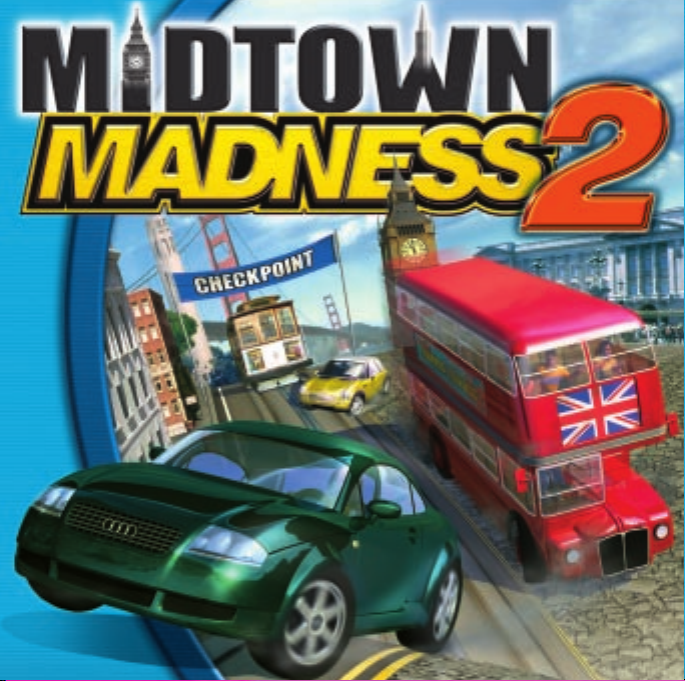
m
Page 2

STARTING A QUICK RACE
STARTING A QUICK RACE
Jumping right into a race is quick and easy:
Jumping right into a race is quick and easy:
1. Start
1. Start
2. Select Quick Race from the Main Menu.
2. Select Quick Race from the Main Menu.
3. Choose your vehicle from the Select Vehicle screen.
3. Choose your vehicle from the Select Vehicle screen.
4. Click Go Drive to begin the race!
4. Click Go Drive to begin the race!
For details on other racing options, including cars, camera views, and
For details on other racing options, including cars, camera views, and
customizing controls, see online Help. Before you start a race, you can
customizing controls, see online Help. Before you start a race, you can
display Help by clicking the “?” button on any screen.
display Help by clicking the “?” button on any screen.
Information in this document is subject to change without notice. The names of companies, products, people,
Information in this document is subject to change without notice. The names of companies, products, people,
characters and/or data mentioned herein are fictitious unless otherwise noted. Complying with all applicable
characters and/or data mentioned herein are fictitious unless otherwise noted. Complying with all applicable
copyright laws is the responsibility of the user. No part of this document may be reproduced or transmitted in any
copyright laws is the responsibility of the user. No part of this document may be reproduced or transmitted in any
form or by any means, electronic or mechanical, for any purpose, without the express written permission of
form or by any means, electronic or mechanical, for any purpose, without the express written permission of
Microsoft Corporation. If, however, your only means of access is electronic, permission to print one copy is
Microsoft Corporation. If, however, your only means of access is electronic, permission to print one copy is
hereby granted.
hereby granted.
Microsoft may have patents, patent applications, trademarks, copyrights, or other intellectual property rights
Microsoft may have patents, patent applications, trademarks, copyrights, or other intellectual property rights
covering subject matter in this document. Except as expressly provided in any written license agreement from
covering subject matter in this document. Except as expressly provided in any written license agreement from
Microsoft, the furnishing of this document does not give you any license to these patents, trademarks,
Microsoft, the furnishing of this document does not give you any license to these patents, trademarks,
copyrights, or other intellectual property.
copyrights, or other intellectual property.
The example companies, organizations, products, people and events depicted herein are fictitious. No
The example companies, organizations, products, people and events depicted herein are fictitious. No
association with any real company, organization, product, person or event is intended or should be inferred.
association with any real company, organization, product, person or event is intended or should be inferred.
© & P 1999, 2000 Microsoft Corporation. All rights reserved.
© & P 1999, 2000 Microsoft Corporation. All rights reserved.
Microsoft, MS, Windows, and Midtown Madness are either registered trademarks or trademarks of Microsoft
Microsoft, MS, Windows, and Midtown Madness are either registered trademarks or trademarks of Microsoft
Corporation in the U.S. and/or other countries.
Corporation in the U.S. and/or other countries.
Volkswagen trademarks, design patents and copyrights are used with the approval of the owner.
Volkswagen trademarks, design patents and copyrights are used with the approval of the owner.
The Cadillac Trademarks (including the Eldorado Touring Coupe vehicle body designs) are used by Microsoft with
The Cadillac Trademarks (including the Eldorado Touring Coupe vehicle body designs) are used by Microsoft with
the express written permission of General Motors.
the express written permission of General Motors.
Other products and company names mentioned herein may be the trademarks of their respective owners.
Other products and company names mentioned herein may be the trademarks of their respective owners.
0800 Part No. X05-76334
0800 Part No. X05-76334
Midtown Madness 2
Midtown Madness 2
by double-clicking the shortcut on your desktop.
by double-clicking the shortcut on your desktop.
Page 3

READY TO GET WILD?
READY TO GET WILD?
Welcome to Midtown Madness 2, the sensible cure for the crabby
Welcome to Midtown Madness 2, the sensible cure for the crabby
commuter, and look what’s new for Version 2:
commuter, and look what’s new for Version 2:
Two new highly detailed & interactive cities, London and San
Two new highly detailed & interactive cities, London and San
Francisco, modeled for maximum maneuvers and metal
Francisco, modeled for maximum maneuvers and metal
munching whether you’re tearing through Trafalgar Square or
munching whether you’re tearing through Trafalgar Square or
levitating along Lombard Street.
levitating along Lombard Street.
10 new campy urban roadsters, ranging from a double-decker
10 new campy urban roadsters, ranging from a double-decker
bus to the Audi TT to the zippy New Beetle Dune, with more
bus to the Audi TT to the zippy New Beetle Dune, with more
detailed damage modeling and breakaway parts, and improved
detailed damage modeling and breakaway parts, and improved
physics and handling performance.
physics and handling performance.
With the all-new Crash Course mode, you can jump in the
With the all-new Crash Course mode, you can jump in the
driver’s seat as an aspiring Hollywood stunt driver or as an
driver’s seat as an aspiring Hollywood stunt driver or as an
apprentice London cabbie. Whichever course you choose, you’ll
apprentice London cabbie. Whichever course you choose, you’ll
build useful Madness driving skills while unlocking cool paint
build useful Madness driving skills while unlocking cool paint
jobs, vehicles, and challenging exam races.
jobs, vehicles, and challenging exam races.
You’ll hear expanded gameplay commentary from an eclectic
You’ll hear expanded gameplay commentary from an eclectic
mix of London and San Francisco personalities.
mix of London and San Francisco personalities.
Plus all the classic race types from the original Midtown Madness
Plus all the classic race types from the original Midtown Madness
have been revved up and retooled for righteous roadway action.
have been revved up and retooled for righteous roadway action.
Cruise, Checkpoint, Blitz, and Circuit races: they’re all back, and
Cruise, Checkpoint, Blitz, and Circuit races: they’re all back, and
they’re better than ever!
they’re better than ever!
Page 4
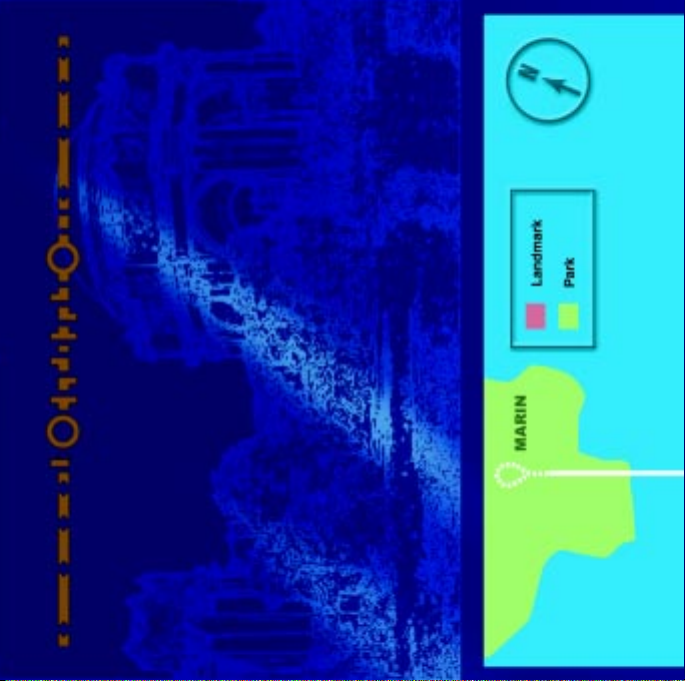
SEE THE SIGHTS OF SAN FRANCISCO
As you accelerate and slide through the City By the Bay, don’t forget to enroll in
the Golden Gate Stunt Driving School, where you can develop all the skills you
need to own the road, whether you’re grinding gears in Golden Gate Park or
soaring over SOMA. Just click the Crash Course button on the main game screen!
Whenever you race, use the city map to get an edge on your opponents. To pause
the game and display a full-screen map, press the Q key. To dismiss the map and
return to the game, press the Q key again.
You can also use the TAB key (or joystick button 4) to toggle between different map
views while you are driving. You can choose to display either a half-screen or smaller
map (which appears in the lower right corner of your screen), or no map at all.
You can also zoom your map views in and out using the E key. And, if you want
SEE THE SIGHTS OF SAN FRANCISCO
As you accelerate and slide through the City By the Bay, don’t forget to enroll in
the Golden Gate Stunt Driving School, where you can develop all the skills you
need to own the road, whether you’re grinding gears in Golden Gate Park or
soaring over SOMA. Just click the Crash Course button on the main game screen!
Whenever you race, use the city map to get an edge on your opponents. To pause
the game and display a full-screen map, press the Q key. To dismiss the map and
return to the game, press the Q key again.
You can also use the TAB key (or joystick button 4) to toggle between different map
views while you are driving. You can choose to display either a half-screen or smaller
the map to rotate to match the direction in which you’re driving, press the F key.
map (which appears in the lower right corner of your screen), or no map at all.
You can also zoom your map views in and out using the E key. And, if you want
the map to rotate to match the direction in which you’re driving, press the F key.
Page 5

Page 6

GET LOST IN LONDON TOWN!
You’ll love our London—with everything from subterranean tubes to the Tower of
London, we’ve got it all for the Anglophile.
Need a navigational nudge? The green compass arrow at the top of the screen in
Checkpoint and Blitz Races always points to the nearest checkpoint, and turns
yellow when that checkpoint is behind you.
While you’re driving, you can also press F1 to display a handy reminder list of
game controls. For all the scoop on playing the game and maximizing your
performance, check out online Help. Just click the “?” button in the upper right
GET LOST IN LONDON TOWN!
You’ll love our London—with everything from subterranean tubes to the Tower of
London, we’ve got it all for the Anglophile.
Need a navigational nudge? The green compass arrow at the top of the screen in
Checkpoint and Blitz Races always points to the nearest checkpoint, and turns
yellow when that checkpoint is behind you.
While you’re driving, you can also press F1 to display a handy reminder list of
corner of any game screen.
game controls. For all the scoop on playing the game and maximizing your
performance, check out online Help. Just click the “?” button in the upper right
corner of any game screen.
Page 7

Page 8

USING GAME CONTROLS
USING GAME CONTROLS
Driving Controls Keyboard Joystick
Driving Controls Keyboard Joystick
Toggle Automatic/Manual T —
Toggle Automatic/Manual T —
Toggle Reverse/Drive R —
Toggle Reverse/Drive R —
Throttle UP ARROW Push forward
Throttle UP ARROW Push forward
Brakes DOWN ARROW Pull back
Brakes DOWN ARROW Pull back
Handbrake SPACEBAR Joystick button 1
Handbrake SPACEBAR Joystick button 1
Steer left LEFT ARROW Push left
Steer left LEFT ARROW Push left
Steer right RIGHT ARROW Push right
Steer right RIGHT ARROW Push right
Shift up (manual only) A —
Shift up (manual only) A —
Shift down (manual only) Z —
Shift down (manual only) Z —
Honk horn ENTER Joystick button 2
Honk horn ENTER Joystick button 2
Toggle rear view mirror BACKSPACE —
Toggle rear view mirror BACKSPACE —
CD Player Controls
CD Player Controls
You can insert your own CD to listen to
You can insert your own CD to listen to
favorite driving tunes while playing the game!
favorite driving tunes while playing the game!
Display/Hide CD Player 2 —
Display/Hide CD Player 2 —
Start/Stop CD 3 —
Start/Stop CD 3 —
Previous CD track 4 —
Previous CD track 4 —
Next CD track 5 —
Next CD track 5 —
Page 9

Default View Controls Keyboard Joystick
Default View Controls Keyboard Joystick
Toggle city map TAB Joystick button 4
Toggle city map TAB Joystick button 4
Toggle rotating map F —
Toggle rotating map F —
Toggle full-screen map Q —
Toggle full-screen map Q —
Zoom map view E —
Zoom map view E —
Change camera views C Joystick button 3
Change camera views C Joystick button 3
Toggle wide angle view W —
Toggle wide angle view W —
Toggle HUD (Heads-Up Display) H —
Toggle HUD (Heads-Up Display) H —
Toggle opponent indicators I —
Toggle opponent indicators I —
Cockpit view only
Cockpit view only
Toggle dashboard instruments D —
Toggle dashboard instruments D —
Look left 4 (numeric keypad) POV Hat left
Look left 4 (numeric keypad) POV Hat left
Look right 6 (numeric keypad) POV Hat right
Look right 6 (numeric keypad) POV Hat right
Look back 2 (numeric keypad) POV Hat back
Look back 2 (numeric keypad) POV Hat back
Look forward 8 (numeric keypad) POV Hat forward
Look forward 8 (numeric keypad) POV Hat forward
Other Default Controls
Other Default Controls
Display Quick Key Reference F1 —
Display Quick Key Reference F1 —
Pause game ESC —
Pause game ESC —
Page 10

MICROSOFT PRODUCT SUPPORT SERVICES
MICROSOFT PRODUCT SUPPORT SERVICES
Support Online: To easily diagnose and answer technical questions
Support Online: To easily diagnose and answer technical questions
yourself, visit http://support.microsoft.com/support. Or you can browse
yourself, visit http://support.microsoft.com/support. Or you can browse
support information about your product, conveniently consolidated at
support information about your product, conveniently consolidated at
http://support.microsoft.com/support/games.
http://support.microsoft.com/support/games.
Standard No-Charge Support: Monday-Friday, excluding holidays,
Standard No-Charge Support: Monday-Friday, excluding holidays,
Microsoft offers unlimited no-charge support for this product. In the
Microsoft offers unlimited no-charge support for this product. In the
U.S., call (425) 637-9308, 5:00 A.M. to 9:00 P.M. Pacific time. In Canada,
U.S., call (425) 637-9308, 5:00 A.M. to 9:00 P.M. Pacific time. In Canada,
call (905) 568-3503, Monday-Friday, 8:00 A.M. to 11:00 P.M., and
call (905) 568-3503, Monday-Friday, 8:00 A.M. to 11:00 P.M., and
Saturday, 10:00 A.M-6:00 P.M. Eastern time, excluding holidays.
Saturday, 10:00 A.M-6:00 P.M. Eastern time, excluding holidays.
Toll-charges may apply.
Toll-charges may apply.
Pay-Per-Incident Support: In the U.S., for $35US per incident, call
Pay-Per-Incident Support: In the U.S., for $35US per incident, call
(800) 936-5700, 24 hours a day, seven days a week. In Canada, for
(800) 936-5700, 24 hours a day, seven days a week. In Canada, for
$45CDN plus tax per incident, call (800) 668-7975, 8:00 A.M. to 8:00
$45CDN plus tax per incident, call (800) 668-7975, 8:00 A.M. to 8:00
P.M. Eastern time, Monday-Friday, excluding holidays. Fees are billed to
P.M. Eastern time, Monday-Friday, excluding holidays. Fees are billed to
your VISA, MasterCard, or American Express card.
your VISA, MasterCard, or American Express card.
Text Telephone (TTY/TDD): Available 24 hours a day, 7 days a week
Text Telephone (TTY/TDD): Available 24 hours a day, 7 days a week
including holidays. In the United States call (425) 635-4948. In Canada,
including holidays. In the United States call (425) 635-4948. In Canada,
(905) 568-9641, 8:00 A.M. to 8:00 P.M. Eastern time.
(905) 568-9641, 8:00 A.M. to 8:00 P.M. Eastern time.
Additional Support Information: See the support topics in Help for more
Additional Support Information: See the support topics in Help for more
information or support outside the U.S. or Canada.
information or support outside the U.S. or Canada.
Support services and prices listed here are available in the United States
Support services and prices listed here are available in the United States
and Canada only and are subject to Microsoft’s then-current prices,
and Canada only and are subject to Microsoft’s then-current prices,
terms, and conditions, which are subject to change without notice.
terms, and conditions, which are subject to change without notice.
Page 11

ANGEL STUDIOS CREDITS
ANGEL STUDIOS CREDITS
Producer Jay Panek
Producer Jay Panek
Lead Designer Frederic Markus
Lead Designer Frederic Markus
Director of Production Clinton Keith
Director of Production Clinton Keith
Business Support Diego Angel
Business Support Diego Angel
Lead Programmer Gabriel Valencia
Lead Programmer Gabriel Valencia
Technical Director Dave Etherton
Technical Director Dave Etherton
Programmer Ryan Camoras
Programmer Ryan Camoras
Tool Programmer Jeremy Jessup
Tool Programmer Jeremy Jessup
Audio Programmer Jim Laurino
Audio Programmer Jim Laurino
Vehicle/Pedestrian
Vehicle/Pedestrian
AI Programmer Joe Adzima
AI Programmer Joe Adzima
Vehicle Dynamics Jeffrey Roorda
Vehicle Dynamics Jeffrey Roorda
Lead Artist Andrea Elam
Lead Artist Andrea Elam
Art Director Marshall Ross
Art Director Marshall Ross
3D Artist - City Ron Suverkrop
3D Artist - City Ron Suverkrop
3D Artist - Vehicles Kouros Moghaddam
3D Artist - Vehicles Kouros Moghaddam
3D Artist - City Ryan Broley
3D Artist - City Ryan Broley
3D Artist - City Mike Carnick
3D Artist - City Mike Carnick
2D Artists Bonnie Bright
2D Artists Bonnie Bright
Animator Dianna Davies
Animator Dianna Davies
Sound Designer
Sound Designer
/Composer Paul Lackey
/Composer Paul Lackey
City Layout Marc Fredrickson
City Layout Marc Fredrickson
Game Analyst/
Game Analyst/
Production Assistant Steve Patton
Production Assistant Steve Patton
Tester David Becerra
Tester David Becerra
City Level Editor Brad Hunt
City Level Editor Brad Hunt
Physics Consultant Sam Buss
Physics Consultant Sam Buss
Physics R&D Nathan Brown
Physics R&D Nathan Brown
Physics R&D Daniel Blumenthal
Physics R&D Daniel Blumenthal
Simulation R&D Santiago Becerra
Simulation R&D Santiago Becerra
Ryan Trenhaile
Ryan Trenhaile
MICROSOFT CREDITS
MICROSOFT CREDITS
Lead Program Manager Shannon Loftis
Lead Program Manager Shannon Loftis
Program Manager Christina Chen
Program Manager Christina Chen
Test Lead Brian Bennink
Test Lead Brian Bennink
Art Lead Kiki Wolfkill
Art Lead Kiki Wolfkill
Content Lead Kiki McMillan
Content Lead Kiki McMillan
Product Manager John Rodman
Product Manager John Rodman
Lead Product Planner Andy Carothers
Lead Product Planner Andy Carothers
Product Planner Tom Youtsey
Product Planner Tom Youtsey
Localization Manager Jennifer Bixler
Localization Manager Jennifer Bixler
Content Coordinator Kirsten Andrews
Content Coordinator Kirsten Andrews
Print Designer Jennie Chan
Print Designer Jennie Chan
Print Production Jeannie Davison
Print Production Jeannie Davison
Content Writers Fred Northup, Jr.
Content Writers Fred Northup, Jr.
Testers Dustan Gourlie
Testers Dustan Gourlie
Configuration Testers Jason Mangold
Configuration Testers Jason Mangold
Setup Developer Mitch Bate
Setup Developer Mitch Bate
Audio Jeff Stone
Audio Jeff Stone
SPECIAL THANKS
SPECIAL THANKS
Park Place Motors Ltd., 898th Engineer
Park Place Motors Ltd., 898th Engineer
Battalion, U.S. Army National Guard, Bellevue
Battalion, U.S. Army National Guard, Bellevue
Oldsmobile Cadillac, Inc., Hale’s Brewery, Kevin
Oldsmobile Cadillac, Inc., Hale’s Brewery, Kevin
Hyder, City of Redmond, WA, Fire Dept. Engine
Hyder, City of Redmond, WA, Fire Dept. Engine
Co. #12, Raman Sarin, David Stow, Enrico
Co. #12, Raman Sarin, David Stow, Enrico
Vingerelli, Kiki Wolfkill, Jon Zimmerman, Joel
Vingerelli, Kiki Wolfkill, Jon Zimmerman, Joel
Robinson, Chris Fodor, Bill Purvis, Kahn Jekari,
Robinson, Chris Fodor, Bill Purvis, Kahn Jekari,
Scott Sekol, Mauro Fiore.
Scott Sekol, Mauro Fiore.
David McLean
David McLean
Dylan Eddy
Dylan Eddy
Jay Adams
Jay Adams
James Sweet
James Sweet
Glenn Barfield
Glenn Barfield
John Bartkiw
John Bartkiw
Harold Ryan
Harold Ryan
Jerry Schroeder
Jerry Schroeder
Gordon Hempton
Gordon Hempton
David Henry
David Henry
Page 12

Installing Midtown Madness™ 2
Installing Midtown Madness™ 2
Automatic Installation
Automatic Installation
1. Insert the Midtown Madness 2 CD into the CD-ROM drive.
1. Insert the Midtown Madness 2 CD into the CD-ROM drive.
Allow 20 seconds for the instructions to appear on your screen.
Allow 20 seconds for the instructions to appear on your screen.
2. Follow the instructions on your screen.
2. Follow the instructions on your screen.
Manual Installation
Manual Installation
1. Click Start on the Windows
1. Click Start on the Windows
2. Point to Settings, and then click Control Panel.
2. Point to Settings, and then click Control Panel.
3. Double-click Add/Remove Programs.
3. Double-click Add/Remove Programs.
4. On the Install/Uninstall tab, click Install.
4. On the Install/Uninstall tab, click Install.
5. Follow the instructions on your screen.
5. Follow the instructions on your screen.
Visit the Microsoft Midtown Madness 2 Web site at:
Visit the Microsoft Midtown Madness 2 Web site at:
www.microsoft.com/games/midtown2
www.microsoft.com/games/midtown2
www.microsoft.com/games/midtownmadness2/
© 1999-2000 Microsoft Corporation. All rights reserved.
Microsoft and Midtown Madness are either a registered trademark or trademark of
Microsoft Corporation in the United States and/or other countries.
0700 Part No. X05-76334
®
®
m
taskbar.
taskbar.
*X05-76334*
