Page 1
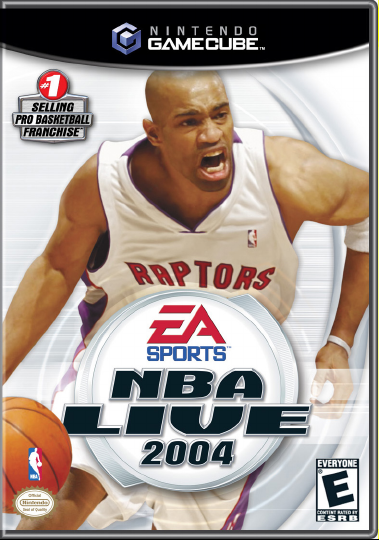
Page 2
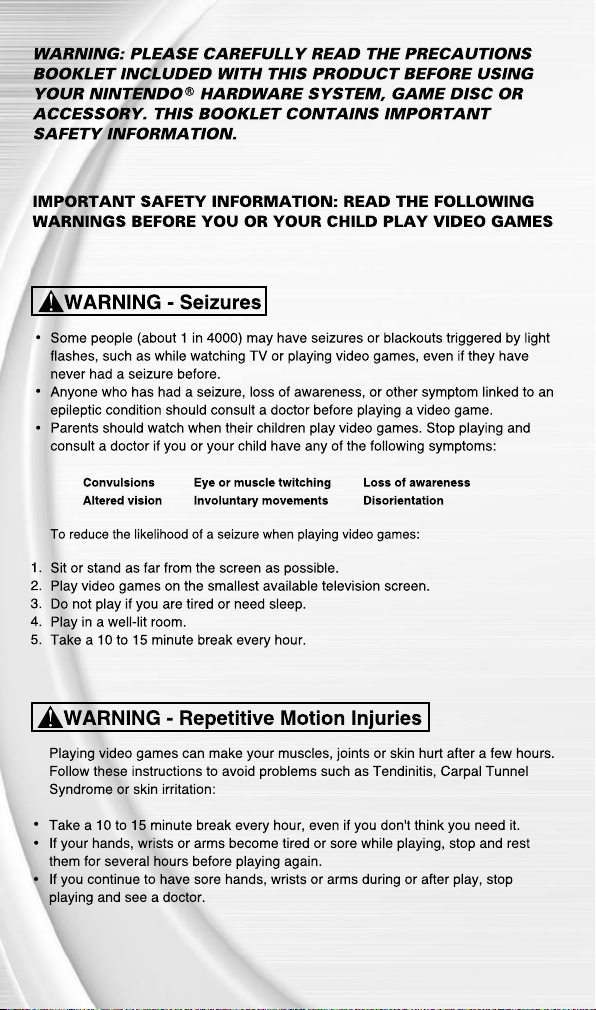
Page 3
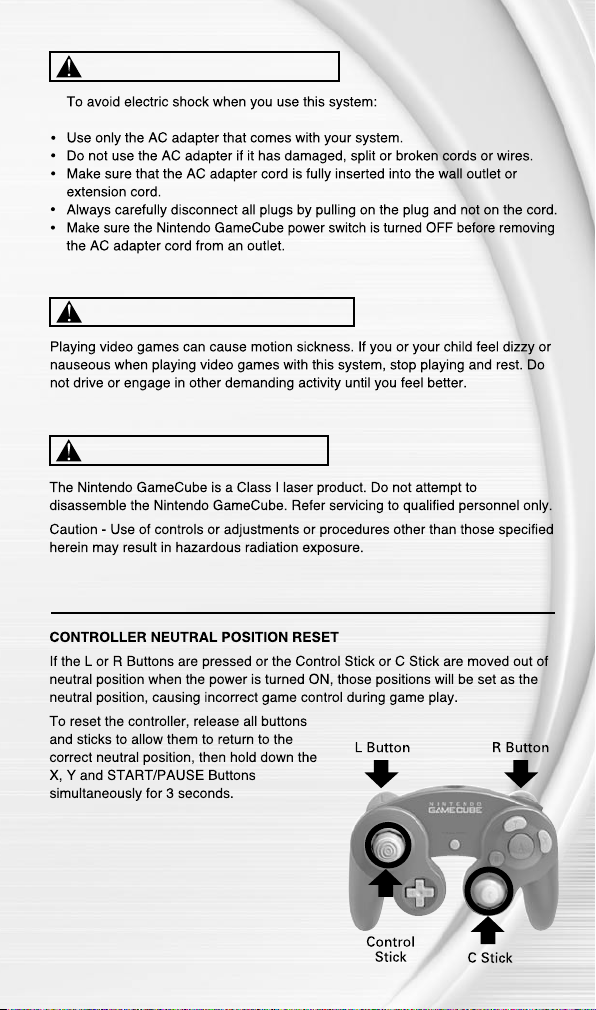
WARNING - Electric Shock
CAUTION - Motion Sickness
CAUTION - Laser Device
Page 4
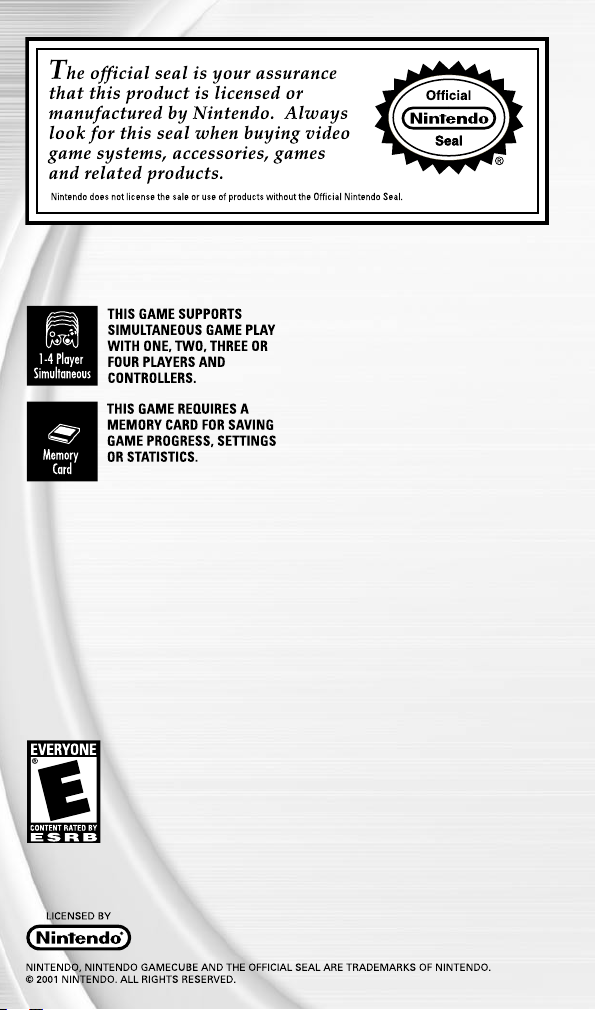
3
Page 5
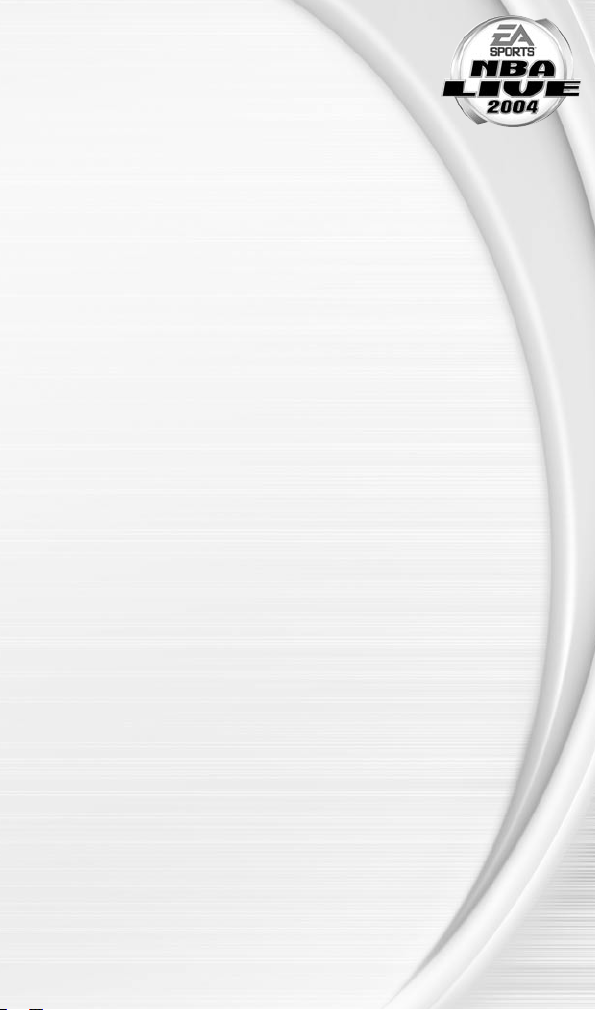
3
TABLE OF CONTENTS
GETTING STARTED ...............................................4
COMMAND REFERENCE .......................................5
BASIC CONTROLS................................................6
COMPL ETE CONTROL SUMMARY ......................... 7
SETT ING UP THE GAME...................................... 10
MAIN MENU.........................................................................10
PLAY NOW—STARTING AN EXHIBITION GAME...11
ON THE COURT .................................................. 13
GAME SCREEN..................................................................13
PAUSE MENU.....................................................................14
SETTINGS............................................................................15
USER PROFILES...............................................................18
GAME MODES ................................................... 19
SEASON...............................................................................19
DYNASTY MODE™............................................................22
PLAYOFFS.......................................................................... 25
1 ON 1.................................................................................. 26
INDIVIDUAL PRACTICE................................................. 26
EA SPORTS™ FREES TYLE CONTROL ....................2 7
MY NBA LIVE ....................................................28
NBA STORE .......................................................................28
EA SPORTS™ BIO ............................................................. 28
TEAM MANAGEMENT ........................................ 31
OPTIONS ...........................................................33
LOAD/SAVE........................................................................ 33
CONFIGURE CONTROLLER......................................... 33
JUKEBOX............................................................................ 33
LIMIT ED 90 -DAY WARRANTY ........................... 34
Page 6

4
5
GETTING STARTED
NINTENDO GAMECUBE
™
POWER Button
RESET Button
Controller Socket 1
Memory Card Slot A
OPEN Button
1.
Turn OFF the Nintendo GameCube™ by pressing the POWER Button.
2.
Make sure a Nintendo GameCube™ Controller is plugged into the
Nintendo GameCube™ Controller Socket 1.
3.
Press the OPEN Button to open the Disc Cover then insert the NBA LIVE 2004
Nintendo GameCube™ Game Disc into the Optical Disc Drive. Close the Disc Cover.
4.
Press the POWER Button to turn ON the Nintendo GameCube™ and proceed to the
NBA LIVE 2004 Main menu ( p. 10). If you can’t proceed to the Main menu, begin
again at step 1.
Page 7
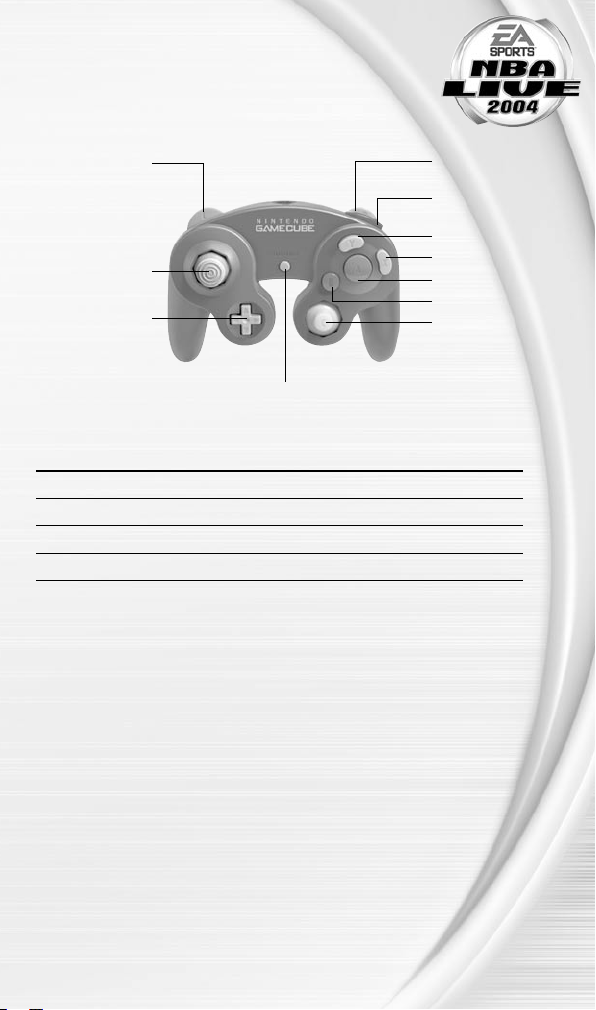
5
COMMAND REFERENCE
NINTENDO GAMECUBE™
CONTROLLER CONFIGURATIONS
L Button
Control Stick
Control Pad
START / PAUSE
C Stick
B Button
A Button
X Button
Y Button
Z Button
R Button
MENU CONTROLS
Highlight menu item Control Pad or Control Stick ô
Change highlighted item Control Pad or Control Stick ó
Select/Go to next screen A Button
Cancel/Return to previous screen Y Button
For more info about this and other titles, visit EA SPORTS™ on
the web at www.easports.com.
Page 8
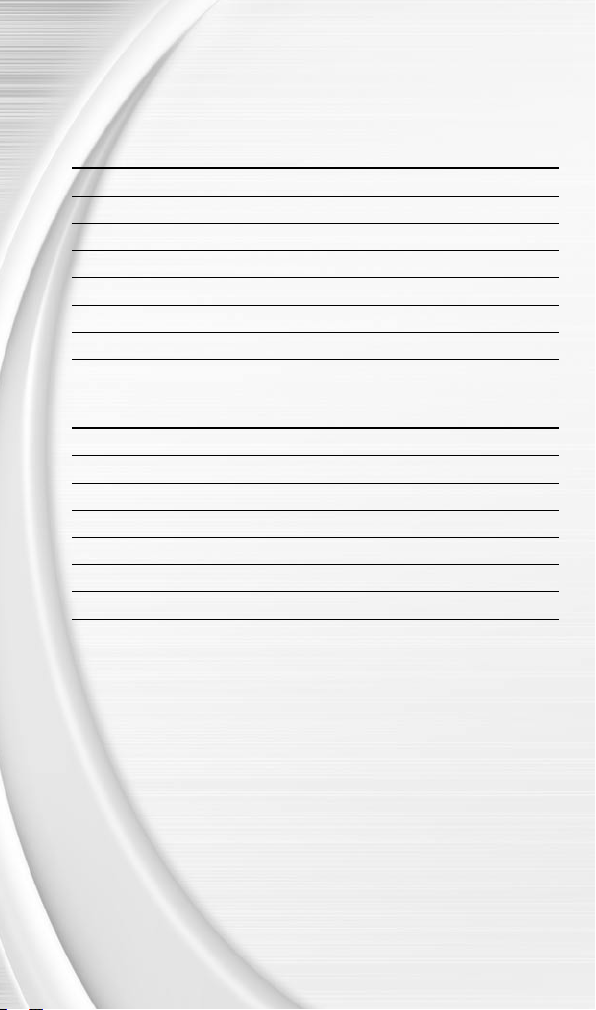
6
7
BASIC CONTROLS
Learn the basics of NBA LIVE 2004 using these controls.
OFFENSE
ACTION COMMAND
Move player Control Stick
Shoot B Button
Pass A Button
Dunk/Lay-up X Button
Pro-Hop move Tap the Y Button
Turbo R Button
EA SPORTS™ Freestyle Control ( p. 27) C Stick
DEFENSE
ACTION COMMAND
Move player Control Stick
Switch players A Button
Steal B Button
Take a charge X Button
Block/Rebound Y Button
Turbo R Button
EA SPORTS™ Freestyle Control ( p. 27) C Stick
Page 9
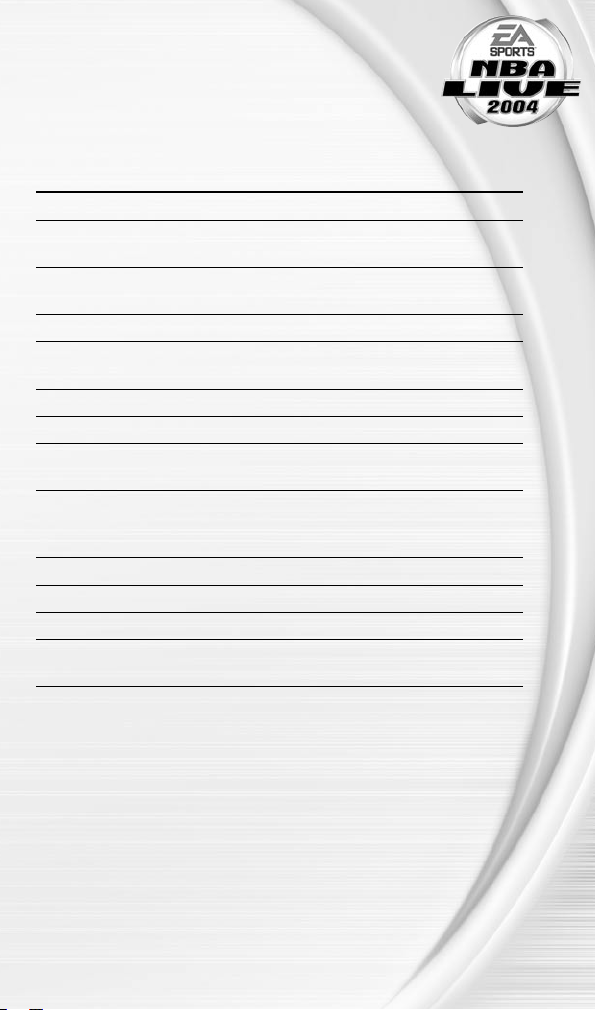
7
COMPLETE CONTROL
SUMMARY
Take your game to another level with these advanced moves.
OFFENSE
ACTION COMMAND
Move Player Control Stick
Shoot B Button (Press and hold to jump then
release to shoot; Tap to fake)
Pass (Direction of the Control Stick A Button (Hold and release to execute a
chooses receiver) Give-and-Go)
Dunk/Lay-up X Button (Double-tap to adjust your shot)
Pro-Hop/Power Dribble Tap the Y Button (Tap for power dribble
when player is standing still)
Turbo R Button
Back down defender/Protect ball Y Button
Alley-oop pass (When teammate has Tap the Z Button
a clear lane to the basket)
Direct pass (To a specific player) L Button + A Button, B Button, X Button,
or Y Button (Tap the L Button to pass to
closest man to basket)
Pause game START/PAUSE
Call an offensive Quick Play™ ( p. 14) Control Pad
EA SPORTS™ Freestyle Control ( p. 27) C Stick
Off-Ball Switch ( p. 13) Z Button + A Button, B Button, X Button,
(to switch to specific player) or Y Button
Page 10
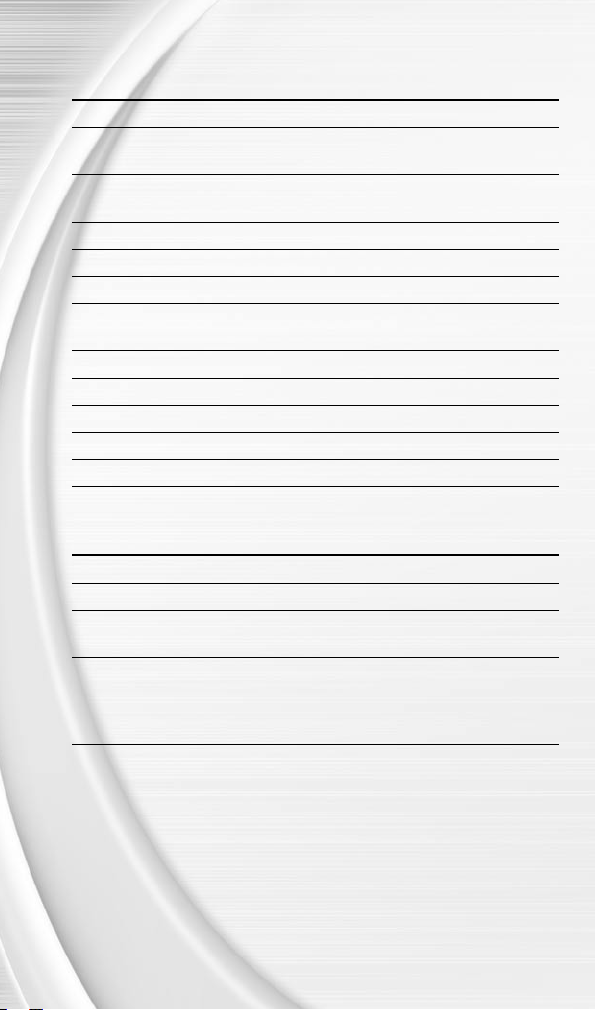
8
9
DEFENSE
ACTION COMMAND
Move player Control Stick
Switch players (Direction of the A Button
Control Stick chooses receiver)
Steal B Button (To dive for a loose ball on the
court, press the B Button.)
Take a charge X Button
Jump to block/Rebound Y Button
Turbo R Button
Direct Player Switch (To a specific player) L Button + A Button, B Button, X Button,
or Y Button
Switch to last man back Tap the L Button
Intentional foul Hold Z Button
Pause game START/PAUSE
Call a defensive Quick Play™ ( p. 14) Control Pad
EA SPORTS™ Freestyle Control ( p. 27) C Stick
CALL-FOR-PASS INBOUNDING
ACTION COMMAND
Move Pass Receiver Control Stick
Call for Pass A Button
Direct Player Switch (to a specific player) L Button + A Button, B Button, X Button,
or Y Button
Strategic Player Switch Control Pad to switch to the best 3-point
shooter, the closest man to the basket,
the best free-throw shooter, or the best
ball handler.
NOTE :
To switch to Direct Pass mode while inbounding, press and
hold the L Button, then press the button of the inbounding player.
You can now use Direct Pass Inbounding by pressing and holding
the L Button again.
Page 11
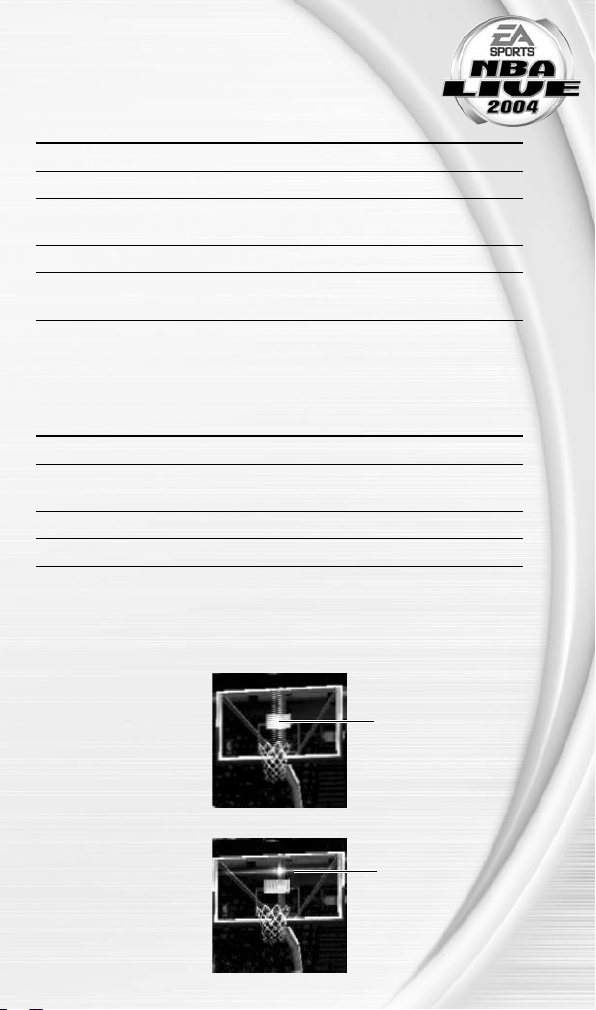
9
ADDITIONAL LOW POST MOVES
v To back your defender down, press and hold the Y Button and choose
one of the following moves:
ACTION COMMAND
Slam dunk Control Stick toward basket + X Button
Jump hook Control Stick toward basket + B Button
Fade away jump shot Control Stick away from basket +
B Button
Power Dribble Y Button
Spin move from back down Control Stick in the direction you want to
spin and release Y Button
OFFENSE (PLAYER LOCKED)
In Player Lock mode, use the special controls listed below when you don’t have the ball.
Ü These controls also work in Off-Ball Switch mode ( p. 13).
ACTION COMMAND
Make computer ball handler shoot B Button
Call for pass from the A Button
computer ball handler
Call for Dunk/Lay-up X Button
Set screen L Button + Control Stick
FREE THROWS
Use the T-Meter™ to aim when shooting free throws.
Ü Press the A Button, the B Button, or the X Button when the cursor is in the center of
the meter for best accuracy.
Aim right/left
Set the distance
Page 12

10
11
SETTING UP THE GAME
Life on the hardcourt begins from the NBA LIVE 2004 Main menu.
v When you rst load NBA LIVE 2004, you must select your favorite team.
MAIN MENU
NOTE :
Default options are listed in bold in this manual.
Start to play right now
( Play Now—Starting
An Exhibition Game on
p. 11)
Get the scoop on
EA SPORTS Freestyle
Control ( EA SPORTS
Freestyle Control on
p. 27)
Take full control of a
team and league rosters
( Team Management
on p. 31)
Load or save your
game, or adjust your
controller configurations
( Options on p. 33)
Play more advanced
game modes (Game
Modes on p. 19)
Load profiles, change
settings, and more.
( My NBA LIVE
on p. 28)
EA SPORTS Extras:
View game credits
Page 13

11
PL AY NOW —STAR TING AN
EXHIBITION GAME
Go straight to the court in an Exhibition game between any two teams.
TO START A PLAY NOW GAME:
Ü From the Main menu, highlight PLAY NOW and press the A Button or START/PAUSE.
The Select Teams screen appears.
SELECT TEAMS SCREEN
Select the teams for the next game.
SELECTING THE TEAMS
Ü To select a team to control, press the Control Pad or Control Stick ó to move the
controller icon under the desired team.
Ü To play with another team, press the Control Pad or Control Stick ô to scroll
through available teams.
Ü Keep track of your individual stats in a User Prole. To create a User Prole, press
the L Button. For more information, User Profiles on p. 18.
Ü To adjust your starting lineup, press the B Button. For more information, Roster
Management on p. 31.
Ü Press the A Button or START/PAUSE to advance to the Select Jerseys screen
( p. 12).
Away team
Team ranking
Press the Z Button
to access the Help
menu
Press the Y Button
to go back to the
Main menu
Home team
User-controlled team
(Player 1)
Press the L Button to
access the User Profile
screen ( p. 18)
Page 14

12
13
SELECT JERSEYS SCREEN
Ü Press the A Button or START/PAUSE to go to the Quick Settings screen.
QUICK SET TINGS SCREEN
Set the basic settings for the upcoming game.
SKILL LEVEL Set your skill level to ROOKIE, STARTER, ALL-STAR, or
SUPERSTAR.
QUARTER LENGTH Set the quarter length from 2 to 12 minutes.
ARENA SELECT Choose the arena in which to play the game.
CAMERA VIEW Choose one of ve camera views: CENTER COURT,
SIDELINE, BASELINE LOW, PRESS BOX, or BASELINE HIGH.
Ü Press the L Button to access the Settings screen ( p. 15).
Ü Press the A Button or START/PAUSE to begin the game.
To choose a
different jersey,
press the
Control Pad or
Control Stick ó
Press the X
Button to navigate
the home and
away teams
Page 15

13
ON THE COURT
Run the show on the NBA LIVE 2004 court.
GAME SCREEN
If your player is off-screen, an arrow the same color as your control indicator points
toward him from the edge of the screen. Press and hold the Control Stick in the
opposite direction of the arrow to bring the player on-screen.
PLAYER ICONS
During gameplay, players are represented with an icon indicating their skill specialty.
Use these players to your advantage.
ICON FEATURE/NAME
Shoe with wings Big Dunker
Lock Tight D
3 Ball 3 Point Shooter
Hand Shot Blocker
OFF-BALL SWITCH
New for NBA LIVE 2004, you can take control of any offensive player on your team on
the court.
Ü To enter Off-Ball Switch mode, press the Z Button. To switch to a different player,
press the Z Button + A Button, B Button, X Button, or Y Button.
Ü To get your player to set a screen in Off-Ball Switch mode, press the L Button.
Controlled player
Player icon
Shot clock
Game clock
Page 16

14
15
QUICK PLAYS
You can direct trafc on the court with one button using the Quick Play feature.
v On offense, press the Control Pad to run Isolation, Post Up, Pick-and-Roll, or
Basket Cut.
v On defense, press the Control Pad to run Man to Man, Zone, Double Team, and
Full Court Press defenses.
PAUSE MENU
Ü To access the Pause menu, press START/PAUSE during a game.
RESUME GAME Return to the current game.
HOME/AWAY TIMEOUT Call one of six timeouts per game for each team.
SUBSTITUTIONS Substitute players ( Team Management on p. 31).
SELECT CONTROLLER Switch the user-controlled teams mid-game.
SETTINGS Adjust your in-game settings ( Settings on p. 15).
STATS CENTRAL View stats, Task List, and the Shot Display for the current
game.
INSTANT REPLAY View the most recent action of the game.
QUIT GAME Abort the current game and return to the Main menu.
Current play
Page 17

15
SET TINGS
NOTE :
Many settings are self-explanatory. Those
requiring explanation are described here.
RULES
FOUL OUT Adjust the number of fouls allowed for each player. The
NBA rule is 6.
SHOT CLOCK When ON, you must take a shot before the 24-second
clock expires.
OUT OF BOUNDS When ON, the ball is turned over if it goes out of bounds.
BACKCOURT VIOLATION When ON, it is a violation to move the ball to the backcourt
after it crosses the midcourt line.
TRAVELING When ON, it is a violation to take more than two steps
without dribbling.
GOALTENDING When ON, it is a violation to block a shot attempt after the
ball begins to descend toward the basket.
DEFENSIVE 3 SECONDS When ON, any defensive player entering the lane must
guard an opponent within three seconds.
3 IN THE KEY When ON, offensive players are not allowed to stand in the
key for more than three seconds at a time.
5 SECOND INBOUNDING When ON, you must inbound the ball within ve seconds.
8 SECOND HALF COURT When ON, you have eight seconds to advance the ball over
the half court.
PREFERENCES
AUDIO MODE Set the audio mode to STEREO, DOLBY® SURROUND, or
MONO.
AUTOMATIC REPLAYS Set the frequency at which plays are replayed.
PLAYER INDICATOR Set player indicators to NAME, POSITION, NUMBER,
POSITION NO., USER NAME, or NONE.
FRONT END CUT When ON, animated sequences are displayed in
SEQUENCES Dynasty Mode.
Page 18

16
17
GAMEPLAY SETTINGS
Change the global gameplay settings or user and CPU abilities.
NOTE :
Most of the sliders and rules in the Gameplay Settings
screen are self-explanatory. The others are described below.
Ü Press the X Button to navigate the screen.
GLOBAL SLIDERS
GAME SPEED Set the overall speed of the game.
BOUNDARY FORCE FIELD Change the strength of the force eld around the court.
The boundary force eld helps to prevent players from
accidentally stepping out of bounds.
INJURY FREQUENCY Change the frequency of injuries.
FATIGUE EFFECT Change how much fatigue factors into performance in the
game.
USER /CPU SLIDERS
The following adjustments affect user- or CPU-controlled players.
FREESTYLE Adjust the effectiveness of using EA SPORTS™ Freestyle
EFFECTIVENESS Control ( p. 27) moves.
SUBSTITUTION Set the frequency of substitution for CPU or user players.
FREQUENCY
ON-BALL DEFENSE Set the amount of defensive positioning assistance for your
ASSIST current defender on the ball.
FAKEOUT DISCIPLINE Change user or CPU player ability to read and not react to
fakes.
ADJUSTED SHOT Set the shooter’s ability when he is attempting an
PERCENTAGE adjusted lay-up.
IN-GAME SET TINGS
v Some of these settings also appear in the Quick Settings screen ( p. 12).
GAME STYLE Choose SIMULATION or ACTION style. Simulation style
plays more like a real NBA game.
CPU ASSISTANCE When set to YES, trailing teams have a better chance of
coming back. The default is NO.
SHOT CONTROL Set shot control to USER or CPU.
STAMINA BAR When ON, a bar indicates a player’s current stamina.
Page 19

17
PLAYBOOK
Set your strategies and defensive matchups.
v The Playbook is only accessible through the Pause menu ( p. 14).
DEFENSIVE MATCHUPS
v You can only adjust defensive matchups for user-controlled teams.
TO SET THE DEFENSIVE MATCHUPS:
1.
Press the X Button to move to the opponent’s lineup.
2.
Press the Control Pad or Control Stick ô to highlight the player to assign. Press
the A Button.
3.
Press the Control Pad or Control Stick ô again and move the player to match him
up with a player from your team. Press the A Button. The players swap places in the
lineup.
TEAM STRATEGY
Assign different strategies and in-game notications.
DEFENSIVE /OFFENSIVE PLAYBOOK
Choose quick plays to run during the game.
TO SET YOUR QUICK PLAYS:
1.
Press the Control Pad or Control Stick ô to highlight a quick play slot.
2.
Press the Control Pad or control Stick ó to choose a play.
v After all quick plays are chosen, press START/PAUSE to accept the changes.
Page 20

18
19
USER PROFILES
Set up a user prole to keep track of your stats, settings, and more.
Ü To access the User Proles screen, press the L Button in the Select Teams screen.
USER PROFILES SCREEN
USER PROFILES Select a user prole to play with.
CREATE NEW PROFILE Create and enter a new prole name.
PLAYER LOCK Set to a specic position or choose UNLOCKED to rotate
between all positions.
SKILL LEVEL Set your skill level to DEFAULT (your skill level is
determined by the skill level set in Game Settings),
ROOKIE, STARTER, ALL-STAR, or SUPERSTAR.
SHOT CONTROL Set shot control to DEFAULT (shot control is determined by
the skill level set in Game Settings), CPU, or USER.
RUMBLE FEATURE Toggle Rumble mode ON/OFF.
CONFIGURE CONTROLLER Select the Controller conguration that best suits your
playing style. For more information, Configure Controller
on p. 33.
TO CREATE A USER PROFILE:
1.
From the User Proles screen, press the Control Pad or Control Stick ô to
highlight CREATE NEW PROFILE and press the A Button.
2.
Enter your prole name and select DONE. Press the A Button when nished.
Ü When creating a name, press the Control Pad or Control Stick ô or ó to scroll
through the alphabet. Press the A Button to accept a letter.
3.
Adjust all your prole options and then press START/PAUSE to accept the settings.
Page 21

19
GAME MODES
You can play a variety of game modes, including Practice where you can
develop your EA SPORTS™ Freestyle Control moves.
SEASON
SEASON SETUP SCREEN
When a team is
highlighted, press
the Control Pad
or Control Stick ô
to highlight a team
in the division
Press the A Button
to toggle the
highlighted team to
either CPU or USER
control
Press the Control Pad
ó to change divisions
Set up a custom or
default NBA type of
league
Set the length of your
season
Choose a random or
NBA type schedule
Press the X Button to
navigate the screen
Page 22

20
21
SEASON SETUP SCREEN OPTIONS
DIVISION Toggle between the PACIFIC, MIDWEST, CENTRAL, and
ATLANTIC divisions.
LEAGUE TYPE Set the League Type to CUSTOM to rearrange the divisions
and set the season lenght to SHORT, MEDIUM, or LONG.
SEASON LENGTH Play 28, 56, or 82 GAMES in your season.
SCHEDULE TYPE When set to NBA, the season schedule is set based on the
real 2003-2004 NBA season.
FANTASY DRAFT When set to YES, teams create custom rosters by drafting
players from the pool of active NBA players ( Fantasy
Draft on p. 21).
SIMULATION INJURIES When set to YES, injuries can occur in simulated games.
INJURY NOTIFY When set to YES, you are notied of injuries to your
players.
SIM QUARTER LENGTH Set the simulated quarter length from 2 to 12 minutes.
PLAYOFF LENGTH Set the Playoff format. The default is 7 games in each
series.
SWITCH TEAMS When set to YES, you are allowed to change user-
controlled teams midseason.
MODIFY CPU ROSTERS When set to YES, you are able to change the rosters of
CPU-controlled teams.
TRADE RESTRICTIONS When set to YES, the CPU checks for unfair trades
involving its own teams.
TRADE DEADLINE When set to YES, all trades must take place before the
deadline.
CPU INITIATED TRADES When set to YES, the computer makes trade offers to the
user.
Page 23

21
FANTASY DRAFT
When you choose to hold a fantasy draft, all active NBA players are
placed in a draft pool. Each team builds its roster in a 12-round Fantasy
Draft.
TO RUN A FANTASY DRAF T:
1.
To reorder the draft positions, highlight the name of the team to move, and press
the A Button. Press the Control Pad ô to highlight a new slot. Press the A Button
again to relocate the team.
v To randomize the draft order, press the R Button.
2.
Press START/PAUSE to begin the draft.
3.
To draft a player, press the Control Pad ô to highlight a player, and press the
A Button.
4.
After you select a player, he is added to your team roster.
Ü To simulate the rest of the draft, press START/PAUSE when it’s your turn to draft.
SEASON CENTRAL SCREEN
GM’S DESK
Review your team’s stats, matchups, standings and news from around the NBA.
v For more information, Task List on p. 32.
Play the next game
Review the season
schedule or
simulate games
Adjust settings
( Settings on
p. 15 or Season
Setup Screen
Options on p. 20)
Manage your
rosters ( Roster
Management on p. 31)
Go to the GM’s desk
( GM’s Desk below)
Begin the playoffs
immediately
Load or save game
files ( Load/Save
on p. 33)
Page 24

22
23
DYNAST Y MODE
™
You can build a Dynasty from the ground up and then manage it over several seasons.
Starting from your rst Training Camp, you can hire specialist coaches to improve
individual and team abilities and then see the results from season to season.
SELECT DYNAST Y TEAM SCREEN
Select the team with which to build your Dynasty.
Ü To select a different team, press the Control Stick or Control Pad ó.
Ü To use the highlighted team, press START/PAUSE. The Dynasty Settings screen
appears.
DYNASTY SET TINGS SCREEN
SEASON LENGTH Play 28, 56, or 82 GAMES in your season.
SCHEDULE TYPE When set to NBA, the season schedule is set based on the
real 2003-2004 NBA season.
SIM QUARTER LENGTH Set the simulated quarter length from 2 to 12 minutes.
PLAYOFF LENGTH Set the Playoff format. The default is 7 games in each
series.
SIMULATION INJURIES When set to YES, injuries can occur in simulated games.
INJURY NOTIFY When set to YES, you are notied of injuries to your team’s
players.
CPU INITIATED TRADES When set to YES, the computer makes trade offers to the
user.
FANTASY DRAFT When set to YES, teams create a custom roster by drafting
players from the entire pool of active NBA players. For
more information, Fantasy Draft on p. 21.
GM EVALUATION When set to YES, you are judged on your performance as
the GM of your franchise.
Page 25

23
TRAINING CAMP
In Training Camp, you can improve your players’ abilities before the
season starts.
Ü To begin Training Camp, press the Control Pad ô to highlight
ENTER TRAINING CAMP. Press the A Button.
After Training Camp is over, you can review the results.
Ü To see the results for the player in a different category, press the Control Pad ó.
Ü To check out a different player, press the X Button. Then, press the Control Pad ô
to highlight a different player.
DYNASTY CENTRAL SCREEN
Control all aspects of your Dynasty.
DYNAST Y DEVELOPMENT
In the Dynasty Development area, you can hire coaches to work on specic aspects of
your team’s development, or conduct training sessions to work on specic aspects of
your players’ game. Hiring specialists, or holding training sessions cost Dynasty points.
v Dynasty points are awarded for accomplishing feats in the task list displayed after
each game, season, and playoffs. For more information, Task List on p. 32.
Ü To hire a coach, select DYNASTY EXTRAS and press the A Button. Then, press the X
Button, and press the Control Pad ó to select the number of games for which to
hire the coach. Then, press the X Button, and press the Control Pad ô to highlight
the type of coach needed. To complete the hire, press the A Button.
GM’S DESK
View GM history, contracts, matchups, MVP candidates, NBA News, Players of the
Month, Season Standings, Team Records, and Upcoming Free Agents.
OFF SEASON SCREEN
Before you start the next season, you can take steps in the off season to improve your
Dynasty’s roster.
TEAM ROSTER
Begin the off season by reviewing your current team roster. Find out who is under
contract and who is a free agent.
RETIRING PLAYERS
View the list of players who have decided to hang it up.
DRAFT LOT TERY
The 13 teams that failed to make the playoffs the previous season are thrown into a
draft lottery. Teams with worse records have a better chance of receiving the number
one pick in the lottery.
Page 26

24
25
RE-SIGN PLAYERS
Re-sign your free agents.
1.
Press the Control Pad or Control Stick ô to highlight the player to re-sign.
2.
To change the number of years of the contract, press the X Button to highlight
the contract length area. Press the Control Pad or Control Stick ó to adjust the
contract length.
3.
Press the A Button to re-sign him.
Ü When you’re nished re-signing players, press START/PAUSE to return to the Off
Season screen.
ROOKIE DRAFT
Fill your roster spots with rookies who are coming into the NBA this year.
Ü To draft a rookie, press the Control Pad or Control Stick ô to highlight a player
from the player pool. Press the A Button to add him to your squad.
SIGN FREE AGENTS
Add free agents to your team.
Ü To sign a free agent, press the Control Pad or Control Stick ô to select a player.
Press the A Button to sign the player.
TRADE PLAYERS
Ü For information on trading players, Roster Management on p. 31.
Page 27

25
PL AYOFFS
Skip the regular season and participate in the Playoffs.
1.
Press the Control Pad ó to select a conference.
2.
Press the X Button to navigate to the team list. Press the Control Pad ô to
highlight a team.
Ü To select a different team, press the Control Pad ó.
Ü To toggle human or CPU control of the team, press the A Button.
3.
Press the X Button to highlight the options on the right side of the screen. Press the
Control Pad ô to highlight a setting, and press the Control Pad ó to change it.
4.
To begin the playoffs that you’ve congured, press START/PAUSE.
Current Playoff settings
Page 28

26
27
1 ON 1
Battle 1 on 1 against any of the league’s nest players or All-Stars from the past.
1.
From the Select Players screen, press the Control Pad or Control Stick ó to
choose a team from the team selector.
2.
Press the X Button to highlight the court selector. Press the Control or Control
Stick ó to choose the court on which to play.
3.
Press the X Button again to navigate to the rst player in the list. Highlight a player
and press the A Button to select him. Then, highlight HOME or AWAY and press the
A Button. The new player is selected for the next game.
4.
Repeat to choose a second player.
5.
Press START/PAUSE to advance to the Select Controller screen.
INDIVIDUAL PRAC TICE
Practice the EA SPORTS Freestyle Control moves in Individual Practice.
1.
In the Select Player screen, press the X Button to highlight the player list. Press the
Control Pad or Control Stick ô to cycle through the current team’s players. Press
the A Button to select the highlighted player.
Ü To change teams, press the Control Pad or Control Stick ó when the team bar is
highlighted.
2.
Press START/PAUSE to advance to the Select Controller screen.
Page 29

27
EA SPORTS™
FREESTYLE CONTROL
Every basketball player has his or her own style. EA SPORTS Freestyle
Control lets you express your hoops style with fresh moves, freaky
handles, and tough D.
Ü To review a tutorial, press the Control Pad or Control Stick ô to highlight the
desired tutorial. Press the A Button to begin the tutorial.
NOTE :
For more information on how to use the EA SPORTS™
Freestyle Control, visit www.nbalive2004.com.
HOW FREESTYLE WORKS
When you press the EA SPORTS Freestyle Control (C Stick) in any direction, your player
on the court busts a Freestyle move. Making the same shape results in the same move
every time.
v You can create combinations of Freestyle moves. Use Practice mode to build your
own set of moves.
OFFENSE
EA SPORTS Freestyle Control shines on offense, where every player has a unique game.
EA SPORTS Freestyle Control produces moves based on what your player is doing at
any point during a game. Different moves are performed depending on which hand your
player is using to control the ball.
Ü To perform a spin move, press the C Stick ñ while your player is running.
Ü To perform a cross-over, press the C Stick ó towards the ball-handler’s opposite
hand.
v EA SPORTS Freestyle Controls really shine when your player receives the ball in half-
court offense (the Triple Threat position).
DEFENSE
While your player has fewer Freestyle moves on defense, they can be very effective in
stopping your opponent. Take time to master the Freestyle moves for defense.
Page 30

28
29
MY NBA LIVE
In My NBA LIVE, you can buy NBA gear, enter NBA Codes, and more. Be sure to use
EA SPORTS™ Bio to unlock rewards in NBA LIVE 2004.
NOTE :
Most of the settings featured in My NBA LIVE are self-
explanatory. The others are listed below.
NBA STORE
In the NBA Store, you can outt your favorite players with sweet NBA gear and
purchase old school uniforms.
v To purchase items in the NBA Store, you must complete tasks to earn NBA Store
points. For more information, Task List on p. 32.
EA SPORTS™ BIO
EA SPORTS Bio is a new feature designed to reward you for playing EA SPORTS
titles. Your EA SPORTS Bio, a le shared between EA SPORTS games via your
Nintendo GameCube™ Memory Card, is a summary that tracks key accomplishments
and time spent playing different titles in the EA SPORTS lineup.
v The rst time you select EA SPORTS BIO from the My NBA LIVE screen, with a
Memory Card in Nintendo GameCube™ Memory Card Slot A, you are prompted
to create an EA SPORTS Bio. You are also prompted when you complete
accomplishments or reach a new gamer level ( below).
EA SPORTS GAMER LEVELS
When you rst create your EA SPORTS Bio, you start out as a Level 1 gamer. There are
multiple ways that you can earn credit toward a promotion to the next level.
EA SPORTS TITLES PLAYED
Every EA SPORTS title that you add to your EA SPORTS résumé gets you more credit
toward the next gamer level. Play more products, earn a higher level rating—it’s as
easy as that.
GAME TIME
And you thought you’d never get recognized or rewarded for all the time you put in
on EA SPORTS titles. Finally you get rewarded for all your loyalty and devotion to
EA SPORTS. Does it get any better than this? The more time you put in, the faster you
rise to the next level.
NUMBER OF GAMES PLAYED
Every game you play and complete gives you credit toward the next level. In addition,
winning games gives you additional bonus points toward your level.
Page 31

29
REWARDS
When you reach a new level, you may unlock a game-specic reward.
Some rewards are bigger than others; it all depends on the level you
achieve.
v A level increase potentially unlocks rewards for all EA SPORTS titles in your Bio,
regardless of which title the level was achieved while playing.
PRODUCT LISTING SCREEN
PRODUCT SUMMARY SCREEN
Your gamer level
is based on the
number of
EA SPORTS titles
played, hours
logged, and your
accomplishments
Number of all
EA SPORTS titles
played
Total combined
hours logged for
each EA SPORTS title
included in your Bio
Press the B Button to
save or delete your
EA SPORTS Bio
Total time spent
playing the
selected title
Number of games
played for this title
Level at which the
next reward will be
unlocked
Toggle Major
and Recent
Accomplishments
Page 32

30
31
ACCOMPLISHMENTS
In each EA SPORTS game, there are certain accomplishments that you can achieve.
These accomplishments vary by title.
v When you achieve an accomplishment, a prompt appears asking if you want to save
this accomplishment to your EA SPORTS Bio.
MAJOR ACCOMPLISHMENTS
This list shows the ve highest-ranking accomplishments.
RECENT ACCOMPLISHMENTS
This list shows the most recent accomplishments, sorted by date.
NOTE :
NBA LIVE 2004 only supports the EA SPORTS Bio in Memory
Cards inserted into Memory Card Slot A.
Page 33

31
TEAM MANAGEMENT
Take control over your team by managing your rosters.
ROSTER MANAGEMENT
REORDER ROSTERS
1.
In the Reorder Rosters screen, select the team whose roster you want to reorder by
pressing the Control Pad or Control Stick ó.
2.
To jump to the player pool, press the X Button. Press the Control Pad or Control
Stick ô to highlight a player to move. Press the A Button.
3.
Highlight the second player, and press the A Button.
4.
Press START/PAUSE to accept the change.
TRADE PLAYERS
1.
In the Trade Players screen, select the rst team involved in the trade. Then, press
the X Button to jump to the other team selector. Select the second team in the trade.
2.
Press the Control Pad or Control Stick ô to select a player to trade. Press the
A Button to place the player on the Trading Block.
3.
Press the X Button again to jump team rosters. Press the A Button to select the
other player to trade.
4.
To execute the trade, press the A Button.
SIGN/RELEASE PLAYERS
1.
From the Sign/Release Players screen, press the X Button to move between the
team selector and the Free Agent list.
2.
Press the Control Pad or Control Stick ô to select a player to sign or release.
Press the A Button to add the player to the team roster or release him to the Free
Agent list.
Page 34

32
33
CREATE PLAYER
Ü From the Create Player screen, highlight one of the Create Player options and press
the A Button.
Ü After your player is created, highlight DONE from the Create Player screen and press
the A Button. Your created player is saved and added to the Free Agent Pool.
EDIT PLAYER
1.
From the Edit Player screen, select the team of the player to edit. Then, select the
player.
2.
Highlight the player category you wish to edit, and press the A Button.
v For real NBA players, you can only edit Info, Ratings, and Gear options.
3.
When nished, highlight DONE and press the A Button.
CREATED PLAYERS LIST
View the entire list of created players. You can have up to 25 created players at any
time.
RESET ROSTERS
Cancel all trades, signings, and other transactions and reset all team rosters back to
their defaults.
STATS CENTRAL
View Player Stats, Team Stats, or User Stats.
TASK LIST
Complete any listed task in a game and earn NBA Store points. Your points are stored in
the current User Prole.
v You can redeem earned points in the NBA Store for cool gear and old school
uniforms. For more information, NBA Store on p. 28.
Ü To review tasks for Player, Team, or Season goals, press the Control Pad or
Control Stick ó.
Page 35

33
OPTIONS
Load or save les, and change your options.
v You can also change your Rules ( p. 15), Preferences ( p. 15),
Gameplay Settings ( p. 16), and In-Game Settings ( p. 16).
LOAD /SAVE
Save your game, user proles, settings, and roster les to a Memory Card.
NOTE :
NBA LIVE 2004 only supports loading and saving from
Memory Card Slot A. Never insert or remove a Memory Card
when loading or saving les.
TO SAVE A FILE:
1.
From the Load/Save menu, press the Control Pad or Control Stick ô to highlight
the le type to save. Press the A Button.
2.
Name your save le, and press the A Button. The le is saved to your Memory Card.
TO LOAD A FILE:
1.
Press the Control Pad or Control Stick ô to highlight the le type to load. Press
the A Button.
2.
Press the Control Pad or Control Stick ô to highlight the le to load, and then
press the A Button.
TO DELETE A FILE:
1.
Press the Control Pad or Control Stick ô to highlight DELETE FILE. Press the
A Button.
2.
Press the Control Pad or Control Stick ô and highlight the le to delete. Press the
A Button.
CONFIGURE CONTROLLER
Change the conguration to use in the game.
TO CHANGE YOUR CONTROLLER CONFIGURATION:
1.
Press the Control Pad or Control Stick ó to choose from three preset controller
congurations.
v You can review the selected controller conguration for ON OFFENSE and ON
DEFENSE.
2.
Press START/PAUSE to accept the change.
JUKEBOX
In the Jukebox, you can design your own mix of EA SPORTS™ TRAX.
Ü To switch the playback order, highlight the rst track and press the A Button. Then,
highlight the second track and press the A Button.
Ü To toggle playback of a track, highlight it and press the B Button.
Ü To accept changes, press START/PAUSE.
