Games Nintendo GAMECUBE MADDEN NFL 2003 User Manual
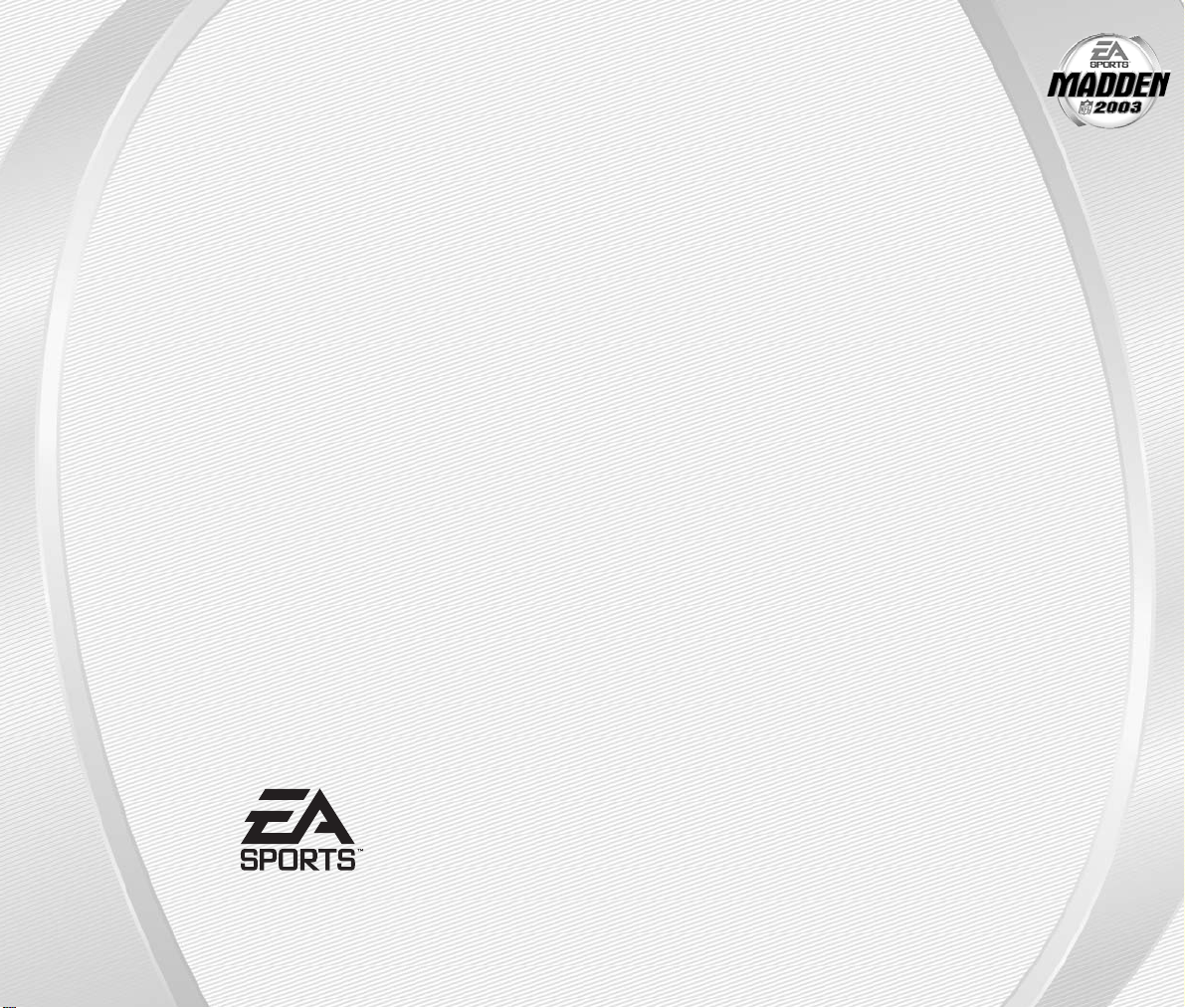
MADDEN NFL 2003
NINTENDO GAMECUBE MANUAL
48 pages
209 Redwood Shores Parkway
Redwood City, CA 94065
Part #1451705
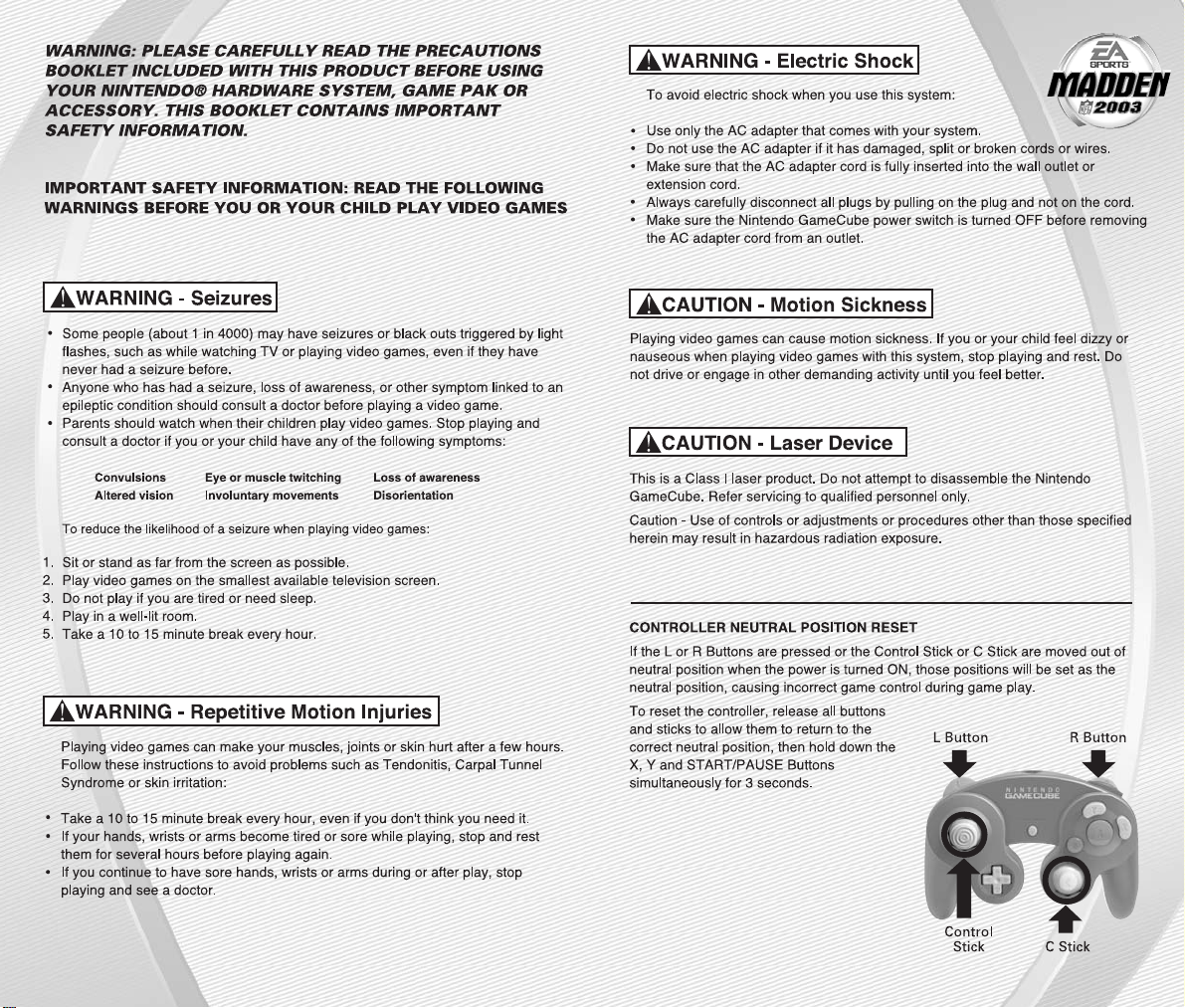
-1
-
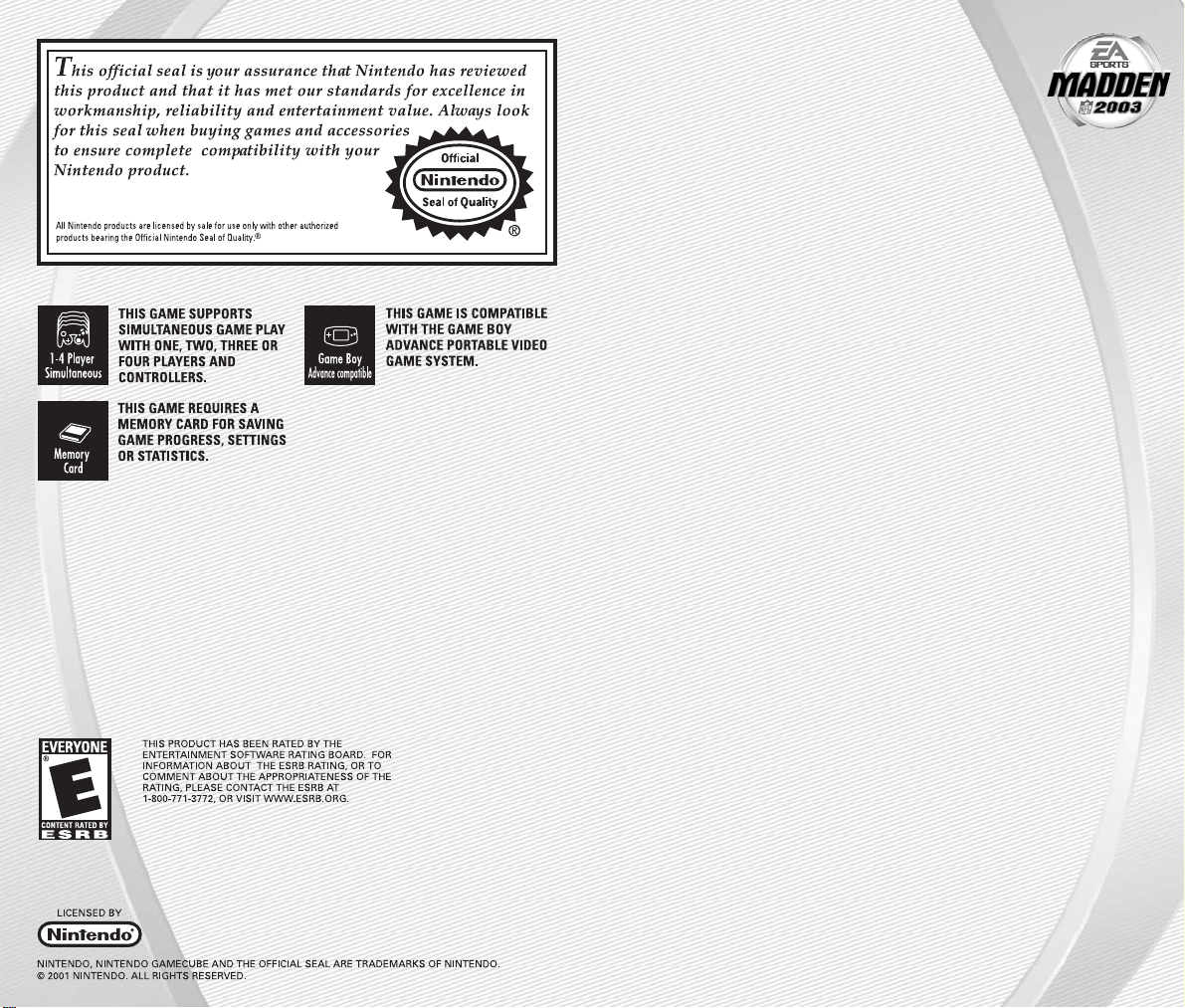
GETTING STARTED. . . . . . . . . . . . . . . . . . . . . 4
COMMAND REFERENCE. . . . . . . . . . . . . . . . . 5
BASIC CONTROLS . . . . . . . . . . . . . . . . . . . . . 6
COMPLETE CONTROLS . . . . . . . . . . . . . . . . . . 7
SETTING UP THE GAME. . . . . . . . . . . . . . . . . 11
MAIN MENU . . . . . . . . . . . . . . . . . . . . . . . . . . . . . . . . . . 11
PLAY NOW—STARTING AN EXHIBITION GAME. . . . . . . 12
PLAYING THE GAME. . . . . . . . . . . . . . . . . . . 14
PLAYCALLING SCREEN . . . . . . . . . . . . . . . . . . . . . . . . . 14
GAME SCREEN. . . . . . . . . . . . . . . . . . . . . . . . . . . . . . . . 15
PAUSE M EN U. . . . . . . . . . . . . . . . . . . . . . . . . . . . . . . . . 18
OTHER GAME MODES . . . . . . . . . . . . . . . . . 18
MINI-CAMP . . . . . . . . . . . . . . . . . . . . . . . . . . . . . . . . . . 18
FRANCHISE . . . . . . . . . . . . . . . . . . . . . . . . . . . . . . . . . . 19
TOURNAMEN T. . . . . . . . . . . . . . . . . . . . . . . . . . . . . . . . 26
TWO MINUTE DRILL . . . . . . . . . . . . . . . . . . . . . . . . . . . 26
FOOTBALL 101 . . . . . . . . . . . . . . . . . . . . . . . . . . . . . . . . 27
PRACTICE . . . . . . . . . . . . . . . . . . . . . . . . . . . . . . . . . . . 27
SITUATION . . . . . . . . . . . . . . . . . . . . . . . . . . . . . . . . . . 28
FEATURES . . . . . . . . . . . . . . . . . . . . . . . . . 28
SETTINGS . . . . . . . . . . . . . . . . . . . . . . . . . 36
SAVING AND LOADING. . . . . . . . . . . . . . . . . 39
PROFILE MANAGER. . . . . . . . . . . . . . . . . . . 40
LIMITED 90-DAY WARRANTY . . . . . . . . . . . . 41
CONTENTS
-3
-
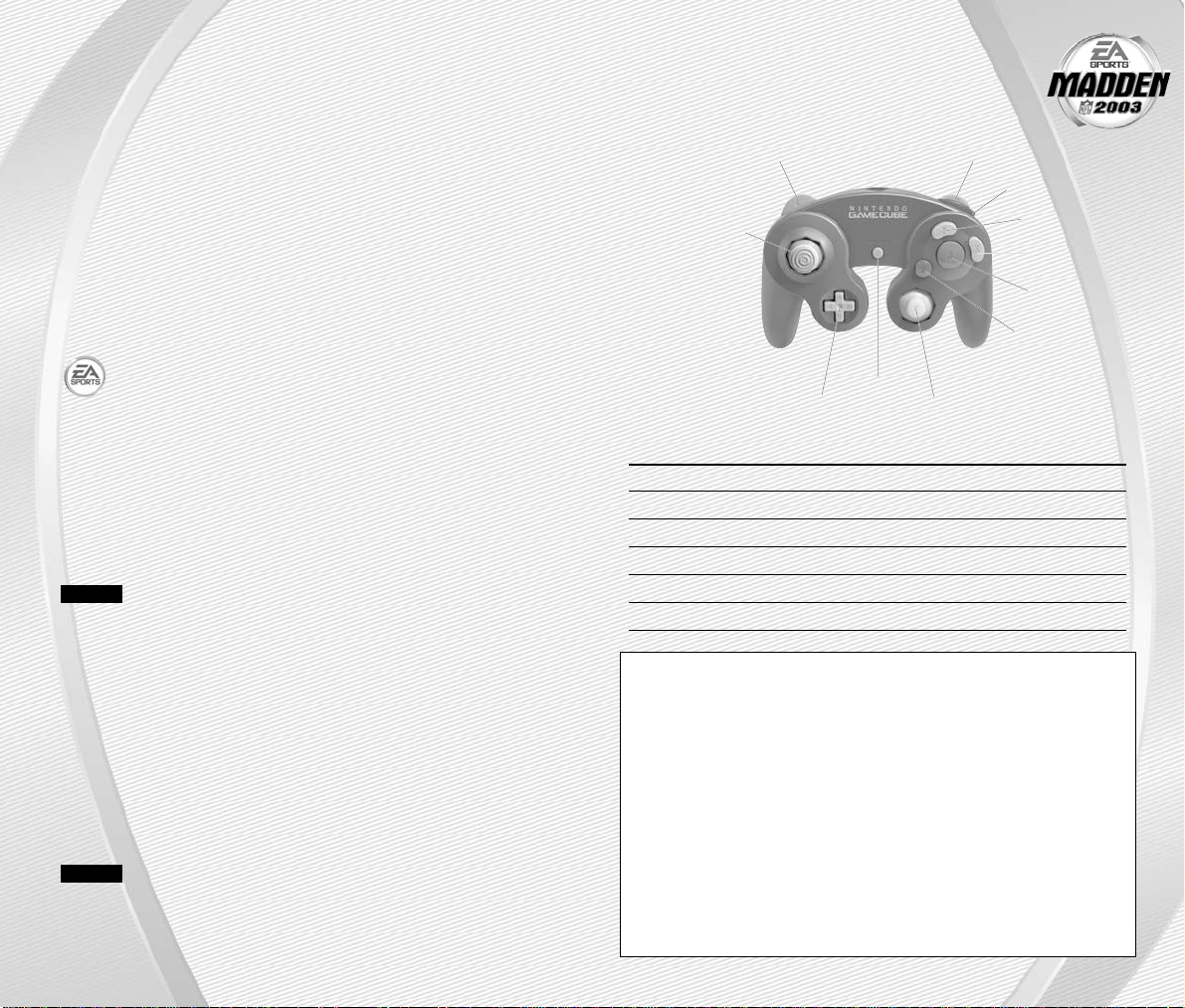
NINTENDO GAMECUBE
™
CONTROLLER CONFIGURATIONS
MENU CONTROLS
Highlight menu item ✚Control Pad or Control Stick Up/Down
Change highlighted item ✚Control Pad or Control Stick Left/Right
Select/Go to next screen A Button
Cancel/Return to previous screen B Button
Help menu Y Button
Change music track Y Button + L Button/R Button
COMMAND REFERENCE
-5
-
1. Turn OFF the Nintendo GameCube
™
by pressing the POWER Button.
2. Make sure a Nintendo GameCube
™
Controller is plugged into the Nintendo
GameCube
™
Controller Socket 1.
3. Press the OPEN Button to open the Disc Cover then insert the
Madden NFL
™
2003 Nintendo GameCube™ Game Disc into the
optical disc drive. Close the Disc Cover.
4. Press the POWER Button to turn ON the Nintendo GameCube
™
and
proceed to the Madden NFL 2003 title screen. If you can’t proceed
to the title screen, begin again at step
1.
5. At the Madden NFL 2003 title screen, press start to advance
to the Main menu (➤ p. 11).
For more information on Madden NFL 2003 and other
EA SPORTS
™
titles, visit EA SPORTS on the Web at
www.easports.com.
MADDEN CONNECTED
Connect your Nintendo Game Boy®Advance to the Nintendo GameCube
™
with a Nintendo GameCube™- Game Boy®Advance cable and experience
Madden NFL Football like never before. While playing Madden NFL 2003 on the
Nintendo GameCube
™
game information is simultaneously updated and dis-
played on the Game Boy
®
Advance,bringing you even closer to the action.
NOTE:
A Madden NFL™2003 Game Boy®Advance Game Pak is not
required.
How to get started:
1. Turn OFF the Nintendo GameCube
™
by pressing the POWER Button, and
turn OFF the power switch on your Game Boy
®
Advance.
2. Connect the Nintendo GameCube
™
and Nintendo Game Boy®Advance with
a Nintendo GameCube
™
- Game Boy®Advance cable and then turn both
game systems ON.
3. As soon as your Nintendo GameCube
™
has determined there is a
Game Boy
®
Advance connected, you are prompted to enable the
Madden Connected feature. Select YES.
NOTE:
If you choose not to enable the Madden Connected feature,
you must restart your Nintendo GameCube
™
before the feature can be
enabled.
GETTING STARTED
-4
-
PROGRESSIVE SCAN MODE
This game can be set to display a higher resolution image on TVs that
support progressive scan mode (EDTV, HDTV).
In order to use the progressive scan mode, you need a TV that can accept this
type of input (see your TV operation manual), and a Nintendo GameCube
Component Video Cable (available only through Nintendo, visit
www.nintendo.com or call 1-800-255-3700).
To activate the progressive scan mode, press and hold the B Button while the
Nintendo GameCube logo is being displayed until the message "Do you
want to display the game in progressive mode?" appears. Select YES to
activate the mode.
Please note that on some TVs, activating the progressive scan mode will set
the format of the image to a wide screen (16:9) format.
L Button
Control Stick
R Button
Z Button
Y Button
X Button
A Button
B Button
✚Control Pad
START / PAUSE
C Stick
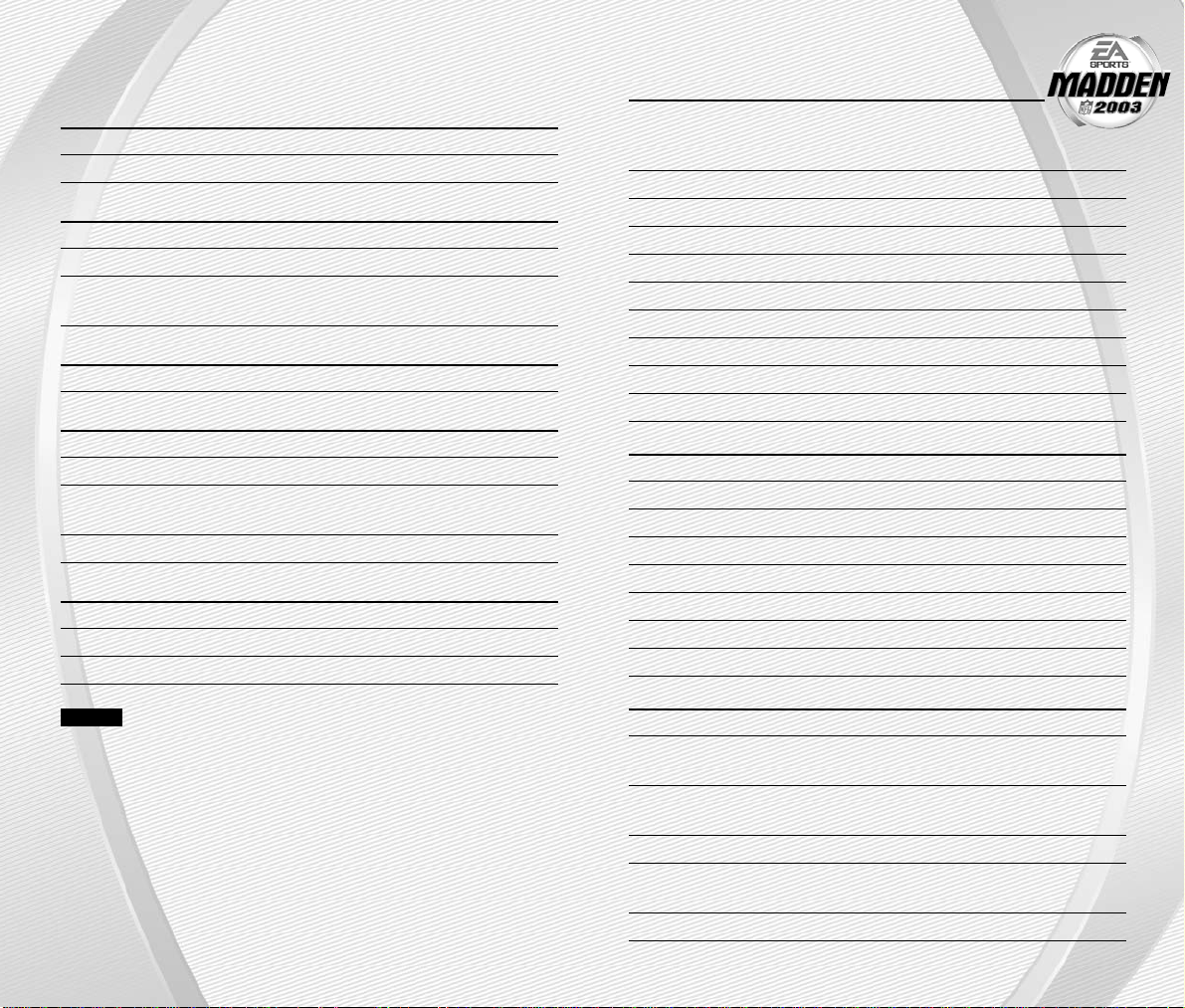
OFFENSE (BEFORE THE SNAP)
Call an audible (➤ p. 15) B Button and then A Button,
Y Button, X Button, L Button,
or R Button
Cancel an audible B Button (before selecting an audible)
Run original play B Button and then Z Button + L Button
Flip play (at the line of scrimmage) B Button and then Z Button + R Button
Quiet the crowd Z Button + B Button
Coach’s Cam (show play diagram) C Stick Up
Coach’s Cam (no play diagram) C Stick Down
Fake snap X Button
Call timeout Z Button + A Button
Snap the ball A Button
RUNNING
Move player/Run ✚Control Pad or Control Stick
Sprint A Button
Dive B Button
Slide (QB only) B Button
Jump/Hurdle Y Button
Spin X Button
Juke Left/Right L Button/R Button
Stiff arm/Switch hands Z Button
PASSING
Bring up passing icons A Button (in NORMAL Passing mode)
Pass to the receiver with A Button, B Button, X Button,
matching symbol L Button, or R Button
Throw ball away Z Button + Y Button (while passing icons
are up)
Toggle passing icons OFF/ON Y Button
Route-based passing Z Button + A Button, B Button, X Button,
R Button, or L Button
Pump fake C Stick (when passing icons are up)
COMPLETE CONTROLS
-7
-
-6
-
Run the table on the gridiron with the use of these basic controls.
GENERAL GAMEPLAY
Pause game start
Call timeout Z Button + A Button
PLAY SELECTION
Cycle sets and formations ✚Control Pad or Control Stick
Select sets and formations A Button
Select play ✚Control Pad or Control Stick Up/Down
and then A Button, B Button, or X Button
KICKING
Start kick meter/Kick the ball A Button
OFFENSE
Snap the ball A Button
Bring up passing icons A Button (in NORMAL Passing Mode)
Pass to receiver with A Button, B Button, X Button,
matching symbol L Button, or R Button
Move player ✚Control Pad or Control Stick
DEFENSE
Switch player A Button
Move player ✚Control Pad or Control Stick
Dive B Button
NOTE:
For information on ALL game controls, ➤Complete Controls on p. 7.
BASIC CONTROLS
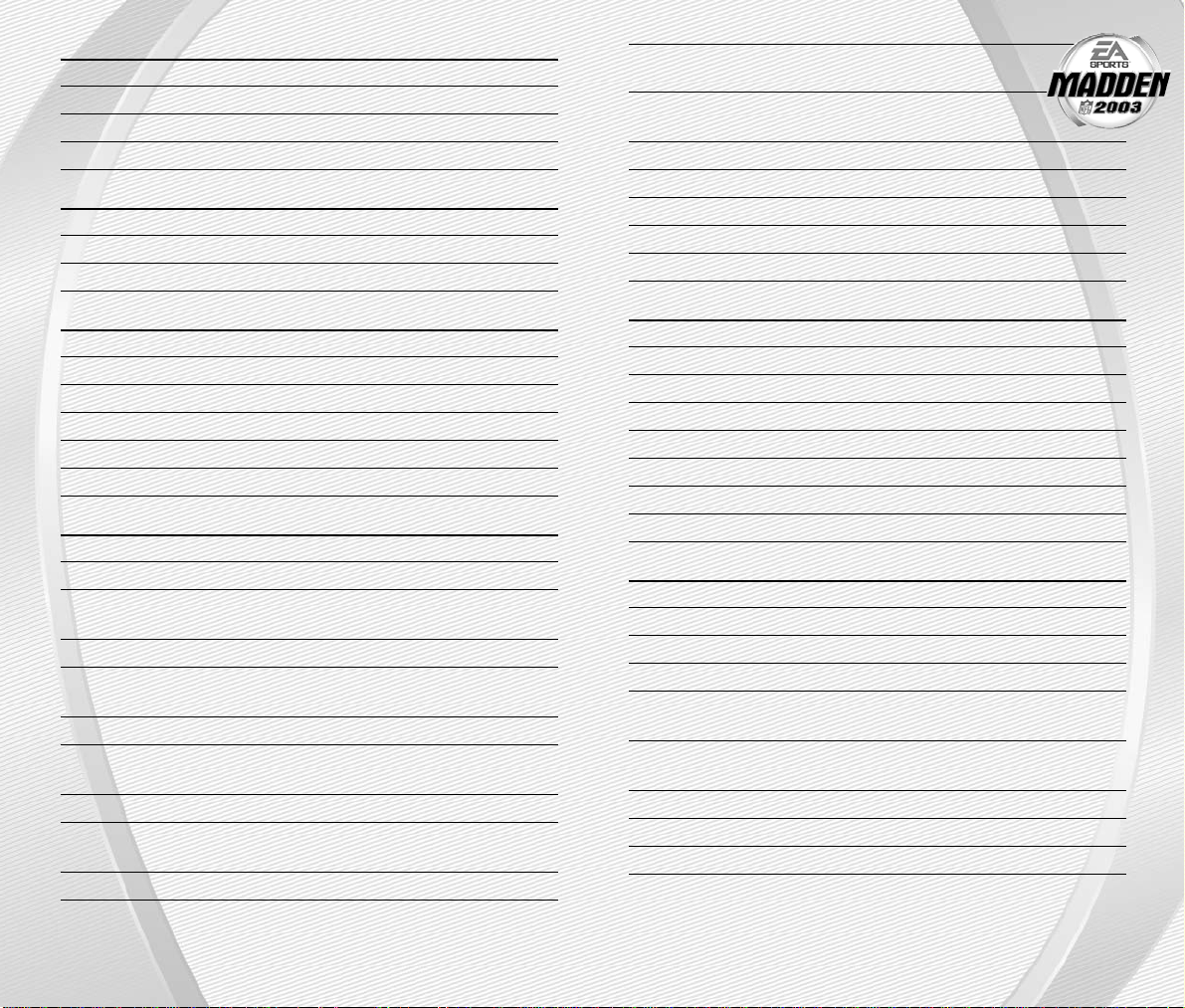
Cancel coverage audible Y Button (before selecting
a coverage audible)
Reset original play B Button and then
(after calling an audible) Z Button + L Button
Flip play B Button and then Z Button + R Button
Pump up crowd Z Button + B Button
Coach’s Cam (show play diagram) C Stick Up
Coach’s Cam (no play diagram) C Stick Down
Call timeout Z Button + A Button
DEFENSE (AFTER THE SNAP)
Control player nearest to the ball A Button
Move player ✚Control Pad or Control Stick
Dive B Button
Sprint X Button
Jump Y Button
Strip ball Z Button
Spin move left/right (engaged) L Button
Swim move left/right (engaged) R Button
KICKING GAME
Direction/Elevation of kick ✚Control Pad or Control Stick
Start Kick Meter A Button
Stop Kick Meter (power) A Button
Stop Kick Meter (accuracy) A Button
Delay the kick (kickoffs only) Hold down the A Button
(after choosing the accuracy)
Call an audible B Button and then A Button, B Button,
X Button, L Button, or R Button
Cancel an audible Y Button (before selecting an audible)
Reset play B Button and then Z Button + L Button
Call timeout Z Button + A Button
RECEIVING
Control intended receiver A Button (while ball is airborne)
Dive for pass B Button
Sprint X Button
Jump for pass Y Button
BLOCKING
Switch to closest blocker/receiver A Button
Cut block B Button
Sprint/Engage block X Button
AFTER THE PLAY
Bypass cut scene A Button
Hurry players to the line Hold down A Button
Spike ball X Button
Fake spike ball B Button
No huddle Y Button
Instant replay L Button + R Button
DEFENSE (BEFORE THE SNAP)
Cycle through defenders A Button or X Button
Reposition player ✚Control Pad or Control Stick
Defensive line shift L Button then ✚Control Pad Up, Down,
Left, or Right
Reset defensive line shift L Button then Z Button + L Button
Linebacker shift R Button then ✚Control Pad Up, Down,
Left, or Right
Reset linebacker shift R Button then Z Button + R Button
Call an audible B Button and then A Button, Y Button,
X Button, L Button, or R Button
Cancel an audible B Button (before selecting an audible)
Coverage audibles Y Button then ✚Control Pad Up, Down,
Left, or Right
Reset coverage Y Button then Z Button + L Button
-9
-
-8
-
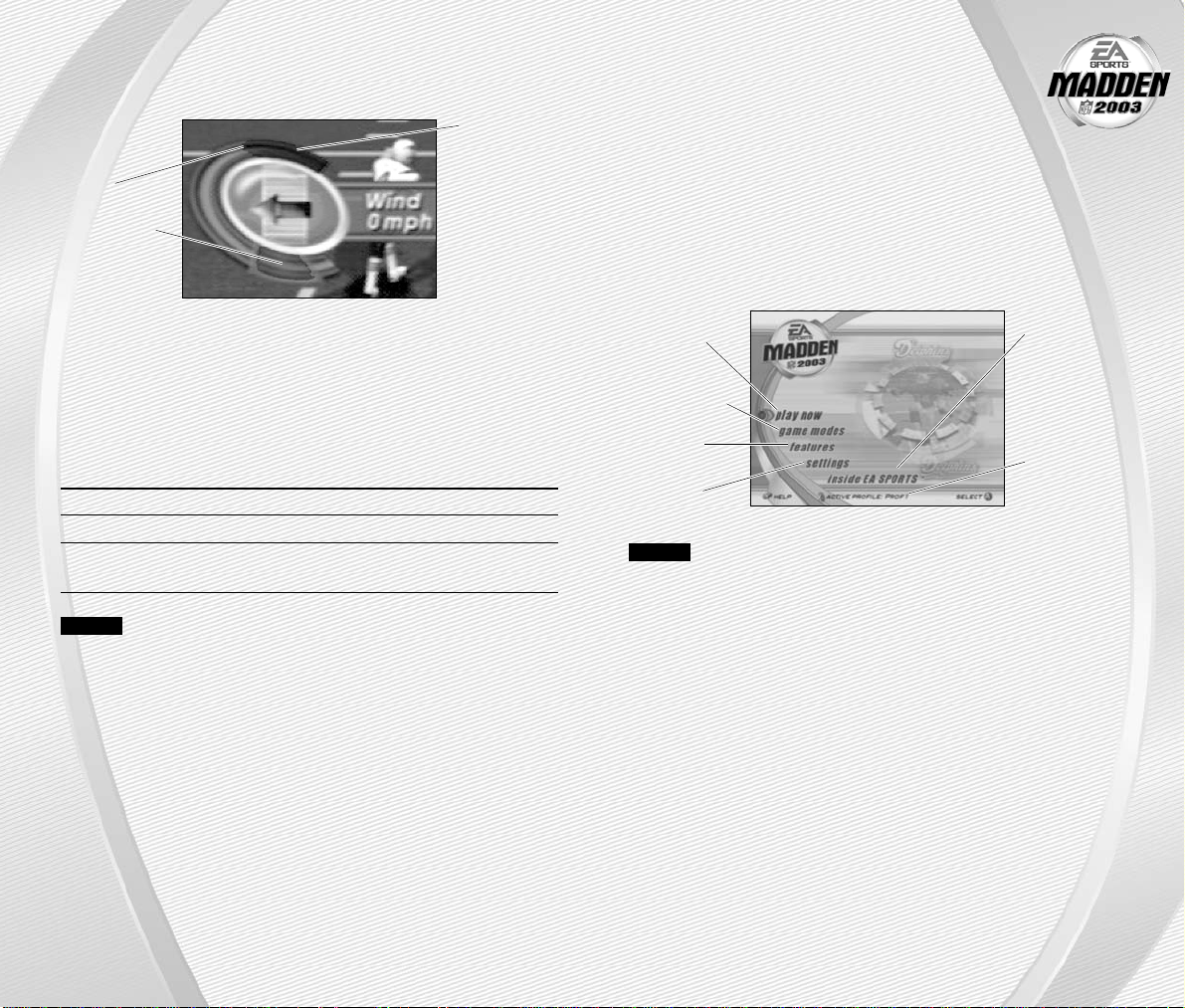
Before the Main menu appears, Madden NFL 2003 gives you
the option to play with Auto Save ON/OFF. When ON, game files are
automatically generated and saved to the first available Nintendo GameCube
™
Memory Card found. Any files that were previously loaded will be overwritten
with a new version of the file when any change is made to that file. To manually
save your files, or to change their locations, ➤ Saving and Loading
on p. 39.
MAIN MENU
NOTE:
Default options are listed in bold in this manual.
SETTING UP
THE GAME
KICKING THE BALL
The Kick Meter appears at the bottom left hand corner of the screen during
kicks and punts.
A
Over-kicking adds power to a kick. However, the Kick Meter speeds up
on the downswing and your chance for making an accurate kick decreases.
Try to stop the Kick Meter in the middle of the yellow accuracy range for
best results.
➥➥
Aim your kick or change the trajectory with the directional arrow by
pressing the ✚Control Pad or Control Stick.
KICKOFF/PUNT RETURNING
Switch players A Button or X Button
Move return man ✚Control Pad or Control Stick
Fair catch (you must have control Y Button
of the return man)
NOTE:
If you don’t move your return man after he catches a kickoff
or punt in the endzone, he kneels down for a touchback.
-11
-
-10
-
Highest
desirable point
Best accuracy
Over-kick area
➤ Play Now Starting an
Exhibition
Game on p. 12
➤ Game Modes
on p. 18
➤ Features
on p. 28
➤ Settings
on p. 36
Inside EA
SPORTS
™
:
See the
Season
Preview
™
and
view game
credits
➤ Profile
Manager
on p. 40
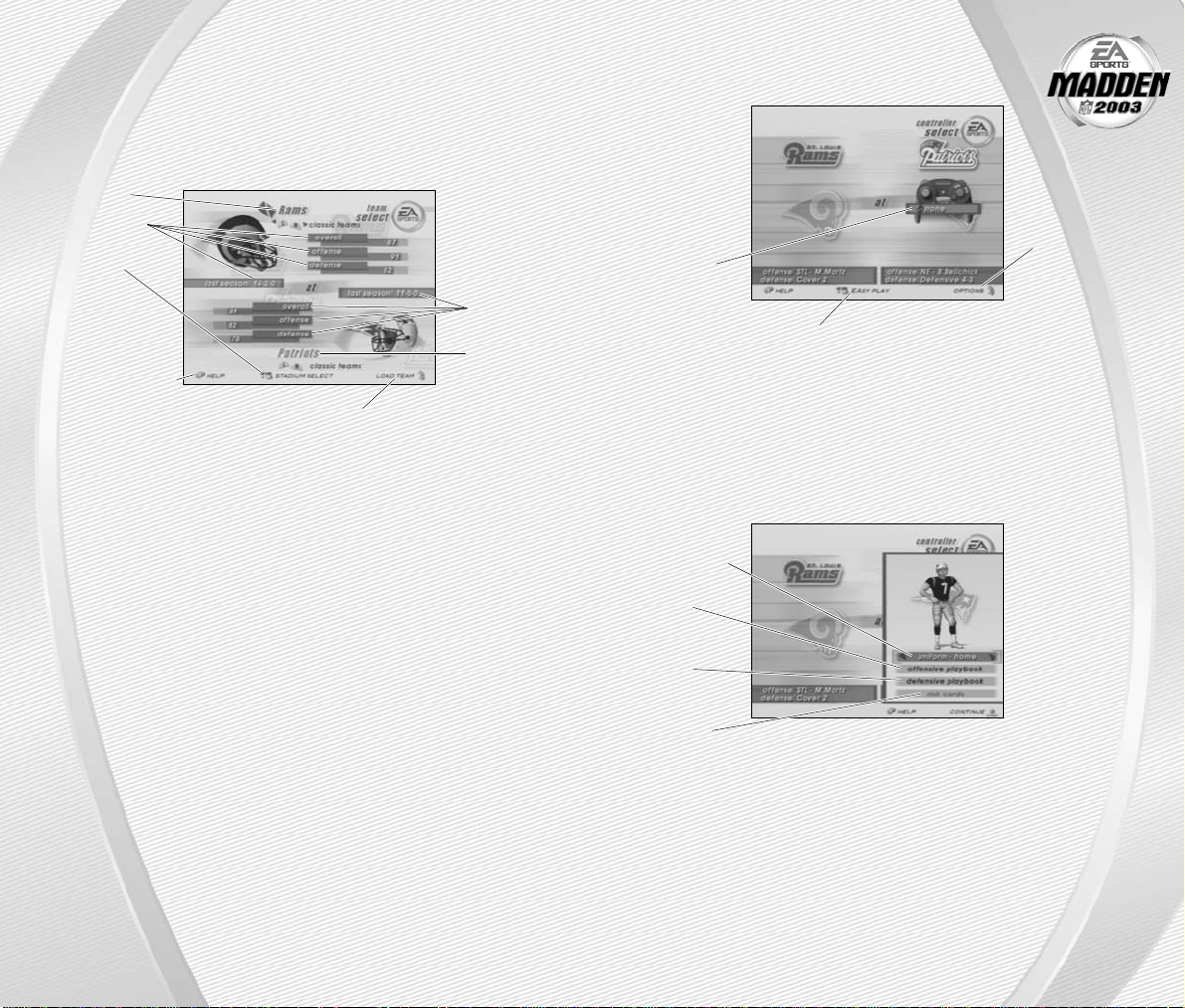
PLAY NOW—STARTING
AN EXHIBITION GAME
Play an Exhibition game between any two teams.
TEAM SELECT SCREEN
Select the teams for your game.
Press the X Button to
load a Created Team to the
Team Select screen
Away and Home Teams
➥➥
Press the L Button or the R Button to cycle through Classic (historical)
teams, press the Z Button + L Button to select any team at random, or
press the Z Button + R Button to randomly select a current NFL team.
Stadium Select (Weather and Time of Day)
Play your game at any available stadium. You can also select the weather
conditions and kickoff time: 1:00
PM, 2:30 PM, 4:15 PM, and 8:30 PM. To play in
the rain or snow, adjust the weather options to vary your playing conditions.
Increasing the precipitation while decreasing the temperature creates snow.
➥➥
Press start to continue to the Controller Select screen (➤ p. 13).
-13
-
-12
-
CONTROLLER SELECT SCREEN
Select a team to control in the game.
Press the Z Button + A Button
at the Controller Select screen to play
with EAsy Play ON. When enabled, the game
is simplified throughout for easier learning.
➥➥
Press start from the Controller Select screen to begin the game.
OPTIONS MENU
From the Options menu, you can select your uniform, risk Madden Cards,
and select your defensive and offensive playbooks.
Away team
Team ratings
and record
Press the
Z Button +
A Button to
select stadium
and game
conditions
Access Help menu
Team ratings
and record
Home team
Press the X
Button to
select more
options
To choose a
team, press the
✚Control Pad
Left/Right and
position the
controller
icon under
your desired
team
Uniform select
(Home team)
Offensive
Playbook
select
Defensive
Playbook
select
Risk Madden
Cards
