Games Nintendo GAMECUBE NBA 2K3 User Manual
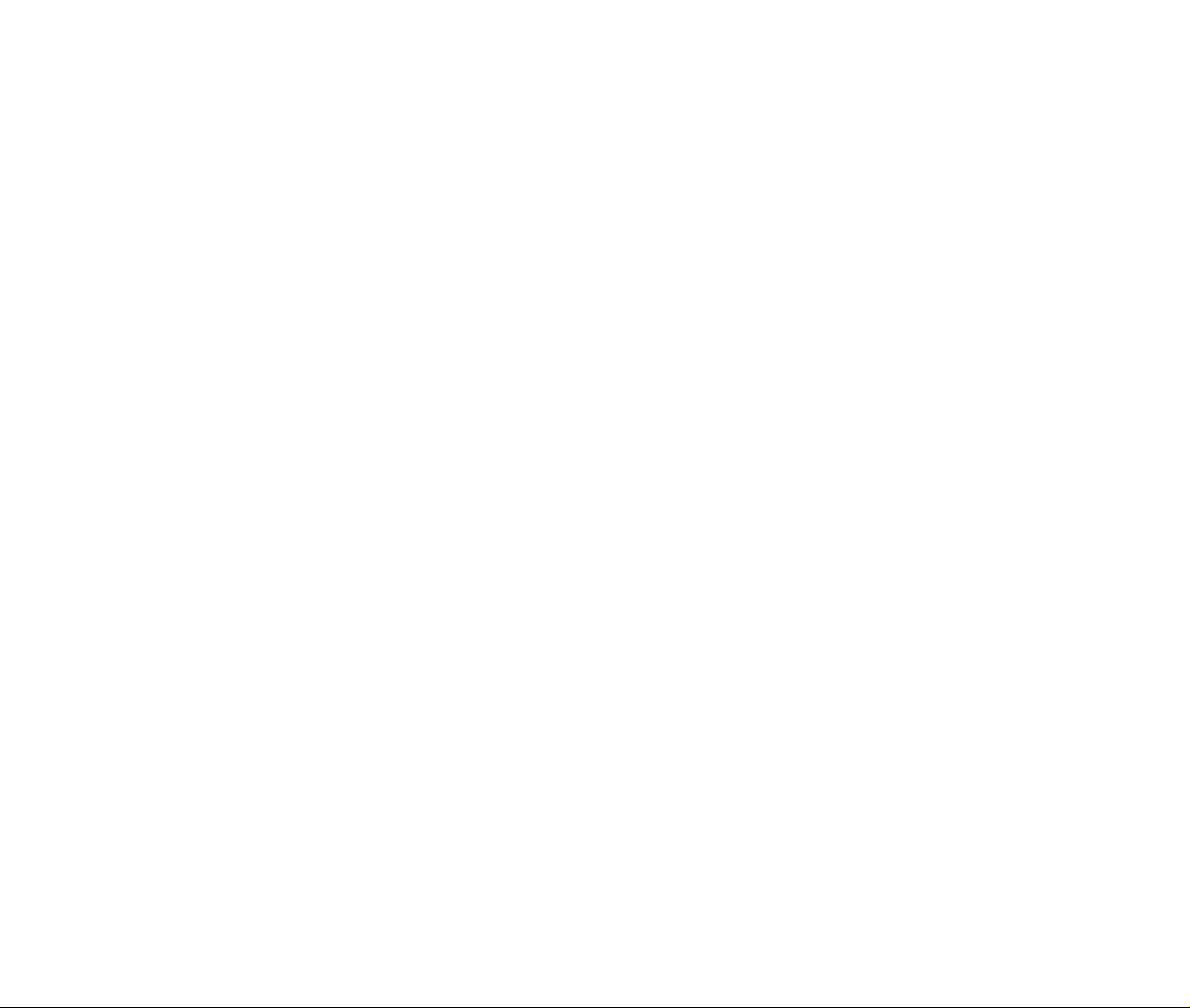
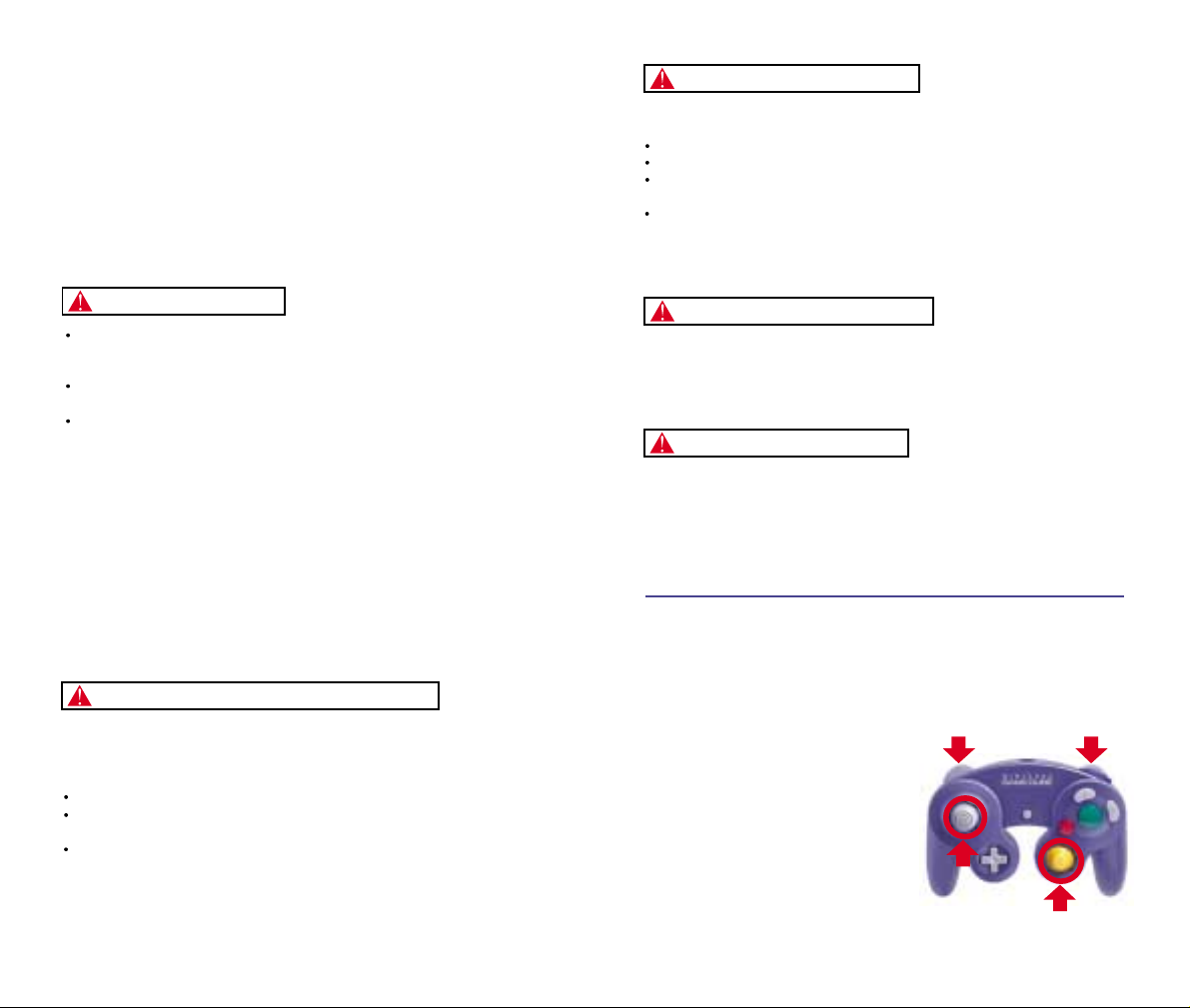
IMPORTANT SAFETY INFORMATION: READ THE FOLLOWING
WARNINGS BEFORE YOU OR YOUR CHILD PLAY VIDEO GAMES
WARNING - Seizures
Some people (about 1 in 4000) may have seizures or blackouts triggered by light
flashes, such as while watching TV or playing video games, even if they have
never had a seizure before.
Anyone who has had a seizure, loss of awareness, or other symptom linked to an
epileptic condition should consult a doctor before playing a video game.
Parents should watch when their children play video games. Stop playing and
consult a doctor if you or your child have any of the following symptoms:
Convulsions Eye or muscle twitching Loss of awareness
Altered vision Involuntary movements Disorientation
To reduce the likelihood of a seizure when playing video games:
Sit or stand as far from the screen as possible.
Play video games on the smallest available television screen.
Do not play if you are tired or need sleep.
Play in a well-lit room.
Take a 10 to 15 minute break every hour.
Playing video games can make your muscles, joints or skin hurt after a few hours.
Follow these instructions to avoid problems such as Tendinitis, Carpal Tunnel
Syndrome or skin irritation:
Take a 10 to 15 minute break every hour, even if you don’t think you need it.
If your hands, wrists or arms become tired or sore while playing, stop and rest
them for several hours before playing again.
If you continue to have sore hands, wrists or arms during or after play, stop
playing and see a doctor.
WARNING - Repetitive Motion Injuries
WARNING: PLEASE CAREFULLY READ THE PRECAUTIONS
BOOKLET INCLUDED WITH THIS PRODUCT BEFORE USING
YOUR NINTENDO ® HARDWARE SYSTEM, GAME DISC OR
ACCESSORY. THIS BOOKLET CONTAINS IMPORTANT
SAFETY INFORMATION.
1.
2.
3.
4.
5.
To avoid electric shock when you use this system:
Use only the AC adapter that comes with your system.
Do not use the AC adapter if it has damaged, split or broken cords or wires.
Make sure that the AC adapter cord is fully inserted into the wall outlet or
extension cord.
Always carefully disconnect all plugs by pulling on the plug and not on the cord.
Make sure the Nintendo GameCube power switch is turned OFF before removing
the AC adapter cord from an outlet.
Playing video games can cause motion sickness. If you or your child feel dizzy or
nauseous when playing video games with this system, stop playing and rest. Do
not drive or engage in other demanding activity until you feel better.
The Nintendo GameCube is a Class I laser product. Do not attempt to
disassemble the Nintendo GameCube. Refer servicing to qualified personnel only.
Caution - Use of controls or adjustments or procedures other than those specified
herein may result in hazardous radiation exposure.
CONTROLLER NEUTRAL POSITION RESET
If the L or R Buttons are pressed or the Control Stick or C Stick are moved out of
neutral position when the power is turned ON, those positions will be set as the
neutral position, causing incorrect game control during game play.
To reset the controller, release all buttons
and sticks to allow them to return to the
correct neutral position, then hold down the
X, Y and START/PAUSE Buttons
simultaneously for 3 seconds.
WARNING - Electric Shock
CAUTION - Motion Sickness
CAUTION - Laser Device
L Button R Button
C Stick
Control
Stick
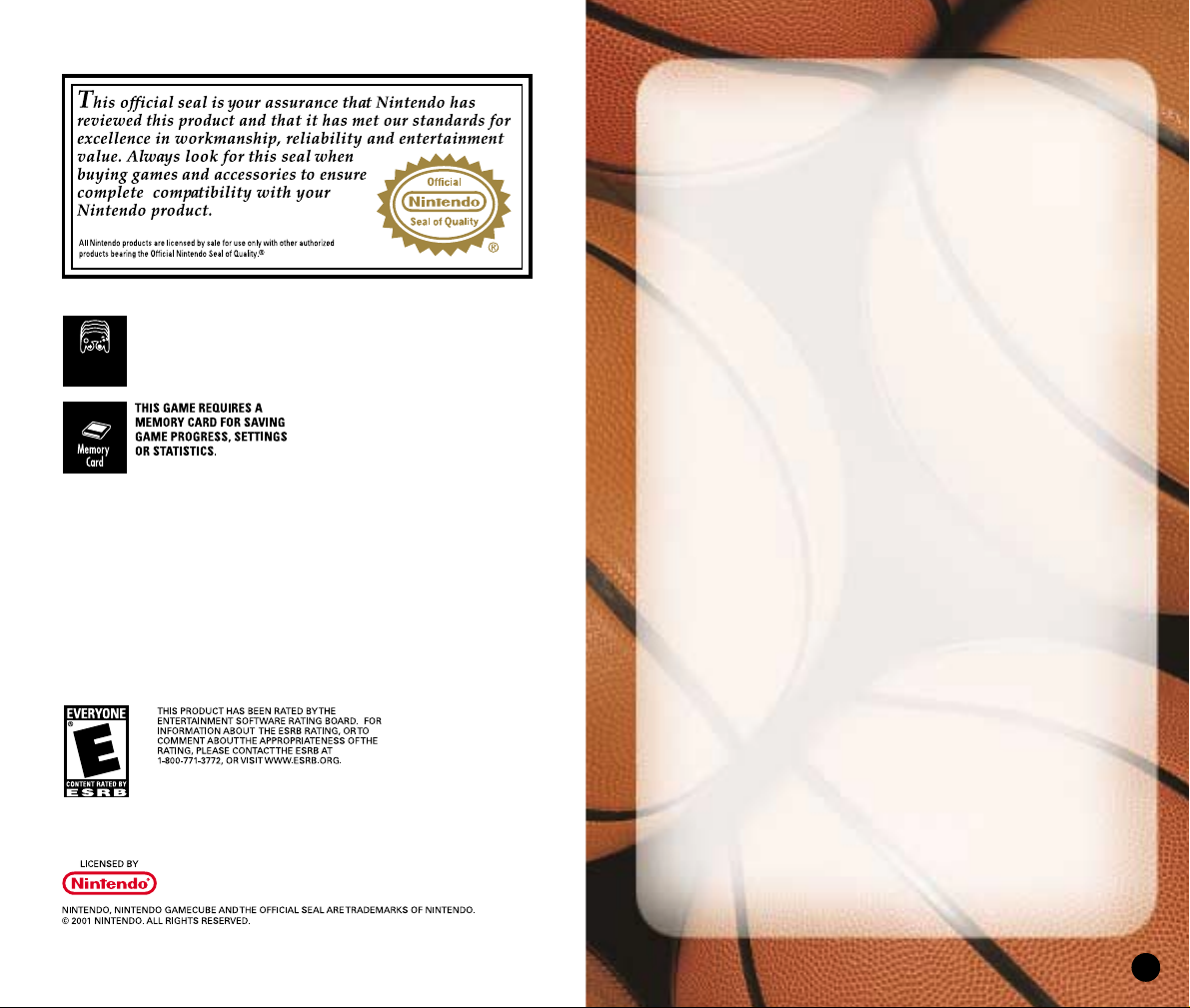
TABLE OF CONTENTS
Default Command Summary. . . . . . . . . . . . . . . . . 4
Getting Started . . . . . . . . . . . . . . . . . . . . . . . . . . . . 5
Main Menu. . . . . . . . . . . . . . . . . . . . . . . . . . . . . . . . . 6
Playing a Quick Game . . . . . . . . . . . . . . . . . . . . . . 7
Selecting Teams. . . . . . . . . . . . . . . . . . . . . . . . . . 8
On The Court . . . . . . . . . . . . . . . . . . . . . . . . . . . . . . 9
Pause Menu . . . . . . . . . . . . . . . . . . . . . . . . . . . . . 13
Choosing a Game Mode . . . . . . . . . . . . . . . . . . . . . 20
Street . . . . . . . . . . . . . . . . . . . . . . . . . . . . . . . . . . 21
Franchise . . . . . . . . . . . . . . . . . . . . . . . . . . . . . . . 23
Season . . . . . . . . . . . . . . . . . . . . . . . . . . . . . . . . . 37
Playoffs . . . . . . . . . . . . . . . . . . . . . . . . . . . . . . . . 41
Tournament . . . . . . . . . . . . . . . . . . . . . . . . . . . . . 45
Practice. . . . . . . . . . . . . . . . . . . . . . . . . . . . . . . . . 48
Setting Options . . . . . . . . . . . . . . . . . . . . . . . . . . . . 49
Loading and Saving . . . . . . . . . . . . . . . . . . . . . . . . 53
Managing Your Roster . . . . . . . . . . . . . . . . . . . . . . 54
Sega Sports Challenge . . . . . . . . . . . . . . . . . . . . . . 58
3
THIS GAME SUPPORTS
SIMULTANEOUS GAME PLAY
WITH ONE, TWO, THREE OR
FOUR PLAYERS AND
CONTROLLERS.
1-4 Player
Simultaneous
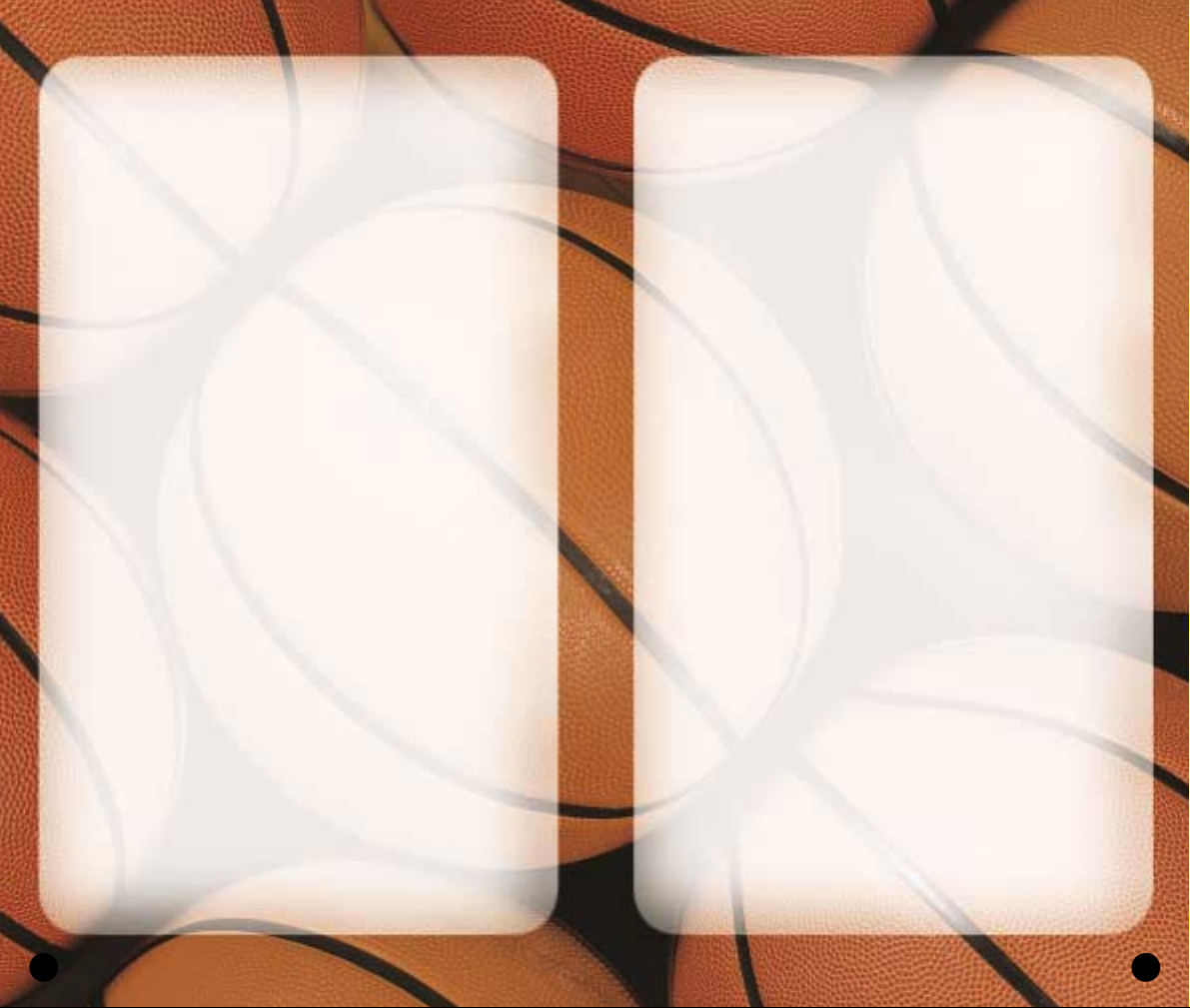
5
COMPLETE CONTROLS
For a more complete listing of controls including
advanced dribbling, passing, shooting, and post moves,
(See On The Court on p. 9.)
GETTING STARTED
1. Turn OFF the POWER Button on your Nintendo
GameCube
TM
system.
• Make sure a Nintendo GameCube
TM
Controller is
plugged into the Nintendo GameCube.
• If you’re playing against friends, plug additional
Controllers into the Nintendo GameCube.
• In order to save your game progress, make sure a
Nintendo GameCube
TM
Memory Card is inserted
into Memory Slot A.
2. Press the OPEN button and insert the Nintendo
GameCube
TM
Game Disc onto the optical disc drive.
Close the lid.
3. Turn ON the POWER Button. The Nintendo
GameCube screen appears followed by the
NBA 2K3 introductory video.
• If these screens do not appear, begin again at step 1.
TITLE SCREEN
Once you’re up and running, the NBA 2K3 Title
screen appears.
• To go directly to the Main menu, press START.
(See Main Menu on p. 6.)
4
DEFAULT COMMAND SUMMARY
OFFENSE
Control Stick. . . . . . . . . . . . Run/Dribble
A
Button. . . . . . . . . . . . . . . Pass
B
Button . . . . . . . . . . . . . . . Shoot/Rebound
X
Button. . . . . . . . . . . . . . . Crossover Dribble
Y
Button . . . . . . . . . . . . . . . Display Passing Icons
* press corresponding button to pass to player
L
Button . . . . . . . . . . . . . . . Back-down the Defender
R
Button . . . . . . . . . . . . . . . Turbo/Speed Burst
Z
Button . . . . . . . . . . . . . . . Toggle Pivot Mode
Down
Control Pad . . . . . . . Access Offensive Play Menu
* press corresponding button to select offensive play
Up
Control Pad . . . . . . . . . Call for Pick
C
Stick . . . . . . . . . . . . . . . . Pass in Direction of Stick
Z+A
Buttons. . . . . . . . . . . . Fake Pass
DEFENSE
Control Stick. . . . . . . . . . . . Run
A
Button. . . . . . . . . . . . . . . Switch Player
B
Button . . . . . . . . . . . . . . . Block Shot/Rebound
X
Button. . . . . . . . . . . . . . . Steal Attempt
Y
Button . . . . . . . . . . . . . . . Display Switch Icons
* press corresponding button to switch to player
L
Button . . . . . . . . . . . . . . . Face-up the Ball Handler
R
Button . . . . . . . . . . . . . . . Turbo/Speed Burst
Z
Button . . . . . . . . . . . . . . . Call for Double Team
Down
Control Pad . . . . . . . Access Defensive Play Menu
* press corresponding button to select defensive play
Y+L
Buttons . . . . . . . . . . . . Switch to Last Player Back
Z+A
Buttons . . . . . . . . . . . . Intentional Foul
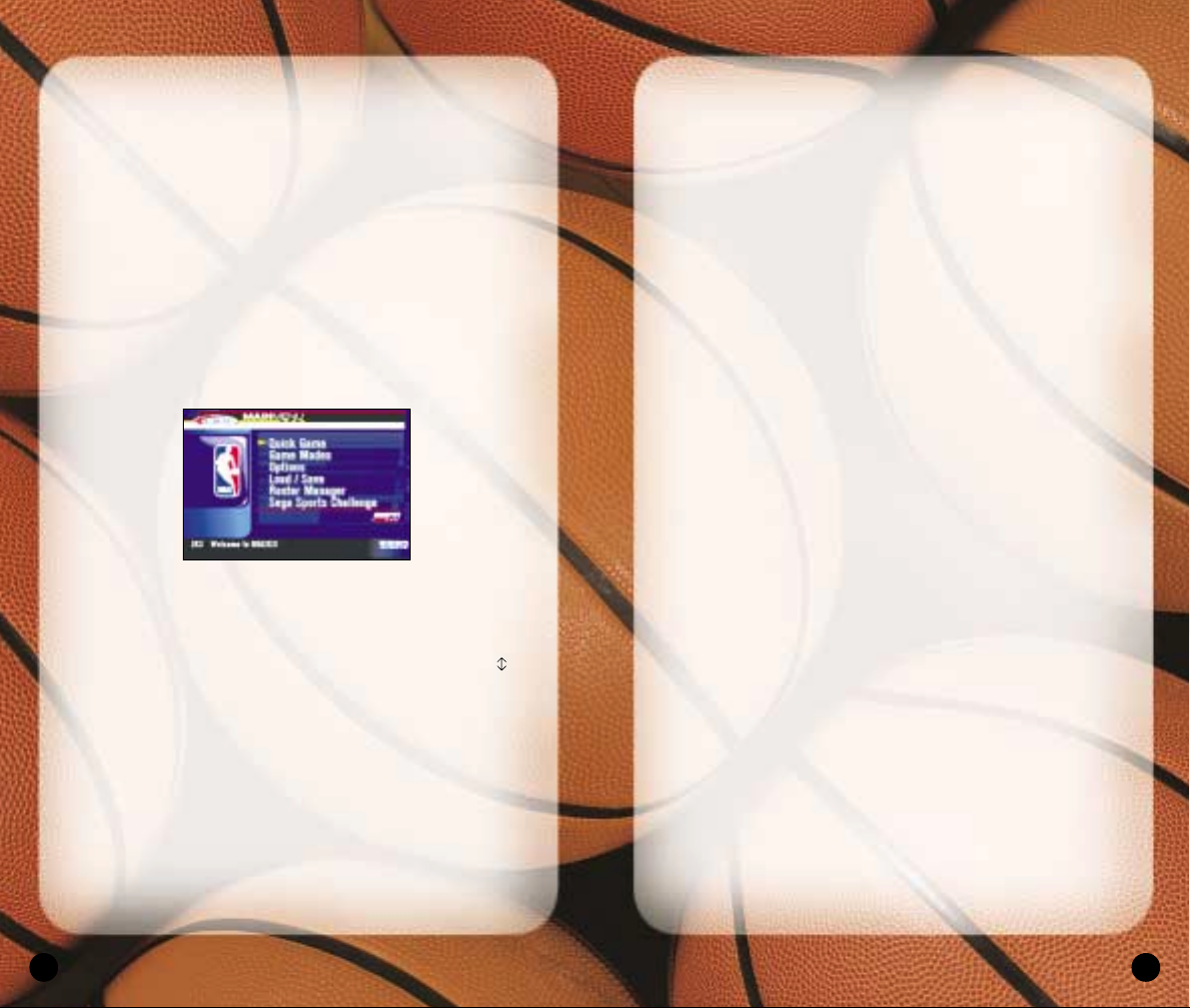
7
GAME MODES
Choose one of six play modes including Street,
Franchise, Season, Playoffs, Tournament and Practice.
(See Choosing a Game Mode on p. 20.)
OPTIONS
Multiple categories of options give you the power to
customize your game at all levels, from the broadcast
booth to the rulebook. (See Setting Options on p. 49.)
Loading and Saving
Everything you can customize in NBA 2K3 can be saved
and accessed later if you have a Nintendo GameCube
Memory Card inserted into your Nintendo GameCube
system. (See Loading and Saving on p. 53.)
ROSTER MANAGER
Use the Roster Manager to make team personnel
decisions such as releasing free agents, initiating
trades, and editing ratings. (See Managing your
Roster on p. 54.)
SEGA SPORTS CHALLENGE
Prove how good a sports gamer you are by posting
your NBA 2K3 statistics to the Sega Sports Challenge
online ranking board. (See Sega Sports Challenge
on p. 58.)
PLAYING A QUICK GAME
This one-game format is a perfect introduction to NBA
2K3, and when you have mastered the game, it’s perfect
for schooling your friends.
• To begin a Quick game, from the Main menu, choose
QUICK GAME. The Team Select screen appears.
6
• If you do not take an action, a game demo begins
featuring two computer-controlled teams in a randomly
generated matchup.
• To exit a game demo and return to the Title screen,
press any button.
MAIN MENU
NBA 2K3 is the complete pro basketball experience.
More than a game, in NBA 2K3, you can own and
operate your own NBA franchise and help your team
win from the court, the clipboard, and the GM’s desk.
But it’s not all business; NBA 2K3 also has a strippeddown Street mode, where you play for love of the game.
To access menu controls from any game menu, press
the
X
Button.
• To select a Main menu item, press the Control Pad
to highlight it, then press the
A
Button to select.
The appropriate next screen appears.
QUICK GAME
Play a quick exhibition game between any two teams.
This is the fastest way to suit up and lead your team
onto the court. (See Playing a Quick Game on p. 7.)

9
ON THE COURT
When both teams are on the court, the arena announcer
introduces the starting five for each team. Following
player intros, the teams line up for the opening jump.
• To bypass player intros and go directly to the opening
jump, press the
A
Button.
Note: The controls described in this section are
defaults. For information on alternate configurations,
see Setting Options on p. 49.
THE OPENING JUMP
To start the game, both teams send their big men to
center court to take part in the opening jump. The
referee stands at center court with the ball, and when
he tosses it up, the each player jumps and attempts to
tip the ball to a teammate.
• To go for the tip, press the Control Stick in the
direction of the goal you’re defending, then wait for
the referee to throw up the ball, and press the
B
Button. The game is on.
• If you gain possession, get ready to set up your
offense. If you lose the jump, hustle back on defense.
8
SELECTING TEAMS
Choose from over 35 teams, including all 29 NBA
franchises, the 2002 NBA all-star teams, and fantasy
squads made up of legends from past decades, and if
you created any new NBA 2K3 teams, they’re here too.
To select teams:
1. Press the Control Pad to move your icon to the
side you wish to control during the game. The Away
team is on the left; the Home team is on the right.
2. Press the
L/R
Buttons to cycle through the teams until
you see the one you want.
• If you assign your name to your controller, you can
save your personal stats. To create a user name,
see Sega Sports Challenge on p. 58.
• To assign an existing user name to your controller,
press the
Z
Button to scroll through names.
• If you want to customize the game, you can bring
up the Team Options screen and select uniform
types, load any team’s playbook, or choose to play
in any NBA 2K3 arena.
• To access the Team Options screen, press the
Y
Button. To change an option, press the Control Pad
to highlight it, then press the
A/Y
Buttons to
cycle forward/back through choices.
3. Press
ST ART
to continue. ESPN’s Bob Steele and Rod
West breakdown the matchup, while the teams step
onto the court for player introductions.
Note: If you leave all Controller icons in the center of the
screen, the game is played in Simulation mode, which
means all players are computer controlled.
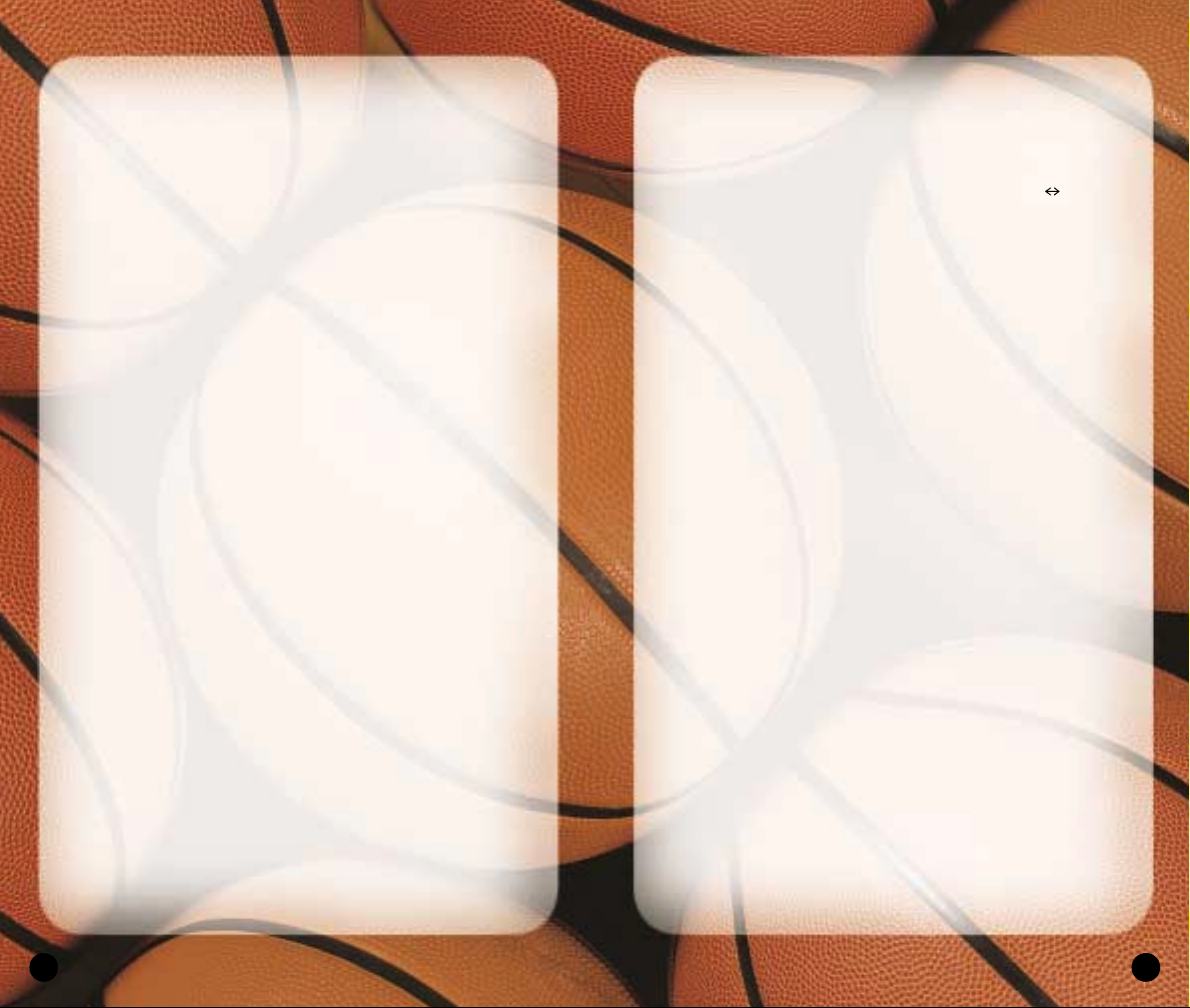
11
PIVOT MODE
• To enter Pivot mode, press and hold the ZButton.
The ball handler maintains his dribble but holds
his ground.
• While in Pivot mode, press the Control Stick to jab
step left/right. Try to get the defender to commit, then
go past the other way.
• While in Pivot mode, press the Control Stick forward
to step into the defender while protecting the ball.
Get him on his heels, then crossover right by.
PASSING
• To pass the ball to a teammate, press the Control Stick
in the direction of the player you want to pass to, then
press the
A
Button.
• For more accurate passing, Button
Y
Button to access
teammate icons, then pass to the player you want by
pressing the button that corresponds to his icon.
• For passing on the fly, while dribbling, press the
C Stick
in the direction of the player you want to
pass to. The pass is automatic.
• For a fake pass, press the
Z+A
Buttons. Your player
makes a passing motion but holds on to the ball.
Sega Sports Tip:When playing with the Ball Handler
Auto Switch option OFF, press the Y Button to call
for a pass.
SHOOTING
• To shoot a jump shot, press the BButton and release
at the height of your jump. The type of shot is
determined by your court position.
• For a layup, dribble into the paint, then hold the
R
Button to run toward the basket and press the
B
Button. If the player has a high dunk rating, he may
go for a slam.
10
OFFENSE
DRIBBLING
• To dribble the ball, press the Control Stick in any
direction. The ball handler maintains his dribble as he
moves in the direction you choose.
• To turbo run while dribbling, press and hold
the
R
Button.
• To perform a crossover move and try to get by
a defender, press the
X
Button.
• To fake a defender and go back the other way, press
the
X
Button to start a crossover move, then press the
X
Button mid-move to quickly reverse back the
opposite way.
• To spin past a defender, hold the
R
Button to run
toward the defender, then press the
X
Button.
Sega Sports Tip: Be careful with your dribbling. The
fancier you get the more likely you’ll have the ball
picked by the defense.
• To call for a pick, press Up on the Control Pad.
When your teammate comes out and stands still
near you, dribble past him, using his body to block
your defender.
• To call a set play, press Down on the Control Pad to
access the Offensive Play menu, then press the button
that corresponds to the play you want to call.
POST MODE
• To enter Post mode, press and hold the LButton. The
ball handler turns his back to the defender in order
to protect the ball.
• While in Post mode, press the Control Stick into the
paint to backdown the defender.
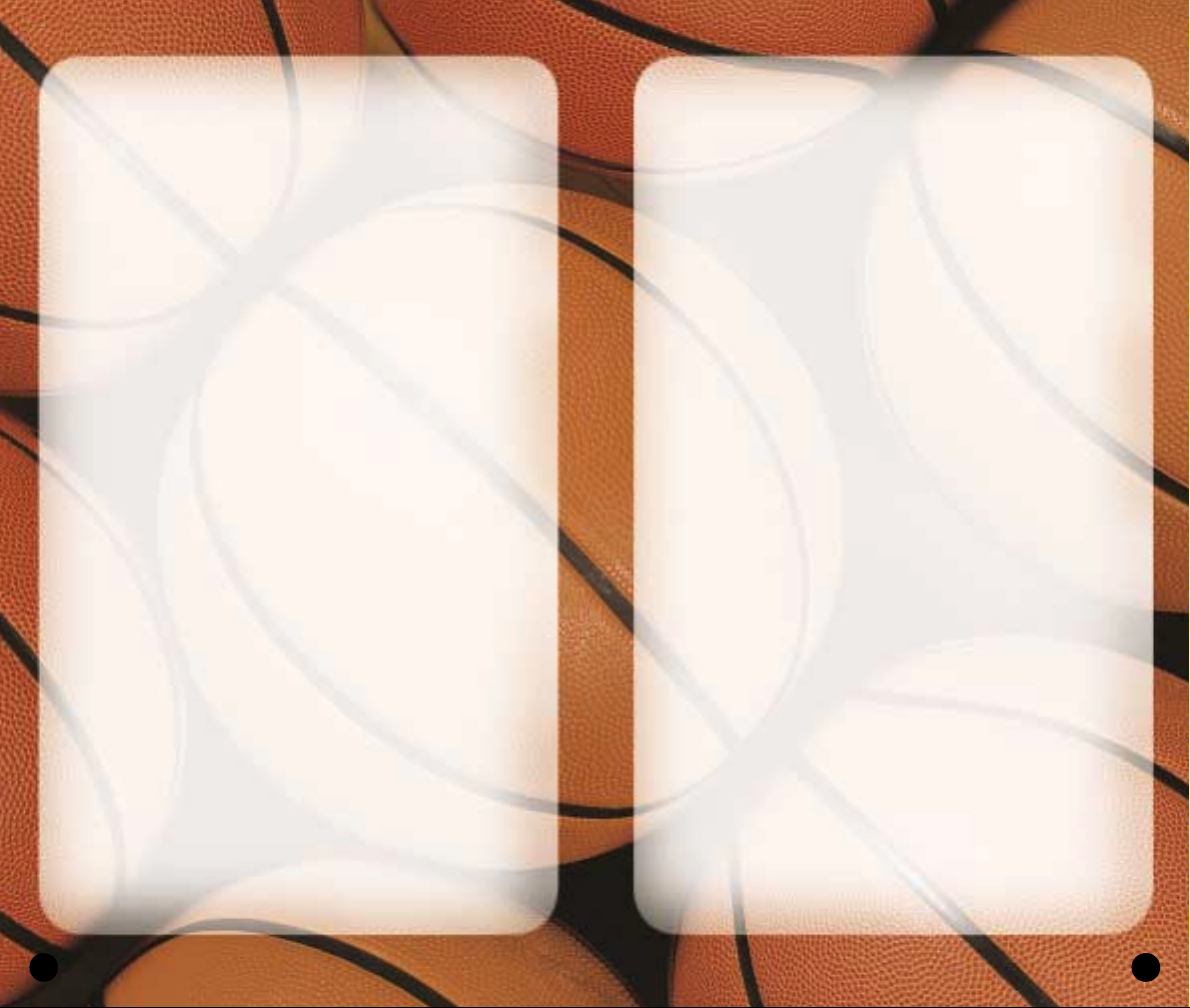
13
STEALING
• To attempt a steal from the ball handler, press the
X
Button.
• To attempt to steal a pass, get in between the two
players and press the
B
Button when the pass is on
its way.
• For a lunging pass steal attempt, hold the
R
Button for
a speed boost, then press the
B
Button.
BLOCKING
• To attempt a shot block, press the BButton as the ball
handler releases his shot.
• For a swat block or a lunging block attempt, hold the
R
Button for a speed boost, then press the BButton.
PLAYING WITHOUT THE BALL
• To go up for a rebound, press the AButton to control
your player closest to the ball, then press the
B
Button
to jump up for the rebound.
• To dive for a loose ball, press the
B
Button. If the ball
is going out of bounds, your player will attempt to
save the ball and direct it toward a teammate.
• To post up, hold L to enter Post mode, then use the
Control Stick to battle for position in the paint.
PAUSE MENU
You can pause the game at any time to access Pause
menu options or just take a break from the action. The
game clock stops while the Pause menu is active, so
you’ll rejoin the action exactly where you left off.
• To pause the game, press START at any time.
The Pause menu appears.
• To return to the game from the Pause menu, press ST ART.
12
• To pass out of a layup, press the
A
Button in mid-
move. The player dishes off.
• For a pump fake, tap the
B
Button once quickly.
The player makes a shooting motion but holds on
to the ball.
• To attempt an Alley-oop, pass to a player breaking for
the basket. If the timing is perfect, he’ll go for the slam
as he receives the pass in the air.
FREETHROWS
• When a foul sends you to the line, press the Land
R
Buttons to bring the two green arrows together. When
the two arrows become one, pointing directly into the
hoop, press the
B
Button to shoot.
DEFENSE
PLAYING D
• To control the defender closest to the ball, press
the
A
Button.
• For more accurate control, press the
Y
Button to access
teammate icons, then switch to the player you want by
pressing the button that corresponds to his icon.
• To control the last defender back, press the
Y
Button,
then press the
L
Button. Control switches to the player
closest to the basket you’re defending.
• To face-up the ball handler and halt the dribble, press
the
L
Button. The defender challenges the ball handler
in a low defensive stance.
• To call for a double-team, press the
Z
Button.
• To commit an intentional foul, press the
Z+A
Buttons.
• To call a set play, press Down on the Control Pad to
access the Defensive Play menu, then press the button
that corresponds to the play you want to call.
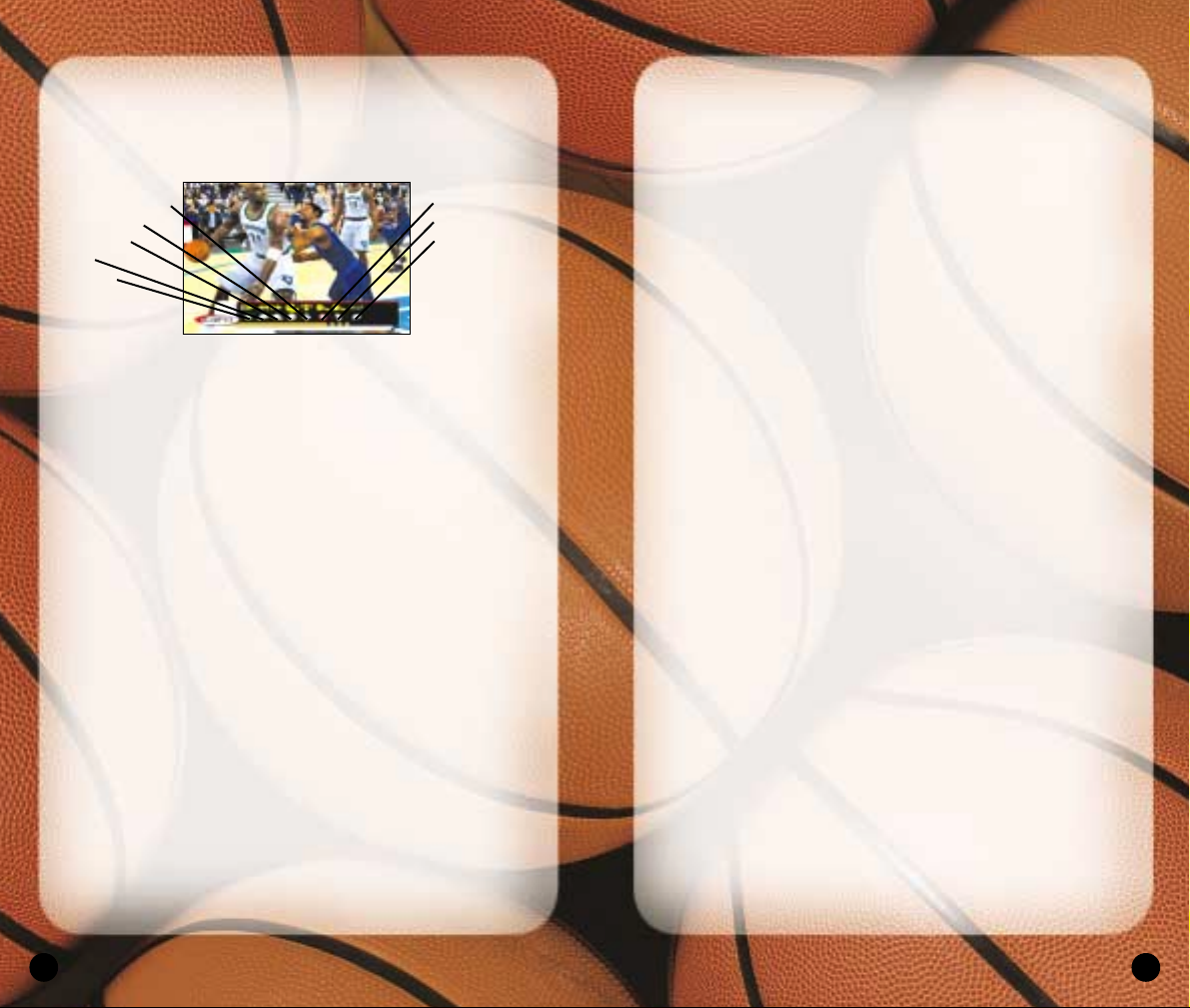
15
SUBSTITUTIONS
You have five players in the game and seven on the
bench at all times. There are countless reasons to send
in a substitute: when your star player is in foul trouble,
you’re down late in the game and want your best
shooters on the floor, or simply to rest a tired player.
To make a player substitution:
1. Highlight the name of the active player you want to
take out of the game, then press the
A
Button. A
check mark appears next to his name.
2. Highlight the name of the player on the bench you
want to send into the game, then press the
A
Button.
The players switch position in the list and status.
• Repeat until you have made all the substitutions
you want.
3. When you are finished, press the
B
Button, then
press the
A
Button to confirm and return to the
Paused menu. The substitutions will take place at
the next break in play.
COACHING
From the Coaching screen, you can make mid-game
strategy adjustments such as defensive assignments,
Play menu selections, double team tactics, and more.
MATCHUPS
Each of your players on the floor has an assignment to
guard a specific player on the other team. If your team
is getting beat at any position, edit the assignment to
try to correct the mismatch.
14
REPLAY
Step into the broadcast booth to run the film on the last play
and view the action from virtually every possible angle.
• To return to the Pause menu from the Replay screen,
press START.
CONTROLLER
Access the Controller Assign screen to switch control
from one team to the other or to allow newcomers to
join the game in progress. This screen works similarly
to the Team Select screen (p. 8).
OPTIONS
See Options on p. 49.
TIMEOUT
Both teams begin the game with six Timeouts.
Take a Timeout when your team is fatigued, you
need to strategize, or when your opponent has
too much momentum.
• You may take a Timeout only when your team has
possession of the ball. When you are on defense,
this option is not available.
Zoom In
Zoom Out
Show/Hide Controls
Reposition Camera
Rotate Camera
Fast Forward
Rewind
Play/Pause
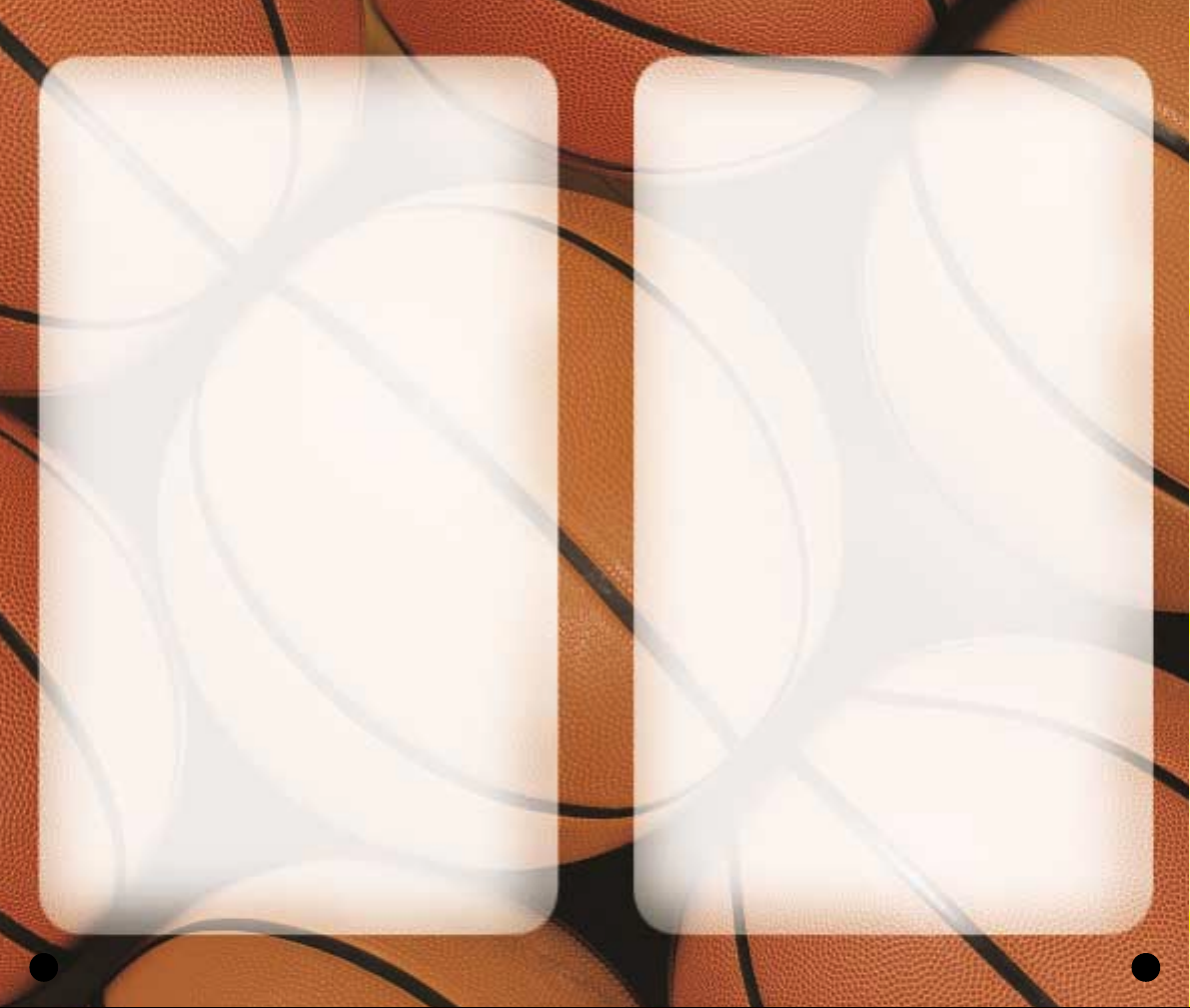
17
Substitution
. . . . . . . . . . . . Set MANUAL to call your
substitutions or AUTO to
have them automatically
called when necessary.
Offense Playcall
. . . . . . . . . Set MANUAL to call your
offensive plays or AUTO for
automatically called plays.
Select W/MSG to display the
name of the play on the
screen during transitions.
Defense Play Set
. . . . . . . . Set MANUAL to call your
defensive plays or AUTO for
automatically called plays.
Select W/MSG to display the
name of the play on the
screen during transitions.
Late Game Fouling
. . . . . . Late Game Fouling is your
last resort when you’re
trailing at the end of the
game. Set to AUTO for
automatic intentional fouls
when necessary. W/MSG
displays your strategy.
Game T empo
. . . . . . . . . . . Move the slider to the right
to speed up the tempo for
a faster paced game or
to the left to slow down
the tempo.
Fast Break
. . . . . . . . . . . . . Move the slider to the right
to play a fast break style,
where your players move
the ball up court as quickly
as possible.
Crash Boards
. . . . . . . . . . . Move the slider to the right
to play an aggressive
rebounding style of play or
to the left to focus on the
transition to D.
16
To edit a matchup assignment:
1. Highlight the name of the player whose assignment
you want to change, then press the
A
Button. A check
mark appears next to his name.
2. Highlight your other players on the floor and
compare their stats to the assigned player’s stats.
3. When you see a matchup you think is better for
your team, press the
A
Button. The players
switch assignments.
• Repeat until you have made all the edits
you want.
4. When you are finished, press the
B
Button to return to
the Paused menu. The edits take place immediately.
PRESSURE
Determine how much defensive pressure your players
should apply on their man assignments.
• To change Pressure settings, highlight the player you
want to edit, then press the
A/Y
Buttons to cycle
forward/back through options.
Sega Sports Tip: If the matchup is even, apply Regular
pressure. If your man is consistently getting beat, apply
Loose pressure to keep the opponent in front of you. If
you have the advantage, apply Tight pressure and play
aggressive D.
SETTINGS
Coach Settings are options you can set to assume more
control over coaching duties such as calling timeouts
and substitutions and setting a game plan.
Timeout
. . . . . . . . . . . . . . .Choose MANUAL to call
your own timeouts or AUTO
to have them automatically
called when appropriate.
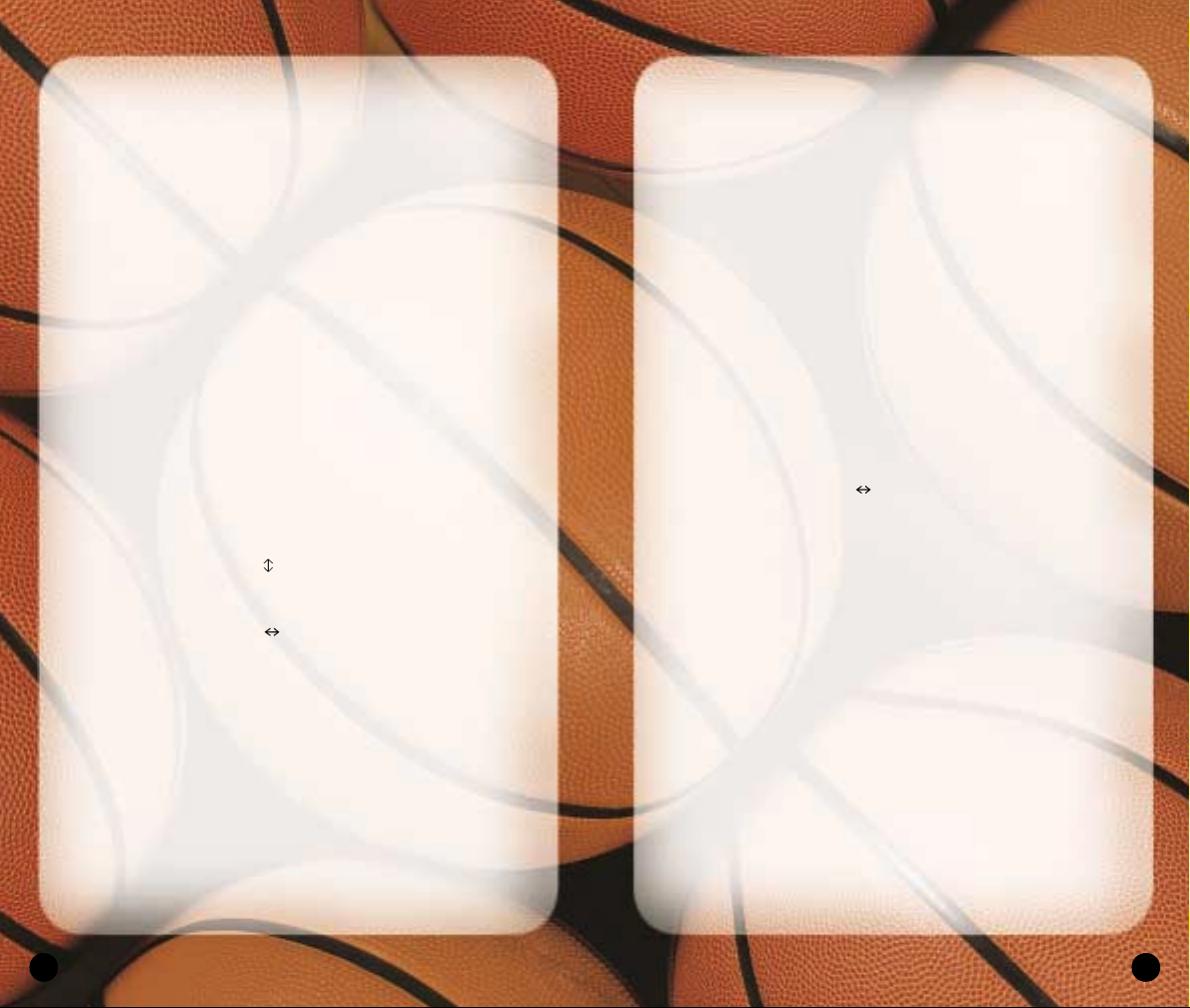
19
STATS
From the Game Stats screen, you can access
comprehensive team and player stats, as well as
an injury report, for the current game at any time
during the contest.
TEAMS
Compare the two teams in 23 categories including
number of timeouts remaining, free throw percentage,
points off the bench, team fouls, assists, blocks,
and more.
HOME
The Player Stats screen posts stats for the home team
in 19 categories including multiple categories for
rebounds, field goals, free throws, and three pointers.
• To sort players by leaders in a particular category,
press the Control Pad to highlight the category,
then press the
A
Button to select.
AWAY
View stats for the away team exactly as you would for
the home team (above).
SHOT CHART
The Shot Chart screen uses broadcast-style graphics to
show the spot on the court from which each shot was
taken and indicates whether or not the shot was made.
• To view shots by the entire team or by individual
players, press the
L/R
Buttons.
• To toggle between the home team and the away team,
press the
Z
Button.
• To view shots by single quarter or by all quarters
played, press the
A/Y
Buttons.
18
DOUBLE TEAM
If your opponent has a player or two that consistently
record career games against your team, than consider
double-teaming them.
• To double-team a player, highlight his name in the list,
then press the
A/Y
Buttons to cycle forward/back
through options.
• When you select the IN PAINT option, the player will
be double-teamed only when he is in the key.
Sega Sports Tip: Any time you double-team a player
you leave another one unchecked, so only double-team
your opponent’s strongest players. If you double-team
an average player, you may end up leaving their star
wide open.
OFFENSIVE PLAYS
NBA 2K3 features 25 different offensive plays. Use the
Offensive Plays screen to choose the four plays you
want access to on the court in the Offensive Play menu.
To set your offensive plays:
1. Press the Control Pad to highlight a play you want
to add to your Offensive Play menu, then press the
A
Button to select. The Button Assign screen appears.
2. Press the Control Pad to the button you want
to assign to the play, then press the
A
Button to
select. The Offensive Plays screen appears with
the button assigned.
• Repeat until you have made all the edits
you want.
3. When you are finished, press the
B
Button to return
to the Coach menu. The edits take place immediately.
DEFENSIVE PLAYS
NBA 2K3 features 10 defensive plays, which you can
assign to your Defensive Play menu. Set defensive plays
the same way you set offensive plays (above).
