Page 1
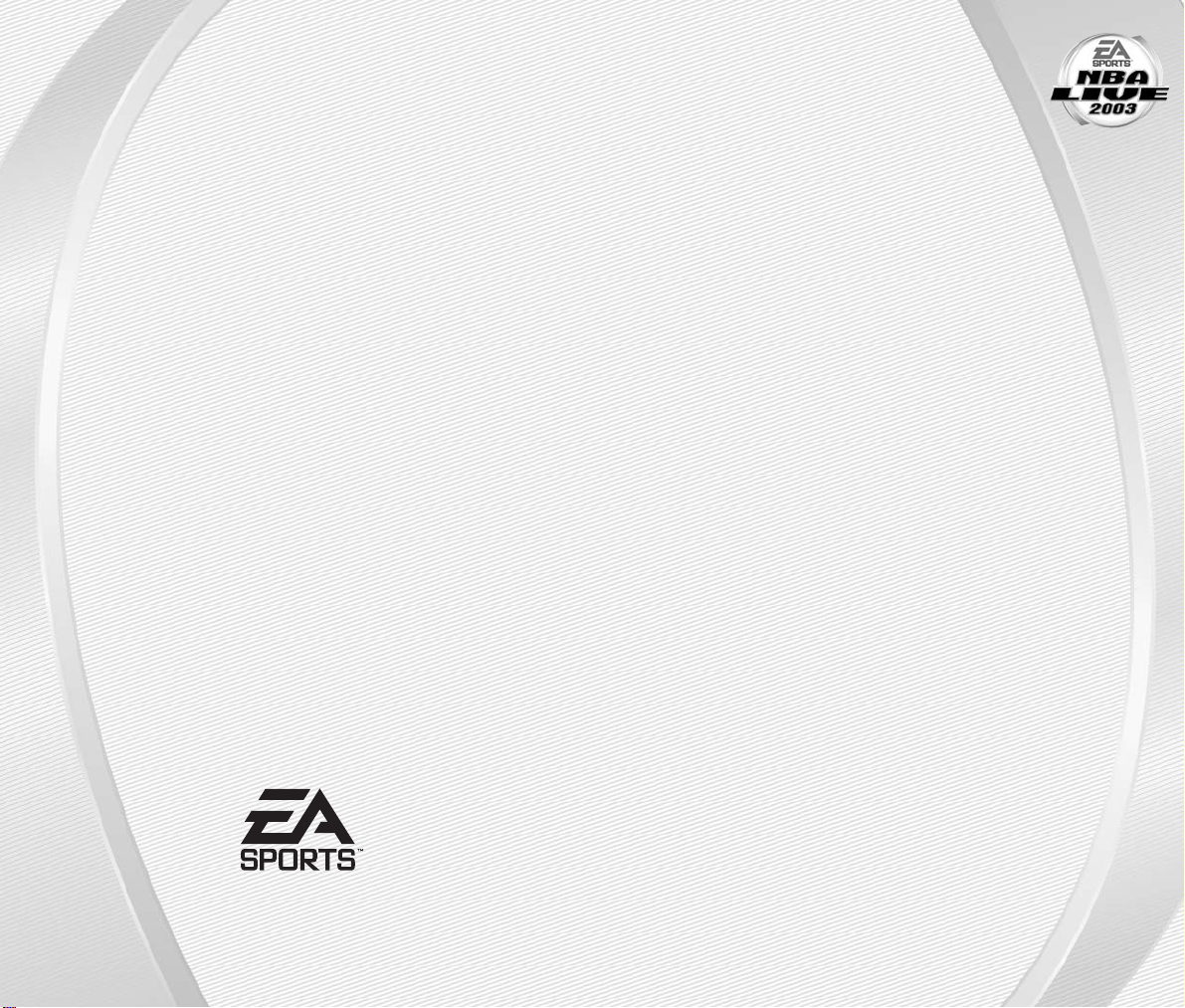
NBA LIVE 2003
NINTENDO GAMECUBE MANUAL
40 pages + REG CARD
209 Redwood Shores Parkway
Redwood City, CA 94065
Part #1538005
Page 2
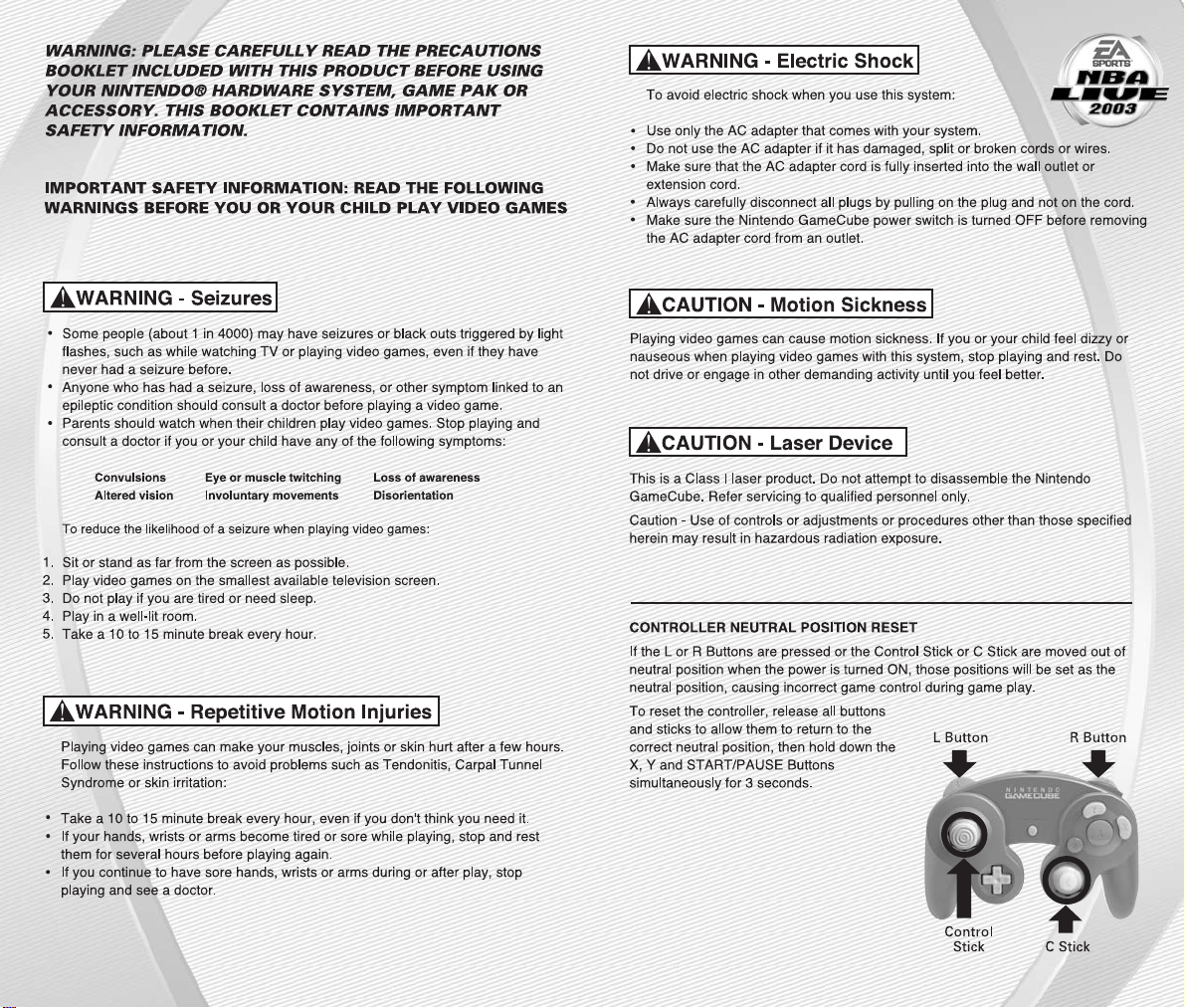
Page 3
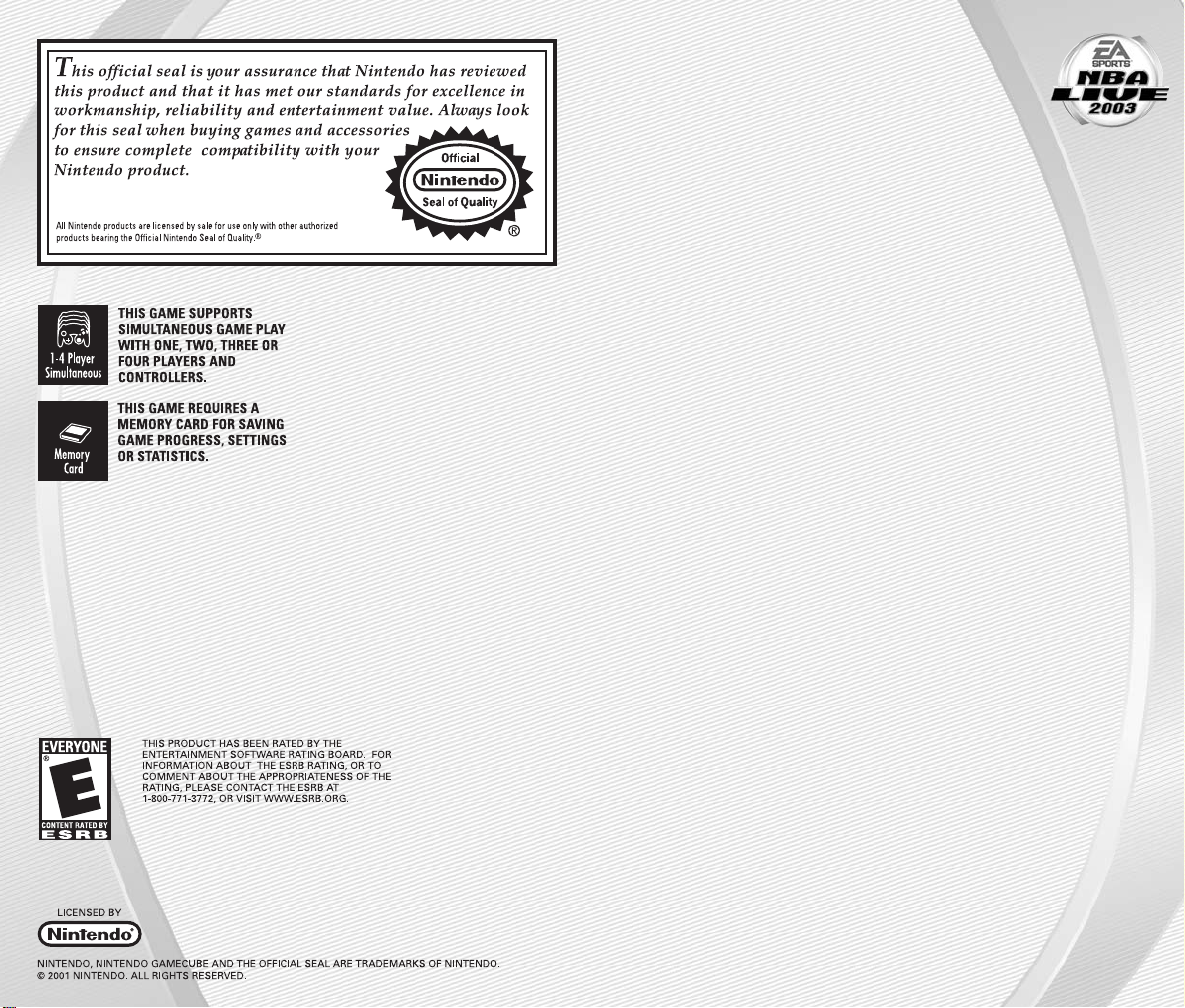
GETTING STARTED. . . . . . . . . . . . . . . . . . . . . 4
COMMAND REFERENCE. . . . . . . . . . . . . . . . . 5
BASIC CONTROLS . . . . . . . . . . . . . . . . . . . . . 6
INTRODUCTION . . . . . . . . . . . . . . . . . . . . . . . 7
COMPLETE CONTROL SUMMARY . . . . . . . . . . 8
EA SPORTS
™
FREESTYLE CONTROL . . . . . . . . . 11
SETTING UP THE GAME . . . . . . . . . . . . . . . . 15
MAIN MENU . . . . . . . . . . . . . . . . . . . . . . . . . . . . . . . . . 15
PLAY NOW—STARTING AN EXHIBITION GAME. . . . . . . 16
ON THE COURT . . . . . . . . . . . . . . . . . . . . . . 18
GAME SCREEN. . . . . . . . . . . . . . . . . . . . . . . . . . . . . . . . 18
PAUSE M EN U . . . . . . . . . . . . . . . . . . . . . . . . . . . . . . . . 20
SETTINGS . . . . . . . . . . . . . . . . . . . . . . . . . . . . . . . . . . . 21
STRATEGY . . . . . . . . . . . . . . . . . . . . . . . . . . . . . . . . . . . 23
USER PROFILES . . . . . . . . . . . . . . . . . . . . . . . . . . . . . . 24
GAME MODES . . . . . . . . . . . . . . . . . . . . . . 25
SEASON . . . . . . . . . . . . . . . . . . . . . . . . . . . . . . . . . . . . 25
FRANCHISE . . . . . . . . . . . . . . . . . . . . . . . . . . . . . . . . . . 28
PLAYOFFS . . . . . . . . . . . . . . . . . . . . . . . . . . . . . . . . . . . 30
1 ON 1 . . . . . . . . . . . . . . . . . . . . . . . . . . . . . . . . . . . . . . 30
PRACTICE . . . . . . . . . . . . . . . . . . . . . . . . . . . . . . . . . . . 30
EA SPORTS
™
FREESTYLE. . . . . . . . . . . . . . . . 31
TEAM MANAGEMENT. . . . . . . . . . . . . . . . . . 31
ROSTER MANAGEMENT . . . . . . . . . . . . . . . . . . . . . . . . 31
STATS CENTRAL. . . . . . . . . . . . . . . . . . . . . . . . . . . . . . . 33
OPTIONS . . . . . . . . . . . . . . . . . . . . . . . . . . 33
SAVING AND LOADING . . . . . . . . . . . . . . . . . . . . . . . . . 33
CONFIGURE CONTROLLER . . . . . . . . . . . . . . . . . . . . . . 34
LIMITED 90-DAY WARRANTY . . . . . . . . . . . . 34
CONTENTS
-3
-
Page 4
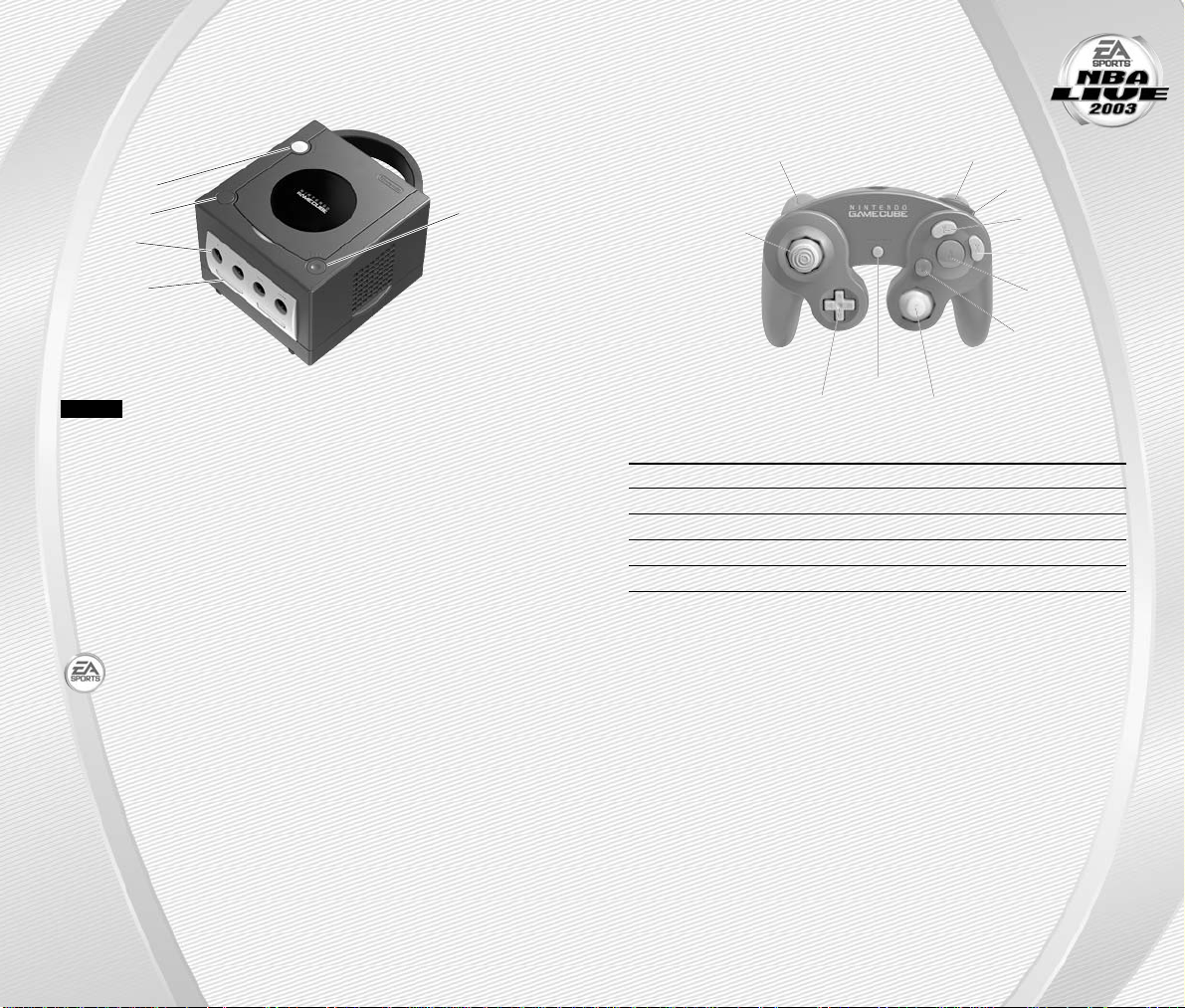
-4
-
NINTENDO GAMECUBE
™
CONTROLLER CONFIGURATIONS
MENU CONTROLS
Highlight menu item ✚Control Pad or Control Stick
↕
Change highlighted item ✚Control Pad or Control Stick
↔
Select/Go to next screen A Button
Cancel/Return to previous screen Y Button
Help menu Z Button
COMMAND REFERENCE
-5
-
NINTENDO GAMECUBE™CONSOLE
NOTE:
NBA Live 2003 only supports Memory Card Slot A.
1. Turn OFF the Nintendo GameCube
™
by pressing the POWER Button.
2. Make sure a Nintendo GameCube
™
Controller is plugged into
Controller Socket 1 on the Nintendo GameCube™.
3. Press the OPEN Button to open the Disc Cover then insert the
NBA Live™2003 Nintendo GameCube™Game Disc into the Optical
Disc Drive. Close the Disc Cover.
4. Press the POWER Button to turn ON the Nintendo GameCube
™
and
proceed to the NBA Live™2003 title screen. If you can’t proceed to
the title screen, begin again at step 1.
For more information on NBA Live 2003 and EA SPORTS
™
titles,
visit EA SPORTS on the web at www.easports.com.
GETTING STARTED
OPEN Button
POWER Button
RESET Button
Controller
Socket 1
Memory Card
Slot A
L Button
Control Stick
START / PAUSE
✚Control Pad
R Button
Z Button
Y Button
X Button
A Button
B Button
C Stick
Page 5
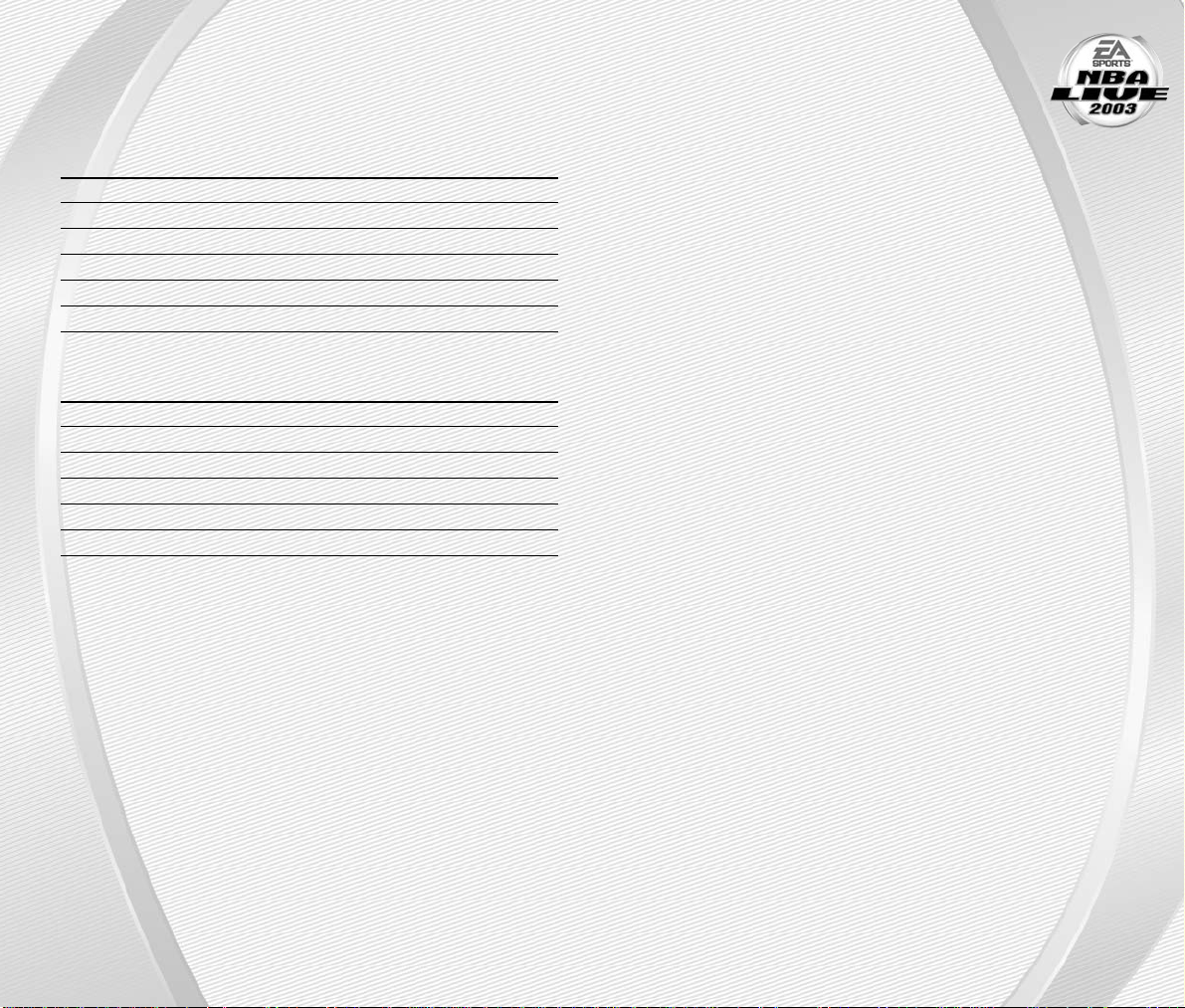
NBA Live 2003 lets you live your dream of being an NBA superstar.
When the game’s on the line, you’re the one everyone’s watching.
Featuring EA SPORTS Freestyle Control, call for the ball and drain
a buzzer-beating “3” and send your opponent packing, or “D-up” and reject
a last-ditch shot and show the world you own the paint. Lead your team to
victory in the biggest games imaginable, and do it year after year to create
an NBA dynasty and become an NBA legend. Gameplay brings the physically
challenging, fast-paced action of the NBA to life, and spectacular animations
and audio deliver the awesome drama and emotion of the NBA experience.
NBA LIVE 2003—it’s more than just basketball.
FEATURES
A
Revolutionary EA SPORTS™Freestyle Control—Unprecedented
control over both hands lets you make lightning-quick steals, anklebreaking crossover dribbles and a variety of post moves and ball fakes.
A
NBA Speed, NBA Power—Hundreds of animations, including signature
moves that showcase the explosive drives and thunderous jams of the
NBA.
A
“D-Up”—With amazing control and shot blocking animations, swatting
with authority can be just as fun as making a huge dunk.
A
Ground-Shaking Rebounding—The battle for the ball gets physical
with over 30 rebounding animations.
A
The Show within the Show—Over 50 cut scenes, from a coach jawing
at the ref to bench players erupting as a sweet three beats the buzzer.
A
Stylin’ Old-School Uniforms—Gear up like hardwood legends—
check out uniforms of the Elgin Baylor/Jerry West-era Lakers, Dr. J’s
New York Nets, and more.
INTRODUCTION
Before you can run the floor and dunk with style, you must first master the
fundamentals of the court.
OFFENSE
ACTION COMMAND
Move player Control Stick
Shoot B Button
Pass A Button
Crossover X Button
Spin X Button (press and hold)
Turbo R Button
DEFENSE
ACTION COMMAND
Move player Control Stick
Switch players A Button
Steal X Button
Take a charge Y Button
Block/Rebound B Button
Turbo R Button
A
NBA Live 2003 features many other moves—including EA SPORTS
™
Freestyle Control—on both ends of the floor that can help push the outcome of any game in your favor. For more information, ➤ Complete Control
Summary on p. 8.
BASIC CONTROLS
-6
-
-7
-
Page 6
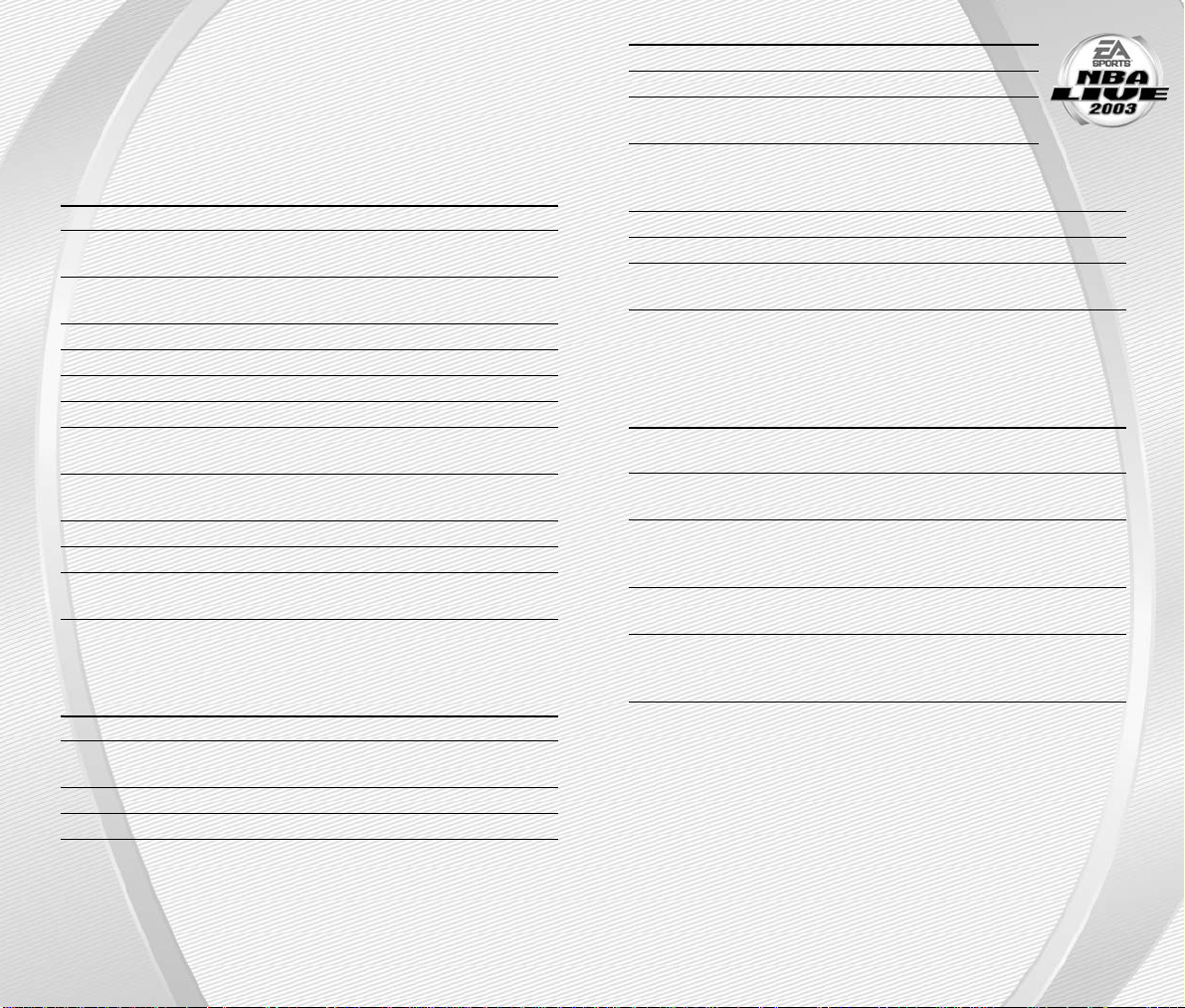
After you figure out how to shoot, pass, and jump, take your game to another
level with these advanced moves.
OFFENSE
ACTION COMMAND
Move Player Control Stick
Shoot B Button (Press and hold to jump
then release to shoot; Tap to fake)
Pass (Direction of the Control Stick A Button (Hold and release to
chooses receiver) execute a Give-and-Go)
Crossover X Button
Spin move X Button (press and hold)
Turbo R Button
Back down defender L Button
Alley-Oop pass (When teammate Y Button (Tap Y Button to pass
has a clear lane to the basket) to closest man to basket)
Direct pass (to a specific player) Z Button + A Button, B Button,
X Button, or Y Button
Pause game start
Call an offensive Quick Play (➤ p. 18 ) ✚Control Pad i, g, h, f
EA SPORTS Freestyle Control C Stick
(➤ p. 11 )
A
You can call a timeout from the Pause menu (➤ p. 20)
DEFENSE
ACTION COMMAND
Move player Control Stick
Switch players (Direction of the A Button
Control Stick chooses receiver)
Steal X Button
Take a charge Y Button
COMPLETE CONTROL
SUMMARY
-8
-
-9
-
Jump to block/Rebound B Button
Turbo R Button
Faceup/Boxout the player L Button
you are guarding
Direct Player Switch Z Button + A Button,
(to a specific player) B Button, X Button,
or Y Button
Pause game start
Call a defensive Quick Play (➤ p. 18 ) ✚Control Pad i, g, h, f
EA SPORTS Freestyle Control C Stick
(➤ p. 11 )
ADDITIONAL LOW POST MOVES
➥➥
To back your defender down, press and hold the L Button and choose one
of the following moves:
ACTION COMMAND
Jump hook/Slam dunk Control Stick toward basket +
B Button
Fade away jump shot Control Stick away from basket +
B Button
Drop step Control Stick to side of direction
you want to step + B Button (tap to
pump fake)
Spin move from back down Control Stick in the direction you
want to spin and release L Button
“Up and Under” Drop step, pump fake then tap the
Finger roll/Slam dunk Control Stick toward basket and
press B Button
Page 7
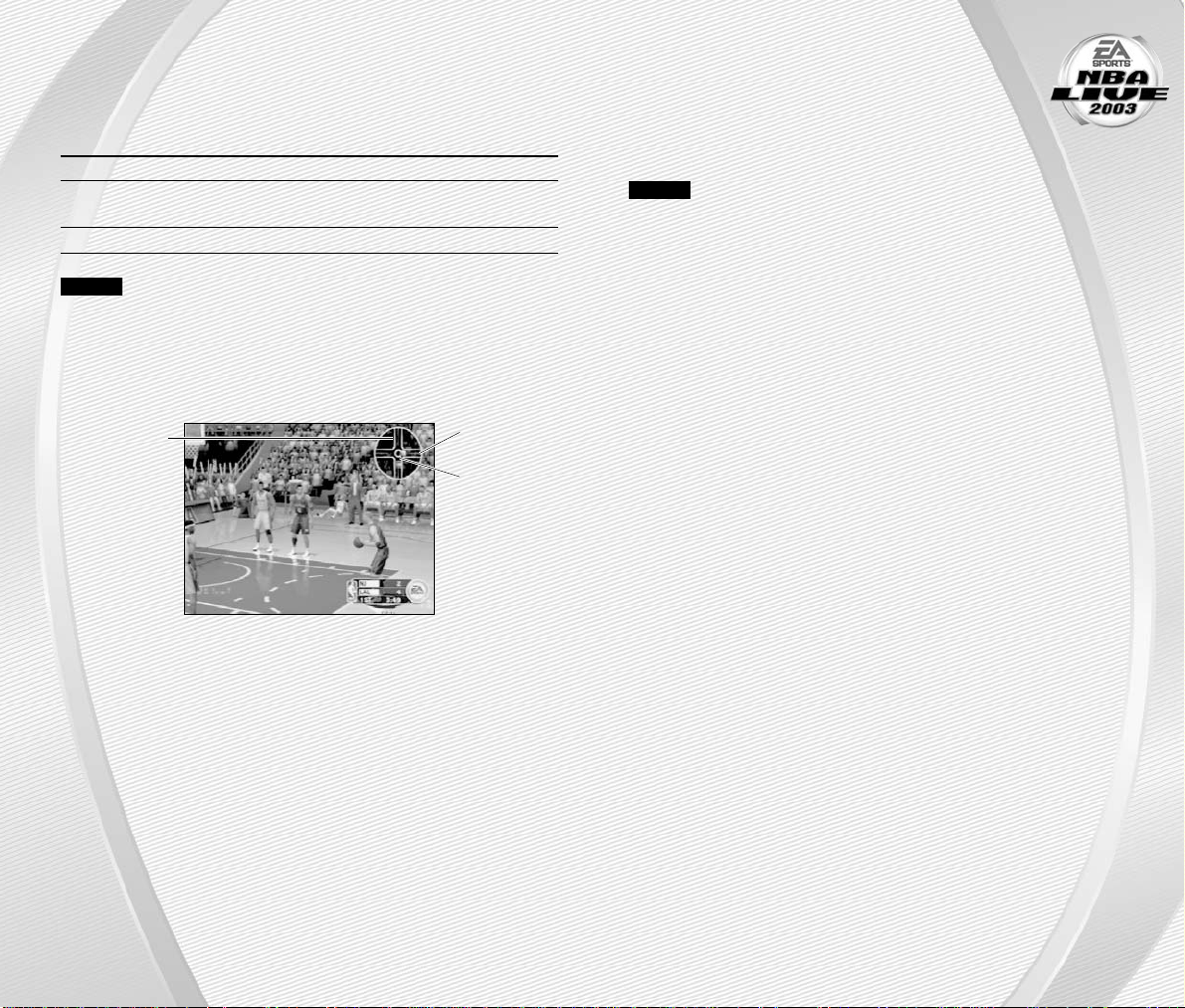
-10
-
-11
-
OFFENSE (PLAYER LOCKED)
In Player Lock mode, you control a single position for the entire game rather
than controlling the ball handler after every move. When you don’t have the
ball, use the special controls listed below:
ACTION COMMAND
Make computer ball handler shoot Y Button
Call for pass from the computer A Button
ball handler
Post up L Button
NOTE:
You can turn Player Lock ON/OFF from the User Profile screen
(➤ p. 24).
FREE THROWS
Use the T-Meter™to aim free throws when your player goes to the charity
stripe.
Aim right/left
Press the
A Button or
B Button
when the
cursor is in
the center of
the t-meter
for best
accuracy
Set the distance
Take full command of your players with revolutionary EA SPORTS
Freestyle Control. For a detailed description of this feature, be sure
to view the EA SPORTS Freestyle Control tutorial video (➤p. 31 ).
NOTE:
For more information on how to use the EA SPORTS Freestyle
Stick visit www.nbalive2003.ea.com.
OVERVIEW
Basketball is a sport of individual expression and every player has their own
style. EA SPORTS Freestyle Control is designed to give you the opportunity
to use the exact set of moves that you want to execute at any given time.
It lets you bring your style of basketball to the court.
How it Works
When you make a shape using EA SPORTS Freestyle Control (C Stick), a move
is played out on the court. Making the same shape will always result in the
same move. This means that you can decide exactly which move to use in a
specified situation.
OFFENSE
Every player likes to show off when they have the ball and this is where
EA SPORTS Freestyle Control shines best.
EA SPORTS Freestyle Control produces moves based on what your player
is doing at any given point during a game. However, different moves are
performed depending on which hand the ball carrier is holding/dribbling
the ball with.
Dribbling In Place/Jab Step/Back Step
While your player is standing in one place and dribbling the ball, you can
execute a basic crossover between the legs.
➥➥
When dribbling with the right hand, tap the C Stick h. The player crosses
the ball between his legs to his left hand.
➥➥
If your player is dribbling the ball with his left hand, tap the C Stick f.
The player crosses the ball between his legs to his right hand.
➥➥
To perform a jab step, tap the C Stick i.
➥➥
To back step away from a defender, tap the C Stick g. The back step move
is a great move to use when you want to create space between yourself
and the defender, or to relocate your Player behind the 3-point line for
a shot attempt from downtown.
EA SPORTS
™
FREESTYLE CONTROL
Page 8

Standing Without Dribbling (Triple Threat)
An important part of the game occurs after a player has received
a pass or brought down a rebound, but has not yet begun to
dribble. At this point, a player is said to be a “Triple Threat” which
means he can drive, shoot, or pass—making him extremely hard to defend.
There are eight different positions you can maneuver your player into in order
to set up for a drive past a defender.
➥➥
Example One: Move the C Stick g and hold it there. Your player will step
one foot back and palm the ball behind his body. From this position he is
set up to drive past a defender to the left or to the right.
In order to execute a drive from any of the
Triple Threat positions:
1. From Triple Threat, hold the C Stick g.
2. Move the Control Stick h or f and hold it there.
3. Release C Stick. Your player executes an aggressive move in the direction
you chose with the Control Stick. Each of the eight Triple Threat positions
has its own unique drives in either direction for a total of 16 different
moves.
TIP:
If the defense begins to anticipate your moves and starts to
back away, tap the C Stick g to execute a step-back dribble and
hit the wide-open shot. Now you’re a real Triple Threat!
Standing Without Dribbling (In The Post)
Another game situation in which the Total Player Control can be used with
great effectiveness is in the post.
➥➥
From the Triple Threat position, tap the C Stick i and your player turns his
back to the basket. From here you will be able to execute moves similar to
those described above.
Linking Moves
After you have mastered the moves listed above, link the moves together.
Linking moves together is particularly effective when combining Triple Threat
drives with “dribbling on the run” crossovers. Spend some quality time in
Practice mode and you will realize the staggering number of combinations
that can be achieved by linking moves from these two states.
Advanced Moves
You can perform more advanced moves by moving the EA SPORTS Freestyle
Control in more than one direction. These moves take a little bit of practice,
but once you get the timing right you will be leaving defenders in the dust.
➥➥
To try an advanced move, use a basic crossover to get your player dribbling
the ball with his right hand. Without moving, move the C Stick from its
centered position g and then h (in the shape of the letter “J” in one
smooth motion). The player crosses the ball behind his back from his
hand to his left.
➥➥
When dribbling with the right hand, you can also cross the ball in front
of the body to the left hand by moving the C Stick i and then h.
Cradle Move
Each of the crossover moves can be further enhanced with a cradle move.
➥➥
Before executing a crossover, move the C Stick from its centered position
in the same direction as the hand that is dribbling the ball (i.e., to the right
if you are dribbling with your right hand). Next, quickly fire the ball over
left by performing any of the three crossover moves described above.
NOTE:
Any of these moves can be executed in either direction based
on which hand is dribbling the ball.
TIP:
Not everybody is capable of pulling off dribble moves with
the same speed and effectiveness as a Jason Kidd, so be sure to
try these moves with players of varying abilities.
Dribbling On The Run
You can execute all of the crossover moves (described above) while your
player is in motion.
➥➥
Tapping or holding the C Stick i while you are on the move executes two
different spin moves.
➥➥
Tapping the C Stick g executes a hesitation move.
A
There is also a hidden spin move that only the best players in the league
can execute. See if you can figure it out!
-12
-
-13
-
Page 9

DEFENSE
Of course, the game experience would be somewhat incomplete if
EA SPORTS Freestyle Control were not available to you while you are
playing defense. Relative to the arsenal of moves available on offense,
the number of defensive moves is much smaller since the primary objective
on defense is to prevent your opponent from scoring, however it is a skill
that will take some time and effort for you to master.
Stealing The Ball/Intercepting Passes
In order to steal the ball or intercept an errant pass, you will have to pay close
attention to which hand you want to use.
➥➥
In order to steal with your right hand, tap the C Stick f.
➥➥
To steal using your left hand, tap the C Stick h.
Facing Up The Ball Carrier
Staying between your man and the basket is no easy feat, especially when
that man is someone like Jason Kidd. However, if you use the C Stick and face
up your opponent, you may force a turnover or an errant pass.
➥➥
In order to face up the ball carrier, move and hold the C Stick g. Your
player drops into an aggressive defensive stance. From here, you have
full mobility with your Player using the Control Stick.
TIP:
While facing up a ball handler, move the C Stick h or f and
quickly Down again without returning it to it’s centered position.
Your player executes a steal without ever leaving the face up
position.
Contesting Shots
In order to prevent your player from being aggressively backed down, or to
alter an offensive player’s shot, hold the C Stick i. Your player raises his arms
above his head to contest a shot. From here, you will have full mobility with
your player using the Control Stick. This is a great way to decrease your
opponent’s shooting percentage without putting yourself at risk for getting
whistled for a foul like when attempting to block a shot.
-14
-
-15
-
Life on the hardcourt begins from the NBA Live 2003 Main menu.
MAIN MENU
NOTE:
Default options are listed in bold in this manual.
EA SPORTS EXTRAS
Credits: See who made NBA Live 2003 the best basketball game in
the world.
Season Previews: Take an inside peek at the all-star lineup from
EA SPORTS for 2003.
SETTING UP THE GAME
Get in the game
by playing in
more advanced
game modes
(➤ p. 25)
Get the scoop
with the Basic
EA SPORTS
Freestyle
Control tutorial
(➤ p. 11)
Manage your
rosters and
take full control
of a team or
check out player,
team, and user
stats (➤p. 31)
Load or save
your game, or
adjust your user
configurations
(➤ p. 33)
Skip all of the pre-game activities
and “Play Now” (➤p. 16)
EA SPORTS
™
Extras: Get a Season
Preview and view game credits
Page 10

-16
-
-17
-
PLAY NOW—
STARTING AN EXHIBITION GAME
Go straight to the court in an Exhibition game between any two teams.
To start a Play Now game:
➥➥
From the Main menu, highlight PLAY NOW and press the A Button. The
Select Teams screen appears.
SELECT TEAMS SCREEN
Select the teams for the next game.
Selecting the Teams
➥➥
To run a team for the upcoming game, press the ✚Control Pad or Control
Stick h or f and move the Controller icon beside the team logo of the
team you wish to control. If a team doesn’t have a controller icon
positioned beside it, the CPU controls that team.
➥➥
To play with teams other than the defaults (Nets vs. Lakers), highlight the
current team logo and press the ✚Control Pad i or g to scroll through
the rest of the teams in the league. Press the R Button to select a team
at random.
User Profiles
Keep track of your individual game stats for every contest played with the help
of a User Profile. You can create a User Profile by pressing the L Button from
the Select Teams screen. For more information, ➤User Profiles on p. 24.
Starting Lineup
➥➥
To adjust your starting lineup, press the B Button. For more information,
➤ Roster Management on p. 31.
➥➥
Press start to continue on to the Select Jerseys screen.
Away team
Team ranking
User Controlled
team (Player 1)
Home team
Press the Z
Button to
access the
Help menu
Press the L Button
to access the User
Profile screen
(➤ p. 24)
Press the B Button
to adjust the
starting lineups
Press the Y Button
to go back to the
Main menu
SELECT JERSEYS SCREEN
Select an “old school” retro jersey to wear for the upcoming
game or sport your team’s current uniform instead.
➥➥
Press start to go to the Quick Settings screen.
QUICK SETTINGS SCREEN
Setup the basic setting for the upcoming game.
Skill Level Set your skill level to ROOKIE, STARTER,
ALL-STAR, or SUPERSTAR. The difficulty level
increases with each category.
Quarter Length Set the quarter length from 2-12 minutes.
Default is 5 minutes.
Camera View Choose one of five camera views: CENTER COURT,
SIDELINE, BASELINE LOW, PRESS BOX, or
BASELINE HIGH.
➥➥
Press the L Button to access the Settings screen (➤ p. 21)
➥➥
Press start to begin the game.
To choose a
throwback
jersey, press the
✚Control Pad
or Control Stick
h or f
Press the
X Button to
navigate the
home and away
teams
Press the
L Button or
the R Button
to rotate the
jersey
Page 11

-18
-
Post up
If you want to try one of the new post moves like the “up-andunder” but no one is positioned in the low post, tap the ✚Control
Pad f. One of your teammates relocates to the low post and
calls for a pass. Get him the ball and get to work!
Pick and Roll
If you like to stick to the basics and play old-school ball, run the pick and roll.
Press the ✚Control Pad g and one of your teammates sets a pick on your
defender and then rolls toward the basket. Blow around the screen with an EA
SPORTS™Freestyle Control move and either take it to the basket, or dish to the
roller—the choice is yours.
3-Point Play
Is the defense showing zone? Or, maybe your three-point specialist is on
a hot streak. Either way, pressing the ✚Control Pad i sends three of your
teammates out to the perimeter to spot up for a three-point attempt.
Swing the ball around and let it fly!
TIP:
Tr y combining different Quick Plays for added effectiveness.
For example, call an isolation play, and once they have cleared out
call for a post up. Now you can run a two-man game against the
defense for an easy back down play or a quick kick-out for three.
DEFENSE
Man-to-Man
The most common defensive choice in the NBA is man-to-man defense.
Every player is assigned a specific player to guard from the opposing team.
The man-to-man is a strong defense against outside shooting but is vulnerable
to isolation and post up plays. To call a man-to-man defense, press the
✚Control Pad f.
Zone
When playing zone defense, players guard a specific area of the court rather
than a particular player. The zone is a strong defense against isolations and
post up plays but is vulnerable to outside shooting. To call a zone press
✚Control Pad h.
Double Team
If you feel one your teammates is having difficulty guarding the ball carrier,
press the ✚Control Pad i and one of your teammates will come over and
double-team the ball carrier until he shoots or passes the ball.
Intentional Foul
Use Intentional Foul by pressing the ✚Control Pad Down. Call an Intentional
foul when you need to stop the clock late in the game when the score is close.
➥➥
To assign different set plays, ➤ Strategy on p. 23
-19
-
Run the point, dominate the paint, and take full control of your NBA Live 2003
experience.
GAME SCREEN
If your player is off-screen, an arrow the same color as your control indicator
points toward him from the edge of the screen. Press and hold the Control
Stick in the opposite direction of the arrow to bring the player on-screen.
QUICK PLAYS
In NBA Live 2003 you can direct traffic on the court with the single touch of
a button using the new Quick Play feature. There are four default plays on
both offense and defense that give you unprecedented control over what
your teammates are doing on the court.
OFFENSE
Isolation
If you want to show off your skills with the EA SPORTS Freestyle Control there
is no better way than with the isolation play. Get the ball to a teammate on
either side of the court and press the ✚Control Pad h. Your teammates
relocate to the opposite side of the court, leaving only you and your man to
battle it out to the basket one-on-one.
ON THE COURT
Shot Clock
Current Play
Controlled
Player
Game Clock
Page 12

SETTINGS
Change your game settings to fit your playing style.
A
You can also access this screen from the Pause menu.
RULES
Tweak the rules to enhance your NBA Live 2003 experience.
Defensive Fouls Adjust the frequency of defensive fouls called.
Offensive Fouls Adjust the frequency of offensive fouls called.
Foul Out Adjust the number of fouls allowed before a
player fouls out of a game. You can set the
number of fouls between 0–9. The Default is 6.
Shot Clock When ON, you must take a shot attempt before
the 24 second shot expires. The ball must, at the
very least, hit the rim to be considered a shot
attempt.
Out of Bounds When ON, players can’t dribble out of bounds.
Backcourt Violation When ON, the offense can’t return the ball to the
backcourt after crossing the midcourt line.
Traveling When ON, players can’t take more than two steps
without a dribble.
Goaltending When ON, defenders can’t block a shot attempt
after the ball descends toward the basket.
Defensive 3 Seconds When ON, any defensive player, who is positioned
in the 16-foot lane or the area extending 4 feet
past the lane endline, must be actively guarding
an opponent within three seconds.
3 in the Key When ON, offensive players are not allowed to
stand in the key for more than three seconds at
a time.
5 Second Inbounding When ON, you must inbound the ball within five
seconds.
8 Second Half Court When ON, you have eight seconds to advance the
ball over the half court after inbounding in the
backcourt.
-20
-
-21
-
PLAYER ICONS
During gameplay, all ball-handlers and user-controlled defensive players are
represented with a player icon indicating their skill specialty. Use these players to your advantage.
ICON FEATURE/NAME
Shoe with wings Big dunker
Lock Tight D
3 Ball 3 Point Shooter
Hand Shot Blocker
INDICATORS
A Player Indicator—an illuminated blue ring located under the player’s feet—
tells you which player you or your opponent is controlling.
A
A Star Player Indicator represents the team’s best player on the floor.
PAUSE MENU
Access the Pause menu to reset game settings and options, call a timeout,
make player substitutions, and more.
➥➥
To access the Pause menu, press start at any time during gameplay.
Resume Game Return to the current game.
Home Timeout Call one of six timeouts per game (home team).
The number listed in parentheses changes to
reflect the number of timeouts remaining.
Away Timeout Call one of six timeouts per game (away team).
Substitutions Go to the bench and sub in some reserves for your
starters. (➤ Team Management on p. 31).
Select Controller Switch the User-Controlled teams mid-game.
Camera Options Choose your camera view and set your camera
options.
Settings Adjust the rules and game preferences
(➤ Settings on p. 21).
Stats Central View Player, Team, User Stats and Shot Display
for the current game.
Strategy Set your Team, Offensive, Defensive, or Defensive
Matchup Strategy (➤ Strategy on p. 23).
Instant Replay View the action from the last few seconds of the
game.
Rematch Start a new game between the same two teams
without exiting out to the Main menu.
Quit Game Abort the current game and return to the Main
menu.
Page 13

STRATEGY
Set your team, defensive, and offensive strategies and your
defensive matchups for the game.
➥➥
You can access the Strategy screens from the Pause menu.
DEFENSIVE MATCHUPS
Set up your defensive assignments when playing man-to-man type defenses.
To set a defensive matchups:
1. From the Defensive Matchups screen, highlight the logo of the team
(located on the left side of the screen) whose player assignments you want
to adjust by pressing the ✚Control Pad or Control Stick h or f. You can
only adjust defensive matchups for user-controlled teams.
2. Press the X Button to navigate screens. The cursor moves to the
opponent’s lineup (located on the right side of the screen).
3. While the cursor is highlighting the first player in the opposing team’s
lineup, press the ✚Control Pad or Control Stick i or g and select a player
that you wish to edit. Press the A Button and the name of the player will
be highlighted.
4. While highlighted, press the ✚Control Pad or Control Stick i or g again
and move the player to a different row (matching him up with a player from
your team) and press the A Button. The players swap places in the lineup.
A
To change the double team and press assignments, press the L Button or
R Button when a player is highlighted.
DEFENSIVE STRATEGY
Choose and assign different Defensive Strategies or return to the default setup.
OFFENSIVE STRATEGY
Choose and assign different Offensive Strategies or return to the default setup.
TEAM STRATEGY
Set up your team strategies, auto subs, and notifications.
-22
-
-23
-
PREFERENCES
Adjust the preferences to suit your mood or game style.
Audio Mode Set the audio mode to STEREO, SURROUND,
or MONO.
Menu Music Volume Adjust the volume of the music that plays at menu
screens.
In-Game Music Volume Adjust the volume of the music that plays during
the game.
Commentary Volume Set volume levels for the play-by-play and analyst
commentary.
On-Court Speech Volume
Set volume levels for the players and their coaches.
Sound F/X Volume Set volume levels for the game and player sound
effects.
Arena Volume Set volume levels for the arena announcer and the
hometown fans.
Automatic Replays Set the frequency at which highlight plays are
shown after made baskets.
Player Cut Sequences Determine the amount of non-interactive cut
scenes.
Score Overlay Toggle continuous score display during gameplay
ON/OFF.
Player Indicator Select player indicators from NAME, POSITION,
NUMBER, POSITION NO., USER NAME, or NONE.
MORE GAMEPLAY SETTINGS
Game Style Choose SIMULATION or ARCADE style.
An ARCADE style game has a quicker pace.
Simulation style plays more like a real NBA game.
Injuries When set to YES, players can become injured and
must be substituted accordingly.
Fatigue When set to YES, players tire and you must
substitute accordingly. The default is set to NO.
CPU Assistance When set to YES, the comeback abilities of
the team that is trailing in the game increases.
The default is set to NO.
Shot Control Set shot control to USER or CPU.
Page 14

In addition to Play Now (Exhibition mode), you can test your
hoops skills in other game modes. You can play a full Season,
build a 10-year Franchise, participate in the Playoffs, take on an
NBA superstar in 1-on-1 mode, or polish your game in Practice.
SEASON
Play through an entire NBA Season and make a run for the championship.
SEASON SETUP SCREEN
To begin a season:
1. From the Season Setup screen, set up the new season by selecting at least
one user-controlled team and selecting the season options, located on the
right side of the Season Setup screen (➤ below). Press start to advance
to the Season Settings screen.
2. From the Season Settings screen (➤ p. 27), adjust your settings and press
start to advance to the Season Central screen.
3. From the Season Central screen, start your first game by choosing PLAY
GAME. Continue as you would in a Play Now/Exhibition Game (➤ p. 16).
SEASON SETUP SCREEN OPTIONS
Division Toggle between the PACIFIC, MIDWEST, CENTRAL,
and ATLANTIC divisions.
League Type When set to DEFAULT NBA, the divisions are
aligned as normal. You can also set the League
Type to CUSTOM and rearrange the divisions.
Season Length When League Type is set to DEFAULT NBA, play
a 28, 56, or a full 82-game season. When set
to CUSTOM, you can play a SHORT, MEDIUM,
or LONG season.
GAME MODES
-24
-
-25
-
USER PROFILES
Set up a user profile to keep track of your stats, settings, and more.
➥➥
Press the L Button from the Select Teams menu to access the User Profiles
screen.
USER PROFILES SCREEN
User Profiles Select a user profile to play with.
Create New Profile Create and enter a new profile name.
Player Lock Set to a specific position or choose UNLOCKED
to rotate between all positions.
Skill Level Set your skill level to DEFAULT (your skill level
is determined by the skill level set in Game
Settings), ROOKIE, STARTER, ALL-STAR, or
SUPERSTAR.
Shot Control Set shot control to DEFAULT (shot control is
determined by the skill level set in Game
Settings), CPU, or USER.
Rumble Feature Toggle the Rumble Feature ON/OFF.
Configure Controller Choose between the DEFAULT Controller
configuration or three pre-set configurations.
For more information, ➤ Configure Controller
on p. 34
To create a user profile:
1. From the User Profiles screen, press the ✚Control Pad or Control Stick
i or g to highlight CREATE NEW PROFILE and press the A Button.
2. Enter your profile name and then press the A Button again.
➥➥
When creating a name, press the ✚Control Pad or Control Stick i or g
to scroll through the alphabet. Press the ✚Control Pad or Control Stick
h or f to move to/from the next available space.
3. Adjust all your profile options and then press start to accept the settings.
Press the
✚Control Pad
or Control
Stick i or g
to highlight
a team in the
division
Press the
A
Button to
toggle the highlighted team to
either CPU or
User control
Change divisions
Set up a CUSTOM
or DEFAULT NBA
league
Set the length
of your season
Choose a
RANDOM or NBA
type schedule
Set up a Fantasy
Draft
Press the
X Button to
navigate the screen
Page 15

-26
-
SEASON SETTINGS
Sim Quarter Length Set the simulated quarter length
from 2–12 minutes. Default is 12
minutes.
Playoff Length Set the Playoff format to a 5-7-7-7, 1-1-1-1, 1-3-3-3,
or a 3-5-5-5 game series.
Switch teams When set to YES, you are allowed to change
user-controlled teams mid-season.
Modify CPU Rosters When set to YES, you are able to change the
CPU-controlled teams’ rosters.
Trade Restrictions When trade restrictions are set to YES, the CPU
checks for unfair trades involving its own teams.
Trade Deadline The trade deadline is enforced when this option
is set to YES All trades must take place before a
certain deadline. For example, the trade deadline
for NBA Live 2003 is in February.
CPU Initiated Trades When set to YES, the computer prompts users
with trade offers.
SEASON CENTRAL SCREEN
-27
-
Schedule Type When set to NBA, the season schedule is set
based on the real 2002-2003 NBA season. You
can also set a RANDOM schedule.
Fan tasy Draft When set to YES, teams create a custom roster
by drafting players from the entire pool of active
NBA players. For more information, ➤Fantasy
Draft below.
FANTASY DRAFT
With this option set to YES, all active NBA players are thrown into
a single draft pool. Teams then add players to their rosters in a 12round Fantasy Draft. Once the draft is concluded, the league begins.
To run a Fantasy Draft:
1. After you set up your Season or Franchise (with Fantasy Draft
option set to YES), press start. The Season/Franchise Settings
screen appears. Press start to begin the draft. The Fantasy
Draft Order screen appears.
2. The team listed first is on the clock.
A You can reorder the draft positions. To switch, highlight the
name of the team that you wish to move and press the A Button.
Press the ✚Control Pad and select a new slot in the draft order.
Press the A Button again to relocate the team in the new draft
spot.
A You can also press the R Button to randomize the draft order.
3. Press start to begin the draft (The CPU drafts players for
CPU-controlled teams).
4. To draft a player from the player pool, highlight a name of the
player you wish to select and press the A Button. You can sort
players by stats by pressing the B Button. Move through the
available players by pressing the ✚Control Pad or Control Stick
i or g.
5. After you select a player, he is added to the team roster and the
draft continues.
NOTE:
To simulate the draft at any time, press start.
Simulate the
next game on
the schedule
View the season
schedule by
month or by
team. You can
simulate
multiple games
from here
Check out the
NBA News,
mvp candidates,
Season Standings,
or Matchup
Review
View player, team,
or user stats,
or view league
leaders
Adjust rules,
preferences, and
season settings
(➤ Settings on
p. 21 or Season
Settings above)
Load or save your
season, settings,
profile, or
rosters (➤ p. 33)
Reorder your rosters, trade
players, sign and release players,
or create or edit a player (➤ p. 31)
Advance to the Select
Teams screen and play
the next game
Skip the rest of the regular
season and begin the playoffs
Page 16

DRAFT LOTTERY
Find out which selection your team will have for the upcoming
rookie player draft. The 13 teams that fail to make the playoffs
the previous season are thrown into a draft lottery. The league
distributes draft positions at random. Although the team with the worst record
has a better chance at receiving the number one pick, it’s not guaranteed.
RE-SIGN PLAYERS
Re-sign your players from last season whose contracts are up.
To r e-sign a player:
➥➥
From the Re-sign Players screen, press the ✚Control Pad or Control Stick
i or g to highlight the player to re-sign. Then press the A Button to re-sign
him. When you’re finished, press start to return to the off season hub
screen.
➥➥
To change the number of years a player is signed for, press the X Button
to highlight the contract length area and then press the ✚Control Pad or
Control Stick h or f to adjust the contract length.
ROOKIE DRAFT
Fill your roster spots with NBA rookies who are coming into the league for the
first time.
To draft a rookie:
➥➥
From the Rookie Draft screen, press the ✚Control Pad or Control Stick
i or g to highlight a player from the player pool that you want to draft.
Press the A Button to add him to your squad.
➥➥
To view the scouting report, press the R Button to get additional
information on a rookie player. From the Scouting Report screen, you
can view player strengths, weaknesses, and projected draft position.
SIGN FREE AGENTS
Add a free agent to your team by signing him with a lucrative contract.
To sign a free agent:
1. At the Sign Free Agents screen, press the ✚Control Pad or Control Stick
i or g to select a player and then press the A Button.
2. To change the number of years a player is signed for, press the X Button
to highlight the contract length area and then press the ✚Control Pad or
Control Stick h or f to adjust the contract length.
TRADE PLAYERS
For information on trading players, ➤Roster Management on p. 31.
START NEXT SEASON
After all the offseason activities have been completed, start the next season
of Franchise mode.
POST SEASON
To start the Playoffs:
1. When all the games on the schedule have been played or simulated,
choose BEGIN PLAYOFFS from the Season Central menu and press the
A Button. The Playoff Central menu appears.
➥➥
If you jump to the playoffs mid-season, a prompt asks if you are you sure
you want to go to the playoffs. Highlight YES and press the A Button.
2. Play or simulate through the playoffs as you would the normal season.
3. When the Playoffs are over, highlight EXIT PLAYOFFS from the Playoff
Central screen. The Finals MVP screen, the NBA Champions screen
appears. Press the ✚Control Pad or Control Stick i or g to view the
players stats. Press start to return to the Main menu.
FRANCHISE
Build a team from the ground up and then manage it from season to season.
➥➥
Setting up a league in Franchise mode is similar to setting up one in
Season mode (➤ Season on p. 25).
POST SEASON
Once all of the regular season games have been played or simulated, you are
prompted to return to the Franchise Central menu.
➥➥
To start the playoffs, choose BEGIN PLAYOFFS. The Awards screens appear.
Awards screens
See who won the awards for MVP, Most Improved, Sixth Man, Defensive
Player, Rookie, and GM of the Year. You can also see who was named to the
All NBA Team, the All Defensive Team, and the All Rookie Team.
➥➥
When you’re finished press start to advance to the Playoff Central screen.
➥➥
Play through the Playoffs as you would in a Season.
➥➥
When the Playoffs are over, choose EXIT PLAYOFFS from Playoff Central
screen and press the A Button. The Finals MVP screen and NBA Champions
screen appear.
➥➥
After reviewing the NBA Champions screen, press start to advance to the
Off Season Hub screen.
OFFSEASON SCREEN
Before you start the next season, build up your team in the offseason by
signing free agents, drafting young rookies, and making blockbuster trades.
TEAM ROSTER
Begin the offseason by reviewing your current team roster. Find out which
players are under contract and who may leave via free agency.
RETIRING PLAYERS
View the list of players who have decided to hang it up. Here you can view and
compare player stats.
-28
-
-29--31
Page 17

-
PLAYOFFS
Skip the regular season and participate in a Playoff.
➥➥
Playoff mode works similarly to Season mode. Use the information
provided in Season mode (➤ p. 25) to set up your playoff.
1
ON
1
Take it to the rim and battle it out 1-on-1 against any of the league’s finest
players or All-Stars from the past. You can play against All-Stars from the
50’s, 60’s 70’s 80’s and 90’s.
To start a 1 ON 1 game:
1. From the 1 on 1 Select Players screen, press the ✚Control Pad or Control
Stick h or f to choose a team from the team selector.
A
You can switch the location of 1 on 1 mode to GYM, BEACH, or URBAN.
2. Once the player pool is highlighted, press the A Button to select a player.
At the prompt menu, highlight HOME or AWAY and press the A Button.
The new player is selected for the next game.
3. Follow step 2 above to choose a second player.
4. Press start to advance to the Select Controller screen. Continue from
there as you would in a Play Now (Exhibition) game (➤ p. 16).
PRACTICE
Practice the new EA SPORTS Freestyle Control moves here!
To start a practice:
1. From the Game Modes menu, choose Practice. The Select Player screen
appears.
➥➥
To change teams, press the ✚Control Pad or Control Stick i or g when the
team bar is highlighted.
2. To select a player, press the X Button to highlight the player list and then
press the ✚Control Pad or Control Stick i or g to cycle through the current
team’s players.
3. Press the A Button to select a player and then press start to advance to
the Select Controller screen. Continue from there as you would in a Play
Now game (➤ p. 16).
-30
-
Conference
Playoff Tree
Current
Playoff
settings
Get a tutorial on the new EA SPORTS Freestyle Control feature.
BASIC TUTORIALS
Receive a tutorial on the basic moves such as jab steps, back steps, crossover
dribbles, and more.
Take complete control over your team by managing your rosters.
ROSTER MANAGEMENT
REORDER ROSTERS
To r eorder your rosters:
1. From the Reorder Rosters screen, select the team whose roster you want to
reorder by pressing the ✚Control Pad or Control Stick h or f.
2. To move the cursor to the player pool (or back to the team selection bar),
press the X Button.
3. From the player pool, press the ✚Control Pad or Control Stick i or g
to highlight a player to move and then press the A Button.
4. Press the ✚Control Pad or Control Stick i or g to select the second player
who will swap places with the first player and then press the A Button.
5. When you’re finished reordering the roster, press start to accept the
change and return to the Roster Management screen.
➥➥
Press the Y Button to cancel the change and return to the Roster
Management screen.
TRADE PLAYERS
To trade players:
1. From the Trade Players screen, select the two teams who will be involved in
the trade by navigating between the team selection bars (press the X Button
to move the cursor from one side of the Trade Players screen to the other).
2. When the team selection bar is highlighted, press the ✚Control Pad or
Control Stick h or f to scroll the team rosters.
3. Once a team roster is located, press the ✚Control Pad or Control Stick
i or g to select a player to trade and then press the A Button. The player’s
name is highlighted and placed on the trading list.
4. Press the X Button again to jump team rosters.
5. Follow step 3 and then press the B Button to execute the trade.
6. Press start to accept the change and return to the Roster Management
screen.
➥➥
Press the Y Button to cancel the change and return to the Roster
Management screen.
TEAM MANAGEMENT
EA SPORTS
™
FREESTYLE
Page 18

CREATED PLAYERS LIST
View the entire list of created players. You can create up to 50
players at one time.
RESET ROSTERS
Cancel all trades, signings, and other transactions and reset all team rosters
back to their defaults.
STATS CENTRAL
View Player Stats, Team Stats, or User Stats.
Load and save your game file to and from a Nintendo GameCube™Memory
Card, change your Controller configuration or create a User Profile.
➥➥
Access Options from the Main menu.
SAVING AND LOADING (LOAD/SAVE)
Save your game, settings, and roster files to a Memory Card.
NOTE:
Never insert or remove a Memory Card when loading or saving
files.
To save a file:
1. From the Load/Save menu, press the ✚Control Pad or Control Stick i or g
highlight the type of file you want to save. Press the A Button and the save
screen appears.
2. Name your save file and press the A Button. After your file is named, press
the X Button to toggle to the save box and press the A Button again. The
file is saved to your Memory Card.
3. A pop-up screen appears indicating if the save was successful. Press the
A Button to acknowledge it and return to Load/Save menu.
To load a file:
1. From the Load/Save menu, press the ✚Control Pad or Control Stick i or g
to highlight the type of file you want to load. Press the A Button and the
load screen appears.
2. Press the ✚Control Pad or Control Stick i or g to highlight which file you
want to load and then press the A Button.
3. A pop-up screen appears asking again if you want to load the file to the game.
4. Highlight YES and press the A Button to begin loading the file.
OPTIONS
-33
-
SIGN/RELEASE PLAYERS
To sign or release a player:
1. From the Sign/Release Players screen, press the X Button to toggle
between the team selection bar and the Free Agent pool.
2. When the team roster or Free Agent list is highlighted, press the ✚Control
Pad or Control Stick i or g to select a player to sign or release. Press the
A Button and the player is either added to the team roster, or released to
the Free Agent pool.
3. Press start to accept the transaction.
➥➥
Press the Y Button to cancel the change and return to the Roster
Management screen.
CREATE PLAYER
To create a player:
➥➥
From the Create Player screen, highlight one of the create player options
and press the A Button.
A
From the Bio screen, create a first and last name, select a nickname, a
birthdate, and a birth city and state. Highlight DONE and press the A Button
when the bio is complete.
A
From the Info screen, select your player’s height, weight, primary and
secondary positions, hand, jersey number, former school, and years pro.
Highlight DONE and press the A Button when the player info is complete.
A
From the Ratings screen, set the slider on a respective attribute
between 50–99. The higher the rating, the better the player. Highlight
DONE and press the A Button when the player ratings are complete.
A
From the Looks screen, adjust all of your player look features.
Highlight DONE and press the A Button when the looks are complete.
A
From the Gear screen, set your player’s gear from headbands, to tat-
toos, to shoes and shorts. Highlight DONE and press the A Button when
the player gear is complete.
To save a created player:
➥➥
After your player is created, highlight DONE from the Create Player screen
and press the A Button. Your created player is saved and added to the Free
Agent Pool.
EDIT PLAYER
To edit a player:
1. From the Edit Player screen, press the ✚Control Pad or Control Stick h or
f and toggle to the player that you wish to edit. Highlight TEAM and press
the ✚Control Pad or Control Stick h or f again to change team rosters.
2. Highlight one of options that you wish to edit and press the A Button. For
non-created players, you can only edit Info, ratings, and gear options.
3. Once the edits are made, highlight DONE and press the A Button.
-32
-
Page 19

returns within the 90-day warranty period
Please return the product along with (1) a copy of the original sales
receipt, showing the date of purchase, (2) a brief description of the difficulty you are experiencing and (3) your name, address and phone number
to the address below and Electronic Arts will mail a replacement
Recording Medium and/or Manual to you. If the product was damaged
through misuse or accident, this 90-day warranty is rendered void and you will need to
follow the instructions for returns after the 90-day warranty period. We strongly
recommend that you send your product using a traceable delivery method. Electronic
Arts is not responsible for products not in its possession.
returns after the 90-day warranty period
If the defect in the Recording Medium or Manual resulted from abuse, mistreatment or
neglect, or if the Recording Medium or Manual is found to be defective after 90 days from
the date of purchase, please return the product along with (1) a check or money order for
$15.00 made payable to Electronic Arts, (2) a brief description of the difficulty you are
experiencing and (3) your name, address and phone number to the address below, and
Electronic Arts will mail a replacement Recording Medium and/or Manual to you. We
strongly recommend that you send your product using a traceable delivery method.
Electronic Arts is not responsible for products not in its possession.
ea warranty mailing address
Electronic Arts Customer Warranty, P.O. Box 9025, Redwood City, CA 94063-9025
ea warranty contact info
Email and Web Page: http://techsupport.ea.com
Phone: (650) 628-1900
NOTICE
Electronic Arts reserves the right to make improvements in the product described in this
manual at any time and without notice. This manual and the software described in this
manual are copyrighted. All rights are reserved. No part of this manual or the described
software may be copied, reproduced, translated, or reduced to any electronic medium or
machine-readable form without the prior written consent of Electronic Arts.
NEED A HINT?
Call the EA HINTS & INFORMATION HOTLINE for recorded hints,
tips, and passwords 24 hours a day, 7 days a week! In the US, dial
900-288-HINT (4468). 95c per minute.
In CANADA, dial 900-451-4873. $1.15 (Canadian) per minute.
If you are under 18, be sure to get a parent’s permission before
calling. Hotline requires a touch-tone telephone. Call length
determined by user; average length is four minutes. Messages
subject to change without notice.
technical support
If you need technical assistance with this product, call us at (650) 628-4322 Monday
through Friday between 8:30–11:45 AM or 1:00–4:30 PM, Pacific Standard Time. No hints
or codes are available from (650) 628-4322. You must call the EA HINTS &
INFORMATION HOTLINE for hints, tips, or codes.
ea tech support contact info
Email and Web Page: http://techsupport.ea.com
FTP Site: ftp.ea.com
Mailing Address: Electronic Arts Customer Warranty, P.O. Box 9025, Redwood City, CA
94063-9025
-35
-
To delete a file:
1. From the Load/Save menu, press the ✚Control Pad or Control Stick i or g,
highlight DELETE FILES, and press the A Button. The Delete File screen
appears.
2. Press the ✚Control Pad or Control Stick i or g and highlight the file you
want to delete and press the A Button. A pop-up screen appears indicating
if deleting was successful. Press the A Button to acknowledge it and return
to the Delete File screen.
CONFIGURE CONTROLLER
Change your user configuration for your Controller.
To change your Controller configuration:
1. Press the ✚Control Pad or Control Stick h or f and choose from three
different preset controller configurations.
2. Press start to accept the change.
ELECTRONIC ARTS LIMITED WARRANTY
Electronic Arts warrants to the original purchaser of this product that the recording medium on which the software program(s) are recorded (the “Recording Medium”) and the
documentation that is included with this product (the “Manual”) are free from defects in
materials and workmanship for a period of 90 days from the date of purchase. If the
Recording Medium or the Manual is found to be defective within 90 days from the date
of purchase, Electronic Arts agrees to replace the Recording Medium or Manual free of
charge upon receipt of the Recording Medium or Manual at its service center, postage
paid, with proof of purchase. This warranty is limited to the Recording Medium
containing the software program and the Manual that were originally provided by
Electronic Arts. This warranty shall not be applicable and shall be void if, in the judgment
of Electronic Arts, the defect has arisen through abuse, mistreatment or neglect.
This limited warranty is in lieu of all other warranties, whether oral or written, express or
implied, including any warranty of merchantability or fitness for a particular purpose,
and no other representation of any nature shall be binding on or obligate Electronic Arts.
If any such warranties are incapable of exclusion, then such warranties applicable to this
product, including implied warranties of merchantability and fitness for a particular
purpose, are limited to the 90-day period described above. In no event will Electronic
Arts be liable for any special, incidental, or consequential damages resulting from
possession, use or malfunction of this Electronic Arts product, including damage to
property, and to the extent permitted by law, damages for personal injury, even if
Electronic Arts has been advised of the possibility of such damages. Some states do not
allow limitation as to how long an implied warranty lasts and/or exclusions or limitation
of incidental or consequential damages so the above limitations and/or exclusion of
liability may not apply to you. In such jurisdictions, the Electronic Arts’ liability shall be
limited to the fullest extent permitted by law. This warranty gives you specific rights. You
may also have other rights that vary from state to state.
LIMITED 90
-
DAY
WARRANTY
-34
-
Page 20

If you live outside of the United States, you can contact one of our other offices.
In Australia, contact: In the United Kingdom, contact:
Electronic Arts Pty. Ltd. Electronic Arts Ltd.
P. O . Box 432 P.O. Box 181
Southport Qld 4215, Australia Chertsey, KT16 OYL, UK
Phone (0870) 2432435
In Australia: For Technical Support and Game Hints & Tips, phone: 1 902 261 600 (95
cents per min.) CTS 7 days a week 10:00 AM–8:00 PM. If you are under 18 years of age
parental consent required.
Pac kage Cover Photography: Allsport/Noren Trotman
Album Soundtrack Producer: Steve Schnur
This product contains Font Software licensed from Agfa Monotype Corporation and its
suppliers, which may not be distributed, copied, reformatted, reverse engineered, or
decompiled for any purpose. You may transfer the Font Software as part of the product
to a third party provided that (i) the third party agrees to all the terms of this agreement
and (ii) you have destroyed all copies of the Font Software in your custody or control,
including any installed in your computer, immediately upon transferring such product.
The Font Software is also protected by copyright and any copying or distribution of the
Font Software, with or without the product, constitutes both copyright infringement and
a theft of valuable property. You acquire no right, title or interest in the Font Software
except the personal right to use such software, consistent with this agreement, as part
of the product when installed in your computer. All rights reserved.
To see Agfa Monotype's complete Font software End User License Agreement please go
to their website www.agfamonotype.com.
Software and documentation © 2002 Electronic Arts Inc. Electronic Arts, EA SPORTS, and
the EA SPORTS and are trademarks or registered trademarks of Electronic Arts Inc. in the
U.S. and/or other countries. All rights reserved.
The NBA and individual NBA member team identifications used on or in this product are
trademarks, copyrighted designs and other forms of intellectual property of NBA
Properties, Inc. and the respective NBA member teams and may not be used, in whole or
in part, without the prior written consent of NBA Properties, Inc. ©2002 NBA Properties,
Inc. All rights reserved. The NBA member team rosters in this product are accurate as of
August 31, 2002.
All photos and video used in this product are from the 2001–2002 NBA Season.
Nintendo GameCube is a trademark of Nintendo.
All other trademarks are the property of their respective owners.
EA SPORTS™ is an Electronic Arts™ brand.
-36
-
Proof of Purchase
NBA LIVE™2003
Page 21

-reg1
-
15380
