Page 1
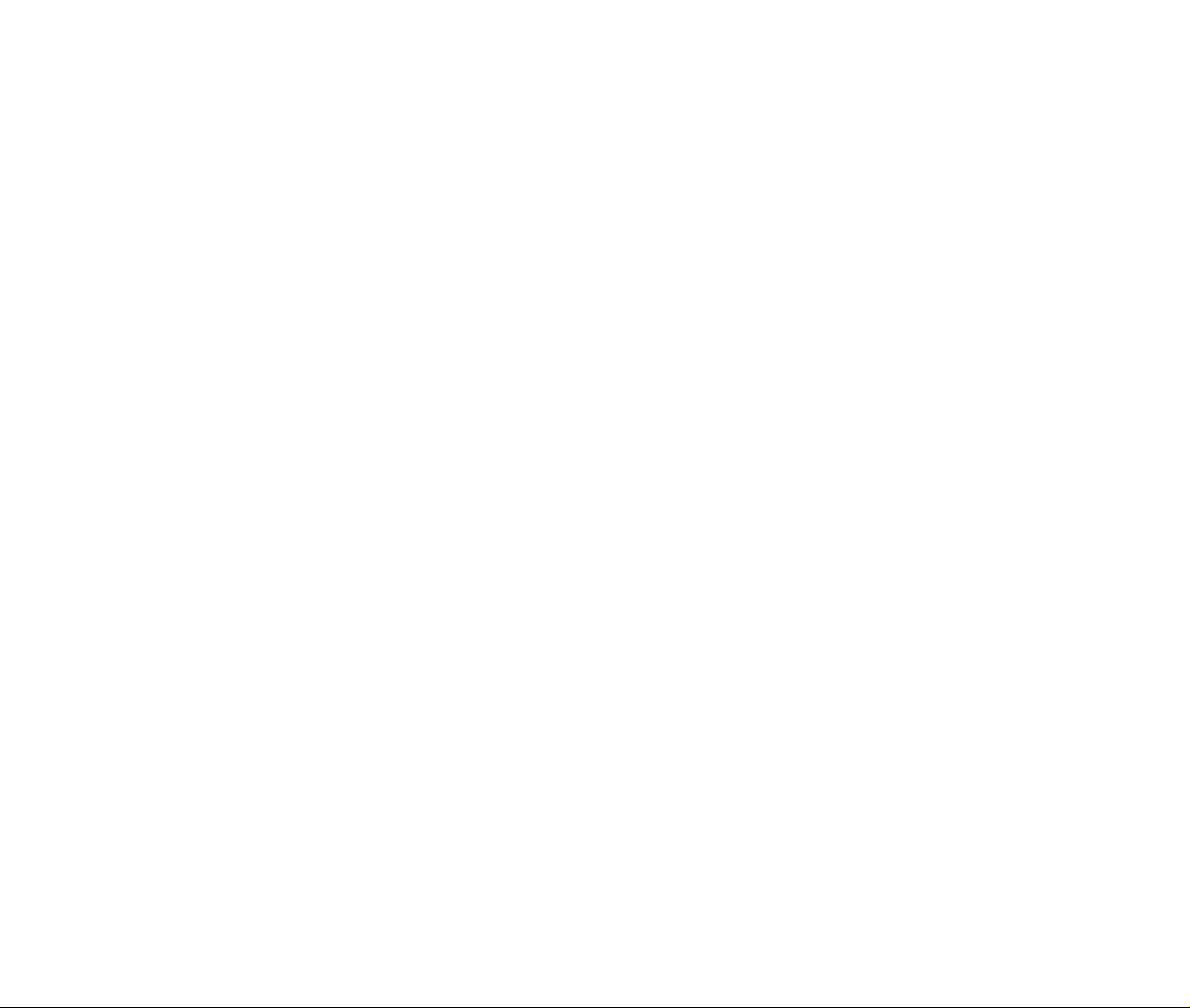
Page 2
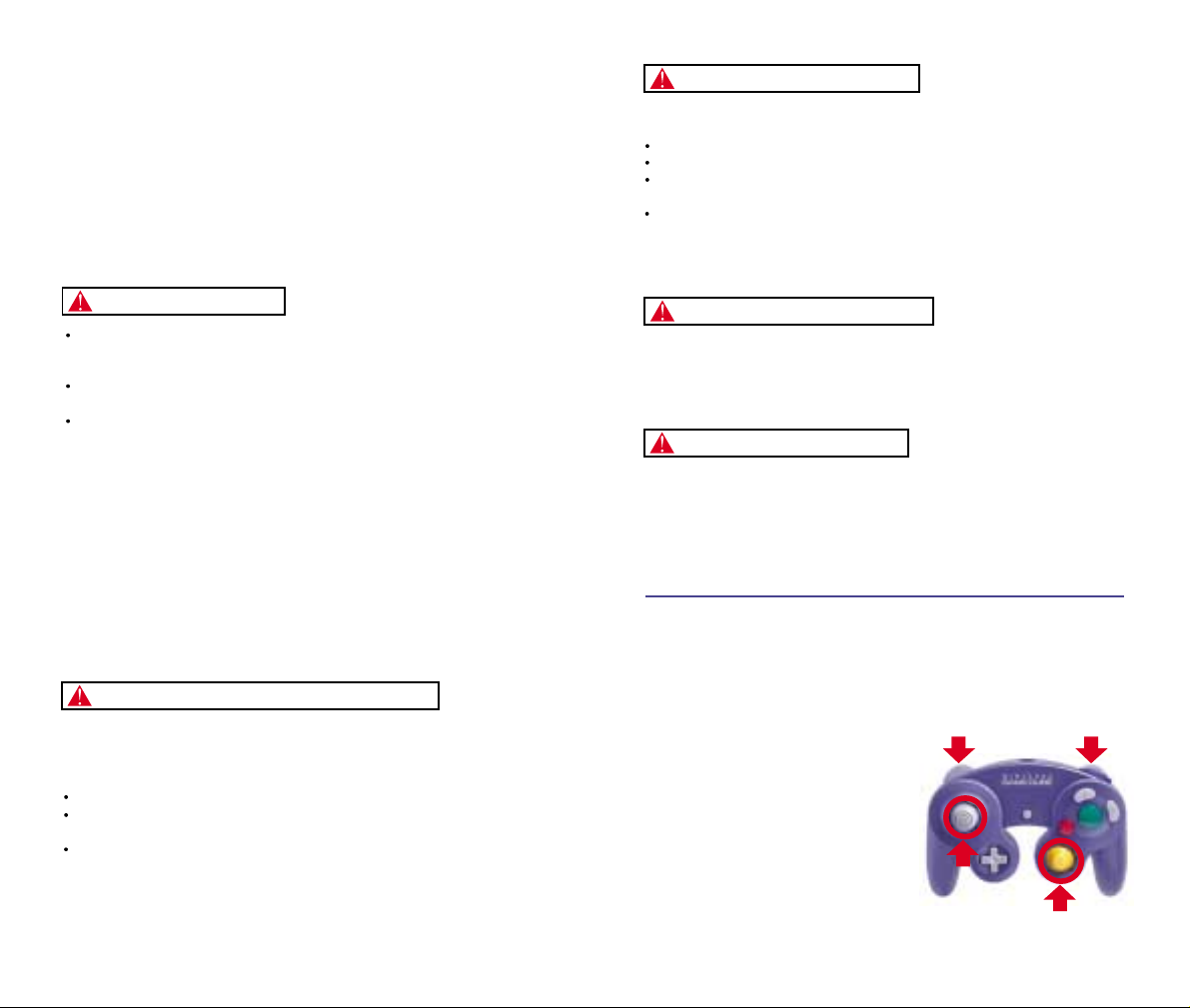
IMPORTANT SAFETY INFORMATION: READ THE FOLLOWING
WARNINGS BEFORE YOU OR YOUR CHILD PLAY VIDEO GAMES
WARNING - Seizures
Some people (about 1 in 4000) may have seizures or blackouts triggered by light
flashes, such as while watching TV or playing video games, even if they have
never had a seizure before.
Anyone who has had a seizure, loss of awareness, or other symptom linked to an
epileptic condition should consult a doctor before playing a video game.
Parents should watch when their children play video games. Stop playing and
consult a doctor if you or your child have any of the following symptoms:
Convulsions Eye or muscle twitching Loss of awareness
Altered vision Involuntary movements Disorientation
To reduce the likelihood of a seizure when playing video games:
Sit or stand as far from the screen as possible.
Play video games on the smallest available television screen.
Do not play if you are tired or need sleep.
Play in a well-lit room.
Take a 10 to 15 minute break every hour.
Playing video games can make your muscles, joints or skin hurt after a few hours.
Follow these instructions to avoid problems such as Tendinitis, Carpal Tunnel
Syndrome or skin irritation:
Take a 10 to 15 minute break every hour, even if you don’t think you need it.
If your hands, wrists or arms become tired or sore while playing, stop and rest
them for several hours before playing again.
If you continue to have sore hands, wrists or arms during or after play, stop
playing and see a doctor.
WARNING - Repetitive Motion Injuries
WARNING: PLEASE CAREFULLY READ THE PRECAUTIONS
BOOKLET INCLUDED WITH THIS PRODUCT BEFORE USING
YOUR NINTENDO ® HARDWARE SYSTEM, GAME DISC OR
ACCESSORY. THIS BOOKLET CONTAINS IMPORTANT
SAFETY INFORMATION.
1.
2.
3.
4.
5.
To avoid electric shock when you use this system:
Use only the AC adapter that comes with your system.
Do not use the AC adapter if it has damaged, split or broken cords or wires.
Make sure that the AC adapter cord is fully inserted into the wall outlet or
extension cord.
Always carefully disconnect all plugs by pulling on the plug and not on the cord.
Make sure the Nintendo GameCube power switch is turned OFF before removing
the AC adapter cord from an outlet.
Playing video games can cause motion sickness. If you or your child feel dizzy or
nauseous when playing video games with this system, stop playing and rest. Do
not drive or engage in other demanding activity until you feel better.
The Nintendo GameCube is a Class I laser product. Do not attempt to
disassemble the Nintendo GameCube. Refer servicing to qualified personnel only.
Caution - Use of controls or adjustments or procedures other than those specified
herein may result in hazardous radiation exposure.
CONTROLLER NEUTRAL POSITION RESET
If the L or R Buttons are pressed or the Control Stick or C Stick are moved out of
neutral position when the power is turned ON, those positions will be set as the
neutral position, causing incorrect game control during game play.
To reset the controller, release all buttons
and sticks to allow them to return to the
correct neutral position, then hold down the
X, Y and START/PAUSE Buttons
simultaneously for 3 seconds.
WARNING - Electric Shock
CAUTION - Motion Sickness
CAUTION - Laser Device
L Button R Button
C Stick
Control
Stick
Page 3
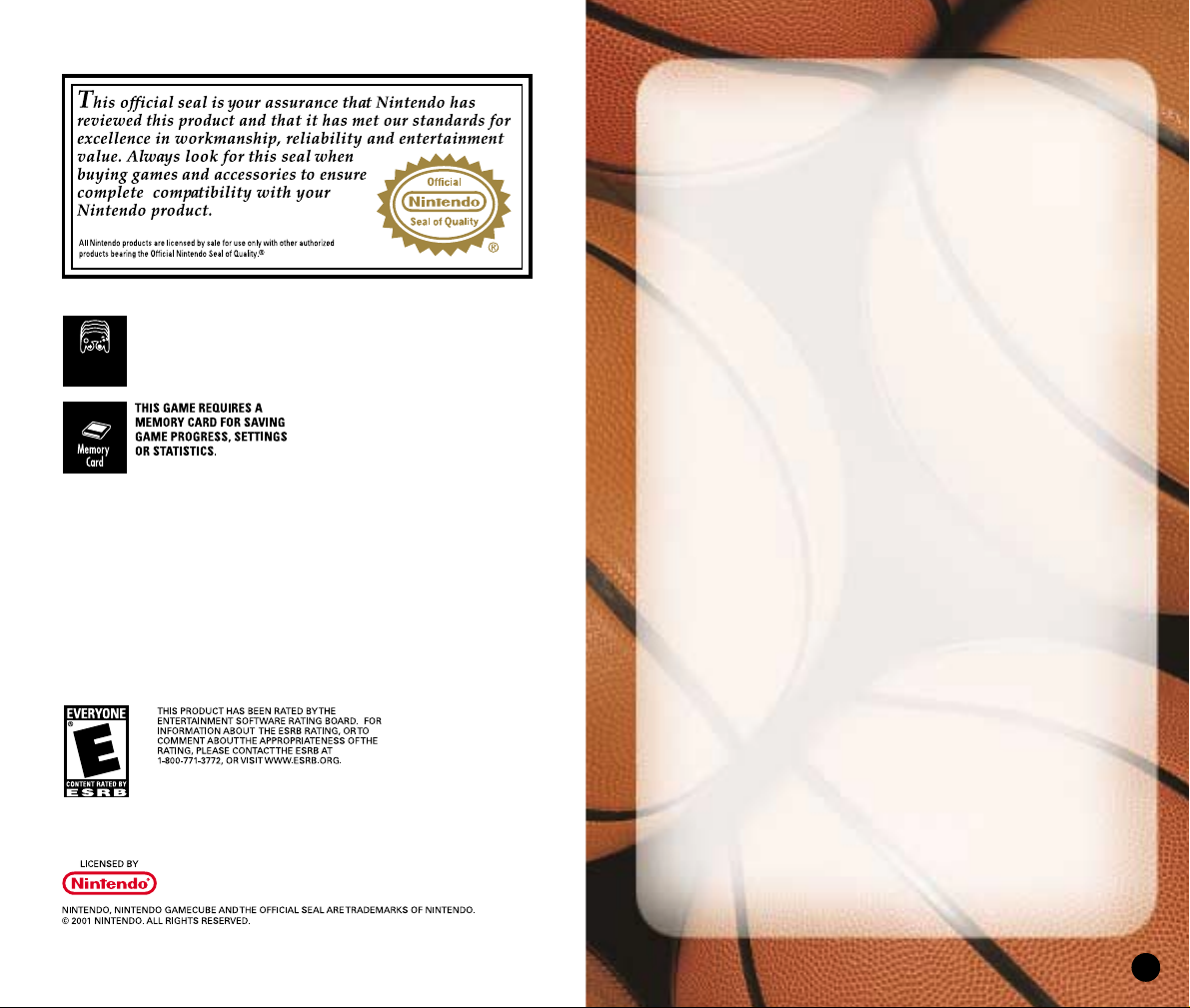
TABLE OF CONTENTS
Default Command Summary. . . . . . . . . . . . . . . . . 4
Getting Started . . . . . . . . . . . . . . . . . . . . . . . . . . . . 5
Main Menu. . . . . . . . . . . . . . . . . . . . . . . . . . . . . . . . . 6
Playing a Quick Game . . . . . . . . . . . . . . . . . . . . . . 7
Selecting Teams. . . . . . . . . . . . . . . . . . . . . . . . . . 8
On The Court . . . . . . . . . . . . . . . . . . . . . . . . . . . . . . 9
Pause Menu . . . . . . . . . . . . . . . . . . . . . . . . . . . . . 13
Choosing a Game Mode . . . . . . . . . . . . . . . . . . . . . 20
Street . . . . . . . . . . . . . . . . . . . . . . . . . . . . . . . . . . 21
Franchise . . . . . . . . . . . . . . . . . . . . . . . . . . . . . . . 23
Season . . . . . . . . . . . . . . . . . . . . . . . . . . . . . . . . . 37
Playoffs . . . . . . . . . . . . . . . . . . . . . . . . . . . . . . . . 41
Tournament . . . . . . . . . . . . . . . . . . . . . . . . . . . . . 45
Practice. . . . . . . . . . . . . . . . . . . . . . . . . . . . . . . . . 48
Setting Options . . . . . . . . . . . . . . . . . . . . . . . . . . . . 49
Loading and Saving . . . . . . . . . . . . . . . . . . . . . . . . 53
Managing Your Roster . . . . . . . . . . . . . . . . . . . . . . 54
Sega Sports Challenge . . . . . . . . . . . . . . . . . . . . . . 58
3
THIS GAME SUPPORTS
SIMULTANEOUS GAME PLAY
WITH ONE, TWO, THREE OR
FOUR PLAYERS AND
CONTROLLERS.
1-4 Player
Simultaneous
Page 4
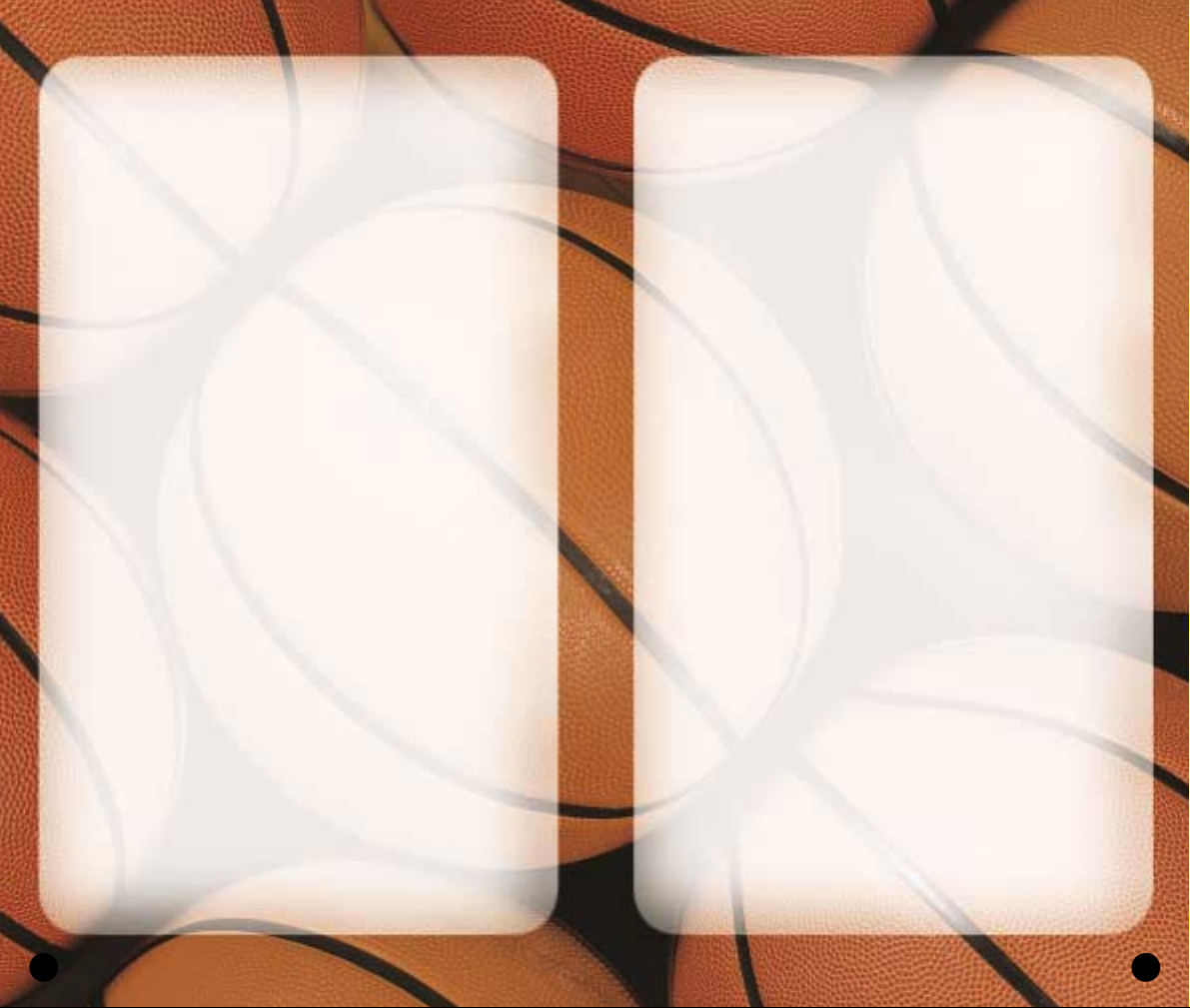
5
COMPLETE CONTROLS
For a more complete listing of controls including
advanced dribbling, passing, shooting, and post moves,
(See On The Court on p. 9.)
GETTING STARTED
1. Turn OFF the POWER Button on your Nintendo
GameCube
TM
system.
• Make sure a Nintendo GameCube
TM
Controller is
plugged into the Nintendo GameCube.
• If you’re playing against friends, plug additional
Controllers into the Nintendo GameCube.
• In order to save your game progress, make sure a
Nintendo GameCube
TM
Memory Card is inserted
into Memory Slot A.
2. Press the OPEN button and insert the Nintendo
GameCube
TM
Game Disc onto the optical disc drive.
Close the lid.
3. Turn ON the POWER Button. The Nintendo
GameCube screen appears followed by the
NBA 2K3 introductory video.
• If these screens do not appear, begin again at step 1.
TITLE SCREEN
Once you’re up and running, the NBA 2K3 Title
screen appears.
• To go directly to the Main menu, press START.
(See Main Menu on p. 6.)
4
DEFAULT COMMAND SUMMARY
OFFENSE
Control Stick. . . . . . . . . . . . Run/Dribble
A
Button. . . . . . . . . . . . . . . Pass
B
Button . . . . . . . . . . . . . . . Shoot/Rebound
X
Button. . . . . . . . . . . . . . . Crossover Dribble
Y
Button . . . . . . . . . . . . . . . Display Passing Icons
* press corresponding button to pass to player
L
Button . . . . . . . . . . . . . . . Back-down the Defender
R
Button . . . . . . . . . . . . . . . Turbo/Speed Burst
Z
Button . . . . . . . . . . . . . . . Toggle Pivot Mode
Down
Control Pad . . . . . . . Access Offensive Play Menu
* press corresponding button to select offensive play
Up
Control Pad . . . . . . . . . Call for Pick
C
Stick . . . . . . . . . . . . . . . . Pass in Direction of Stick
Z+A
Buttons. . . . . . . . . . . . Fake Pass
DEFENSE
Control Stick. . . . . . . . . . . . Run
A
Button. . . . . . . . . . . . . . . Switch Player
B
Button . . . . . . . . . . . . . . . Block Shot/Rebound
X
Button. . . . . . . . . . . . . . . Steal Attempt
Y
Button . . . . . . . . . . . . . . . Display Switch Icons
* press corresponding button to switch to player
L
Button . . . . . . . . . . . . . . . Face-up the Ball Handler
R
Button . . . . . . . . . . . . . . . Turbo/Speed Burst
Z
Button . . . . . . . . . . . . . . . Call for Double Team
Down
Control Pad . . . . . . . Access Defensive Play Menu
* press corresponding button to select defensive play
Y+L
Buttons . . . . . . . . . . . . Switch to Last Player Back
Z+A
Buttons . . . . . . . . . . . . Intentional Foul
Page 5
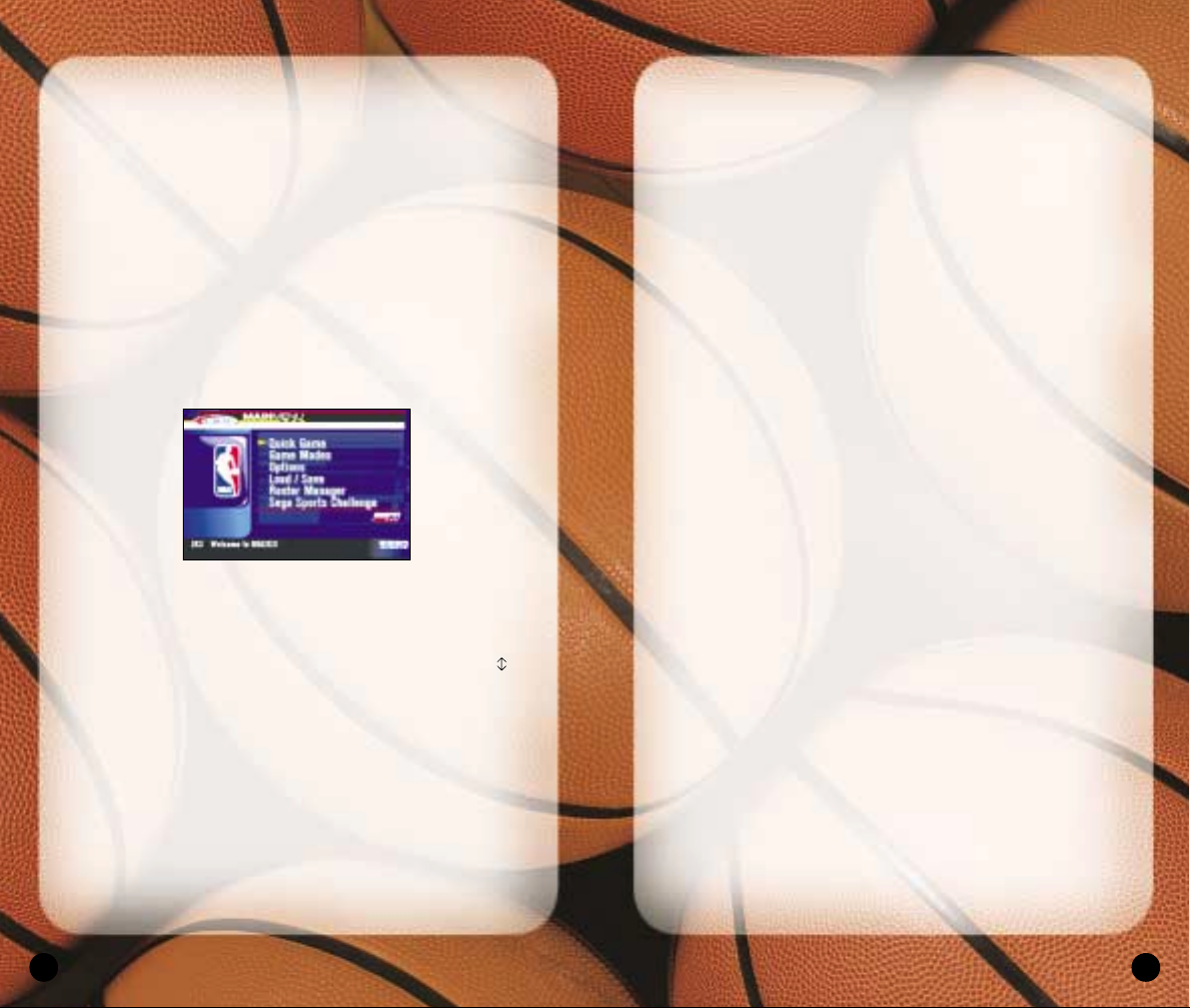
7
GAME MODES
Choose one of six play modes including Street,
Franchise, Season, Playoffs, Tournament and Practice.
(See Choosing a Game Mode on p. 20.)
OPTIONS
Multiple categories of options give you the power to
customize your game at all levels, from the broadcast
booth to the rulebook. (See Setting Options on p. 49.)
Loading and Saving
Everything you can customize in NBA 2K3 can be saved
and accessed later if you have a Nintendo GameCube
Memory Card inserted into your Nintendo GameCube
system. (See Loading and Saving on p. 53.)
ROSTER MANAGER
Use the Roster Manager to make team personnel
decisions such as releasing free agents, initiating
trades, and editing ratings. (See Managing your
Roster on p. 54.)
SEGA SPORTS CHALLENGE
Prove how good a sports gamer you are by posting
your NBA 2K3 statistics to the Sega Sports Challenge
online ranking board. (See Sega Sports Challenge
on p. 58.)
PLAYING A QUICK GAME
This one-game format is a perfect introduction to NBA
2K3, and when you have mastered the game, it’s perfect
for schooling your friends.
• To begin a Quick game, from the Main menu, choose
QUICK GAME. The Team Select screen appears.
6
• If you do not take an action, a game demo begins
featuring two computer-controlled teams in a randomly
generated matchup.
• To exit a game demo and return to the Title screen,
press any button.
MAIN MENU
NBA 2K3 is the complete pro basketball experience.
More than a game, in NBA 2K3, you can own and
operate your own NBA franchise and help your team
win from the court, the clipboard, and the GM’s desk.
But it’s not all business; NBA 2K3 also has a strippeddown Street mode, where you play for love of the game.
To access menu controls from any game menu, press
the
X
Button.
• To select a Main menu item, press the Control Pad
to highlight it, then press the
A
Button to select.
The appropriate next screen appears.
QUICK GAME
Play a quick exhibition game between any two teams.
This is the fastest way to suit up and lead your team
onto the court. (See Playing a Quick Game on p. 7.)
Page 6

9
ON THE COURT
When both teams are on the court, the arena announcer
introduces the starting five for each team. Following
player intros, the teams line up for the opening jump.
• To bypass player intros and go directly to the opening
jump, press the
A
Button.
Note: The controls described in this section are
defaults. For information on alternate configurations,
see Setting Options on p. 49.
THE OPENING JUMP
To start the game, both teams send their big men to
center court to take part in the opening jump. The
referee stands at center court with the ball, and when
he tosses it up, the each player jumps and attempts to
tip the ball to a teammate.
• To go for the tip, press the Control Stick in the
direction of the goal you’re defending, then wait for
the referee to throw up the ball, and press the
B
Button. The game is on.
• If you gain possession, get ready to set up your
offense. If you lose the jump, hustle back on defense.
8
SELECTING TEAMS
Choose from over 35 teams, including all 29 NBA
franchises, the 2002 NBA all-star teams, and fantasy
squads made up of legends from past decades, and if
you created any new NBA 2K3 teams, they’re here too.
To select teams:
1. Press the Control Pad to move your icon to the
side you wish to control during the game. The Away
team is on the left; the Home team is on the right.
2. Press the
L/R
Buttons to cycle through the teams until
you see the one you want.
• If you assign your name to your controller, you can
save your personal stats. To create a user name,
see Sega Sports Challenge on p. 58.
• To assign an existing user name to your controller,
press the
Z
Button to scroll through names.
• If you want to customize the game, you can bring
up the Team Options screen and select uniform
types, load any team’s playbook, or choose to play
in any NBA 2K3 arena.
• To access the Team Options screen, press the
Y
Button. To change an option, press the Control Pad
to highlight it, then press the
A/Y
Buttons to
cycle forward/back through choices.
3. Press
ST ART
to continue. ESPN’s Bob Steele and Rod
West breakdown the matchup, while the teams step
onto the court for player introductions.
Note: If you leave all Controller icons in the center of the
screen, the game is played in Simulation mode, which
means all players are computer controlled.
Page 7
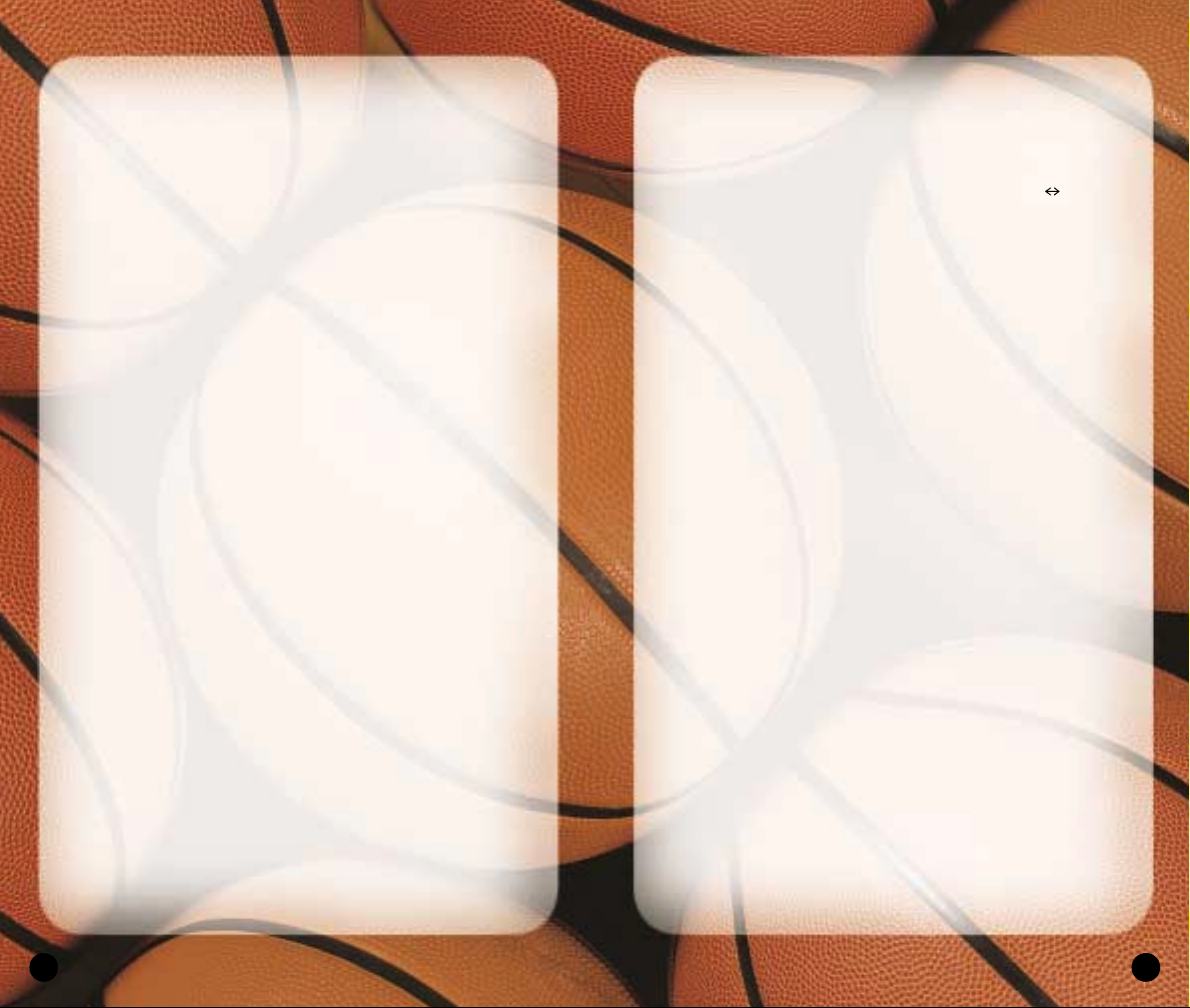
11
PIVOT MODE
• To enter Pivot mode, press and hold the ZButton.
The ball handler maintains his dribble but holds
his ground.
• While in Pivot mode, press the Control Stick to jab
step left/right. Try to get the defender to commit, then
go past the other way.
• While in Pivot mode, press the Control Stick forward
to step into the defender while protecting the ball.
Get him on his heels, then crossover right by.
PASSING
• To pass the ball to a teammate, press the Control Stick
in the direction of the player you want to pass to, then
press the
A
Button.
• For more accurate passing, Button
Y
Button to access
teammate icons, then pass to the player you want by
pressing the button that corresponds to his icon.
• For passing on the fly, while dribbling, press the
C Stick
in the direction of the player you want to
pass to. The pass is automatic.
• For a fake pass, press the
Z+A
Buttons. Your player
makes a passing motion but holds on to the ball.
Sega Sports Tip:When playing with the Ball Handler
Auto Switch option OFF, press the Y Button to call
for a pass.
SHOOTING
• To shoot a jump shot, press the BButton and release
at the height of your jump. The type of shot is
determined by your court position.
• For a layup, dribble into the paint, then hold the
R
Button to run toward the basket and press the
B
Button. If the player has a high dunk rating, he may
go for a slam.
10
OFFENSE
DRIBBLING
• To dribble the ball, press the Control Stick in any
direction. The ball handler maintains his dribble as he
moves in the direction you choose.
• To turbo run while dribbling, press and hold
the
R
Button.
• To perform a crossover move and try to get by
a defender, press the
X
Button.
• To fake a defender and go back the other way, press
the
X
Button to start a crossover move, then press the
X
Button mid-move to quickly reverse back the
opposite way.
• To spin past a defender, hold the
R
Button to run
toward the defender, then press the
X
Button.
Sega Sports Tip: Be careful with your dribbling. The
fancier you get the more likely you’ll have the ball
picked by the defense.
• To call for a pick, press Up on the Control Pad.
When your teammate comes out and stands still
near you, dribble past him, using his body to block
your defender.
• To call a set play, press Down on the Control Pad to
access the Offensive Play menu, then press the button
that corresponds to the play you want to call.
POST MODE
• To enter Post mode, press and hold the LButton. The
ball handler turns his back to the defender in order
to protect the ball.
• While in Post mode, press the Control Stick into the
paint to backdown the defender.
Page 8
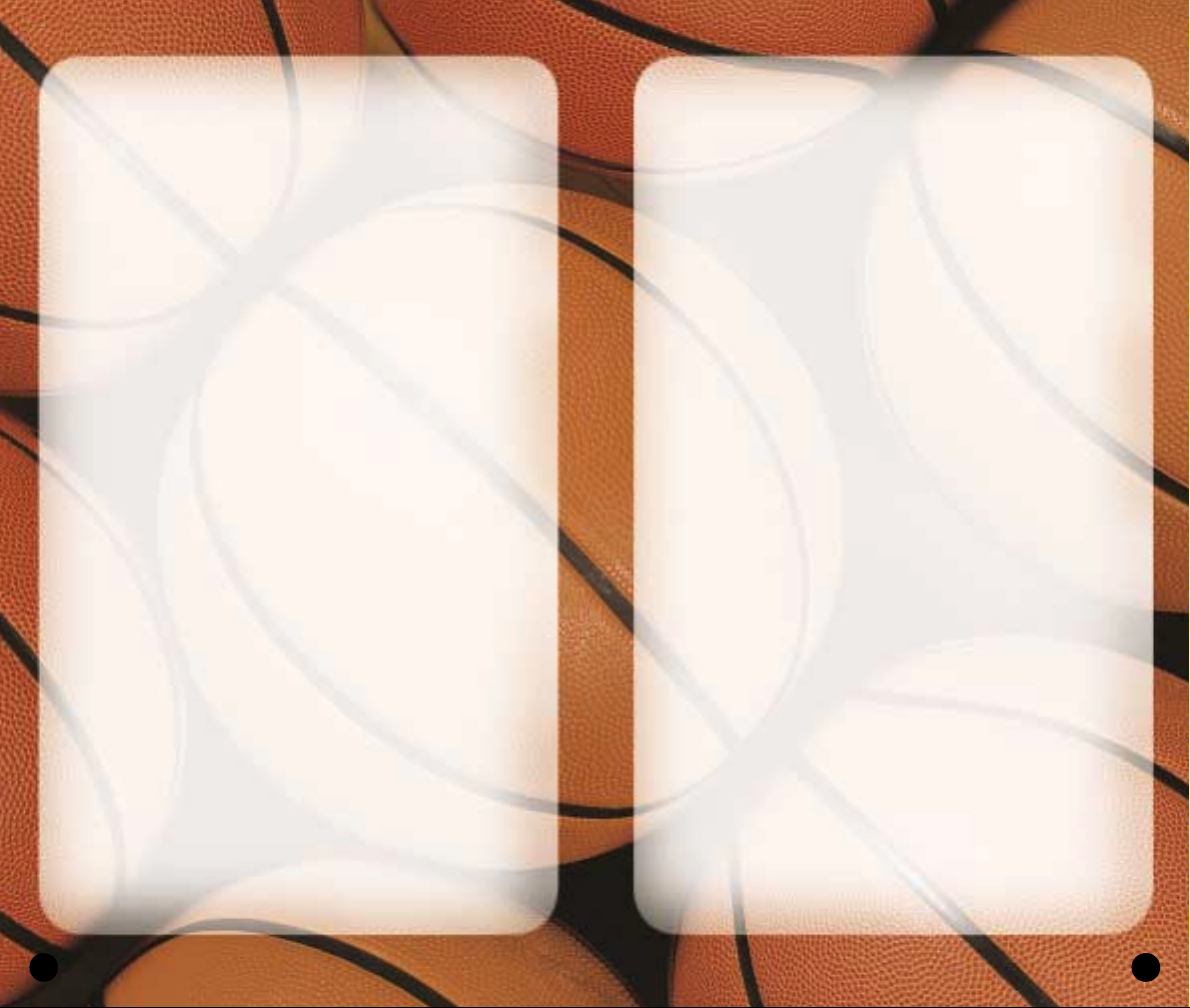
13
STEALING
• To attempt a steal from the ball handler, press the
X
Button.
• To attempt to steal a pass, get in between the two
players and press the
B
Button when the pass is on
its way.
• For a lunging pass steal attempt, hold the
R
Button for
a speed boost, then press the
B
Button.
BLOCKING
• To attempt a shot block, press the BButton as the ball
handler releases his shot.
• For a swat block or a lunging block attempt, hold the
R
Button for a speed boost, then press the BButton.
PLAYING WITHOUT THE BALL
• To go up for a rebound, press the AButton to control
your player closest to the ball, then press the
B
Button
to jump up for the rebound.
• To dive for a loose ball, press the
B
Button. If the ball
is going out of bounds, your player will attempt to
save the ball and direct it toward a teammate.
• To post up, hold L to enter Post mode, then use the
Control Stick to battle for position in the paint.
PAUSE MENU
You can pause the game at any time to access Pause
menu options or just take a break from the action. The
game clock stops while the Pause menu is active, so
you’ll rejoin the action exactly where you left off.
• To pause the game, press START at any time.
The Pause menu appears.
• To return to the game from the Pause menu, press ST ART.
12
• To pass out of a layup, press the
A
Button in mid-
move. The player dishes off.
• For a pump fake, tap the
B
Button once quickly.
The player makes a shooting motion but holds on
to the ball.
• To attempt an Alley-oop, pass to a player breaking for
the basket. If the timing is perfect, he’ll go for the slam
as he receives the pass in the air.
FREETHROWS
• When a foul sends you to the line, press the Land
R
Buttons to bring the two green arrows together. When
the two arrows become one, pointing directly into the
hoop, press the
B
Button to shoot.
DEFENSE
PLAYING D
• To control the defender closest to the ball, press
the
A
Button.
• For more accurate control, press the
Y
Button to access
teammate icons, then switch to the player you want by
pressing the button that corresponds to his icon.
• To control the last defender back, press the
Y
Button,
then press the
L
Button. Control switches to the player
closest to the basket you’re defending.
• To face-up the ball handler and halt the dribble, press
the
L
Button. The defender challenges the ball handler
in a low defensive stance.
• To call for a double-team, press the
Z
Button.
• To commit an intentional foul, press the
Z+A
Buttons.
• To call a set play, press Down on the Control Pad to
access the Defensive Play menu, then press the button
that corresponds to the play you want to call.
Page 9
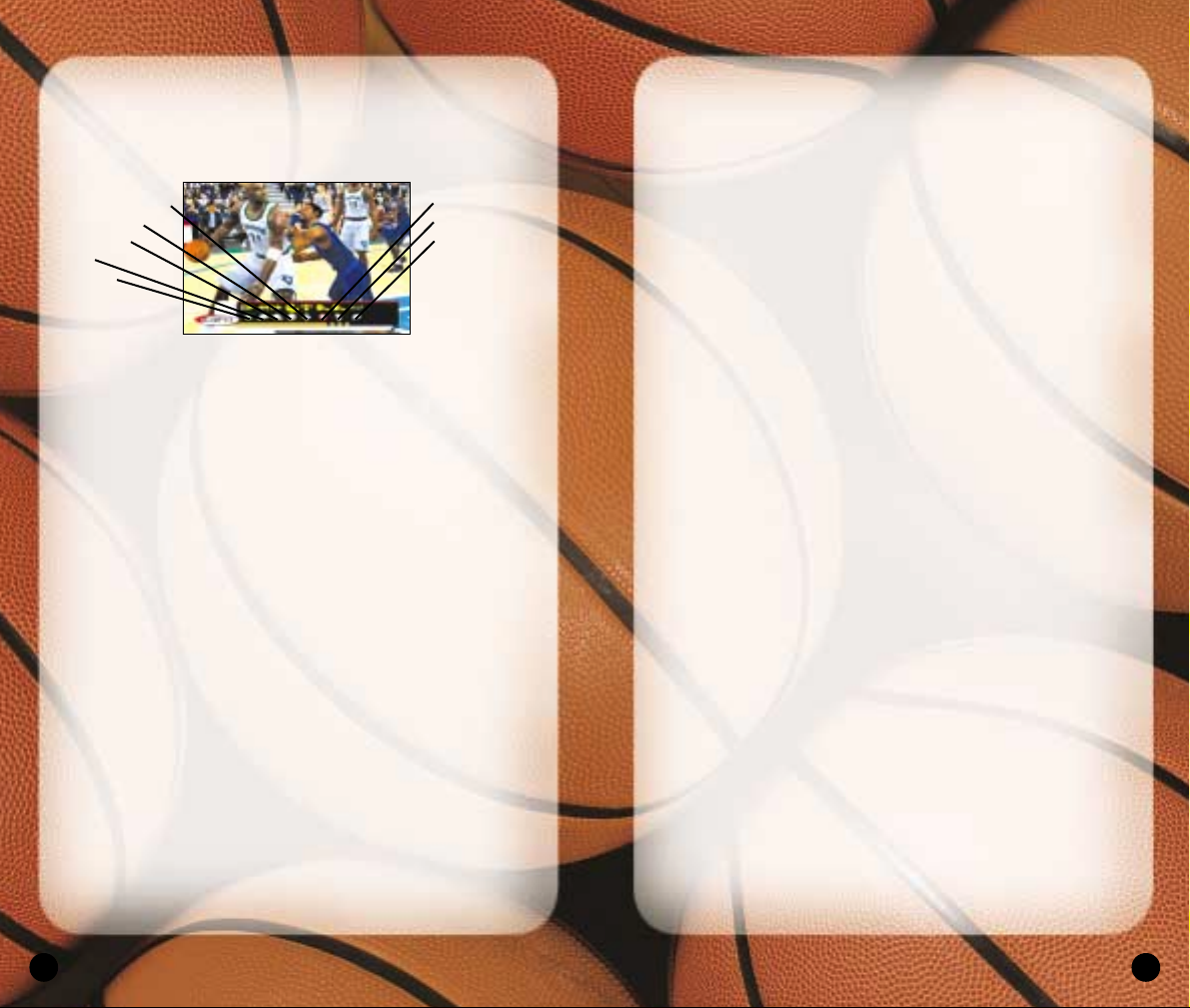
15
SUBSTITUTIONS
You have five players in the game and seven on the
bench at all times. There are countless reasons to send
in a substitute: when your star player is in foul trouble,
you’re down late in the game and want your best
shooters on the floor, or simply to rest a tired player.
To make a player substitution:
1. Highlight the name of the active player you want to
take out of the game, then press the
A
Button. A
check mark appears next to his name.
2. Highlight the name of the player on the bench you
want to send into the game, then press the
A
Button.
The players switch position in the list and status.
• Repeat until you have made all the substitutions
you want.
3. When you are finished, press the
B
Button, then
press the
A
Button to confirm and return to the
Paused menu. The substitutions will take place at
the next break in play.
COACHING
From the Coaching screen, you can make mid-game
strategy adjustments such as defensive assignments,
Play menu selections, double team tactics, and more.
MATCHUPS
Each of your players on the floor has an assignment to
guard a specific player on the other team. If your team
is getting beat at any position, edit the assignment to
try to correct the mismatch.
14
REPLAY
Step into the broadcast booth to run the film on the last play
and view the action from virtually every possible angle.
• To return to the Pause menu from the Replay screen,
press START.
CONTROLLER
Access the Controller Assign screen to switch control
from one team to the other or to allow newcomers to
join the game in progress. This screen works similarly
to the Team Select screen (p. 8).
OPTIONS
See Options on p. 49.
TIMEOUT
Both teams begin the game with six Timeouts.
Take a Timeout when your team is fatigued, you
need to strategize, or when your opponent has
too much momentum.
• You may take a Timeout only when your team has
possession of the ball. When you are on defense,
this option is not available.
Zoom In
Zoom Out
Show/Hide Controls
Reposition Camera
Rotate Camera
Fast Forward
Rewind
Play/Pause
Page 10
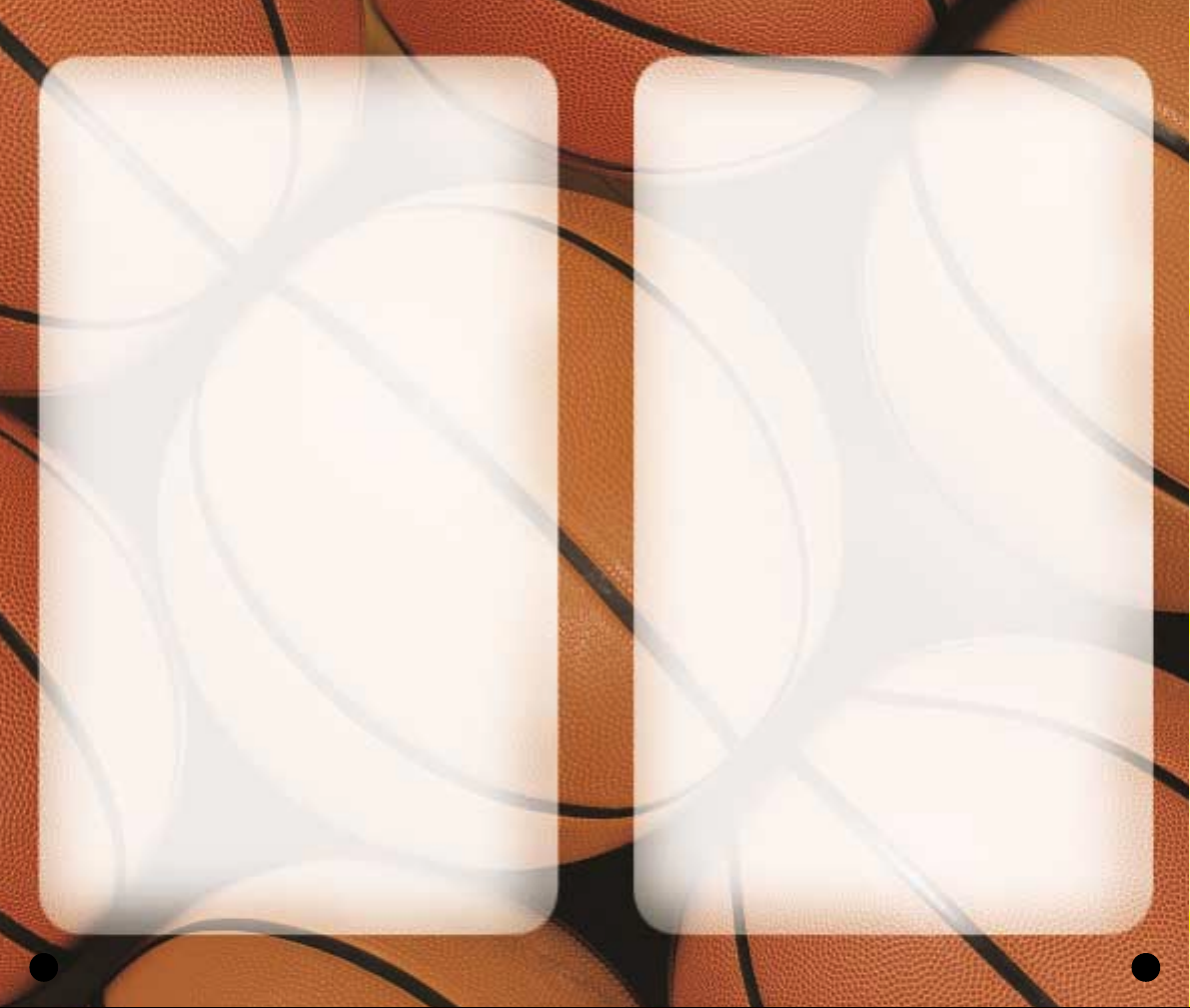
17
Substitution
. . . . . . . . . . . . Set MANUAL to call your
substitutions or AUTO to
have them automatically
called when necessary.
Offense Playcall
. . . . . . . . . Set MANUAL to call your
offensive plays or AUTO for
automatically called plays.
Select W/MSG to display the
name of the play on the
screen during transitions.
Defense Play Set
. . . . . . . . Set MANUAL to call your
defensive plays or AUTO for
automatically called plays.
Select W/MSG to display the
name of the play on the
screen during transitions.
Late Game Fouling
. . . . . . Late Game Fouling is your
last resort when you’re
trailing at the end of the
game. Set to AUTO for
automatic intentional fouls
when necessary. W/MSG
displays your strategy.
Game T empo
. . . . . . . . . . . Move the slider to the right
to speed up the tempo for
a faster paced game or
to the left to slow down
the tempo.
Fast Break
. . . . . . . . . . . . . Move the slider to the right
to play a fast break style,
where your players move
the ball up court as quickly
as possible.
Crash Boards
. . . . . . . . . . . Move the slider to the right
to play an aggressive
rebounding style of play or
to the left to focus on the
transition to D.
16
To edit a matchup assignment:
1. Highlight the name of the player whose assignment
you want to change, then press the
A
Button. A check
mark appears next to his name.
2. Highlight your other players on the floor and
compare their stats to the assigned player’s stats.
3. When you see a matchup you think is better for
your team, press the
A
Button. The players
switch assignments.
• Repeat until you have made all the edits
you want.
4. When you are finished, press the
B
Button to return to
the Paused menu. The edits take place immediately.
PRESSURE
Determine how much defensive pressure your players
should apply on their man assignments.
• To change Pressure settings, highlight the player you
want to edit, then press the
A/Y
Buttons to cycle
forward/back through options.
Sega Sports Tip: If the matchup is even, apply Regular
pressure. If your man is consistently getting beat, apply
Loose pressure to keep the opponent in front of you. If
you have the advantage, apply Tight pressure and play
aggressive D.
SETTINGS
Coach Settings are options you can set to assume more
control over coaching duties such as calling timeouts
and substitutions and setting a game plan.
Timeout
. . . . . . . . . . . . . . .Choose MANUAL to call
your own timeouts or AUTO
to have them automatically
called when appropriate.
Page 11
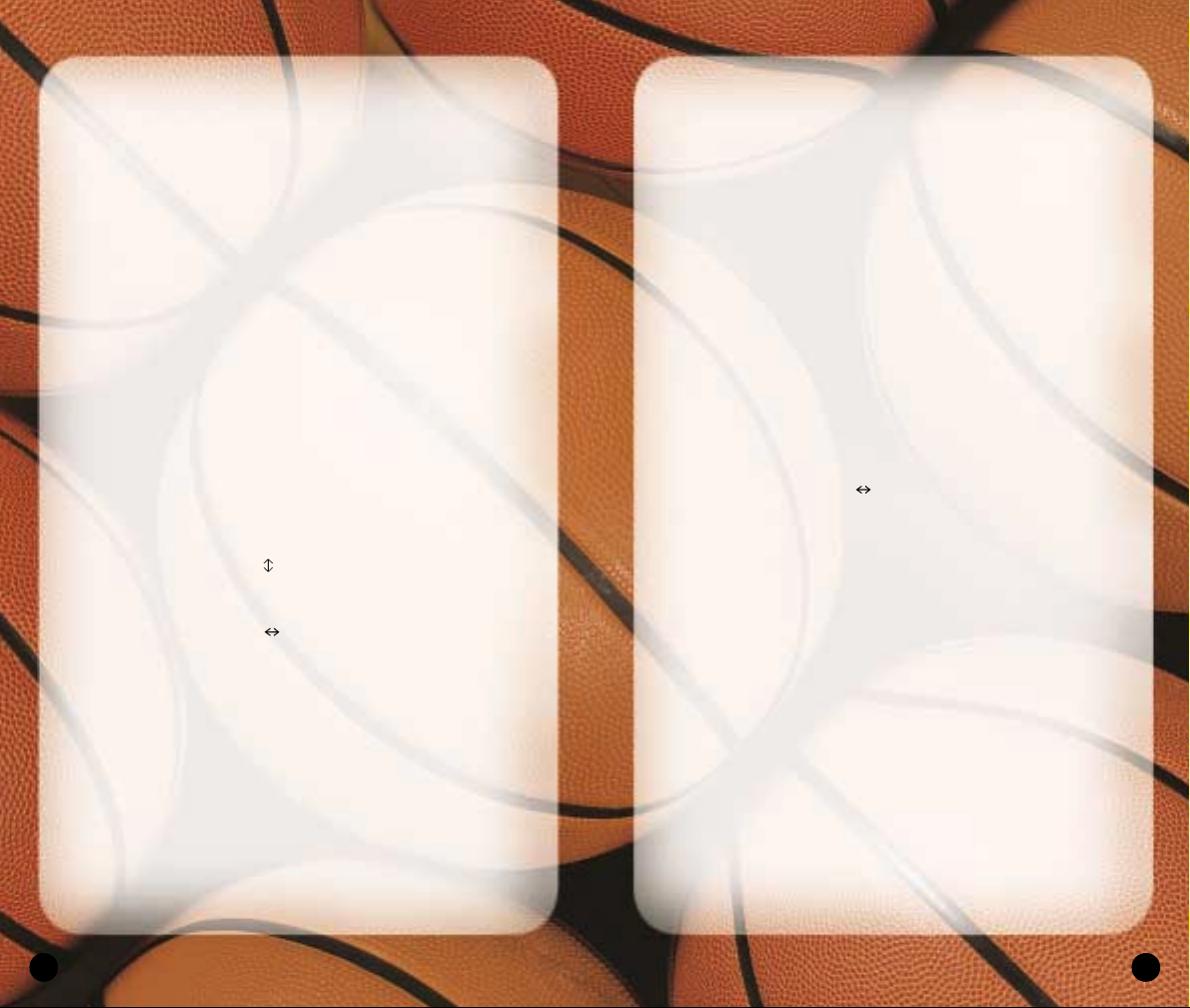
19
STATS
From the Game Stats screen, you can access
comprehensive team and player stats, as well as
an injury report, for the current game at any time
during the contest.
TEAMS
Compare the two teams in 23 categories including
number of timeouts remaining, free throw percentage,
points off the bench, team fouls, assists, blocks,
and more.
HOME
The Player Stats screen posts stats for the home team
in 19 categories including multiple categories for
rebounds, field goals, free throws, and three pointers.
• To sort players by leaders in a particular category,
press the Control Pad to highlight the category,
then press the
A
Button to select.
AWAY
View stats for the away team exactly as you would for
the home team (above).
SHOT CHART
The Shot Chart screen uses broadcast-style graphics to
show the spot on the court from which each shot was
taken and indicates whether or not the shot was made.
• To view shots by the entire team or by individual
players, press the
L/R
Buttons.
• To toggle between the home team and the away team,
press the
Z
Button.
• To view shots by single quarter or by all quarters
played, press the
A/Y
Buttons.
18
DOUBLE TEAM
If your opponent has a player or two that consistently
record career games against your team, than consider
double-teaming them.
• To double-team a player, highlight his name in the list,
then press the
A/Y
Buttons to cycle forward/back
through options.
• When you select the IN PAINT option, the player will
be double-teamed only when he is in the key.
Sega Sports Tip: Any time you double-team a player
you leave another one unchecked, so only double-team
your opponent’s strongest players. If you double-team
an average player, you may end up leaving their star
wide open.
OFFENSIVE PLAYS
NBA 2K3 features 25 different offensive plays. Use the
Offensive Plays screen to choose the four plays you
want access to on the court in the Offensive Play menu.
To set your offensive plays:
1. Press the Control Pad to highlight a play you want
to add to your Offensive Play menu, then press the
A
Button to select. The Button Assign screen appears.
2. Press the Control Pad to the button you want
to assign to the play, then press the
A
Button to
select. The Offensive Plays screen appears with
the button assigned.
• Repeat until you have made all the edits
you want.
3. When you are finished, press the
B
Button to return
to the Coach menu. The edits take place immediately.
DEFENSIVE PLAYS
NBA 2K3 features 10 defensive plays, which you can
assign to your Defensive Play menu. Set defensive plays
the same way you set offensive plays (above).
Page 12

21
STREET
Take it to the street. This is hoops at its most basic and
most fun; in fact, this is the way they’re probably
playing at your neighborhood park right now. Set the
playground rules and hit the asphalt court.
• To begin playing in Street mode, set the Street
options, then press ST ART. The Controller Assign
screen appears.
Mode
. . . . . . . . . . . . . . . . . Play 2 on 2 (two players on
each team), 3 on 3, 4 on 4,
or 5 on 5 for a regulationstyle game.
Court
. . . . . . . . . . . . . . . . . Choose from nine legendary
playgrounds and gyms,
where some of the greatest
got their starts.
Game Point
. . . . . . . . . . . . In Street ball, regular
baskets are worth one point
and “treys” are worth two.
The first team to hit Game
Point (7-21) wins.
Win By
. . . . . . . . . . . . . . . . When set to 1, the winning
team is the first to hit
game point. When set to 2,
the winner must hit game
point and be leading by
two points.
Note: If a team hits game point but is not leading by
two, the game continues indefinitely until one team
goes ahead by two points.
CPU Player Select
. . . . . . . If you are playing against
the computer, set this OFF
to select the computer
team’s players or ON to
let the computer select its
own players.
20
INJURIES
The Injuries lists any injuries sustained by players during
the game and informs you of how long the injured
players will be out of the lineup.
QUIT
Quit playing the current game in progress. When you
choose QUIT from the Paused menu, a series of Quit
options appear.
Cancel
. . . . . . . . . . . . . . . . Return to the Paused menu
without quitting the game.
Quit
. . . . . . . . . . . . . . . . . . Quit the game and return to
the Main menu.
Rematch
. . . . . . . . . . . . . . . Quit the current game and
immediately start a new
game between the same
two teams with the same
game settings.
Simulate to End
. . . . . . . . . Quit the game but have the
remainder of the match
simulated. All individual and
team stats will be compiled
and recorded.
CHOOSING A GAME MODE
Use the Game Modes option to choose one of NBA
2K3’s six unique, in-depth game modes including Street,
Franchise, Season, Playoffs, Tournament, and Practice.
Page 13

23
To select Street players:
1. Press the
L/R
Buttons to choose the team from which
you want to select a player.
2. Press the Control Pad to highlight the player you
want to add to the roster.
3. Press the
A
Button to select. The player is added, and
the highlight moves to the next player slot on the
opposing team.
• If you are playing against the computer and you
set CPU Player Select ON, the computer will select
its own player, if you set it OFF, you must select a
player for the computer-controlled team.
4. Continue selecting Street players until both rosters
are complete, then press START to head down to the
court. (See On The Court on p. 9.)
Sega Sports Tip: Don’t worry if your teammates have
never played together on the same team. The Ballers
will be wearing blue and the Ringers will be in red, so
you can tell who is on which team.
FRANCHISE
Choose an NBA franchise and operate it from the front
office to the free throw line. As GM/Coach/Player, you
can take care of all personnel decisions, play the role
of coach on the bench, and execute the game plan on
the court.
• To begin playing in Franchise mode, set the
Franchise options, then press ST ART.
The Team Select screen appears.
• If you set Customize League ON, the Customize
League screen precedes the Team Select screen.
Season Length
. . . . . . . . . . Play 14, 28, 56, or full
82-game seasons with
your Franchise.
Preseason Games
. . . . . . . Set ON if you want to play
the preseason matches or
22
Duplicate Players
. . . . . . . . Set this option ON to allow
players appearing on both
teams or multiple times on
the same team or OFF for no
duplicates.
Weather
. . . . . . . . . . . . . . . Weather conditions, such
as HEATWAVE, FOG, and
RAIN affect players and
the court just as they
would in real life. This
option is not available in
gym, where every game
is played indoors.
Time Of Day
. . . . . . . . . . . . Choose DAY to play under
the sun or NIGHT to play
under the lights. This option
is not available for gym,
where every game is played
under the lights.
CONTROLLER ASSIGN SCREEN
All Street games are played between the Ringers
and Ballers fantasy teams. At this screen, you can
assign your controller to the team you will represent
in the upcoming game and assign your user name to
your controller.
• This screen works similarly to the Team Select
screen (p. 8).
• When your controller assignment is complete, press
ST ART. The Select Street Players screen appears.
SELECT STREET PLAYERS SCREEN
You can populate your Street team with any
combination of players available in NBA 2K3.
Page 14

25
Simulated Quarter Length
Set quarter length for
simulated games from
1-12 minutes for fast
game simulation, but
don’t be surprised to
see single-digit scores
for really short games.
User Name
. . . . . . . . . . . . . If you assign a user name
for your Franchise, you can
save your personal stats.
CUSTOMIZE LEAGUE SCREEN
If you set the Customize League option ON, this screen
precedes the Team Select screen. At the Customize
League screen, you can adjust what teams appear
under which NBA conference and division.
To customize the league:
1. Press the Control Pad to highlight a team you wish
to move, then press the
A
Button to access the
scrolling arrows.
2. Press the Control Pad to the team you wish to
swap spots with, then press the
A
Button to select.
The teams switch places.
3. Repeat steps 1 and 2 until the league is set the way
you want, then press ST ART to advance. The Team
Select screen appears.
24
OFF to begin playing with
your first game of the
regular season.
Trade Deadline
. . . . . . . . . . If you want to continue
making player transactions
beyond the standard NBA
trade deadline period,
choose OFF.
Point Limits
. . . . . . . . . . . . Points are what you use to
pay players and coaches in
NBA 2K3, so playing with
Point Limits creates a virtual
salary cap.
Trade Override
. . . . . . . . . . When ON, you have the
power to push your trades
through even if the other
team does not agree to
the terms.
Round Format
. . . . . . . . . . Set the duration of each
round of postseason action
from 1 GAME elimination to
a BEST OF 7 series.
Fantasy Draft Roster
. . . . . Set ON to build your
team roster through a
fantasy draft.
Customize League
. . . . . . . With this option set to ON,
you can customize the
league by moving any team
into any conference and
division you wish.
Import NCAA 2K3 Class
. . If you have an NCAA 2K3
class saved to a Memory
Card, select ON and you can
draft players as NBA rookies.
Quarter Length
. . . . . . . . . You can play with default
5-minute quarters or
adjust quarter length
from 1-12 minutes.
Page 15

27
COACH’S DESK
This is where you conduct transactions, create and
evaluate game plans, track player stats, and more.
CALENDAR
The Calendar lists daily league games and keeps note
of final scores. You can use the Calendar to confirm
your next opponent and select whether to play or
simulate the game.
• To page through the Calendar to check out your
schedule, press the
L/R
Buttons.
• To play the next game, make sure the box next to the
matchup is checked, then press ST ART. The game
summary begins as the teams take the court. (See On
The Court on p. 9.)
• To simulate your next game, uncheck the box next to
the matchup, then press START. When you are
prompted to confirm your decision, select YES.
• When all games have been played or simulated for the
day, press START to view the Nightly Wrap-Up and
progress for the next day.
26
TEAM SELECT SCREEN
At the Team Select screen, you choose one team
franchise to own and operate. You can base your choice
on personal favorite or stats and rankings, which are
displayed for every team.
• To select a team, press the
L/R
Buttons to scroll to the
franchise you want, then press ST ART to advance. The
Coach’s Desk screen appears.
• If you set Fantasy Draft ON, the Fantasy Draft screen
precedes the Coach’s Desk screen.
FANTASY DRAFT SCREEN
In the Fantasy Draft, every player is up for grabs in a
round-by-round selection process that completely
shuffles the NBA team rosters. Devise your own draft
strategy and put together a totally custom team.
• When it is your turn to make a draft pick the Fantasy
Draft screen appears for the current round.
To draft players:
1. Press the
L/R
Buttons to cycle to the position you
want to fill, then press the Control Pad to the player
you want to pick, and press the
A
Button to select.
2. When the confirmation prompt appears, select YES to
draft the player or NO to cancel.
3. After every team drafts a player, the next round
begins. Repeat these steps until all players are
assigned to teams, at which point the draft is over
and the Coach’s Desk screen appears.
Sega Sports Tip: As the draft progresses, press the C
Stick Button to cycle to your roster and keep up on
your team’s needs. It’s great to pick the highest rated
player each round, but in the long run, it is more
valuable to build a balanced team.
Page 16

29
• Remember the 500,000 per year limit. You may trade
player(s) that take you over the point limit and teams
over the limit can trade as long as the point values
match up. A team over the point limit or a team in
making a trade that would take them over the limit may
acquire in trade no more than 115 percent plus 10,000
pts in point value of the players being traded out.
TRADING BLOCK
The Trading Block is where you display the players you
think you can get along without and entertain trade
offers from other teams coming to you.
To place a player on the trading block:
1. Highlight one of the three trading block slots, then
press the
A
Button to select. Your team roster appears.
2. Highlight a player you would consider trading to
another team, then press the
A
Button. The player
appears in the trading block slot, although he also
remains on your roster.
• To remove a player from the trading block,
highlight him in the trading block slot, then
press the
A
Button and select WITHDRAW ITEM.
• If another team is interested in trading for the
player at any time during the season, that team will
make its interest known on this screen.
Entertaining trade offers from other teams:
• When another team is ready to offer a trade for one
of your players on the block, you are notified on
the Player Trading Block screen.
1. Highlight the offer, then press the
A
Button and select
VIEW DETAILS. The Player Trade screen appears
displaying the complete offer.
2. Weigh the benefits and drawbacks of the offer, then
press START to give an answer.
3. Select YES to accept the offer or NO to reject it.
28
FRONT OFFICE
This is where player personnel decisions are made. You
can negotiate contracts, initiate trades with other teams,
place your players on the trading block, and field offers
as they come in.
• To begin wheeling and dealing, choose a Front
Office option.
TRANSACTIONS
TRADE PLAYERS
The players you have on your team today may not be
the group that can bring home the NBA Championship
at the end of this season. Chances are you’ll have to
improve your team through player acquisition to reach
the next level.
To make player trades:
1. At the Player Trade screen, highlight a player you are
ready to trade, then press the
A
Button. The player
appears in your trade offer.
2. Press the
C Stick
Button to select the team you want
to trade with, then highlight the player(s) you wish
to trade for and press the
A
Button to add them to
the offer.
• Each team may offer up to three players or draft
picks in one trade. As you set the trade, the
interest bar shows the other team’s interest in your
offer.
• To remove any player from the trade offer,
highlight him again is the roster list and press
the
A
Button.
3. When you think the offer is fair, press START, then
select YES to make the offer. If the other team accepts
the offer, the players switch teams. If the other team
rejects the offer, you can modify the offer, initiate a
trade with another team, or wait until later in the
season and try again.
Page 17

31
2. When the offer is set, press START to pitch it to the
prospective coach. If he accepts, the new coach joins
the team and your former coach becomes a free
agent.
LEAGUE INFO
NEWS
As GM, you probably have a good handle on what is
happening with your team, but you’ll want to check the
News From Around The NBA to study the status of your
rivals. As player injuries, transactions, and other key
events occur, they are posted on this screen.
TEAM INFO
The Team Information screen is a snapshot of the
state of your franchise. You can view player injuries,
trade draft picks, waived players, released coaches
and the 36,000 exception.
TEAM POINTS
Player compensation is just one slice of the financial pie
that you must manage as GM – coaching salaries and
workout costs are also key considerations in building a
championship-caliber team. At this screen, you can
monitor your franchise to ensure you’re getting the
most bang for your buck.
GAMEPLAN
OFF PLAYS
Using broadcast-style graphics, the Offensive Plays
screen displays an animated example of each of the
25 offensive plays available to you. Select the four
plays you want access to on the court in the Offensive
Play menu.
• To set your offensive plays, (See Offensive Plays
30
ROSTERS
Roster options are the player-related functions of
franchise management. You can only allocate up to
500,000 per year for your entire roster, unless it is to
resign your own free agents.
TEAM NEEDS
The Team Needs screen is a handy guide that informs
you if your team is lacking any position players. At the
minimum, you should have a starter and a backup for
each position. If your team has a need it is highlighted
in red on this screen.
COACHING
COACH CARD
The Achievements screen posts your franchise
performance under your tenure as GM. You can check
your ranking vs. other teams and track your records,
playoff appearances, NBA Championships, and more.
SIGN COACH
Securing the right coach for your franchise may be the
most important move you make as a GM. Coaches are
ranked poor, average, good and master in three vital
categories. Try to sign the highest ranked coach you
can afford.
• To sort coaches by leaders in a particular category,
press the Control Pad to highlight the category,
then press the
Y
Button to select.
To sign a coach:
1. Press the Control Pad to highlight the coach you
want to sign, then press START to select. The Build
Offer screen appears.
• At the Build Offer screen, you can change the
default offer by highlighting WAGE or YEARS and
pressing the
A/Y
Buttons to build an offer that you
can afford.
Page 18

33
Defense Strategy
. . . . . . . . Choose MAN TO MAN to
match up in consistent
guarding assignments or a
ZONE option to patrol areas
of the floor.
Primary Off Option
. . . . . . This is the player in whose
hands you’d most like to get
the ball.
Secondary Off Option
. . . . This is your second choice
to have the ball on offense.
ACTIVATE PLAYERS
You must have at least 12 active players on your roster
in order to field a team. If you have more than 12
players, 12 are active players and the rest are reserves.
At the Activate Players screen, you can determine
which players will be available to play in your next
game and which players will be reserves.
To activate a reserve player:
1. Press the Control Pad to highlight the reserve
player you want to activate, then press the
A
Button
to select. A check mark appears in the box next to
his name.
2. Press the Control Pad to highlight the active player
you want to swap positions with, then press the
A
Button to select. The players exchange status and
swap positions.
3. Continue until you are satisfied with your lineup of
active players for your next game.
SET LINEUP
Of the 12 active players available for your next game,
five start the game on the court; the others start on the
bench and are available to substitute in at stoppages in
play. At the Team Lineups, you can select your starters
for the next game.
32
on p. 18.)
DEF PLAYS
NBA 2K3 features 10 defensive plays, which you can
assign to your Defensive Play menu. Although defensive
plays are not animated, you can set them in the same
way you set offensive plays. (See Offensive Plays
on p. 18.)
STRATEGY
Since you do not control your players when a game is
simulated, set the strategy you want your team to play
in your absence when you choose to simulate a game.
Tempo
. . . . . . . . . . . . . . . . Move the slider to the right
to speed up the tempo for a
faster paced game or to the
left to slow down the tempo.
Fastbreak/Crashboard
. . . . Move the slider to the right
to play an aggressive offense
style of play.
Defense Aggr essiveness
. . Move the slider to the right
to play an aggressive style of
defense.
Offense/Defense
. . . . . . . . If you are more defense-
minded, move the slider to
the right; if you are more
focused on putting up points
move to the left.
Offense Strategy
. . . . . . . . Select INSIDE if you like to
post up and score from the
paint, OUTSIDE if you like to
shoot the jumper, or
BALANCED ATTACK.
Page 19

35
Team Standings
. . . . . . . . . The Team Standings screen
posts the season records of
every team and displays
their current divisional
standings.
All-Stars V otes
. . . . . . . . . . Payers who receive the
most All-Star votes in their
positions are invited to play
in the All-Star game on
Sunday, February 9. Keep
up to date on the All-Star
voting results here.
OPTIONS
See Options on p. 49.
SAVE
If you have a Nintendo GameCube Memory Card
inserted to your Nintendo GameCube system, you can
save your Franchise progress at any time.
• To save your Franchise, from the Save Game Data
screen, create a new file, then use the keyboard tool to
enter a name. This is the file you will load when you
return to continue playing.
QUIT
Quit playing. If you have not saved your game
progress, you are prompted to do so. After confirming
your decision, the Main menu appears.
THE OFFSEASON
At the end of the season, players and coaches retire
and contracts expire. This is the rebuilding period for
any Franchise, and as GM, it’s up to you to continue to
build your program. Check your Calendar for notes on
items to consider during the off season.
34
To set your starting lineup:
1. Press the Control Pad to highlight the bench player
you want to add to the starting five, then press the
A
Button to select. A check mark appears in the box next
to his name.
2. Press the Control Pad to highlight the starting player
you want to swap positions with, then press the
A
Button to select. The players exchange status and
swap positions.
3. Continue until you are satisfied with your starting
lineup for your next game.
STATISTICS
If you like sports, then you love stats, and we’ve
provided enough here to keep you occupied until it is
time to begin preparing for your next game.
Team Stats
. . . . . . . . . . . . . Check out how your team’s
performance on the court
compares with any other
team throughout the season.
Player Stats
. . . . . . . . . . . . View individual player stats
for your franchise or any
other team in the league.
Stats are compiled after each
game and are broken down
into 30 categories.
League Leaders
. . . . . . . . . The League Leaders page
ranks the top players in the
league by the compiled
season stats in all the
standard categories.
Rookie Watc h
. . . . . . . . . . . Rookie Watch follows
the league’s rookies through
their first season and posts
their performance on
the hardwood.
Page 20

37
SIGN ROOKIES AND FREE AGENTS
This is a heavy negotiation phase. Sign as many key
players as you can while staying under the cap and
maintaining some points to run your franchise and
make transactions down the line. Following the
contract-signing marathon, it’s time to get back
to basketball.
TRAINING CAMP
Have your players work on specific aspects of their
game to focus their abilities over the course of the
season. Once training camp is over, it’s time to start
the next season in the history of your Franchise.
(See Coach’s Desk on p. 27.)
SEASON
Choose your favorite NBA team and take it through
their entire 2002 NBA season schedule. If you have
what it takes, you can lead your team to the NBA
Finals!
• To begin playing in Season mode, set the Season
options, then press START. The Team Select
screen appears.
• If you set Customize League ON, the Customize
League screen precedes the Team Select screen.
Season Length
. . . . . . . . . . Play a standard 82-game
season, or choose one
of three shorter season
options.
Trade Deadline
. . . . . . . . . . If you want to continue
making player transactions
beyond the standard NBA
trade deadline period,
choose OFF.
36
RESIGN PLAYERS
At the Coach’s Desk screen, a new Resign Players option
appears, which lists all your players whose contracts are
up. This option gives you the opportunity to re-negotiate
the players’ contracts if you choose to do so. Of course,
you also have the option to let them go and try to fill in
the holes with free agents and trades.
NCAA IMPORT
Following the four-week resigning period, it is time to
look to the future. At this time, if you have a Nintendo
GameCube Memory Card with an NCAA 2K3 class saved
to it, you can import the players for an NBA
entry draft.
LOTTERY
The 13 teams that finished the season with the worst
records are included in a lottery for the top draft choices.
The team with the absolute worst record has the best
odds of securing the number one draft choice. After the
lottery is run, draft choices are announced and it’s time
to start scouting.
SCOUTING
To scout, you organize workouts with the prospects you
have your eye on. Your Scouting Manager creates
detailed reports based upon the players’ performances,
which provides plenty of information to bring with you
into the draft.
NBA DRAFT
When it comes to selecting draft picks, the NBA Draft
works very much like the Fantasy Draft (p. 26), but the
presentation and spectacle of the event is like nothing
you’ve ever witnessed. Once the draft is complete, it’s time
to sign your rookies to contracts with your Franchise.
Page 21

39
• If you set Fantasy Draft ON, the Fantasy Draft screen
precedes the Season screen.
FANTASY DRAFT SCREEN
In the Fantasy Draft, every player is up for grabs in a
round-by-round selection process that completely
shuffles the NBA team rosters. Devise your own draft
strategy and assemble a totally custom team. (See
Fantasy Draft Screen on p. 26.)
SEASON SCREEN
The Season screen is your command center for playing
and reviewing games, making player changes, and
setting gameplay options and strategy.
SCHEDULE
The Schedule lists all league pairings throughout the
entire season and keeps note of final scores. You can
use the Schedule to view upcoming opponents and
select whether to play or simulate any game.
• To play your team’s next game, make sure the box
next to the matchup is checked, then press ST ART.
The game summary begins as the teams take the
court. (See On The Court on p. 9.)
• To simulate your next game, uncheck the box next
to the matchup, then press START. When you are
prompted to confirm your decision, select YES.
• In NBA 2K3, you have the opportunity to play every
game of the season. Simply check the box next to any
matchup you wish to play and when it comes up in
the schedule, you’ll take the court.
STATISTICS
Throughout the tournament, statistics for each team
and player in the tournament is tracked. (See Team
Stats and Player Stats on p. 34.)
38
Round Formats
. . . . . . . . . Set the duration of each
round of postseason action
from 1 GAME elimination to
a BEST OF 7 series.
Fantasy Draft Roster
. . . . . Set ON to build your
team roster through
a fantasy draft.
Customize League
. . . . . . . With this option set to ON,
you can customize the
league by moving any team
into any conference and
division you wish.
Quarter Length
. . . . . . . . . You can play with default
5-minute quarters or
adjust quarter length
from 1-12 minutes.
Simulated Quarter Length
You can reduce quarter
length from 12 Minutes
down to 1 Minute for
faster game simulation,
but don’t be surprised to see
single-digit scores
for really short games.
CUSTOMIZE LEAGUE SCREEN
If you set the Customize League option ON, this screen
precedes the Team Select screen. At the Customize
League screen, you can adjust what teams appear under
which NBA conference and division. (See Customize
League Screen on p. 25.)
TEAM SELECT SCREEN
At the Team Select screen, you choose one team to lead
throughout the season. You can base your choice on
personal favorite or stats and rankings, which are
displayed for every team. (See Team Select Screen
on p. 8.)
Page 22

41
SIMULATION STRATEGY
Since you do not control your players when a game is
simulated, set the strategy you want your team to play
in your absence. (See Strategy on p.32.)
OPTIONS
See Options on p. 49.
SAVE
If you have a Nintendo GameCube Memory Card
inserted to your Nintendo GameCube system, you can
save your Season progress at any time.
• To save your Season, from the Save Game Data
screen, create a new file, then use the keyboard tool to
enter a name. This is the file you will load when you
return to continue playing.
QUIT
Quit playing. If you have not saved your game
progress, you are prompted to do so. After confirming
your decision, the Main menu appears.
PLAYOFFS
Begin playing NBA 2K3 at the most exciting point in the
season – the Playoffs! The full season is simulated, with
complete scores and stats recorded for every team and
player, and the 16 best squads emerge for the
postseason tournament.
• To begin playing in Playoffs mode, set the Playoffs
options, then press ST ART. The Team Select
screen appears.
• If you set Customize League ON, the Customize
League screen precedes the Team Select screen.
40
ROSTER
The roster screen displays every player on your team
along with detailed ratings in more than 20 categories.
From the roster screen, you can also view the rosters
of other teams, edit ratings, and perform transactions.
(See Team Rosters on p. 54.)
GAME PLAN
You can choose a game plan and stick with it for the
duration of the season, or you can revisit your strategy
with each game and tailor it for your next opponent.
TEAM ROTATIONS
Using the Team Rotations options, you can decide which
12 of your players will suit up for the next game and, of
those 12 active players, which five will start on the floor
and which will come in off the bench. (See Activate
Players and Set Lineup on p. 33.)
PLAYBOOK MANAGER
The Playbook Manager options let you choose which
four offensive plays to load into your Offensive Plays
Menu and which four defensive plays to load into your
Defensive Plays Menu for quick access during the game.
(See Offensive Plays and Defensive Plays on p. 18.)
INJURY REPORT
As the season progresses and player injuries amass
across the league, the Injury Report gives you a quick
summary of all the players who are hurt and how long
they are expected to be out of action. This information
will help you prepare for your next opponent.
Page 23

43
• If you set Fantasy Draft ON, the Fantasy Draft screen
precedes the Playoffs screen.
FANTASY DRAFT SCREEN
In the Fantasy Draft, every player is up for grabs in a
round-by-round selection process that completely
shuffles the NBA team rosters. Devise your own draft
strategy and assemble a totally custom team. (See
Fantasy Draft Screen on p. 26.)
PLAYOFFS SCREEN
The Playoffs screen is your postseason hub for playing
and reviewing playoff games, making player changes,
and setting gameplay options and strategy.
SCHEDULE
The Schedule lists upcoming matchups and keeps note
of final scores. You can use the Schedule to view
Playoff pairings, take a look back at simulated season
scores, and select whether to play or simulate any
game. (See Schedule on p. 39.)
TREE
The Playoff Tree displays the postseason pairings in
traditional bracketed style. As the Playoff series are
completed, final scores are posted on the tree and the
winner moves on to the next branch.
• To scroll the Playoff Tree forward/back, press the
Control Pad .
STATISTICS
During the season simulation, complete game stats are
generated and compiled for each team and player. The
options on the Statistics screen are identical to those in
Franchise mode (p. 23).
42
Round Formats
. . . . . . . . . Set the duration of each
round of postseason action
from 1 GAME elimination to
a BEST OF 7 series.
Fantasy Draft Roster
. . . . . Set ON to build your
team roster through
a fantasy draft.
Customize League
. . . . . . . With this option set to ON,
you can customize the
league by moving any team
into any conference and
division you wish.
Quarter Length
. . . . . . . . . You can play with default
5-minute quarters or
adjust quarter length
from 1-12 minutes.
Simulated Quarter Length
You can reduce quarter
length from 12 Minutes
down to 1 Minute for
faster game simulation,
but don’t be surprised to see
single-digit scores
for really short games.
CUSTOMIZE LEAGUE SCREEN
If you set the Customize League option ON, this screen
precedes the Team Select screen. At the Customize
League screen, you can adjust what teams appear under
which NBA conference and division. (See Customize
League Screen on p. 25.)
TEAM SELECT SCREEN
At the Team Select screen, select a team you think will
make it to the postseason. Remember, the season is
simulated, so you won’t have any control over whether
or not your team makes the Playoffs. (See Team Select
Screen on p. 8.)
Page 24

45
TOURNAMENT
Create your own single-elimination NBA Tournament
featuring 4, 8, or 16 teams. You have full control over
which teams are invited to the Tournament, and you
can play as many of the tourney games as you want.
• To begin playing in Tournament mode, set the
Tournament options, then press START. The
Tournament Setup screen appears.
Number of Teams
. . . . . . . Choose the number of
teams that will participate at
the outset of the
Tournament: 4, 8, or 16.
Fantasy Draft Roster
. . . . . Set ON to build your
team roster through a
fantasy draft.
Quarter Length
. . . . . . . . . You can play with default
5-minute quarters or
adjust quarter length
from 1-12 minutes.
Simulated Quarter Length
You can reduce quarter
length from 12 Minutes
down to 1 Minute for faster
game simulation, but don’t
be surprised to see singledigit scores for really
short games.
TOURNAMENT SETUP SCREEN
At the Tournament Setup screen, you can invite any
teams you want to participate in your Tournament. The
team names that appear on the setup screen initially
are defaults that are easily replaced.
To customize the tournament setup:
1. Press the Control Pad to highlight a team you
wish to replace, then press the
A/Y
Buttons to
cycle through teams that are not currently in
the Tournament.
44
ROSTER
The roster screen displays every player on your team
along with detailed ratings in more than 20 categories.
From the roster screen, you can also view the rosters of
any other team, edit ratings, and perform transactions.
(See Roster on p. 53.)
GAME PLAN
You can choose a game plan and stick with it for the
duration of the Playoffs, or you can reassess your game
plan and tailor it for your next opponent. Playoffs Game
Plan options function exactly as they do in Season
mode (p. 37).
OPTIONS
See Options on p. 49.
SAVE
If you have a Nintendo GameCube Memory Card
inserted to your Nintendo GameCube system, you can
save your Playoffs progress at any time.
• To save your Playoffs, from the Save Game Data
screen, create a new file, then use the keyboard tool to
enter a name. This is the file you will load when you
return to continue playing.
QUIT
Quit playing. If you have not saved your game progress,
you are prompted to do so. After confirming your
decision, the Main menu appears.
Page 25

47
To play your team’s next game:
1. Highlight the matchup, then press ST ART.
The Controller Assign screen appears.
2. Assign a controller to your team, then press ST ART.
The game summary begins as the teams take the
court. (See On The Court on p. 9.)
Note: You must assign a name to a team in order to
play its games.
• To simulate games for unassigned teams,
highlight the matchups, then press START
and choose YES when prompted. The game
is simulated and the final score appears.
ROSTER
The roster screen displays every player for each
Tournament team along with detailed ratings in more
than 20 categories. From the roster screen, you can
edit ratings, and perform minor transactions. (See
Roster on p. 53.)
GAME PLAN
You can choose a game plan and stick with it for the
duration of the Tournament or reassess your game plan
and tailor it for your next opponent. Tournament Game
Plan options function exactly as they do in Season
mode (p. 37).
SETUP
At any time during the Tournament, you can return to
the Setup screen and assign names to unassigned
teams. Use this to control another team if your primary
team gets knocked out of the tourney.
OPTIONS
See Options on p. 49.
46
2. Repeat until the Tournament is set the way you want.
• In order to be eligible to play a team’s games, you
must assign a name to the team at the Tournament
Setup screen.
• To assign a name to a team, highlight the team,
then press the Control Pad to highlight the Player
column, press the
A
Button, and use the keyboard
tool to enter your name.
3. When you are satisfied with the Tournament
setup, press START to advance. The Tournament
screen appears.
• If you set Fantasy Draft ON, the Fantasy Draft
screen precedes the Tournament screen.
FANTASY DRAFT SCREEN
In the Fantasy Draft, every player is up for grabs in a
round-by-round selection process that completely
shuffles the NBA team rosters. Devise your own draft
strategy and assemble a totally custom team. (See
Fantasy Draft Screen on p. 26.)
TOURNAMENT SCREEN
The Tournament screen is your hub for information on
what’s happening around the tourney. It also acts as
your command center for accessing your matches and
setting gameplay options.
PLAY GAME
The Play Game screen displays the Tournament
matchups on a playoff tree with the number of rounds
determined by the amount of teams in the Tournament.
As games are played or simulated, final scores are
posted on the playoff tree and the winning team moves
on to the next branch.
Page 26

49
• Once you select your teams, the game loads and the
teams take the court. (See On The Court on p. 9.)
SETTING OPTIONS
The Options screen features six different options
categories that give you total control over your game.
NBA RULES
The NBA Rules screen features 11 objective NBA rules
that you can turn ON or OFF as well as four subjective
rules, which you control with sliders. The further left
you move a slider, the more blatant the foul must be in
order to be called.
GAME PLAY
Game Play Options cover a broad list of factors that
significantly impact the game on the field.
Play Mode
. . . . . . . . . . . . . SIMULATION is as close as
you can get to an NBA
game. ARCADE mode has
more forgiving Game Play
defaults.
Difficulty
. . . . . . . . . . . . . . . Set the skill level and
intensity of computer
players: PRO, ALL-STAR,
or ROOKIE.
Game Speed
. . . . . . . . . . . Set the player movement
and overall pace of the
game SLOW, NORMAL, or
FAST.
Pass T ag Icon
. . . . . . . . . . . When ON, you can display
player icons for accurate
passing. When OFF, the
feature is active, but the
icons are not visible.
48
SAVE
If you have a Nintendo GameCube Memory Card
inserted to your Nintendo GameCube system, you can
save your Tournament progress at any time.
• To save your Tournament, from the Save Game Data
screen, create a new file, then use the keyboard tool to
enter a name. This is the file you will load when you
return to continue playing.
QUIT
Quit playing. If you have not saved your game progress,
you are prompted to do so. After confirming your
decision, the Main menu appears.
PRACTICE
It can be difficult to master the fundamentals of the
game when you’re constantly being guarded by NBA
ballers. Practice mode gives you a chance to work on the
basics in an environment you control.
• To begin playing in Practice mode, set the Practice
mode, then press ST ART. The Team Select
screen appears.
Mode
. . . . . . . . . . . . . . . . . Choose STANDARD where
only one team is on the
court, SCRIMMAGE for twoteam half court drills, or
FREE THROW mode to
improve your shooting
from the line.
TEAM SELECT SCREEN
Select the team you wish to practice with, and if you are
practicing in Scrimmage mode, select your opponent as
well.
On Standard mode, the team you wish to practice
with should be HOME.
For complete details, (See
Selecting Teams on p. 8.)
Page 27

51
Freethrow Help
. . . . . . . . . When ON, shooting
freethrows is simply a
matter of releasing the
shoot button at the
right moment.
Biorhythm
. . . . . . . . . . . . . When ON, players can go
on hot and cold streaks.
GAMEPLAY SLIDERS
Adjusting Gameplay Sliders changes the frequency or
tendency of each of the individual options. Slider
adjustment is the same for every option
• To adjust a gameplay slider, highlight it, then press the
A
Button to increase its frequency/tendency or press
the
Y
Button to reduce its frequency/tendency.
PRESENTATION
Presentation options let you control the sights
and sounds of the game that add to the overall
NBA atmosphere.
Player Intro
. . . . . . . . . . . . When ON, each team’s
starting five is introduced
before the tip off. When
OFF, intros are skipped.
Player Celebrations
. . . . . . When ON, players turn up
the enthusiasm including
hanging on the rim and
pumping up the crowd after
monster dunks.
Action Replay
. . . . . . . . . . When ON, replays are
shown automatically
following great plays to
highlight the action.
Free Thr ow Routines
. . . . . When OFF, players step up
to the line and take their
shots. When ON, they take
more time to focus and
loosen up.
50
Def. Swap Player Icon
. . . . When ON, you can display
player icons for accurate
player switching. When OFF,
the feature is active, but the
icons are not visible.
Player Energy
. . . . . . . . . . . When ON, the Speed Burst
button also displays a
player’s diminishing Energy
level. When OFF this does
not appear.
Injuries
. . . . . . . . . . . . . . . . When ON, players are
susceptible to injuries that
could keep them out for a
couple of quarters or several
weeks.
Ball Handler Auto Switch
. When ON, you always
control the ball handler
on offense. When OFF,
you can switch to any
offensive player.
Def.Auto Guard
On Inbounding
. . . . . . . . . When ON, your players
automatically guard against
the inbound pass.
Maximum Passing
. . . . . . . When ON, the amount of
time you press the Pass
button determines the pass
type. Hold to fire off a hard
chest pass or bounce pass,
or quickly tap to lob a soft
overhead pass.
Clutch Factor
. . . . . . . . . . . When ON, players rise to the
occasion and improve in
clutch situations. [still not
certain about this one]
Page 28

53
CREDITS
Roll the Credits to acknowledge the talented folks
behind NBA 2K3.
LOAD/SAVE
At the Saving and Loading screen, you can save your
settings and rosters or access the Load screen to
resume any games you have saved in progress.
LOAD
Go to the Load screen to access any game files you
have saved to your Memory Card and continue playing
NBA 2K3.
• To load a file, from the Load screen, highlight the file
you want to load, then press the
A
Button. You return
to your game at the last point you saved.
SAVE SETTINGS/ROSTER
If you have a Nintendo GameCube Memory Card
inserted to your Nintendo GameCube system, you
can save your options settings and roster updates
at any time.
• To save your settings, roster, or playbook from the
Save screen, create a new file, then use the keyboard
tool to enter a name.
DELETE
Free up some space on your Memory Card by deleting
files you no longer want.
• To delete a file, from the Delete screen, highlight the
file you want to delete, then press the
A
Button. When
prompted to confirm, select YES.
52
Statistic Overlays
. . . . . . . When ON, images of players
and their stats are displayed
to recognize a superior
effort.
Ball Holder Text
. . . . . . . . . Set the identifier under your
player’s feet. NAME,
NUMBER & POSITION,
or NONE.
Rumble Feature
. . . . . . . . . When ON, your control pad
vibrates in your hands when
the player you control
absorbs a big hit or nails
a monster dunk.
Score Display
. . . . . . . . . . . Set the Score Display
overlay to be ALWAYS ON
or FADE to have it fade in
after a score and fade out
during play.
Audio Presentation
. . . . . . Choose from four standard
Audio Presentation settings
or turn all audio OFF. To
customize the audio,
see below.
Screen Mode
. . . . . . . . . . . Choose from two screen
formats for viewing pleasure
Normal or Wide Screen
Audio Sliders
. . . . . . . . . . . If you want to customize
the audio presentation, you
can adjust the audio sliders
in any combination. Move
the slider to the right to
increase or to the left to
decrease volume.
CONTROLLER SETUP
In addition to the default controller setup, NBA 2K3
offers four alternate configurations. Choose the setup
that fits best with your game.
Page 29

55
To assign a player to another team:
1. At the Roster screen, highlight the player you wish to
assign to another team, then press the
A
Button. The
Roster options appear.
2. Highlight ASSIGN TO ANOTHER TEAM, then press
the
A
Button. The Select Team directory appears.
3. Highlight the team whose roster you wish to assign
the player to, then press the
A
Button. The player
moves from your roster to the other team’s roster.
To trade a player with another team:
1. At the Roster screen, highlight the player you wish to
trade with another team, then press the
A
Button.
The Roster options appear.
2. Highlight TRADE WITH ANOTHER TEAM, then press
the
A
Button. The Select Team directory appears.
3. Highlight the team you wish to make a trade
with, then press the
A
Button. That team’s Roster
screen appears.
4. Highlight the player you wish to trade for, press the
A
Button, then select YES to confirm. The trade is made
and the players switch teams.
To edit a player’s attributes:
1. At the roster screen, highlight the player whose
attributes you wish to edit and the column of the
attribute you wish to edit, then press the
A
Button.
The Roster options appear.
2. Highlight EDIT ATTRIBUTE, then press the
A
Button.
The keyboard tool appears.
3. Use the numbers on the keyboard to enter a new
attribute (between 0-99). The new number appears
under the attribute column on the Roster screen.
4. Repeat these steps to edit multiple attributes or
attributes for other players.
54
ROSTER MANAGER
Using the roster management options, you can release
players from your roster to the free agent pool, assign
players from other teams to your franchise, create new
players and add them to your team, or create a custom
team and stack it with all-stars.
TEAM ROSTERS
The Roster screen displays every player on each team
along with detailed ratings in more than 20 categories.
From the Roster screen, you can edit player ratings, and
perform minor transactions.
To release a player to free agency:
1. At the Roster screen, highlight a player you wish to
drop from your roster, then press the
A
Button. The
Roster options appear.
2. Highlight RELEASE TO FREE AGENCY, then press the
A
Button. The player moves from your roster to the
free agent pool.
• You may not drop a player from your team if it
would bring your roster below 12 players.
To assign a free agent to your roster:
1. At the Roster screen, press the
C Stick
Button to
select FREE AGENTS.
2. Highlight a player you wish to assign to your
roster, then press the
A
Button and select ASSIGN
TO TEAM from the Roster options. The Select Team
directory appears.
3. Highlight the team whose roster you wish to assign
the player to, then press the
A
Button. The player
moves from the free agent pool to the roster.
Page 30

57
9. Continue working on your player’s appearance,
then press ST ART to accept. The Player Accessories
screen appears.
10. At the Player Accessories screen, highlight each of
the accessory options and press the
A/Y
Buttons to
cycle the choices until the player has the style you
want, then press ST ART to accept. The Player
Attributes screen appears.
11. At the Player Attributes screen, you can redistribute
attribute points by highlighting an attribute you
think is too high and pressing the
Y
Button to
reduce the number and create available points, then
highlight an attribute you think is too low, and press
the
A
Button to increase it with available points.
• Every player has three sets of attributes for different
game plans, and the changes you make to one set do
not affect the other two sets.
• To cycle through the three player attribute
sets, press the
L/R
Buttons.
12. When you are satisfied with your player’s attribute
settings, press ST ART. The completed player is
added to the free agent pool.
CREATE TEAM
Create a new team and stack it with the best players
from the league or any super athletes you created and
added to the free agency pool.
To create a new team:
1. At the Team Create screen, highlight CITY, then press
the
A
Button. The keyboard tool appears. Enter a
home city for your team.
2. Highlight TEAM NAME, then press the
A
Button. The
keyboard tool appears. Enter a name for your team.
3. Highlight SHORT NAME, then press the
A
Button.
The keyboard tool appears. Enter a three-character
name, which appears on in-game score overlays.
56
TEAM ROTATIONS
Using the Team Rotations options, you can decide which
12 of your players will suit up for the next game and, of
those 12 active players, which five will start on the floor
and which five will come in off the bench. (See Active
Players and Set Lineup on p. 33.)
CREATE PLAYER
At the Create Player screen, you can create and suit up
players to add to the free agency pool. These fantasy
players can then be assigned to any NBA 2K3 team.
To create a new player:
1. At the Player Create screen, highlight FIRST NAME,
then press the
A
Button. The keyboard tool appears.
Enter a first name for your player.
2. Highlight LAST NAME, then press the
A
Button.
The keyboard tool appears. Enter a last name for
your player.
3. Highlight POSITION, then press the
A/Y
Buttons to
cycle to the position you want.
4. Highlight JERSEY NUMBER, then press the
A/Y
Buttons to select a number.
5. Highlight HEIGHT, then press the
A/Y
Buttons to
increase/decrease the player’s height in one-inch
increments.
6. Highlight COLLEGE, then press the
A/Y
Buttons to
select your player’s alma mater.
7. Highlight BEST HAND, press the
A/Y
Buttons to make
your player left- or right-handed, then press START to
advance to the Player Appearance screen.
8. At the Player Appearance screen, highlight each of the
appearance options and press the
A/Y
Buttons to
cycle the choices until the player has the look you
want, then press ST ART to accept. Another Player
Appearance screen appears.
Page 31

59
Go to SEGASPORTS.COM and enter your codes to
immediately see where you rank and find out if you
qualify to win. Each time you enter a code, your
chances increase. Good Luck!
USER RECORDS
Enter your name in order to compile and save your
personal NBA 2K3 stats. These are the numbers you’ll
pit against other 2K3 ballers in the SSC.
To enter a user name:
1. From the Sega Sports Challenge screen, select USER
RECORDS. The User Records screen appears.
2. Select CREATE NEW USER. The Enter New User
Name screen appears.
3. Use the keyboard tool to type in the name you want,
then press ST ART. The User Records screen appears
with your user name in the list.
• To use this user name in a game, at the Team
Select screen, after choosing a team, press the
Z
Button until the user name appears on your
control pad icon, then press START to proceed.
ENABLE CHALLENGE
To begin the Sega Sports Challenge, select ENABLE
CHALLENGE. This sets all rosters and settings to their
defaults so that you are playing the same game as all
other SSC participants.
• When in Sega Sports Challenge mode, this option
becomes DISABLE CHALLENGE.
• To exit Sega Sports Challenge mode, select DISABLE
CHALLENGE to exit Sega Sports Challenge mode.
58
4. Highlight UNIFORM, then press the
A/Y
Buttons
to cycle to the original uniform style you want,
then press ST ART to accept. The Sign Players
screen appears.
5. At the Sign Player screen, highlight your favorite
players from any team, then press the
A
Button to add
them to your new team’s roster.
6. When you are satisfied with your new team’s roster,
press START. The completed team is added to the
NBA 2K3 lineup.
PLAYBOOK MANAGER
The Playbook Manager options let you choose which
four offensive plays to load into your Offensive Plays
Menu and which four defensive plays to load into your
Defensive Plays Menu for quick access during the game.
(See Offensive Plays and Defensive Plays on p. 18.)
RESET ROSTER
Reset all NBA 2K3 team rosters to the defaults.
This is the way they were set up when you first
opened your game.
SEGA SPORTS CHALLENGE
Sega Sports Challenge is an exciting new mode of play
that takes the competition to the next level. In SSC, you
can record your personal stats, then post ‘em online at
SEGASPORTS.COM to see where you rank against the
world’s best. Prizes and bragging rights await!
After you complete an SSC game, return to the Sega
Sports Challenge screen to receive your Challenge
Codes. You will earn codes for Per Game Averages and
Single Game Records – one code for PGA and one code
for each SGR category.
Page 32

60
PER GAME AVERAGE BOARD
As you play multiple games in Sega Sports Challenge
mode, your statistics are calculated over time to show
your per game average in these 11 key categories.
• To view stats tracked by another user name, press
the
L/R
Buttons to cycle users.
SINGLE GAME RECORD BOARD
The Single Game Records board displays your best
performance in each of 11 categories along with a
Challenge Code for each record category.
• To view records tracked by another user name, the
L/R
Buttons to cycle users.
SAVE CHALLENGE RECORDS
A Nintendo GameCube Memory Card is required to
participate in SSC. Make sure you save before you
power down in order to keep your stats up-to-date.
• To save your statistics, from the Save Challenge
Settings screen, create a new file, then use the
keyboard tool to enter a name.
NOTES
NOTES
Page 33

NOTESNOTES
Page 34

*THIS LIMITED WARRANTY IS VALID FOR U.S. AND CANADIAN
NINTENDO GAMECUBE ™ GAME DISC MANUFACTURED FOR SALE IN AND
PURCHASED AND OPERATED IN THE UNITED STATES AND CANADA, ONLY!
Limited Warranty
Sega of America, Inc. warrants to the original consumer purchaser that the Nintendo
GameCube™ Game Disc shall be free from defects in material and workmanship for a period
of 90-days from the date of purchase. If a defect covered by this limited warranty occurs
during this 90-day warranty period, the defective Nintendo GameCube™ Game Disc or
component will be replaced free of charge. This limited warranty does not apply if the
defects have been caused by negligence, accident, unreasonable use, modification,
tampering or any other causes not related to defective materials or workmanship. Please
retain the original or a photocopy of your dated sales receipt to establish the date of
purchase for in-warranty replacement. For replacement, return the Game Disc, with its
original packaging and receipt, to the retailer from which the software was originally
purchased. In the event that you cannot obtain a replacement from the retailer, please
contact Sega to obtain support.
Obtaining technical support/service
To receive additional support, including troubleshooting assistance, please
contact Sega at:
* web site . . . . . . . . . . . http://www.sega.com
* e-mail . . . . . . . . . . . . . support@sega.com
* telephone . . . . . . . . . 1-716-650-6701
LIMITATIONS ON WARRANTY
ANY APPLICABLE IMPLIED WARRANTIES, INCLUDING WARRANTIES OF
MERCHANTABILITY AND FITNESS FOR A PARTICULAR PURPOSE, ARE HEREBY LIMITED TO
90-DAYS FROM THE DATE OF PURCHASE AND ARE SUBJECT TO THE CONDITIONS SET
FORTH HEREIN. IN NO EVENT SHALL SEGA OF AMERICA, DREAMCAST INC., BE LIABLE
FOR CONSEQUENTIAL OR INCIDENTAL DAMAGES RESULTING FROM THE BREACH OF ANY
EXPRESS OR IMPLIED WARRANTIES. THE PROVISIONS OF THIS LIMITED WARRANTY ARE
VALID IN THE UNITED STATES ONLY. SOME STATES DO NOT ALLOW LIMITATIONS ON HOW
LONG AN IMPLIED WARRANTY LASTS, OR EXCLUSION OF CONSEQUENTIAL OR
INCIDENTAL DAMAGES, SO THE ABOVE LIMITATION OR EXCLUSION MAY NOT APPLY TO
YOU. THIS WARRANTY PROVIDES YOU WITH SPECIFIC LEGAL RIGHTS. YOU MAY HAVE
OTHER RIGHTS WHICH VARY FROM STATE TO STATE.
Sega is registered in the U.S. Patent and Trademark Office. Sega, the Sega logo, and
Sega Sports are either registered trademarks or trademarks of Sega Corporation © SEGA
CORPORATION, 2002. All Rights Reserved. www.segasports.com The NBA and individual NBA
member team identifications used on or in this product are trademarks, copyrighted designs
and other forms of intellectual property of NBA Properties, Inc. and the respective NBA
member teams and may not be used, in whole or in part, without the prior written consent of
NBA Properties, Inc. © 2002 NBA Properties, Inc. All rights reserved. ESPN is a trademark of
ESPN, Inc. ESPN branded elements © 2002 Disney. This game is licensed for use with The
Nintendo GameCube System only. Copying and/or transmission of this game is strictly
prohibited. Unauthorized rental or public performance of this game is a violation of applicable
laws. Sega of America Inc. 650 Townsend Street, Suite 650, San Francisco, CA 94103. All
Rights Reserved. www.sega.com. Programmed in USA. Made and printed in the USA.
NOTES
