Page 1
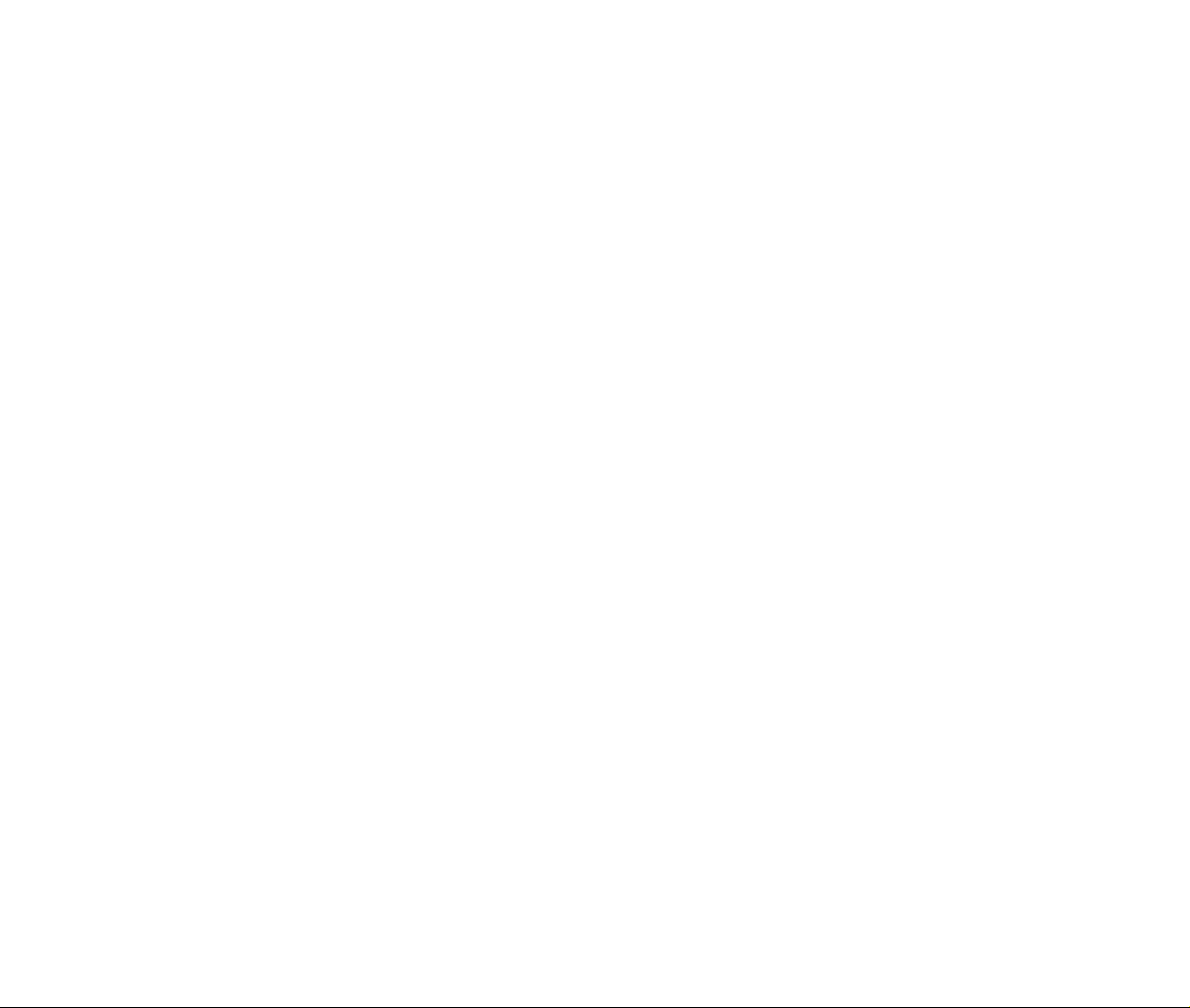
Page 2
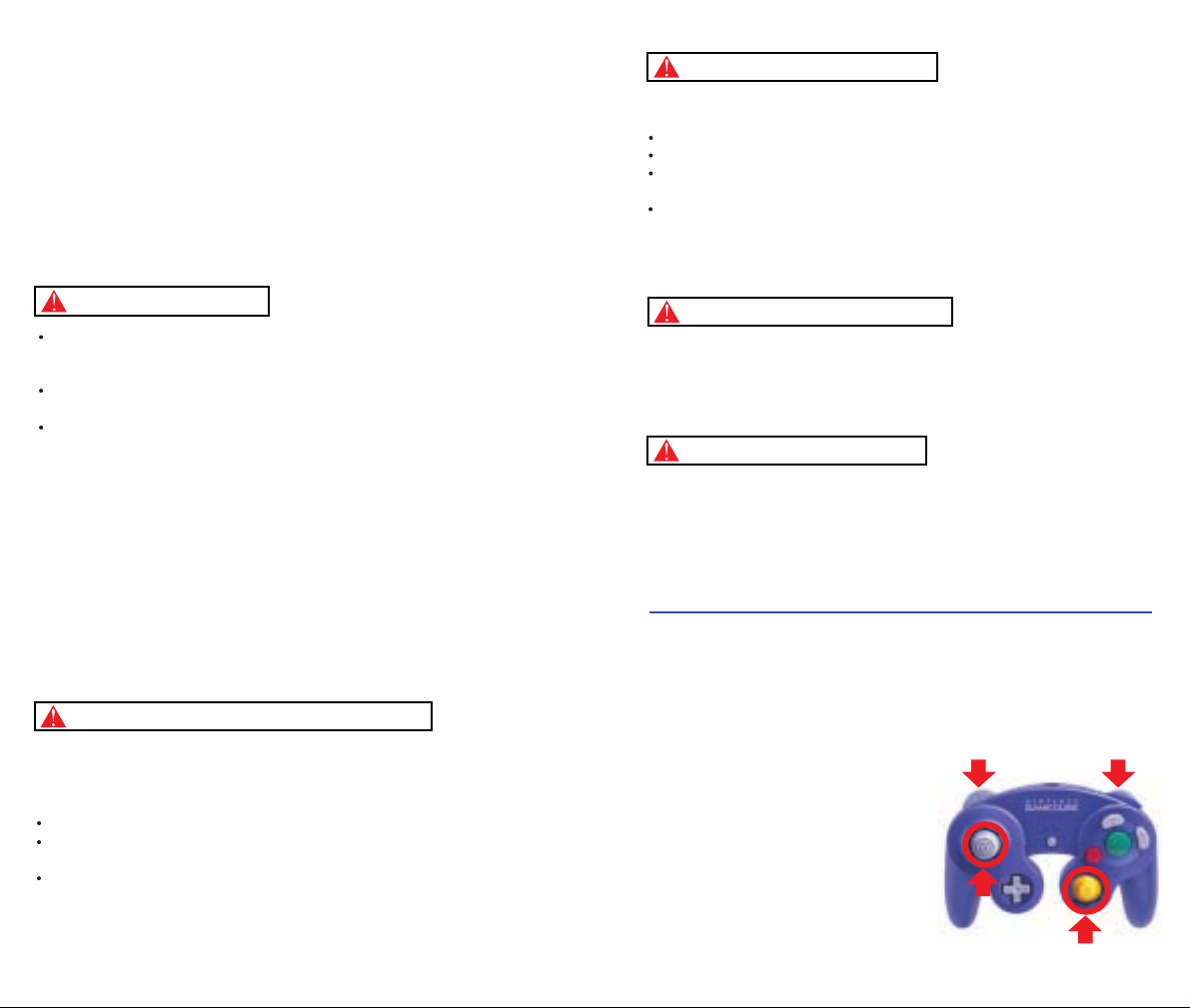
IMPORTANT SAFETY INFORMATION: READ THE FOLLOWING
WARNINGS BEFORE YOU OR YOUR CHILD PLAY VIDEO GAMES
WARNING - Seizures
Some people (about 1 in 4000) may have seizures or blackouts triggered by light
flashes, such as while watching TV or playing video games, even if they have
never had a seizure before.
Anyone who has had a seizure, loss of awareness, or other symptom linked to an
epileptic condition should consult a doctor before playing a video game.
Parents should watch when their children play video games. Stop playing and
consult a doctor if you or your child have any of the following symptoms:
Convulsions Eye or muscle twitching Loss of awareness
Altered vision Involuntary movements Disorientation
To reduce the likelihood of a seizure when playing video games:
Sit or stand as far from the screen as possible.
Play video games on the smallest available television screen.
Do not play if you are tired or need sleep.
Play in a well-lit room.
Take a 10 to 15 minute break every hour.
Playing video games can make your muscles, joints or skin hurt after a few hours.
Follow these instructions to avoid problems such as Tendinitis, Carpal Tunnel
Syndrome or skin irritation:
Take a 10 to 15 minute break every hour, even if you don't think you need it.
If your hands, wrists or arms become tired or sore while playing, stop and rest
them for several hours before playing again.
If you continue to have sore hands, wrists or arms during or after play, stop
playing and see a doctor.
WARNING - Repetitive Motion Injuries
WARNING: PLEASE CAREFULLY READ THE PRECAUTIONS
BOOKLET INCLUDED WITH THIS PRODUCT BEFORE USING
YOUR NINTENDO ® HARDWARE SYSTEM, GAME DISC OR
ACCESSORY. THIS BOOKLET CONTAINS IMPORTANT
SAFETY INFORMATION.
1.
2.
3.
4.
5.
To avoid electric shock when you use this system:
Use only the AC adapter that comes with your system.
Do not use the AC adapter if it has damaged, split or broken cords or wires.
Make sure that the AC adapter cord is fully inserted into the wall outlet or
extension cord.
Always carefully disconnect all plugs by pulling on the plug and not on the cord.
Make sure the Nintendo GameCube power switch is turned OFF before removing
the AC adapter cord from an outlet.
Playing video games can cause motion sickness. If you or your child feel dizzy or
nauseous when playing video games with this system, stop playing and rest. Do
not drive or engage in other demanding activity until you feel better.
The Nintendo GameCube is a Class I laser product. Do not attempt to
disassemble the Nintendo GameCube. Refer servicing to qualified personnel only.
Caution - Use of controls or adjustments or procedures other than those specified
herein may result in hazardous radiation exposure.
CONTROLLER NEUTRAL POSITION RESET
If the L or R Buttons are pressed or the Control Stick or C Stick are moved out of
neutral position when the power is turned ON, those positions will be set as the
neutral position, causing incorrect game control during game play.
To reset the controller, release all buttons
and sticks to allow them to return to the
correct neutral position, then hold down the
X, Y and START/PAUSE Buttons
simultaneously for 3 seconds.
WARNING - Electric Shock
CAUTION - Motion Sickness
CAUTION - Laser Device
L Button R Button
C Stick
Control
Stick
Page 3
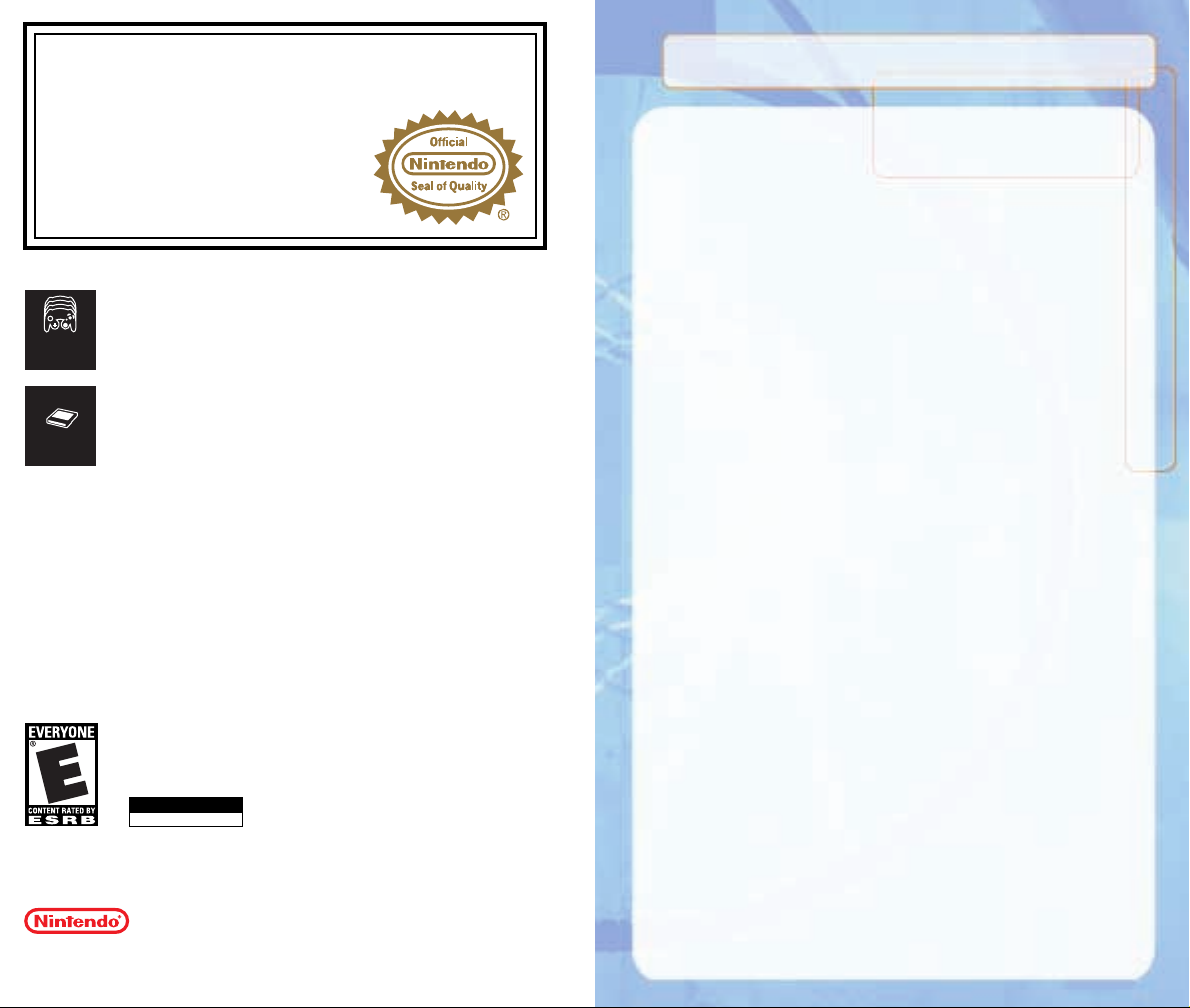
3
THIS PRODUCT HAS BEEN RATED BY THE
ENTERTAINMENT SOFTWARE RATING BOARD. FOR
INFORMATION ABOUT THE ESRB RATING, OR TO
COMMENT ABOUT THE APPROPRIATENESS OF THE
RATING, PLEASE CONTACT THE ESRB AT
1-800-771-3772, OR VISIT WWW.ESRB.ORG.
NINTENDO, NINTENDO GAMECUBE AND THE OFFICIAL SEAL ARE TRADEMARKS OF NINTENDO.
© 2001 NINTENDO. ALL RIGHTS RESERVED.
LICENSED BY
THIS GAME REQUIRES A
MEMORY CARD FOR SAVING
GAME PROGRESS, SETTINGS
OR STATISTICS.
T
his official seal is your assurance that Nintendo has
reviewed this product and that it has met our standards for
excellence in workmanship, reliability and entertainment
value. Always look for this seal when
buying games and accessories to ensure
complete compatibility with your
Nintendo product.
All Nintendo products are licensed by sale for use only with other authorized
products bearing the Official Nintendo Seal of Quality.
®
Memory
Card
EVERYONE
THIS GAME SUPPORTS
SIMULTANEOUS GAME PLAY
WITH ONE, TWO, THREE OR
FOUR PLAYERS AND
CONTROLLERS.
1-4 Player
Simultaneous
Control Summary . . . . . . . . . . . . . 4
Menu Controls . . . . . . . . . . . . . 4
Team Selection . . . . . . . . . . . . . . . 5
Options Menu. . . . . . . . . . . . . . 5
Offensive Controls. . . . . . . . . . . . . 6
Free Throw Shooting. . . . . . . . 13
Basic Defense . . . . . . . . . . . . . . . 14
Defensive Sets . . . . . . . . . . . . 16
Pause Menu . . . . . . . . . . . . . . . . 17
In-Game Coaching Moves . . . . 17
Timeouts . . . . . . . . . . . . . . . . 17
Substitutions . . . . . . . . . . . . . 17
Stats. . . . . . . . . . . . . . . . . . . . 18
Cameras . . . . . . . . . . . . . . . . . 18
Replay Controls . . . . . . . . . . . 18
Game Modes. . . . . . . . . . . . . . . . 19
Exhibition . . . . . . . . . . . . . . . . 19
Season . . . . . . . . . . . . . . . . . . 19
Practice . . . . . . . . . . . . . . . . . 19
Street Courts. . . . . . . . . . . . . . . . 21
Allen Iverson Bio. . . . . . . . . . . . . 22
Quick Reference . . . . . . . . . . . . . 24
Offensive Controls . . . . . . . . . 24
Defensive Controls . . . . . . . . . 24
Franchise . . . . . . . . . . . . . . . . . . 25
Customize. . . . . . . . . . . . . . . . . . 27
Player Create . . . . . . . . . . . . . 27
Pre-set Players . . . . . . . . . . . . 27
Team Create . . . . . . . . . . . . . . 28
Legends Teams. . . . . . . . . . . . 28
Team Capsules . . . . . . . . . . . . . . 29
Credits . . . . . . . . . . . . . . . . . . . . 39
Notes . . . . . . . . . . . . . . . . . . . . . 42
TABLE OF
CONTENTS
T
ABLE OF CONTENTS
Page 4
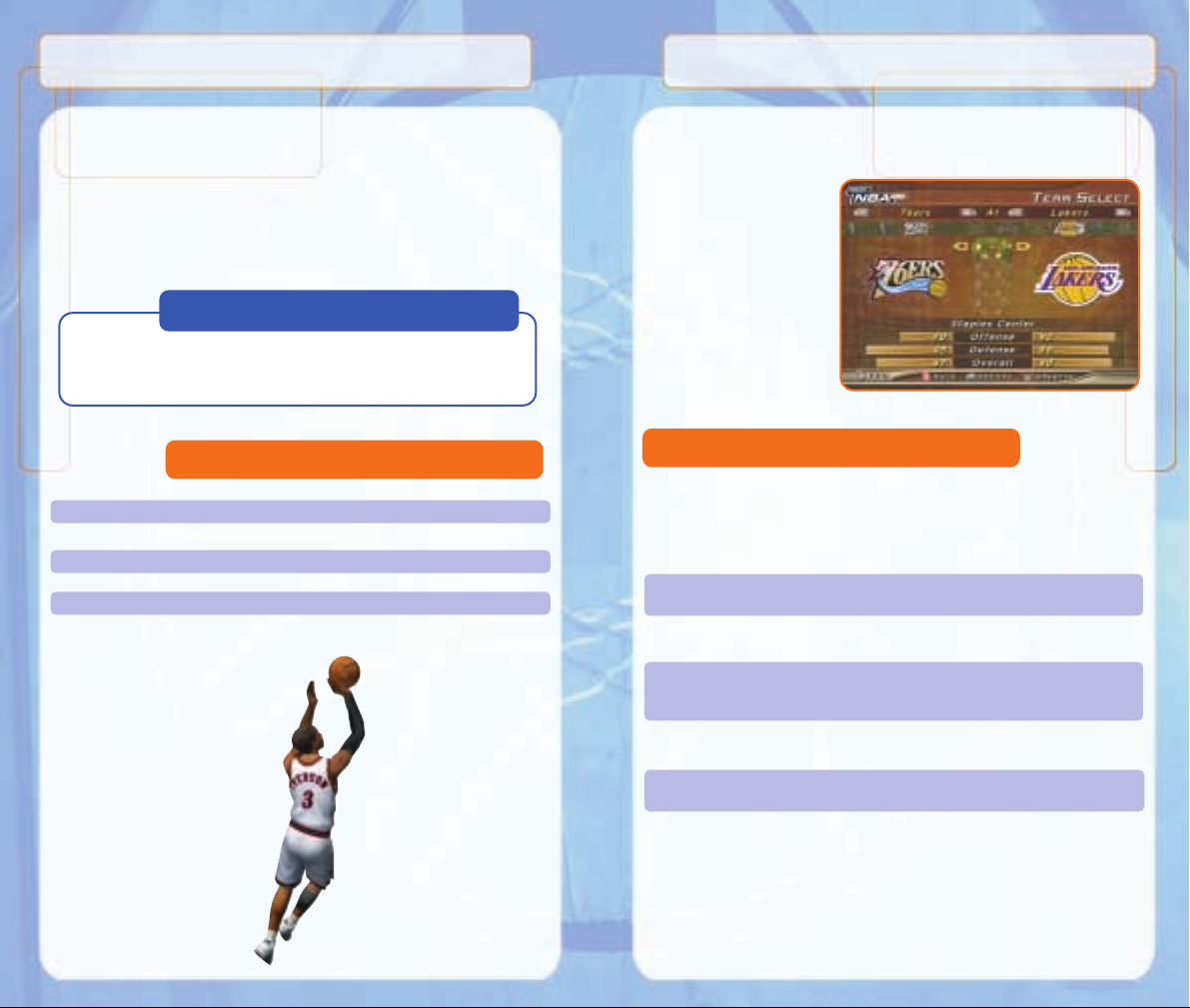
4
TEAM SELECTION
TEAM SELECTION
Once you're ready to start a game in any mode, you'll be guided to this menu.
Press the Control Stick to the left or right to select whether you'd like to
control the visiting team
(left) or the home team
(right). After you've moved
the controller icon to the left
or right, press the L or R
Buttons to cycle through the
list of available teams. Once
you've set the match-up you
desire, press START to get
things underway.
Customize the way you play NBA 2K2 prior to the opening tip with this
menu. Press the A Button to cycle forward through an option; press the
Y Button to cycle backward.
NBA Rules Every rule in the game is adjustable or
can be turned on and off.
Game Play Adjust such parameters as game speed,
quarter length, and difficulty.
Controller Browse through different controller
configurations, including those utilizing
the directional buttons.
Presentation Adjust sound effects, commentary, music,
overlays and more.
Player Information Access information about your favorite
NBA players.
Users/High Scores Input your name and allow the game to
track your win-loss record and statistics.
Options Menu
CONTROL SUMMARY
CONTROL SUMMARY
Menu Controls
Sega Sports NBA 2K2 is designed with analog functionality in mind. The
Nintendo GameCube™ Controller provides a full range of motion and adds to
the overall depth and pinpoint control of the game. However, we understand
that “old habits die hard,” so if you’re partial to using the + Control Pad as
your primary source of control, you can modify the controller settings to do
just that. From the Main Menu, select Options, then select Controller, and
use the L/R Buttons to scroll through the available combinations to find one
that’s right for you.
Button Action
Control Stick Highlight menu options
A Button Select/Scroll forward through highlighted sections
Y Button Scroll backward through highlighted sections
X Button Access a Help Screen
B Button Cancel/Return to previous screen
Coach’s Corner: Feel The Power
To get the most from your Nintendo GameCube™ Controller, you’ll need to
turn the Rumble Feature setting to ON. To do so from the Main Menu, select
Options, then select Presentation and change Rumble Feature to ON.
5
Page 5
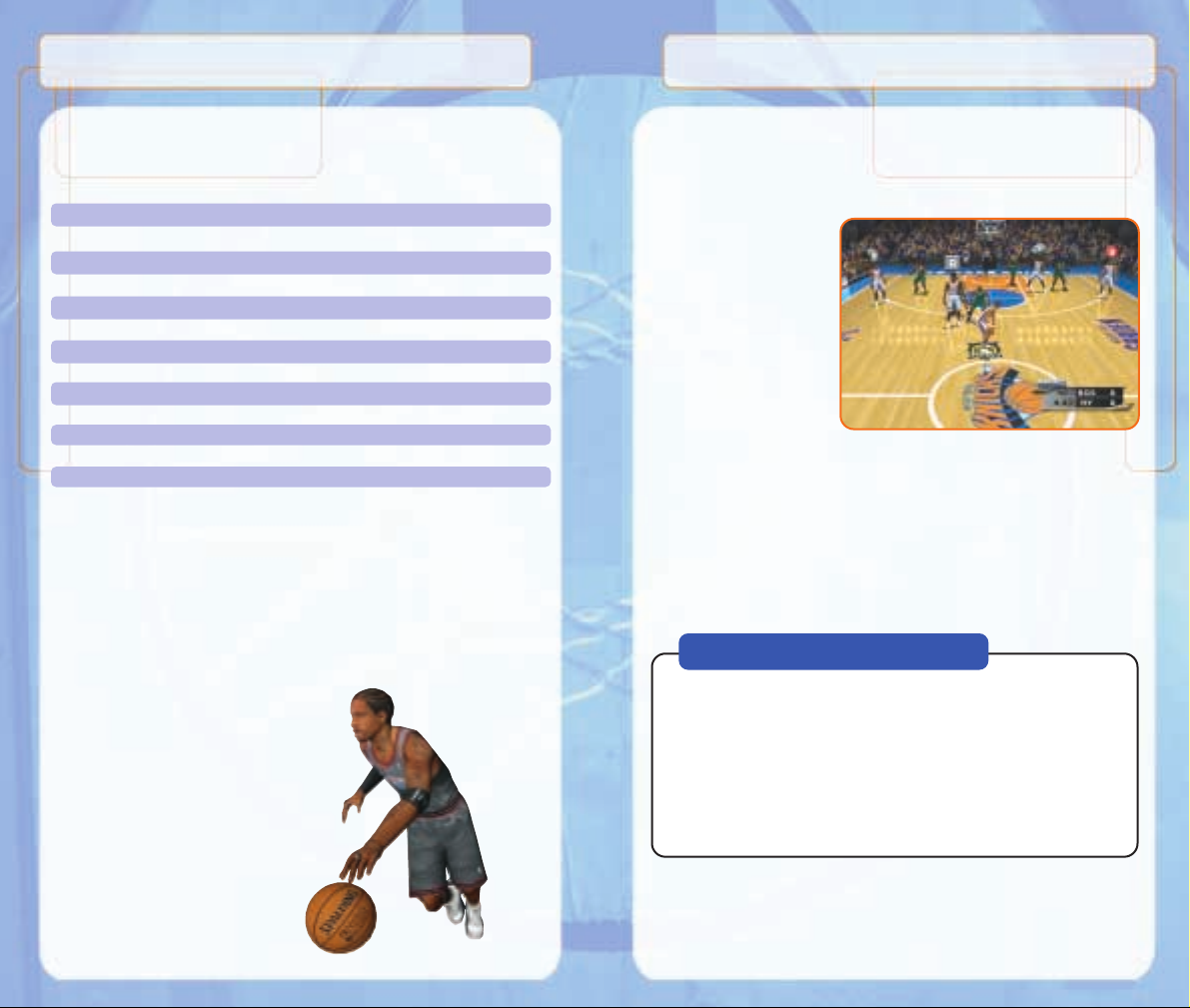
6
ICON PASSING: Y Button
Use icon passing to guarantee that your pass goes to the right teammate.
While controlling the ball, press the Y Button to call up button icons over
the heads of your
teammates. Then, simply
press the corresponding
button to immediately
send the pass to the
teammate you choose.
Coach’s Corner: Icon Passing
Want to get the ball into the hands of your point guard to run a play?
Need to get it down to your power forward to exploit a mismatch? The
following buttons correspond to the following positions:
A Button Point Guard
X Button Shooting Guard
B Button Small Forward
Y Button Power Forward
R Button Center
OFFENSIVE CONTROLS
OFFENSIVE CONTROLS
Here’s a look at the basic offensive controls you’ll use during gameplay
(we’ll discuss them in detail in the pages to come) …
Button Action
Control Stick Control Player
A Button Pass
B Button Shoot/Jump For Rebound
X Button Crossover Dribble/Spin Move
Y Button Call Up Pass Icons
L Button Post Up
Z Button Call For Pick
R Button Turbo/Speed Burst
C Stick ▲ Pass To Player Closest To Basket
C Stick ▼ Bring Up Playcall Menu
C Stick ▼ + A, X, B, Y Buttons Call Play
START Pause Game
DIRECTIONAL PASSING: A Button
Good ball movement is important in setting up open looks at the basket.
While controlling the ball, press the Control Stick in the direction of the
player you wish to pass to, then press the A Button to deliver the pass.
Make sure you have an open lane to the recipient, though. Throwing into
a crowd, trying to thread the needle a bit too closely, or heaving
crosscourt passes will often lead to turnovers.
7
Page 6
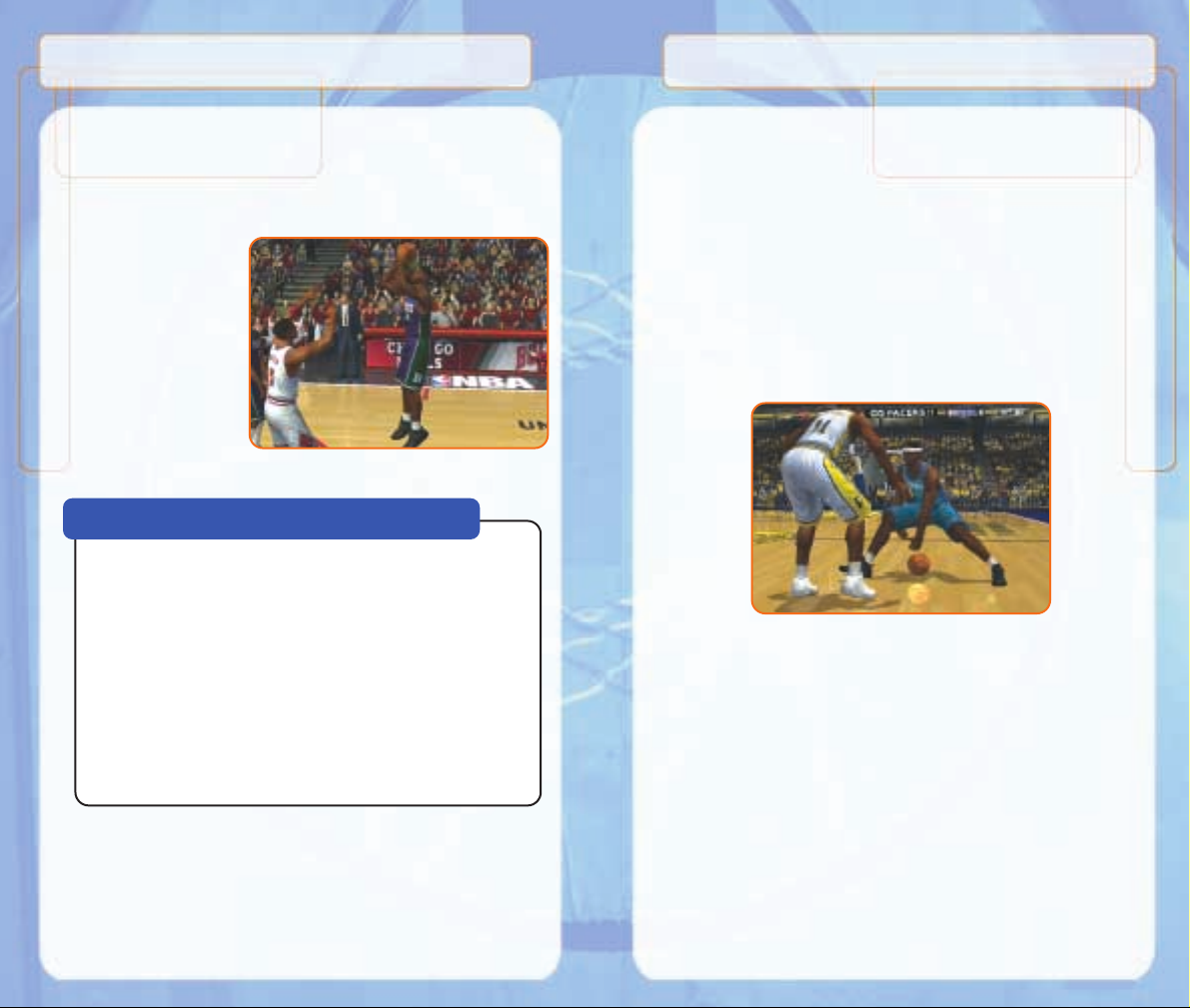
8
CROSSOVER DRIBBLES: X Button
Players like Tim Hardaway and Stephon Marbury have made a career out of
faking one way with the dribble then breaking their defender’s back by
crossing over in the other direction. If you catch a defender flat-footed as
you dribble toward him, press the X Button to cross over and zip past him.
New this year is a special crossover move. If you press the X Button while
your player is dribbling in place, he will swing his arms in a wide crossover
motion. Then, press the Control Stick in any direction to have the player
fake his crossover and blow past his man.
TURBO/SPEED BURST: R Button
By pressing the R Button, you’ll kick your player into overdrive so that his
speed and energy pick up a notch. Use turbo to get that extra step past the
defender or to gain a bit of extra oomph when you’re backing down a
defender down low. Be careful not to overuse this however, as your player
will tire too quickly if he’s continually sprinting up and down the court. If
you see him languishing with his head down, it’s probably time to get him
out of there.
SHOOTING: B Button
To shoot the ball, press and hold the B Button. When your player reaches
the top of his jump, release the B Button to release the shot. As in the real
NBA, timing is crucial. If you let go of the button before the player reaches
his peak, he’ll likely shortarm the shot. Similarly, if
you release the shot while
the player’s on his way
down, he’ll be more likely
to have the shot drift on
him or have it blocked.
Releasing the shot at the
top of the player’s jump
gives you the greatest
likelihood of draining it.
PUMP FAKES: tap B Button
To perform a pump fake, tap and release the B Button in an attempt to get
the defender to jump into the air. If he bites, you’ll have a good chance to
drive around him into the lane. At the very least, you may be able to freeze
the defender and create a little space, enabling you to get a cleaner look at
the basket.
Coach’s Corner: Know Your Players
Getting the hang of when to release the B Button is just the first
step to becoming a good shooter (and scorer). Perhaps the next
most important aspect to shooting is to learn your players’ shooting
tendencies. If you’ve got Shaq firing from behind the three-point line
all afternoon, it won’t matter how perfectly you release the shoot
button – he’s not gonna be hitting anything. Similarly, even if your
5'10" point guard's releasing shots in the paint at the peak of his
jump, his shots will likely be, uh, “returned” (leaving “SPALDING”
imprinted backward on his forehead). Good jump shooters like
Reggie Miller or Ray Allen will have a little more leeway with regard
to releasing the ball at the exact pinnacle of their jump, just as the
big guys like Tim Duncan will generally have a bit more room for
error down low.
9
Page 7
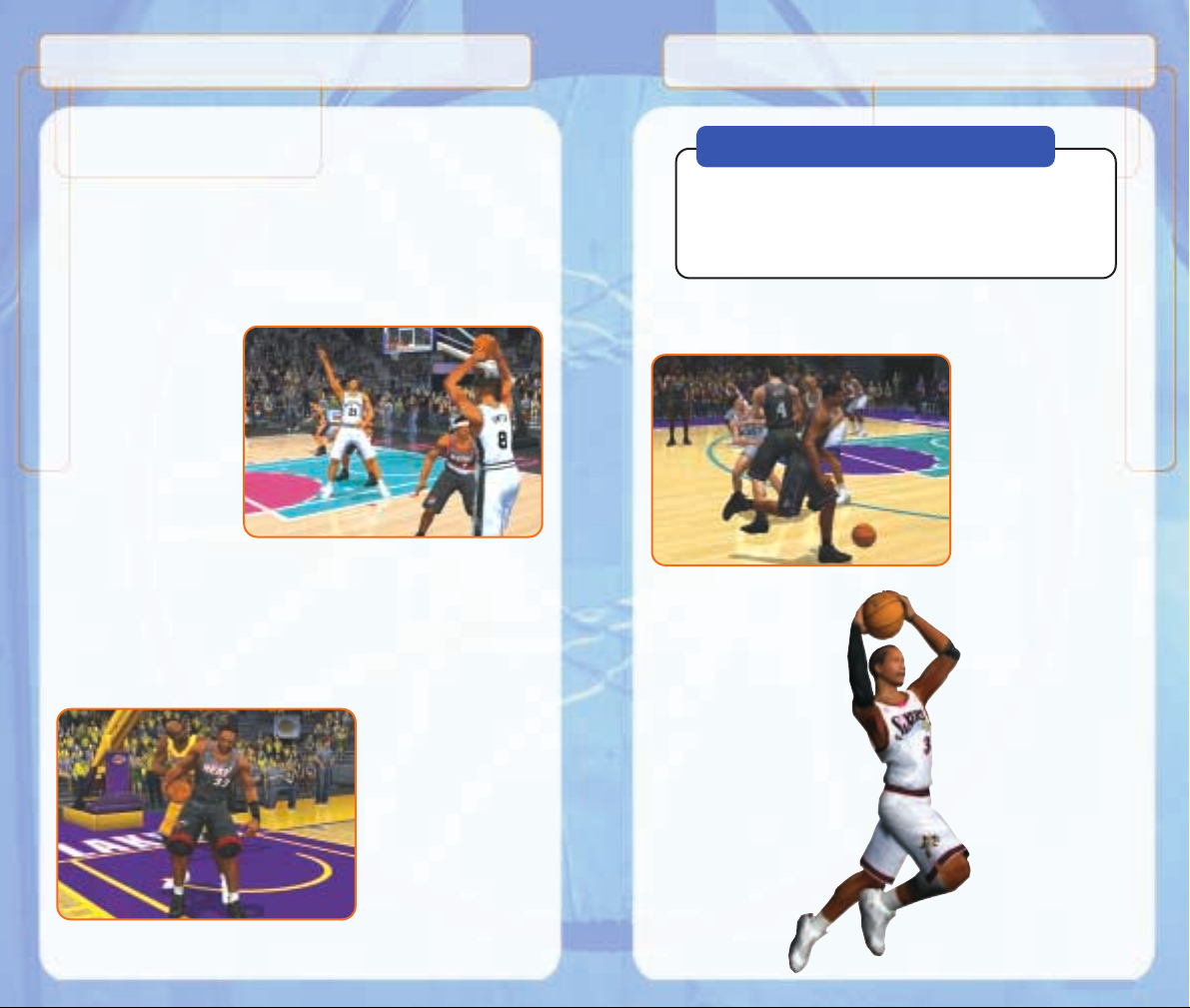
10
CALLING FOR A
PICK: Z Button
To have a teammate set a
pick for you in an effort
to lose that pesky
defender, press the
Z Button. Doing so will
cause the teammate
nearest you to create a
wall for you to step
around and (hopefully)
get you an open look at
the basket.
Coach’s Corner: Posting Up
When in a post-up battle, both players’ physical size, strength
and post-up skill will determine whether you back your man
down or bang against a brick wall. If you find yourself squaring
off against an equal opponent, try pumping the R Button to give
yourself a little extra power.
PASSING TO THE PLAYER CLOSEST TO THE HOOP:
C Stick ▲
New to this year’s version of the game is the option for one-button passing
to get the ball to the open man nearest the basket. If you see a player break
free down low, simply press C Stick ▲ and your player will whip a pass
to
the man closest to the hoop. You’ll still be able to pass to that player using
the
traditional directional passing or icon passing options, but this button
combination can serve to give you those Larry Bird-esque “eyes in the back
of your head.” If you see a
double- or triple-team
occurring at the half-court
line, someone has to be
open. Of course, as with all
other passes, if the player
is closely guarded when
you make the pass, there’s
a good likelihood that the
pass will be knocked away
or stolen.
POSTING UP THE DEFENDER: L Button
Do you have a size advantage over your defender? If so, press the L Button
to drive him back into the paint, then release the button and press the
Control Stick in any direction to create space for the shot. If you press left
or right, your player will attempt to spin around the defender and get to the
hole, or he will perform a drop step. If you pull back, he’ll attempt a classic
fadeaway a la Hakeem Olajuwon or Juwan Howard.
If he’s underneath the
basket, simply press
forward and press the
B Button to slam it on your
defender’s melon. Don’t
forget about the threesecond violation or the
newer five-second “backto-the-basket” rule.
11
Page 8
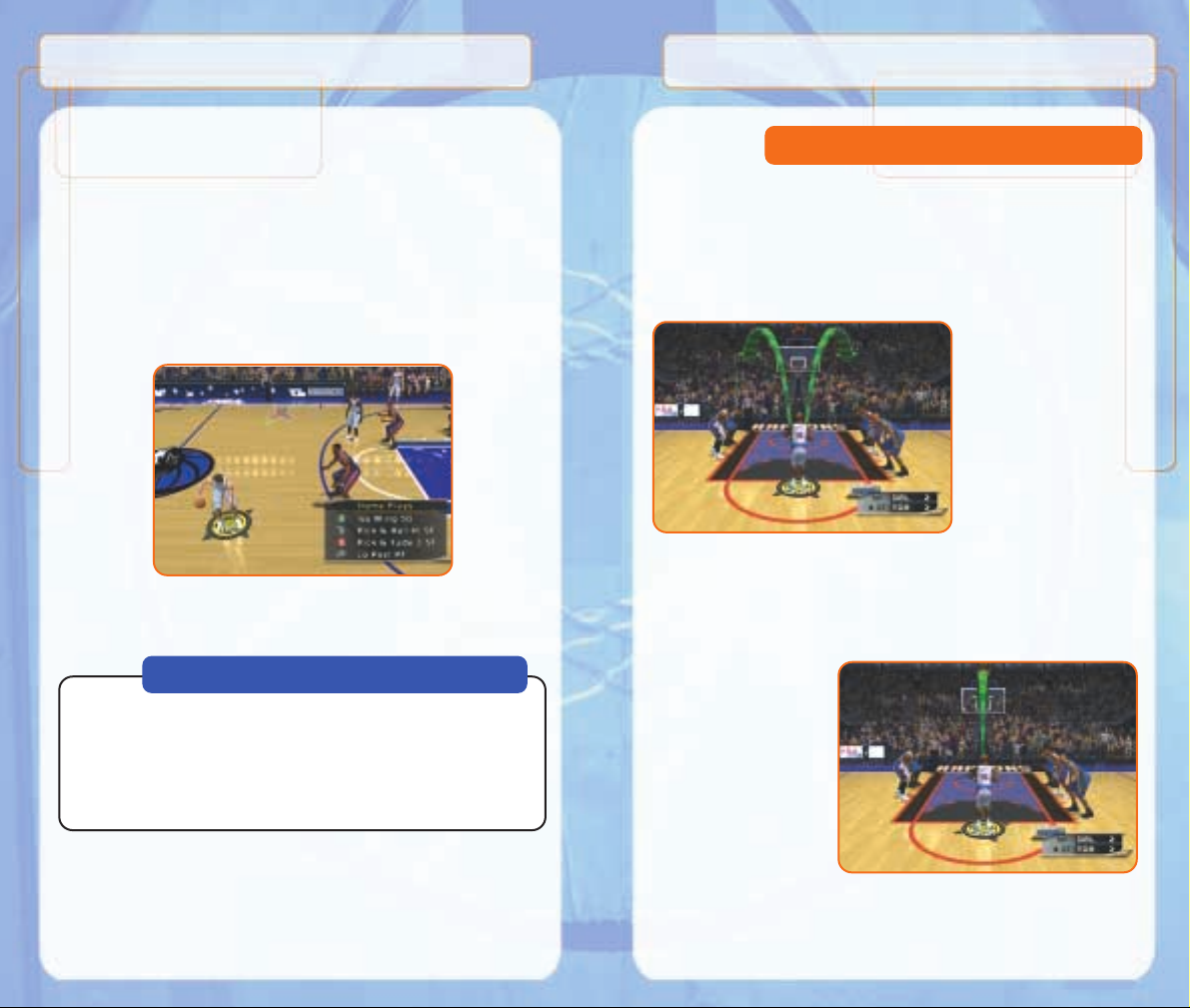
12
Many people can simply pick up a controller and get a good feel for normal
gameplay, but free throw shooting can be a bit trickier. If you want to
progress from a Chris Dudley to a Reggie Miller at the free-throw line, it’s
gonna take a little bit of time and patience.
To shoot a successful free throw, you’ll need to line up both green arrows
directly over the basket. To do so, press both the L Button and the R Button
at exactly the same
pressure to line up the
arrows, then press either
the A, B, X or Y Button to
release the shot. If you
don’t press the L and
R Buttons at the same
time, your shot will be off
(so, you can’t line up one
arrow then get to work on
the second arrow).
Remember that you don’t have all day to line up your arrows until they’re
just right. If you’re taking too long, a clock will appear in the upper right
corner of the screen to tell you how many seconds you have remaining.
If it’s taking a while for you
to get the hang of it, a stop
off at the Practice Mode
gymnasium may be just
the tonic for your shooting
ills, and can be invaluable
in learning the
fundamentals of good free
throw shooting.
Free Throw Shooting
PLAYCALLING: C Stick ▼ + A, B, X, Y Buttons
Each team has sixteen plays in its offensive playbook, of which four plays
can be used during a game via the in-game playcall menu. If you’d like to
customize the four plays currently in use, select Coach from the Pause
Menu, and select Offensive Plays (you can also set your offensive plays in
Customize Mode). To access the playcall menu during gameplay, press the C
Stick ▼ to call up the Plays Overlay, then press the corresponding button to
run a specific play.
Coach’s Corner: Passing Out Of A Shot
Try passing out of your shot by pressing the B Button to leap into the
air, then pressing the A Button to pass before you release the shot. It’s a
great way to get the ball to an open man if the defense collapses on
you. To execute this move, you’ll need to roll your finger from the shoot
button to the pass button. If you let go of the shoot button, your player
will release the shot, so you’ll need to keep it held down.
13
Page 9

14
SWITCH TO THE LAST AVAILABLE DEFENDER: Y Button
Pressing the Y Button will put you in control of the defender closest to the
basket. This is a particularly useful button when you need to defend against
the fast break, and is also helpful when you need to get control of one of
your low post defenders in a hurry.
FACING UP THE BALL-HANDLER: L Button
The best position you can be in to stop an advancing ball-handler from
driving past you is to plant yourself with your arms and legs spread wide.
Essentially, this makes you a bigger object to get around. The disadvantage
is that you’ll have slower lateral movement in this position, though pressing
Turbo (with the R Button) will help compensate.
Similarly, when an
offensive player attempts to
back you down, your only
recourse is to try to hold
your ground. In this
instance, also press the
L Button to lean against the
encroaching player, and
again remember that you’ll
gain a bit of extra power if
you press the R Button.
DEFENDING PASSES: B Button
A good way to steal the ball is by closing the passing lanes. Jump in front
of passes by utilizing the B Button to deflect them away from their target
and into your own possession.
SWAPPING PLAYERS: A Button
Swapping allows you to control the defensive player closest to the ball-handler.
The purpose of swapping is to always give you a chance at making the
defensive play by selecting the player with the best chance of stopping the man
with the ball.
STEALING: X Button
If you catch the ball-handler napping, or if you’ve double-teamed a big man
down low, press the X Button to attempt a steal. Be careful not to overuse
the steal button or to lunge
for a steal attempt when
you don’t have a good
angle on the ball – if so,
the referee will call a
reach-in foul on your play.
SHOT BLOCKING/JUMPING FOR THE REBOUND: B Button
It’s always nice to have an enforcer like Dikembe Mutombo or David
Robinson in the middle. To swat the ball out of the air, time your jump with
that of the shooter’s by pressing the B Button. Be sure to get to the ball
while it’s on the way up – if you touch it while it’s on the way down, you’ll be
whistled for goaltending.
As with all defensive buttons, try not to overuse your jump. If an offensive
player hits you with a quick pump fake, and you leap into the air to block it,
you’ll most certainly surrender your defensive position and allow a clear path
to the basket.
If the shot has already been released, and you’re moving into position to
clear the rebound, press
the B Button to leap into the
air and snatch it down. As
an added bonus, if you
leap to snare the rebound,
and then tap continually on
the X Button, your player
will swing his elbows in an
effort to clear out the
opponents around him.
BASIC DEFENSE
BASIC DEFENSE
15
Page 10

16
From the Pause Menu, you can take control of your team. Select Coach to
set your defensive pressure, assign your defenders to guard certain people,
or call for the double team.
By selecting Settings, you
can decide whether you’d
like to be in complete
control of timeouts and
substitutions, or whether
you’d like the CPU to
remain in control. Also, you
can set at what level of
intensity you’d like your
team to keep the game
tempo, run the fast break,
and crash the boards.
When you sense the momentum begin to shift, or when you notice your
players are becoming fatigued and running with their heads down, call a
timeout to regroup and to regain some energy. Press START, then select
Timeout in the lower right corner.
Remember to use your reserves to help keep your lineup fresh and out of
foul trouble. You can make single player moves, change a couple of players,
or sub out the entire team. Also, when the game situation dictates a specific
type of lineup on the floor (such as a three-point shooting lineup or a group
of defensive specialists) you can scroll through and select from
predetermined lineups by pressing the L and R Buttons.
PAUSE MENU
PAUSE MENU
In-Game Coaching Moves
Timeouts
Substitutions
Press the C Stick ▼to bring up the menu and then press the A, B, X, or Y Button
to select the corresponding defensive set. The default options are as follows:
Button Action
A Button Man-to-Man – The standard defensive set.
X Button Half Court Trap – Defenders try to trap the
ball-handler at the half-court line.
B Button Full Court Press – Defenders pick up their
man in the backcourt.
Y Button 2-3 Zone – New to the NBA in 2001-02. Two
men guard the perimeter while three big
men defend the low post.
Note: You can also select from a 3-2 Zone, a 1-3-1 Zone, a Box-1
Zone, Full Court Trap, Full Court Man-to-Man, or Intentional Foul in
your defensive playbook.
INTENTIONAL FOUL: C Stick ▲
Need to stop the clock at the end of the game? Want to stop an
uncontested basket? Press C Stick to have the closest defender shove
his arms out at the ball-handler and commit the intentional foul.
DOUBLE-TEAMING: Z Button
You can call for a double-team by pressing the Z Button. The nearest
teammate will switch from his man over to yours and help tighten the
defense on the ball handler.
Defensive Sets
17
Page 11

18
GAME MODES
From the Main Menu, you’re given a number of different gameplay
options. Here’s a quick description of all the different game modes that
NBA 2K2 has to offer…
Choose any two teams in the league and take it out to the court.
Play a 14, 28, 56 or 82-game regular season, followed by the playoffs
(assuming you’re good enough to make the playoffs). It’s a long and
grueling season. Do you have what it takes to guide your team all the way
to the NBA Finals?
Once you’ve selected your team(s), you can access the Season Play screen.
From there, you can begin playing games, set your options, or customize
your plays, players, and teams.
Practice makes perfect. Head on over to the practice arena, select the
team to use, and start working on your jumper. The Shot Rater will help
you perfect your form and timing by telling you how early or late you’re
releasing your shot. It’s a lot easier when no one’s guarding you, isn’t it?
Also, you can select Free Throw from the Pause Menu to work on your
free throw shooting.
GAME MODES
Exhibition
Season
Practice
Current game stats as well as an updated injury report can be accessed here.
NBA 2K2 offers five different camera angles to choose from, as well as six
different modifications you can make to each. You can preview each of
them to make sure you have everything exactly as you want it.
Button Action
A Button Play at real time speed
X Button Zoom Out
B Button Zoom In
Y Button Replay controls overlay ON/OFF
L Button Rewind
R Button Fast-forward
+ Control Pad Move aim indicator
Note: While moving the aim indicator, you can also lock on to any player to
follow him throughout the entire replay. To do so, simply move the aim
indicator directly on top of whichever target you wish to track.
Stats
Cameras
Replay Controls
19
Page 12

20
STREET COURTS
STREET COURTS
In NBA 2K2, not only can you play in all of the 3-D rendered arenas, but you
can also ball on a number of the most famous street courts in the country.
On the Main Menu, select Street, select the number of players you’d like to
have on the court (from 2-on-2 to 5-on-5), and select the court you wish to
play on. You can choose from the following:
• Rucker Park (New York City)
• The Cage (New York City)
• Goat Park (New York City)
• Franklin Park (Chicago)
• Fonde Rec Center (Houston, TX)
• Hank Gathers Rec Center (Philadelphia, PA)
• Mosswood Park (Oakland, CA)
• Run N’ Shoot (Atlanta, GA)
• Venice Beach (Venice, CA)
TOURNEY
Choose to either play in a new tournament or load a previously saved one.
Select your teams and determine human or CPU control for each of the 4,
8, or 16 teams that are participating in your tournament.
PLAYOFFS
Skip the rigors of the regular season and head straight to the postseason.
Can you survive the competition and make it to the NBA Finals?
FANTASY
Create your own fantasy tournament or full fantasy league with this game
mode. All available players will be placed in a giant free agent pool, then it’s
off to the draft. Once you’ve selected a team, you can take part in a 4, 8, or
16-team fantasy tournament, or play a full fantasy league season.
NOTE: You can either draft the entire team yourself or press START to have
the CPU automatically complete the remainder of the draft for you.
Coach’s Corner: Scrimmage Mode
New this year is the option to scrimmage against other teams in
Practice Mode. This allows you to practice running all the plays
in your playbook so that you can get a feel for how each play
works. You can almost hear the coach yelling “run it again!”.
21
Page 13

22
HEIGHT: 6’0”
WEIGHT: 165 LBS.
B
ORN: JUNE 7, 1975 IN
HAMPTON, VA
C
OLLEGE: GEORGETOWN
UNIVERSITY
HEIGHT: 6’0”
W
EIGHT: 165 LBS.
BORN: JUNE 7, 1975 IN
HAMPTON, VA
COLLEGE: GEORGETOWN
UNIVERSITY
ALLEN IVERSON BIO
ALLEN IVERSON BIO
Many predicted the Philadelphia 76ers to be a middle-of-the-pack sort
of team in 2000-01. Many were wrong. Behind a phenomenal season
by Allen Iverson, the Sixers steamrolled their way to a 56-26 regular
season record and the #1 seed in the Eastern Conference Playoffs.
Along the way, Allen paused just long enough to return to his old
stomping grounds in Washington, DC, score 25 points and pick up the
MVP trophy at the 2001 All-Star Game. After a difficult loss in the first
playoff game, Allen responded with a 45-point effort in game two, and
went on to rally the 76ers to a first-round series victory over their
nemesis, the Indiana Pacers. Adding to his already filling trophy case,
Allen added the 2000-01 MVP Trophy to his collection in mid-May, then
promptly proved himself worthy of the honor by almost singlehandedly leading the 76ers past Toronto and Milwaukee and into the
NBA Finals for the first time in 18 years.
- Led the NBA in Points Per Game (31.1), Steals Per Game (2.51)
and Minutes Per Game (42.0) in the 2000-2001 season.
- Scored a career-high 54 points at Cleveland on January 6,
2001, and also poured in 54 in a playoff game at Toronto on
May 9, 2001.
- Since 1998, Allen has hosted the Allen Iverson Summer
Celebrity Classic, a series of basketball games, softball games
and celebrity events benefiting the Boys & Girls Club of Greater
Hampton Roads, Virginia.
- Named Rookie of the Year in 1996-97 after finishing sixth in the
NBA with 23.5 points per game.
- Drafted by the Philadelphia 76ers with the #1 overall pick in the
1996 NBA Draft.
- Named First Team All-American as a sophomore at Georgetown
in 1995-96 after averaging 25.0 points per game and leading the
Hoyas to the Elite Eight.
Year Games Points Rebounds Assists Total Total
per per per Steals Three-
Game Game Game Pointers
96-97 76 23.5 4.1 7.5 157 155
97-98 80 22.0 3.7 6.2 176 70
98-99 48 26.8 4.9 4.6 110 58
99-00 70 28.4 3.8 4.7 144 89
00-01 71 31.1 3.8 4.6 178 98
Career 345 26.2 4.0 5.6 765 470
Page 14

24
Guide your team through season after season in your quest to build an NBA
dynasty. Select your team, choose your roster (standard or fantasy draft), and
get started. You’ll be in complete control of your roster, so you’ll have to think
like an NBA general manager does. That means potentially dealing with salary
caps, contract demands, free agency, retirements, the NBA draft and trade offers.
After the first season of your franchise, each additional season will be
followed by a nine-week re-signing period in which you’ll need to decide
whether or not to renew the contracts of any players on your team, followed
by the NBA Draft and a nine-week signing period for free agents. From
there, it’s on to a three-week preseason schedule, followed by the 26-week
regular season and four rounds of playoffs. You can either play the games
yourself by selecting Schedule or you can let the CPU simulate all or parts
of the season by selecting Next Week.
The Management
Screen
This screen will become
your best friend and your
worst enemy. This is
where all the behind-thescenes work pays off for
you. Here’s a quick
rundown of the options
available on this screen:
Active
You can have up to 15 players on your roster, but can have only 12 active
players at any given time. Select those 12
players here.
Lineups
Set your starting lineup, as well as your specialized lineups such as big,
small, defensive, third string, etc.
Cut
If someone’s not cutting the mustard, you’ll have to be the bearer of bad
news and release him from your roster. If you have 15 players, and want
to sign a player, someone’s gonna have to go. You can keep less than 15
players on your roster if you wish, but you must always have at least 12
on your team during the season.
FRANCHISE
FRANCHISE
QUICK REFERENCE
QUICK REFERENCE
Button Action
Control Stick Control Player
A Button Pass
B Button Shoot/Jump For Rebound
X Button Crossover Dribble
Y Button Call Up Pass Icons
L Button Post Up Defender
Z Button Call For Pick
R Button Turbo
C Stick ▲ Pass To Player Closest To Basket
C Stick ▼ Bring Up Playcall Menu
C Stick ▼ + A, X, B, Y Buttons Call Play
START Pause Game
Free Throw Shooting:
Simultaneously press the L Button and R Button until both green arrows
line up over the basket, then press any of the following Buttons: A, X, B, Y.
Button Action
Control Stick Control Player
A Button Swap Players
B Button Block Shot/Jump For Rebound
X Button Steal
Y Button Control Player Closest To Basket
L Button Square Up Ball-handler
Z Button Double Team
R Button Turbo
C Stick ▲ Intentional Foul
C Stick ▼ Bring Up Playcall Menu
C Stick ▼ + A, X, B, Y Buttons Call Play
Offensive Controls
Defensive Controls
25
Page 15

26
Whether you want to create a 7-foot, shot-blocking, slam-dunking monsterin-the-middle, re-create a hot college prospect, or perhaps put yourself and
your friends into the game, you can do it here. You’ll be able to scale and
size each individual body
part, shape the face any way
you want, add any
accessories you’d like, and
distribute the player’s
attribute points to create the
perfect player for your team.
To make things easier for you, we’ve created three different types of players
for each position. So, for example, if you’re looking for a specific type of
point guard, you’ll be able to select from a distributor, a shooter, or a
defensive specialist. Once you’ve selected the pre-set player type, you’ll be
able to modify his attributes however you’d like.
CUSTOMIZE
CUSTOMIZE
Player Create
Pre-set Players
Signings
Ah, here’s the fun part. You’ll need to decide in the offseason which free
agents to pursue and whether or not to re-sign or extend the deals of the
players already on your roster. Use the Y Button to select either your team
or the available free agents, highlight the player you’d like to come to the
table with, press the A Button, and press START.
You’ll see the player’s rating, and the agent will make his initial contract
demands in the Offer and Years column (so if the columns say “Offer 50”
and “Years 4,” the agent is asking for a contract paying that player a salary
of 50 for each of the next four years, or 200 total). It’ll be up to you to
decide if the agent’s demands are reasonable or not. You can also use your
shrewd skills to bargain with the agent (perhaps offering the player only 45
per year). If the agent tells you that “your generous offer has been
accepted,” you probably could’ve gotten a better deal. Conversely, if you try
to low-ball your potential signee, the agent might stop negotiations with you
about a contract for a week or so if he feels you’re not making a genuine,
serious offer. You’ll only have seven weeks in the offseason to create your
roster, so try not to upset the agents too much!
Trade
Obviously, propose any trades you’d like here. You’ll be able to offer or
receive as many as five players and one draft pick. Remember though,
you’ll have to deal with the salary cap implications of every move you make.
During the season, other teams may offer you deals. Check the Trade
Screen to accept or decline any trades.
Scouting
Check out the salaries and years remaining on the contracts of all players
in the NBA. It’s a good idea to start targeting potential free agents early.
News
Read about the league’s transactions here.
Needs
This screen will break down the players you have on your roster in each
position and will highlight in yellow the positions you should be targeting
via free agency, trades or the draft.
GM Watch
This screen tracks your progress as a GM, including your career record,
playoff victories and championship appearances.
Note: Once you exit Franchise Mode, you will need to reload Franchise data
from the Main Menu to resume.
27
Page 16

28
TEAM CAPSULES
TEAM CAPSULES
From the Teams menu in Customize Mode, you can create a brand new
team using any of the ten available custom logos, or simply make a few
roster modifications to any existing NBA team. Here you can make trades,
adjust your lineup, import players and teams from a friend, and set your
team’s offensive and defensive plays.
Are you one of those old-schoolers who think basketball in the 1980s was
as good as it will ever get? Ever argued with your father or grandfather
about how someone like George Mikan or Willis Reed could ever handle
Tim Duncan or Alonzo Mourning? Ever wonder how Rick Barry could be
the NBA’s all-time leader in free throw accuracy with such an odd-looking
underhand delivery?
Luckily, NBA 2K2 allows you to answer (or at least try to answer) all those
questions with the inclusion of five full legends teams. Choose from an ‘80s
East team led by Larry Bird and Isiah Thomas, an ‘80s West team with Magic
Johnson and James Worthy, a ‘70s East team featuring such greats as Julius
Erving and Walt Frazier, a ‘70s West team manned by Wilt Chamberlain and
Jerry West among others, and even a team of legendary greats from the ‘50s
and ‘60s such as Bill Russell, Oscar Robertson and Bob Cousy.
Coach’s Corner: Getting a Created Player onto Your Team
Once you've created that player, you’ll need to assign him to a team. From the
Player Create Screen, press the B Button once to back out to the Customize
Main Menu. Then, press the L/R Buttons to cycle to your created player’s
position type. Scroll down to highlight and press the A Button to select your
created player. Press the Y Button to highlight Teams. Press the Z Button to
cycle to the team you wish to sign the created player to. Press START to add
the player to that team. (Note that if an existing team already has 15 players
on its roster, then you’ll need to back out to the Customize Main Menu. Then,
select Free Agents and press the Y Buttton to highlight Teams. Press the L/R
Buttons to cycle to the team you wish to release a player from. Highlight the
player to be released and press START.) To make sure you player is on the
12-man roster, back out to the Customize Main Menu and select Activate.
From there you can place him on the active roster. Select Lineup from the
Customize Main Menu to insert him into the lineup.
Team Create
Legends Teams
29
Atlanta Hawks
Head Coach: Lon Kruger
Internet Site: http://www.nba.com/hawks/
2000-01 Record: 25-57 (7th place, Central Division)
Team Outlook: An aging, dormant club just two seasons ago, the Hawks
appear ready to turn things around in 2001-02. A flurry of trades have brought fresh faces such
as Shareef Abdur-Rahim and Theo Ratliff into the fold, and second-year man Jason Terry is an
emerging star. If the Hawks can get decent production out of their bench, and can stay reasonably
healthy, the postseason is an obtainable goal.
Key Performers:
#3 SF Shareef Abdur-Rahim
A local high school hero, Abdur-Rahim returns
from NBA oblivion in Vancouver and brings 20point/10-rebound production with him. He’s
one of the top five small forwards in the NBA,
and he’s only getting better. Definitely the kind
of guy you want to build a team around.
#31 SG Jason Terry
After running the point in college and in his
rookie season, Terry is expected to see time
in the two spot this year. Only 6’2”, he may
be small for a shooting guard, but he has
great court awareness and is developing into
a pure scorer.
Boston Celtics
Head Coach: Jim O’Brien
Internet Site: http://www.nba.com/celtics/
2000-01 Record: 36-46 (5th place, Atlantic Division)
Team Outlook: This long-proud franchise boasts one of the best one-two punches in the league in
Paul Pierce and Antoine Walker. These two are dynamite, but to win, the Celtics will need to count
on #1 picks Joe Johnson and Joseph Forte to be big pieces of the puzzle. The green and white still
have the consistent Kenny Anderson running the point, lending fuel to what could be an exciting
season in Beantown.
Key Performers:
#8 PF Antoine Walker
A fantasy-player’s delight, Walker can score,
rebound and dish out assists. On top of that,
he finished 10th in the NBA in steals, and his
221 three-pointers were tops in the NBA last
season. He can indeed do it all, but
unfortunately his Celtics have missed the
playoffs in each of his five seasons.
#34 SF Paul Pierce
Pierce is the type of player that gives opposing
coaches fits, as he can light up the scoreboard
both from the outside and from close range.
After finishing 8th in the NBA in scoring a
season ago, it wouldn’t surprise anyone to
see Pierce on the All-Star Team in 2002.
Charlotte Hornets
Head Coach: Paul Silas
Internet Site: http://www.nba.com/hornets/
2000-01 Record: 46-36 (3rd place, Central Division)
Team Outlook: In 2001-02, the Hornets may have their best team since the LJ/Mourning days of
the early 90s. The backcourt is terrific, and the front line has nary a weak link. If the development
of Baron Davis continues at its accelerated pace, and if Jamal Mashburn can continue to be a bigtime scorer, it’s not out of the question to think the Hornets can be serious contenders for the
Central Division title.
Key Performers:
#1 PG Baron Davis
One of the most exciting young point guards
in the league, the #3 pick of the draft in
1999 made great strides in his sophomore
season. He has an explosive first step, and
can leap out of the arena. He and Wesley
form perhaps the most dynamic backcourt in
the Eastern Conference.
#24 SF Jamal Mashburn
After a blistering start to his career in Dallas in
the mid-90s, many saw scoring titles in Mashburn’s
future. A trade to Miami cooled those thoughts
somewhat, as his per game averages dropped
noticeably. However, an offseason trade to
Charlotte a year ago rejuvenated his career, as
he topped 20 ppg for the first time in five years.
Page 17

30
31
Chicago Bulls
Head Coach: Bill Cartwright
Internet Site: http://www.nba.com/bulls/
2000-01 Record: 15-67 (8th place, Central Division)
Team Outlook: With one of the youngest and most inexperienced squads in the NBA, the Bulls will
have to rely on youthful enthusiasm to get by this year. They’ll be buoyed by the return of former Bull
Charles Oakley, who adds an instant credibility to the front line. They also have a solid bench full of
role players and a couple of young first-rounders who figure to bring much-needed energy to the club.
Key Performers:
Dallas Mavericks
Head Coach: Don Nelson
Internet Site: http://www.nba.com/mavericks/
2000-01 Record: 53-29 (T-2nd place, Midwest Division)
Team Outlook: Things are definitely on the upswing in Big D. Not only is the logo and arena new,
but so is the belief that this team has the capability to go a long way in the playoffs. With just the
right mix of emerging youngsters, stars coming into their prime and a bench full of proven
veterans, the Mavs may be the favorite to overtake Utah and San Antonio in the Midwest Division.
Key Performers:
#41 SF Dirk Nowitzki
In just his third NBA season, Nowitzki
established himself as one of the premier
scorers in the league. At 7’0”, he may be the
tallest small forward in league history, which
creates all sorts of matchup problems. The
floppy-haired German can beat you both with his
jumper and by driving to the basket, and at 23
years of age, he’s only going to get better.
#4 SG Michael Finley
An all-star two years running, this six-year
vet is coming into his own as one of the
most outstanding all-around players in the
game today. Underrated no longer, count on
Finley to have his hands on the ball if the
game’s on the line.
Cleveland Cavaliers
Head Coach: John Lucas
Internet Site: http://www.nba.com/cavaliers/
2000-01 Record: 30-52 (6th place, Central Division)
Team Outlook: The Cavs have never seemed ready to have that breakout season in recent years,
but things could finally be looking up in Cleveland. Point guard Andre Miller is developing into one
of the best in the Eastern Conference, and the frontcourt combination of Lamond Murray, Tyrone
Hill, Michael Doleac and Chris Mihm is improving. The Cavs should have enough weapons to play
with most of the teams in the Central Division.
Key Performers:
#24 PG Andre Miller
Few realize that in just his second season, Miller
led all Eastern Conference point guards in assists a
year ago. On the agenda this year – improving
upon his scoring average. His quick hands and
good court awareness stand out, but he’ll need
those points per game to increase significantly if
this club hopes to be playoff contenders.
#11 C Zydrunas Ilgauskas
Sure he’s injury prone - you’d be too if you had
screws in both of your feet. But when this
Lithuanian big man is in the lineup, the Cavs
are a markedly different team. Few players in
the NBA clog the lane better than this 7’3”,
260-pounder.
#5 SG Ron Mercer
Playing for his fourth team in four years, Mercer
may have found a home in the Windy City. His
19.7 ppg were a career-high, and he figures to
be even more of a go-to guy this season in the
absence of Elton Brand. He’ll be asked to take
on more of a leadership role this year as well,
and should be able to push his scoring average
over twenty a game.
#3 C Tyson Chandler / #2 PF Eddy Curry
IIt will be a trial by fire for these two teenagers
taken with the #2 and #4 picks in this year’s
draft. You can bet they didn’t run into a lot of
guys like Karl Malone or Robert Traylor in their
high school leagues last year. Still, both have
enormous upside, and could patrol the paint for
the Bulls for years to come.
Denver Nuggets
Head Coach: Mike Evans
Internet Site: http://www.nba.com/nuggets/
2000-01 Record: 40-42 (6th place, Midwest Division)
Team Outlook: Like the Cavaliers, the Nuggets seem to be a player or two away from really making
a difference in their division. As their near-.500 record indicates, Denver has the ability to play with
the majority of teams in the Midwest Division. Adding to an already veteran-heavy club, they’ve
rolled the dice this offseason hoping that veterans such as Scott Williams and Avery Johnson can
provide production off the bench.
Key Performers:
#24 PF Antonio McDyess
Some were surprised when he was drafted with
the #2 overall pick in 1995, but McDyess has
developed into one of the top power forwards in
the Western Conference. His incredible quickness
to the rim and nose for the ball down low make
him a complete player on both ends of the floor,
as his 20.8 ppg and 12.1 rpg last season attest.
#31 PG Nick Van Exel
“Nick the Quick” came into the NBA with a
“shoot first” mentality, but as he’s grown older,
the left-hander has developed into one of the
leading assist men in the NBA. He’ll still let fly a
few three-pointers (leading the team with 135
last year), but his playmaking skills and quick
first step are what set him apart.
Detroit Pistons
Head Coach: Rick Carlisle
Internet Site: http://www.nba.com/pistons/
2000-01 Record: 32-50 (5th place, Central Division)
Team Outlook: A perfect marriage of team and city, the Pistons rely on their blue-collar ethic on the
boards to outmuscle and outwork other teams. The frontcourt defense is solid with unheralded Ben
Wallace, and the team has a true drawing card in high-flying scorer Jerry Stackhouse, but Detroit will
need other players to pick up some of the offensive punch if this team is to make a serious playoff run.
Key Performers:
#42 SG Jerry Stackhouse
This former college player of the year is rapidly
developing into a bona fide NBA superstar. His
slashing and leaping abilities rival those only of
fellow UNC alum Vince Carter, and his 29.8
points per game last year trailed only league
MVP Allen Iverson. He IS the offense for
Detroit, as just about every offensive
possession funnels through him.
#3 C Ben Wallace
It may be hard to envision someone that
averages 6.4 points per game as a “key
performer,” but Wallace is as sensational a
defensive player as there is in the league. At
6’9”, he doesn’t have the height to match most
power forwards and centers in the NBA, yet his
1,052 total rebounds were more than any other
player in the league last year.
Golden State Warriors
Head Coach: Brian Winters
Internet Site: http://www.nba.com/warriors
2000-01 Record: 17-65 (7th place, Pacific Division)
Team Outlook: Sure, every team looks back at “what ifs” at the conclusion of the season. For the
Warriors, the song has been the same for a number of years now: “what if we could stay healthy?”
With a solid front line of Antawn Jamison, Danny Fortson and Erick Dampier, and an explosive
backcourt of Larry Hughes and rookie Jason Richardson, this team has the talent to improve
markedly over their 17-win season a year ago.
Key Performers:
#33 SF Antawn Jamison
Jamison can make it look easy. His soft hands,
smooth touch and ability to snake his way to
the basket make him a threat on every
offensive possession. He may not get a great
deal of national recognition just yet, but All-Star
Games are clearly in his future.
#20 PG Larry Hughes
It’s hard to believe he’s still just 22 years old!
Much of the team’s fortunes will revolve around
how Hughes can handle the move from
shooting guard to point man this season. He’s
excellent at creating his own shot, but if he
learns to create shots for others, this team
could be an instant playoff contender.
Page 18

32
33
Houston Rockets
Head Coach: Rudy Tomjanovich
Internet Site: http://www.nba.com/rockets/
2000-01 Record: 45-37 (5th place, Midwest Division)
Team Outlook: For the first time since 1984, Houston fans will not see a fella named Olajuwon roaming
the paint for their club. The Rockets must hope that diminutive scorer Steve Francis can grab the torch
from Hakeem and become the heart and soul of the franchise. He and Cuttino Mobley provide a good 12 scoring punch in the backcourt, but players such as Kenny Thomas and rookie first-rounder Eddie
Griffin will need to prosper down low if this team is to contend for a playoff berth.
Key Performers:
Los Angeles Clippers
Head Coach: Alvin Gentry
Internet Site: http://www.nba.com/clippers/
2000-01 Record: 31-51 (6th place, Pacific Division)
Team Outlook: What’s this we hear? Actual, genuine optimism coming from the Clippers? Believe
it - this year’s Clippers club is seen by many to be the most likely to see their win total increase by
double-digits. The draft-day trade to acquire power forward Elton Brand was pure genius, and as
young front lines go, the future trio of Brand, Lamar Odom and Darius Miles is dynamite. Good
times are definitely ahead.
Key Performers:
#42 PF Elton Brand
He may not be the flashiest player in the game,
and he doesn’t show up on the highlight shows
making incredible plays every night. All he does
is score 20 points a night a pull down 10
rebounds. He’s solid, and on a team loaded with
young, unpredictable players, Brand will
be a rock of consistency.
#7 SF Lamar Odom
It’s hard to believe that a guy six-feet, ten-inches
tall can be so smooth handling and distributing
the ball. Odom is developing into one of the best
young inside/outside players, and creates matchup
problems wherever he plays. He should join
Brand as a 20-point per game scorer very soon.
Indiana Pacers
Head Coach: Isiah Thomas
Internet Site: http://www.nba.com/pacers/
2000-01 Record: 41-41(4th place, Central Division)
Team Outlook: On paper, the 2001-02 Pacers seem to have all the ingredients to make one more big
playoff push. They have talented scorers in Reggie Miller and Jalen Rose, fast-rising youngsters in
Jermaine O’Neal, Al Harrington and Jamaal Tinsley, and a coach that wears two championship rings
from his playing days. The Pacers were doomed by a mediocre regular season last year, but they look
to be one of those teams you’d definitely want to avoid come playoff time this year.
Key Performers:
#31 SG Reggie Miller
It’s easy to use terms like “veteran warhorse”
when describing Miller. Though he still lacks the
championship ring he covets, the 14-year vet can
still light up the scoreboard in stretches with his
long-range bombing. He’s remarkably durable as
well, missing just four regular season games in
the past five years.
#7 C Jermaine O’Neal
For his first four years in Portland, O’Neal never
averaged more than 4.5 ppg. Since coming over
to the Pacers, his statistics have roughly tripled
across the board, leading many to believe that he
has the potential to develop into one of the top
three centers in the Eastern Conference as early
as this season.
#3 PG Steve Francis
The 6’3” Francis came into the league as a
showman and hasn’t disappointed. His
incredible leaping ability makes him one of the
league’s great dunkers. Aside from the flash and
flair, Francis has become a first-rate point guard
as well, averaging nearly seven rebounds and
seven assists per game.
#5 SG Cuttino Mobley
Little was expected from this former secondround pick, but Mobley’s first three seasons
have seen him blossom from bench fodder to
NBA Sixth-Man Award runner-up to starting
shooting guard. His 19.5 points per game last
year merely hint at his big-time ability.
Los Angeles Lakers
Head Coach: Phil Jackson
Internet Site: http://www.nba.com/lakers/
2000-01 Record: 56-26 (1st place, Pacific Division)
Team Outlook: For the two-time defending champs, it’s almost a situation of “the rich getting
richer” as they upgraded their bench in the offseason by picking up Lindsay Hunter and Mitch
Richmond. After losing just one game in the playoffs a season ago, about the only question
regarding this year’s team is whether Shaquille O’Neal or Kobe Bryant will be the league MVP.
They’re scary good.
Key Performers:
#34 C Shaquille O’Neal
Say what you will about that guy wearing #3 on
the Sixers, but Shaq must be considered the
most dominating player of his generation. His
sheer bulk allows him to simply outmuscle
95% of the players in the NBA, and his lowpost skills are enough to outplay to other 5%.
#8 SF Kobe Bryant
No longer second-fiddle to Shaq, Bryant took
the jump last year from above-average player to
superstar. His 28.5 ppg was fourth best in the
NBA, and he continues to be perhaps the most
electrifying player in the game today. So long
as he and Shaq continue to play well together,
championships should follow him around.
Memphis Grizzlies
Head Coach: Sidney Lowe
Internet Site: http://www.nba.com/grizzlies/
2000-01 Record: 23-59 (7th place, Midwest Division)
Team Outlook: Not only did the Grizzlies change countries in the offseason, but they also
completely revamped the face of the team. The club added flair with dynamic point guard Jason
Williams and a couple of “polished rookies” in Shane Battier and Pau Gasol. If Stromile Swift
continues to develop, and if Lorenzen Wright can hold his own in the middle, there’s no reason to
believe this club can’t improve on last year’s victory total.
Key Performers:
#2 PG Jason Williams
If you had to make an all-highlight reel team,
this guy is your first-team point guard. He can
do things with a basketball that’ve never been
seen in the NBA. Fans pay to see the
showmanship, but the Grizzlies’ best chance to
win may lie in how well he can settle into being
a consistent PG.
#4 PF Stromile Swift
Taken with the #2 overall pick in 2000, the now
21-year-old was eased into action in his first
season. Expectations are for him to arrive as an
NBA force as early as this year. He’s strong in
the low post, is ferocious on the offensive glass,
and could develop into an Antonio McDyesstype player.
Miami Heat
Head Coach: Pat Riley
Internet Site: http://www.nba.com/heat/
2000-01 Record: 50-32 (2nd place, Atlantic Division)
Team Outlook: After blitzing their way to the #3 seed in the East last season, Miami was upset by
Charlotte in three games. They’ll be looking for retribution this time around. Eddie Jones and Brian
Grant are still solid performers, and a healthy Alonzo Mourning is about as good as it gets in the
middle, but the Heat may need to count on their bench more than ever this year if they’re going to
keep up with Philadelphia and Toronto in the East.
Key Performers:
#33 C Alonzo Mourning
A perennial All-Star, Mourning played just 13
games a year ago, but he’s still a differencemaker every time he steps on the floor. He
remains one of the best low-post scorers in the
game, and his rebounding and shot-blocking
abilities make him the most complete center in
the Eastern Conference.
#6 SG Eddie Jones
Maybe the best all-around shooting guard in the
game, Jones is long on talent yet short on
recognition. He’s been a regular on the NBA’s
All-Defensive Team, recording 100 or more
steals for seven consecutive seasons. For good
measure, he led the Heat in scoring last year at
17.4 points per game.
Page 19

34
35
Milwaukee Bucks
Head Coach: George Karl
Internet Site: http://www.nba.com/bucks/
2000-01 Record: 52-30 (1st place, Central Division)
Team Outlook: Things are definitely looking up in Milwaukee. Finalists for the Eastern Conference
crown a season ago, the Bucks may in fact be the frontrunners this time around. The Central
Division champs feature a trio of top scorers in Glenn Robinson, Ray Allen and Sam Cassell, and
added power forward Anthony Mason from the Miami Heat. With forward Tim Thomas coming off
the bench, this team has few weaknesses.
Key Performers:
#13 SF Glenn Robinson
Big things were expected of the “Big Dog”
when he was selected with the #1 overall pick
in the 1994 NBA Draft, and Robinson has not
disappointed. He’s averaged more than 20 ppg
in six of his first seven pro seasons, and his
mid-range jumper is smooth as silk.
#34 SG Ray Allen
Allen has elevated his game from that simply of
a long-range bomber into an all-around great
player. He’s as good a spot-up jump shooter as
there is in the game today, and has a knack for
hitting the clutch shot. Perhaps even more
amazing is that he’s yet to miss a game in his
five-year career.
New Jersey Nets
Head Coach: Byron Scott
Internet Site: http://www.nba.com/nets/
2000-01 Record: 26-56 (6th place, Atlantic Division)
Team Outlook: Along with the Clippers and Hawks, the Nets have to be considered one of the
favorites to see their win total increase the most from last season. The acquisition of Jason Kidd
gives them a true playmaker at the point, while many tabbed Richard Jefferson as the most athletic
player in the draft. If they can get full seasons out of Keith Van Horn and Kenyon Martin, look out.
Their starting five matches up favorably with anyone.
Key Performers:
#5 Jason Kidd
Kidd will be asked to be more of a distributor
than last year’s point man, Stephon Marbury.
That’s just what Kidd likes to do (in fact, he
once dished out 25 assists in a single game).
He’s a perennial member of the NBA’s AllDefensive Team, and has some of the quickest
hands this side of Wyatt Earp.
#6 PF Kenyon Martin
Martin brings with him a room full of Player-ofthe-Year trophies from college. He finished his
rookie year with a modest 12-point scoring
average and added a respectable 7.4 rebounds
a night, but he has the strength and power to
improve both of those numbers substantially
this season.
Minnesota Timberwolves
Head Coach: Flip Saunders
Internet Site: http://www.nba.com/timberwolves/
2000-01 Record: 47-35 (4th place, Midwest Division)
Team Outlook: Clearly, this team is built around Kevin Garnett. For the past few years, NBA insiders
have marveled at his skills, but wondered whether he’d ever get the supporting cast to make a
difference in the playoffs. This would seem to be the year. Point guard Terrell Brandon still has plenty
left in the tank, the signing of Joe Smith adds bulk up front, and the bench is deep with solid veterans
like Anthony Peeler and Gary Trent.
Key Performers:
#21 PF Kevin Garnett
The first high school player in decades to jump
from high school to the NBA, Garnett has
developed into an absolute stud. He’s put up
monster numbers the past few seasons,
averaging more than 20 points, 10 rebounds
and five assists per game. He’s as complete a
package as you can find in the NBA.
#10 SF Wally Szczerbiak
In just his third season, “Wally World” is
rounding into a complete small forward. He’s
always been a good shooter and leader, but
he’s developed into a good rebounder as well increasing his per game average by almost two
rebounds last year.
New York Knicks
Head Coach: Don Chaney
Internet Site: http://www.nba.com/knicks/
2000-01 Record: 48-34 (3rd place, Atlantic Division)
Team Outlook: In an Eastern Conference with no clear-cut favorite, the Knicks have to be considered one
of the top two or three favorites to play in the NBA Finals. Their front line of Marcus Camby, Kurt Thomas
and Latrell Sprewell is as athletic a group as exists in the NBA today. Former Knick Mark Jackson returns
to run the show, sharp-shooter Allan Houston thrives in big-game situations, and the bench appears solid
with Shandon Anderson, Clarence Weatherspoon and a maturing Othella Harrington.
Key Performers:
Orlando Magic
Head Coach: Doc Rivers
Internet Site: http://www.nba.com/magic/
2000-01 Record: 43-39 (4th place, Atlantic Division)
Team Outlook: The Magic will certainly be a fun team to watch this season. Shooting guard Tracy
McGrady is coming into his own as one of the most exciting players in the league, and the return of AllStar Grant Hill will add yet another weapon to the arsenal. Center Patrick Ewing may be at the end of his
brilliant career, but he should still be serviceable in the middle, and will add veteran knowledge and playoff
experience to this young bunch. It wouldn’t be a surprise to see this club go a long way in the playoffs.
Key Performers:
Philadelphia 76ers
Head Coach: Larry Brown
Internet Site: http://www.nba.com/sixers/
2000-01 Record: 56-26 (1st place, Atlantic Division)
Team Outlook: Last year’s 76ers club was almost a textbook example of how combining a couple
of superstars with a roster full of gritty, hard-nosed role players can yield incredible results. Allen
Iverson will again be, hands down, the star of the show this time around, and Dikembe Mutombo
is arguably the best defensive enforcer in the game today, but to be successful the team will again
need to count on the contributions of players such as Aaron McKie, Eric Snow, Raja Bell and the
newly acquired Derrick Coleman.
Key Performers:
#3 SG Allen Iverson
Not only did Iverson lead his team to the East
championship last year, but he also led the league in
scoring, earned his first MVP award and added the
MVP trophy from the All-Star Game to boot! One of
the deadliest shooters and most ferocious competitors
in the game, Iverson can win games all by himself.
#55 C Dikembe Mutombo
Last year, Mutombo's tough defensive presence
meshed perfectly with Iverson’s scoring prowess.
Almost overnight, the Sixers morphed from a decent
team into a legitimate title contender. Amazing fact?
Mutombo has never averaged fewer than 11 boards
per game in his entire 10-year career.
#1 SG Tracy McGrady
McGrady went berserk last season, increasing his
scoring average from 15.4 to 26.8 points per
game and becoming a starter in the All-Star
Game. He has the ability to drive past anyone in
the league, and can leap so far that you’d swear
he must have a cape on. You ready for the scary
part? He’s just 22.
#33 SF Grant Hill
While with the Pistons, you could count on Hill to
average right around 20-21 points, 7-8 rebounds
and 6-7 assists per night. While some people
have the ability to slash to the hole, with Hill, it’s
almost more like he glides to the basket. He and
McGrady may form a 1-2 punch second only to
Kobe and Shaq.
#23 C Marcus Camby
Though considered under-sized for his position,
Camby uses his athleticism and leaping ability to
control the glass. He made the great “leap”
forward last season, improving his rebounding
average by nearly four per game. His mere
presence in the middle can affect the other
team’s shot selection.
#20 SG Allan Houston
Houston is the very definition of a “solid player,"
and gets the job done night in and night out. He
can step out and beat you with a three, he can
get by you off the dribble, or he can drive and
dish to the open man. On top of that, he’s the
consummate team player, and is about as clutch
as they come.
Page 20

36
37
Phoenix Suns
Head Coach: Scott Skiles
Internet Site: http://www.nba.com/suns/
2000-01 Record: 51-31 (3rd place, Pacific Division)
Team Outlook: Health is really the only obstacle between the Suns being merely a better-than-
average club or being a threat to advance deep into the playoffs. Here come the “ifs” - if Penny
Hardaway can stay healthy, if Tom Gugliotta can come all the way back, if Shawn Marion continues
to develop into a top-flight scorer, and if Stephon Marbury can run the offense through his many
talented teammates, this club will go a long way, as in a VERY long way.
Key Performers:
#3 PG Stephon Marbury
Marbury has been instant offense through his
first five NBA seasons. In fact, his scoring
average has improved in each of those five
years, ultimately reaching a 23.9 clip a year
ago. Amazingly, he’s still been able to average
more than eight assists per game.
#31 SF Shawn Marion
In just his second season, the 6’7” Marion
averaged a double-double (17.3 points, 10.7
rebounds), and impressed NBA insiders with
his nose for the ball. It’s not out of the question
to see Marion, Marbury and Hardaway forming
the highest scoring trio in the NBA.
Sacramento Kings
Head Coach: Rick Adelman
Internet Site: http://www.nba.com/kings/
2000-01 Record: 55-27 (2nd place, Pacific Division)
Team Outlook: The Kings feature just about every piece of the puzzle necessary to have a championship-
caliber club. Point guard? Check. Mike Bibby steps in to provide a calming influence at the point.
Superstar? Check. Chris Webber is the unquestioned go-to guy. Presence in the middle? Check. Vlade
Divac is still a top-flight center. A good supporting cast and bench? Check and check. Guys like Predrag
Stojakovic and Doug Christie help round out a squad that appears loaded with the tools to make a big run.
Key Performers:
#4 PF Chris Webber
“C-Webb” can do just about everything, and set a
career high in scoring last year at 27.1 points per
game. Webber makes frequent appearances on
the highlight reel, yet has developed into something
of a workmanlike player. No matter how you break it
down, he’s one of the best players in the game today.
#10 PG Mike Bibby
After finishing well out of the playoffs in his first
three years, Bibby now joins a team looking for
leadership at the point to help get them over the
hump. He seems poised to deliver, as he finished
in the top ten in assists a year ago and averaged
nearly sixteen points a game as well.
Portland Trail Blazers
Head Coach: Maurice Cheeks
Internet Site: http://www.nba.com/blazers/
2000-01 Record: 50-32 (4th place, Pacific Division)
Team Outlook: Portland certainly qualifies as one of the most enigmatic teams in the NBA. They
have a dynamite floor general in Damon Stoudamire, an All-Star down low in Rasheed Wallace, a
couple of scoring swingmen in Derek Anderson and Bonzi Wells, a six-time All-Star in Shawn
Kemp, and one of the 50 greatest players in NBA history, Scottie Pippen. If this team can play
together, they could pose a threat to the Lakers in the West.
Key Performers:
#30 PF Rasheed Wallace
Wallace rates as one of the top two or three
most dominating power forwards in the league. He
led the Blazers in scoring, rebounding and blocked
shots a year ago, and found himself on the All-Star
team for the second consecutive year. He definitely
rates as one of the league’s most fiery competitors.
#3 PG Damon Stoudamire
“Mighty Mouse” may not be the scorer he was
early in his career, but he’s developed into a pure
point guard, and has taken on more of a leadership
role in Portland. Don’t be fooled, though Stoudamire can still bury the open jumper or take
the ball to the rim with the best of ‘em.
San Antonio Spurs
Head Coach: Gregg Popovich
Internet Site: http://www.nba.com/spurs/
2000-01 Record: 58-24 (1st place, Midwest Division)
Team Outlook: Many forget the fact that San Antonio had the best regular season in all the NBA
last season. Now just two years removed from an NBA championship, the Spurs will be looking to
unseat the Lakers in the West. To do so, San Antonio will need continued improvement from point
man Antonio Daniels and will need newly acquired Steve Smith to step up big as a perimeter threat
come playoff time.
Key Performers:
#21 PF Tim Duncan
For years this was David’s team, but it appears now
that Duncan is the star attraction. He has excellent
scoring and rebounding ability, great agility for his
size, and is perhaps the smartest player in the
game today. Now that he’s improved his free throw
shooting, it’s impossible to spot a single weakness
in his game.
#50 C David Robinson
“The Admiral” saw his scoring average dip to a
career low 14.4 ppg last year, but don’t be fooled
into thinking he’s on his last legs. Robinson
remains one of the most intimidating defenders in
the game, and his mere presence virtually
guarantees that the Spurs will be contenders in
the West again this year.
Seattle Sonics
Head Coach: Nate McMillan
Internet Site: http://www.nba.com/sonics/
2000-01 Record: 44-38 (5th place, Pacific Division)
Team Outlook: The Sonics still have enough talent to beat any team on any given night. Point
guard Gary Payton has been one of the best at his position for more than a decade and shows no
sign of letting up. The team can count on solid contributions from veterans such as Vin Baker and
Brent Barry, but if this team is to make a return to the playoffs, players such as Rashard Lewis and
Desmond Mason will need to transfer their enormous potential into results.
Key Performers:
#20 PG Gary Payton
"The Glove” has been a member of the NBA AllDefensive Team for an astonishing eight
consecutive seasons, yet on top of that, in the last
two seasons he's posted the two highest per game
scoring averages of his career. Payton is the
unquestioned leader of his club, and can carry the
team on his back if need be.
#7 PF Rashard Lewis
After jumping to the NBA directly out of high
school, Lewis was tentative in his first few
seasons. Last year, he emerged as a starter and
averaged nearly 15 points and 7 rebounds per
game. This year, the Sonics hope he can
increase those numbers to around 18 and 9.
Toronto Raptors
Head Coach: Lenny Wilkens
Internet Site: http://www.nba.com/raptors/
2000-01 Record: 47-35 (2nd place, Central Division)
Team Outlook: The Raptors consider themselves to be one of the frontrunners to win the Eastern
Conference this season, and who’s to argue? High-flying Vince Carter has matured from simply an
explosively talented leaper into an all-around terrific basketball player. Antonio Davis and new
acquisition Hakeem Olajuwon provide big-time ability in the paint, and Morris Peterson is a banger
whose stock is on the rise. If things come together, Toronto will be in the mix come playoff time.
Key Performers:
#15 SG Vince Carter
Talk of an MVP trophy may be premature, but
as he proved in his classic battle with Allen
Iverson in the playoffs last year, Carter can flat
out carry a team on his back and singlehandedly take over ball games. His scoring
average of 27.6 points per game a year ago
could easily top 30 this year.
#33 PF Antonio Davis
Davis found a home as a starter in Toronto,
establishing career highs in scoring,
rebounding, assists and blocked shots, and
earning a starting spot on East All-Star Team.
His size enables him to muscle his way into
easy baskets down low, but he can also step
out and drain the baseline jumper.
Page 21

38
CREDITS
CREDITS
Visual Concepts
Lead Engineer
Andrew Marrinson
Engineers
Mark Horsley
Aki Rimpilainen
Henrik Holmdhal
Ray Graham
Tom Bak
Nick Jones
Tim Meekins
Alex Lee
Rob Gatson
Matt Hamre
Matt Bandy
Chris Larson
Johnnie Yang
Marc LeBlanc
Boris Kazanskii
Matt Underwood
Library Engineer
Ivar Olsen
Eivind Hagen
Chuck Batson
Director of Technology
Tim Walter
Art Director
Alvin Cardona
Player Model
Daniel Dawson
Lead Animator
Kaj Swift
Lead Arena Dude
Nelson Wang
Front End Designer
David Northcutt
Artists
Quinn Kaneko
Michael Stribling
Kurt Lai
Roy Tse
Ray Wong
Artists Cont.
Michael Biancalana
Leandro Penaloza
Collin Fogel
Joyce Rietveld
Hsing-Wen Hsu
Steve Paris
David Dame
Joel Flory
Ji Ahn
John Lee
Audio Director
Brian Luzietti
Sound Designer
Larry Peacock
Dialog Editor
J. Mateo Baker
Motion Capture Director
Matt Karnes
Motion Capture
Rich Nelson
Gavin Mccall
Executive Producer
Greg Thomas
Project Manager
Rob Jones
Assistant Project Manager
Kyle Lai-Fatt
Lead Designer
Derrick Aynaga
Additional Design
Jeremy Tiner
Quality Assurance Director
Chien Yu
Lead Tester
John Crysdale
Quality Assurance
Jason Vandiver
Brad Blakslee
Tim Collins
39
Utah Jazz
Head Coach: Jerry Sloan
Internet Site: http://www.nba.com/jazz/
2000-01 Record: 53-29 (T-2nd place, Midwest Division)
Team Outlook: Sure they keep getting older. Sure they’re due for the big crash. Yet somehow, the
Jazz quietly go about their business, win 50+ games during the regular season, and forge into the
playoffs as one of those teams that nobody wants to play. Things should be no different this year.
It’s clearly John Stockton and Karl Malone’s team, but for Utah to return to the NBA Finals, they’ll
need someone like Donyell Marshall, Quincy Lewis or Bryon Russell to have a monster year.
Key Performers:
Washington Wizards
Head Coach: Doug Collins
Internet Site: http://www.nba.com/wizards/
2000-01 Record: 19-63 (7th place, Atlantic Division)
Team Outlook: You can throw last year’s record right out the window. As we all know, things’ll be
different in the nation’s capital this year - a LOT different. In fact, many predict that Washington will
become instant playoff contenders with the changes they’ve made to the makeup of the ball club.
Regardless, the Wiz will need continued improvement from youngsters like Richard Hamilton and
Courtney Alexander, and will need #1 pick Kwame Brown to arrive quickly if this team is to get that far.
Key Performers:
#32 SF Richard Hamilton
Though he's quietly emerged as one of the bright
young stars of the NBA, "Rip" has become
something of a forgotten man in Washington. He
more than doubled his scoring average from his
rookie season to 18.1 ppg last year, and might see
that number increase this year if teams overlook
him again this year.
#5 PF Kwame Brown
As the #1 overall pick in last year’s draft, Brown
has high expectations to live up to. The 19-yearold will begin learning the ropes by coming off
the bench in his freshman NBA season, but his
incredible athletic ability may earn him a starting
spot before long. Comparisons to Kevin Garnett
aren’t too far-fetched.
#34 PF Karl Malone
It’s hard to look at someone that still averages
23.2 points per game and say “he’s not the
player he once was.” He’s still every bit that
player, and will be every bit as dangerous come
playoff time. His ability to get to the hole has set
him apart as a player, and he still manages to
pull down close to ten rebounds every night.
#12 PG John Stockton
The NBA’s all-time assists leader, Stockton
can still distribute the ball as well as any
point guard in the game. He doubles as the
NBA’s all-time steals leader, and even at 39,
retains the ability to shut down opposing
point guards with his smarts, hustle and
extraordinary court awareness.
Page 22

40
SEGA OF AMERICA
Senior Product Manager
Stacey Kerr
Associate Product Manager
Mike Rhinehart
Licensing
Jane Thompson
Robert Leffler
Manual
Ed Brady
Lead Tester
Joe Mora
Assistant Lead Testers
Fred Acebo
Rommel Hernandez
Testers
Lee Lakas
Fernando Valderrama
Shawn Dobbins
Alex Vaughan
Creative Services
Bob Schonfisch – Director
Vicki Morawietz – Manual Designer
Special Thanks
Peter Moore
Chris Gilbert
Marc Franklin
Cori Barrett
Kelley Electa
All trademarks are the property of their
respective owners.
The names and logos of all stadiums/arenas
are trademarks of their respective owners and
are used by permission.
Certain trademarks used herein [or hereon] are
properties of American Airlines, Inc. used
under license to Sega. All rights reserved.
Sega thanks the Rucker family and the
memory of Mr. Holcombe Rucker.
Special thanks to Greg Lassen at NBA
Entertainment, Inc.
Quality Assurance Cont.
Joey Edwards
Drew Gall
Albert Huie
Robert Nelson
Tor Unsworth
Derek Williams
David Winslow
Additional Testing
Marion Dreo
Kai Ma
Carl Palomino
Mark Washington
Donell Williams
Audio Script Writing
Rob Thomas
Voice Over
Bob Fitzgerald as Bob Steel
Rod Brooks as Rod West
Ira C. Smith as The PA Announcer
Jerry Miller as The Coach
Presentation Consultant
Artie Kempner
Motion Capture Talent
Roy Byrd
Thomas Fairley
Rob Kennedy
Ken Jennings
Bo Outlaw
Rasheed Wallace
Sadiki Fuller
Sean Lewis
Marcus Smith
Rick Lambert
Rob Gatson
Player Voices
Jake Baker
Taron Hensley
Donell Williams
Ray Graham
Kurt Maffei
Rob Gatson
Playbook Design
Sportsvision
Intro Movie
Created by DragonLight
Intro Movie Music
Performed by R.O.C
Written by Jermaine Dupri and R.O.C
Produced by Jermaine Dupri for So So
Def Productions
Menu Music
C&G Entertainment
Arena Music
Scorpio Sound
Composed and Produced By Mike
Reagan
Gregory J. Hainer
Additional Arena Music
Directed and Supervised by CouchLife
Ltd., London, UK
Composed and Produced by Matt Hales
HSP (Tom Hills)
Street Court Music
Produced by Da Beatminerz
Special Thanks
Scott Patterson
Matt Crysdale
Eric Apel
Richard Yee
Wayne Herman
Jenn Baker
Jorge Rodriguez
Rustin Lee
Jeff Thomas
Art Richardson
Lisa Bishop
Laura Lavelle
Jason Chin
Wayne Simmons
Roy Wilson
Joe Ferrero
Ashok Das
Terry Doyle
Sean Catinella
Gregg Rodriguez
Jennifer Horwich
Diane McDonald
Alex Baker
NBA Entertainment, Inc.
Greg Lassen
41
Page 23

42
NOTES
NOTES
NOTES
NOTES
43
Page 24

44
NOTES
NOTES
*THIS LIMITED WARRANTY IS VALID FOR U.S. AND CANADIAN
NINTENDO GAMECUBE ™ GAME DISC MANUFACTURED FOR SALE IN AND
PURCHASED AND OPERATED IN THE UNITED STATES AND CANADA, ONLY!
Limited Warranty
Sega of America, Inc. warrants to the original consumer purchaser that the Nintendo
GameCube™ Game Disc shall be free from defects in material and workmanship for a period
of 90-days from the date of purchase. If a defect covered by this limited warranty occurs
during this 90-day warranty period, the defective Nintendo GameCube™ Game Disc or
component will be replaced free of charge. This limited warranty does not apply if the
defects have been caused by negligence, accident, unreasonable use, modification,
tampering or any other causes not related to defective materials or workmanship. Please
retain the original or a photocopy of your dated sales receipt to establish the date of
purchase for in-warranty replacement. For replacement, return the Game Disc, with its
original packaging and receipt, to the retailer from which the software was originally
purchased. In the event that you cannot obtain a replacement from the retailer, please
contact Sega to obtain support.
Obtaining technical support/service
To receive additional support, including troubleshooting assistance, please
contact Sega at:
* web site . . . . . . . . . . . http://www.sega.com
* e-mail . . . . . . . . . . . . . support@sega.com
* telephone . . . . . . . . . 1-716-650-6701
LIMITATIONS ON WARRANTY
ANY APPLICABLE IMPLIED WARRANTIES, INCLUDING WARRANTIES OF
MERCHANTABILITY AND FITNESS FOR A PARTICULAR PURPOSE, ARE HEREBY LIMITED TO
90-DAYS FROM THE DATE OF PURCHASE AND ARE SUBJECT TO THE CONDITIONS SET
FORTH HEREIN. IN NO EVENT SHALL SEGA OF AMERICA, DREAMCAST INC., BE LIABLE
FOR CONSEQUENTIAL OR INCIDENTAL DAMAGES RESULTING FROM THE BREACH OF ANY
EXPRESS OR IMPLIED WARRANTIES. THE PROVISIONS OF THIS LIMITED WARRANTY ARE
VALID IN THE UNITED STATES ONLY. SOME STATES DO NOT ALLOW LIMITATIONS ON HOW
LONG AN IMPLIED WARRANTY LASTS, OR EXCLUSION OF CONSEQUENTIAL OR
INCIDENTAL DAMAGES, SO THE ABOVE LIMITATION OR EXCLUSION MAY NOT APPLY TO
YOU. THIS WARRANTY PROVIDES YOU WITH SPECIFIC LEGAL RIGHTS. YOU MAY HAVE
OTHER RIGHTS WHICH VARY FROM STATE TO STATE.
Sega is registered in the U.S. Patent and Trademark Office. Sega, the Sega logo, and Sega
Sports are either registered trademarks or trademarks of Sega Corporation. © SEGA
CORPORATION, 2002. All Rights Reserved. www.sega.com The NBA and individual NBA
member team identifications used on or in this product are trademarks, copyrighted designs
and other forms of intellectual property of NBA Properties, Inc. and the respective NBA
member teams and may not be used, in whole or in part, without the prior written consent of
NBA Properties, Inc. © 2002 NBA Properties, Inc. All rights reserved. This game is licensed
for use with The Nintendo GameCube System only. Copying and/or transmission of this
game is strictly prohibited. Unauthorized rental or public performance of this game is a
violation of applicable laws. Sega of America, P.O. Box 7639, San Francisco, CA 94120. All
Rights Reserved. Made and printed in the USA.
This software partially uses LCFONT for input characters. The half-sized characters,
however, are not LCFONT. LCFONT and LC logo are trademarks of Sharp Corporation
Page 25

