Page 1
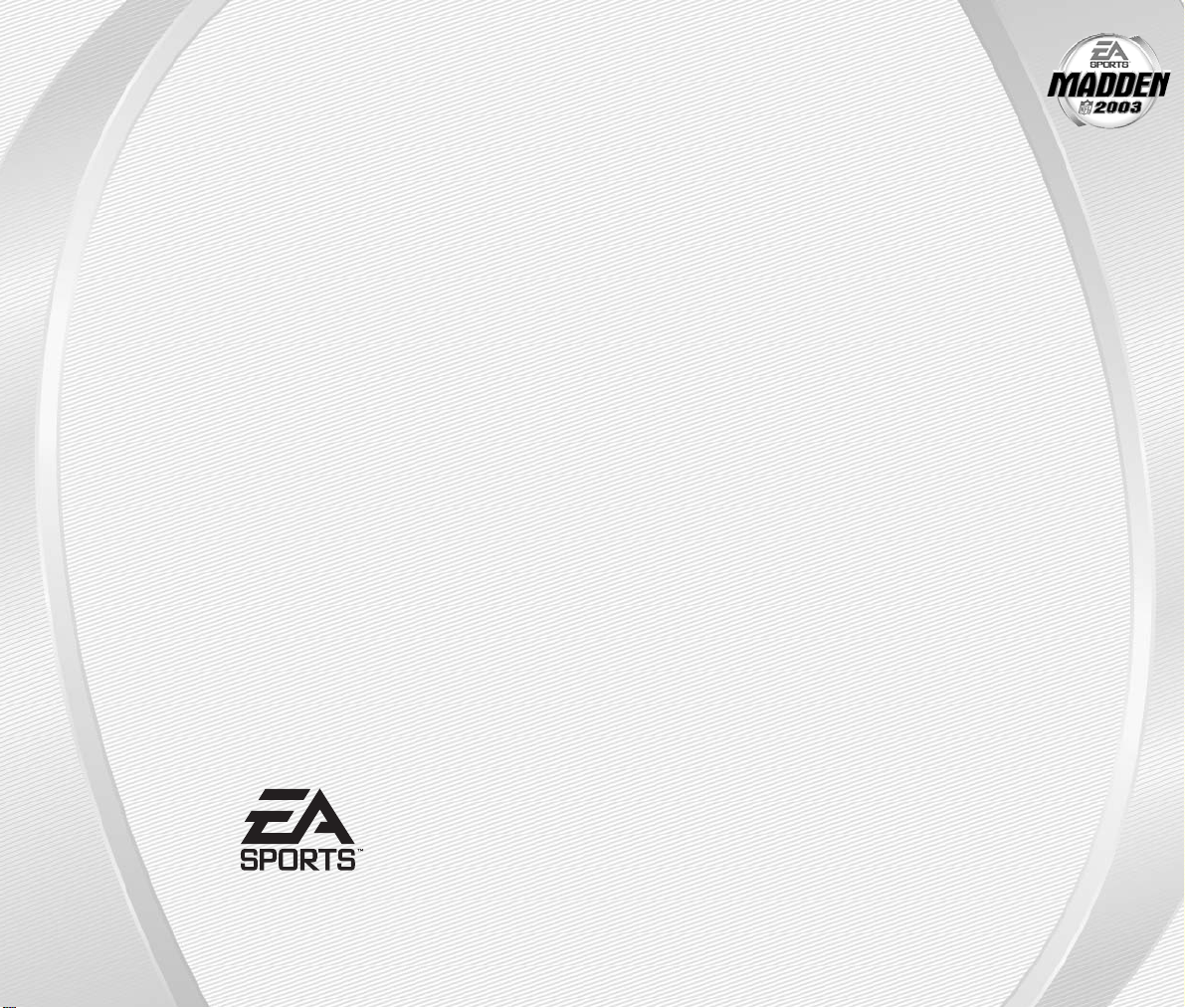
MADDEN NFL 2003
NINTENDO GAMECUBE MANUAL
48 pages
209 Redwood Shores Parkway
Redwood City, CA 94065
Part #1451705
Page 2
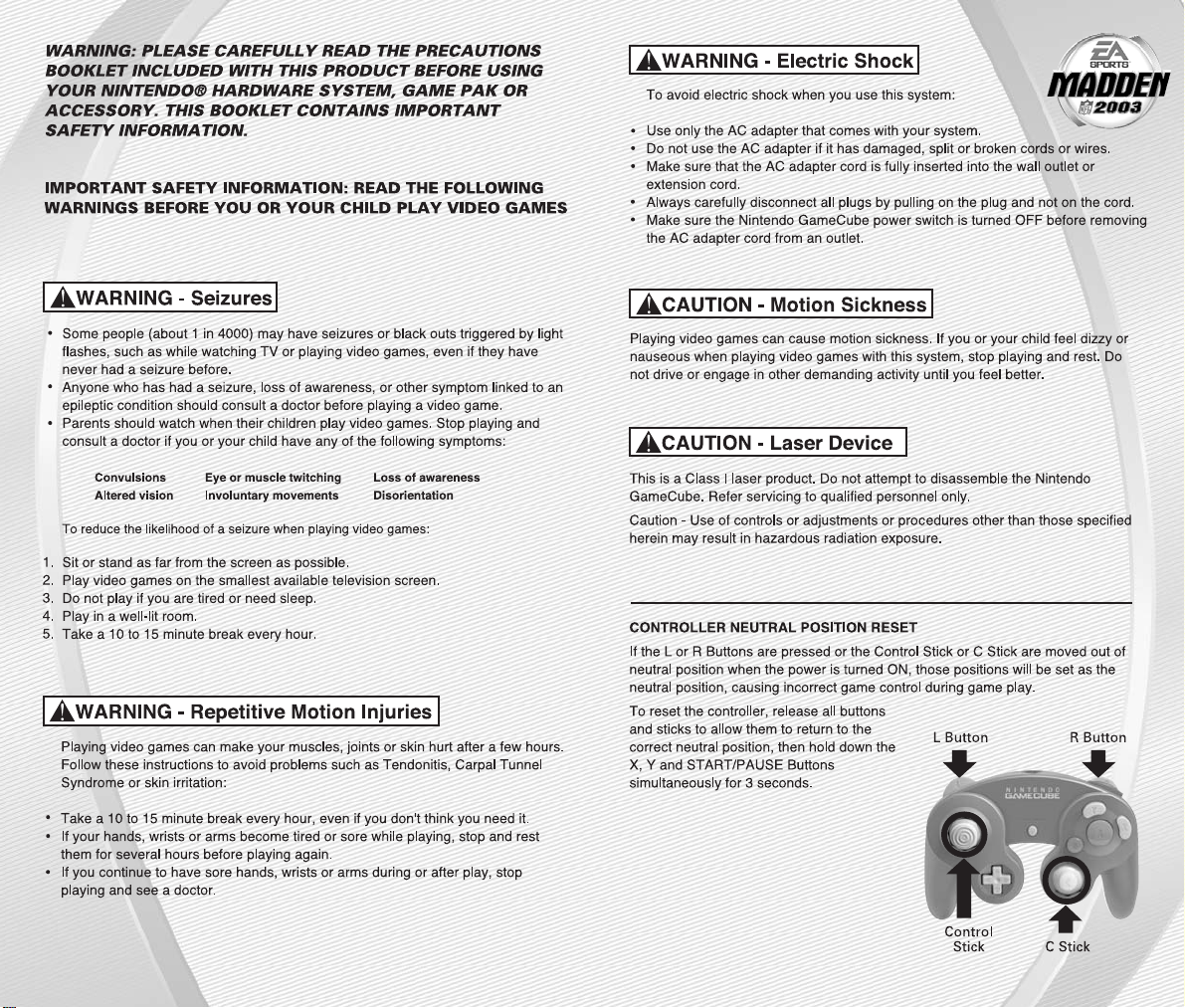
-1
-
Page 3
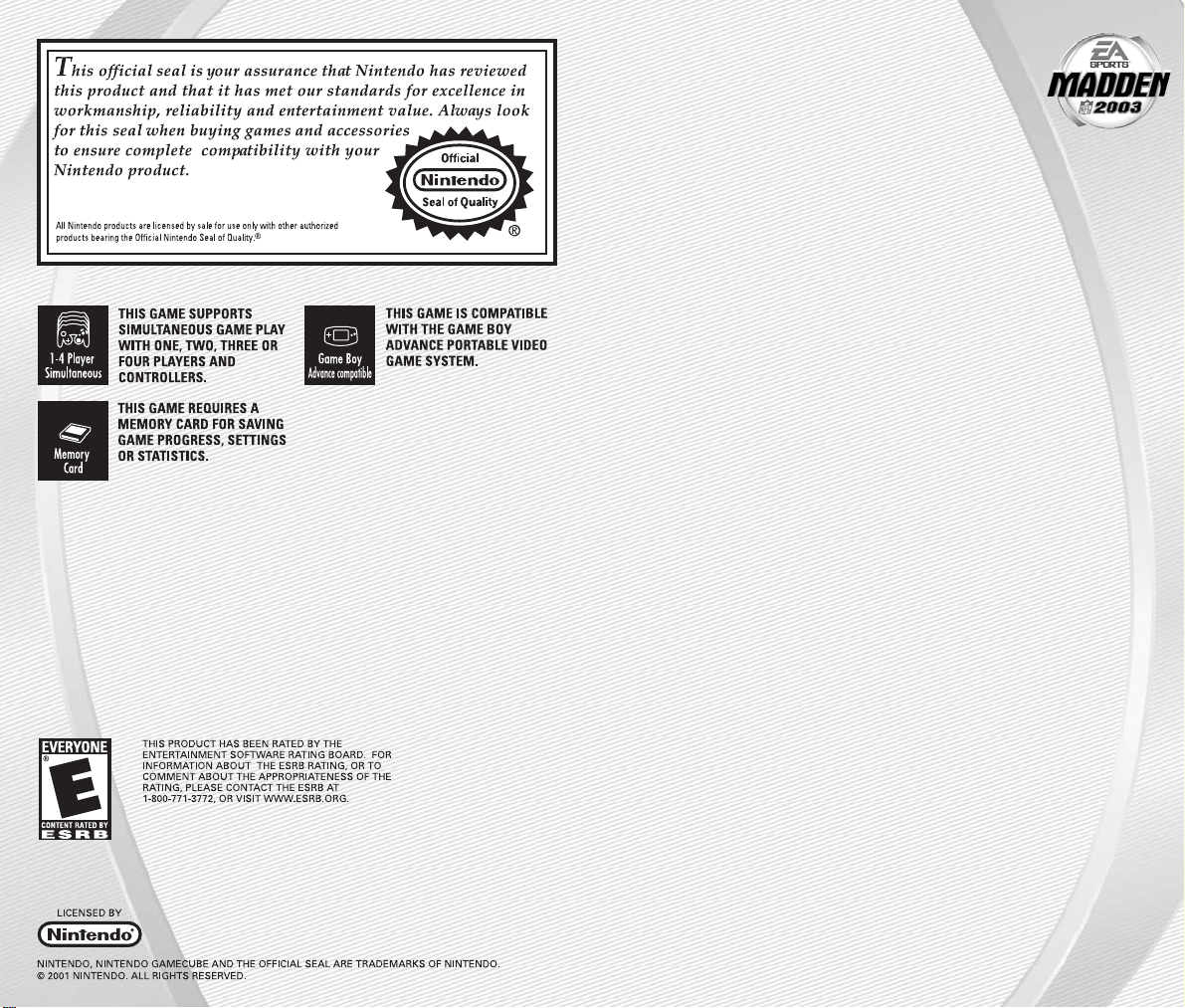
GETTING STARTED. . . . . . . . . . . . . . . . . . . . . 4
COMMAND REFERENCE. . . . . . . . . . . . . . . . . 5
BASIC CONTROLS . . . . . . . . . . . . . . . . . . . . . 6
COMPLETE CONTROLS . . . . . . . . . . . . . . . . . . 7
SETTING UP THE GAME. . . . . . . . . . . . . . . . . 11
MAIN MENU . . . . . . . . . . . . . . . . . . . . . . . . . . . . . . . . . . 11
PLAY NOW—STARTING AN EXHIBITION GAME. . . . . . . 12
PLAYING THE GAME. . . . . . . . . . . . . . . . . . . 14
PLAYCALLING SCREEN . . . . . . . . . . . . . . . . . . . . . . . . . 14
GAME SCREEN. . . . . . . . . . . . . . . . . . . . . . . . . . . . . . . . 15
PAUSE M EN U. . . . . . . . . . . . . . . . . . . . . . . . . . . . . . . . . 18
OTHER GAME MODES . . . . . . . . . . . . . . . . . 18
MINI-CAMP . . . . . . . . . . . . . . . . . . . . . . . . . . . . . . . . . . 18
FRANCHISE . . . . . . . . . . . . . . . . . . . . . . . . . . . . . . . . . . 19
TOURNAMEN T. . . . . . . . . . . . . . . . . . . . . . . . . . . . . . . . 26
TWO MINUTE DRILL . . . . . . . . . . . . . . . . . . . . . . . . . . . 26
FOOTBALL 101 . . . . . . . . . . . . . . . . . . . . . . . . . . . . . . . . 27
PRACTICE . . . . . . . . . . . . . . . . . . . . . . . . . . . . . . . . . . . 27
SITUATION . . . . . . . . . . . . . . . . . . . . . . . . . . . . . . . . . . 28
FEATURES . . . . . . . . . . . . . . . . . . . . . . . . . 28
SETTINGS . . . . . . . . . . . . . . . . . . . . . . . . . 36
SAVING AND LOADING. . . . . . . . . . . . . . . . . 39
PROFILE MANAGER. . . . . . . . . . . . . . . . . . . 40
LIMITED 90-DAY WARRANTY . . . . . . . . . . . . 41
CONTENTS
-3
-
Page 4
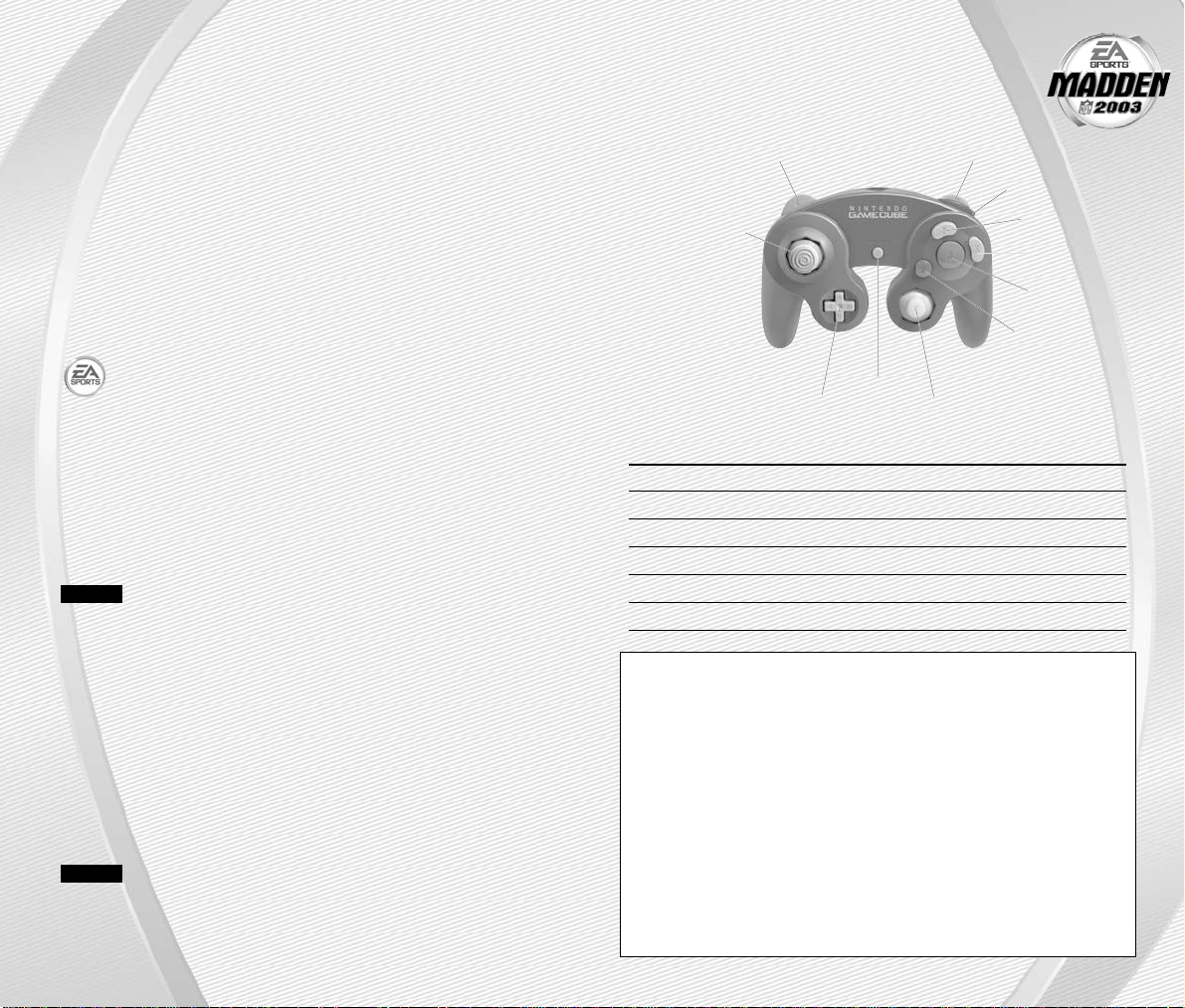
NINTENDO GAMECUBE
™
CONTROLLER CONFIGURATIONS
MENU CONTROLS
Highlight menu item ✚Control Pad or Control Stick Up/Down
Change highlighted item ✚Control Pad or Control Stick Left/Right
Select/Go to next screen A Button
Cancel/Return to previous screen B Button
Help menu Y Button
Change music track Y Button + L Button/R Button
COMMAND REFERENCE
-5
-
1. Turn OFF the Nintendo GameCube
™
by pressing the POWER Button.
2. Make sure a Nintendo GameCube
™
Controller is plugged into the Nintendo
GameCube
™
Controller Socket 1.
3. Press the OPEN Button to open the Disc Cover then insert the
Madden NFL
™
2003 Nintendo GameCube™ Game Disc into the
optical disc drive. Close the Disc Cover.
4. Press the POWER Button to turn ON the Nintendo GameCube
™
and
proceed to the Madden NFL 2003 title screen. If you can’t proceed
to the title screen, begin again at step
1.
5. At the Madden NFL 2003 title screen, press start to advance
to the Main menu (➤ p. 11).
For more information on Madden NFL 2003 and other
EA SPORTS
™
titles, visit EA SPORTS on the Web at
www.easports.com.
MADDEN CONNECTED
Connect your Nintendo Game Boy®Advance to the Nintendo GameCube
™
with a Nintendo GameCube™- Game Boy®Advance cable and experience
Madden NFL Football like never before. While playing Madden NFL 2003 on the
Nintendo GameCube
™
game information is simultaneously updated and dis-
played on the Game Boy
®
Advance,bringing you even closer to the action.
NOTE:
A Madden NFL™2003 Game Boy®Advance Game Pak is not
required.
How to get started:
1. Turn OFF the Nintendo GameCube
™
by pressing the POWER Button, and
turn OFF the power switch on your Game Boy
®
Advance.
2. Connect the Nintendo GameCube
™
and Nintendo Game Boy®Advance with
a Nintendo GameCube
™
- Game Boy®Advance cable and then turn both
game systems ON.
3. As soon as your Nintendo GameCube
™
has determined there is a
Game Boy
®
Advance connected, you are prompted to enable the
Madden Connected feature. Select YES.
NOTE:
If you choose not to enable the Madden Connected feature,
you must restart your Nintendo GameCube
™
before the feature can be
enabled.
GETTING STARTED
-4
-
PROGRESSIVE SCAN MODE
This game can be set to display a higher resolution image on TVs that
support progressive scan mode (EDTV, HDTV).
In order to use the progressive scan mode, you need a TV that can accept this
type of input (see your TV operation manual), and a Nintendo GameCube
Component Video Cable (available only through Nintendo, visit
www.nintendo.com or call 1-800-255-3700).
To activate the progressive scan mode, press and hold the B Button while the
Nintendo GameCube logo is being displayed until the message "Do you
want to display the game in progressive mode?" appears. Select YES to
activate the mode.
Please note that on some TVs, activating the progressive scan mode will set
the format of the image to a wide screen (16:9) format.
L Button
Control Stick
R Button
Z Button
Y Button
X Button
A Button
B Button
✚Control Pad
START / PAUSE
C Stick
Page 5
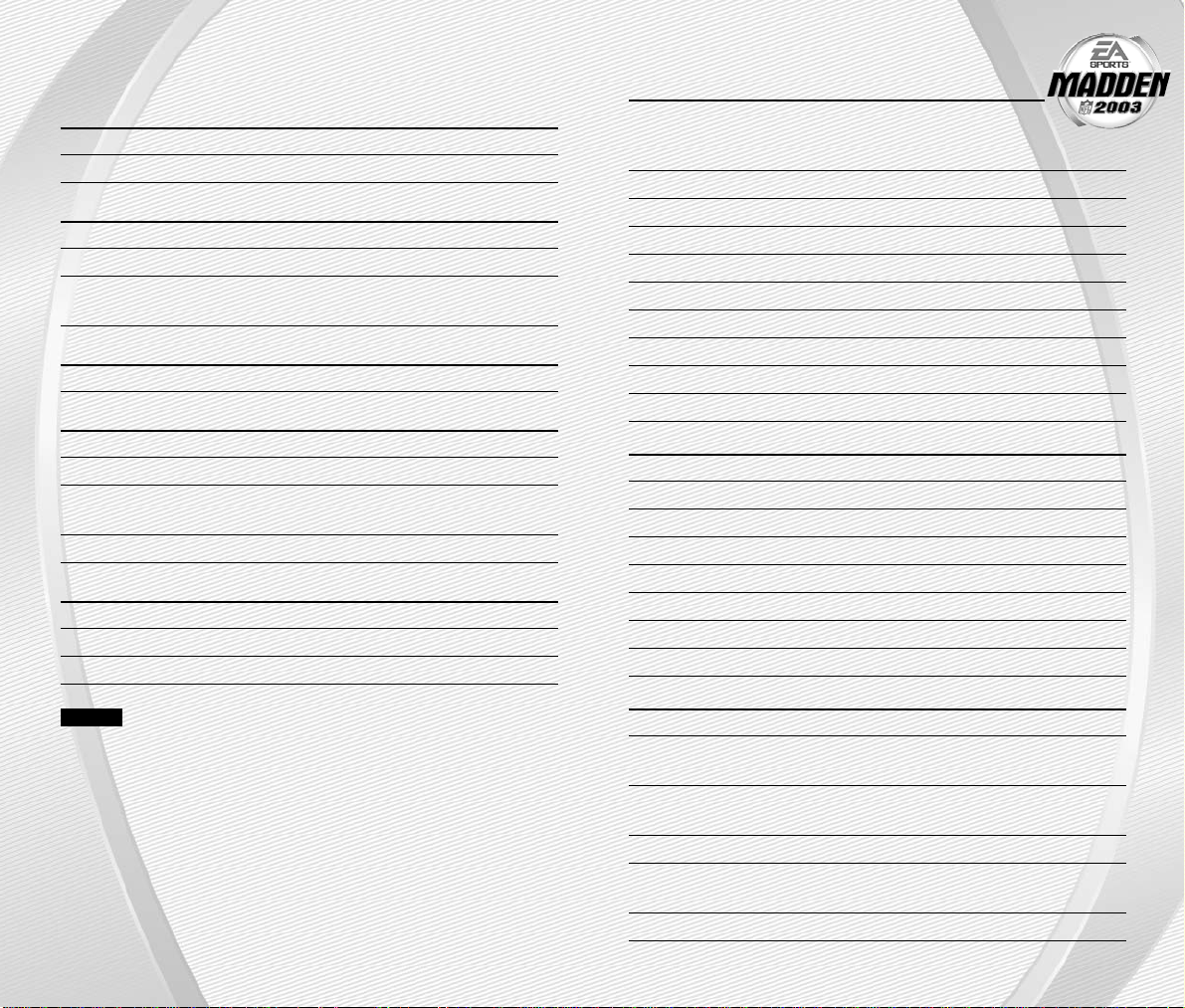
OFFENSE (BEFORE THE SNAP)
Call an audible (➤ p. 15) B Button and then A Button,
Y Button, X Button, L Button,
or R Button
Cancel an audible B Button (before selecting an audible)
Run original play B Button and then Z Button + L Button
Flip play (at the line of scrimmage) B Button and then Z Button + R Button
Quiet the crowd Z Button + B Button
Coach’s Cam (show play diagram) C Stick Up
Coach’s Cam (no play diagram) C Stick Down
Fake snap X Button
Call timeout Z Button + A Button
Snap the ball A Button
RUNNING
Move player/Run ✚Control Pad or Control Stick
Sprint A Button
Dive B Button
Slide (QB only) B Button
Jump/Hurdle Y Button
Spin X Button
Juke Left/Right L Button/R Button
Stiff arm/Switch hands Z Button
PASSING
Bring up passing icons A Button (in NORMAL Passing mode)
Pass to the receiver with A Button, B Button, X Button,
matching symbol L Button, or R Button
Throw ball away Z Button + Y Button (while passing icons
are up)
Toggle passing icons OFF/ON Y Button
Route-based passing Z Button + A Button, B Button, X Button,
R Button, or L Button
Pump fake C Stick (when passing icons are up)
COMPLETE CONTROLS
-7
-
-6
-
Run the table on the gridiron with the use of these basic controls.
GENERAL GAMEPLAY
Pause game start
Call timeout Z Button + A Button
PLAY SELECTION
Cycle sets and formations ✚Control Pad or Control Stick
Select sets and formations A Button
Select play ✚Control Pad or Control Stick Up/Down
and then A Button, B Button, or X Button
KICKING
Start kick meter/Kick the ball A Button
OFFENSE
Snap the ball A Button
Bring up passing icons A Button (in NORMAL Passing Mode)
Pass to receiver with A Button, B Button, X Button,
matching symbol L Button, or R Button
Move player ✚Control Pad or Control Stick
DEFENSE
Switch player A Button
Move player ✚Control Pad or Control Stick
Dive B Button
NOTE:
For information on ALL game controls, ➤Complete Controls on p. 7.
BASIC CONTROLS
Page 6
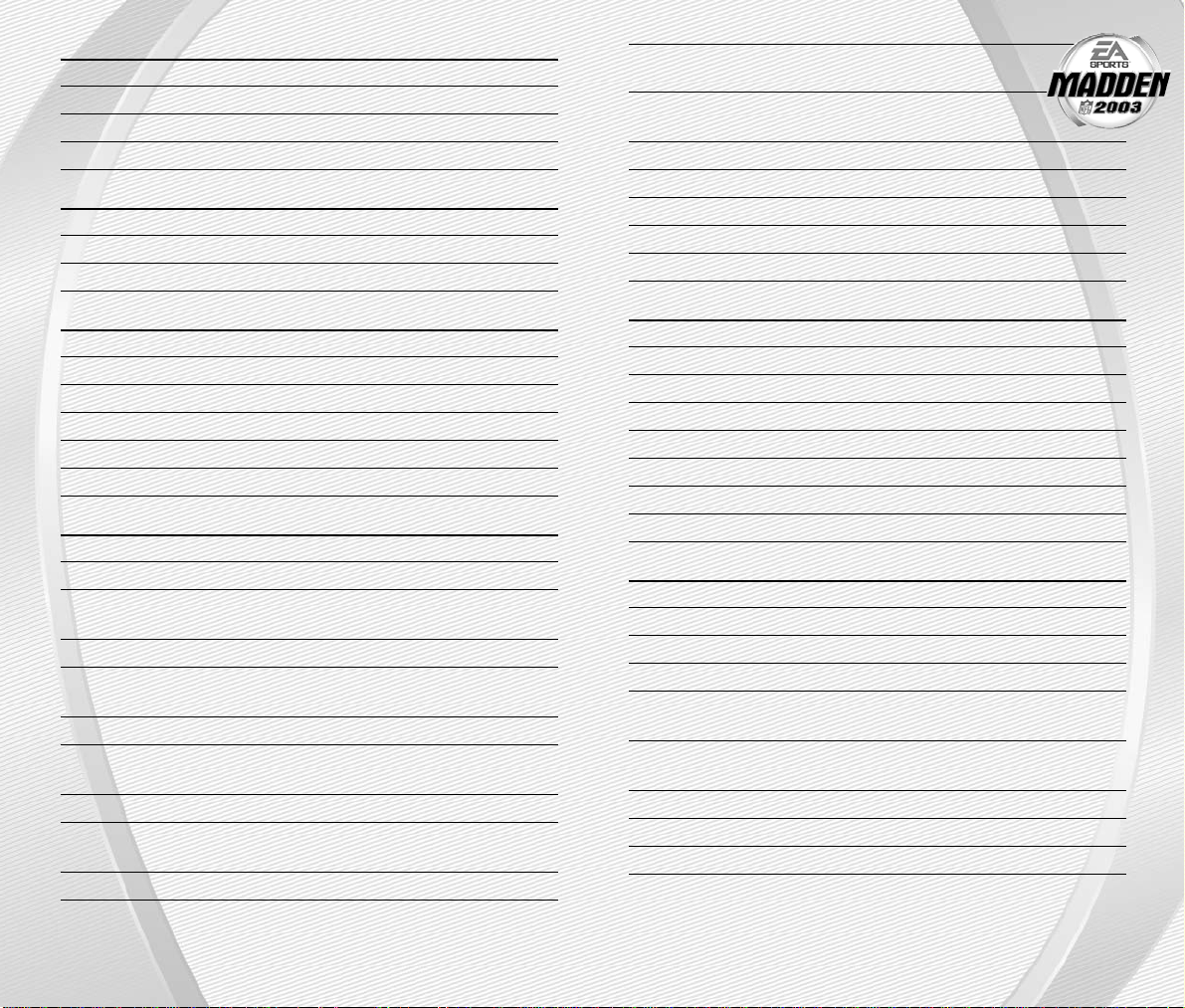
Cancel coverage audible Y Button (before selecting
a coverage audible)
Reset original play B Button and then
(after calling an audible) Z Button + L Button
Flip play B Button and then Z Button + R Button
Pump up crowd Z Button + B Button
Coach’s Cam (show play diagram) C Stick Up
Coach’s Cam (no play diagram) C Stick Down
Call timeout Z Button + A Button
DEFENSE (AFTER THE SNAP)
Control player nearest to the ball A Button
Move player ✚Control Pad or Control Stick
Dive B Button
Sprint X Button
Jump Y Button
Strip ball Z Button
Spin move left/right (engaged) L Button
Swim move left/right (engaged) R Button
KICKING GAME
Direction/Elevation of kick ✚Control Pad or Control Stick
Start Kick Meter A Button
Stop Kick Meter (power) A Button
Stop Kick Meter (accuracy) A Button
Delay the kick (kickoffs only) Hold down the A Button
(after choosing the accuracy)
Call an audible B Button and then A Button, B Button,
X Button, L Button, or R Button
Cancel an audible Y Button (before selecting an audible)
Reset play B Button and then Z Button + L Button
Call timeout Z Button + A Button
RECEIVING
Control intended receiver A Button (while ball is airborne)
Dive for pass B Button
Sprint X Button
Jump for pass Y Button
BLOCKING
Switch to closest blocker/receiver A Button
Cut block B Button
Sprint/Engage block X Button
AFTER THE PLAY
Bypass cut scene A Button
Hurry players to the line Hold down A Button
Spike ball X Button
Fake spike ball B Button
No huddle Y Button
Instant replay L Button + R Button
DEFENSE (BEFORE THE SNAP)
Cycle through defenders A Button or X Button
Reposition player ✚Control Pad or Control Stick
Defensive line shift L Button then ✚Control Pad Up, Down,
Left, or Right
Reset defensive line shift L Button then Z Button + L Button
Linebacker shift R Button then ✚Control Pad Up, Down,
Left, or Right
Reset linebacker shift R Button then Z Button + R Button
Call an audible B Button and then A Button, Y Button,
X Button, L Button, or R Button
Cancel an audible B Button (before selecting an audible)
Coverage audibles Y Button then ✚Control Pad Up, Down,
Left, or Right
Reset coverage Y Button then Z Button + L Button
-9
-
-8
-
Page 7
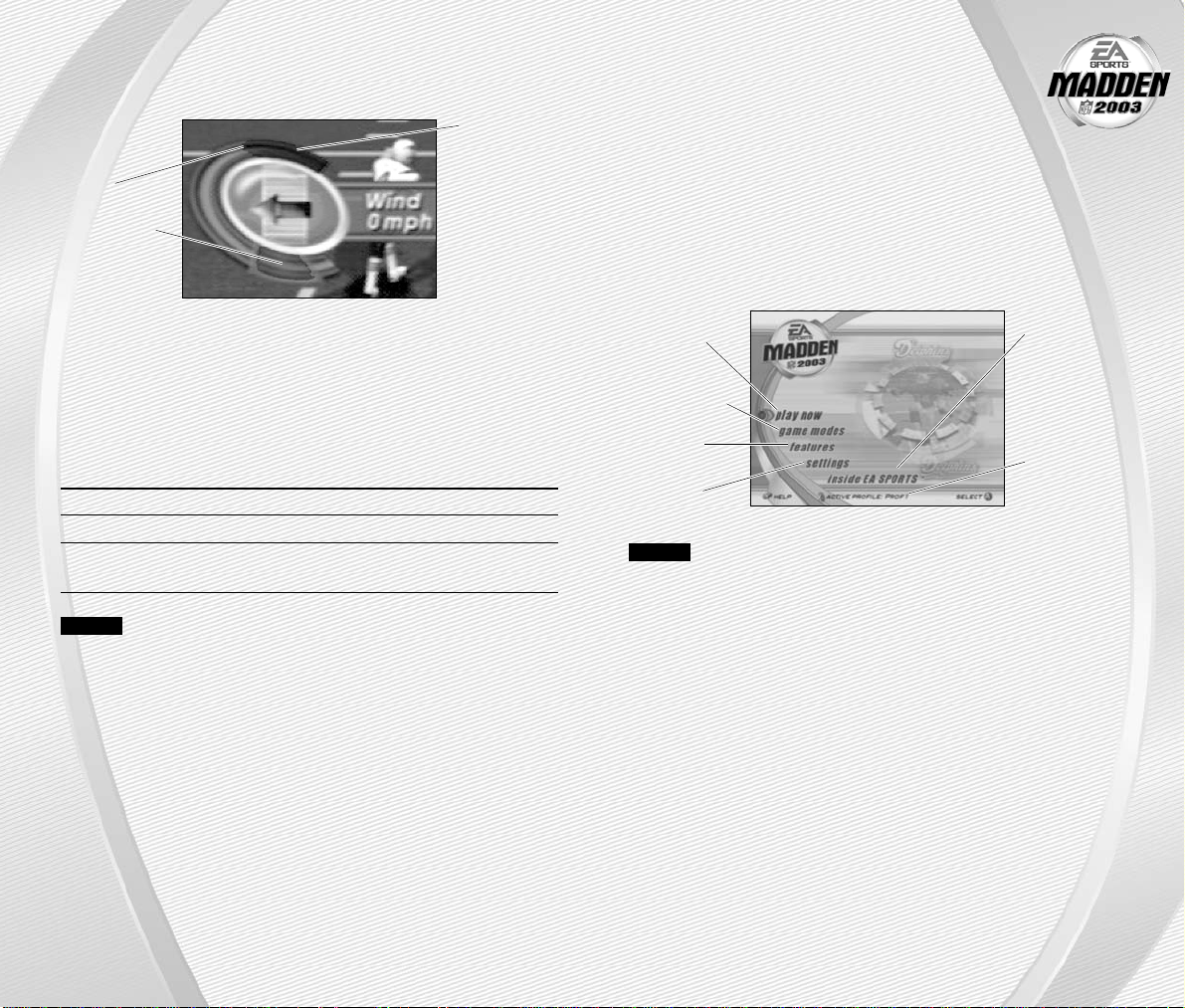
Before the Main menu appears, Madden NFL 2003 gives you
the option to play with Auto Save ON/OFF. When ON, game files are
automatically generated and saved to the first available Nintendo GameCube
™
Memory Card found. Any files that were previously loaded will be overwritten
with a new version of the file when any change is made to that file. To manually
save your files, or to change their locations, ➤ Saving and Loading
on p. 39.
MAIN MENU
NOTE:
Default options are listed in bold in this manual.
SETTING UP
THE GAME
KICKING THE BALL
The Kick Meter appears at the bottom left hand corner of the screen during
kicks and punts.
A
Over-kicking adds power to a kick. However, the Kick Meter speeds up
on the downswing and your chance for making an accurate kick decreases.
Try to stop the Kick Meter in the middle of the yellow accuracy range for
best results.
➥➥
Aim your kick or change the trajectory with the directional arrow by
pressing the ✚Control Pad or Control Stick.
KICKOFF/PUNT RETURNING
Switch players A Button or X Button
Move return man ✚Control Pad or Control Stick
Fair catch (you must have control Y Button
of the return man)
NOTE:
If you don’t move your return man after he catches a kickoff
or punt in the endzone, he kneels down for a touchback.
-11
-
-10
-
Highest
desirable point
Best accuracy
Over-kick area
➤ Play Now Starting an
Exhibition
Game on p. 12
➤ Game Modes
on p. 18
➤ Features
on p. 28
➤ Settings
on p. 36
Inside EA
SPORTS
™
:
See the
Season
Preview
™
and
view game
credits
➤ Profile
Manager
on p. 40
Page 8
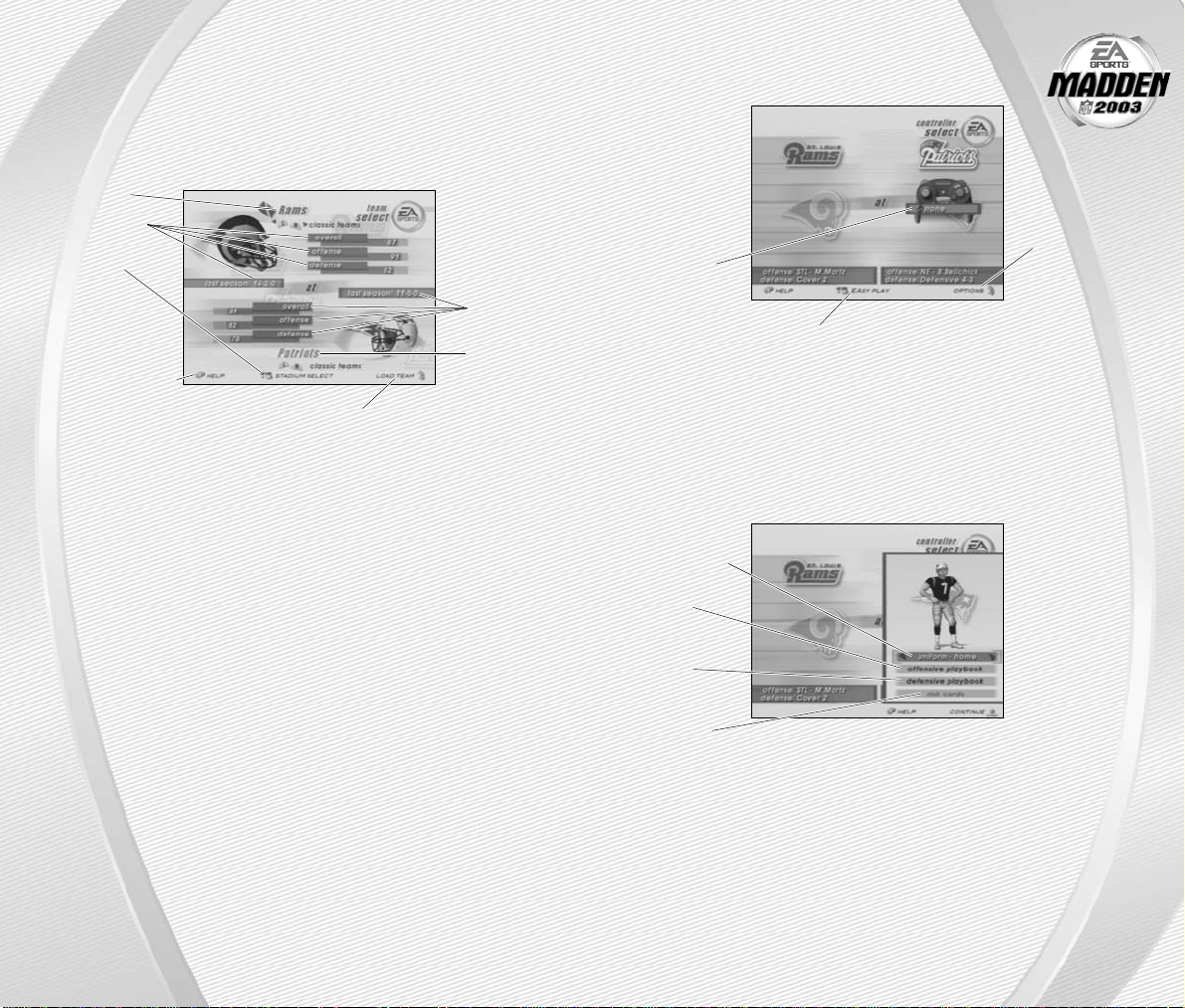
PLAY NOW—STARTING
AN EXHIBITION GAME
Play an Exhibition game between any two teams.
TEAM SELECT SCREEN
Select the teams for your game.
Press the X Button to
load a Created Team to the
Team Select screen
Away and Home Teams
➥➥
Press the L Button or the R Button to cycle through Classic (historical)
teams, press the Z Button + L Button to select any team at random, or
press the Z Button + R Button to randomly select a current NFL team.
Stadium Select (Weather and Time of Day)
Play your game at any available stadium. You can also select the weather
conditions and kickoff time: 1:00
PM, 2:30 PM, 4:15 PM, and 8:30 PM. To play in
the rain or snow, adjust the weather options to vary your playing conditions.
Increasing the precipitation while decreasing the temperature creates snow.
➥➥
Press start to continue to the Controller Select screen (➤ p. 13).
-13
-
-12
-
CONTROLLER SELECT SCREEN
Select a team to control in the game.
Press the Z Button + A Button
at the Controller Select screen to play
with EAsy Play ON. When enabled, the game
is simplified throughout for easier learning.
➥➥
Press start from the Controller Select screen to begin the game.
OPTIONS MENU
From the Options menu, you can select your uniform, risk Madden Cards,
and select your defensive and offensive playbooks.
Away team
Team ratings
and record
Press the
Z Button +
A Button to
select stadium
and game
conditions
Access Help menu
Team ratings
and record
Home team
Press the X
Button to
select more
options
To choose a
team, press the
✚Control Pad
Left/Right and
position the
controller
icon under
your desired
team
Uniform select
(Home team)
Offensive
Playbook
select
Defensive
Playbook
select
Risk Madden
Cards
Page 9

After all the pre-game adjustments, the captains meet midfield for the
coin toss.
COIN TOSS
Before the coin toss, the playing conditions are displayed. To bypass these
screens, press the A Button.
PLAYCALLING SCREEN
From the Playcalling screen, select the plays for your controlled team or ask
John Madden for his suggestion.
To select a play:
1. Use the ✚Control Pad or Control Stick to select a formation and set,
then press the A Button.
A
From the Formation window, you can view fatigue levels for your players.
When red, players are tired and need rest, yellow means players are
slightly winded, and players are fresh when their symbol is white.
2. To select the desired play, press the A Button, Y Button, or X Button.
To go back to the previous window, press the B Button.
➥➥
To flip formations and plays to the opposite side of the field, press the
Z Button + R Button.
➥➥
To call a play from the header below the selection window, press the
L Button + the A Button, Y Button, or X Button. To call a play from the
header above, press the R Button + the A Button, Y Button, or X Button.
PLAYING THE GAME
-14
-
➥➥
To ask John Madden for coaching assistance on your
next play, press the Y Button before choosing a
formation and a suggested play is highlighted in
the play selection window.
NOTE:
After each play, the offense has 40 seconds (25 after
penalties and timeouts) to select a play before a delay of game
penalty is called. The defense has five seconds to choose a play
after the offense is ready to break the huddle.
Special Teams Plays
From the Playcalling screen, you’ll find punt, kick, and special “trick”
plays.
GAME SCREEN
If your player is off-screen, an arrow the same color as your control
indicator points toward him from the edge of the screen. Hold the
✚Control Pad in the opposite direction of the arrow to bring the player
on-screen.
GAMEPLAY TIPS
Audibles (Offense and Defense)
If you see a weakness from the opposition, call an audible and set up a new
play at the line of scrimmage (before the ball is snapped).
To call an Audible:
➥➥
Before the ball is snapped press the B Button, then press the A Button,
Y Button, L Button, X Button, or R Button. The players adjust their set
and/or formation as the new play is called out on the field.
➥➥
Press the Y Button to cancel (before selecting an audible). To customize
your offensive and defensive audibles, ➤ Off/Def Audibles on p. 38.
-15
-
Score
Timeouts
remaining
Down, quarter,
and clock
information
Number of
Coaches
Challenges
remaining
Defensive
Formation/Play
windows
Offensive
Set/Formation/
Play windows
List the plays in
the next window
(press the
✚Control Pad
Up/Down to
cycle through
windows)
Time remaining
in quarter
Down and
yards to go
Play clock
Controlled
player
Player
identifier
Page 10

Route-Based Pass
On a route-based pass, the quarterback leads the receiver
based on the player’s route instead of the current direction
the player is running.
➥➥
To throw a route-based pass, press and hold the Z Button
and press the button of the receiver you want to throw to
and the quarterback throws the ball based on the receiver’s
route.
QB Scramble
If your quarterback is under heavy pressure, press the Y Button
while he’s still behind the line of scrimmage and scramble for
yardage. During the run, you can press the Y Button again to bring
up the passing symbols. Once the quarterback crosses the line of
scrimmage, he’s not allowed to throw the ball downfield.
Hurry-Up Offense
To run a hurry-up offense, hold the Y Button immediately at the end
of the play (just after the whistle blows). The offense skips the huddle,
hurries to the line of scrimmage, and repeats the previous play.
If you want your quarterback to call the “spike ball” play, hold the X Button
at the end of a play to run a stop clock play. To call a “fake spike” trick play,
hold the B Button.
Coverage Audibles
Coverage audibles allow you to change the strategy of the defensive backs at
the line of scrimmage. Press the Y Button then the ✚Control Pad Down to put
the defensive backs into Bump and Run coverage. Press the Y Button then the
✚Control Pad Up to put the defensive backs 3–5 extra yards off the ball in
loose coverage. Press the Y Button then the ✚Control Pad Right to shift the
safeties and linebackers into better position to cover their assigned man.
Defensive Line Shift
Position your defensive lineman in tight between the gaps or outside the
tackles. Press the L Button to activate the Defensive Line audible then press
the ✚Control Pad Up to spread the defensive ends outside the tackles,
press the ✚Control Pad Down to move the line in tight between the tackles.
Press ✚Control Pad Left to shift the line left, or press the ✚Control Pad Right
to shift all lineman to the right.
Hot Routes
Hot Routes quickly change a receiver’s original route before the ball
is snapped.
To call a Hot Route:
➥➥
Press the Y Button, then press the corresponding button of the receiver
whose route you want to change.
➥➥
After selecting the receiver, press the ✚Control Pad Up to send him on
a fly pattern, press the ✚Control Pad Down for a curl pattern, or press
the ✚Control Pad Left/Right to run an in/out pattern.
Blocking Hot Routes
Change your blocking assignments for your halfbacks, fullbacks, and tight
ends. Call these at the line of scrimmage when you anticipate the defensive
pressure coming from an unprotected side of the line.
To call a Blocking Hot Route:
1. Press the Y Button, then press the corresponding button of the running
back or tight end whose passing/blocking route you want to change.
2. Press the Z Button + L Button to change to a blocking assignment to the
left. Press the Z Button + R Button to change it to the right.
Receiver/Back Motion
Move a player in motion before play begins. Once the ball is snapped, the
player runs the same assigned route as before but from his current location
on the field.
To call man in motion:
1. While at the line of scrimmage, press the ✚Control Pad or push the
Control Stick Up/Down to highlight an eligible player.
2. Press the ✚Control Pad or push the Control Stick Left/Right to send that
player in motion and then snap the ball to begin the play.
Bullet/Touch Pass
Throw a bullet pass (hold down the button that corresponds to the targeted
receiver) and the quarterback fires the ball to the receiver. To drop the ball
in over coverage, throw a touch pass (tap the button).
-16
-
-17
-
Page 11

➥➥
Press the L Button or the R Button to change the
skill level and visit more NFL cities.
FRANCHISE
Run the table for 30 seasons in Franchise mode.
FRANCHISE SETUP SCREEN
Number of Users Select the number of users you want to have
in your league (1–32).
Coaching Changes Coaches may resign after a season when their
coaching points reach 0 in the Coach Options.
Trade Deadline No trading is allowed after Week 6.
Salary Cap The NFL salary cap is enforced and you have a
limited budget to sign free agents and draft picks.
Cap Penalties Releasing a player incurs a monetary penalty for
the remaining years of that player’s contract or
until another team signs him.
Fantasy Draft Teams create a custom roster by drafting players
from the entire pool of every active NFL player.
For more information, ➤ Fantasy Draft on p. 21.
Linebacker Shift
Shift your linebackers around the field before the offense gets the play off.
Press the R Button to activate the Linebacker audible then press the ✚Control
Pad Up to spread the linebackers out, press the ✚Control Pad Down to move
them in tight, protecting the middle of the field. Press the ✚Control Pad Left
to shift the linebackers to the left, or press the ✚Control Pad Right to shift all
linebackers to the right.
PAUSE MENU
➥➥
During the game, press start to reach the Pause menu.
Go endzone to endzone with one of the game modes featured in
Madden NFL 2003.
MINI-CAMP
Tour NFL cities in the Madden Cruiser and fine-tune your playing skills
in Mini-Camp mode. Earn trophies along the way in various drills for
Madden Cards.
To play Mini-Camp:
A
Each NFL city hosts its own Mini-Camp. Compete in the drill for that
particular venue and follow the on-screen instructions for help. Earn
at least a bronze trophy to unlock the game situation at the same city
as well as the next difficulty setting for that drill. Use the skills that
you learned at Mini-Camp to complete each stage.
OTHER GAME MODES
-19
-
-18
-
Use one of the
two Coaches
Challenges on
any questionable play. If
you challenge
a play and it’s
not overruled,
you lose a
timeout
For more
information
on Coaching
Strategies,
➤ Rosters on
p. 34
For more
information on
Madden Cards,
➤ p. 31
For more
information
on Settings,
➤ p. 3 6
Franchise Mode
Options: When
your options
are selected,
press the
A Button to
select a team
and a coach
from the
bottom half
of the screen
Created Teams:
Press the
X Button
to load a
created team
to Fr anchise
Team Select
menu
Page 12

FRANCHISE MAIN MENU
Play Week This screen allows you to view
the season schedule and the
current league standings.
Rosters View team rosters and make all
player movements. For more
information, ➤ Rosters on p. 34.
Coach Options Gameplan: Set your coaching gameplan
and strategies for your team during
simulated games.
Management: Set player preferences and
assign various off-season assistance options
to be run by the USER or the CPU.
Job Openings: View all of the user coaches
and their current positions. You can also
modify which team you are coaching, if
coaching slots are open.
Ratings: View player-controlled coach career
stats.
-20
-
-21
-
SELECTING A TEAM
You can run any NFL team of your choice.
To select a team:
➥➥
From the Coach/Team Select menu, press the ✚Control Pad Left/Right
to select a team and press start to reach the Franchise menu.
To load a created team:
1. From the Franchise Setup screen, press the X Button to bring up the Load
Team Screen.
2. Press the ✚Control Pad Left/Right to select the NFL team your created
team will replace.
3. Created teams will only replace the NFL team that has the same roster.
4. Press the A Button to add your team and return to the Franchise Setup
screen.
5. Press the ✚Control Pad Left/Right to select your created team.
SELECTING A COACH
All 32 NFL coaches and their original playbooks are available for you.
You can also create a coach of your own.
To select a coach:
➥➥
From the Coach/Team Select menu, press the A Button. Select START
FRANCHISE if you wish to start the season with the current coach, or scroll
through the list of coaches if you wish to change. Press the A Button and
your first NFL season begins.
To create a coach:
1. Highlight NEW COACH from the Coach/Team Select menu, press the
A Button. The Select Coach menu appears. Highlight NEW COACH and
press the A Button again to edit your coach’s name.
2. Create a name from the edit box, select DONE when complete, and
then select a body type for your coach by pressing the ✚Control Pad
Left/Right.
3. Highlight OK and then press the A Button when complete.
4. Once your coach is created, highlight START FRANCHISE and press
the A Button. The Preseason Year 1 menu appears.
Fantasy Draft
With this option ON, all active NFL players are thrown into a single
draft pool. Teams then add players to their rosters in a 47-round
Fantasy Draft. Once the draft is concluded, the league begins.
To run a Fantasy Draft:
1.
After you set up your Franchise (with Fantasy Draft option ON),
press start to begin the draft. The first team listed is on the
clock (The CPU drafts players for CPU-controlled teams).
2.
To draft a player, highlight a name of the player you wish to select
and press the A Button. You can browse through the positions
lists by pressing the Z Button + L Button or Z Button + R Button.
Move through the available players by pressing the ✚Control Pad
Up/Down.
3.
After you select a player, he is added to the team roster and the
draft continues.
NOTE:
To simulate the draft at any time, press start.
Page 13

Playing/Simulating a Game
To advance through the season, you must either play
your designated games or simulate them.
To play or simulate a game in Franchise mode:
1. Scroll through the games on the weekly schedule and then
highlight a game that you wish to play. Press the X Button
and a red checkmark appears next to your selected game.
2. With a selected game highlighted, press the A Button to
advance to the Controller Select screen. Press the A Button
again to start the game.
➥➥
If you highlight a user-controlled game and press the A Button,
all non-user games are simulated automatically.
NOTE:
If you are only simulating the current week rather than
a group of weeks, user-controlled games are not simulated.
PRESEASON
Before you begin the regular season, each team plays four preseason
games. After the preseason is over, you can evaluate rookies before
moving on to the regular season. Use this information to help finalize
your roster for the upcoming season.
NOTE:
The CPU automatically sets your preseason depth charts
so that starters play the first half, while rookies and backups play the
second half.
DURING THE SEASON
During a Franchise, you run user-controlled teams, on any week, at any point
during the year (you can control any team in Season mode). You can also make
player trades (before the sixth week of the season), sign free agents, and
change game settings.
AFTER THE SEASON
Every season ends with the AFC-NFC Pro Bowl. After pro football’s annual
All-Star game, you are prompted to advance to the off-season.
THE OFF-SEASON
Build your dynasty through the draft or by signing key free agents.
You control the moves for your team and the computer handles the
other teams.
-23
-
Stat book Access all the team and individual stats for the
season and career. View rankings and coach stats
as well.
League News League news and injury reports are available from
this menu.
Features Madden Cards: Trade Madden Cards between
active profiles and view season and game
performance records. For more information,
➤ Madden Cards on p. 31.
Export Team: Save your current Franchise team
to a Memory Card and make it available for
Exhibition and Tournament modes.
Create-a-Player: Create a new player and add him
to a team or the free agent list, or edit an existing
player, ➤Create-a-Player on p. 31.
Settings Gameplay: Adjust your game settings. For more
information, ➤ Gameplay on p. 36.
System: Adjust your audio and visual settings
for the season. For more information, ➤ System
on p. 39.
Save: Save or delete your Franchise to/from your
Memory Card. For more information, ➤ Saving
and Loading on p. 39.
PLAY WEEK MENU
View the weekly schedule, view schedules team by team, and view the league
standings.
Weekly Schedule Menu
-22
-
Week
match-ups
Selected game
Page 14
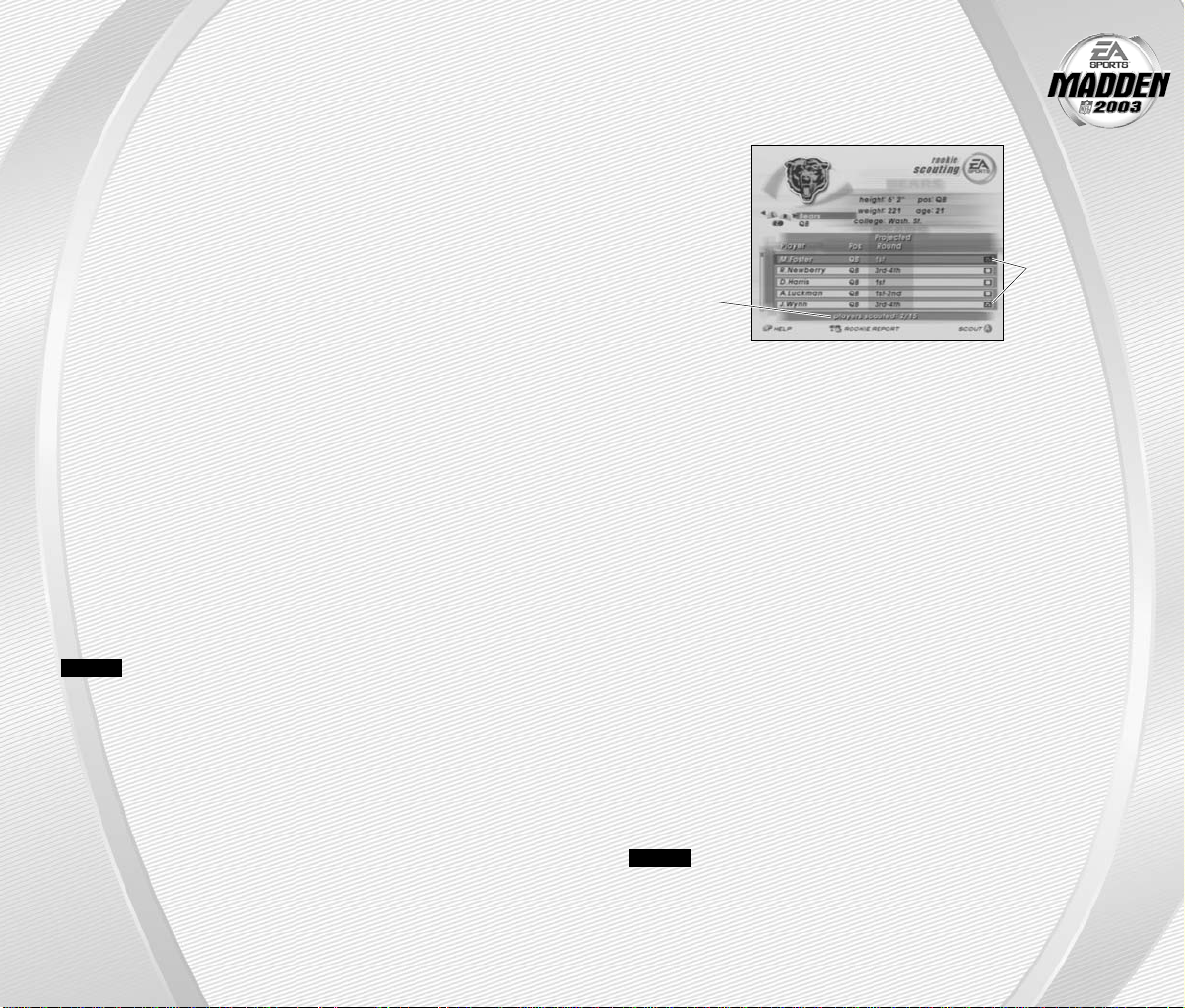
OFF-SEASON SCHEDULE
Before jumping to the offseason, be sure to review stats and league news from
the previous season. You can also view the draft order and check out current
rosters.
Retired Players View the retired players from every roster.
Rookie Scouting For more information, ➤ Rookie Scouting below.
Re-Sign Players Negotiate contracts with players from your own
team.
➥➥
To begin contract negotiations, highlight a player
and press the A Button. Adjust the salary and
contract length and press the A Button to submit
the offer sheet. You will then be notified if the
player has either accepted or declined the offer.
Free Agent Signing Before the draft you have a 30-day period to sign
available free agents. You must fit all players you
wish to sign under the salary cap.
NFL Draft Begin the seven-round rookie draft. Each team
selects one player per round. You can simulate the
draft at any time. The NFL Draft is run similar to
a Fantasy Draft (➤p. 21).
Sign Draft Picks After the draft, you must sign your draft picks to
your roster. You must fit these players under the
salary cap in order to keep them on your roster.
Re-Order Depth Charts Modify the roster before the new season.
Start New Season Begin a new year of football.
NOTE:
If you wish to skip any steps in the off-season, you can
simulate past them; however, if your Coaching Options are not set to
CPU for a given step, then your team will not participate in that part
of the off-season. After all the off-season steps are complete, a new
schedule is generated, and the next season begins.
Rookie Scouting
Use your scouts to evaluate rookies and help you make a much more informed
decision at the NFL draft.
-25
-
-24
-
Scout a rookie through one round of the combine and
receive a player note. Scout him through two rounds,
and receive three notes. Scout a player through all three
rounds and receive five notes.
To scout a rookie:
1. Press the Z Button to toggle between user-controlled teams and
player positions. Press the L Button and R Button to cycle among the
different teams or positions. Press the X Button to sort a column.
2. To view a Scouting Report, highlight a player and press the Z Button +
A Button. To return to the Rookie Scouting screen, press the B Button.
3. Pick up to 15 players to scout per round. Highlight a player and press
the A Button to flag them. To unflag a player, press the A Button again.
4. Once you have flagged the players you wish to scout, press start to
proceed to the Scouting Combine.
5. At the Scouting Combine, check up on your scouted rookies. Press the
L Button and R Button to cycle among the player positions until you come
to TARGETS. A list of players that you scouted appears.
6. Press the Z Button + A Button to bring up the Rookie Scouting Report.
You should now see that player’s combine numbers, along with a scouting
note.
7. Repeat this process for all of your scouted players. You can scout a player
through two more rounds (scouting workout and then scouting list), or
you can choose 15 new players to scout. However, you only receive five
scouting notes if you scout a player through all three rounds.
NOTE:
Don’t waste all your scouting slots on 1
ST and 2ND rounders!
Those players will likely be selected early in the draft by other teams
before you get a chance to draft them. Instead, scout some players for
the later rounds and try to look for a superstar in the making.
Tot al Players
Scouted
Scouted Player
Page 15

➥➥
After all of the options are set, press start to head
to the field.
NOTE:
Press the X Button to view high scores in this
game mode. High scores are saved to your settings file.
NOTE:
If you score before time expires, you keep possession
of the ball and start a new drive from your own 20-yard line.
FOOTBALL 101
With the help of John Madden, get in-depth knowledge of each play
and learn how each formation can help you during a game. Madden
runs the play first and then you take control for a chance to earn tokens.
NOTE:
Football 101 is run similar to Practice Mode (NORMAL mode).
For more information, ➤Practice below.
PRACTICE
Brush up on your playing skills or master a team’s playbook.
PRACTICE SETUP SCREEN
From the Practice Setup screen, select the offensive and defensive teams
that you want to practice with. You must also select a practice type in the
Mode bar.
Mode bar
These options give you the ability to select what aspect of your team you want
to practice (NORMAL, OFFENSE ONLY, or KICKOFF). If you want to practice
offensive plays without a defense on the field, choose OFFENSE ONLY. If you
want to practice playing offense or defense, choose NORMAL. If you want to
practice kickoffs or returning kickoffs, choose KICKOFF.
➥➥
Press start or the A Button to reach the Controller Select screen. After you
select a team, press start or the A Button to reach the practice field.
PRACTICE FIELD
➥➥
Once you’re on the practice field, you can run every play in your playbook.
➥➥
To r e-spot the ball, press the L Button. Then press the ✚Control Pad to
select the new spot on the field, and press the A Button when finished.
➥➥
To choose a different play, press the Z Button + A Button or press
start and select Choose New Play from the Pause menu.
TOURNAMENT
Compete in a single- or double-elimination tournament with playoff-like
pressure.
TOURNAMENT SETUP BOX
Tournament Type Choose a SINGLE, DOUBLE ELIMINATION, ROUND
ROBIN, or DOUBLE ROUND ROBIN tournament.
Number of Teams The number of teams you can choose is dependent
on the type of tourney you have selected.
Playoff Teams The number of playoff teams is only for round
robin tournaments.
Fan tasy Draft When ON, conduct a Fantasy Draft before playing
in a tournament (➤ Fantasy Draft on p. 21). The
default is set at OFF.
To start a Tournament:
1. From the Team Selection, press the ✚Control Pad Left/Right to cycle
through available teams and press start when all the desired teams
have been chosen.
2. To play a game, select TEAM SCHEDULE at the Tournament Main menu and
press the A Button on the desired match-up. The Options pop-up screen
appears. From here, you can choose to simulate, forfeit, or play the game.
TWO MINUTE DRILL
The pressure is on and the clock it winding down. Run the Two Minute Drill
and rack up as many points—and tokens—as you can before the final gun
sounds.
TWO MINUTE DRILL MENU
Players Play with up to four players in the Two-Minute
Drill.
CPU Defense Choose the defense to play against. All players
play against the same squad.
Play For Tokens When ON, players can earn points during the
Two-Minute Drill and use them to obtain Madden
Cards. (For more information, ➤ Madden Cards
on p. 31).
Skill Level Choose your playing difficulty level: ROOKIE, PRO,
ALL-PRO, and ALL-MADDEN. The higher the level,
the more points you can earn.
-27
-
-26
-
Page 16

To preview a playbook/
swap plays:
1. Press the X Button to preview
a playbook. The Formation
window appears.
2. From the formation window, use the
✚Control Pad to highlight a set you
wish to edit and press the A Button.
Select the first play that you wish to
move and press the A Button, then select
a second play and press the A Button again.
The two plays trade places in the formation
window.
Create Formation
To create a formation:
1. From the Create Formation screen, highlight
NEW (or highlight an existing formation to edit)
and press the A Button.
2. Press the ✚Control Pad to move the cursor
around the grid and highlight the player you
wish to move. Press the A Button to continue.
3. Press the ✚Control Pad again to move the high-
lighted player around the grid, and press the
A Button to re-assign the personnel at a different
spot on the field.
4. From the personnel window, highlight the player
you want represented in the particular play and
press the A Button. Press start when you’ve
finished and the formation is added to the
playbook.
Create Play
To create a play:
1. From the Create Play screen, highlight a formation
you wish to edit and press the A Button. Select
Run or Pass (for new created plays) or highlight
the current play and press the A Button again.
2. Press the ✚Control Pad to move the cursor
around the grid, highlight the player you
wish to move, and press the A Button.
The Routes screen appears.
-29
-
-28
-
SITUATION
Throw yourself in any game situation.
To select your Situation settings:
1. To set the game situation, press the ✚Control Pad Left/Right to change
the highlighted setting.
2. Press the ✚Control Pad Up/Down to choose a new setting to change.
3. Press start to advance to the Controller Select screen. Continue as you
would in an Exhibition Game (➤ Play Now–Starting an Exhibition Game on
p. 12).
CREATE-A-PLAYBOOK
Create a custom play and formation from scratch and add it to your playbook,
or modify a current playbook.
To create a playbook:
1. From the Create Play menu, highlight OFFENSE or DEFENSE and press the
A Button. The Create-a-Playbook screen appears.
2. From the Create-a-Playbook screen, highlight CREATE NEW PLAYBOOK
(or highlight an existing playbook to edit) and press the A Button. The
New Playbook pop-up box appears.
3. Select a team playbook, highlight CONTINUE, and press the A Button.
The Create-a-Playbook menu appears.
Modify Playbook
To modify a playbook:
1. From the Modify Playbook screen, highlight a
coach’s playbook (or basic formation) and press
the A Button.
2. Highlight a play you wish to add to the playbook
and press the A Button (press the A Button again
to remove it). You have 81 total plays and 11 sets
available. A red check mark appears next to
selected plays.
A
To add all the plays from a formation to a
playbook, highlight the formation name and
press the A Button.
A
Press the R Button or L Button to view Run,
Pass, and All plays/formations.
FEATURES
Page 17

CREATE-A-PLAYER
Create a player for a position in need.
To create a new player:
1. From the Create-a-Player Information screen, create
a First and Last Name, pick an Age, College, Team, Position,
Jersey No, Years Pro and Hand for your new player.
2. From the Appearance screen, select your player’s Height,
Weight, Skin Color, Hair Color, Hairstyle, Face, and Face Shape.
3. From the Build screen, you can adjust the Muscle and Fat
percentage of several areas of the player’s body. Press the L Button
and R Button to cycle through Body, Rear, Arms, Legs, and Equipment
and press the ✚Control Pad to adjust features in each section.
4. From the Equipment screen, pick your player’s equipment and adjust
the equipment used for games on Turf, Grass, or Both (Same).
5. From the Attributes screen, set up your player attributes by pressing
the ✚Control Pad Left/Right for each attribute. Keep in mind that the
higher attributes a player has, the higher his salary will be.
6. When your created player is finished, press start and select YES to add
him to the current roster list.
MADDEN CARDS
Earn tokens for each Madden Challenge task completed, then use those
tokens to buy Madden Cards. Activate one of five types of cards (Current
Players, Historic Players, Teams, Stadiums, and Cheats) to give your game
a boost. Or initiate a trade to get that coveted card.
Card Book
View the cards you have collected or buy new packs.
To buy a pack of Madden Cards:
1. From the Card Book screen press the X Button. If you have the appropriate
amount of tokens available, you will receive a message asking if you would
like to buy a new pack. Select yes and press the A Button.
2. Scroll through the pack to see if you earned any new cards.
To play or sell a Madden Card:
1. From the Card Book screen select a card to sell by highlighting it and
pressing the A Button. The View/Play Card screen appears.
2. Press the X Button to flip the card over.
3. From the Routes screen, highlight an existing
route or assign a blocking assignment for your
player and press the A Button. Highlight a
distance, rushing route or type of block for the
player and press the A Button. The new route
is set.
A
To customize a route, press the ✚Control Pad to
diagram the route or assign blocking assignments
on the field. Press the A Button to alter the route
in another direction, or to complete a player’s
route. Press start when complete.
Save Playbook
To save a play or formation:
➥➥
Press the L Button and R Button to cycle through
a playbook. Press the Z Button to switch between
Memory Card Slots. Press the A Button to save
your play or formation, or highlight an existing file
and press the A Button to overwrite that file.
CREATE-A-TEAM
Create a custom team and add them to the NFL.
To create a new team:
1. From the Team Information menu, set your team options. Press the
A Button or press the ✚Control Pad Left/Right to change/choose the
options. Press start to continue.
2. From the Stadium Editor screen, select a name for your stadium, pick
a stadium type, and field surface, and more. Press start to continue.
3. From the Uniform Editor screen, press the ✚Control Pad to browse through
the options and the color panel to create your Home and Away uniforms.
Press the L Button or R Button to toggle to the helmet, jersey, and pants
editing screens. Press start when your uniform is complete.
NOTE:
The team roster chosen for your Create-a-Team determines the
team they have to replace in Franchise mode.
NOTE:
Before you exit out of the Create-a-Team menu, be sure to save
the team to your Memory Card. After a team is saved, it can be loaded to
the Franchise, Play Now, Tournament, and Practice game modes.
-31
-
-30
-
Page 18

Rating System
There are four categories in which Madden Cards are
rated: Power indicates how “strong” a card is. Value
determines the number of tokens you receive for selling
the card. Rarity tells you the odds of getting that particular
card and Life equals the life expectancy of a card.
Trade
To trade a Madden Card:
1. From the Madden Cards main screen, choose TRADE, then press
the A Button. The Trade Cards screen appears.
2. Select the User Profile from which to trade a card by pressing the
L Button or R Button and then scroll through available cards by
pressing ✚Control Pad Left/Right or the Z Button + L Button/Z Button
+ R Button. Press the A Button to select the highlighted card.
3. Press the X Button to flip the card.
4. Select Add, then press the A Button. The card has now been added
to the trade (you can include up to three cards in a trade).
5. The second player repeats steps 1–3.
6. When all cards have been added to the trade proposal, press start
to complete the current trade.
NOTE:
You may remove a card from a trade by selecting a card,
flipping it, and then selecting REMOVE.
Save
To save a User Profile:
1. From the Madden Card save screen, highlight the profile you wish to
SAVE and press the A Button.
2. Enter the name of the file using the keyboard pop-up, highlight DONE,
and press the A Button to complete the save.
3. Choose either PLAY CARD (in-game only) or SELL CARD and press the
A Button. The Card Book screen reappears.
A
You can sell back a Madden Card to recoup tokens. Activate a card to reap
its benefits.
NOTE:
Some cards, such as cheats and players boosts, can only be
activated during a game.
To risk a Madden Card:
A
Madden Cards can only be risked in multiplayer games where two different
User Profiles are being used on opposite teams.
➥➥
Each User Profile must have Madden Cards.
1. From the Controller Select screen, select a User Profile (for each player)
and press the X Button to bring up the Options menu. Highlight RISK
CARDS and press the A Button to continue.
NOTE:
Both players must have a profile already loaded before you can
proceed to the Risk Cards screen.
2. Press the L Button and R Button to cycle through the different types
of Madden Cards.
3. Press the ✚Control Pad Up/Down to highlight each individual card.
4. Press the A Button to select a card to risk. The card is added to the
Risk Cards list.
➥➥
A maximum of three Madden Cards can be risked per game.
5. When you are finished selecting cards, press start twice to return to the
Controller Select screen.
Status
Tokens Earned Status of points earned at each level.
Balance Current number of Madden tokens for that user.
Level Select Press the Z Button + L Button and Z Button +
R Button to cycle through the five Challenge
Levels.
Token Scale Table The number of tokens earned on each skill level
for completing a task.
Challenge Task Table List of tasks for the selected level.
-33
-
-32
-
Page 19

Trade Player
Trade players from team to team.
To trade a player:
1. From the Trade Player screen, highlight a player from any
team roster and press the A Button. His last name appears
in the trade window.
2. Press the L Button or R Button to cycle through the teams.
Press the ✚Control Pad Up/Down to highlight the player (from
another team) that you wish to trade for and press the A Button.
3. Press start and the trade is either accepted or declined.
If the trade is accepted highlight YES and press the A Button
to proceed.
NOTE:
In Franchise mode a color bar indicates how enthusiastic
a CPU team is about a trade. RED = Not likely to make trade.
GREEN = Likely to make trade.
Free Agents
Sign a free agent to a team.
To sign a free agent:
1. From the Free Agents screen, press the L Button or R Button
to change teams and view salary cap information for that team.
2. If the selected team has enough room under the cap, highlight
the player you wish to sign and press the A Button.
A
In Franchise mode, the player must be offered a salary that he
may accept or reject.
Release Player
Release a player from any team. Once that player is released, he moves to the
Free Agent list and his salary is deducted from the team salary for that team.
To r elease a player:
1. From the Release Player screen, press the L Button or R Button to view
a team’s roster. Scroll through the players list by pressing the
✚Control Pad Up/Down.
2. Highlight the player you wish to release and press the A Button.
3. When prompted, select YES and press the A Button to confirm the
player’s release.
ROSTERS
Make key roster moves to strengthen your lineup. Trade players, sign free
agents, release players, and create a player for that special need.
View Roster
View all NFL team rosters by team and position.
➥➥
Press the L Button or R Button to change teams or position. Press the
Z Button to toggle the highlight between Team and Position.
Depth Chart
Re-order the depth chart of all NFL teams.
To change the order of the depth chart:
1. From the Depth Chart screen, highlight a player from the depth chart
screen (on top) and press the A Button. Your cursor moves to the team
roster.
2. Highlight a player from the team roster and press the A Button. The new
player is inserted into the depth chart.
➥➥
Press the X Button to reorder the depth chart automatically.
NOTE:
3RD down running backs (3DRB) sub in for the halfback on
every 3
RD down situation. 3RD down backs typically have better hands
and/or are a little faster than the starting running back.
To set a substitution:
1. From the Substitution screen (only available in Franchise mode and in
the Pause menu during a game), select a situation (press the Z Button
to highlight the situation then press the L Button and R Button to cycle
through the choices) and then a formation and set (pressing the
✚Control Pad Up/Down).
2. Select a position by pressing the ✚Control Pad Left/Right to scroll through
the players in a set and then press the A Button when the desired player
is highlighted.
3. From the Available Players list, highlight a player to be substituted in the
starting spot and press the A Button. The new depth chart is set.
-35
-
-34
-
Page 20

Auto Sub IN Determines the energy
level at which your players
are subbed back into the game.
Pass Lead Sensitivity Determines how much the QB
leads his receivers on pass plays.
Passing Mode Select QUICK to simplify passing—
you no longer need to press the
A Button again to bring up the passing
symbols.
Remember Formations When ON, the playcalling screen
automatically returns to the same
formation that you called for the previous
play.
Penalty
Offsides When ON, defensive players can jump offsides,
although they will be called for it (if Penalties
are turned ON). When Offsides is turned OFF,
defenders are physically barred from running
offsides.
Penalty Sliders Adjust the sensitivity for the penalties. Change
the setting by moving the slider towards + or –
by pressing the ✚Control Pad Left/Right.
AI
Pass/Catch/Run Assist Turns Pass, Catch, or Run Assistance ON/OFF.
When ON, AI settings are adjusted to make
gameplay easier.
Other AI Settings Adjust various offensive or defensive AI settings
for the user or CPU controlled teams by moving
the slider towards + or – pressing the ✚Control
Pad Left/Right.
EAsy Play
EAsy Play EAsy Play allows novice users to play the
game with ease.
NOTE:
If EAsy Play is set to OFF, the following settings do not affect
game play.
-37
-
-36
-
Edit Player
Change the Attributes, Equipment, Appearance, Build, and Personal
Information of any player.
To edit a player:
1. From the Edit Player screen, find the player you wish to edit and
press the A Button.
2. Highlight the desired section to be edited and press the A Button
(Information, Appearance, Build, Equipment, or Attributes). For more
information, ➤ Create-a-Player on p. 31.
Breakdown
View all NFL team rosters by team and position. If a team requires a player
for a particular position, the position is highlighted by a blue box. Press
the L Button or R Button to cycle teams.
STAT BOOK
View personal and league stats from the Stat Book. Here you can view career
stats for every active coach, general stats for all User Profiles, User vs. User
stats, and User Records. You can also view game records and check out the
Two Minute Drill leaderboard.
Most of the settings featured in Madden NFL 2003 are self-explanatory.
The others are listed below.
GAMEPLAY
Game
Pre-Existing Injuries Certain players begin the first season with the
same injuries as their real-world counterparts.
Madden Challenge When ON, you can take the Madden Challenge
and earn tokens for completing tasks during your
game (1 Player games only).
Custom Game
Player Lock When on defense, the player that you select
before the snap becomes the default player that
you control at the start of the next play.
Auto Sub OUT Determines the energy level at which your players
are subbed out.
SETTINGS
Page 21

SYSTEM
Audio
Volume Sliders Adjust the volume for all
sounds of the game. Change
the setting by moving the slider
towards + or – by pressing the
✚Control Pad Left/Right.
Visual
Field Lines Set the field line display to NONE,
FIRST DOWN, LOS, or BOTH. When set
to First Down, a yellow first down marker
is displayed across the field. When set on
LOS, the line of scrimmage is highlighted
with a blue field marker. When set to BOTH,
the First Down and LOS lines are on.
Save or load files from your Memory Card.
NOTE:
Never insert or remove a Memory Card when loading or saving
files.
NOTE:
The Nintendo GameCube™Memory Card 59 contains a maximum
capacity of 59 blocks. Since a Franchise mode requires 59 free blocks to
save, additional or larger capacity Memory Cards will be needed to save
other files.
To load, save, or delete a file:
1. From the Main menu, select Settings then Load/Save to get to the
Memory Card screen.
2. Highlight LOAD, SAVE, or DELETE and press the A Button.
➥➥
Press the R Button or L Button to browse the file types.
➥➥
Press the Z Button then press the R Button or L Button to toggle between
Memory Card Slot A and Memory Card Slot B.
➥➥
From the Delete screen, you can press the X Button to rename a file on
your Memory Card.
SAVING AND LOADING
-39
-
Penalties When OFF, no penalties are called.
Play Clock When OFF, the play clock is not a factor.
Play Notification When set to ON, the play(s) chosen are displayed
as you are lining up.
Play Call Mode Select NORMAL for the traditional play calling
system or EAsy to choose plays based on a key
player.
Pass/Catch/Run/ When ON, Pass, Catch, Run, and Kick AI settings
Kick Assist are adjusted to make gameplay easier.
Pause Menu When ON, the Pause menu is simplified for
EAsy play.
Controller Config.
Config. 1 Scroll through the available controller
configurations to choose the one that best
suits your playing style by pressing the
✚Control Pad Left/Right.
Off/Def Audibles
Set your offensive and defensive audibles for each profile. Each team
has 10 audibles to set—five on offense and five on defense.
To set an Audible:
1. Press the ✚Control Pad Up/Down to highlight either OFF AUDIBLES or
DEF AUDIBLES and press the A Button.The Playbooks menu appears.
2. Press the ✚Control Pad Up/Down to choose the playbook you want to
adjust the audibles for.
3. Highlight one of the audible slots from the play windows and press the
A Button. The cursor moves to the formation window.
4. Select a formation and set by pressing the ✚Control Pad and then
pressing the A Button. Highlight the desired play and press the A Button
to accept it.
➥➥
To flip any audible, press the Z Button + R Button while it’s highlighted.
-38
-
Page 22

ELECTRONIC ARTS LIMITED WARRANTY
Electronic Arts warrants to the original purchaser of this product that the recording medium
on which the software program(s) are recorded (the “Recording Medium”) and the
documentation that is included with this product (the “Manual”) are free from defects in
materials and workmanship for a period of 90 days from the date of purchase. If the
Recording Medium or the Manual is found to be defective within 90 days from the date of
purchase, Electronic Arts agrees to replace the Recording Medium or Manual free of charge
upon receipt of the Recording Medium or Manual at its service center, postage paid, with
proof of purchase. This warranty is limited to the Recording Medium containing the software
program and the Manual that were originally provided by Electronic Arts. This warranty shall
not be applicable and shall be void if, in the judgment of Electronic Arts, the defect has
arisen through abuse, mistreatment or neglect.
This limited warranty is in lieu of all other warranties, whether oral or written, express or
implied, including any warranty of merchantability or fitness for a particular purpose, and no
other representation of any nature shall be binding on or obligate Electronic Arts. If any such
warranties are incapable of exclusion, then such warranties applicable to this product,
including implied warranties of merchantability and fitness for a particular purpose, are
limited to the 90-day period described above. In no event will Electronic Arts be liable for any
special, incidental, or consequential damages resulting from possession, use or malfunction
of this Electronic Arts product, including damage to property, and to the extent permitted by
law, damages for personal injury, even if Electronic Arts has been advised of the possibility
of such damages. Some states do not allow limitation as to how long an implied warranty
lasts and/or exclusions or limitation of incidental or consequential damages so the above
limitations and/or exclusion of liability may not apply to you. In such jurisdictions, the
Electronic Arts’ liability shall be limited to the fullest extent permitted by law. This warranty
gives you specific rights. You may also have other rights that vary from state to state.
returns within the 90-day warranty period
Please return the product along with (1) a copy of the original sales receipt, showing the date
of purchase, (2) a brief description of the difficulty you are experiencing and (3) your name,
address and phone number to the address below and Electronic Arts will mail a replacement
Recording Medium and/or Manual to you. If the product was damaged through misuse or
accident, this 90-day warranty is rendered void and you will need to follow the instructions
for returns after the 90-day warranty period. We strongly recommend that you send your
product using a traceable delivery method. Electronic Arts is not responsible for products
not in its possession.
LIMITED 90
-
DAY
WARRANTY
-41
-
3. Highlight the file you wish to Load, Save, or Delete and press the A Button.
➥➥
When saving, enter the name of the file using the keyboard pop-up,
highlight DONE and press the A Button to complete the save.
NOTE:
If you have already saved the file, you will be prompted
to overwrite the existing file instead of saving a new file.
NOTE:
If a Roster, User Profile, or Settings file is present on a
Memory Card, it will be auto loaded during the initial boot up from any
available Memory Card slot. Rosters and Settings will be loaded from the
first files found while User Profiles will load the first four found.
Keep track of your career stats with a User Profile. If an active User Profile
is associated with a team during a game, the statistics are tracked during the
game and updated to the User Profile at the end of the game.
NEW/EDIT PROFILE
Keep track of your personal stats by creating a User Profile.
To create a new User Profile:
1. From the Main menu, press the X Button. The Choose Active Profile
screen appears. Highlight CREATE PROFILE and press the A Button.
2. Use the keyboard pop-up to create a name for your User Profile.
Highlight DONE and press the A Button to accept the new Profile name.
To Load, Save, or Delete a User Profile
from your Memory Card:
➥➥
From the Load, Save, or Delete screen, highlight the Profile you wish
to load, save or delete and press the A Button. The Profile is now loaded
or saved to a Memory Card, or deleted from in the game.
PROFILE MANAGER
-40
-
Page 23

TECHNICAL SUPPORT
If you need technical assistance with this product, call us at
(650) 628-4322 Monday through Friday between 8:30–11:45 AM or
1:00–4:30 PM, Pacific Standard Time. No hints or codes are available
from (650) 628-4322. You must call the EA HINTS & INFORMATION
HOTLINE for hints, tips, or codes.
EA TECH SUPPORT CONTACT INFO
Email and Web Page: http://techsupport.ea.com
FTP Site: ftp.ea.com
Mailing Address:
Electronic Arts Customer Warranty
P.O. Box 9025
Redwood City, CA 94063-9025
If you live outside of the United States, you can contact one of our other offices.
In Australia, contact: In the United Kingdom, contact:
Electronic Arts Pty. Ltd. Electronic Arts Ltd.
P.O. Box 432 P.O. Box 181
Southport Qld 4215, Australia Chertsey, KT16 OYL, UK
Phone (0870) 2432435
In Australia: For Technical Support and Game Hints & Tips, phone: 1 902 261 600 (95 cents
per min.) CTS 7 days a week 10:00 AM–8:00 PM. If you are under 18 years of age parental
consent required.
This product contains Font Software licensed from Agfa Monotype Corporation and its
suppliers, which may not be distributed, copied, reformatted, reverse engineered, or
decompiled for any purpose. You may transfer the Font Software as part of the product to a
third party provided that (i) the third party agrees to all the terms of this agreement and (ii)
you have destroyed all copies of the Font Software in your custody or control, including any
installed in your computer, immediately upon transferring such product. The Font Software
is also protected by copyright and any copying or distribution of the Font Software, with or
without the product, constitutes both copyright infringement and a theft of valuable property. You acquire no right, title or interest in the Font Software except the personal right to use
such software, consistent with this agreement, as part of the product when installed in your
computer. All rights reserved.
To see Agfa Monotype’s complete Font software End User License Agreement please go to
their website www.agfamonotype.com.
-43
-
-42
-
returns after the 90-day warranty period
If the defect in the Recording Medium or Manual resulted from abuse, mistreatment or
neglect, or if the Recording Medium or Manual is found to be defective after 90 days from
the date of purchase, please return the product along with (1) a check or money order for
$15.00 made payable to Electronic Arts, (2) a brief description of the difficulty you are
experiencing and (3) your name, address and phone number to the address below, and
Electronic Arts will mail a replacement Recording Medium and/or Manual to you. We
strongly recommend that you send your product using a traceable delivery method.
Electronic Arts is not responsible for products not in its possession.
ea warranty mailing address
Electronic Arts Customer Warranty
P.O. Box 9025
Redwood City, CA 94063-9025
ea warranty contact info
Email and Web Page: http://techsupport.ea.com
Phone: (650) 628-1900
NOTICE
Electronic Arts reserves the right to make improvements in the product described in this
manual at any time and without notice. This manual and the software described in this
manual are copyrighted. All rights are reserved. No part of this manual or the described
software may be copied, reproduced, translated, or reduced to any electronic medium or
machine-readable form without the prior written consent of Electronic Arts.
NEED A HINT?
Call the EA HINTS & INFORMATION HOTLINE
for recorded hints, tips, and passwords 24 hours
a day, 7 days a week!
In the US, dial 900-288-HINT (4468). 95c per minute.
In CANADA, dial 900-451-4873. $1.15 (Canadian) per minute.
If you are under 18, be sure to get a parent’s permission before calling.
Hotline requires a touch-tone telephone. Call length determined by
user; average length is four minutes. Messages subject to change
without notice.
Page 24

-45
-
Pac kage Cover Photography: Elsa/Getty Images
Software and documentation © 2002 Electronic Arts Inc. Electronic Arts, EA SPORTS, the
EA SPORTS logo and John Madden Football are trademarks or registered trademarks of
Electronic Arts Inc. in the U.S. and/or other countries. All rights reserved. © 2002
NFLProperties LLC. Team names and logos are trademarks of the teams indicated. All other
(NFL-related marks) are trademarks of the National Football League. Officially licensed
product of PLAYERS INC. The PLAYERS INC logo is registered trademark of the NFL players.
www.nflplayers.com © 2002 PLAYERS INC. EA SPORTS™ is an Electronic Arts™ brand.
All other trademarks are the property of their respective owners.
Nintendo GameCube is a trademark of Nintendo.
All other trademarks are the property of their respective owners.
EA SPORTS™ is an Electronic Arts™ brand.
-44
-
Proof of Purchase
MADDEN NFL 2003
