Page 1
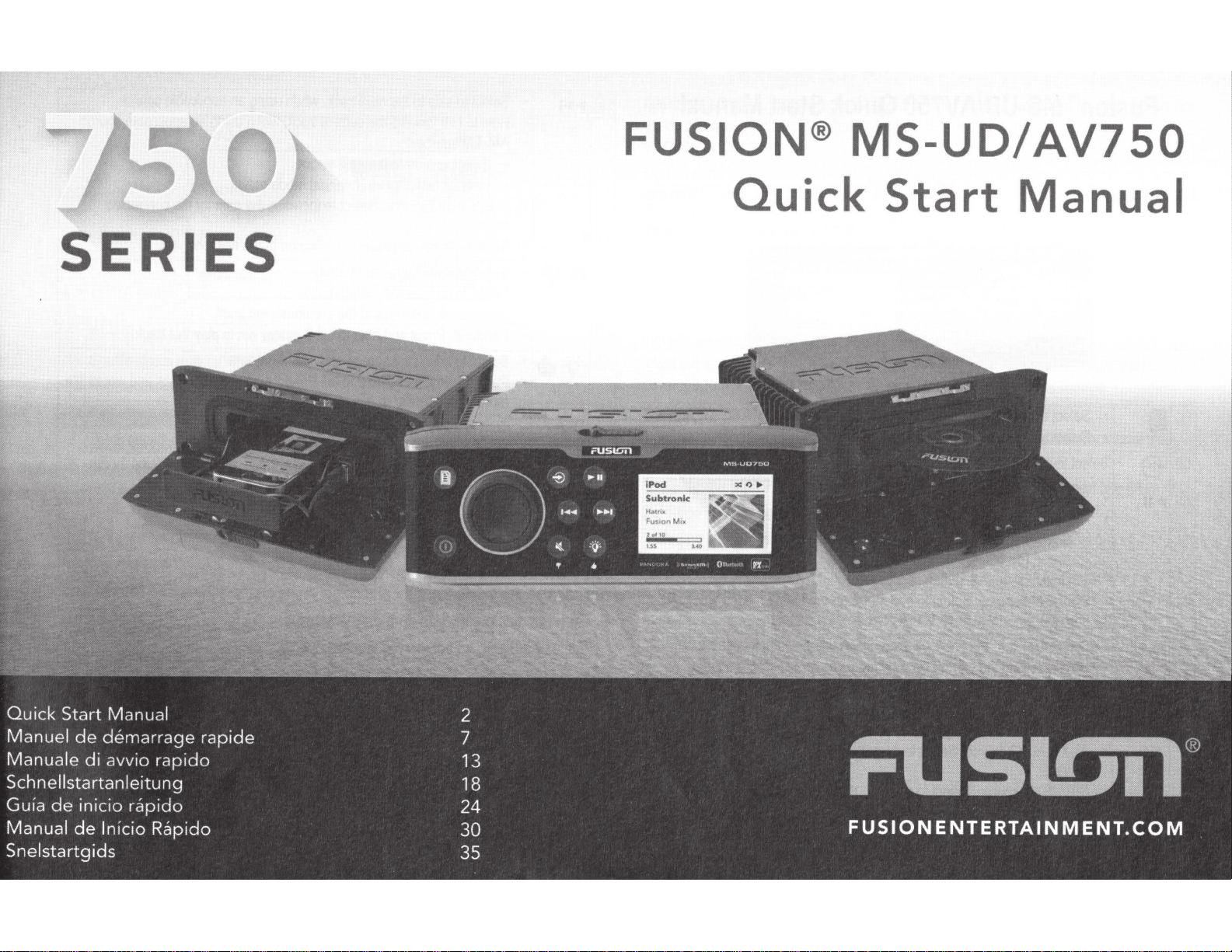
FUSION®
MS-UD/AV750
SERIES
Quick
Start
Manual
Page 2
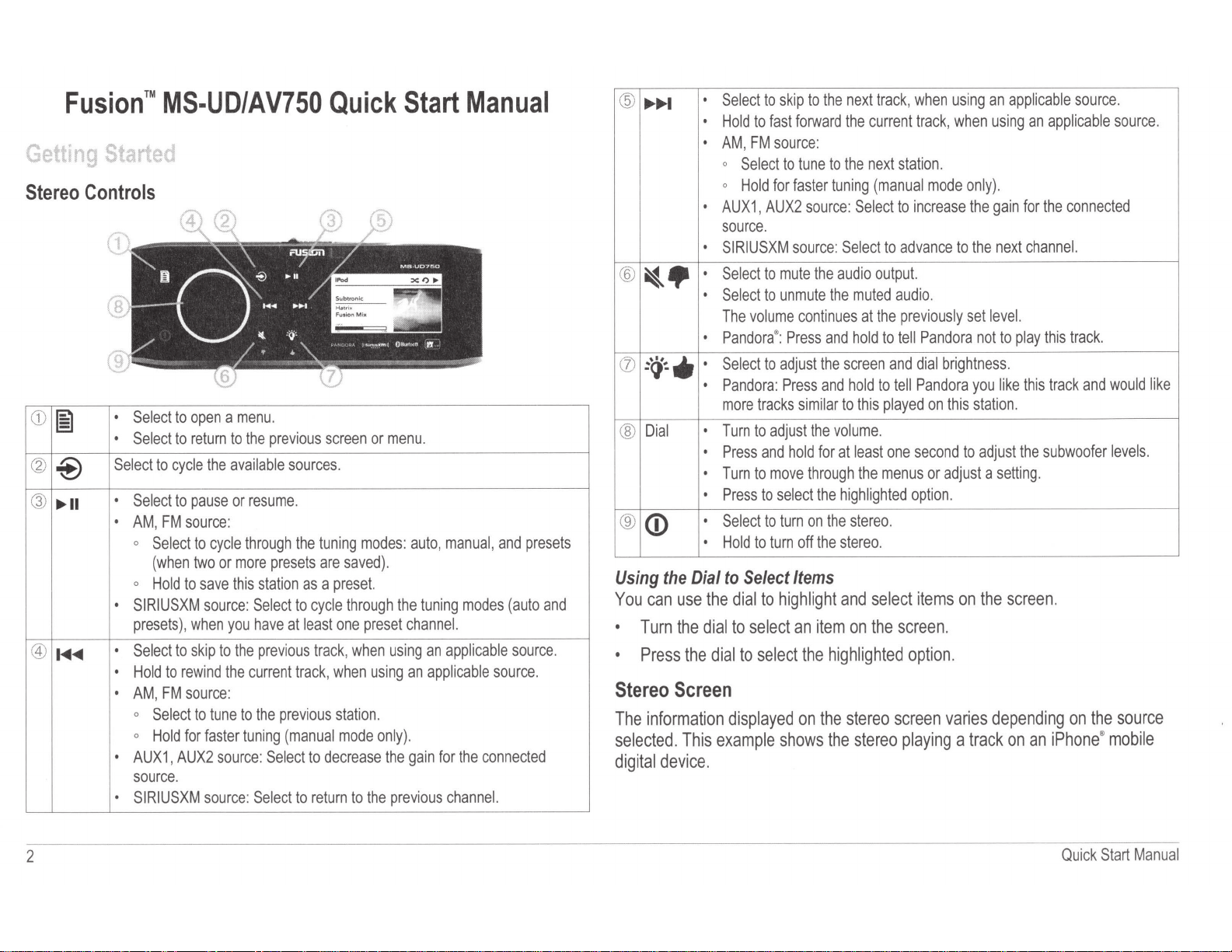
Fusion™
Getting
Stereo
CD
cv
@
@
Controls
I§
@
......
14111141111
MS-UD/AV750
Started
.
Select
.
Select
Select
to
.
Select
•
AM,
FM
0
Select
(when
0
Hold
SIRIUSXM
•
presets),
.
Select
.
Hold
to
•
AM,
FM
0
Select
0
Hold
.
AUX1,
source.
.
SIRIUSXM
to
open a menu
to
return
to
cycle
the
available
to
pause
source:
to
cycle
two
or
to
save
source:
when
you
to
skip
to
rewind
the
source:
to
tune
for
faster
AUX2
source:
source: Select
the
or
resume
through
more
this
station
Select
have
the
previous
current
to
the
tuning
.
previous
sources.
.
the
presets
as a preset.
to
cycle
at
least
track, when
track,
previous
(manual
Select
to
to
return
Quick
screen
or
tuning
modes:
are
saved).
through
one
preset
when
using
station
.
mode
only).
decrease
to
the
Start
menu
.
auto,
the
tuning
channel.
using
an
an
applicable
the
gain
previous
Manual
manual,
applicable
for
channel.
and
modes
source
the
connected
presets
(auto
source
.
and
.
@
.........
®
~·
(!)
:<J~·.
@
Dial
®
<D
Using
You
•
Stereo
The
selected.
digital
the
Dial
can
use
Turn
the
Press
the
Screen
information
This
device
.
Select
.
Hold
.
AM,
0
Select
0
Hold
.
AUX1,
source
.
SIRIUSXM
.
Select
.
Select
The
.
Pandora
Select
.
Pandora:
more
.
Turn
.
Press
.
T
urn
Press
•
•
Select
.
Hold
to
Select
the
dial
dial
to
dial
to
displayed
example
.
to
skip
to
fast
FM
source
to
for
AUX2
.
to
mute
to
unmute
volume
®:
Press
to
adjust
Press
tracks
to
adjust
and
hold
to
move
to
select
to
turn
to
turn
to
highlight
select
select
shows
to
the
next
forward
tune
faster
source:
continues
similar
off
the
:
to
the
tuning
source:
through
on
Select
Select
the
audio
the
muted
and
hold
the
screen
and
hold
to this
the
volume.
for
at
least
the highlighted
the
stereo
the
stereo.
Items
and
an
item
on
the
highlighted
on
the
stereo
the
stereo
track, when usi
current
next
at
the
track, when
station
(manual
to increase
to
advance
output.
audio
the
previously set
to
tell
Pandora
and
dial br
to
tell
Pandora
played
one
second
menus
option
.
select items
the
screen.
option
screen
playing a track
ng
an
using
.
mode only
.
on
or
adjust a setting
the gain
to
the
not
ightness
you
this
station
to
adjust the
.
on
the
).
next
leve
.
varies
depending
applicab
an
for
channe
l.
to
play this
.
like this
.
.
screen.
on
an
le sour
ce
.
applicable sou
the
connected
l.
trac
k .
track
and
would like
subwoofer
on
the
levels
source
iPhone® mobi
rce
.
le
.
2
Quick
Sta
rt Man
ual
Page 3

Source
Shuffle
Repeat
Play
Track
Album
NOTE:
Bluetooth
Current
Elapsed
Track
status
status
status
details
art
Album
track
duration
icon
(if
available
®.
time
iPod
Fusion
oflO
icon
icon
(if
available)
art
is
not
number
Mix
from
a
displayed
out
of
total
compatible
when
number
USB
source)
playing
of
tracks
tracks
in
the
from
playlist
a
device
connected
(if
available)
using
Always
leave
extreme
Do
operating
The
mobile
wireless
models
Dock™
NOTE:
must
connection
disconnect
it
in
your
temperatures.
not
remove
the
stereo
accepts
devices.
connection
only),
external
If
you
either
disable
from
Connecting
You
can
connect
the
UD
models.
1
Slide
the
2
Slide
out
3
Insert
the
NOTE:
You
your
vessel.
the
media
vessel.
You
to
the
media
connect
Bluetooth
the
a
Media
a
compatible
button
the
device
adapter
can
media
This
player
Check
a
variety
can
connect
or
a
USB
USB
cable
dock.
an
Apple
stereo
to
Player
on
the
top
tray.
cable
connect
player
helps
reduce
or
use
and
obey
of
media
a
compatible
connection
on
the
®
media
on
the
avoid
possible
Using
the
media
of
the
into
the
a
USB
flash
from
the
your
all
marine
players,
to
back
player
media
Dock
player
stereo,
USB
drive
the
stereo
risk
stereo
including
the
of
the
to
player,
when
of
theft
in
a
distracting
laws
in
media
player
integrated
stereo,
the
USB
or
unpair
and
association
smartphones
media-playback
using
the
universal
and
pull
down
port
(2).
directly
to
the
not
in
damage
using
docking
or
to
an
port
on
the
Bluetooth
issues.
dock
to
open
USB
use
and
from
manner
with
and
a
Bluetooth
station
optional
the
stereo,
built
the
door.
port.
do
while
use.
other
(UD
UNI-
into
not
you
Media
You
may
dock.
Insert
the
Never
force
Be
careful
may
be
Quick
Start
Player
need
to
media
the
when
warm.
Manual
Connection
remove
player
media
removing
the
with
the
player
the
media
into
media
/1.
CAUTION
player
display
the
dock.
player
from
facing
from
a
up.
sleeve
the
dock,
or
case
because
to
fit
inside
the
surfaces
the
3
Page 4
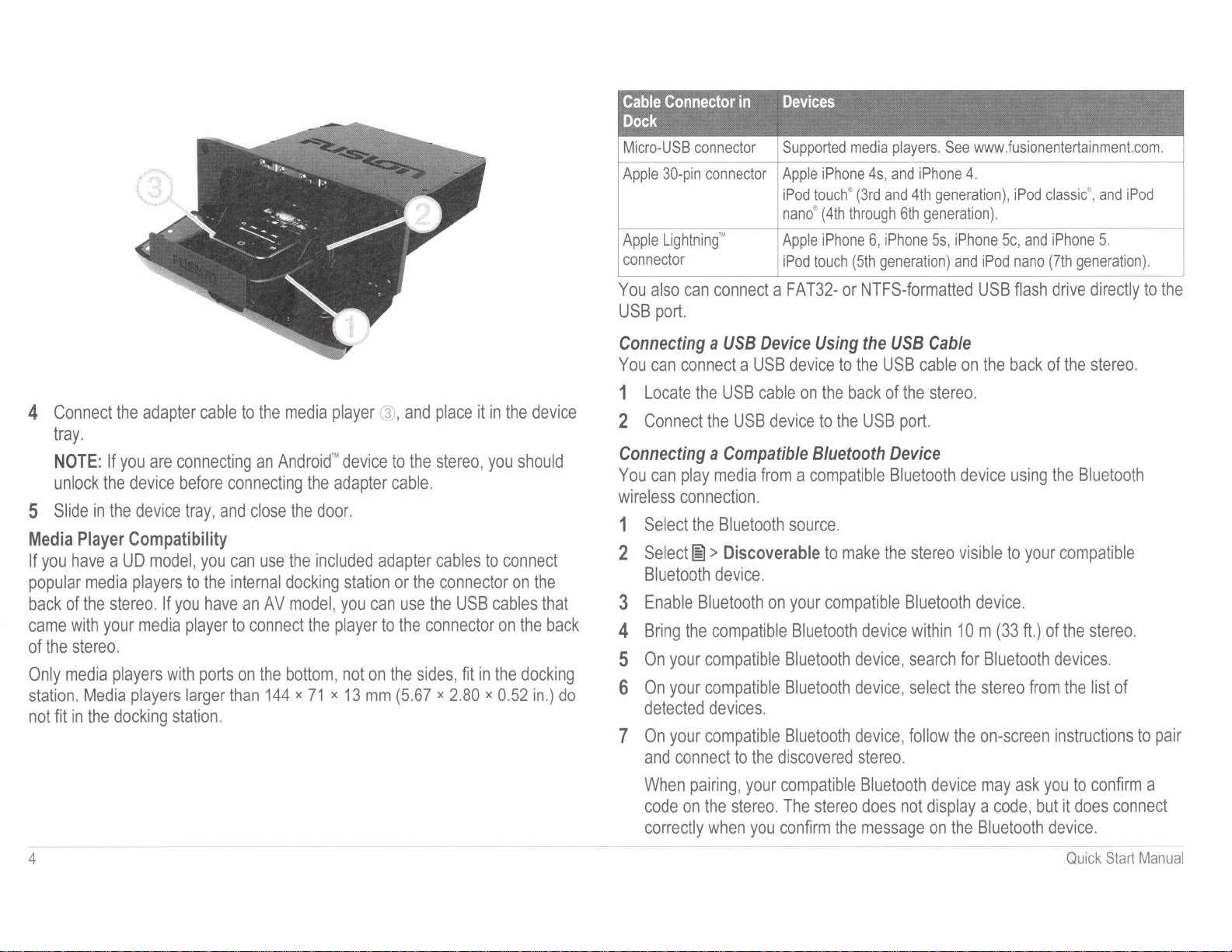
Cable
Connector
Dock
Micro-USB
Apple
30-pin
Apple
Lightninf
connector
You
also
USB
port
in
connector
connector
can
connect a FAT32-
.
Devices
Supported
Apple
iPhone 4s,
iPod
touch® (3rd
nano® (4th
Apple
iPhone
iPod
touch (5th
or
media
players.
and iPhone
and
through
6, iPhone 5s,
generation) and iPod
See
4th
generation), iPod
6th
generation)
NTFS-formatted
www.fusionentertainment.com
4.
.
iPhone 5c,
USB
classic®,
and
iPhone
nano (7th gen
flash
drive
and iPod
5.
eration
direct
ly
).
to
.
the
4
Connect
tray.
NOTE:
unlock
5
Slide
Media
If
you
have a UD
popular
back
of
came
with
of
the
stereo.
Only
media
station.
not
fit
in
the
If
you
the
in
the
Player
media
the
stereo.
your
players
Media
the
docking
adapter
are
device
device
cable
connecting
before
tray,
connecting
and
Compatibility
model,
players
media
players
If
you
with
you
to
the
have
player
ports
larger
can
internal
than
station.
to
the
media
an
Android
close
the
use
the
docking
an
AV
model,
to
connect
on
the
bottom,
144 x 71 x 13
player
'"
device
the
adapter
door.
included
station
you
the
player
not
@,
and
to
the
cable.
adapter
or
the
can
use
to
the
on
the
mm
(5.67 x 2.80
place
stereo,
cables
connector
the
USB
connector
sides,
fit
it
in
you
to
cables
on
in
the
x 0.
the
device
should
connect
on
the
that
the
back
docking
52
in.)
do
Connecting a USB
You
can
connect a USB
1
Locate
2
Connect
the
the
USB
USB
Device
device
cable
on
device
Connecting a Compatible
You
can
play
wireless
1
connection.
Select
the
2 Select[§>
Bluetooth
3
Enable
4
Bring
5
On
6
On
detected
7
On
and
When
code
correctly
Bluetooth
the
your
compatible
your
compatible
devices.
your
compatible
connect
pairing, your
on
the
when
media
compatible
from a compatible
Bluetooth
source.
Discoverable
device.
on
your
Bluetooth
Bluetooth
Bluetooth
Bluetooth
to
the discovered
compatible
stereo.
you
The
confirm
Using
the
to
to
back
the
the
the
USB
USB
of
Bluetooth
to
make
the
compatible
device
device, search
device, select
device, follow
stereo.
Bluetooth
stereo
does
the
message
USB
Cable
cable
on
the
stereo
.
port.
Device
Bluetooth
stereo
device
visible
Bluetooth
within
10m (33ft.)
for
the
the
device
not
display a code, but
on
the
the
back
using
to
your
device.
Bluetooth
stereo
from
on-screen
may
ask
Bluetooth
of
the
stereo.
the Blu
etooth
compatible
of
the stereo.
devices.
the
list
instructions
you
to
confirm
it
does
device.
of
to
pai
a
connect
r
4
Quick
Sta
rt
Manu
al
Page 5
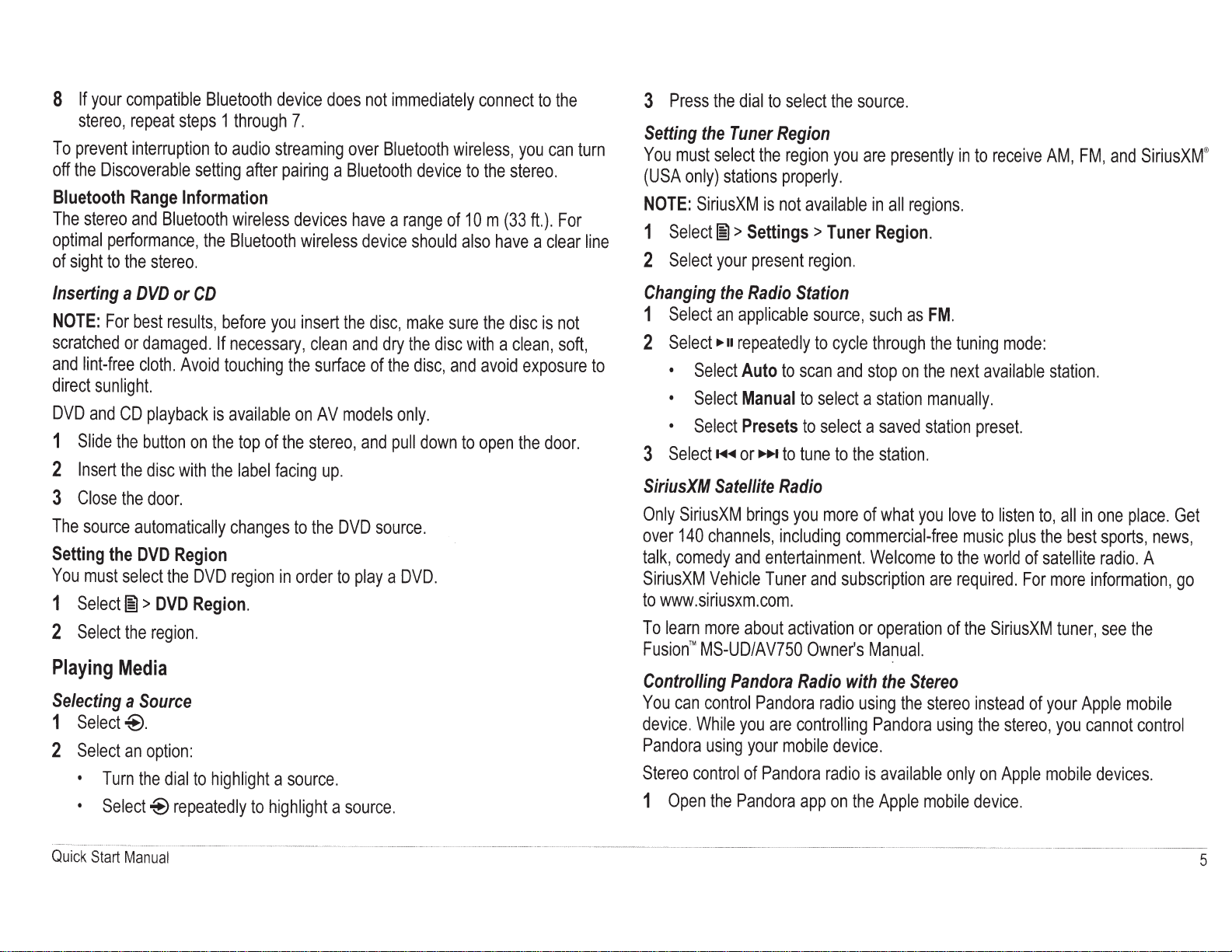
8
If
your
stereo,
To
prevent
off
the
Discoverable
Bluetooth
The
stereo
optimal
of
performance,
sight
to
compatible
repeat
interruption
Range
and
the
steps
setting
Information
Bluetooth
stereo.
Bluetooth
1
through
to
audio
after
wireless
the
Bluetooth
device
streaming
7.
pairing
devices
wireless
does
a
not
immediately
over
Bluetooth
Bluetooth
have
a
range
device
wireless,
device
of
should
connect
to
the
10m
also
have
to
you
stereo.
(33ft.).
a
the
can
For
clear
turn
line
3
Press
the
dial
Setting
You
(USA
NOTE:
1
2
the
Tuner
must
select
only)
stations
SiriusXM
Select~>
Select
your
to
select
Region
the
region
properly.
is
not
available
Settings>
present
region.
the
source.
you
are
Tuner
presently
in
all
regions.
Region.
in
to
receive
AM,
FM,
and
SiriusXM
®
Inserting
NOTE:
scratched
and
direct
DVD
1
2
3
The
Setting
You
1
2
Playing
Selecting
1
2
a
DVD
For
best
or
damaged.
lint-free
and
Slide
Insert
Close
source
must
Select~>
Select
cloth.
sunlight.
CD
playback
the
button
the
disc
the
door.
automatically
the
DVD
select
the
Media
a
Source
Select~.
Select
•
•
an
option:
Turn
the
Select~
or
CD
results,
Avoid
on
with
Region
the
DVD
DVD
Region.
region.
dial
to
repeatedly
before
If
necessary,
touching
is
available
the
top
of
the
label
changes
region
highlight
to
you
insert
clean
the
surface
on
AV
the
stereo,
facing
a
highlight
to
the
in
order
source.
up.
the
and
models
and
DVD
to
play
a
source.
disc,
make
dry
the
of
the
disc,
only.
pull
source.
a
DVD.
sure
disc
and
down
with
to
the
disc
a
avoid
open
is
not
clean,
soft,
exposure
the
door.
to
Changing
1
Select
2
Select
•
•
•
3
Select~~
SiriusXM
Only
over
talk,
SiriusXM
to
www.siriusxm.com.
To
learn
Fusion™
Controlling
You
device.
Pandora
Stereo
1
Open
the
Radio
an
applicable
....
u
repeatedly
Select
Select
Select
SiriusXM
140
comedy
can
control
Auto
Manual
Presets
or..,..
Satellite
brings
channels,
and
Vehicle
more
about
MS-UD/AV750
Pandora
control
While
you
using
your
of
the
Pandora
Pandora
Pandora
Station
source,
to
cycle
to
scan
and
to
select
a
to
select
a
to
tune
to
the
Radio
you
more
of
including
entertainment.
Tuner
activation
Radio
are
controlling
mobile
app
commercial-free
and
subscription
or
Owner's
with
radio
using
device.
radio
is
on
the
such
as
FM.
through
stop
station
saved
station.
what
Welcome
operation
Manual.
the
Pandora
available
Apple
the
on
the
manually.
station
you
are
Stereo
the
stereo
mobile
tuning
next
preset.
love
music
to
the
required.
of
the
instead
using
only
device.
mode:
available
to
listen
plus
world
of
For
SiriusXM
of
the
stereo,
on
Apple
station.
to,
all
in
the
best
satellite
more
tuner,
your
Apple
you
mobile
one
place.
sports,
radio.
information,
see
cannot
devices.
news,
A
the
mobile
control
Get
go
Quick
Start
Manual
5
Page 6
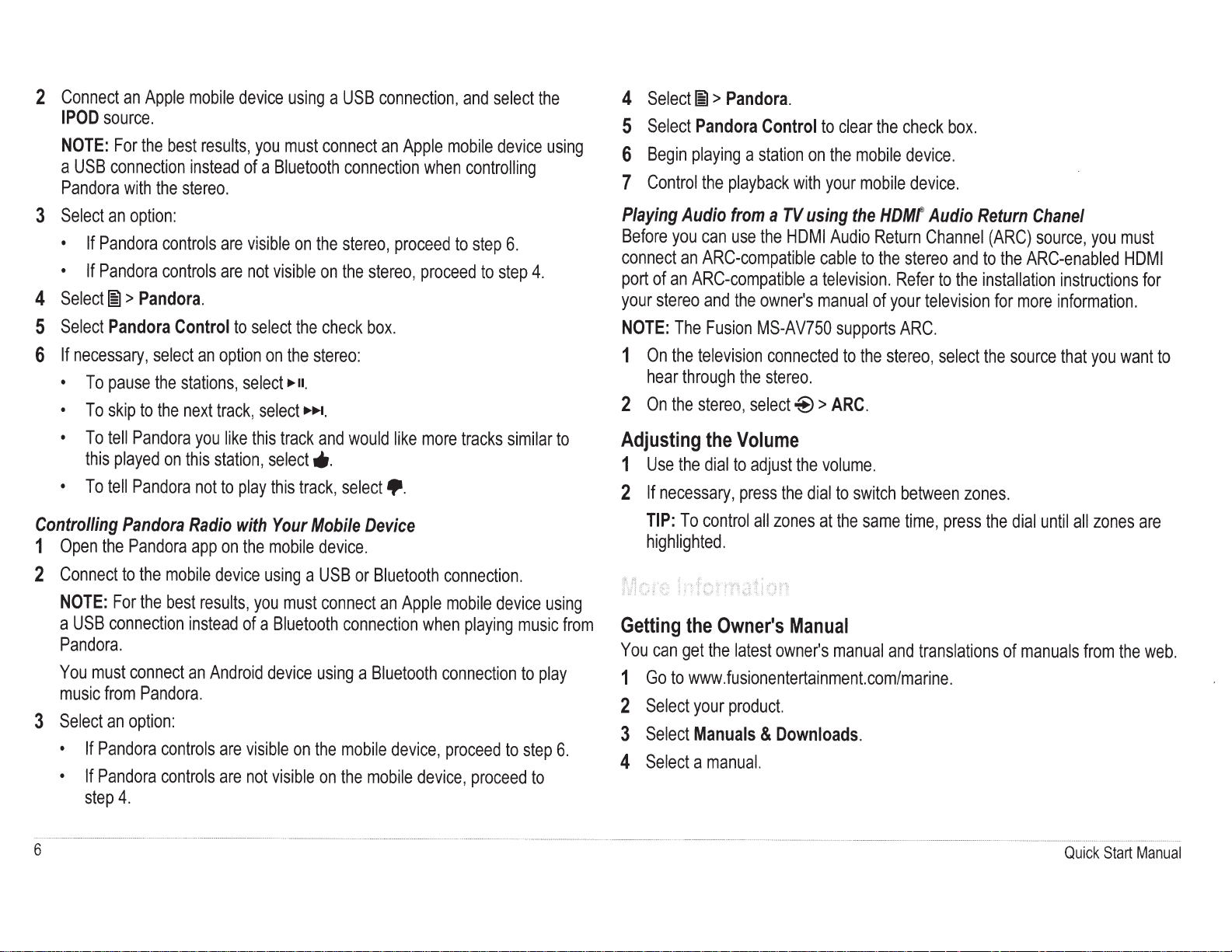
2
Connect
I
POD
NOTE:
a
Pandora
source.
For
USB
connection
an
Apple
the
with
best
the
mobile
results,
instead
stereo.
device
you
of
a
Bluetooth
using
must
a
USB
connect
connection
connection,
an
Apple
mobile
when
and
select
device
controlling
the
using
4
Select~
5
6
7
Select
Begin
Control
Pandora
playing
the
>
Pandora.
Control
a
station
playback
on
with
to
clear
the
your
the
mobile
mobile
check
device.
device.
box.
3
Select
an
•
If
Pandora
•
If
Pandora
4
Select(§
5
Select
Pandora
6
If
necessary,
•
To
pause
•
To
skip
•
To
tell
this
played
•
To
tell
Controlling
1
Open
the
2
Connect
NOTE:
a
Pandora.
You
music
3
Select
•
•
For
USB
connection
must
from
an
If
Pandora
If
Pandora
step
option:
controls
controls
>
Pandora.
select
the
to
the
Pandora
on
Pandora
Pandora
Pandora
to
the
mobile
the
best
connect
Pandora.
option:
controls
controls
4.
are
are
Control
an
option
stations,
next
track,
you
like
this
station,
not
to
Radio
app
on
device
results,
instead
an
Android
are
are
visible
not
to
select
select
select
this
play
with
the
you
of
a
visible
not
on
the
visible
the
on
the
stereo:
....
u.
.........
track
and
select*·
this
track,
Your
Mobile
mobile
using
device
device.
a
USB
must
Bluetooth
using
on
the
visible
on
stereo,
on
the
check
select~.
connect
connection
mobile
the
stereo,
box.
would
Device
or
Bluetooth
an
a
Bluetooth
mobile
proceed
like
Apple
device,
device,
to
step
proceed
more
tracks
connection.
mobile
when
playing
connection
proceed
proceed
6.
to
step
similar
device
to
4.
using
music
to
play
step
to
to
from
6.
Playing
Before
connect
port
your
NOTE:
1
2
Audio
you
an
of
an
ARC-compatible
stereo
The
On
the
television
hear
through
On
the
stereo,
Adjusting
1
Use
the
2
If
necessary,
TIP:
To
highlighted.
Getting
You
1
2
3
4
the
can
get
Go
to
www.fusionentertainment.com/marine.
Select
Select
Select
your
Manuals
a
from
a
TV
using
can
use
the
HOM
ARC-compatible
a
and
the
Fusion
the
select~>
the
Volume
dial
to
adjust
press
control
all
Owner's
the
latest
product.
manual.
owner's
MS-AV750
connected
stereo.
&
manual
the
the
dial
zones
at
Manual
owner's
Downloads.
the
HDMf
I
Audio
Return
cable
to
the
television.
of
supports
to
the
ARC.
volume.
to
switch
the
same
manual
Audio
Channel
stereo
Refer
your
television
ARC.
stereo,
between
time,
and
translations
and
to
the
select
zones.
press
Return
to
installation
the
the
Chane/
(ARC)
source,
the
ARC-enabled
for
more
source
dial
until
of
manuals
you
must
HOM
instructions
information.
that
you
want
all
zones
from
the
I
for
to
are
web.
6
Quick
Start
Manual
Page 7

Registering
Help
us
better
Go
to
www.fusionentertainment.com.
Keep
the
original
Fusion™
Touches
du
.
~
(~
~
.
Appuyez
Your
Fusion
support
sales
you
MS-UD/AV750
by
completing
receipt,
or
MS-UD/AV750
rap
systeme
Appuyez
Appuyez
sur
stereo
sur
cette
sur
cette
cette
touche
touche
touche
pour
our
online
a
photocopy,
Manuel
ide
pour
ouvrir
pour
revenir
faire
defiler
registration
in
a
safe
de
un
menu
a
l'ecran
les
sources
today.
place.
demarrage
.
precedent
ou
au
disponibles.
menu
.
~II
(,4
\
\._
)
..........
~)
.........
.
Appuyez
.
Source
0
0
.
Source
modes
moins
.
Appuyez
source
.
Maintenez
cours,
.
Source
0
0
.
Sources
sensibilite
.
Source
precedent.
.
Appuyez
source
.
Maintenez
lorsque
.
Source
0
0
.
Sources
sensibilite
.
Source
suivant.
sur
cette
AM,
FM
Appuyez
radio
moins
Maintenez
les
Appuyez
Maintenez
rapidement
Appuyez
Maintenez
rapidement
sur
:
automatique,
deux
stations
SIRIUSXM
de
reception
un
canal
sur
cette
applicable
cette
lorsque
AM,
FM
sur
cette
AUX1,
de
Ia
SIRIUSXM
sur
cette
applicable
cette
Ia
source
AM,
FM
sur
cette
AUX
1,
de
Ia
SIRIUSXM
touche
:
cette
touche
manuel
stations
cette
prereglees.
a
Ia
:
cette
(mode
AUX2
source
:
cette
(mode
AUX2
source
prereglees
touche
:
appuyez
(automatique
ete
preregle.
touche
est
utilisee.
touche
touche
enfoncee
source
touche
touche
manuel
:
appuyez
connectee.
:
appuyez
touche
est
utilisee.
enfoncee
applicable
touche
touche
manuel
:
appuyez
connectee.
:
appuyez
pour
mettre
pour
faire
et
stations
enfoncee
sur
cette
et
pour
revenir
pour
applicable
pour
atteindre
enfoncee
uniquement).
sur
sur
cette
pour
passer
pour
est
utilisee.
pour
atteindre
enfoncee
uniquement).
sur
sur
cette
pause
defiler
aient
pour
touche
stations
a
revenir
est
utilisee.
pour
cette
touche
a
avancer
pour
cette
touche
ou
reprendre
les
modes
prereglees
ete
enregistrees).
enregistrer
pour
prereglees),
Ia
piste
precedente,
en
arriere
Ia
station
parcourir
touche
pour
pour
Ia
piste
suivante,
dans
Ia
station
parcourir
touche
pour
pour
Ia
lecture
de
reception
(a
condition
cette
station
faire
defiler
lorsqu'au
lorsque
dans
precedente.
les
stations
reduire
revenir
au
lorsque
Ia
piste
en
suivante.
les
stations
augmenter
avancer
au
qu'au
dans
les
Ia
piste
plus
Ia
canal
Ia
cours,
plus
Ia
canal
.
Ia
en
Manuel
de
demarrage
rapide
7
Page 8

FUSION SUPPORT
New
Zealand
09
369
2900
Australia
Europe
USA
Pacific
1300
+44
623
736
(0)
580
870
9000
+64 9 369
012
8501242
2900
@ 2015 Garmin Ltd.
or
its subsidiaries
Page 9

FUSl!iil
Fusion ™ MS-UD/AV650/750
Instructions
FusionrM
FusionTM
lnstrucciones
lnstrugoes
d'installation
MS-UD/AV650/750
MS-UD/AV650/750
de
instalaci6n
de
instalagao
Fusion ™ MS-UD/AV650/750
Installation
des
appareils
lstruzioni
-lnstallationsanweisungen
de
do
Fusion™
lnstallatie-instructies
Instructions
Fusion
rM
di
installazione
Fusion™
MS-UD/AV650/750
MS-UD/AV650/750
..........................................................................................................
MS-UD/AV650/750
...............................................
..................................................................................
....
.....................................
..............
..................................................................................................
...................
....
.....................................................................
.................................................................................................
............................................................................................................
2
5
10
14
18
22
26
Garmin®
, t
he
Garmin
Ltd. or its s
Apple'~.
the
ow
ned
by
the
trademar
ks
r
elated
marks and logos
Ma
de
for
iPhone
"M
ade
for iPod
perfonmance
wireless
perform
Garmin togo.
Apple
Bluetoo
of
the National Marine El
standards.
and
ubsidiaries.
logo, iPo<f', iPod
th
SIG, In
are trademarks
6 Plu
s, iPhone
and iPho
ne"
Apple
ance
.
the
Fusion'"
These trade
tou
ch
c.
and
any
ect
ron
6,
iP
hone 5s,
mean
s t
hat
an
is
not res
ponsible for the operation
((<Siriusxm>>)
READY
November
20
14
logo
are
trademarks
marks may
0
,
use
ics
of
SiriusXM
electronic
not
iPod classic
€.
of
such marks
Association. Pandora®
Radio Inc.
iPhone
5c, iPh
accessory
of
Garmin
be
used without the
iPod
nano'-
',
iPh
by Gar
min
and the
Other trademarks and
one
4s,
iPhon
has
been
of
this
Ltd. or
its subs
express
one
•,
and
is
under
license.
Pandora trade
e 4, iPhone 3G,
desig
ned
device
or its
Made for
~
idiaries,
penmiss
Lightnin
g'"
HDM
dress
trade names
iPh
to con
nect
compliance
iPod
reg
ist
ered
ion of G
armin.
are trademarks
I®
is a regi
stered
are
trademar
are
tho
one
3GS,
iPod tou
specifically
with
safety and
IJ
iPhone
P
rinted
in Taiw
se
to
in the
of
tra
ks
of
their resp
ch
an
iPod
regulatory
an
USA
and
other co
Apple Inc
.,
regi
dem
ark
of
HDMI
or
registered tra
ective own
(2nd
thr
ough
or
an
iPhone respectively,
standards. Please
HIGH
-DEFINITION MULTIMEDIA
untries. Fusio
ster
ed
in
the
Licensing, LLC.
demarks
of Pandora
ers.
5th
generation),
n,
FUSION-Link'"· and
U.S. and other co
NMEA
2000° and the NMEA 2000 log
Med
ia, Inc. Used
iPod classic, and iPod
and
has
been certified
note that the
INT
use of
ERFACE
UNI
-Dockll< are trademarks of
untries
.
Bluetooth
~
'
word mark
with per
mission
. SiriusX
nano
(4th
through 7th generation).
by the
developer
this accessory with an iPhone
(R[
to
C E
190-01759-91_0A
and logos are
o are
registere
M''
meet Apple
may
d
and
all
affect
0®
~
Page 10

Fusion™
Failure
to
follow
damage
to
See
the
Important
product
warnings
This
device
·
---
----·-••••-<0•-••-•••·-----
Disconnect
----·-···----···
··
.. ···
"""
'''' ''
"""""'''"'""'""'
Before
applying
grounded,
Always
cutting,
When
surface.
You
you
Support.
following
wear
or
sanding.
drilling
must
read
experience
the
must
the
safety
or
MS·UD/AV650/750
Instructions
these
vessel,
Safety
and
be
installed
---
vessel's
- ' '
''''
* '
•''•-------
power
the
goggles,
cutting,
all
installation
difficulty
warnings
or
other
-----
to
and
poor
product
and
Product
important
according
----M-•
"*''* '*' '
''-"
*•*'"-
power
supply
--------
----
...... .........................
this
product,
instructions
ear
protection,
always
check
instructions
during
the
cautions
performance.
Information
information.
to
'"'
* '_ " _ ._,,,
before
........... ....... ,_.
make
in
the
NOTICE
what
installation,
could
these
___
____ , _____ __ __
beginning
_____________
sure
guide
and a dust
is
on
before
Installation
result
in
personal
~--·-·
~---·----
guide
in
the
instructions.
,,_,_,_,_,,_,
___ , ____
to
install
~---··
...
........ ' ............
__________________
it
has
been
.
mask
the
opposite
beginning
contact
the
Fusion
injury,
--·--
product
box
_____
this
product.
__ _
___
___
correctly
when
drilling,
side
of
the
installation. If
Product
________
for
__
,_
_
•
•
•
•
Mounting
The
cable
you
you
avoid
want
well
want to
where
should
damaging
and
If
location
If
location
equipment.
To
avoid
interference
installed
at
the
to
mount
above
mount
it
will
least
15
Stereo
have a drip
the
stereo
the
stereo
the
waterline, where
the
stereo
not
be
damaged
with a magnetic
em
(5.9
in.}
loop
to
allow
.
outside
outside
by a docks,
away
from a compass.
water
the
boat,
it
is
not
the
boat,
compass,
to
drip
down
it
must
be
mounted
submerged.
it
should
be
pilings,
or
the
stereo
should
off
the
mounted
other
pieces
be
cable
in
a
in
a
of
•
Two
Mounting
•
Mounting
o
Four
o
Four
•
Power
•
RCA
•
Micro-USB
•
Lightning™
•
Apple® 30-pin
•
Remote
•
Two
AM
•
Phillips
•
Electric
•
Drill
bit
•
Rotary
•
Marine
•
The
stereo
for
the
•
The
stereo
the
rear
•
The
stereo
plates
hardware
8-gauge, self-tapping
M4
and
machine
speaker
screws
wiring
splitter
to
USB
cable
connector
control
batteries
to
USB
(AV
to
cable
models
(AV
screwdriver
drill
(size
varies
based
cutting
tool
or
jigsaw
sealant
(optional}
must
be
mounted
open
door
of
the
must
be
mounted
of
the
stereo
for
must
be
mounted
harnesses
(UD
models
USB
cable
(UD
only}
models
on
surface
in a location
ster
eo as
in a location
heat
ventilation.
within 45°
screws
(UD
models
only}
indicated
only}
models
only}
material
where
on
that
of
the
only}
and
screws
there
is
the
template
allows
open
horizontal
used}
enough
.
airflow
plane.
clearance
around
Be
careful
amount
of
the
hole
too
mounted.
Before
mounting
guidelines
Trim
the
1
2
Secure
3
Using a drill
the
corner
surface
4
Using
the
dashed
5
If
necessary,
6
Place
7
If
necessary,
8
After
the
the
stereo
9
If
the
mounting
locations.
10
Using
type, drill
11
Remove
12
Connect
13
Place
when
cutting
clearance
large
could
the
above
.
template
the
template
bit
of
the
for
cutting.
a ji
gsaw
or
line
remove
the
stereo
use a file
stereo
line
up
an
appropriately
the
pilot
the
template
the
wiring
the
mounting
the
hole
between
compromise
stereo,
you
and
make
to
the
appropriate
dashed
line
rotary
tool,
indicated
in
the
the
cutout
on
sun
and
fits
correctly
with
the
holes
on
the
sized
holes.
from
harnesses
gasket
NOTICE
to
flush
the
case
the
must
choose a location
sure
it
selected
for
the
mounting
on
the
cut
the
the
template.
cover
to
test
sandpaper
in
the
cutout, ensure
pilot
holes
stereo
drill
bit
the
mounting
and
wires,
on
the
back
mount
and
the
stability
fits
in
the
location.
template
mounting
from
the
the
fit.
to
refine
on
the
do
not
line up,
for
the
surface.
while
of
the
stereo. There
mounting
of
the
holes, and
stereo
following
selected
surface,
to
prepare
surface
location.
drill
along
stereo.
the
size
the
mounting
template
.
mark the
mounting
surface
observing
stereo
0)
is
only a small
after
the
the
mounting
the
of
the
new
polarity.
.
cutting
it
is
the
hole
inside
cutout.
holes
pilot-hole
and
screw
inside
of
on
Page 11

14
If
15
Place
16
Secure
17
If
included).
necessary,
the
stereo
the
stereo
necessary,
place
in
to
secure
the
the
the
the
nut
cutout.
mounting
back
plates @behind
surface
of
the
stereo
the
dashboard.
using
the
included
with a back
strap
screws
or
brace
@.
(not
Wiring
Harnesses
Conne
The
sources
stereo,
Power
Ground(-)
Amplifier
Telephone
Dim
Speaker
Speaker
Speaker zone
right(+)
right(-)
Speak
left(+)
Speaker
left(-)
Speaker z
Speaker
ction Considera
stereo
to fun
the
and
Wi
re
Function
Power(+)
Ignition
on
Mute
zone
left(+)
zon
left(-)
Speaker
zone
er z
one
zone
one
right(+)
zone
right(-)
must
be
connected
ction
correctly.
speakers,
Speaker
1
White
e 1
White/black
1
1
2
2
2
2
You
and
your
Wiring
Wire
Color
Yellow
Bla
ck
Red
Blue
Brown
Orange
Gray
Gray/blac
k
Green
Green/black
Pur
ple
Purple/bla
ck
tions
to
power,
to
should
carefully
input
sources
Harness
Notes
This
should
source
capable
must
be
fused
cable usi
ng a 15 A fuse.
This sho
uld
connecting
connected
ground
This
12
the
switched
this
This
external
When
on a hands-free
aud
configurable
T
wire
on.
This
for
to
location
should
Vdc
connection, such
stereo
on
12
to
the
same
is
connected
amplifie
connected
io
or
switches
his
can
be
to
dim
must
be
the
fuse
speakers,
plan
before
Wire
Identification
be
connected
of
supplying
at
the
power source
be
connect
the
yellow
the
stereo
.
be
connected
and
off.
Vdc
connection, you
source
only
r.
to
ground
mobile
the input
in
the
settings
connected
the
stereo
connected
supplying
and
to
media
the
layout
making
any
to a constant
15
A.
ed
battery
wire.
All
accessories
must
share a common
to a separately
as
an
ignition
If
you
are
as
the
yellow
when
using
and a call
phone, this
to AUX
menu
to
the
boat's
screen
when
to a wire
the
circuit
input
of
the
connections
12
All12 V wiring
end
of
your
negative
switched
bus, to
not
using
a
must
connect
(power)
an
optiona
is
received
mutes
the
IN
2. This
.
illumination
the
lights
gauge
suitable
it is
connected
Vdc
before
turn
wire
l
is
are
to.
.
G)
@
(~)
(~;)
@
(§)
(7)
(§_)
.
Connecting
When
The
connected
a
connected
t
urn
If
can
terminal.
If
14
(3.31
If
1
Antenna
ACCESSORY
WIRED
REMOTE
2000
USB
Varies
by
AUXIN
1,
Zone
connectors
Power
and
harness
connecting
yellow
power
using a 15
constant tri
to
the
stereo
you
are
not
connect
You
it
is
necessary
AWG
{2.08
2
mm
wire.
)
it
is
necessary
Route
the
route
the
Do
not
connect
connections
NMEA
model
AUXIN
2
speaker
wiring
to
Power
the
stereo
wire
should
A i
solator swi
ckle-power
the
on
routing
the
should
mm
yellow
same
and
the
yellow
put a fuse
to
extend
2
wi
)
to
extend
power
standby
battery
off.
red
to
the
the
re.
For
the
wiring-harness
the
wiring
have
been
Motorola-style
SiriusXM® connector
Connect
to a NMEA
wi
red
remote
USB-A
industry
HDMI® and
Composite
Red
and
white
such
as
CD
Line
outputs
650
models
four
zones.
See
page
3
to
power, you
be
connected
tch. This
feed.
The
through
the
wire
to
the
ignition
red,
and
connect
on
the
red
yellow
power
extensions
red
signal
wire, use
(j)
and
black
ground @wires
plug
to
the
stereo
harness
to
the
made
.
standard
standard
Ethernet:
and
component:
RCA
and
MP3
for
speakers
have
three
must
directly
provides
red
signal
ignition
or
them
wire.
and
longer
.
stereo
antenna con
2000® network
750
models
650
stereo
line
and
subwoofer
zones.
750
connect
both
to
the
battery,
power
wire
should
or
another
another
manual
to
the
positive(+)
black
ground
than
1 m {3ft.),
22
AWG
to
until
all
nector
or a Fusion
models
inputs
models
power
to
the
manual
wires, use
use
(0.33
the
battery
of
the
for
sources
amplifiers
have
wires.
or
stereo
be
switch
switch,
12
2
mm
bare
and
you
battery
AWG
)
wire
and
wire
I
.
to
.
2
Connect
the
black
wire
to
the
negative{-)
battery
termina
l.
Page 12

3
Select
an
Connect
the
red
•
Connect
battery
Speaker
You
the
audio
You
the
parallel
Zones
can
group
audio
level
quieter
can
set
available
to
increase
Subwoofer
This
stereo
supports
The
subwoofer
output
audio
•
You
should
•
You
need
Speaker
In
harness,
connections.
•
•
Common
You
depending
The
connections
the
possible
NOTE:
Input
FM
Siriu
USB
TV
conn
outs
TV
and
TV
*
Other
Audio
The
telev
ARC
television
from
separate
stereo
T
he
installat
support
NOTE:
add
i
tion
The
blue
to
provide
to
extend
The
audio
can
connectors
HOM
Not
/
AM
radio
s
XM
device
with
a
ec
tor a
with
component
RCA
with
an
Metal
hull
vessels
Return
Audio
i
sion
elim
the
.
HOM
i
on
ARC
The
Amplifier
to
this
Connections
connect
on
.
I
cable
ways
all
Connect
co
mp
nd
audio
HOM
vesse
Return
over
i
nates
to
television
cable.
I
version
,
check
Fusion
option:
the
yellow
signal
the
yellow
terminal.
speakers
of
the
in
the
cabin
the
balance
zones.
Up
the
Amplifier
output
port
on
level
is
linked
connect
a
splitter
the
two
stereo
can
wire
from
a
signal
this
blue
output
is
a
variety
the
stereo
are
color
For
example
to
the
to
connect
connectors
antenna'
Tuner
osite
video
RCA
a
udio
co
nnectors
line
outs
I
connector
ls
should
can
use
Channel
Channel
the
stereo
the
need
the
stereo.
over
With
ARC
1.4
whether
have
an
MS-AV750
wire
to
the
wire
@
to
the
wire
to
the
in
one
area
zones
individually.
and
louder
,
volume
limit
to
two
pairs
amplifier
output.
Connection
to
a
powered
the
stereo
outputs
to
the
zone
the
connectors
for
each
zone.
Connection
stereo
speaker
be
connected
the
wiring
harness
to
turn
on
the
signal
wire
,
use
a
stereo
line
to
the
of
additional
model
and
coded
to
assist
,
your
TV
HOM
I
connector
devices
to
are
ava
i
lable
Stereo
Antenna
ACCESSORY
USB
Yellow
line
RCA
Three
connectors
RCA
HOM
use
a
marine
a
marine,
AM/FM
(ARC)
enables
system
speakers
to
connect
Typically,
the
ca
ARC
,
the
bles
your
label
stereo
HOM
support
devices
on
supports
in
sy
positive(+)
ignition
red,
into
For
on
deck.
,
subwoofer
of
speakers
or
another
and
connect
speaker
example,
battery
zones.
level,
can
Considerations
subwoofer
a
.
to
the
One
splitter
mono
included
from
line-level
is
included.
Considerations
zones
available
to
multiple
amplifiers
must
be
connected
amplifier
level
22
with
AWG
ou
tput
the
(0.33
over
Stereo
media
inputs
the
devices
to
which
you
in
making
may
have
an
HOM
on
the
stereo
.
the
stereo
.
on
all
stereo
models.
Connections
connecto
r
conne
c
tor
or
th
e
built-in
to
COMPOSITE
line
out
s
from
TV
to
c
omponent
line
I
(MS-750AV
a
separate
televisions
s
tem
I
cable
ARC.
the
video
on
stereo
from
you
o
,
to
(MS
TV
to
nly)
ground
play
outs
,
AM/FM
,
ground-independent
.
audio
without
speakers,
sends
When
support
HOM
ARC
I
conn
.
you
the
planning
ARC.
e
ctor
terminal,
manual
them
You
you
might
and
name
be
connected
all
signal.
splitter.
through
through
stereo
2
mm
)
wire.
standard
and
outputs
you
the
correct
I
connector.
This
table
do
ck
VIDEO
(MS
AUX
IN
connector
-
650AV
AUX
IN
-
dependant
the
audio
cable
from
ARC,
would
tele
vision
your
Most
devices
that
and
switch
to
the
positive(+)
can
then
want
for
per
zone
outputs.
The
the
wiring
to
the
amplifier
.
If
it
is
necessary
RCA
to
the
are
connect
Connect
lists
(UD
mode
-
650AV
1
or
AUX
s
to
match
only)
1
or
AU
antenna.
from
the
to
play
need
audio
s
ter
supports
route
@.
control
the
each
of
zone
port
zone
cable
.
stereo,
i
ng.
some
ls)
o
nl
y)
IN
2
in
g
X
IN
2
antenna.
the
HDMI
the
audio
a
to
the
eo
that
ARC
.
Single-Zone
in
I'D
Three-Zone
(1)
(
~
)
@
@
(
~
)
@
NMEA
(1)
(
~
@
@)
C§)
Zone
Zone
Zone
5-channel
Water-t
Remote
2000
St
er
eo
Support
Fusion
In-line
swit
NMEA
20
System
I
Speakers
System
1
speakers,
2
sp
e
akers
3
line
out
amplifier
i
ght
c
on
System
ed
cha
Wi
r
ed
remote
ch
00
power
Wiring
Wiring
powered
,
pow
ered
,
requires
onnections
Wiring
rtplotter
MFD
,
such
ca
bl
e
Diagram
from
from
externa
Diagram
as
the
Diagram
Class
D
amplifier
Class
D
amplifier
l
amplifier
NRX
2
00i
in
stereo
in
stereo
4
Page 13

NMEA
2000
can
2000
2000
2000
2000
Infor
cable
be
extended
drop
drop
terminator
T-connector
mation
®
(!)
®
(g)
@)
This
cable.
NMEA
NMEA
NMEA
NMEA
Specifications
General
Weight
Water
resistance
Operating
Storage
Input
NMEA
Compass-safe
temperature
temperature
voltage
2000
LEN
distance
from
the
to a maximum
cable
from
cable
from
or
range
range
stereo
the
MFD
the
wired
backbone
length
remote
cable
0.88
kg
IPX5
From
From
From
1
(SOmA)
15
em
of
2m
(1.961b.)
-5
to 5ooc
-20
to
10.8
to
(5.9
in.
(6ft.)
70°C
16
)
using a NMEA
(from
23
(from
-4
Vdc
to
122°F)
to
158°F)
2000
Stereo
Top
Dimensions
Dimension
CD
..__
__
Drawings
\_ _ _J
On-board, Class
Output
music
Total
output
music
Current
(standby
Current
(max)
Current
(muted)
Tuner
FM
radio
frequency
FM
step
AM
frequency
AM
step
Media
If
popular
you
player
Only
docking
0.52
Cab
Doc
Micro-USB
Apple
connector
Apple
connector
You
the
Frequency
radio
Frequency
Player
you
have a UD
media
can
use
to the
media
station.
in.)
le
Connector
k
30-pin
Lightning
also
USB
range
range
the
players
do
not
connector
can
port.
D Amplifier
power
per
channel
power
with
ignition
off)
Europe
and
Australasia
87.5--108
50kHz
522-1620 MHz
9kHz
MHz
Compatibility
model, you
players
to
the
USB
cables
stereo.
with
ports
Media
players
fit
in
the
docking
in
Devices
Supported
Apple
iPhone
iPod
touch® (2nd, 3rd,
iPod
nano® (4th, 5th
Apple
iPhon
iPod
tou
connect a FAT32-
USA
87.5-1
200kHz
530-1710
10kHz
can
use
the
included
internal
docking
that
came
with
on
the
bottom, not
larger
than
station.
media players. See
® 4
s,
iPhone
, a
e 6,
iPhone 5s,
ch (
5th
generation)
or
NTFS-formatted
70 W max.
280 W max.
<
15A
<
07.9
MHz
station.
your
144 x 71 x 13
4,
and
nd
6th generation)
x 4
at 2 Ohms
3mA
900
mA
Japan
MHz
70--90
MHz
50
kHz
522-1620
9kHz
adapter
cables
If
you
media
player
on
the
sides,
mm
www.fusionentertainment.com.
iPhone
3G,
and
4th
generation), iPod
iPhone
and
5c,
and
iPod nano
USB
flash
.
MHz
to
connect
have
an
AV
to
connect
fit
in
the
(5.67 x 2.80
iPhone 3GS
classic
iPhone
5.
(7th
generation).
drive
directly
model,
the
x
.
~
.
and
to
G_)
(2)
@
Front
Dimensions
I
CD
@
Side
1
Dimensions
~jlil
G.!
@
~)
Registering
Help
us
better
Go
to
•
•
www.fusionentertainment.com
Keep
the
original
Instructions
35
mm
(1.367 in.)
25
mm
(0.97
in.)
180
mm
(7.08
in.)
216
mm
(8.50
in.)
78
mm (3.
08
in.)
52
mm (1.
37 in.)
177
mm (6.
97 in.)
28
mm
(1.08
in.)
Your
Fusion
support
you
by
sales
receipt, or a photocopy,
d'installation
Fusion™
D
r ... -· ......
.......
®
------
----1
0
1~1
I
ii
~RP
MS-UD/AV650/750
completing
MS-UD/AV6sonso
.
our
online
des
registration
in a safe
appareils
today
place.
.
Informations importantes relatives a ia
Le
non-respect
susceptible
degrader
de
ces
de
provoquer
les
performances
avertissements
des
blessures,
du
produit.
et
de
ces
mises
d'endommager
sec
en
le
urite
garde
bateau
est
ou
de
5
Page 14

---
I
+~
Check
Dimensions
I
I I I
I I
I'
-----------------------t----------------------------------------------J +
I I I I I I I I I I I I I I I I I
I
I I I I I
217
mm
195
mm
181
mm
I
(8
9/16")
(7
11/16")
I
(7118')
I )
I I I I I I I I I I I I I I I
I I I I
Before
Cutting
6"
I! I I I I I I I I I I I I I I I I I I I
150
mm
I I I I I
I
I I I
"'
-t--
I +
"'7'
I I I I
II
I
~
CD
E
E
!
-------
+
-----
/
Door
November
Opening
2014
~
~
~
E
E
(")
L()
1
Clearance
I
- - - -
I
----------------------
_____________________________________________
1 '
I
©
2014
Garmin
Ltd.
or
its
subsidiaries
Printed
in
Taiwan
190-01759-04_0A
i
I
I
I
I
I
I
I
I
I
I
_)
+
~
~
~
~
E
E
co
L()
l
Page 15

FUSI!iil
Important
Informations
lnformazioni
Wichtige
Informacion
lnforma<;oes
Belangrijke
Safety
importantes
importanti
Sicherheits-
importante
importantes
veiligheids-
and
Product
und
Information
sur
le
produit
sulla
sicurezza e sui
et
Produktinformationen
sabre
el
producto y tu
sabre
seguran<;a
en
productinformatie
............................................................................................................................................................................................................
Ia
securite
prod
...........................................................................................................................................................................................
otto
..........................................................................................................................................................................................
..................................................................................................................................................................................................
seguridad
e o
produto
.....................................................................................................................................................................................
.......................................................................................................................................................................................
.......................................................................................................................................................................................................
2
3
4
5
6
7
8
November
2014
©
2014
Printed
Garmin
in
Ltd.
or
Taiwan
its
subsidiaries
or
China
190-00720-53_0A
~
Page 16

avoid
to
Failure
serious
Operation
Marine
•
•
•
•
•
I
I
..
Battery
The
If
device,
I
I
Product
Information
be
Declaration
Hereby,
Directive
Industry
Category
devices
standard(s).
device
FCC
This
not
cause
This
FCC
This
responsible
are
You
capability
navigational
Use
of
Always
and
the
If
available
For
the
If
government
the
If
Supplement
vessel
damage
the
If
vessel.
Pf.9.E~
to
device
this
direction,
prepared
be
vessels.
other
device
navigation
always
safety,
device
device
slow
at
personal
or
device
Operating
g~~g~!
--
~
-
operate
hazards
distance,
charts.
depth
Warnings
uses
device
guidelines
these
fire,
not
Do
Contact
ron••"=>til'\n"
and
chemical
remove
Environmental
about
www.garmin
at
found
of
Garmin
1999/5/EC.
Canada
radiocommunication
I
comply
Operation
accept
must
Compliance
complies
device
harmful
cause
undesired
equipment
These
rules.
equipment
communications
in
occur
not
will
Important
potentially
following
the
Warnings
for
your
and
a
as
only
location,
promptly
to
navigating
has
sources,
resolve
maps,
uses
Official
depth
provides
data
speeds
readings
you
if
injury.
input
video
has
watching
or
~~9~~
.
~
.
internal,
an
followed,
not
are
burn,
attempt
or
waste
local
Programs
Garmin®
the
com/aboutGarmin/environment
.
Conformity
that
declares
view
To
Compliance
Industry
with
subject
is
interference,
any
part
with
interference,
operation.
tested
been
has
are
limits
generates,
installed
not
if
particular
a
and
safe
the
does
It
vessel.
leave
never
navigational
topography.
or
regain
capabilities,
including
discrepancies
any
electronic
the
use
government
should
it
data,
with
suspect
capabilities,
video
the
g~~
..
9.~
__
~ry,
-
J~j
.
non-user-replaceable
batteries
remove
to
leak,
department
electrolyte
disposal
product
product
this
Declaration
full
the
devices
Standard
Canada
the
to
including
the
of
15
(2)
and
found
and
to
designed
can
and
uses,
used
and
installation.
Product
and
Safety
could
hazardous
the
information
shallow
the
recycling
situations
from
you
attempt
vessel.
visual
from
device
the
notices
as
used
applicable
from
submerged
or
to
vessel
the
for
of
the
use
to
Use
carefully
before
mariners
to
the
operate
.......
·
···
· ·
·
various
shortened
a
operation
prudent
relieve
not
unattended.
helm
not
Do
aid.
the
of
control
navigating,
when
information
questions
or
in
chart
and
charts
be
not
water
attempt
not
do
while
input
~~--·-·--···-·--·-
....
.
..
..
.:
~h.
-
battery
experience
may
injury.
and/or
non-user-replaceable
the
of
dispose
to
WEEE,
and
program
Information
an
in
result
This
vessel.
your
responsibility
for
device
the
near
caution
compare
local
sightings,
continuing
facilitate,
to
only
contain
means
primary
charts
paper
Failure
objects.
watch
or
could
moving
is
......................
_
......
..
..
.
purposes,
span
life
battery.
device/batteries
REACH,
RoHS,
accident
of
any
hazards
information
waterway
navigation
all
of
and
video
cause
such
.
requirements
essential
the
Conformity,
of
Industry
conditions:
two
Operation
accept
must
with
frequency
radio
with
does
with
go
Canada
device
This
(1)
may
that
subject
is
any
limits
the
prote€tion
instructions.
the
cause
www.garmin.com/compliance.
to
RSS-210.
Standard
this
cause
interference
for
energy
complies
device
undesired
the
to
Class
a
against
may
and
with
may
following
received,
digital
B
harmful
However,
interference
harmful
compliance
in
is
comply
following
interference
Rules.
FCC
device
this
comply
to
provide
radiate
accordance
in
equipment
this
If
with
RSS-Gen.
reasonable
or
device
safely
purpose
in
.
replace,
to
not
information
preventing
visual
heed
to
input
an
_.
.
..
...
...
the
as
may
or
accordance
in
and
Industry
cause
not
operation
two
device,
interference
harmful
cause
there
to
collision
tool
a
is
operating
requiring
water,
the
displayed
and
rules
the
needed
grounding
indicators.
warning
this
operating
while
accident
real-time
present
with
compliance
other
other
and
Category
Canada
interference,
the
of
conditions:
including
pursuant
interference
guarantee
no
is
or
radio
death
in
resulting
your
enhance
will
that
your
such
on
restrictions,
use
collision
or
vessel.
precise
as
device
the
authorized
of
navigate
to
collision.
or
Always
could
navigating
or
Avoid
measurement
docks,
to
and
safely.
operate
to
lead
resulting
clock.
to
damage
of
risk
a
applicable
local
programs
provisions
relevant
radiocommunication
II
license-exempt
this
(2)
and
device.
device
this
(1)
interference
a
in
television
that
15
part
to
residential
radio
to
that
reception,
of
installation.
interference
or
pilings
all
maps.
the
vessel
your
in
the
laws
can
of
RSS
may
may
the
measures:
the
separation
equipment
an
or
contain
not
repairs
this
operate
Agreement
DEVICE,
AGREEMENT.
subsidiaries
its
executable
Software
the
that
copyright
Software,
Software
the
decompile,
thereof
part
in
country
country.
Consumer
Marine
Limited,
and
material
for
by
receiving
between
into
experienced
YOU
Software
laws
for
violation
the
of
I
I
I
•
This
center.
your
Software
BY
Reorient
Increase
Connect
Consult
product
Unauthorized
authority
License
USING
or
the
the
the
THE
be
can
which
following
the
SOFTWARE
Ltd.
Garmin
"Software")
rights
You
States
and
providers
You
Software
Software
other
Limited
Garmin
from
I
in
and
in
acknowledge
America
of
of
code
and
not
agree
or
to
applicable
3-Year
New
defects
limited
The
determined
relocate
dealer
does
to
LICENSE
and
binary
the
to
the
that
to
any
any
Zealand
in
warranty
product.
extends
warranty
limited
The
I
www.fusionentertainment.com.
product.
I
any
made
be
parts
defective
the
to
should
product
be
or
consumer
defects
of
free
parts
warranty
limited
the
During
terms.
warranted
be
will
product
Repaired
I
whichever
repair,
warranty
All
I
consumer
The
product
The
I
unauthorised
misuse,
customer
such
parts
normal
and
Fusion
•
warranty
product
The
I
product
The
I
manner
a
in
problem
a
If
neglect,
was
period.
is
claims
have
shall
been
has
connections,
abuse,
controls
fuses,
as
and
wear
notified
not
serial
used
was
other
develops
longer.
must
no
subject
other
or
and
tear
by
number
with
its
than
during
be
accident,
breakage
equipment
the
turning
antenna
equipment
the
that
outlet
an
radio/TV
user-serviceable
any
modifications
or
under
device
TO
AGREE
PLEASE
("Garmin")
the
in
form
Garmin
in
remain
the
is
international
and
source
which
source
in
code
disassemble,
any
create
or
export
the
of
Warranty
Fusion™
as
trading
workmanship,
product
Fusion
consumers
to
only
limited
The
Fusion
period,
for
thereof
either
the
at
with
parts
time
the
for
accompanied
benefits
or
coverage
abnormal
to:
unauthorised
alteration,
are
which
acts
of
the
or
or
intended
the
or
product.
the
consumer
accessory
the
connected
use.
warranty
limited
damage
.
a
on
is
technician
could
15
Part
BOUND
BE
READ
you
grant
normal
and/or
property
is
code
form
modify,
derivative
control
Entertainment
according
purchased
warranty
its
or
and
new
labour
or
shipment
of
balance
a
with
under
use,
including
repair
improper
beyond
to
alleged
the
of
date
accessory
an
to
period,
on,
and
off
receiver.
the
and
circuit
different
for
Repairs
parts.
permanent
in
result
regulations.
THE
BY
AGREEMENT
THIS
limited
a
operation
third-party
its
Garmin
of
treaties.
copyright
provided,
not
a
remains
assemble,
reverse
based
works
laws
following
the
to
extends
purchase
who
only
is
authorised
the
return
repairing
in
and,
original
the
of
this
of
copy
limited
this
abnormal
but
installation,
reasonable
the
antennae
defect
has
code
not
consumer
the
is
user
the
from
help.
should
TERMS
to
license
product.
the
of
providers.
its
and/or
You
valuable
are
valuable
reverse
the
on
United
the
of
('Fusion'),
terms
36
to
product
the
Fusion's
in
valid
network
service
product
replacing
or
therefore
warranty
warranty
warranty
conditions,
limited
not
acts
control
caused
unless
malfunction
or
removed,
been
supplied
should
encouraged
GPS
the
be
only
to
damage
CONDITIONS
AND
CAREFULLY.
software
the
use
Title,
third-party
further
trade
secret
trade
engineer,
Software.
States
warrants
conditions:
and
beginning
months
one
in
intended
will
consumer
the
to
the
not
shall
period
and
card,
any
if
improper
use
to
God,
of
Fusion,
of
directly
of
defaced
Fusion
by
take
to
try
to
device.
an
by
made
equipment,
the
embedded
ownership
providers
rights,
and
acknowledge
of
secrets
Garmin
of
reduce
or
agree
You
or
America
of
Fusion
this
that
the
on
countries
the
of
country
replace
or
repair
product.
be
of
spill
working
in
All
under
covered
ninety
for
or
proof
of
copy
a
following
the
of
unauthorised
storage,
unauthorised
foods
of
including
defects
by
product
the
altered.
or
use
for
fit
or
following
the
the
correct
authorized
void
and
FOLLOWING
THE
OF
in
and
protected
is
structure,
the
that
and/or
Garmin
its
and/or
human
to
export
to
not
export
the
Marine
of
date
(or
area)
(or
Fusion's
(at
condition.
replaced
these
days
(90)
purchase.
of
conditions
spare
liquids,
or
deficiencies
materials
in
the
during
Fusion
with
step-by-step
interference
service
Garmin
warranty
your
(the
device
this
intellectual
the
under
organization,
third-party
its
third-party
readable
re-export
or
laws
control
product
of
purchase
forth
set
areas)
of
sale
of
discretion),
charge
No
cosmetic
and
parts
warranty
limited
the
from
applicable:
are
modifications,
repairs,
in
parts
maladjustment
consumable
in
workmanship,
or
applicable
product,
procedure:
one
by
and
property
United
providers.
the
form
the
any
of
free
is
the
on
the
will
of
date
of
limited
used
or
2
Page 17

consumer
The
1
replacement
dealer,
The
2
responsible
If
3
and
The
available
excluded,
remedy
Some
•
exclusion
Fusion
•
obligation
All
•
Limited
This
addition
Law.
foreseeable
quality
Garmin
Subwoofer,
accordance
The
•
The
•
other
•
•
the
All
•
with
This
The
unacceptable
abnormal
•
•
•
•
•
•
•
•
•
Other
return
or
consumer
product
the
consumer
the
conferred
benefits
under
any
is
and
states
may
neither
or
warranty
3-Year
warranty
the
to
are
You
loss
the
and
New
Amplifier,
with
limited
limited
person
the
During
or
product
or
Repaired
of
date
warranty
copy
a
accessory
warranty
consumer
use
of
Storage
to
Exposure
to
Exposure
Unauthorised
unauthorised
of
use
Improper
damage
or
caused
Damage
god
of
Acts
the
Using
by,
specified
other
Any
exclusions:
shall
processing.
freight
shall
expenses
for
returned
is
will
applicable
any
implied
of
lieu
in
America
in
apply
not
assumes
liability
information,
Marine
given
is
Fusion
to
entitled
damage.
or
failure
Limited,
Zealand
following
the
warranty
warranty
consumer
or
warranty
limited
its
at
parts
replaced
whichever
repair,
claims
warranty
this
of
code.
date
apply
not
will
causes
and/or
quality
consumer
the
by
product
excessive
excessive
modifications
parts
installation
or
of
misuse.
to
due
by
majeure),
(force
in
product
authorised
or
abnormal
product
the
return
Fusion
an
from
charged
be
related
Fusion
to
charged
be
warranty
this
by
legislation
warranty
legal
or
warranties,
other
all
beyond
not
do
you.
to
authorises
nor
that
product
allow
Consumer
in
Warranty,
does
Head
must
our
replacement
a
You
amount
not
trading
Unit,
terms
Fusion
the
for
only
extends
without
period,
cost.
own
will
product
is
notified
be
card,
are
or
longer.
to
addition
if:
Product
the
damaged
is
it
include:
improper
under
moisture
temperature
product,
of
repair
the
in
of,
consumables
exposure
which
for
way
a
Fusion.
by
conduct
or
of
use
any
to
assumes
authorised
parts
any
for
removal
to
the
after
accordingly.
apply
that
hereby
is
exclusion
the
warranty
This
any
is
which
features
Warranty
rights
other
come
goods
refund
or
entitled
also
major
a
to
Fusion
as
genuine
conditions:
and
product
original
the
to
Fusion's
Fusion
warranted
be
Fusion
to
of
proof
unacceptable
of
be
to
by
conditions.
dampness.
or
extremes
connections
products.
of
interference
or
electricity
by
or
product
of
was
causing
authorised
freight
no
to
dealer
labour
or
reinstallation
and
expiration
extent
the
to
be
cannot
excluded
or
express
or
gives
authorised
expressly
specifications
and
Australian
for
remedies
and
with
a
for
have
to
failure.
Entertainment
Accessory
Fusion
purchased
consumer
written
prior
authorised
its
or
the
for
its
or
purchase
abnormal
other
or
with,
supply.
to
intended
not
product
Fusion
shipping
or
consumer
the
charges
warranty
the
of
they
that
excluded
the
and
implied.
limitation
specific
you
service
for
provided
are
Consumers
available
guarantees
failure
major
goods
the
('Fusion'),
'product'
available
only
is
the
of
consent
service
balance
authorised
the
and
date
or
quality
Examples
use.
adverse
otherwise
or
product
spills,
food
used
be
to
become
to
authorised
in
dealer
responsibility
submitting
covered
not
product.
the
of
period,
superseded
not
are
jurisdictions
In
.
of
centre
in
subject
that
of
Dealer
environmental
adjustments
or
warranty
foregoing
consequential
rights
legal
any
or
warranty.
this
change
to
the
to
be
cannot
compensation
for
and
being
fails
or
repaired
warrants
free
is
(36)
for
and
product
provided.
network
original
the
writing
in
with
product
take
to
goods
of
unauthorised
other
any
connecting
or
unacceptable
of
returning
for
warranty
the
limited
this
by
Fusion's
where
is
damages,
may
which
or
person
without
consumer
excluded
replaced
this
defects
from
months
not
may
repair
will
warranty
during
intact
an
to
steps
becoming
conditions.
repairs
controls
or
fluid
of
type
to
it
quality.
countries
sales
goods
claim.
warranty.
normal
any
by
implied
purchaser's
the
so
vary
entity
notice.
under
under
any
for
the
if
Fusion
in
after
assigned
be
replace
or
period
warranty
the
and
prevent
unacceptable
of
including,
or
and
ingress.
accessory
an
an
to
service
rights
other
legal
or
above
the
state
from
assume
to
Australian
Australian
the
others
fail
goods
Product
materials
date
the
or
any
ninety
for
or
period
unaltered
product
the
but
including
not
repair
for
authorised
consumer
The
policies
remedies
and
warranties
and
sole
limitation
state.
to
any
it
for
Consumer
Consumer
reasonably
of
be
to
including,
workmanship,
and
purchase.
of
transferred
defective
(90)
accompanied
number
serial
from
quality
limited,
not
antenna
supplied
or
Fusion
shall
apply
shall
be
may
exclusive
and
other
Law.
acceptable
Speaker,
any
to
faulty
or
after
days
or
becoming
of
or
use
the
to
breakage
by,
be
In
in
of
•
expenses
Fusion
to
Repair
•
warranty
apply.
This
•
Fusion
by
authorised
warranty
All
•
Fusion
•
failure
relating
its
or
conducted
work
does
manufacturers
a
is
and
dealers
information,
responsible
not
is
during
or
the
to
authorised
by
apply
not
warranty
notified
be
will
not
are
repair
the
removal
dealer.
Fusion
subject
is
authorised
product
for
and
the
to
extends
warranty
This
Informations
Avertissements
Vous
capacite
danger
L'appareil
une
Soyez
quais
cours
En
affichees
restrictions
dysfonctionnement
l'appareil
Si
gouvernementales
navigateurs
l'appareil
Si
risques
cartes
naviguez
de
ou
l'appareil
Si
video
Avertissements
L'appareil
reel.
temps
non-respect
Le
presenter
N'essayez
•
Contactez
•
~~~~··'·~!~
...
Programmes
informations
Des
reglementation
/environment
d'utilisation
responsable
etes
pilotage.
de
navigation
de
etre
doit
precise
mesure
toujours
autres
les
et
navigation,
de
l'appareil
par
locales
utilise
contiennent
fournit
d'echouage
et
papier
toujours
blessures.
dispose
le
lorsque
pret
d'indicateurs
navire
relatifs
une
utilise
ces
de
d'incendie,
risque
un
de
pas
dechetterie
Ia
~~~~tig~~
.
~
.
~~
.
~~.E~~
..
environnementaux
relatives
REACH
.
de
ne
II
ne
et
uniquement
utilise
!'orientation,
de
reprendre
a
navires.
et
toutes
a
relatives
probleme
ou
cartes,
des
officielles,
toutes
donnees
des
de
ou
faible
a
fonctions
de
se
mortelles.
voire
Ia
a
batterie
consignes
Ia
retirer
locale
au
aux
et
vous
si
collision
vitesse.
deplace
batterie
interne,
.
programme
replacement
or
repair
installation
or
this
after
Fusion's
to
provided
customer
the
to
replacing
en
make
to
features
or
replacement
marin
milieu
!'utilisation
relachez
batterie
les
l'appareil
les
voies
aux
avant
utilisez
pour
pas
informations
les
de
.
visuels
L'ignorance
d'entree
peut
non
peut
brulure
de
pour
comme
Ia
de
commandes
dispose
autres
navigables,
de
carte
Ia
les
profondeur,
Completez
applicables.
engendrer
rempla((able
causer
chimique,
rempla9able
non
plus
pas
degage
votre
pas
.'~~~~~~~.~Ee~~~~~~~~
Garmin
programmes
autres
of
product
the
of
has
warranty
to
and
the
service
normal
consumers
writing
in
changes
specifications
replacing
of
cost
process.
importantes
prudente
et
sOre
responsabilites
vos
de
surveillance
aide
une
de
distance,
d'informations
du
fonctions
de
d'information
sources
ainsi
poursuivre
electronique
placer.
rem
necessaires
celles-ci
mesures
les
Si
cet
de
n'utilisez
video,
un
diminution
une
de
.
.
.:
recyclage
de
conformite
de
navire.
Ia
vous
avertissement
par
fuite
par
or
expired
policies
Fusion
of
issued
or
vary
or
are
any
sur
de
Ia
de
navigation.
Ia
a
position
Ia
Soyez
de
les
que
navigation.
l'appareil
de
les
Seules
a
doivent
ne
des
suspectez
!'entree
pas
accident
l'utilisateur,
Ia
de
d'electrolyte
l'utilisateur.
mise
Ia
sur
des
services
related
this
if
or
and
products.
the
on
Fusion
this
subject
consumer
produit
le
bateau.
votre
cas
en
barre.
Ne
de
ou
vigilant
navigation,
disponibles,
Pour
cartes.
uniquement
cartes
navigation
une
pas
donnees
presence
Ia
vous
video
collision
une
ou
pour
de
duree
eUou
rebut
au
........
.
........
...
.
produits
disponibles
sont
including
any
for
warranty
charges
Fusion
Variations
Fusion
warranty.
change
to
data
de
tentez
topographie.
Ia
proximite
a
comparez
notamment
votre
gouvernementales
utilisees
etre
profondeur
de
expose
en
differentes
vie
de
de
..
.
..
.
ainsi
to
Fusion
website.
without
occurring
lost
securite
Ia
et
appareil
Cet
non-respect
d'utiliser
pas
des
attentivement
securite,
pour
securite.
toute
en
premier
en
a
haut-fond
d'un
risques
des
a
de
cours
provoquant
raisons
batteries,
des
blessure.
l'appareil
...................................
..
directives
qu'aux
l'adresse
a
consumer
the
and
only
product
Fusion
any
delivering
of
this
material
and
may
agents
to
due
optimisera
qui
outil
bord.
a
des
a
informations
les
visuels,
resoudre
a
de
l'usage
les
et
afin
recours
d'objets
deterioration
visionnage
Le
celle
que
l'appareil
dans
batteries
RoHS,
et
for
product
the
Fusion
may
made
be
only
and
equipment
votre
tout
Evitez
exigeant
fins
les
que
tels
et
regles
les
tout
cartes
aux
avis
les
d'eviter
de
issues
immerges,
navire
du
Ia
de
des
et
materiels
en
l'horloge
de
ou
respect
le
·····
Ia
a
responsible
is
cost
the
reason
other
labour
for
warranty
this
Dealers,
notice.
either
un
est
securite
Ia
de
l'appareil
dangereux,
points
reperes
les
cherchez
faciliter
officielles
d'informations
l'aide
ou
de
navigation.
dommages
des
telles
endommager
des
ou
·····--··~···········
··w··w
DEEE
www.garmin.com/aboutGarmin
3
