Page 1
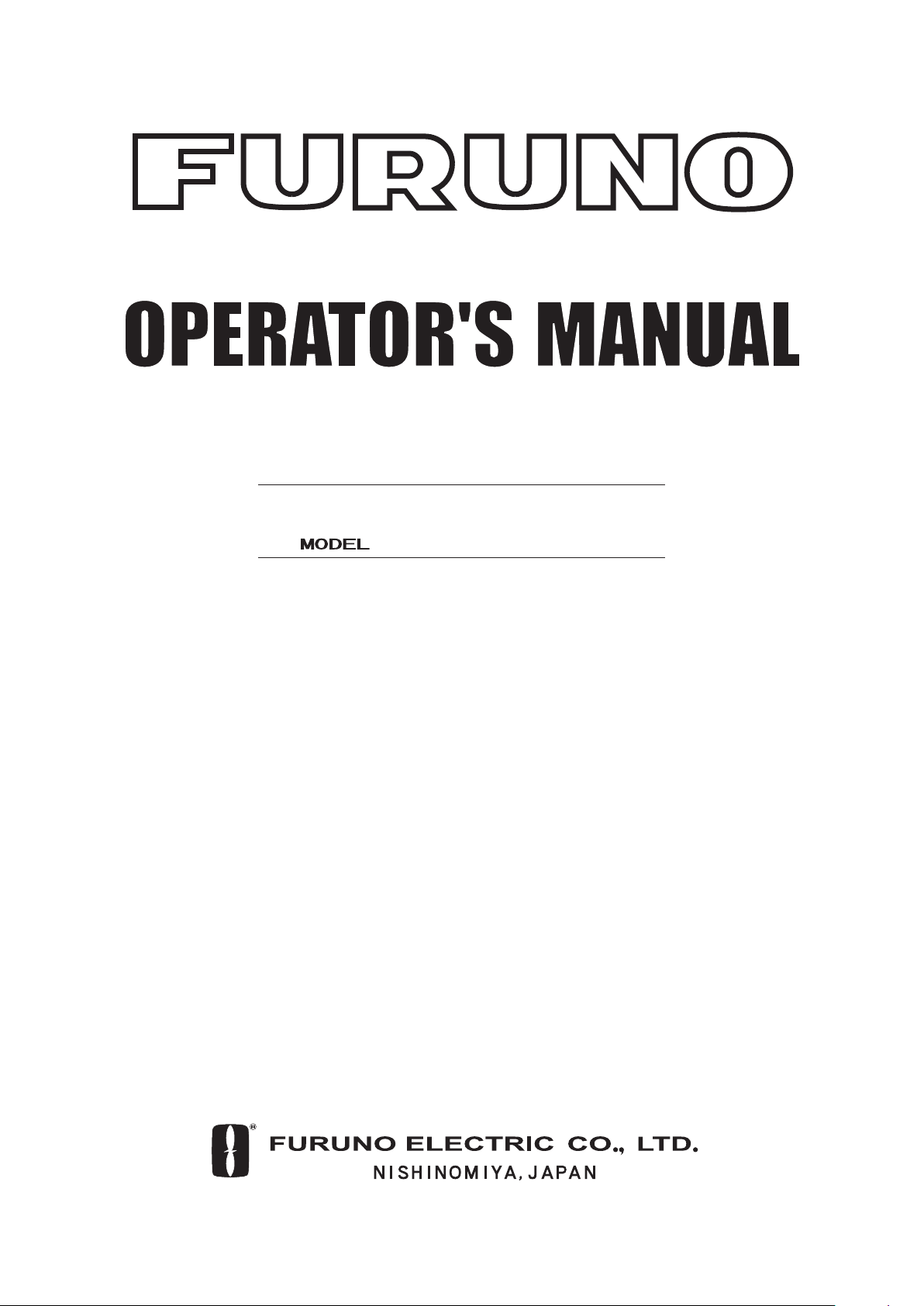
INMARSAT FLEET F33
SHIP EARTH STATION
FELCOM 30
Page 2
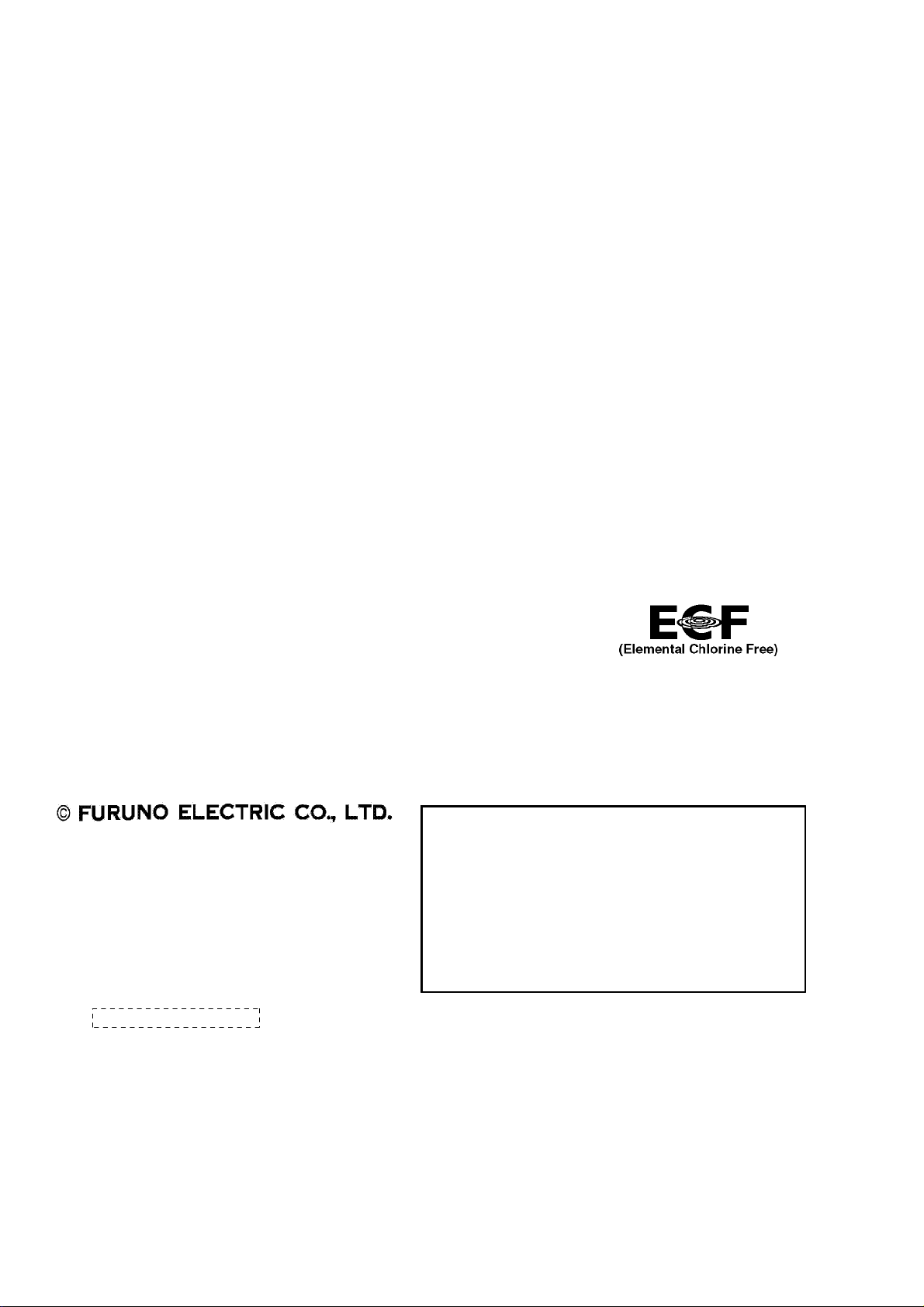
Thepaperusedinthismanual
9-52 Ashihara-cho,9-52 Ashihara-cho,
A
A
*
0
*
0
*
0
*
0
A
*
O
*
O
*
O
*
O
Nishinomiya 662-8580, JAPANNishinomiya 662-8580, JAPAN
Telephone :Telephone : 0798-65-21110798-65-2111
FaxFax 0798-65-42000798-65-4200
::
iselementalchlorinefree.
Your Local Agent/Dealer Your Local Agent/Dealer
ll rights reserved.
ll rights reserved.
Pub. No.Pub. No. OME-56470OME-56470
((AKMU
KMU ))
FELCOM30FELCOM30
Printed in JapanPrinted in Japan
FIRST EDITION :FIRST EDITION :DEC.DEC. 20042004
B2B2 ::MAY.MAY. 07, 200507, 2005
0015047801*
0015047801*
0015047801*
0015047801*
* 0 0 0 1 5 0 4 7 8 0 1 ** 0 0 0 1 5 0 4 7 8 0 1 *
ME56470B20*
ME56470B20*
ME56470B20*
ME56470B20*
* O M E 5 6 4 7 0 B 2 0 ** O M E 5 6 4 7 0 B 2 0 *
Page 3
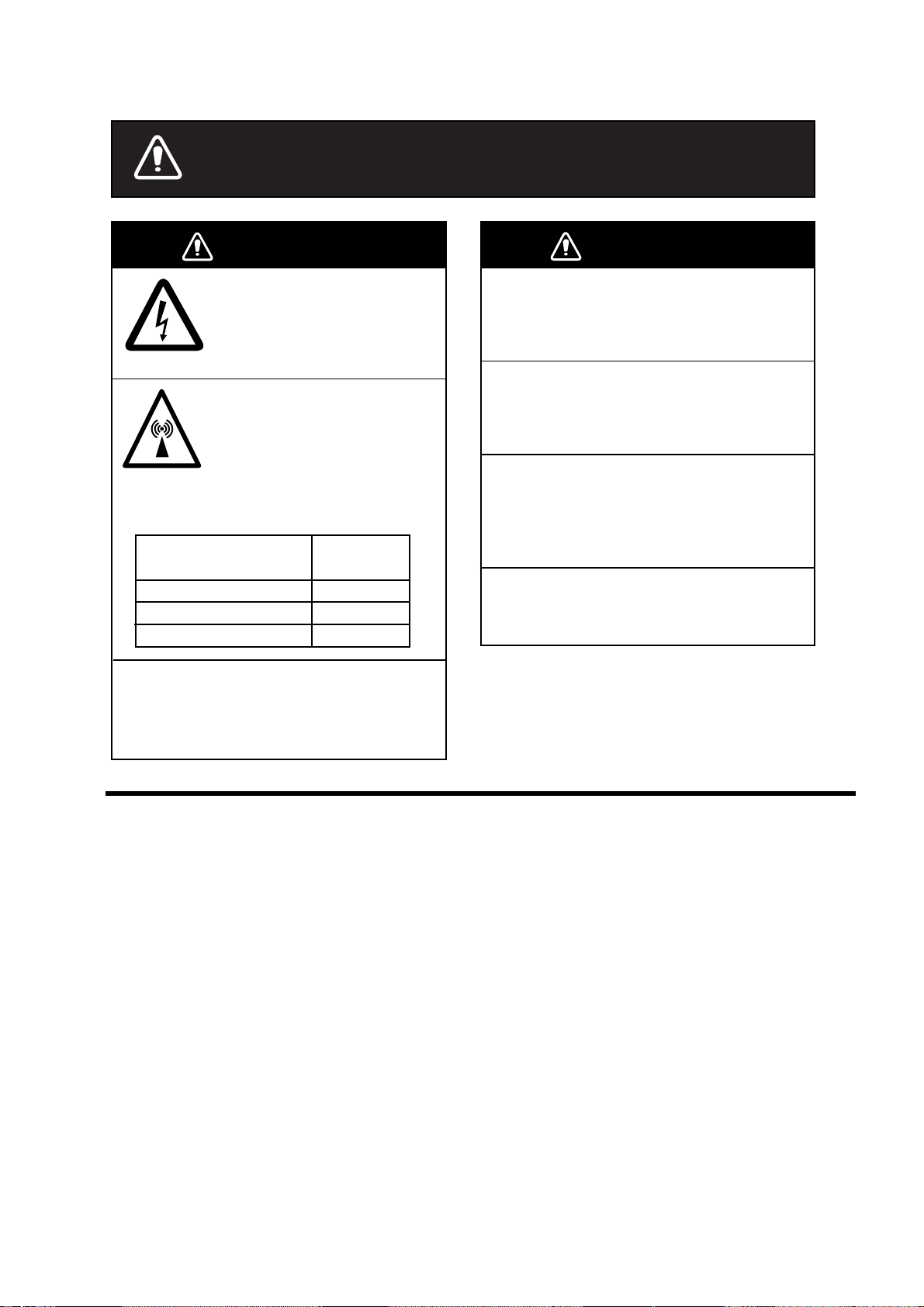
SAFETY INSTRUCTIONS
WARNING
ELECTRICAL SHOCK HAZARD
Do not open the equipment.
Only qualified personnel
should work inside the
equipment.
Do not approach the radome
closer than 1 meter when
it is transmitting.
The radome emits radio waves
which can be harmful to the
human body, particularly
the eyes.
RF power density
on antenna aperture
100 w/m
25 w/m
10 w/m
Leave the equipment powered while
underway.
Distress cannot be communicated unless
the equipment is powered.
2
2
2
Distance
0.35 m
0.65 m
1.00 m
WARNING
Do not disassemble or modify the
equipment.
Fire, electrical shock or serious injury can
result.
Any repair work must be done by a
licensed radio technician.
Improper repair work can cause electrical
shock or fire.
Turn off the power immediately if water
leaks into the equipment or the equipment is emitting smoke or fire.
Continued use of the equipment can cause
fire or electrical shock.
Do not operate the equipment with wet
hands.
Electrical shock can result.
Important Notice
• No part of this manual may be copied or reproduc ed without w r it ten
permission.
• If this manual is lost or w or n, c ontact your dealer about r eplacement.
• The contents of thi s manual and equipment spe c ifications ar e subject to
change without notice.
• The example screens (or illustrations) shown in this manual may not match
the screens y ou s ee on your display. The sc r een you see depends on your
system configuration and equipment sett ings.
• This manual is intended for use by native speakers of Engli sh.
• FURUNO will assume no resp ons ibility for the damage caused by improper
use or modification of the equipment or claims of loss of pr ofit by a third party.
• Please caref ully read and follow the operation and maintenance procedures
set forth in this manual.
• St or e this manual in a c onv enient place for further reference.
i
Page 4
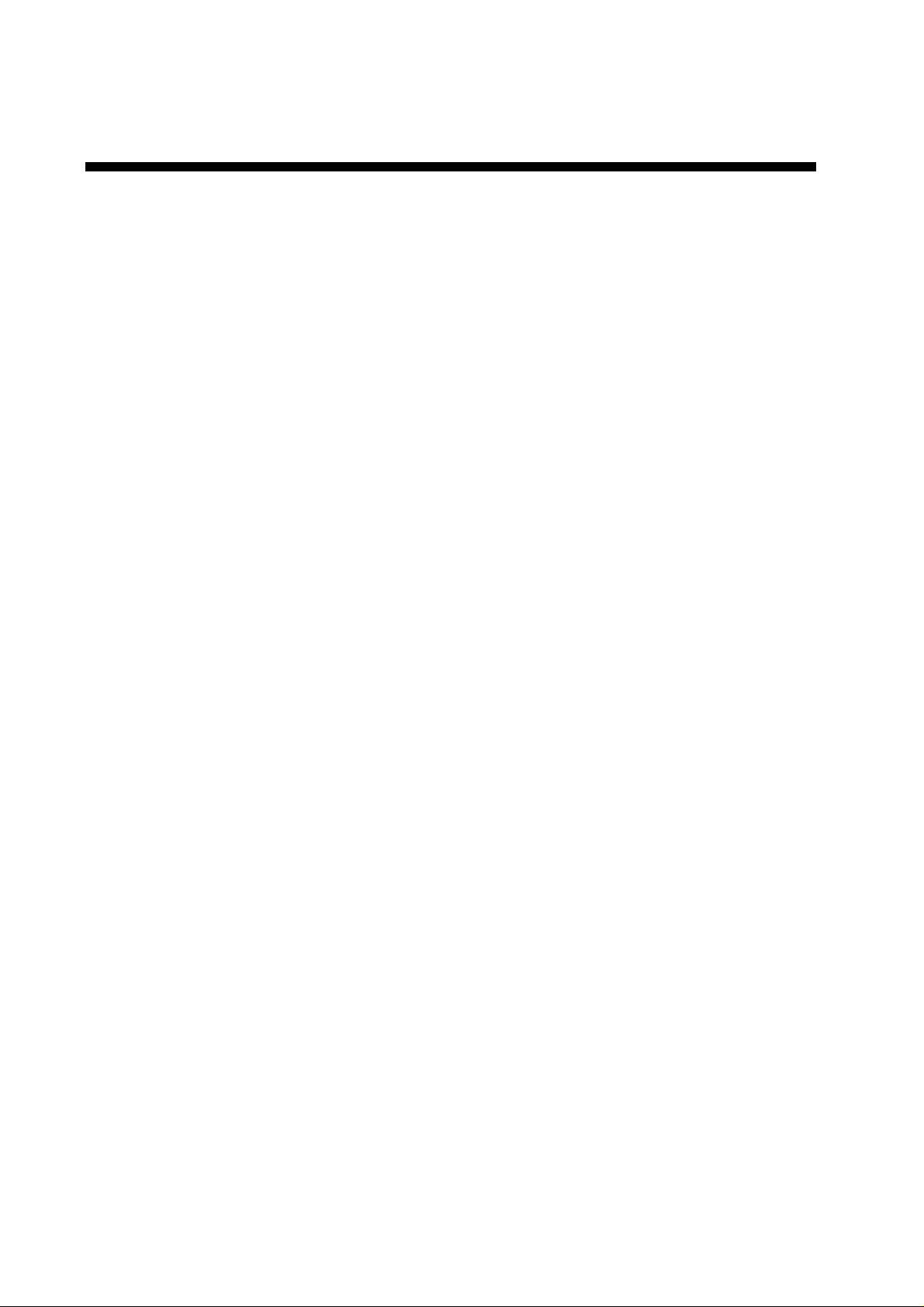
TABLE OF CONTENTS
FOREWORD ......................................................................................................... v
SYSTEM CONFIGURATION................................................................................ vi
SPECIFICATIONS........................................................................................... SP-1
1. INTRODUCTION ........................................................................................... 1-1
1.1 General.....................................................................................................................1-1
1.2 Communication services........................................................................................... 1-2
2. OPERATION FROM HANDSET....................................................................2-1
2.1 Display Panel and Key Panel of ISDN Handset......................................................... 2-1
2.2 Switching ON ............................................................................................................ 2-2
2.3 SIM card....................................................................................................................2-3
2.4 ISDN Handset........................................................................................................... 2-4
2.5 FELCOM 30 star t s up................................................................................................ 2-4
2.6 Making a call............................................................................................................. 2-5
2.7 Redialing...................................................................................................................2-6
2.8 Dialing from phone book............................................................................................2-7
2.9 Incoming calls to hansds et........................................................................................ 2-7
2.10 Call hold and transfer................................................................................................ 2-8
2.11 Internal communication............................................................................................. 2-8
2.12 Various call procedures............................................................................................. 2-9
2.13 To call FELCOM 30................................................................................................. 2-10
2.14 Phone book entry.................................................................................................... 2-10
2.15 Phone book editing.................................................................................................. 2-12
2.16 Analogue telephone................................................................................................ 2-13
3. HANDSET FUNCTIONS................................................................................3-1
3.1 Overview................................................................................................................... 3-1
3.2 Satellite search.......................................................................................................... 3-3
3.3 Phone setup (ISDN Handset).................................................................................... 3-5
3.3.1 Active MSN (Multiple Subscriber Number)...................................................... 3-5
3.3.2 Keyclick.......................................................................................................... 3-5
3.3.3 Ringer............................................................................................................. 3-6
3.3.4 Answer beep................................................................................................... 3-6
3.3.5 Backlight On/Off.............................................................................................. 3-7
3.3.6 Protocol.......................................................................................................... 3-7
3.3.7 Software version............................................................................................. 3-8
3.4 Selecting default Net service provider....................................................................... 3-8
3.5 Setting ports.............................................................................................................. 3-9
3.6 Information available............................................................................................... 3-10
4. OPERATION FROM PC ................................................................................4-1
4.1 Installing the PC program.......................................................................................... 4-1
4.2 Starting up.................................................................................................................4-3
4.3 Phone book............................................................................................................... 4-5
ii
Page 5
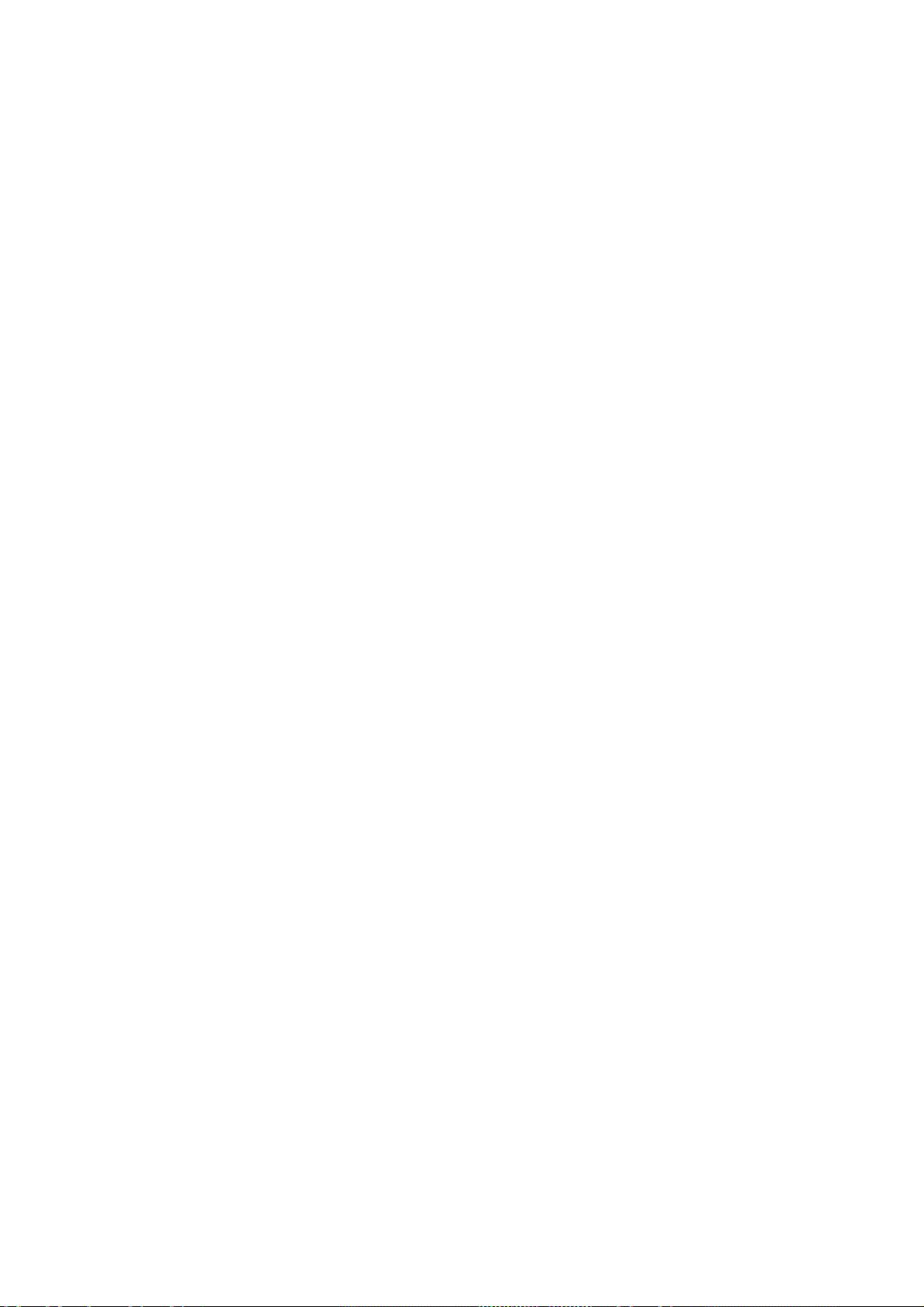
TABLE OF CONTENTS
4.4 Traffic Log..................................................................................................................4-7
4.5 Traffic log settings ......................................................................................................4-9
4.6 Traffic log printout viewer......................................................................................... 4-11
4.6.1 Normal calls (Cct).......................................................................................... 4-11
4.6.2 Mobile Packet Data Service calls (MPDS).....................................................4-12
4.7 Traffic log output to serial printer..............................................................................4-12
4.8 Telefax service.........................................................................................................4-13
4.9 Data service.............................................................................................................4-14
5. CONFIGURATION FROM PC .......................................................................5-1
5.1 Menu functions..........................................................................................................5-1
5.2 Function reference list................................................................................................5-2
5.3 Access level...............................................................................................................5-3
5.3.1 Activating/Changing user PIN code.................................................................5-3
5.3.2 Functions requiring owner level.......................................................................5-4
5.4 Selecting default Net service provider........................................................................5-6
5.5 Phone setup..............................................................................................................5-8
5.6 Advanced functions ................................................................................................. 5-11
5.7 Access control.........................................................................................................5-12
5.7.1 Restricted dialing...........................................................................................5-12
5.7.2 Restricted dialing setup (owner level only) .....................................................5-13
5.7.3 Access code (owner level only).....................................................................5-14
5.7.4 Restricted SIM usage....................................................................................5-15
5.8 Software update preparation....................................................................................5-16
5.9 Configuration menu .................................................................................................5-17
5.9.1 ISDN protocol configuration...........................................................................5-17
5.9.2 Net service providers (owner level only)........................................................5-18
5.9.3 Set diagnostics..............................................................................................5-19
5.9.4 Dual-port USB...............................................................................................5-20
5.9.5 Spot beam report method..............................................................................5-23
5.10 Information available................................................................................................5-24
5.11 Customization menu (owner level only)....................................................................5-25
5.12 Routing of incoming calls.........................................................................................5-26
5.13 MSN configuration...................................................................................................5-28
5.13.1 ISDN Handset...............................................................................................5-29
5.13.2 ISDN port......................................................................................................5-31
5.13.3 RS-232 port ..................................................................................................5-32
5.13.4 USB port.......................................................................................................5-33
5.14 Saving and reloading configurations........................................................................5-34
5.15 Print handling setup.................................................................................................5-36
5.16 Ethernet interface ....................................................................................................5-37
6. DATA COMMUNICATION..............................................................................6-1
6.1 Mobile Packet Data Service (RS-232)........................................................................6-1
6.1.1 Introduction.....................................................................................................6-1
6.1.2 Connecting up.................................................................................................6-2
6.1.3 MPDS-setup....................................................................................................6-3
6.1.4 Checking default settings................................................................................6-9
6.1.5 Connecting to server.....................................................................................6-12
6.1.6 Traffic log ......................................................................................................6-16
iii
Page 6
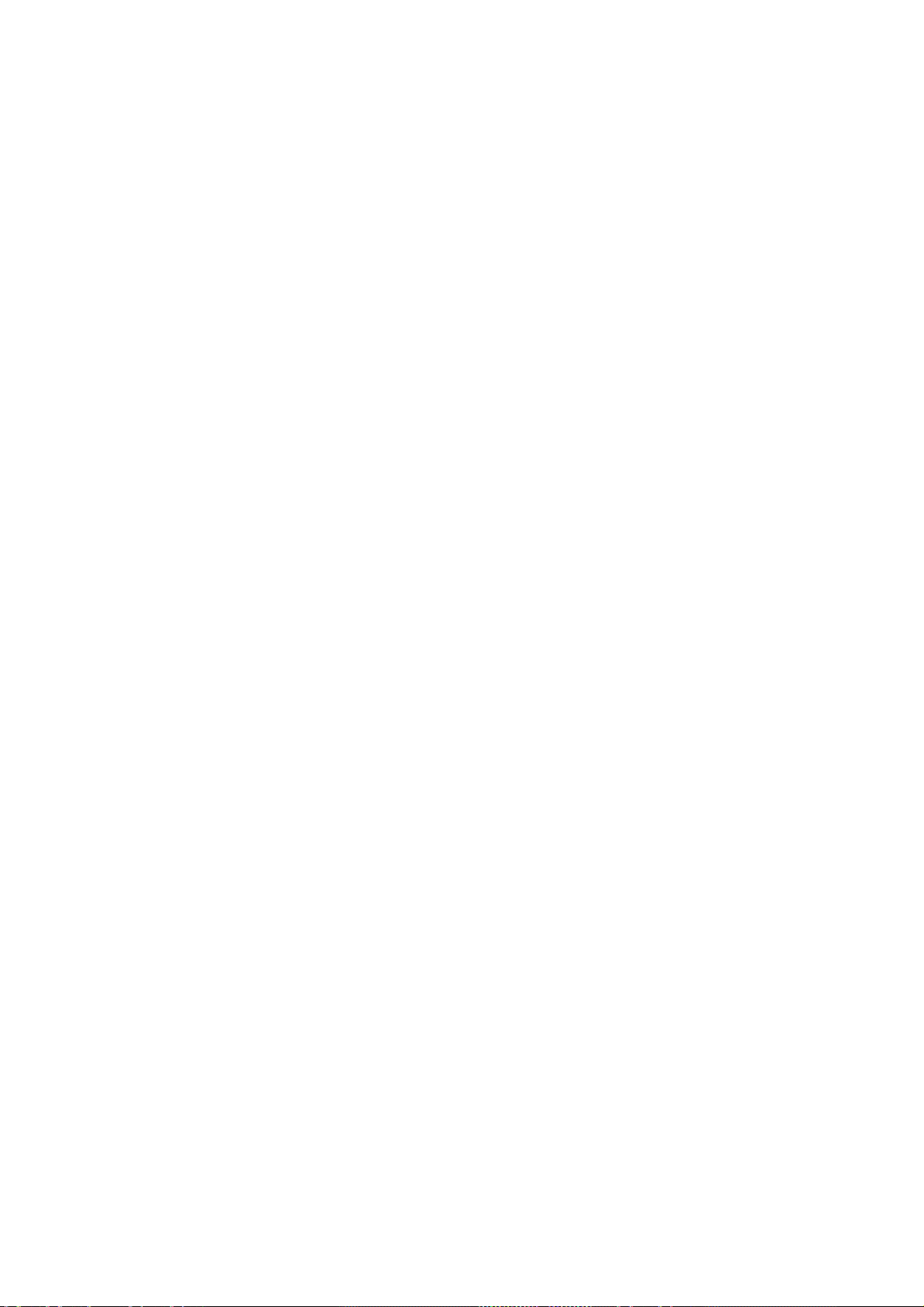
TABLE OF CONTENTS
v
6.1.7 AT-commands............................................................................................... 6-17
6.1.8 Troubleshooting............................................................................................ 6-19
6.2 Mobile Packet Data Service (USB).......................................................................... 6-22
6.2.1 Introduction................................................................................................... 6-22
6.2.2 Connecting up...............................................................................................6-23
6.2.3 PC setup....................................................................................................... 6-24
6.2.4 MPDS-setup................................................................................................. 6-26
6.2.5 Checking default settings.............................................................................. 6-30
6.2.6 Connecting to server..................................................................................... 6-33
6.2.7 Traffic log...................................................................................................... 6-37
6.2.8 AT-commands............................................................................................... 6-38
6.2.9 Troubleshooting............................................................................................ 6-40
6.3 Mobile Data Service (RS-232)................................................................................. 6-44
6.3.1 PPP modem via RS-232............................................................................... 6-44
6.3.2 Connecting up...............................................................................................6-45
6.3.3 PC setup....................................................................................................... 6-46
6.3.4 Checking default settings.............................................................................. 6-52
6.3.5 Connecting to server..................................................................................... 6-55
6.3.6 Troubleshooting............................................................................................ 6-57
6.3.7 AT commands............................................................................................... 6-58
6.3.8 DTE interface................................................................................................ 6-68
6.4 Mobile Data Service (USB)...................................................................................... 6-70
6.4.1 PPP modem via USB.................................................................................... 6-70
6.4.2 PC setup....................................................................................................... 6-72
6.4.3 Checking default settings.............................................................................. 6-78
6.4.4 Connecting to server..................................................................................... 6-81
6.4.5 Troubleshooting............................................................................................ 6-83
6.5 Data Service with Compression...............................................................................6-85
6.5.1 Introduction................................................................................................... 6-85
6.5.2 Compression setup....................................................................................... 6-86
6.5.3 Compression settings by AT commands........................................................6-88
7. TROUBLESHOOTING .................................................................................. 7-1
7.1 Troubleshooting......................................................................................................... 7-1
7.2 Alarms and messages............................................................................................... 7-4
7.2.1 Introduction....................................................................................................... 7-4
7.2.2 Alarms.............................................................................................................. 7-6
7.2.3 Clear causes .................................................................................................... 7-9
7.2.4 Troubleshooting: Real time status indications................................................. 7-14
7.2.5 T r o ubleshooting: Other logs ..........................................................................7-16
8. LIST OF TERMS............................................................................................8-1
9. SYSTEM DESCRIPTION...............................................................................9-1
i
Page 7
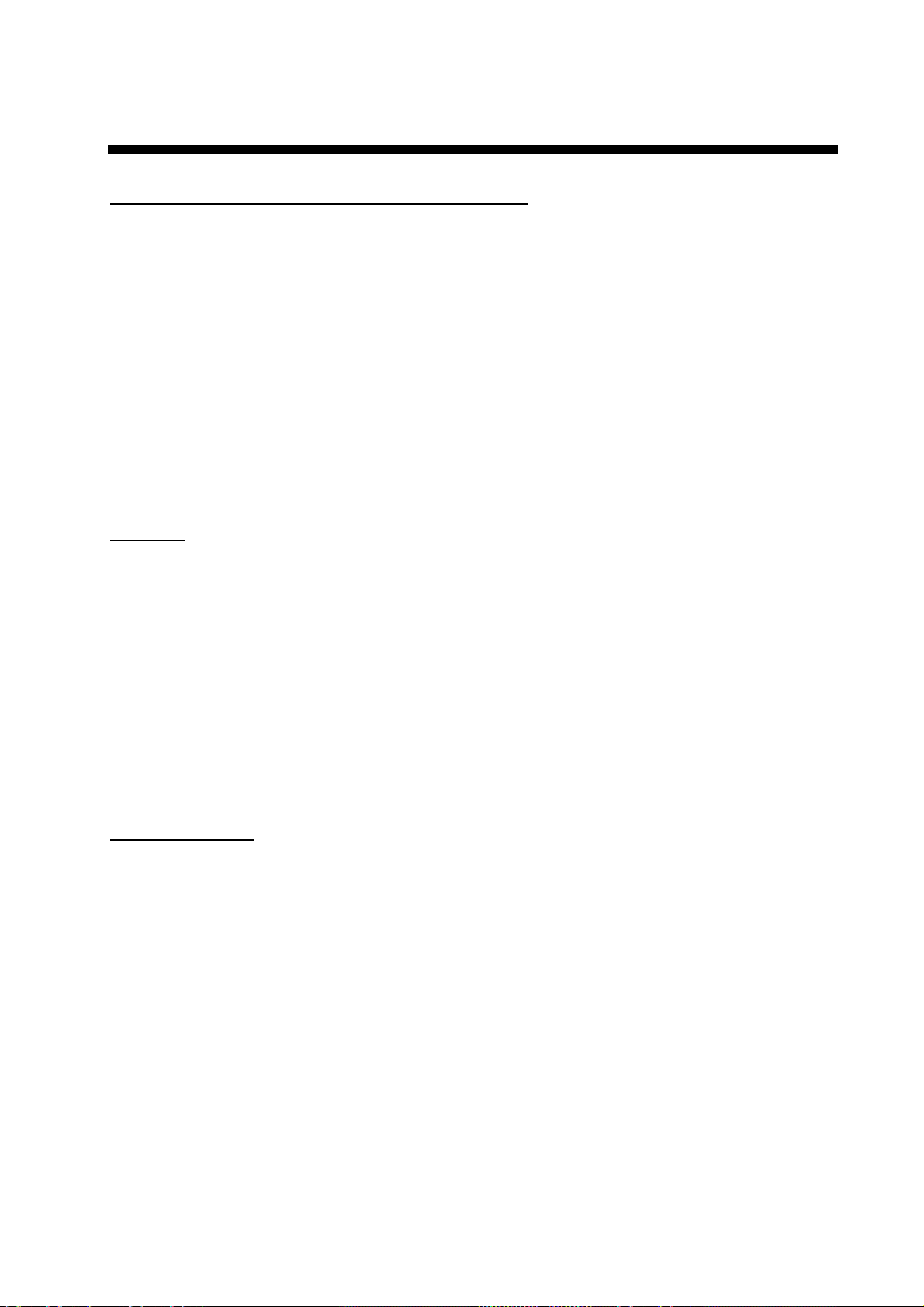
v
FOREWORD
A Word to t h e Owner of the FURUNO FE LCOM 30
Congratul ations on your choice of the FURUNO FELCOM 30 I nm ar sat Fleet F33 Mobile
Earth Stat ion. We are confide nt you will s ee why the FURUNO name has become
synony m ous with quality and r eliability.
For over 50 y ears FURUNO Electric Company has enjoyed an enviabl e r eputation for
quality m arine electroni c s equipment. T his dedication to exc ellence is fur thered by our
extensive global netw or k of agents and dealers .
This equi pm ent is designed and cons tructed to meet the rigorous dem ands of the mari ne
environme nt. However, no machine can perfo r m its intended function unless operated a nd
maintai ned pr operly. Pl eas e c ar efully read and follow the recom m ended procedures for
operati on and m aintenance.
We would appr ec iate hearing f r om you, the end-us er , about whether we are achieving our
purposes. Thank you for considering and pur chasing FURUNO equipm ent.
Features
The FELCOM 30 mainly consists of an antenna unit, communic at ion unit, and a handset.
The FELCOM 30 provides tel ephone, facsim ile, and data servi c es.
The mai n features of the FELCOM 30 are
• Conforms to the following standards: INMARSAT MINI-M SDM, CN-MM056, 059,
IEC 60945 (Ed. 4), IEC 60529 (E d. 2), IEC 61162-1 (E d. 2)
• Voice communication: 4.8 kbps
• Facsimile: G3-9.6 kbps
• Always-on Internet connections vi a MPDS
• Compact antenna unit: φ400x400 mm, 8 kg
Program number
System version of the communic ation unit: RE L 2.1
Software for PC, vtLite: 6.2
Page 8
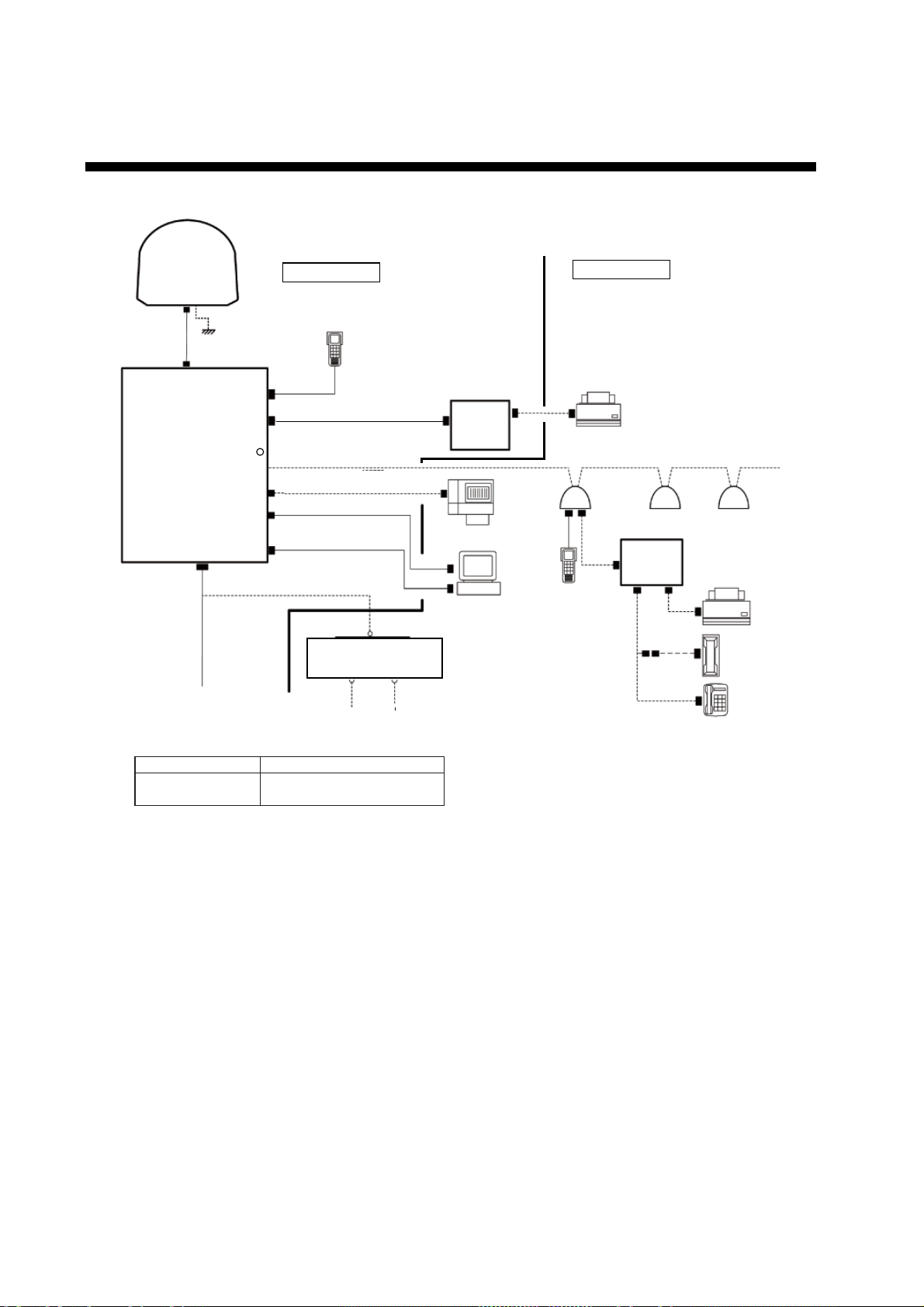
SYSTEM CONFIGURATION
Antenna Unit
N Type
Antenna cable
RG-223 25m 5.3
φ
Communication Unit
SF-230
Environmental Category
Antenna unit
Communication unit
ISDN handset, etc
SF-130
N Type
RF
DC IN
(11-32 V)
10 m
12-24 VDC
shipyard supply
ISDN
(RJ-45)
ISDN
(RJ-45)
ISDN
(4 wire)
RS-232C
RS-232C
USB
2 pin
standard supply
ISDN Handset
SF-870
RJ-45
ISDN cable
RJ-45
Dsub9
Dsub9
USB (B)
QRPM911-3000
(3 m)
ISDN bus: max 100 m
103776
9-pin to 25 pin printer cable
RS-232C cable
R906686
(3 m)
USB cable
100001(3 m)
DC OUT
AC-DC Power Supply
PR-240
DC IN AC IN
DPYC-2.5
RS-232C
DPYC-1.5
24 VDC 100/110/200/220 VAC
To be installed in an exposed area
To be installed in a protected area
RJ-45
QDGY 911912
Dsub9
USB (A)
Terminal
RJ-11
Adapter
ISDN
Wall Socket
Printer ML280S
PC
RJ-11
FAX-8070P
102176
RJ-45
ISDN Handset
SF-870
optional supply
G3 FAX
ISDN
Wall Socket
102176
RJ-45
Terminal
RJ-45
Adapter
QDGY 911912
RJ-45
RJ-11 RJ-11
RJ-45
ISDN
Wall Socket
102176
FAX-8070P
G3 FAX
Telephone
DBAR104001/888
Telephone
FC755D1
(Japanese)
vi
Page 9
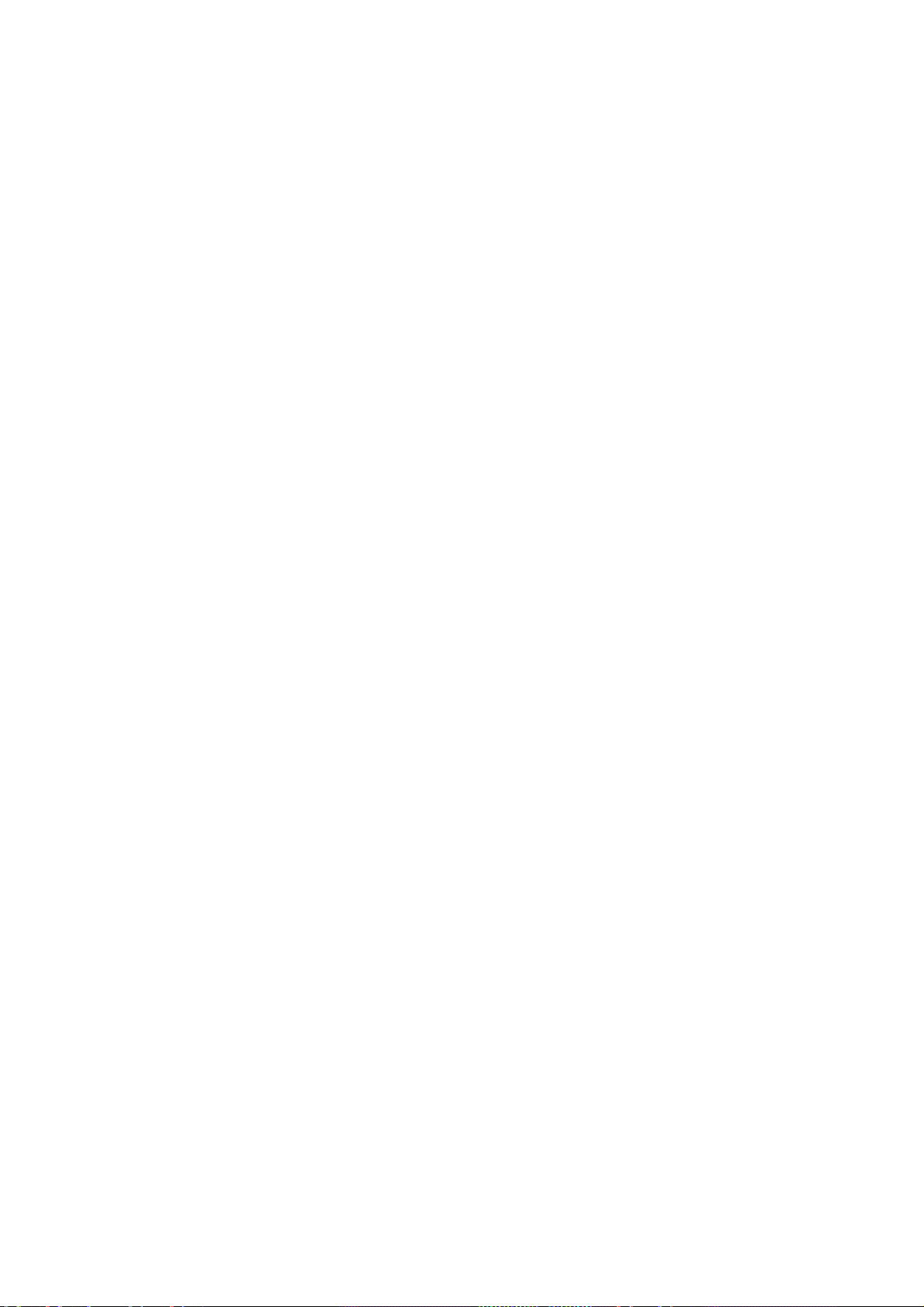
FURUNO
SPECIFICATIONS OF THE INMARSAT FLEET F33 SHIP EARTH STATION
FELCOM 30
1. ANTENNA UNIT
Gain Greater than 13 dBi
Axial Ratio Less than 2.0 dB
Polarization Right circularly polarized wave
Antenna Beamwidth 60 deg. approx. (at –3 dB)
Stabilization Triple-axis c ontrol type
Positioning AZ: 0° to 360°, EL: 5° to 90°
Tracking Step tracking system
2. COMMUNICATION UNIT
Standard Functions Global beam: 4.8 kbps voice
Spot beam: 4.8 kbps voice
FELCOM30
9.6 kbps G3 FAX
9.6 kbps data built-in compression provides up
to 40 kbps
MPDS 64 kbps forward, 28.8 kbps return
Transmit Frequency 1626.5 MHz to 1660.5 MHz
Receiver Frequency 1525.0 MHz to 1559.0 MHz
G/T Better than -12.5 dB/K
EIRP BPSK: 20 +1/-2 dBW
0-QPSK (4.8 kbps voice): 20 +1/-2 dBW
0-QPSK (9.6 kbps FAX): 20 +1/-2 dBW
0-QPSK (9.6 kbps data): 20 +1/-2 dBW
3. INTERFACE
PC: RS-232/RS-422
Navigator: IEC 61162-1 ed.2 (2000/7)/NMEA0183
USB: B connector
ISDN: Max 3 ports (2-RJ-45 connectors and 1-terminal)
4. POWER SUPPLY
Power Supply 12-24 VDC
Rated Current 1.3 A (St-by), 3.5 A (Tx) at 24 VDC
SP - 1 E5647S01B
050125
Page 10
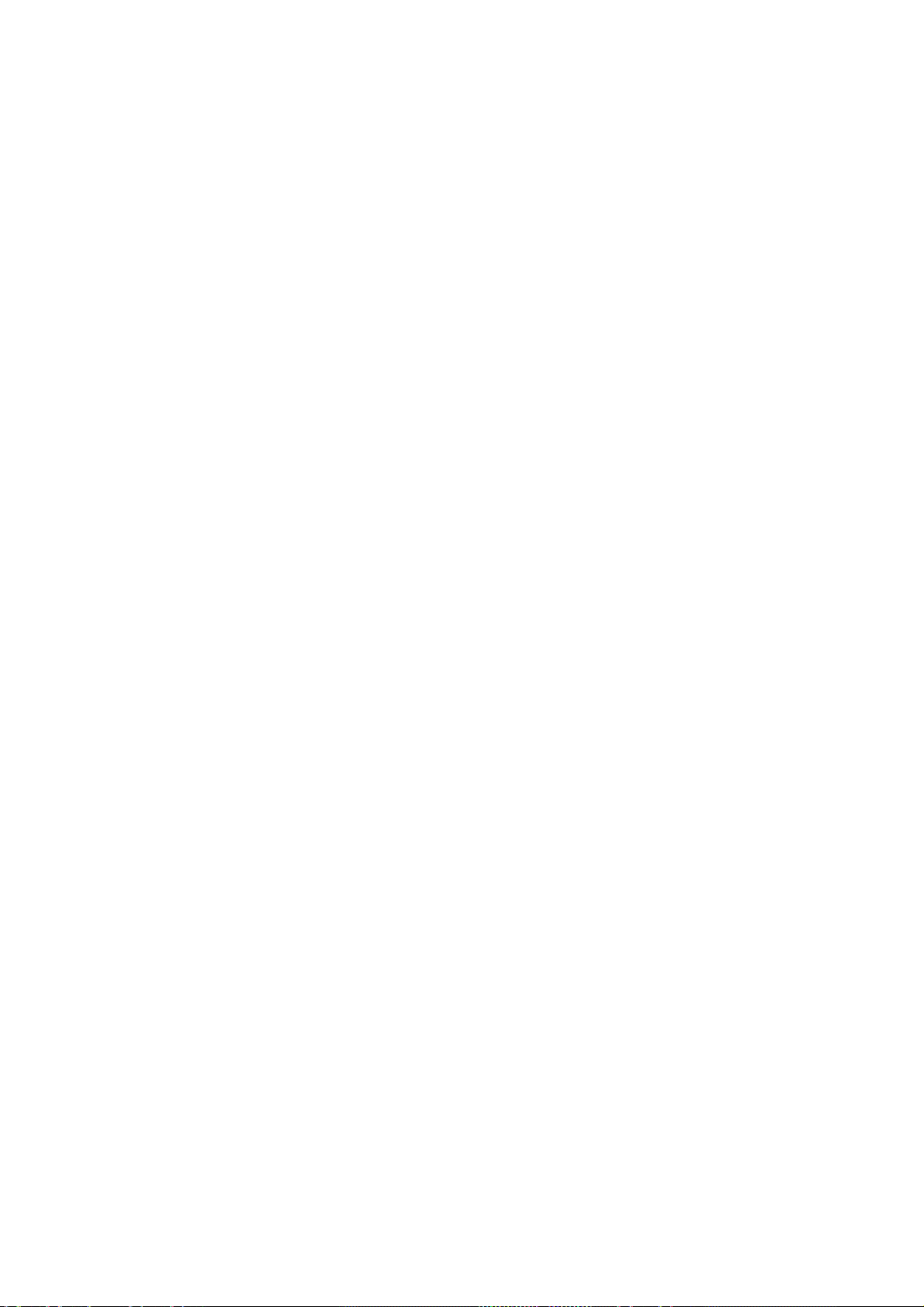
FURUNO
5. ENVIRONMENTAL CONDITION
Ambient Temperature Complies with Inmarsat SDM and IEC 60945 (Ed.4)
Antenna unit: -25°C to +50°C
Communication unit: -15°C to +55°C
Handset: -15°C to +55°C
Relative Humidity 95% at 40°C (Inmarsat SDM 95 & IEC 60945)
Waterproofing Complies with IEC 60529;
Antenna Unit: IPX6
Communication Unit: IPX0
Handset: IPX0
Vibration Complies with IEC 60945
● 2 - 5 Hz and up to 13.2 Hz with an excursion of ±1 mm ±10 %
(7 m/s
2
maximum acceleration at 13.2 Hz)
● 13.2 - 100 Hz with a constant maximum acceleration of
7 m/s
Complies with Inmarsat SDM
2
FELCOM30
ADU: Frequency 4-10 Hz: Max. vibration 2.54 mm
Frequency 10-15 Hz: Max. vibration 0.76 mm
Frequency 15-25 Hz: Max. vibration 0.40 mm
Frequency 25-33 Hz: Max. vibration 0.23 mm
BDU: Frequency 4-15 Hz: Max. vibration 0.76 mm
Frequency 15-25 Hz: Max. vibration 0.40 mm
Frequency 25-33 Hz: Max. vibration 0.23 mm
Frequency 33-40 Hz: Max. vibration 0.13 mm
Frequency 40-50 Hz: Max. vibration 0.07 mm
Motion Roll: ± 30°/8s, Pitch: ± 10°/6 s, Yaw: ± 8°/50s, Surge: ± 0.2 G,
Sway: ± 0.2 G, Heave: ± 0.5 G, Rotation: 6°/s, Speed: 30 kt
6. COATING COLOR
Antenna Unit Munsell N9.5
Communication Unit Munsell N1.0
ISDN Handset Munsell N1.0
SP - 2 E5647S01B
050125
Page 11
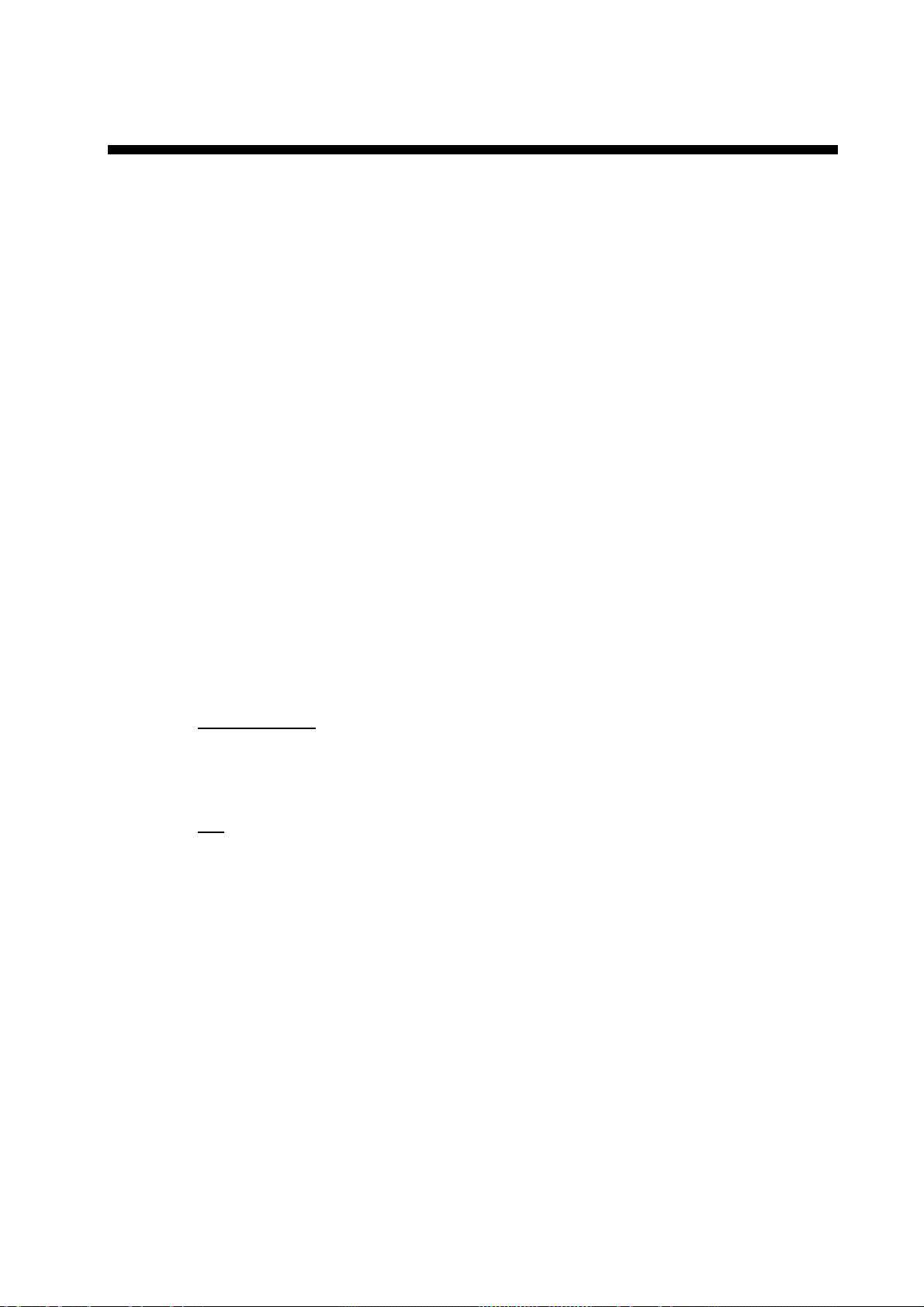
1. INTRODUCTION
1.1 General
The FELCOM 30 consists of the Above Deck Equipment (ADE) and Below Deck
Equipment (BDE).
Above Deck Equipment - ADE
The FELCOM 30 Above Deck Equipment consists of:
• Servo stabilized antenna dish with RF-Transceiver
• GPS receiver
• Radome
• Optional tower or mast mounting
Below Deck Equipment - BDE
The FELCOM 30 Communication Unit (CU) - which constitutes the major
electronic part - is designed for wall or desktop installation.
The CU mains input is 12-24 VDC (actual power 11-32 VDC). The power
requirement is approx. 40 W in receive/idle mode, and approx. 110 W in transmit
mode.
The CU supplies 48 VDC power to the ADE through the coaxial cable.
ISDN Handset
The ISDN Handset keypad and built-in display allow dialing and control of the
CU and antenna.
CD
The CD ROM supplied with FELCOM 30 contains program for PC (vtLite Mobile
and driver software.
1-1
Page 12
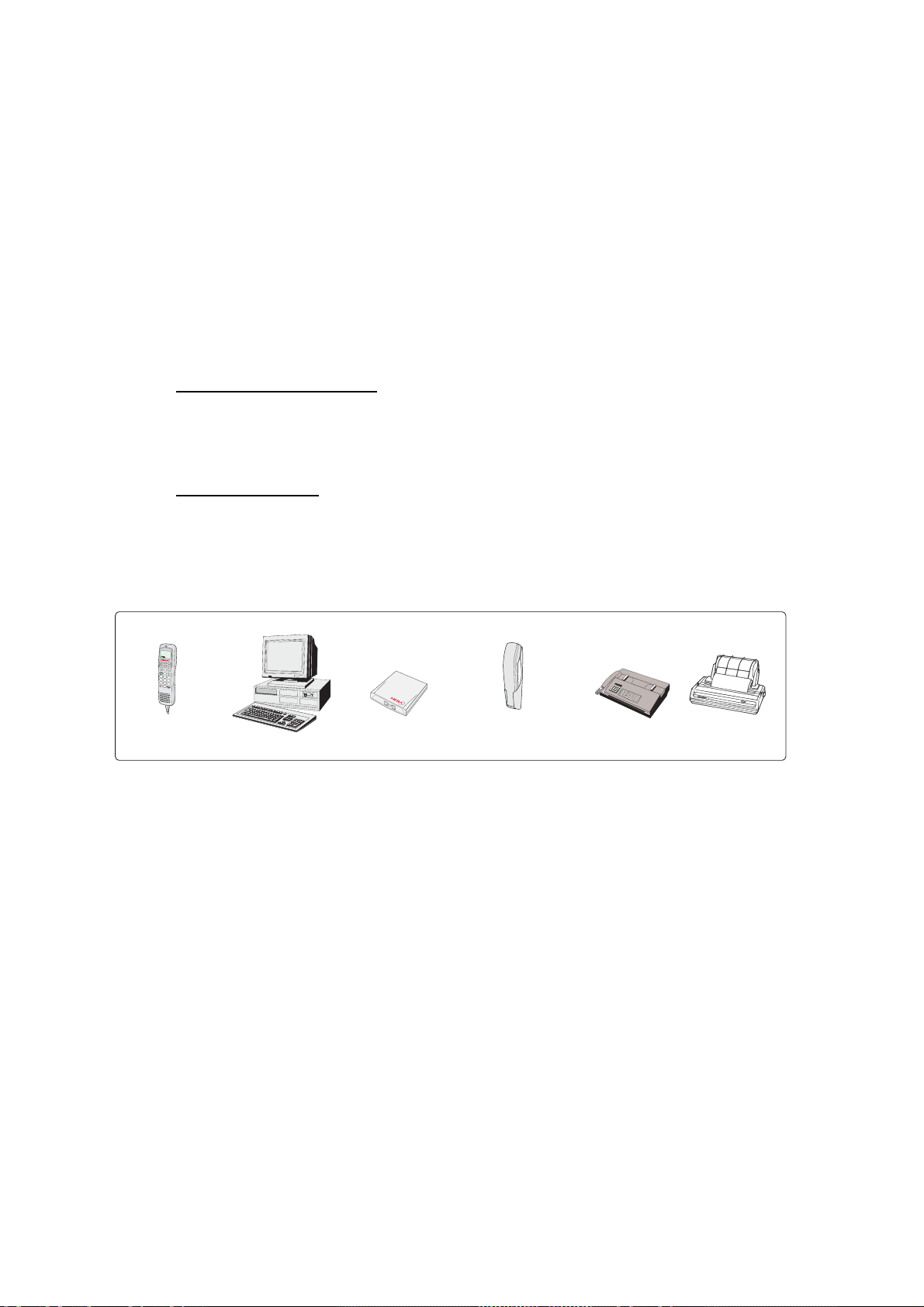
1. INTRODUCTION
1.2 Communication services
FELCOM 30 pr ov ides the followi ng s er v ices:
• Speech: 4.8 kbps
• Data: 9.6 kbps, built-in compress ion provides up to 40 kbps
• MPDS: Mobile Packet Data Service
FWD = 64 kbps, RTN = 28.8 kbps
Shared chan nel
• Telefax: 9.6 kbps Group 3 vi a Terminal Adapter (TA)
Internal co mmunication
Equipment connected to t he var ious interfac es m ay communicate with each
other via an internal MS N (M ultiple Subscriber Number) assigned to each unit.
Control interface
The RS-232/RS-422 or USB port allow s connection of a PC for configur ation of
the FELCOM 30 Communication Unit (CU).
A PC program (vtLi t e Mobile) that provides the software to operate and configure
the CU is supplied on the enclosed CD (requires at least Windows 98).
.
/
0
'
.
!
#
!
'
'
-
!
"
#
$
%
&
'
(
)
*
+
,
Additional
ISDN Handsets
PC
Terminal Adapter
Analogue telephones
(wall or desk)
Telefax
(Group 3)
Serial printer
Additi onal equipment
1-2
Page 13
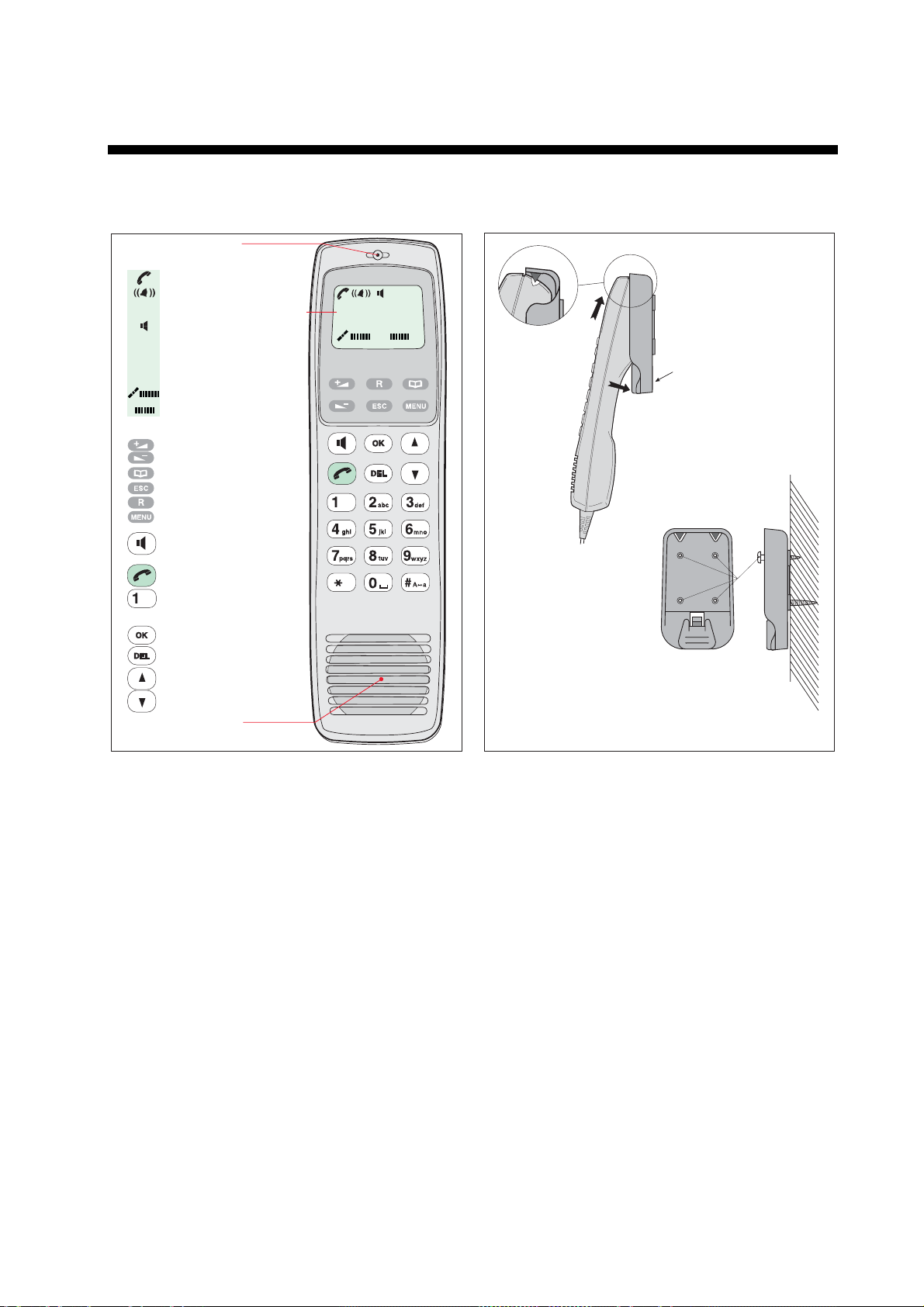
2. OPERATION FROM HANDSET
2.1 Display Panel and Key Panel of ISDN Handset
Handsfree microphone
Display indicators:
appears at hook OFF
flashes when receiving a call
Net provider & Ocean Region
appears when loudspeaker
is ON
appears when selecting
ALPHA
letters on the keypad, e.g. for
Phone Book entries
signal strength indicator
alarm indicator
Function keys:
allows adjusting the earpiece
volume during conversation
opens/closes Phone Book
reverts to previous position
used to transfer a call
selects function menu
handsfree microphone/
loudspeaker ON/OFF (hook
ON/OFF when in cradle)
hook ON/OFF
. . . . . number keys.
The keys include letters for
Phone Book entries.
enters selected choise
deletes last character or
complete entery
scrolls up/down through
function menu/choices
Handsfree loudspeaker
Display and keys
ISDN
ALPHA
KDD IOR
Ready for call
Hook ON magnet
click!
Holder/cradle wallmounted
2-1
Page 14
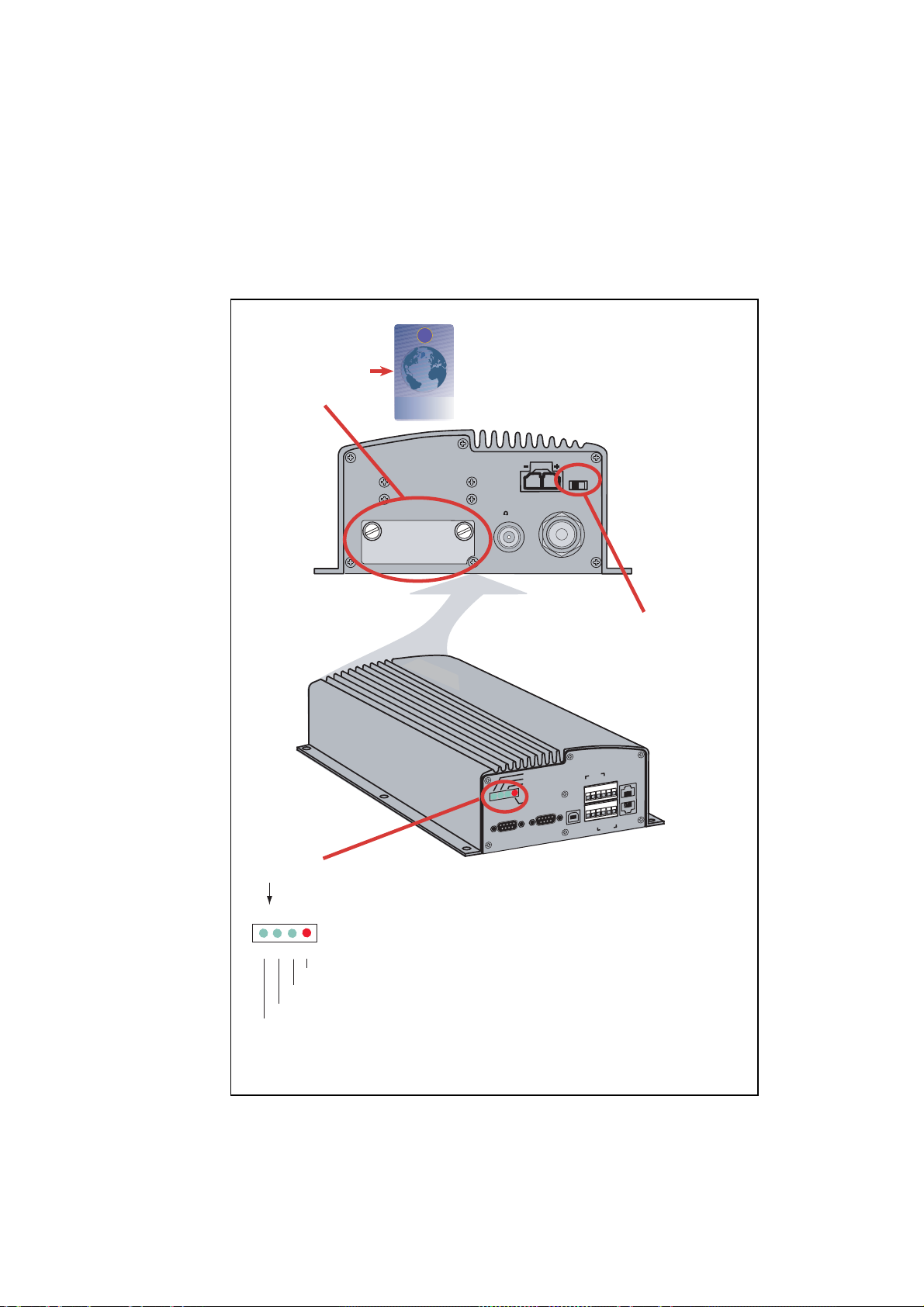
2. OPERATION FROM HANDSET
2.2 Switching ON
The ON/OFF switch loc ated on the rear panel of the Communic ation Unit
swit c hes all basic units of the FELCOM 30 ter m inal on/off:
• the ISDN Hands et
• the Communication Unit ( CU) , and
• the Antenna Unit.
See figure below for locati on of the power ON/OFF switch and indicator.
SIM card
Cover
WHEN CHANGING MODEM UNIT
Communication Unit
SIM CARD INSIDE
REMOVE COVER
AND TAKE OUT SIM CARD
Insert SIM card, contact upside down.
ON/OFF
11-32 VDC / 110W
NOT IN USE RFSIM CARD
(50 TERM)
Power
ON/OFF
switch
F33
F33
Nera
Nera
RS-232
4
5
9
ON
48V DC
SYNC
ALARM
RS-232 B
4
5
A
1
2
3
9
6
7
8
ISDN
RX-
RX+
ISDN
TX-
TX+
8
1
1
USB
1
2
3
6
7
8
8
ISDN
RX+
RX-
TX+
TX-
RS-422
NMEA+
NMEA-
2-2
Power
indicator
LED's
(G: Green, R: Red)
G G G R
Alarm: indicates that an alarm occurs.
SYNC: indicates that the unit is synchronized with a satellite.
48 VDC: indicates that 48 VDC is supplied to the antenna.
ON: indicates that the power is turned on.
Location of SIM card and ON/OFF switch
Note: W ait about 10 seconds to turn on the power aft er turning it of f.
Page 15
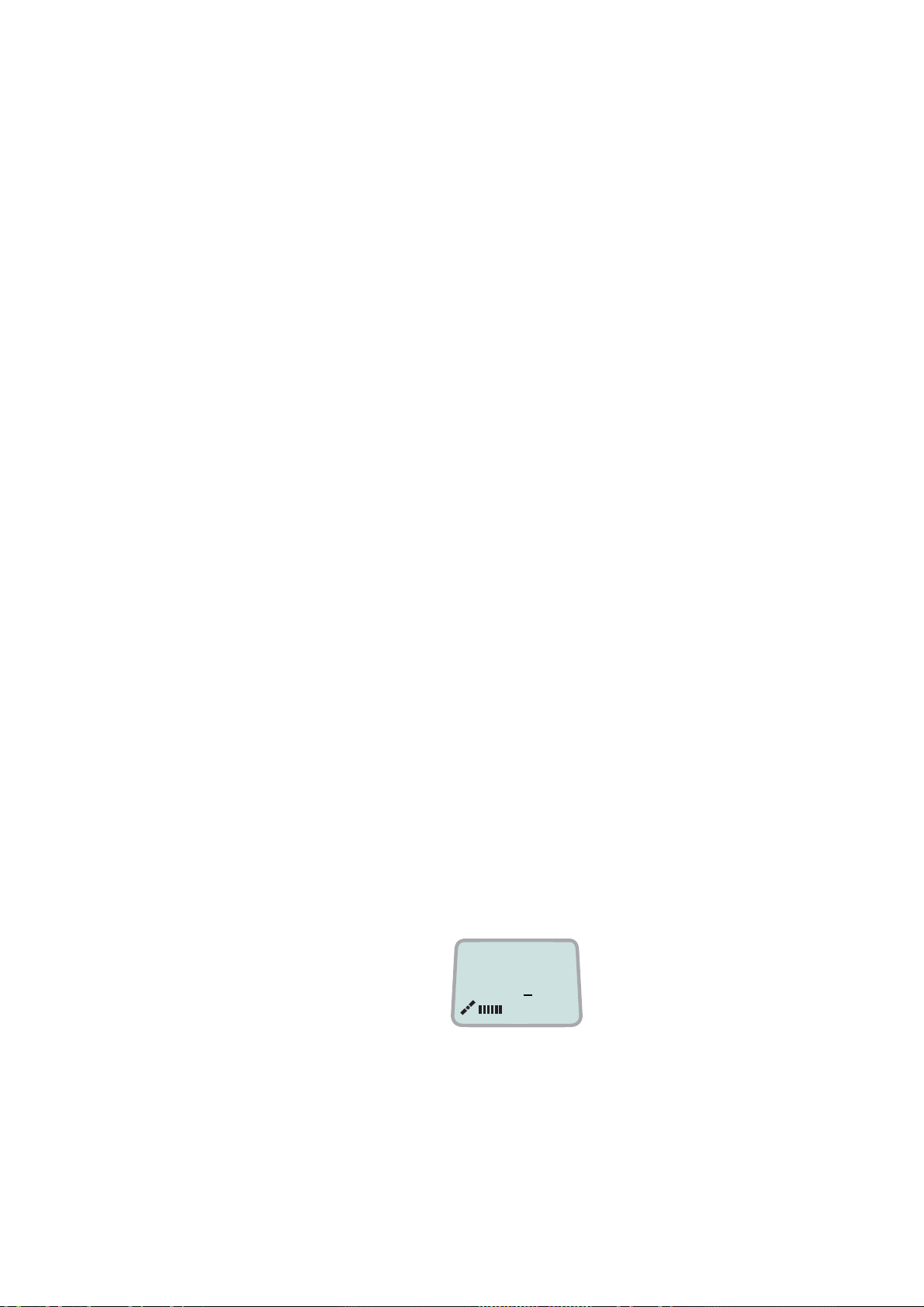
2.3 SIM card
The SIM c ar d car r ies subscript ion information from your Net servi c e provider on
an integrated c ircuit. The FELCOM 30 used with the SIM c ar d as s umes the
identity of the SIM card.
The SIM c ar d has its own set of I nm ars at Mobile Numbers ( IMN) on whi c h the
user can be contacted irrespective of the F E LCOM 30 used. All outgoing cal ls
will be bi lled to the owner of the SIM card.
The SIM c ar d is protected by a SIM PIN (Personal Identific ation Number).
Contact your Net service provider if you do not have the PIN code.
If the PI N c ode entered does not m atch the PIN code on the SIM card, oper at ion
with that particular SIM card will lock-up after three failed attempts. You must
then use the SIM un-block c ode ( PUK c ode) provided by your Net servi c e
provider to un-lock the card. Contact your Net service pr ovider if you do not
have the PUK co de.
Note: When t he P UK is used, the SIM PIN is set to 1 2 3 4.
To change or disable the PIN code, see " 5. 3 Access level" later in this m anual.
The SIM c ar d can s tore various inform ation, e.g.:
2. OPERATION FROM HANDSET
• PIN code (P er s onal Identi fication Number)
• Phone book
• Allowed Net service provi ders
Note: FELCO M 30 can be used with or without SI M card. T he Net service
The SIM c ar d driver is located on the rear panel of the Communication Unit, see
page 2-2. The cover must be removed to access the card s lot. The c over is
attached by two serrated screws. No tools are required to loosen the screws.
Note: Turn on the power, wait for the indication “Ready for c all”, and then inser t
When entering S IM card, the terminal prom pts you for SIM PIN:
provider, however, sometimes r equires the use of SIM card.
the SIM c ar d. If the ship’s mains is turned off instant aneous ly, eject the
SIM car d and turn the power off and on again.
Fleet F33
SIM PIN:
2-3
Page 16
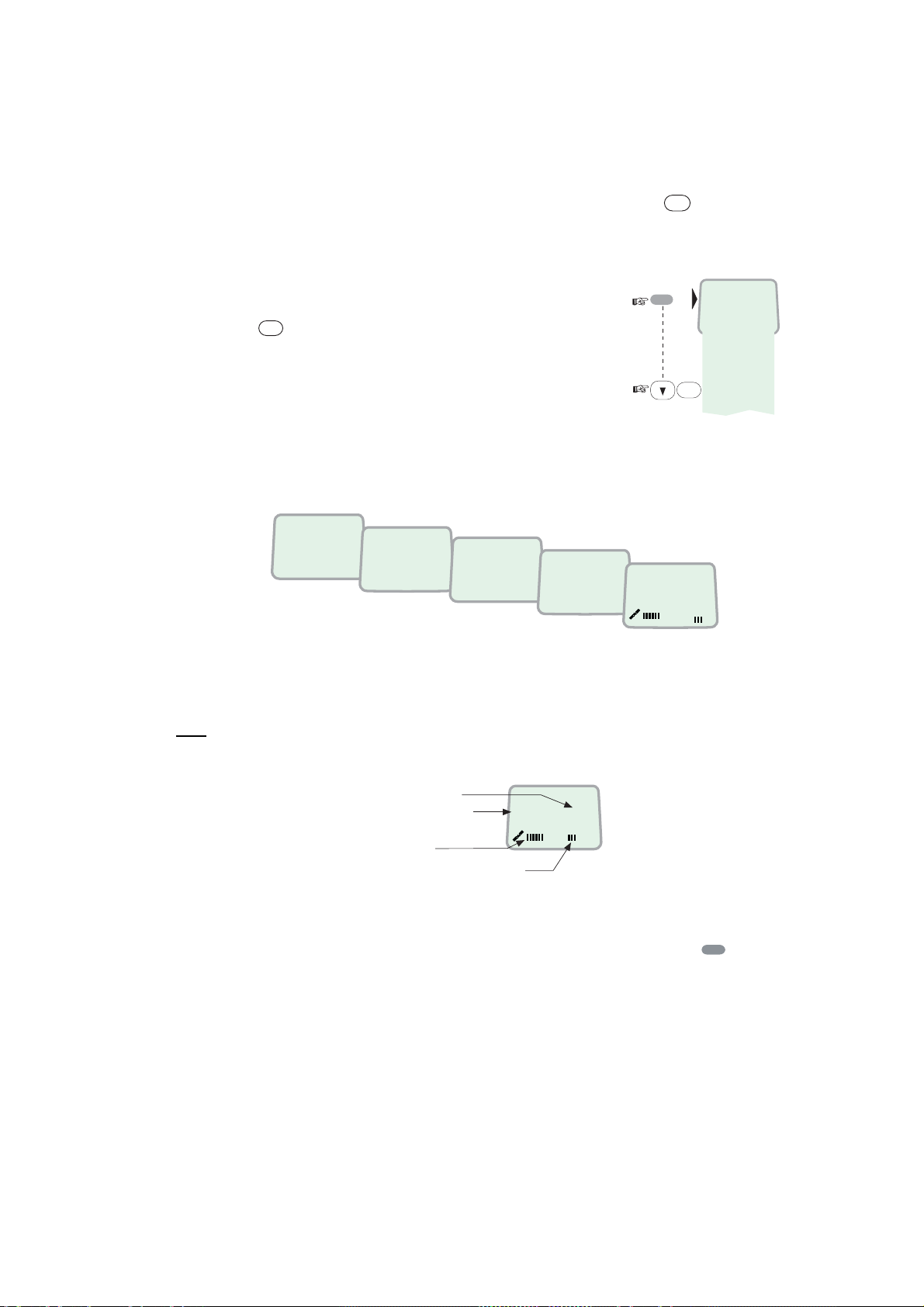
2. OPERATION FROM HANDSET
2.4 ISDN Handset
When connect ed initially, the handset is automat ically set to Fleet mode,
providing an idle displ ay as s hown on next section.
To switch back to ISDN Handset mode, press and hold down
ON power.
Swit c hing back to Fleet mode i s then achieved as follows :
1. Open the MENU and scroll down
to Reset to Fleet
OK
2. Press
.
The handset will now
stay in Fleet mode.
2.5 FELCOM 30 start s up
FELCOM 30 automatically initializes the system and searches for the satellite.
DEL
when turning
MENU
>Active MSN
Kayclick
Ringer
Answer beep
Backlight
Language
MSN
Protocol
OK
SW version
Reset to Fleet
Furuno Fleet
Euro-ISDN
Waiting
KDD
Initializing
IOR
KDD
Searching
IOR
KDD
Ready for call
IOR
See “3.2 Satellite search” in thi s m anual to restar t a search manually.
If required, see "3.4 Selecting default Net service provider".
Idle
When idle, the ISDN Handset displays as follows.
Ocean Region
Service provider
Signal strength
indicator
Alarm indicator
KDD IOR
Ready for call
The alar m indicator flashes when an alarm condition occurs. The indicator s tops
MENU
once the alarm has been read in the Display Handset by pressing
>
Inform ation > A larm s & m es s ages ”.
The indicator continues to be displayed i f the alarm condition pers ists.
Note: I f t he s ear ching begins suddenly due to satellite blocking, restart a sear c h
manually, specifying your ocean region. See page 3-3 for details.
2-4
Page 17
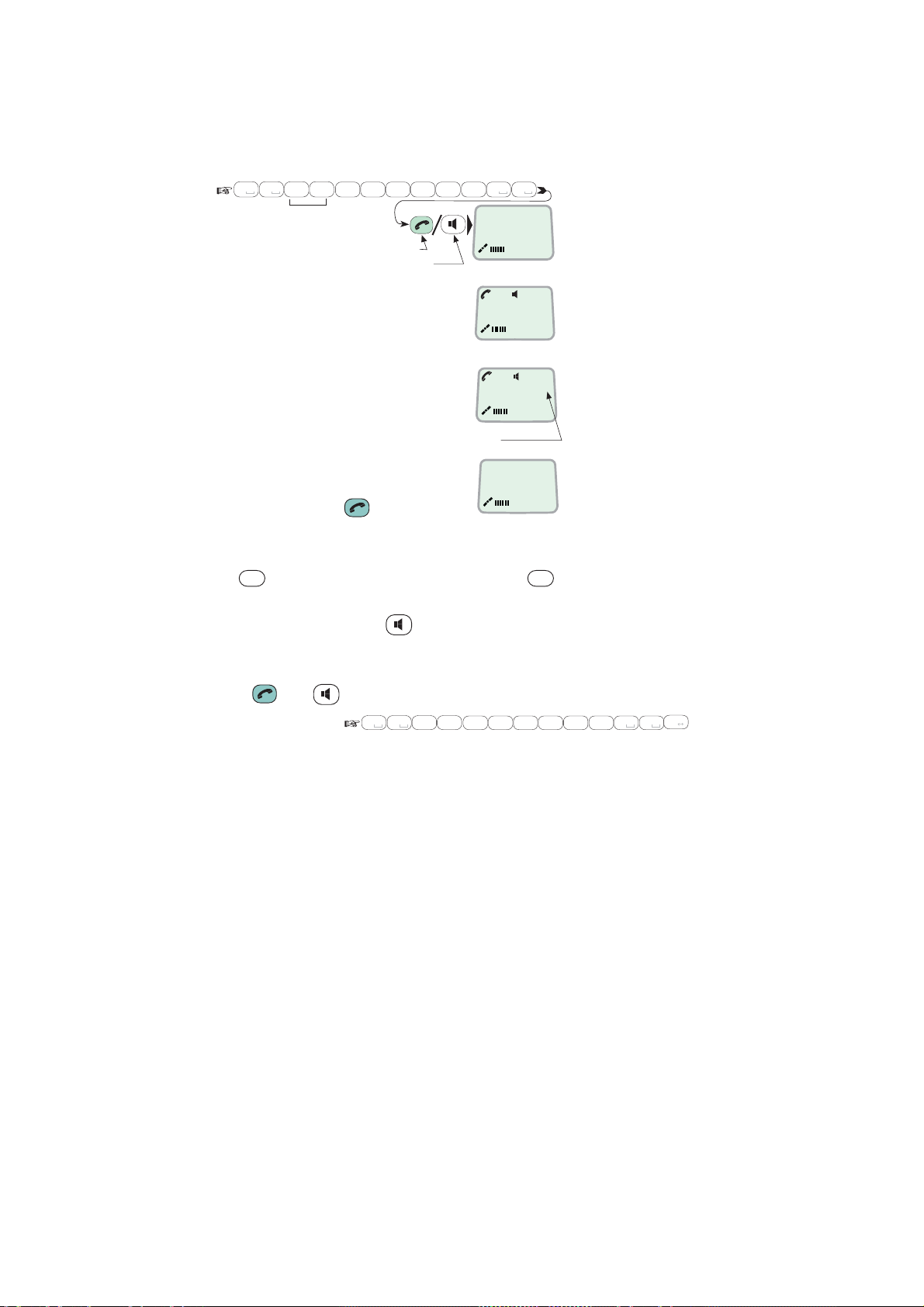
2.6 Making a call
1. Dial 00, country c ode and s ubs c r iber number, e.g.:
0 8
0
abc
Japan
1
6
pqrs
2
abc
7
mno
pqrs
For normal call
For handsfree call
2. OPERATION FROM HANDSET
abc
7
0 0
pqrs
Dial (4.8K)
008167244700
4
4
abc
• When entered, the display
reads:
Calling ...
008167244700
• When the rem ote end answer s ,
the displ ay reads:
Connected 09:46
008167244700-
The timer starts.
Timer, minutes:seconds
2. End the call by pressi ng
hook ON/OF F
, or
Disconnected
replacing the handset in t he c radle.
Use
DEL
key to modify entries: Pressi ng
DEL
key once, erases one digit.
Holding the k ey more than 0.5 second erases th e whole number.
Use the handsf r ee key
to toggle the loudspeaker ON/OFF.
Alternati v e dialing:
Press
or to get the diali ng tone, then dial the number .
#
0 8
0
abc
1
6
pqrs
2
7
mno
pqrs
4
4
abc
abc
0 0
abc
7
pqrs
A a
2-5
Page 18
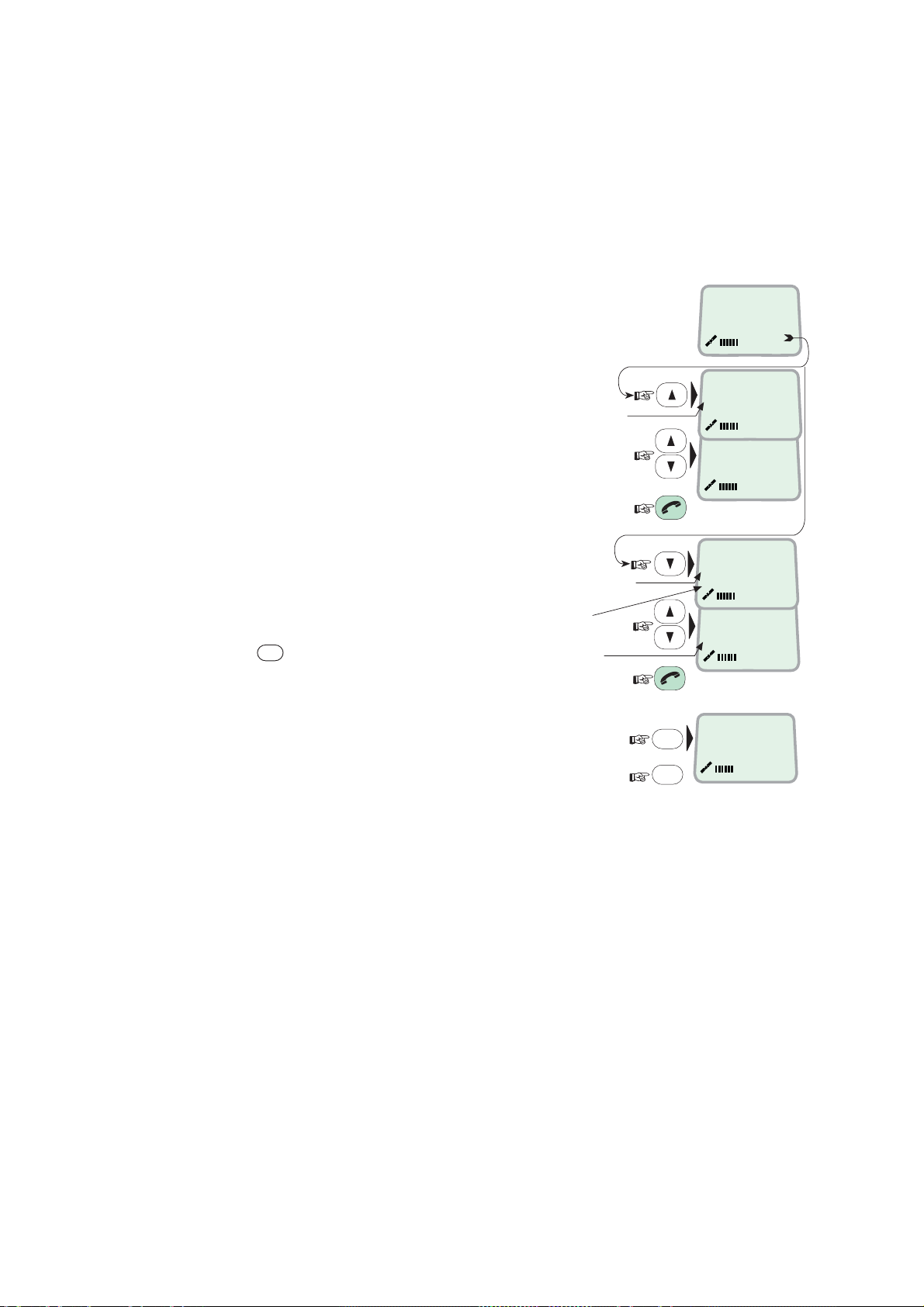
2. OPERATION FROM HANDSET
2.7 Redialing
The Redial Memory stores t he last 30 call ed and r ec eived numbers (i nc om ing
IMN numbers are not conveyed f r om “ as hore”).
The data are erased when disconnecting the handset or FELCOM 30 is switched
off.
To redial calls made:
1 Press the arrow up key to recall the
latest num ber dialed.
2 Use the arrow keys to scroll through
the lis t.
3 Pressing hook O N/OFF sends the
chosen numb er.
To view calls received:
4 Press the ar r ow down key to recall the
last number rec eived. Scroll through
list.
To delete a listed number :
DEL
5 Press
from list.
Press OK t o delete:
Revert to idle:
to clear the chosen num ber
"Redial list entry"
appears if no number
is stored
"Received call list"
if no number is stored
Initiall call
External call
KDD IOR
Ready for call
OUT: Aug 01 02:11
008179803113 01
OUT: Aug 01 01:45
008179560215 02
IN:JAN20 13:09
20 01
INFEB10 16:11
unknown no. 02
DEL
Clear?
00467244700
OK
››
››
2-6
Page 19
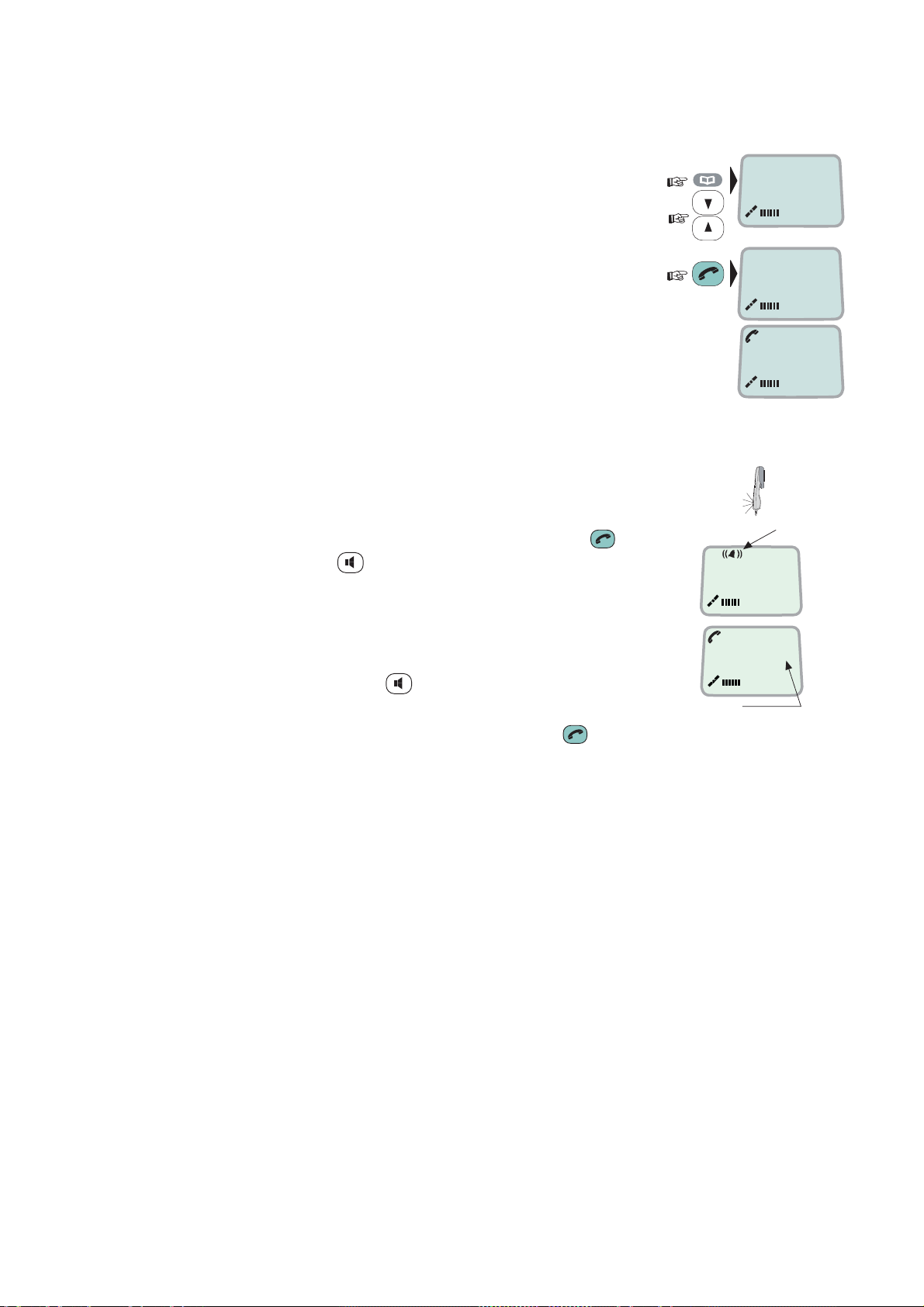
2.8 Dialing from phone book
2. OPERATION FROM HANDSET
1 Press the pho ne book key and scroll through
the phone book .
2 Press the hook ON/OFF key to call the
selected number .
2.9 Incoming calls to handset
The handset r ings when receiving a call. The ringing symbol
flashes unt il the call is answered.
• Answer the call by pressi ng hook O N/OFF key or
handsfree key
With the IS DN Handset in the cr adle, the loudspeaker and
microphon e ar e O N for handsfree o peration.
If lif ting the handset, t he loudspeaker turns off.
Use the handsf r ee key
• End the call by pressing hook ON/ OFF key , or
replacing the handset in t he c radle.
to toggle the loudspeaker on/off .
›› BT
Furuno
BT
Calling ...
Ringing symbol
4.8 Speech
00:00
Timer,
minutes:seconds
ALPHA
ALPHA
• Reject the c all by pressi ng DEL key.
Note: If the ringing symbol is displayed when in idle, you have missed a cal l.
2-7
Page 20
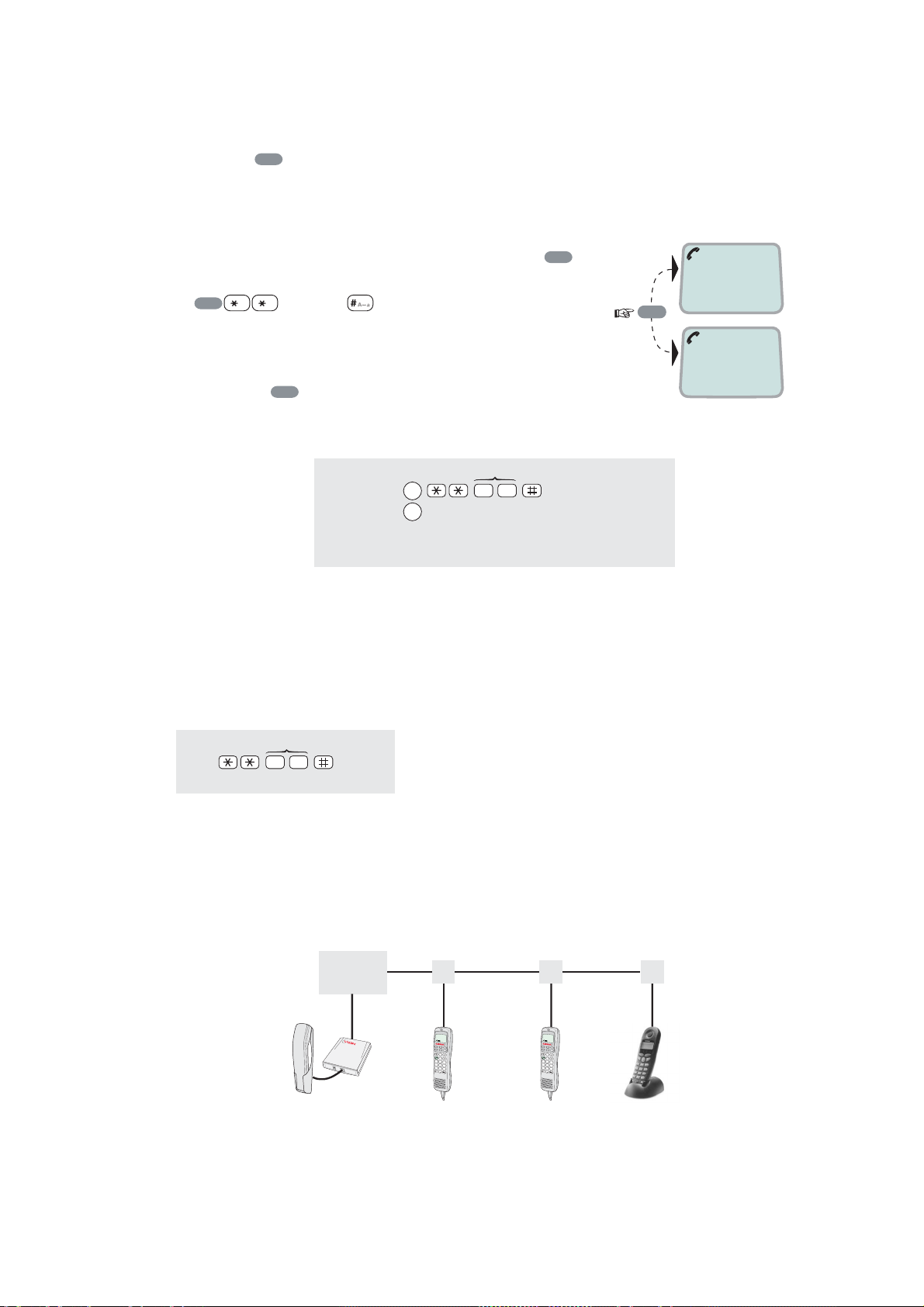
2. OPERATION FROM HANDSET
2.10 Call hold and transfer
Pressing
R
during a conversation will put the cur rent call on hold. A nother
internal c all may now be made.
Swit c hing between the two c alls :
• After putting the 1
nd
the 2
• The 1
call is established by keying:
R
[MSN]
st
call is put on hold, and the 2nd is connected.
st
call on hold by pr es s ing
• Toggling between the two call s is ac hieved by
R
pressing
repeatedly.
Call tr ans fer (connection vi a s atellite):
MSN/Handset ld
R
toggles between subscribers
R
2 0
Hang up
Exception!
Transfer from analogue to ISDN is not possoble.
R
,
1 on hold
**20#
R
2 on hold
2.11 Internal communication
FELCOM 30 allows calls to be made internally between the connec t ed ISDN and
analogue telephones.
Internal calls:
MSN (example)
2 0
When receiving a call to an ISDN phone, the caller’s MSN number w ill appear in
the displ ay (if programmed). When FELCOM 30 is busy wit h a s atellite link call, it
is possible to make internal calls.
Example of internal call c onnec tions:
CU
)
$
.
5
+
"
,
.
#
$
!
/
0
1
%
&
2
3
'
()
*
4
TA
Analogue
phone
MSN21
ISDN Handset
MSN20
MSN22
ISDN Handset
)
$
.
5
+
"
,
.
#
$
!
/
0
1
%
&
2
3
'
(
)
*
4
MSN23
MSN24
ISDN DECT
phone
MSN25
2-8
Page 21
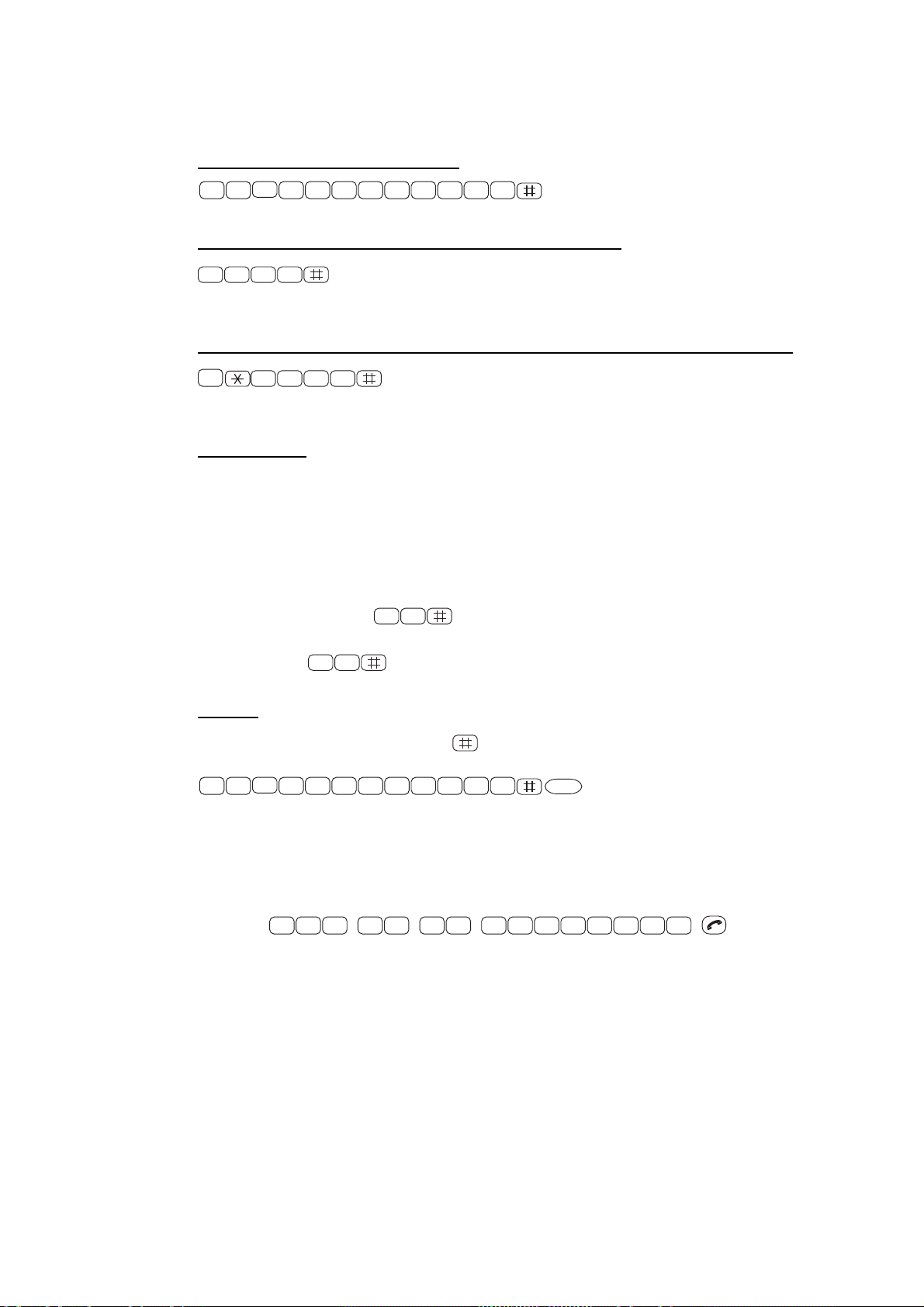
2.12 Various call procedures
Call from a standard telephone
2. OPERATION FROM HANDSET
0 0
8
1 6 7 2 4 4 7 0 0
Short number dialing from Phone Book (prefix 23)
2 3 1 5
fetches and sends the t elephone numb er s tored in the Phone
Book under short number 15.
Short number dialing (prefix 23) through selected Net service provider
3
2 3 1 5
fetches and sends the t elephone numb er s tored under
short number 15 via the select ed Net s ervice provider (KDDI=no.3).
Service calls
Special inform ation services are accessible with 2-digit s er vic e addr es s code.
Note: Not all Net servic e pr oviders off er every service.
Examples:
Obtaining assistance from the I nt er national Operat or :
1 1
Calling the technical st aff of the Land Earth S tation (LES):
3 3
Telefax
On a telef ax with keypad, ent er
as the last digit before starting
transmission.
0 0
8
1 6 7 2 4 4 6 2 1
START
Note: Some types of equipment do not have # impl emented in software even if
the #-key is on the keypad. Then in front of the telephone num ber use.
903 if dialing the number digit by digit, or
902 if for t he num ber t o be s ent as a block. e.g.:
9 0 2 0 0 4 7 6 7 2 4 4 7 0 0
2-9
Page 22
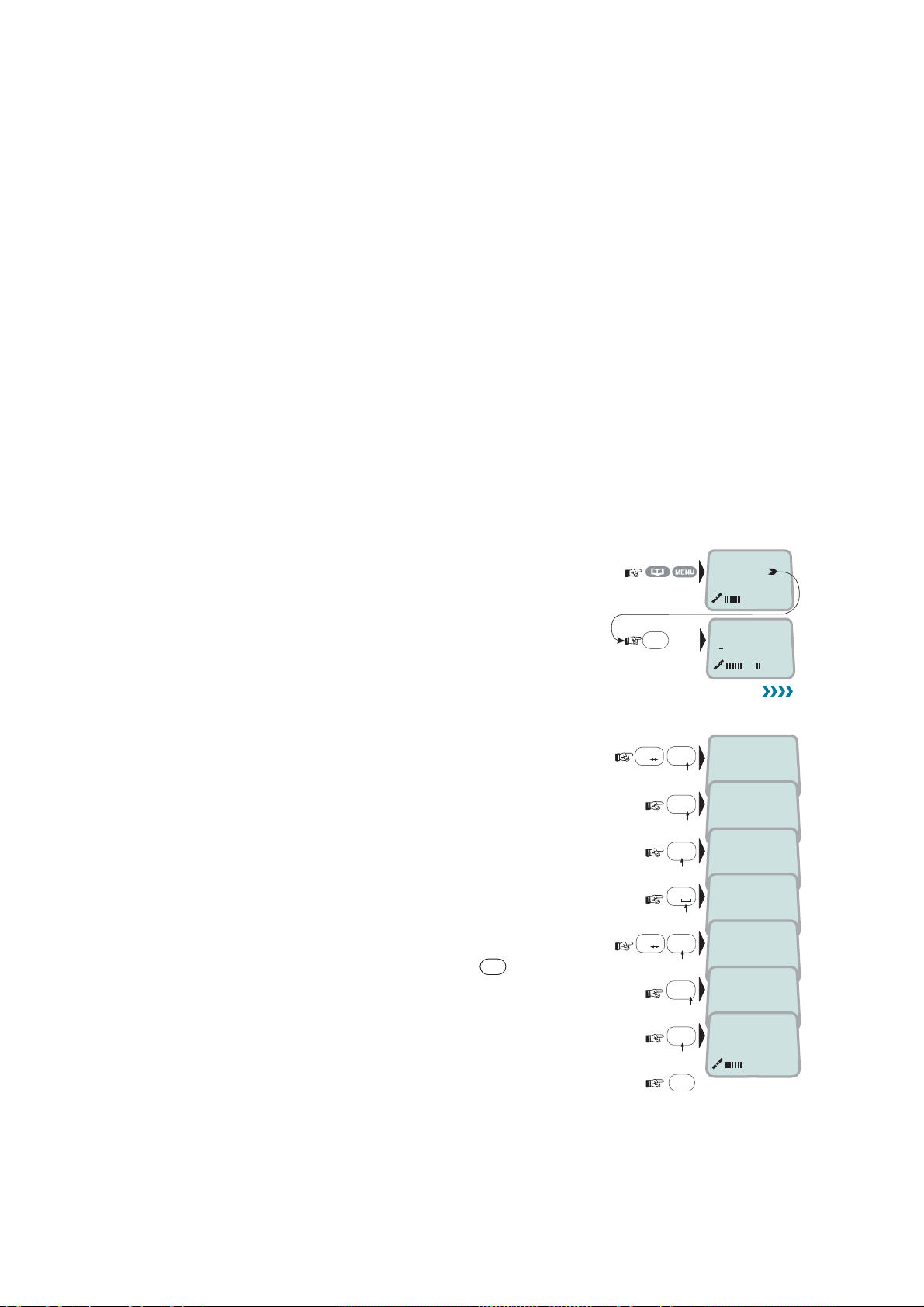
2. OPERATION FROM HANDSET
2.13 To call FELCOM 30
Dial the international prefix (normally 00) followed by 870 and the IMN number,
e.g. 00 870 762420510.
The common Ocean Region access no. 870 connects the call to the dialed
FELCOM 30 terminal regardless of the Ocean R egion the terminal user current ly
comm unicates through.
If the Net s er vice provider does not s upport access no. 870, call the Oc ean
Region directly:
871 – AOR-E (Atlant ic Ocean Region East)
872 – POR (Pacific Ocean Region)
873 – IOR (Indian Ocean Region)
874 – AOR-W (Atlantic Ocean Region West)
2.14 Phone book entry
The entries in the FELCOM 30 phone book may cons ist of maxi m um 100
numbers. The number/name list is st or ed in the Communicat ion Unit.
Programming:
1 Open the phone book > menu.
2 Open the Add entry function by pressi ng Ok
before st ar ting to key in char ac ters:
››
Add entry
Edit number
OK
Add name:
ALPHA
3 Enter the name, e.g. Fera ASA:
Press [3] k ey t h ree time to enter “F” and as follows :
Note that the additional char acters acces si bl e
with the key appear momentarily.
See the character table on next page.
For modifying an entry,
see “2.15 P hone book editing.”
DEL
An entry can be er ased by pressi ng
4 Press the OK key.
#
A
a
#
7
2
0
2
7
2
pqrs
abc
abc
pqrs
abc
OK
Fe_
Add name:
Fer_
Add name:
Fera_
Add name:
Fera _
Add name:
Fera_A
Add name:
Fera_AS
Add name:
Fera_ASA
Add name:
3
def
A
a
ALPHA
ALPHA
ALPHA
ALPHA
ALPHA
2-10
Page 23
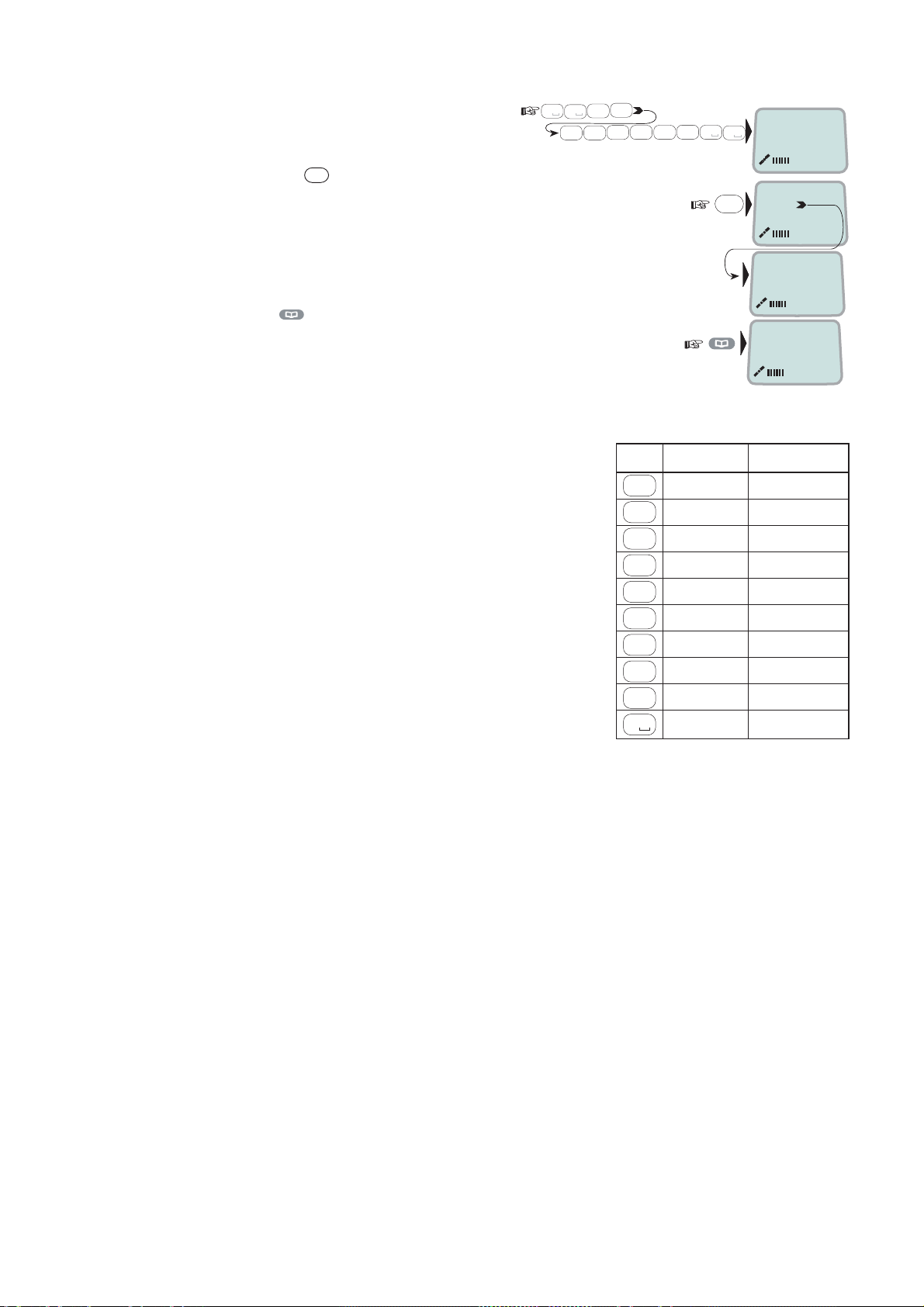
2. OPERATION FROM HANDSET
1
8
5 Enter the telephone number e. g.:
0
tuv
0
4
2
6
mno
abc
7
pqrs
6 Pressing
OK
stores the entry in
the phone book .
7 Press
to revert to idle.
The character table shows all the characters acces sible.
Notes:
• The # -key toggles between upper-case
and low er - c ase c har ac ters.
• Names wr itten with none Anglo-American
characters such as Æ, Ø, Å etc., can only
contai n 6 different s pec ial characters
Key Uppercase Lowercase
1
2
3
4
5
6
(however, 2 equal characters c ount as 1).
7
8
9
wxyz
0
0
7
abc4abc
pqrs
0
OK
››
Fera ASA
Neratek
KDD IOR
Ready for call
. , ? ! - : ; / 1 . , ? ! - : ; / 1
ABCÆÅÄ2 abcæåä2
abc
DEF3 def3
def
GHI4
abc
JKL5 jkl5
jkl
MNOØÖ6 mnoøö6
mno
PQRS7 pqrs7
pqrs
tuv
TUVÜ8 tuvü8
WXYZ9 wxyz9
_0 _0
ALPHA
Number...
008167244700
Saving
20
ghi4
2-1 1
Page 24
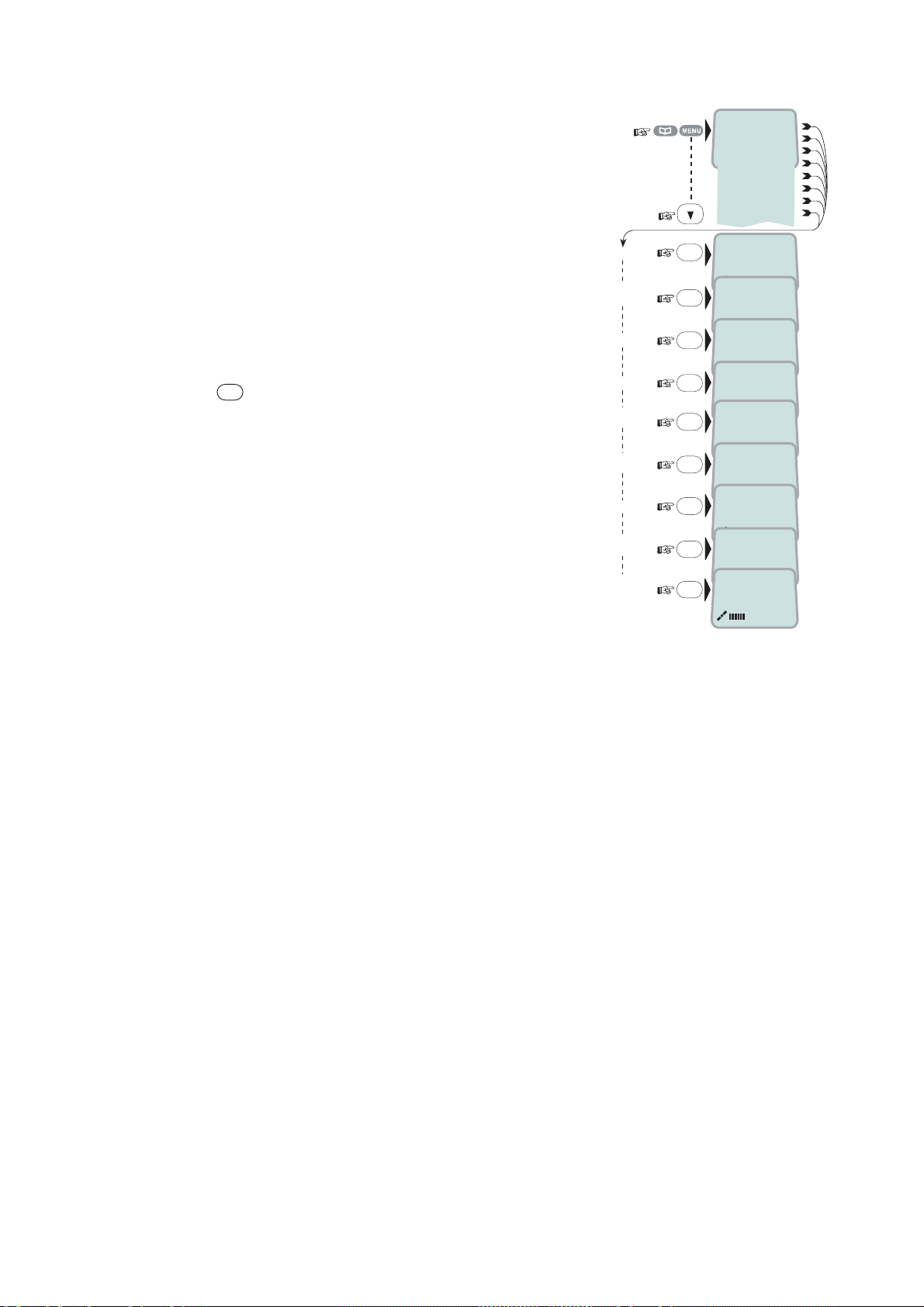
2. OPERATION FROM HANDSET
2.15 Phone book editing
Open phone book m enu and scroll down to the
required function.
If "Sort by S hr tNo" is selected, t he function
swit c hes to "Sort by Name".
ALPHA appears when letters are
to be entered.
DEL
Use
to modify entri es .
Add Entry
Edit
number
Edit name
Delete
Search
book
See
number
Copy
Short by
ShrtNo
Sort by
name
››
OK
Add name:
Furuno Satcom_
OK
Number:
004767244700
OK
Edit name:
Furuno Satcom
OK
Deleting
OK
Name search:
_
OK
[1] 0047672447
00
OK
Short Number:
2_
OK
[1] 0047672447
00
OK
Furuno
Add Entry
Edit number
Edit name
Delete
Search book
See number
Copy
Sort by ShrtNo
ALPHA
ALPHA
ALPHA
ALPHA
ALPHA
ALPHA
ALPHA
2-12
Page 25
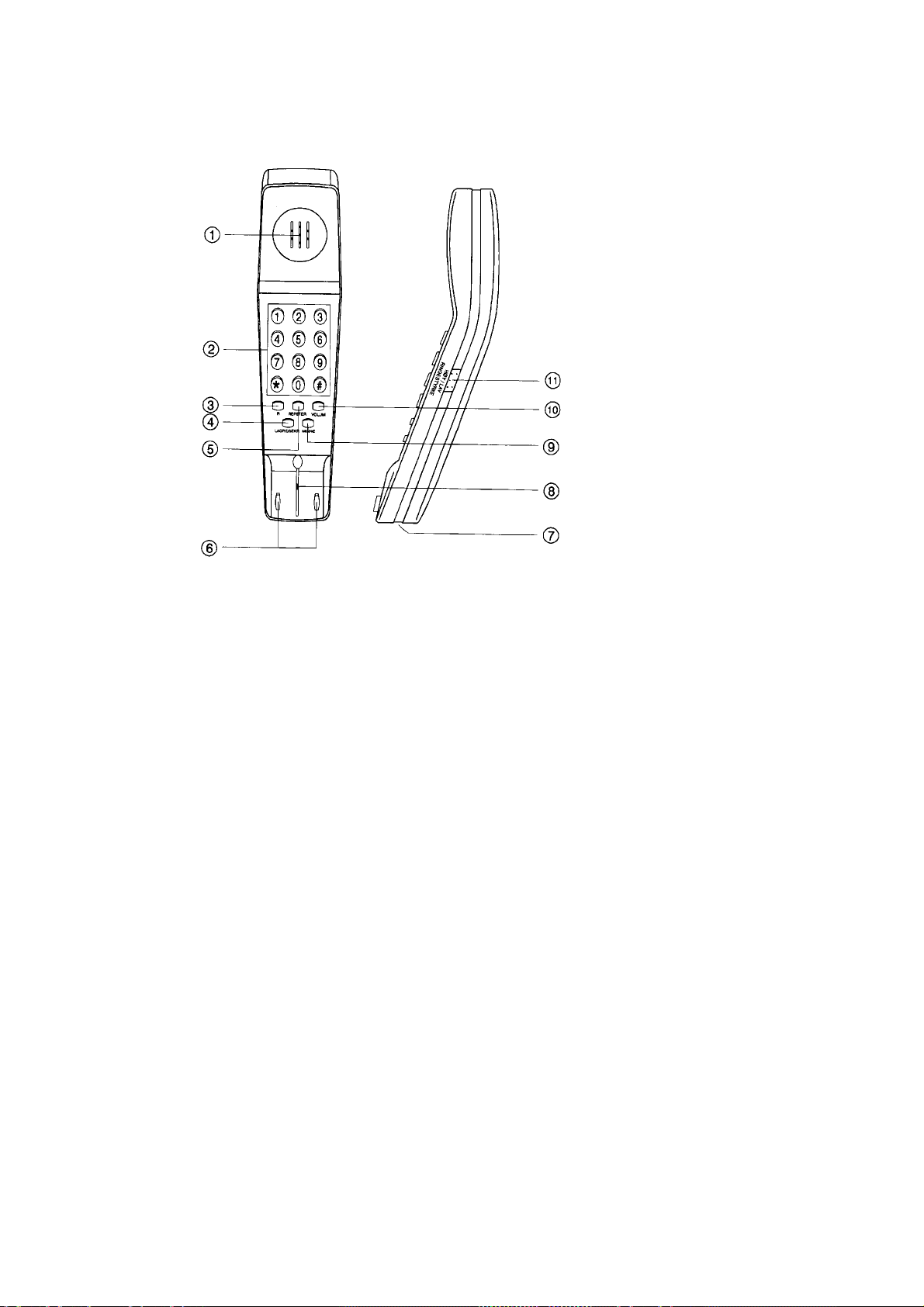
2.16 Analogue telephone
muting
2. OPERATION FROM HANDSET
1 Speaker
2 Keypads
3 R-button (n ot used)
4 St or ing / Microphone
5 Last number r edial
6 Hook on / off
7 Line cable out let
8 Microphone
9 Memory (stored numbers)
10 Vo lume control
11 Ringing signal High / Low
Outgoi ng call
1 Lift handset and recei ve di al tone
2 Dial the s ubs c r iber number (and #)
3 When finished, replace the handset
Redialing
If the subsc r iber is busy, or you want to make a new call to the last dialled
subscriber, you can lift the handset, receive new di al tone and then press the
[REPETER] button.
Note that this button is for manually dialled numbers only. Stored numbers will
not be repeated us ing this m ethod.
Storing ab br e vi a te d numbers
Ten subscriber numbers can be stor ed in the telepho ne’s memory in short from.
The numbers c an be used for outgoing call, by pushi ng 2 buttons only.
1 Lift handset and press [LAGRE/SEKR] but ton (Don’t worry the di al tone)
2 Press [MINNE] button.
3 Select relevant storing addr es s by pushing one button.(0 - 9)
4 Dial the s ubs c r iber no. and # (max. 2 1 digits) .
5 Press [LAGRE/SEKR] button.
6 Replace handset. The num ber is stored.
7 Repeat the step 1 - 6 to store additional numbers .
If requir ed to change a number, just overwr ite existing number.
2-13
Page 26
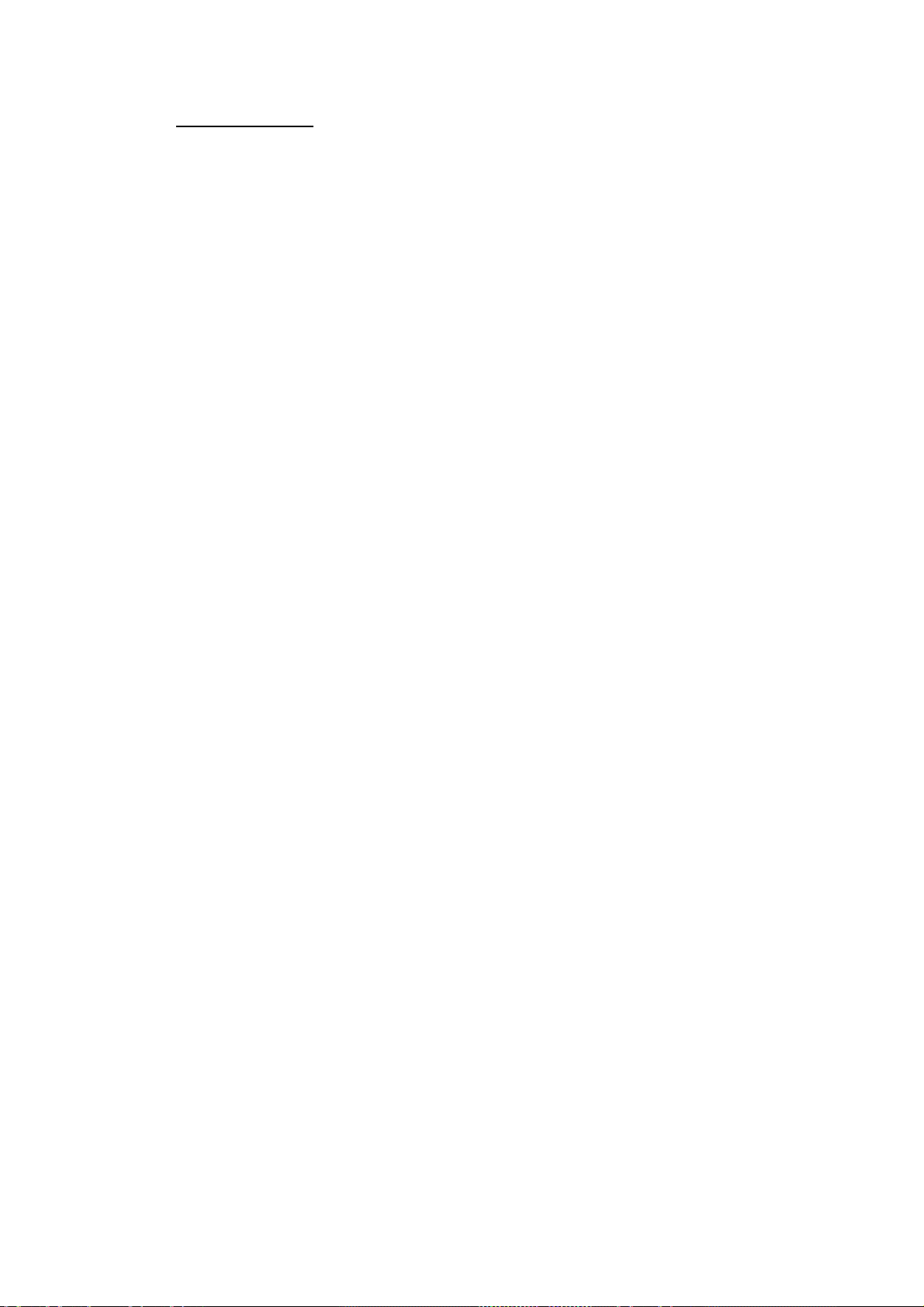
2. OPERATION FROM HANDSET
Abbrevi at ed call
1 Lift handset and recei ve di al tone
2 Press [MINNE] button.
3 Press relevant storing addr es s ( 0 – 9) . The subsc r iber number is
automatic ally diall ed.
Note: If you put the analogue phone, faci ng the key pad down for holding on
call, the line will cut.
2-14
Page 27
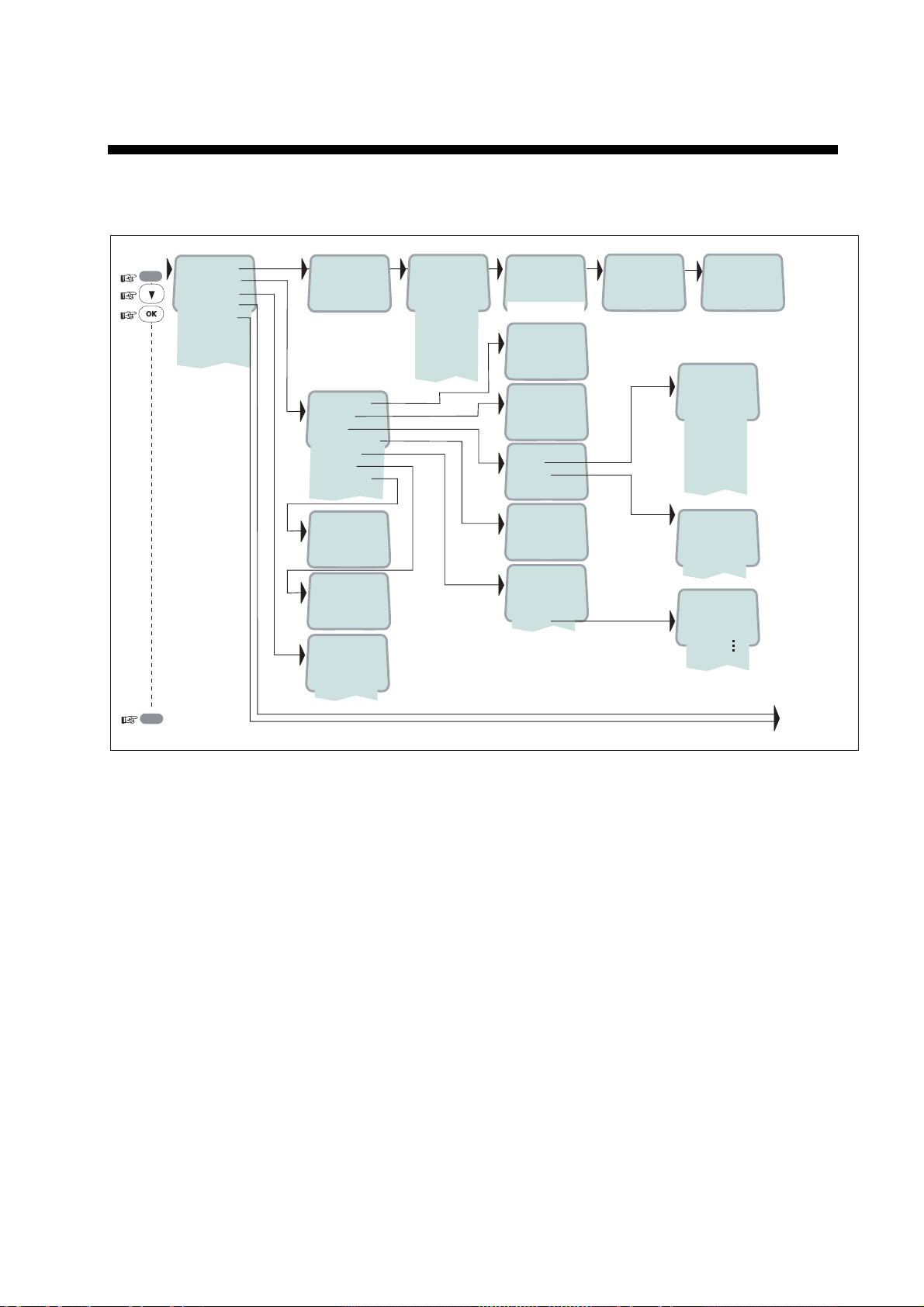
3. HANDSET FUNCTIONS
3.1 Overview
MENU
ESC
››Sat. Search
Phone setup
Set Network
Ports
Information
Opening Search
››Active MSN
Keyclick
Ringer
Answer beep
Backlight
Protocol
SW version
1.4.00 270103
›› Euro-ISDN
Nl-1*
›› 002/Stratos
004/Telenor
005/OTE
012/XANTIC
››
Search all
AOR-W
AOR-E
POR
IOR
Region 4
Region 5
Region 6
Not in use
Region 7
Searching...IOR
Elevation 0
Elevation: 0...90
›› #1: 4.8 Speech
2: 4.8 Speech
›› On
Off
›› Tone
Volume
›› On
Off
›› On
Off
30 second
Dimmer
o
Tuning to IOR
Elevation 17
KDDI IOR
Ready for call
›› Tone#1
Tone#2
Tone#3
Tone#4
Tone#5
Tone#6
Tone#7
Tone#8
Tone#9
›› Low
Medium
High
Increasing
Dimmer [100%]
90%
10%
See next pagereverts to idle
*: NI-1 can not be used.
3-1
Page 28
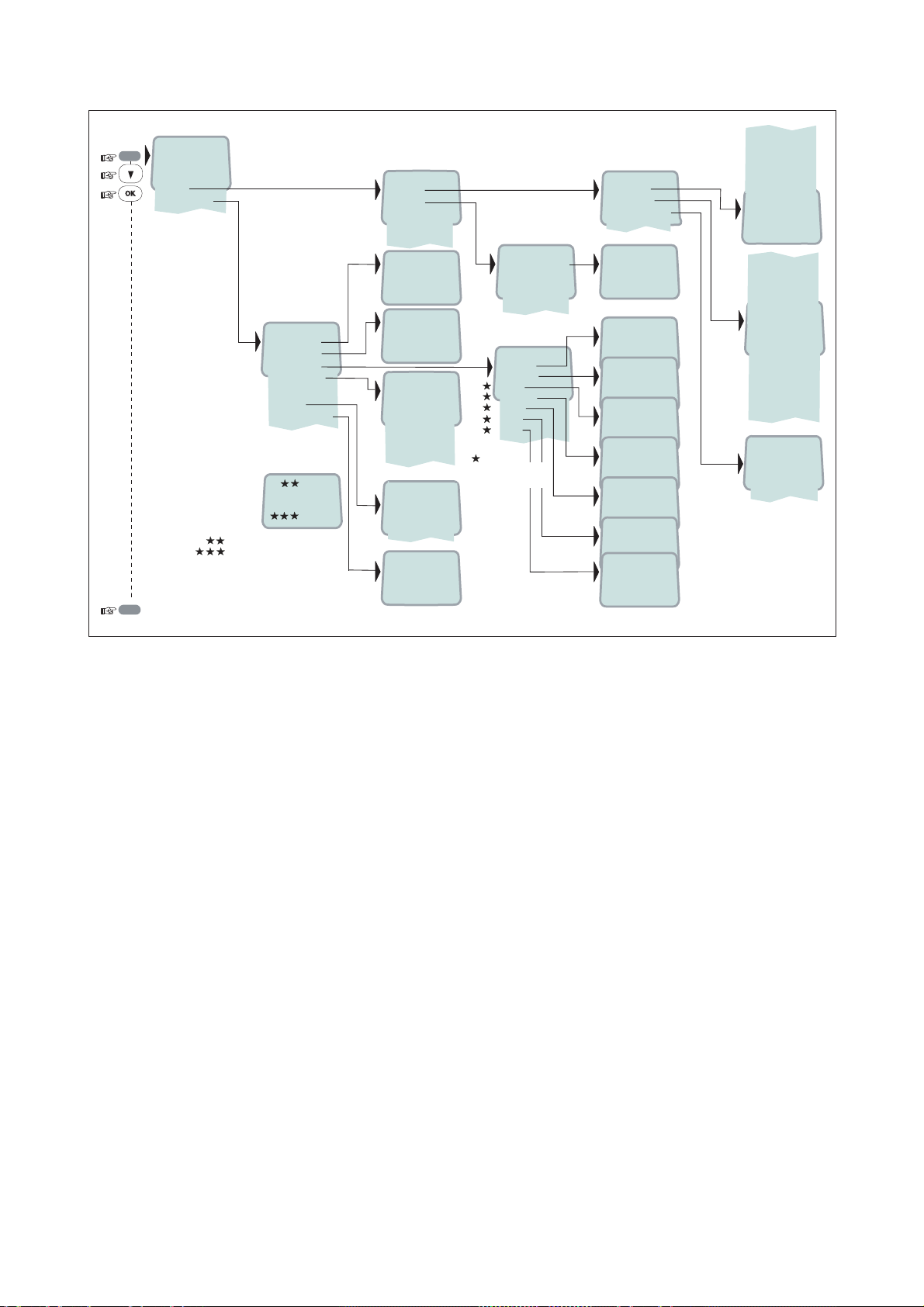
3. HANDSE T FUNCTIONS
MENU
››Sat. Search
Phone setup
Set Network
Ports
Information
››Diagnostics
Forward ld
Version Info
Network Info
Alarms & Msgs
Position
Speed/Course
››
Speed: 0.0
Course: 000
Speed
Course over ground
Note! Not to be used for navigation
ESC
reverts to idle
›› Port A
Port B
COM defaults
NMEA port
Compression
›› On
Off
›› HW(fwd):A98853
IOR Spot: 5
Ready for call
NCSC Curr: 1
NCSC Actv: 0
Registration
SUCCESSFUL
›› Clear Causes
Alarms List
Info Log
›› 010d29m02s E
059d52m11s N
››Driver switch
Speed
Format
Flow control
››System
Ctrl SW
DSP
Monitor
KDB
RFB
ATB
Only appears with
Diagnostics On
›› Speed
Format
Flow control
›› RS-232
RS-422
F33-2.1
10 Aug 2004
102980 Ver: 2.1
06 Aug 2004
F33 dev 1.0
1.05
1.20
1.40
Type: 201.00
2400bps
4800bps
9600bps
19200bps
38400bps
57600bps
›› 115200bps
d=7,p=none,s=1
d=7,p=e,s=1
d=7,p=0,s=1
d=7,p=m,s=1
d=7,p=s,s=2*
›› d=8,p=none,s=1
d=8,p=e,s=1
d=8,p=0,s=1
d=8,p=m,s=1
d=8,p=s,s=1
d=8,p=none,s=2*
d=8,p=e,s=2*
d=8,p=0,s=2*
d=8,p=m,s=2*
none
›› rts/cts
xon/xoff trans
xon/xoff
›› default settings
*: Can not be used.
3-2
Page 29
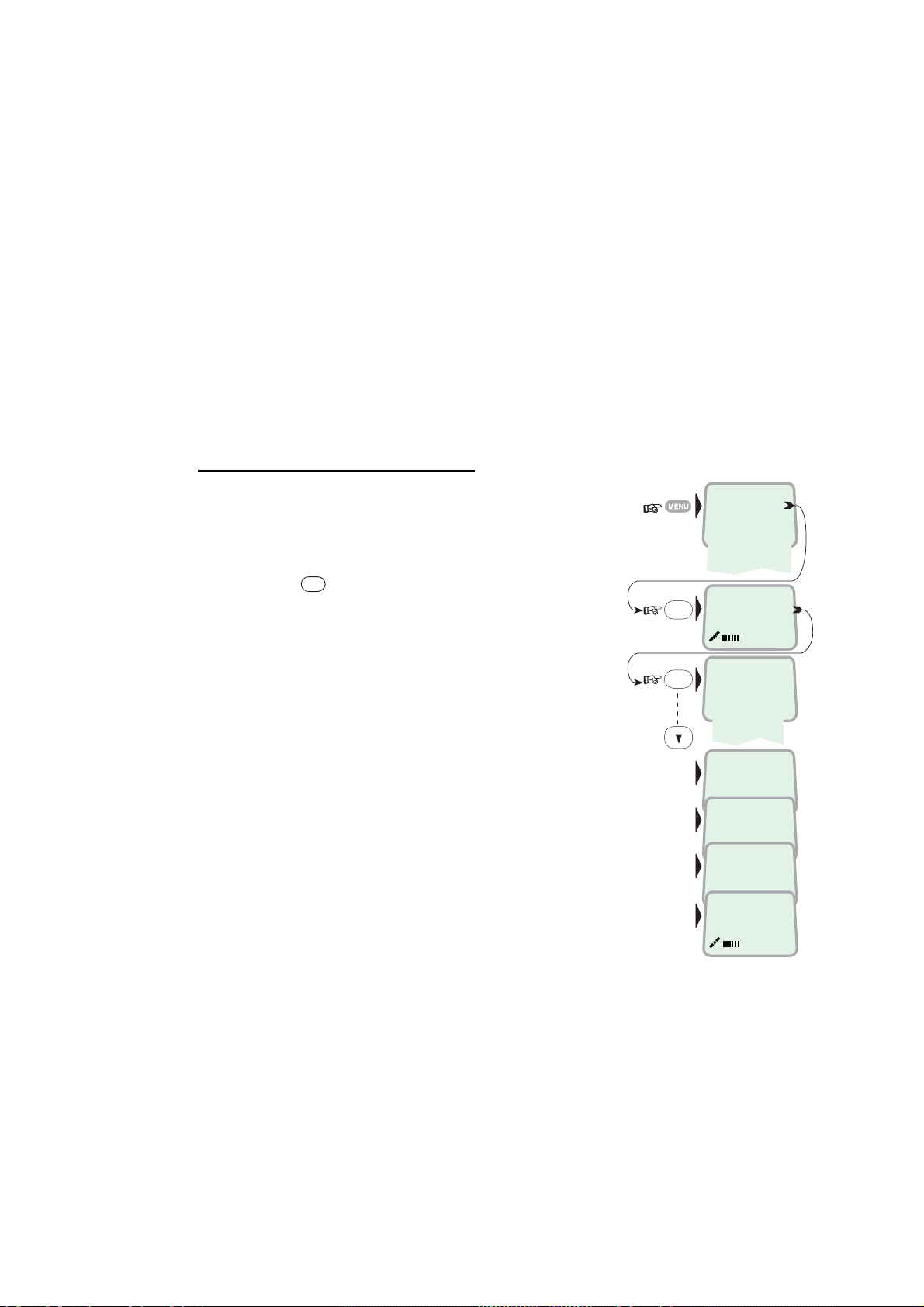
3.2 Satellite search
Some geogra phic locati ons allow contac t with more than one Oc ean Region
satell it e. It is recommended to c hoose an Ocean Regi on providing good signal
quality and c ost-effect ive communicat ion.
Use the Satellite Coverage Map on next page to select the Ocean Region at
your loc ation:
Atlantic Ocean Region West: AOR-W
Atlantic Ocean Region East : AOR-E
Pacific Ocean Region: POR
Indian Ocean Region: IOR
Regions 4-7 ar e not in use.
To select anot her Ocean Region:
3. HANDSET FUNCTIONS
1 Open the MENU and press Sat. Search.
OK
Pressing
opens the list of searching
alternatives.
2 Select as r equired.
When selecting Sear ch all, the antenna searches
one Ocean Region after the other until a satellite
signal is found.
When s electing a specific Ocea n Region (AORW, AOR-E, POR or IOR) the system knows the
elevation and will find the satellite fast if visible.
The antenna performs an hemispheric search at
antenna elevation angles varying within 0°
through 90°.
OK
OK
››Sat. Search
Phone setup
D
Set Network
Ports
+
Information
''
Opening Search
››Search all
AOR-W
AOR-E
POR
IOR
Searching...IOR
Elevation 0
Tuning to IOR
Elevation 17
KDD IOR
Logging on
KDD IOR
Ready for call
3-3
Page 30
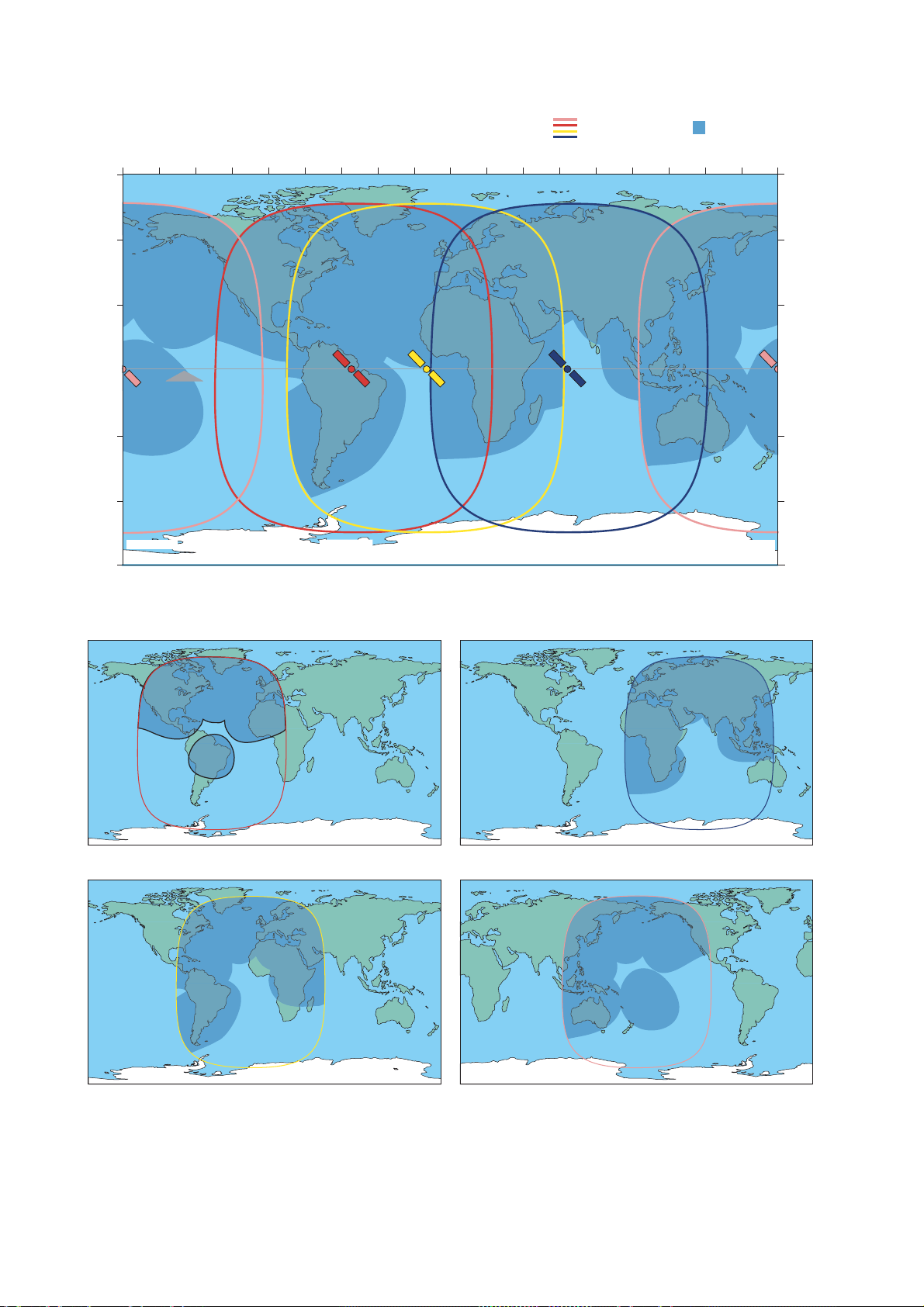
3. HANDSE T FUNCTIONS
180 W
60 N
30 N
LATITUDE
0
30 S
60 S
5o Elevation
Pacific Ocean Region
160 W
POR
178 E
Equator
TEL: 870 or 872
POR
140 W
120 W
Atalantic Ocean West Region
AOR-W
54 W
o
Elevation
5
TEL: 870 or 874
AOR-W
LONGITUDE
20 W 0 20 E80 W 60 W 40 W100 W
AOR-E
15.5 W
o
5
Elevation
TEL: 870 or 871
Atlantic Ocean East Region
AOR-E
40 E 60 E
IOR
64.5 E
5o Elevation
TEL: 870 or 873
Indian Ocean Region
IOR
Global beam
(circles)
80 E
100 E
120 E
Spot beam
140 E 160 E
POR
178 E
o
Elevation
5
TEL: 870 or 872
Pacific Ocean Region
POR
180 E
60 N
30 N
0
30 S
60 S
LATITUDE
AOR-W
AOR-E
IOR
POR
3-4
Satellite Coverage Map
Page 31

3.3 Phone setup (ISDN Handset)
3.3.1 Active MSN (Multiple Subscriber Number)
When making a call , the device connected to FELCO M 30 identifies itself l oc ally
by its MSN number.
The firs t ISDN Handset connec ted has the following MSN numbers:
Identit y MSN number Speech quality
01: 20 4.8 k Speech
03: 22 4.8 k Speech
3.3.2 Keyclick
When activated, a click is hear d when pressing a key. The keyclick can be
turned on/off as follows.
1 Open the MENU and scroll down to Phone
setup.
2 Select the Keyclick function.
OK
3 Press
4 Press
and scroll to On or Off, as required.
OK
to store the setting.
3. HANDSET FUNCTIONS
Sat. Search
››Phone setup
Set Network
Ports
Information
››Active MSN
OK
Keyclick
OK
›› On
Off
3-5
Page 32

3. HANDSE T FUNCTIONS
3.3.3 Ringer
The tone sound and level heard when the phone
rings may be selected as follows.
1 Open the MENU and select Phone setup > Ringer.
OK
2 Press
to select the Tone function.
OK
3 Press
again and scroll down to required
tone.
OK
4 Press
to store the select ed one.
5 Select the Ringer function again and scroll down
to the Volume function.
OK
6 Pressing
required so und level, and pr ess
lists the choices. Scroll down to
OK
to store it.
OK
OK
OK
OK
OK
Sat. Search
››Phone setup
Set Network
Ports
Information
Keyclick
››Ringer
››Tone
Volume
›› Tone#1
Tone#2
Tone#3
Tone#4
Tone#5
Tone#6
Tone#7
Tone#8
Tone#9
Tone
››Volume
›› Low
Medium
High
Increasing
3.3.4 Answer beep
FELCOM 30 m ay be set to emit a signal in the handset when an outgoing call is
answered. The signal will also sound when a call is transf er r ed at the remote
end.
The si gnal is not active during h ands free call s .
The answer beep can be turned on/off as follows.
1 Open the MENU and sc roll dow n t o Phone setup.
2 Scroll down to the Answer beep functi on.
OK
3 Press
4 Pressing
and scroll to On or Off, as required.
OK
stores the chosen mode.
Sat. Search
OK
OK
››Phone setup
Set Network
Ports
Information
››Active MSN
Keyclick
Ringer
››Answer beep
›› On
Off
3-6
Page 33

3.3.5 Backlight On/Off
The dis play and keypad bac k light can be set t o:
• On, permanentl y ON
• Off, permanently OFF
• 30 seconds O N when pressing a key or recei vi ng a c all, and stays ON 30
secs after last event.
• Dimmer, intensity adjustable in 10 steps.
Changing the s etting:
1 Open the MENU and scroll down to Phone setup,
and scroll down to the Backlight function.
OK
2 Press
and scroll down to r equired setting.
OK
3 Pressing
at Dimmer opens the backl ight
adjustment window.
Adjust with up/do wn arrows.
4 Press OK to store.
3.3.6 Protocol
3. HANDSET FUNCTIONS
Sat. Search
››Phone setup
Set Network
Ports
Information
››Active MSN
OK
OK
OK
Keyclick
Answer beep
››Backlight
›› On
Off
30 second
Dimmer
Dimmer [100%]
90%
10%
FELCOM 30 allows selecti on between the f ollowing ISDN pr ot oc ols.
• Euro ISDN for connection to equipment conforming to the European ISDN
standard (default)
• NI-1 protocol: Not used
Note: All ISDN device and the C U m us t use the same prot ocal.
The check for cur r ent protocol:
1 Open the MENU and scroll down to Phone setup,
and select t he Protocol function.
Sat. Search
››Phone setup
Set Network
Ports
Information
OK
››Active MSN
Keyclick
Language
››Protocol
››Euro-ISDN
Nl-1
OK
2 Press
3 Pressing
and scroll required pr otocol.
OK
stores the chosen ISDN protocol.
To change the default setti ng in the CU, see “5.9.1 ISDN
OK
protocol configuration”.
3-7
Page 34

3. HANDSE T FUNCTIONS
3.3.7 Software version
This func t ion displays the ISDN Handset software versi on.
1 Open the MENU and scroll down to Phone setup,
and select t he SW version function.
OK
2 Press
to read.
Sat. Search
››Phone setup
Set Network
Ports
Information
››Active MSN
OK
OK
Keyclick
Protocol
››SW version
1.4.00 270103
3.4 Selecting default Net service provider
The default Net service provider for a satellite (Ocean Region) is automatically
used when dialing ship- t o- s hor e.
When using SI M card, selection of a Net servic e prov ider is restr icted to the one
stored on the SI M cards!
Changing default Net servi ce pr ov ider:
1 Open the MENU and Scroll down to Set Network.
2 Scroll down to the required Net s ervice provider.
3 St or e the new Net servic e pr ovider for the
current Ocean Region.
To preprogram Net pr ovider for all Ocean Regions,
“vtLite Mobile” software must be used. See chapter 5.
OK
››Sat. Search
D
Phone setup
Set Network
Ports
+
Information
''
››001/CMC
002/Stratos
004/Telenor
005/OTE
Saving data ....
3-8
Page 35

3.5 Setting ports
Serial ports A and B
The data speed, format and f low control for the RS-232 serial ports A and B
are set up as follows:
3. HANDSET FUNCTIONS
1 Open the MENU and scroll down to Ports.
See “3.1 Overview” for available choices.
2 Select the parameter to be set for Port A.
3 Select t he listed data Speed 115200bps (default ) .
Note that 120 0 bps can not be used.
4 Select listed format:
8 data bits, no parity and 1 stop bit (default)
Note that i tems of “S=2” (st op bit: 2 bits ) can not
be used.
5 Set flow control to rts/cts (default).
Note that “xon/xoff tr ans” c an not be used.
Port B driver switch
OK
OK
OK
OK
OK
Sat. Search
››Phone setup
Set Network
Ports
Information
››Port A
››Port A
Port B
Port B
››Speed
Format
Flow control
››115200bps
››d=8,p=none,s=1
d=8,p=e,s=1
none
››rts/cts
Select dat a s peed, format and flow control as described abov e.
Swit c hing the driver from RS-232B to RS-422:
6 Select Ports, and scroll down to Port B.
7 Open the Driver switch function and
scroll down to RS-422.
OK
OK
The RS-422 terminal block is now acti v ated
for connection of e.g. PC using c ables of up
to 100 m.
The RS-232 serial port B is disconnected.
OK
››Sat. Search
Phone setup
Set Network
Ports
Information
Port A
››Port B
››Driver switch
Speed
Format
Flow control
RS-232
››RS-422
3-9
Page 36

3. HANDSE T FUNCTIONS
3.6 Information available
Open the menu and scroll down to read various information, as indicated
(examples):
Sat. Search
››Phone setup
Set Network
Ports
Information
OK
››Diagnostics
Forward Id
Version Info
Network Info
Alarms & Msgs
Position
Speed/course
OK
On
Off
HW (fwd): A98853
IOR Spot: 5
Ready for call
OK
OK
››System
Ctrl SW
DSP
Monitor
KDB
RFB
ATB
F33.21
10 Aug 2004
102980 Ver: 2.1
06 Aug 2004
2.3
1.05
››Clear Causes
Alarms List
Info Log
010d29m02s E
059d52m11s N
Speed: 0.0
Course: 000
Speed
Course over ground
Note! Not to be used for navigation
1) IFII/03501
OK
Subscriber busy
1) Burst not
OK
sent
OK
1) No contact
with GPS
1.20
1.40
Type: 201.00
Only appears with
Diagnostics ON
Alarm
The alar m indicator flashes when an alarm condition occurs:
Telenor IOR
Ready for call
Alarm indicator
The indicator stop s onc e the alarm has been read in the Display Handset by
pressing
> Information > Alarms & messages.
The indicator continues to be displayed i f the alarm condition pers ists.
The red alarm indicator on the CU (see next p age) flashes in step with the alarm
indicat or in the display.
3-10
Page 37

4. OPERATION FROM PC
4.1 Installing the PC program
The vtLite Mobile program allows F E LCOM 30 to be operated or co nfigured
from a PC, i nc luding functions such as:
• Phone book
• Traffic log
• Configuration of ports
(ISDN/RS-232/USB/RS422)
• Configuration of the CU
Connect the P C as s hown belpw.
The vtLite Mobile program is available on the enclosed CD a nd m us t be
inst alled on the PC hard disk.
For an explanat ion of the functions, see later in this manual.
Note: To install t he vtLite Mobile, the user name of the PC should be one-byt e
characters.
ON
48 VDC
SYNC
ALARM
RS-232 A RS-232 B
5
4321
9
876
5
4321
9
876
USB
Max 100
USB port
PC serial port
ISDN
TX-
TX+
NMEA-
NMEA+
metres
RX-
RX+
TX+
TX-
RS-422
ISDN
ISDN
RX+
RX-
The driver used with
the RS-232 B (DATA)
port can be switched
to be used with the
RS-422 (DATA) port
instead. The switching
is performed with the
ISDN Handset.
DTE
4-1
Page 38

4. OPERATION FROM PC
Procedure:
1 Insert the CD and open it fr om the “My Computer” icon.
2 Install the “vtLite Mobile” to the PC hard drive.
a. Open the “vtLite 6.2” folder.
b. Double-click the “setup.exe” icon and follow the instruction displayed.
c. Double-click the “furuno.bat” icon.
3 Connect the s er ial cable between the PC serial port and one of the RS-232
ports on t he FELCOM 30 Communication Unit . S ee prev ious page.
4 Swi tch ON the Communication Unit.
5 Start the vtLite Mobile progr am by clicki ng S tart>Programs>vtLite Mobile.
If no contact, click Mode>Terminal MMI.
6 Click Configure>Port to check the port settings.
4-2
Page 39

4.2 Starting up
• Switch ON FELCOM 30. See figure on page 2-2 for location of t he ON/OFF
switch.
• Turn ON the PC and clic k Start>Programs>vtLite Mobile.
Note: T he vtLite can only be used on one PC at a t ime.
1 The satellite search progr am is initialized.
See also "3.2 Satellite search".
4. OPERATION FROM PC
Beam was selected. In global beam, "GLB" is shown.
If spot selection is not complete, SBS is shown as above.
2 FELCOM 30 s tarts searching for last known satellite/elevation (Ocean
Region) as default.
3 When receiving a satellite signal, a signal strengt h bar will appear in the
search w indow.
The longer the signal bar or hi gher the signal str ength indicator value, the
better the signal quality. The maximum marker indicates the highest signal
strength achi eved during th e c ur r ent search.
S/N ratio
4-3
Page 40

4. OPERATION FROM PC
Note: It is recommended t hat the signal strength reading (S/N=Signal/Noise
ratio) should be at least 500, typically 540. The antenna w ill automati c ally
fine-tune to the best signal and accept it .
Clicking Seek starts the search again. If required, select a specific satellite by
clicking New.
See also "5.4 Selecting default Net service provider".
4 The equipm ent is ready f or us e when the Main window appears.
SPT is shown with a spot beam selected.
To make a connection, see "2.6 Making a call"
4-4
Page 41

4.3 Phone book
Adding and editing entri es c an also be done fro m the handset, see “Chapter 2
OPERATION FROM HANDSE T”.
Phone book capacity
CU SIM card
(Data vary with card ty pe)
Phone number s : 100 entries 100 entries
Number length: 19 digits 19 digits
Name length: 29 characters 12 characters
Entry num ber s: 0 – 99 100 and up
The SIM c ar d entries and "CU" entries merge when t he c ard is inserted. T he list
is sorted by name.
Abbrevi at ed dialing (pref ix 23)
4. OPERATION FROM PC
1 Clicking Book opens the Phone book.
1
2 Scroll through list
Example: dialing
fetches and sends the telephone number stored under short number entry 10.
2
/ to wanted entry.
2
3 1 0
#
on the analogue telephone or ISDN keypad
4-5
Page 42

4. OPERATION FROM PC
Adding or editing entries
3 Clicking New (window 2 on previous page) opens the window used to add an
entry to the book.
Use Del to modify. Save stores the new entry.
4 Clicking Edit (window 2 on previous page) opens the window allowing
changes to be made in the Phone book.
Use Del to modify. Remov erases the entry.
Note: The book is also used with the restriction “Dial from book only”, see
"Restricted dialing setup" on page 5-11.
Netwk=Net provider
Another Net provider may be selected when dialing this number from the
phone book. If no selection, the system uses the default one.
Terrestrial network
It is possible to change Terrestrial network on the selected Net provider
(00 is most common). Call your Net provider for more information.
3
4
Saving entries to/from PC (Owner level only)
5 Click File to save phone book, or replace the stored one.
4-6
Page 43

4.4 Traffic Log
This func tion logs all out going and incoming calls both with and without SIM card
inserted. Incoming calls may be logged as well.
Up to 100 calls can be logged.
Circuit switched calls (Cc t) including:
• Speech
• fax
• data
Packet sw itched data calls ( Mpds) inc luding:
• Mobile Packet Data Service calls
The FELCOM 30 owner may set the log output mode as follows, (see "4.5
Traf f ic log settin gs"):
4. OPERATION FROM PC
• paused
• cleared (st ops logging an d c lears the log)
• enabled
Traffic log readout
1 Clicking Log opens the Traffic log window.
2 The Traffic log window shows whether the logging is enabled, whether
incoming c alls are logged, and the total num ber of unprinted calls (MP DS
and Cct calls).
1
2
(See next page.)
4-7
Page 44

4. OPERATION FROM PC
Circuit sw itched calls:
Clicking Cct displays the list of calls.
3 Scroll
selected call.
4 The call details include data such as dialed number, start of the call, duration,
service and t erm inal Id.
Quit reverts to main window.
/ to wanted call r ec or d and pres s to display details of the
3
*
Calls not yet printed# Tagged for printout
4
Mobil e P acket Data S ervice call s:
5 Clicking Mpds displays the lis t of Mobile Packet Data Service calls.
6 The call list include data s uc h as Net provider, start of the call and duration.
Scroll / to wanted c all record and press to display details of the
selected call.
7 The call details include data such as forward error s in the MPDS sy stem,
forw ar d frames received, etc.
Quit reverts to main window.
5
#
Tagged for printout
4-8
No. of 5 and
20ms slots
used
Peak and average
number of users on
the same channel
Forward errors
in the MPDS
system
Time adjustment
of slot due to
location on earth
Forward
frames
received
Tx/Rx in
Kbyte
Lost
synchronisation
Retransmitted
frames Tx/Rx
direction
Clear cause
level1/level2
Page 45

4.5 Traffic log settings
(owner leve l only, see "Shifting to ow ner level" on page 5-4.)
1 In the Main window, clicking Log opens the Traffic log window, which
displays the current log mode, number of unprinted calls, and whet her
logging of incoming calls is enabled/dis abled.
• Click Edit or to open Logging mode window.
• Paused: any loggi ng is off.
• Cleared: all log ent ries are deleted (incoming and outgoing).
• Enabled: outgoing logging i s on.
• Enabled & Automatic printing to RS-232A : output to local printer
• Enabled & Automatic printing to RS-232B: output to local printer
Scroll / to wanted m ode, and clic k or pres s E NTER to select.
• Scroll down to Log incoming calls and click Edit or to enable or
disable logging of incoming calls. Press E NTER to select .
Circuit sw itched calls:
2 Clicking Cct in the Traffic log (window 1 shown in the figure below ) opens the
list of all call records except MPDS calls.
Print outputs all unprinted calls (marked with a star):
4. OPERATION FROM PC
• Clicking Tag* marks all calls with a hash, which adds the records to the
printout file.
• Clicking Tag marks the selected call wi t h a has h, which adds the r ec or d to
the printout file.
• Clicking Tag again untags a selected record.
3 Pressing at a record when in wi ndow (2) displays detailed call data.
1
Automatic printing to RS-232A
Automatic printing to RS-232B
2
#
*
Call not yet printed
Tagged for printout
3
Hours:minutes:seconds
4-9
Page 46

4. OPERATION FROM PC
Mobil e P acket Data S ervice call s:
4 Clicking Mpds in the Traffic log (window 1 on previous page) opens t he list of
Mobile Pac k et Data Servi c e cal l records.
5 Print output s all unprinted c alls (tagged with a hash):
• Clicking Tag* marks all calls wit h a has h, which adds the records to the
printout file.
• Clicking Tag marks the selected call with a hash, w hich adds the record to
the printout file.
• Clicking Tag again untags a selected record.
6 Pressing
at a record when in window (5) displays detailed c all data.
4
5
6
# Tagged for printout
4-10
Page 47

4.6 Traffic log printout viewer
4.6.1 Normal calls (Cct)
The view er lists tagged call records. Rec or ds t hat have not been printed out are
marked w it h a has h. The recor d file can be printed out or s aved to disk. For
default setup, see "5.15 Print handling setup".
4. OPERATION FROM PC
Click to save
record file
Click to delete
record file
Ref. no.
#: Record not
printed.
"No hash" when
printed first time.
Number of
records
Click for
printout
Subscriber
number
Type of
service
Start date
and time
Call duration
in minutes
Terminal
ld
MSN
number
and seconds
Ref Dialed number Service Started Duration Term. MSN Net User
114 # 65
115 # 004766779070
116 # 004795437975
117 # 004722225220
118 # 004766779016
119 # 004722225220
120 # 004722225220
127 # 0033297880736
128 # 00870763706017
131 # 004767244621
133 # Incoming call
135 # 004766779070
139 # 004766779070
140 # 004791381198
14 records printed 03. 04. 23 12 : 22 (UTC+02 : 00)
Outgoing calls summary :
Speech : 437 s ( 7. 28 minutes)
9K6 Fax : 63 s ( 1. 05 minutes)
9K6 Data : 5380 s ( 89.67 minutes)
Duration in seconds
per service
9K6 Data
9K6 Data
9K6 Data
9K6 Data
Speech
9K6 Data
9K6 Data
9K6 Data
Speech
9K6 Fax
9K6 Data
9K6 Data
9K6 Data
Speech
030415 20 : 09 0 : 26 21 60 012 Xantic
030421 15 : 54 9 : 17 21 60 012 Xantic
030421 16 : 10 2 : 25 21 60 012 Xantic
030422 14 : 18 11 : 37 22 63 012 Xantic
030422 14 : 30 0 : 32 02 21 012 Xantic
030422 14 : 36 53 : 33 22 63 012 Xantic
030422 16 : 07 0 : 49 21 60 012 Xantic
030422 17 : 00 0 : 54 21 60 012 Xantic
030423 09 : 37 6 : 30 02 21 012 Xantic
030423 10 : 40 1 : 03 11 40 012 Xantic
030423 11 : 35 3 : 17 21 60 012 Xantic
030423 11 : 43 7 : 29 21 60 012 Xantic
030423 12 : 02 3 : 10 21 60 012 Xantic
030423 12 : 16 0 : 15 02 21 012 Xantic captain
Accumulated time in minutes
and 1/100 of a minute
Net
service
provider
User name if
access code
is activated
4-1 1
Page 48

4. OPERATION FROM PC
4.6.2 Mobile Packet Data Service calls (MPDS)
The view er lists tagged call records. Rec or ds t hat have been not printed out are
marked w it h a has h. The recor d file can be printed out or s aved to disk. For
default setup, see "5.15 Print handling setup".
Click to delete
record file
Ref. no.
#: Record not
printed.
"No hash" when
printed first time.
Number of
records
Click to save
record file
Duration in
seconds
Click for
printout
Start date
and time
Accumulated time in minutes
and 1/100 of a minute
Call duration
in minutes
and seconds
Net service
provider
Retransmitted
frames
Transmitted
data
Forward errors in
the MPDS system
Received
data
Clear cause
codes
4.7 Traffic log output to serial printer
When connect ed, traffic log details are automatic ally output as indicated below.
One line is printed out af ter each call.
Select logging mode in vtLite Mobile Traffic log to: A utomatic pri nting to RS232A
or RS232B, s ee Traffic log settings earlier in this manual.
Reference
number
018 004766779010
019 004766779010
020 004791381198
021 004766779016
022 004766779016
023 004766779016
024 004766779016
025 004766779070
026 004766779070
Subscriber
number
Type of
service
Speech
Speech
Speech
Speech
9k6fax
9k6fax
9k6fax
9k6dat
9k6dat
Start date
and time
Call duration
in minutes
MSN
number
and seconds
030508 08 : 33 0 : 53 20 004Tel captain
030508 08 : 35 1 : 04 20 004Tel captain
030508 08 : 38 0 : 12 20 004Tel
030508 08 : 40 0 : 24 20 004Tel captain
030508 08 : 45 0 : 56 40 004Tel
030508 08 : 55 2 : 06 40 004Tel
030508 09 : 05 0 : 56 40 004Tel
030508 10 : 40 10 : 50 60 004Tel
030508 11 : 50 0 : 58 60 004Tel
Net
service
provider
User name if
access code
is activated
4-12
Page 49

4.8 Telefax service
General
FELCOM 30 pr ovides access to Gr oup 3 telefax service via Terminal Adapter.
The trans m ission rate is 9. 6 k bps.
Limitations
FELCOM 30 is fully compat ible with the w or ld’s leading telefax machines and
telefax s oftware standards. How ever, transmissi on m ay not be possible through
some of the telefax machines available on the market. Pl eas e c hec k with your
Net servic e pr ovider/FURUNO Distributor before purchasing a telef ax for use
with FELCOM30.
Transmission
Telefax calls made by FELCOM 30 ar e telefax only. A ny telephone handset
connected t o the telefax machine can not be us ed.
To send a fax, use the s am e dialing seque nc e as when making a c all. See "2.12
Various call procedures" earlier in this manual.
4. OPERATION FROM PC
Note! On a telefax with keypad, enter as the
last digit before starting transmission.
Telefax trans m issions normally take 1 mi nut e per s tandard text page using
standard resolution. Using superfine or halftone resolution will double the
transmis sion time. To save time, avoid usi ng a s eparate cover page.
If a call failure should occur while sending a multi-page document, r e- s end only
the failed pages.
ON
48 VDC
RS-232 A
5
4321
9
87
FELCOM30 CU
SYNC
ALARM
RS-232 B
5
4321
6
9876
USB
ISDN
TX+
NMEA-
TX-
RX+
TX-
RS-422
NMEA+
RX-
ISDN
ISDN
TX+
RX-
RX+
Terminal
Adapter
Analogue
telephone
Analogue
telefax(G3)
4-13
Page 50

4. OPERATION FROM PC
4.9 Data service
9.6 kbps data transmission
FELCOM30 provides access to asynchronous data services through its built-in
modem capability. The transmission rate over the satellite is 9.6 kbps, and any
standard PC with a serial port can be used.
Installation
Connect the RS-232 serial cable between the serial port on the PC and one of
the 9-pin RS-232 ports on the FELCOM30 CU.
For connecting up and configuration, see "6.1 Mobile Packet Data Service
(RS-232)" or "6.2 Mobile Packet Data Service (USB)".
Compressed data transmission
Built-in V42 bis/44 compression provides up to 4x9.6 kbps increase in transfer
speed between FELCOM30 and shore of:
-text files
-web browsing
-e-mail
This mode takes affect when the remote end is prepared for communication
using the V42 bis/44 modem protocol.
FELCOM30 will compress data if possible. No setup is needed.
For more information, see "6.5 Data Service with Compression".
ON
48 VDC
SYNC
ALARM
RS-232 A RS-232 B
5
4321
9
876
5
9
4321
876
USB
Max 100
USB port
PC serial port
ISDN
TX-
TX+
NMEA-
NMEA+
metres
DTE
RX-
RX+
TX+
TX-
RS-422
ISDN
ISDN
RX+
RX-
The driver used with
the RS-232 B (DATA)
port can be switched
to be used with the
RS-422 (DATA) port
instead. The switching
is performed with the
ISDN Handset.
4-14
Page 51

5. CONFIGURATION FROM PC
5.1 Menu functions
Point at icons and double-c lick the mouse to open menus and func tions.
Exit Menu
Mail*
Exit Menu
1. Set default**
Net provider
Lock
*
2. Call
duration guard
Exit Menu
8. Information
available
2. Set access
level
7. Message
indication
1. Access
control
9. Customize
9. Advanced
4. Phone
setup menu
3. MPDS Call
Waiting
3. Soft ware
update prep.
functions
4. Set time
4. Alarms
and messages
Only appears when
Diagnostics is ON
Only appears in OWNER level.
zone
7.
Configuration
Exit Menu
Exit Menu
9. Spot Beam
Report Method
Exit Menu
Exit Menu
1. Restrict
dial
1. ISDN
configuration
2. Misc.
version Id
information
1. Paid
functions
2. Access
code
2. Net service
providers
3. Transceiver
Status
Only appears when
Diagnostics is ON
2. Phone
name setup
3. Restrict
SIM usage
4. Set
diagnostics
4. EIRP table
6. USB
9. Network
status information
*: "Mail" is not in use.
**: This icon is not displayed when using SIM card.
5-1
Page 52

5. CONFIGURATION FROM PC
5.2 Function reference list
Reference number for direct s elec tion. Click menu in mai n window and then key
in the num ber.
Ref. Function Features
1 Set default Net provider Allows c hanging Net service provider (and ter r es tr ial network).
See "3.4 Selecting default Net service provider".
2 Set access level Allows shifting betw een us er level and owner level, changing PIN
code and owner password. S ee "5.3 Access level".
4
42
43
44
47
9
91
91 1
912
913
93
94
97
971
972
974
976
979
98
982
983
984
989
99
991
992
Phone setup menu
Call durati on guard
MPDS Call waiting
Set time zone
Message indication
Advanced functions menu
Access control menu
Restrict di al
Access code
Restrict SIM usage
Software update prep.
Alarms and messages
Configuration menu
ISDN configuration
Net service provid ers
Set diagnostics
USB
Spot beam report method
Information avail able
Misc. version ld i nformation
Transceiver status
EIRP table
Network status information
Customization menu
Paid func t i ons
Phone name setup
Sets maximum call duration for 9.6 kbps calls.
Calls may be received during an M P DS session.
Sets time zone.
Switches indication of received call on/off.
See "5.6 Advanced funct io ns".
Only allows calls from Phone Book. List of barred numbers may be established.
Set personal codes for using FELCOM 30.
Only allows calls with specific card, no card or any card.
Prepare software update.
See information on c hapter 7.
Chooses between ISDN protocols.
Changing Net service provider data.
Allows additional system information to be displayed
Choose single port or dual port for USB operation.
Sending spot ID or position
See "5.6 Advanced funct io ns".
Displays a series of v ersion information windows.
Displays max/min v oltages and temperatures in RF unit
Carrier status (not in use)
Displays various network status information.
See "5.6 Advanced funct io ns".
Not in use
Allows altering the phone name.
5-2
Page 53

5.3 Access level
The FELCOM 30 user program (vtLite Mobile) is accessible from two levels:
• USER LEVEL
• OWNER LEVEL – accessed by owner level password.
Warning: To prevent misuse, passwords other than default mus t be entered
before putting the FELCOM 30 in operation.
5.3.1 Activatin g/C ha n gin g us er PIN co de
1 Double-click the Set access level icon on the Function menu.
1
5. CONFIGURATION FROM PC
2 Click Edit to enter/modify the PIN code.
2
3 Key in:
• Old PIN code (default: 1234)
• New PIN c ode (4- 10 digits pos s ible)
• Retype to conf irm
Click Ok for each entry and to store new code.
3
Note: Clicking Ok without entering any numbers for New PIN and Retype new
PIN disables t he P IN code.
Note: The Old PIN code must be entered to reactivate the pr evious PIN code.
Note: If the PIN is accidentally lost , it is possibl e to reset the user’s password to
default (1234) by logging in as owner:
*
"
+ owner’s passwor d" ( Res et ting is not poss ible on SIM card. )
5-3
Page 54

5. CONFIGURATION FROM PC
5.3.2 Functions requiring owner level
Programming of the functions below r equires that the user acces s is set to
OWNER LEVEL:
• Traffic log s ettings/printouts
• Modifying passw or d
• Net Servic e pr ovider names
• Restricted dial
• Restricted SIM usage
• ISDN conf iguration (except data/time element)
• Access code
• Paid funct ions
• Phone name setup
• Spot beam report method
Shifting to owner level
1 Click Owner in Set access level window.
1
2 Key in the password.
Note: The default password is “1 2 3 4 5 6 7 8 9 0.” Clicking Ok activates
the O wner level .
2
5-4
Page 55

5. CONFIGURATION FROM PC
Changing owner level p assword
3 Open the Set acce ss level wi ndow again, and click Edit to modify the owner
password. Key in:
• Current p as s word
• New password (10 - 12 digit s )
• Retype to confirm
3
SBS COM1
43C
33C
4 Click Ok for each entry and st or e new password.
To revert to User level, open the "Set access level" window and click User.
5-5
Page 56

5. CONFIGURATION FROM PC
5.4 Selecting default Net service provider
The default Inmarsat Net s er vic e pr ovider for a satellite (O c ean Region) is
automatic ally used if the user does not select another one when m ak ing a call.
Make sure t hat you choose the Net service provider who comm issioned the
equipment . You will otherwis e be bar r ed or c harged addi tional rate. In this menu
default Net s ervice provider can be preprogrammed for the current Ocean
Region.
When using SI M card, selection is autom ati c ally restricted to one of the allowed
Net servic e prov iders and does not need to be programmed!
Procedure:
1 On the Function menu, double-click the Set default Net provider icon to
display the current select ions.
1
SBS COM1
Scroll up/down to change satellite: /
2
.
2
Position: 059d52m12s N 010d29m01s E
Edit
Selct
Ok
SBS COM1
Satellite
POR
IOR
003
Region 4
Region 5
Region 6
Region 7
511 43C 37C 10 : 20
Default Net provider
012 Xantic
022 Xantic
MES category blocked.
MES category blocked.
MES category blocked.
[UTC+02:00]
3 Clicking Selct or pr ess ing/opens the window promting you to confirm the
choice of satellite with the current default Net service provider .
To change default Net serv ice provider for a satellite region, see nex t page.
3
Position: 059d52m12s N 010d29m01s E
5-6
Yes
Use IOR as new satellite?
No
502 43C 37C 10 : 22
SBS COM1
[UTC+02:00]
Page 57

Clicking Edit or pressi ng
4
at the satellit e r egion selected in s tep 2,
displays the list of available Net service providers.
4
5. CONFIGURATION FROM PC
SBS COM1
5 Scroll to required Net provi der :
/
, and press
R
to enter chosen Net
as default.
Save stores the selected Net provider for t his satellite (Ocean Region).
5
SBS COM1
6 Click Yes sets Net ser vi c e pr ovider for all s atellites (Ocean Regions).
6
Position: 059d52m12s N 010d29m01s E
Yes
Do you want the selected net service
provider to be default for the other
satellites as well ?
No
509 43C 37C 13 : 45
SBS COM1
[UTC+02:00]
5-7
Page 58

5. CONFIGURATION FROM PC
5.5 Phone setup
This phone set up menu includes t he functions:
• Limitation of call dur ation
• Setting time zone
• Indic ation of received call s ( S ee nex t page.)
Double-click the Phone setup menu icon in the Function menu to access the
functions.
Call duration limit
The call dur ation guard pre vents accident al transmiss ion of prolonged 64 k bps
calls. The timer sets the point at which the call is automatically clear ed.
1 Double-click the Call duration guard icon.
2 Click Edit to set the timer.
3 Scroll
/ to select the required limit ( either “Stay connected” or in steps
between 15 m inutes and 12 hours), and clic k Selct to store the setting.
1
2
3
MPDS call waiting
SBS
Exit Menu
2. Call
duration guard
7. Message
indication
3. MPDS Call
Waiting
data calls are
4. Set time
zone
5-8
The MPDS c all waiting is t o notify the presence of a fixed-ori ginated routine
priority voice or SCPC data c all to a dialed-MES that i s engaged in an on going
MPDS call. Support for call waiting all ows a user to remain connected to the
MPDS network without worrying about miss ing a call.
The default is “disabl ed”. If enabled, calls may be received dur ing an MPDS
session. Accepting such calls ends the M P DS s es s ion. Note that t he c all waiting
functionality must be implemented on the LES.
Page 59

1 Double-click the MPDS Call Waiting icon.
5. CONFIGURATION FROM PC
Exit Menu
2. Call
duration guard
7. Message
indication
3. MPDS Call
Waiting
4. Set time
zone
2 Click the Enab or Di sab button.
3 Click the Save but ton to store the set ting.
Setting time zone
The function sets the time displayed in the windows.
1 Double-click the Set time zone icon to change z one.
2 Press the Edit button to open the List.
2
SBS
COM1
3 Scroll
/
to select the requi r ed z one. Click Selct to stor e the selected
zone.
Message indication
When the Mas s age Indication function is set On, a received data and/or fax cal l
is signaled in all FELCOM 30 Display Handsets:
5-9
Page 60

5. CONFIGURATION FROM PC
The ringing stops when pressing
Call is finished.
Data call:
Fax call:
(F2M = Fixed-to-Mobile)
When the call is finished, the display reverts to idle.
Setup:
1 Double-click the Message Indication icon in the Phone setup menu.
1
ESC
, or when the
F2M data call
Press ESC. . . . . .
F2M fax call
Press ESC. . . . . .
Telenor
Ready for call
4. Set time
zone
SBS
Exit Menu
2. Call
duration guard
7. Message
indication
COM1
3. MPDS Call
Waiting
2 Select Fax or Data and Enable or Disable indication of received messages,
as required.
Press Save to store the settings.
2
SBS
COM1
5-10
Page 61

5.6 Advanced functions
“9 Customize” is accessible from OWNER LEVEL only. The OWNER LEVEL is
protected by password. For shifting to owner level and assignment of password,
see "5.3 Access level".
“ 4 Alarms and messages” is accessible when Diagnostics is turned ON.
5. CONFIGURATION FROM PC
SBS
The Advanced functions include the following menus.
COM1
• Access control: Restrict dial
Access code
Restrict SIM usage
• Software update prep: Prepares software update
• Alarms and messages: Indicates alarms and messages. See page 7-4 for
details.
• Configuration: Net service provider names
Set diagnostics
ISDN configuration
Spot Beam Report Method
• Information available: Misc. version Id information
Network status information
(when diagnostics is ON, see "5.9.3 Set
diagnostics")
• Customize: Phone name setup (owner level)
Paid functions
5-11
Page 62

5. CONFIGURATION FROM PC
5.7 Access control
5.7.1 Restricted dialing
The rest r icted dialing f unc tion allows the owner to establ ish a Barred li s t of
subscriber numbers that cannot be called; or set FELCOM 30 for dialing from
Phone Book only. The restricted dialing modes prevent misuse of FELCOM 30.
• Barred list, whic h may c ontain up to 10 phone numbers or part of numbers
that can not be called. E.g. the entry "0087" i n the barred li st prevents all
mobile-to-mobile calls.
• Dial from Book only, which restricts calls to the numbers in FELCOM 30
Phone Book. It is still pos s ible to append: an entry with number f ield "0047"
means that i t is possible to dial all Norwegian numbers.
When a SIM c ar d is inserted, the SIM entries will not be merged with the
"phone" entries. The function is act ive for non-SIM oper ation and for one
specific SIM card. See "5.7.4 Restricted SIM usage".
• No restrictions.
Only one mode can be active at one t ime, as selected by the owner, see next
page.
Checking t h e dialing setup
Via t he Function menu >
Advanced f u nctions menu,
double-clicking the Rest rict dial
icon on the Access control menu
shows the active mode.
• Barred list
• Dial from Book only
• No restrictions
SBS
Exit Menu
1. Restrict
dial
2. Access
code
3. Restrict
SIM usage
5-12
Alternative
modes
Page 63

5. CONFIGURATION FROM PC
5.7.2 Restricted dialing setup (owner level only)
"Barred list" and phone book a r e established as follows:
1 Open the Restricted diali ng window as shown on the previous p age.
2 The Restricted d ialing window shows which list is currently active.
Edit allows selection of restriction mode. Scroll up/down to select.
(Selct enters the chosen mode)
3 Clicking List displays the bl oc k ed phone numbers.
The List ke y only appears when Current mode is Barred list.
4 Clicking Edit allows the barred number to be m odified.
The field is empty when clicking New to add a phone number to the list.
Remove deletes number. Save stores the changes.
5 When the restriction mode "Dial from Book only" is active, clicking Book
allow s data to be entered.
Note: Remember to revert to user level
1
2
3
SBS COM1 43C 33C
4
5
5-13
Page 64

5. CONFIGURATION FROM PC
5.7.3 Access code (owner level only)
Access code can be activated for 4.8 kbps speech only.
When the acce s s c ode function has been activated, the user is always prompted
for a 1-8 digit personal code when making a call.
All telephones are activated. To release a telephone for use without access code,
see “5.13 MSN configuration”. Entering the pers onal code allows the
subscriber number to be dialed, e.g.:
ISDN Handset :
1
2
3
abc
4
def
abc
0
0
Analogue t elephone:
8
1
abc
6
mno
pqrs
4
4
abc
2
abc
7
pqrs
KDD IOR
Code * Dial #
abc
0
7
pqrs
0
A a
SBS
1
0
1
8
0
6
4
3
2
4
2
7
4
0
0
7
Setup:
1 Double-click the Access code i c on in the Access control menu and press
Setup
the
button.
2 Pressing New opens the Access co de add entry window, allowing a name
associated with the par ticular code t o be entered.
3 Pressing Ok all ows entering the pers onal code. Press ing Ok again prompt s
you to conf irm the entry.
4 When pressing the Access co d e icon the next time (1), the window displays
a list of the names associated with the programmed access codes.
COM1 43C 33C
SBS
COM1 43C 33C
SBS
SBS
5-14
COM1 43C 33C
COM1 43C 33C
SBS
SBS
COM1 43C 33C
COM1 43C 33C
Page 65

5.7.4 Restricted SIM usage
Allowed SIM
FELCOM 30 can be set to operate from:
• Lock SIM , locked to one specific SIM card. Any other SIM user wi ll be
rejected.
• No SIM car d. All SIM users will be rejected.
• Any SIM card.
Setting SIM restrictions
(owner l evel only)
1 Double-click the Restrict SI M usage icon.
2 The SIM r es t ri c tions window s hows an example wit h the setting Allowed
SIM: No SIM.
Click Any (default) to set FELCOM 30 for operation from a specific card only.
Lock SIM
3 Click Lock and i ns er t the actual SI M card.
FELCOM 30 can now be operated with that specific card only.
4 When retracting the card, the Id of the SIM pr ovi der is displayed.
Ok stores the sett ings.
:
1
5. CONFIGURATION FROM PC
SBS
COM1 43C 33C
2
3
4
Allowed SIM: Locked to one
Card number: 89001234567867
Please retract the SIM card.
5-15
Page 66

5. CONFIGURATION FROM PC
5.8 Software update preparation
1 Open the Function menu and then Advanced fun ction menu.
2 Double-click the Software update prep icon.
SBS
COM1 43C 33C
3 Press the YES b utton.
SBS
COM1 43C 33C
4 To view update descr iption press the Descr button.
5 Press the OK button.
The update information is printout.
5-16
Page 67

5.9 Configuration menu
5.9.1 ISDN protocol configuration
1 Open the Configuration menu via the Function menu > Advanced
function menu>Configuration.
2 Double-clicking the ISDN configuration displays the IS DN c onfigurations
implemented in FELCOM 30.
3 Press the up or down arrow k ey to select a item and the right arrow k ey to
show t he s election dialog box.
Switch t o owner level to choos e protocol.
• Protocol
Select Eur o ISDN for connection of equipment conformi ng to the European
ISDN standard. (NI-1 can not be used.) S elect same protocol for all ISDN
handset s and P C.
• Date/time element
When enabled, date and tim e is sent to the connected Terminal Equipment
during call establishment. Some IS DN devi c es do not survive thi s m es s age.
The date and t ime transmiss ion may then be disabled.
• Layer 2 Activation
The lay er 2 c onnection is deactivated after some idle time as default. Some
ISDN devices interpret thi s as an alarm situation. Layer 2 deact ivation can
then be disabl ed.
• Default service
Some ISDN devices can not
signal t heir own MSN number.
Such a phone will be able to use
the 64 kbps service since al l
“unknown” speech devices are
required to use t he 4.8 kbps
speech service. The user c an s et
FELCOM 30 to map all
“unknown” devices to 4.8 kbps
speech service.
Note: Remember to revert to
user level .
1
2
SBS
5. CONFIGURATION FROM PC
1. Set default
Exit Menu
Mail
Net provider
Exit Menu
Exit Menu
Exit Menu
9. Spot Beam
Report Method
2. Set access
level
1. Access
control
1. ISDN
configuration
4. Phone
setup menu
3. Software
updata prep.
2. Net service
providers
9. advanced
functions
4. Alarms
and messages
diagnostics
4. Set
7.
Configuration
6. USB
4.8
5-17
Page 68

5. CONFIGURATION FROM PC
5.9.2 Net service pro vi der s (o wn er leve l onl y)
Adding, edi ting, or rem ov ing entries in the li s t of Net service providers.
1 Via the Function menu > Advanced functions menu, double-clicking the
Net service providers icon in the Configuration menu displays the list of
Net servic e providers incl uding their station codes.
2 Scroll to required Net service pr ovider with
you to the Configuration window.
Remov deletes entry.
3. Clicking Edit opens the wi ndow allowing the station code and provider name
to be modified.
Use Del to modify. Save stores the changes.
4 Clicking New (window 2) opens the window allowing s tation code and
provider name to be added.
Note: Remember to revert to user level.
1
/
Clicking Ok returns
key.
2
4
3
Exit Menu
Mail
1. Set default
Net provider
Exit Menu
Exit Menu
Exit Menu
9. Spot Beam
Report Method
2. Set access
Exit Menu
level
1. Access
1. Access
control
1. ISDN
configuration
4. Phone
setup menu
control
9. advanced
4. Alarms and
3. Software
updata prep.
messages
2. Net service
providers
functions
4. Alarms
6. Satellite
and messages
4. Set
diagnostics
Configuration
setup
7.
6. USB
5-18
Page 69

5.9.3 Set diagnostics
Additi onal system inf or m ation is displ ay ed when diagnostic s is turned On.
See also “5.1 Menu functions”.
1 Double-click the Set diagnostics icon via the Function menu > Advanced
functions menu > Configuration menu.
2 Click On or Off as requir ed.
1
5. CONFIGURATION FROM PC
Exit Menu
Mail
1. Set default
Net provider
2. Set access
level
Exit Menu
Exit Menu
Exit Menu
9. Spot Beam
Report Method
4. Phone
setup menu
1. Access
control
1. ISDN
configuration
9. Advanced
functions
3. Software
updata prep.
2. Net service
2
When choosing On, the following terms appear.
• Alarm and message icon (menu 9)
• Transceiver status icon (menu 9-3)
providers
4. Alarms
and messages
4. Set
diagnostics
7.
Configuration
6. USB
• EIRP table icon (m enu 9- 4)
• Power s upply unit temperature
• Calculat ed s pot beam
• Antenna el ev ation
When pointing at the time indication, a popup window shows the year and date.
Calculated spot beam
Power supply temparature
Antenna elevation
5-19
Page 70

5. CONFIGURATION FROM PC
5.9.4 Dual-port USB
The Dual- por t USB allow s s everal programs to operate at the same t ime via a
single USB por t. Connect a USB ca ble between t he US B por t of the
communicat ion unit and the USB port of PC.
• One channel for data communi c ation
• One channel for control (vtLi te)
The default setting is “Si ngle port”.
To set the dual por t , do as follows.
1 Double-click the USB icon via the Function menu > Advanced functions
menu > Configuration menu.
2 Click the Edit button. T hr ee s elections are provided.
• Single port: This uni t will appear to the host PC as a single port CDC
compliant standard USB Modem.
• Dual port WDM: This unit will appear to the host c om puter with a profile
matching t he Windows dual port device driver.
• Dual port (com posite): Not in use.
3 Choose Dual port WDM and click t he Select button.
5-20
Page 71

5. CONFIGURATION FROM PC
4 Clicking Save opens Welcome to the Found New Hardware Wizard which
allow s the selection of new US B dr ivers required t o ac hieve parall el
operati on vi a the USB port.
5 The Welcome to the Found New Hardware Wizard installs the Nera dual
port modem driver required for Dual P or t oper ation.
Click Next and then Finish to complete the installation.
6 The Welcome to the Found New Hardware Wizard now automatically
reopens for installation of the Nera control driver.
Click Next and then Finish to complete the installation.
7 Open the Control Panel and double-click the Phone and Modem Options
icon verify com ports us ed on the PC.
5-21
Page 72

5. CONFIGURATION FROM PC
8 Clicking the Modem tab show s the new driver installations ( ex am ples):
COM6 to be us ed for vtLite Mobile
COM3 to be used for dial-ups
Nera control Port COM6
9 Open vtLite Mobile and clic k Port. Select the Port COM setting for the new
driver, i.e. 6.
Click Save Sett ings.
10 Click Mode > Terminal MMI to reestablish vtLite Mobile. You can now
perform data communicat ion at the same time, see the application:
Mobil e P acket Dat a S ervice via USB, or Mobile Data Service via USB
5-22
Page 73

5.9.5 Spot beam report method
1 Double-click the Spot beam
report method icon via the
Function menu > Advanced
functions menu >
Configuration menu.
2 Two selecti ons ar e pr ovided:
• Do not transmit my position
• May send position (default)
May be change d in owner level
only
5. CONFIGURATION FROM PC
1
9. Spot Beam
Report Method
Exit Menu
1. ISDN
configuration
2. Net service
providers
4. Set
diagnostics
6. USB
2
5-23
Page 74
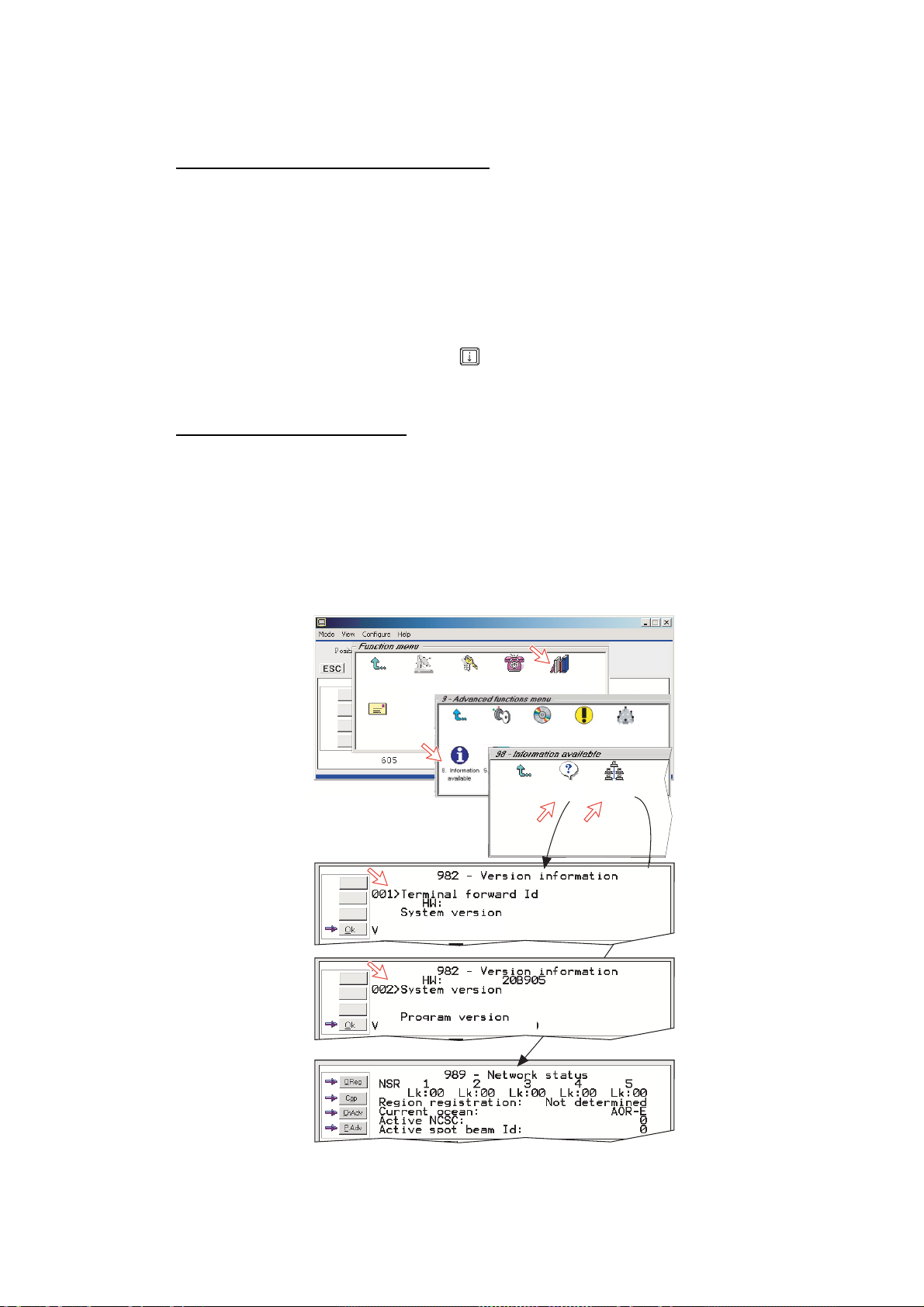
5. CONFIGURATION FROM PC
2. Misc.
version I...
9.Network
status inf...
Exit Menu
5.10 Information available
Miscellaneous version Id information
The Information available function displays the termi nal forward Id and s ystem
versions.
1 Open the Function menu > Advanced functions menu > Information
available menu.
2 Double-clicking the miscellaneous version Id information icon displays the
available data.
3 With Diagnostics On, pressing
windows.
Network status info rmat ion
(owner l evel only)
This func tion displays various network status information.
4 Double-click the Network status info rmat ion icon in the Information
available menu for reado ut .
NOTE: Remember to revert to user level.
1
opens a series of versi on information
2
3
4
SBS
Exit Menu
Mail
1. Set default
Net provider
2. Set access
level
Exit Menu
REL 2.0
22 Sep 2003
REL 2.0
22 Sep 2003
PN:101476 Ver.2.0
4. Phone
setup menu
1. Access
control
&
(
3F9BEC
9. Advanced
functions
3. Software
updata prep.
4. Alarms
and messages
7.
Configuration
&'
&'
5-24
Page 75

5. CONFIGURATION FROM PC
5.11 Customization menu (owner level only)
1 Open the Customization menu via the Function menu > Advanced
functions menu.
Paid functions
This func t ion is not supported by the FELCOM 30.
Phone name setup
2 Double-clicking the Phone name setup icon in the Customization menu
displays the Phone name, i.e. FURUNO F33. To change, key in
uppercase/lowercase letters as requi r ed. Use Del to modify. Save stores the
changes. This name appear s at s om e s c reen.
NOTE: Remember to revert to user level.
2
3
1
Exit Menu
Exit Menu
1. Set default
Net provider
1. Access
control
2. Set access
level
3. Software
updata prep.
4. Phone
setup menu
4. Alarms
and messages
9. Advanced
functions
Configuration
7.
FELCOM 70
FURUNO F33
5-25
Page 76

5. CONFIGURATION FROM PC
5.12 Routing of incoming calls
When applying for IMN numbers, a Terminal Id (OID/DID) is received from the
Net service provider. All devices connected to FELCOM 30 can make outgoing
calls. For incoming calls it must be assured that the Terminal Ids and MSN
numbers configured are as commissioned.
To make an incoming call reach a particular device, an MSN number and the
Terminal Id "connected" to the IMN number must be programmed into the
Communication Unit (CU). See later in this manual.
The table below lists valid MSN numbers for the available ISDN services.
Numbers to be programmed:
In ISDN device: In Communication Unit:
MSN number MSN number and Terminal Id
(the Terminal Id is paired with a specific IMN number)
For an easy start, the some Terminal Ids and MSN numbers have been
preprogrammed into the CU (marked with a star in the table).
Note: A Term.Id already entered is not accepted.
VALID TERMINAL IDs AND MSN NUMBERS
ISDN PORTS ISDN/RS-232/USB PORTS 9.6 FAX VIA TA
4.8 kbps speech
Ter m . l d M S N
01* 20*
02* 21*
03* 22*
04 23
05 24
06 25
07 26
08 27
09 28
01/20: -first ISDN Handset
03/22 -first ISDN Handset
02/21 -analogue phone on TA
21/60, preset for RS-232A port
22/61, preset for RS-232B port
23/62, preset for USB port
9.6 kbps data
Ter m . l d M S N
21* 60*
22* 61*
23* 62*
24 63
25 64
26 65
27 66
28 67
29 68
11/40: -fax on TA
9.6 kbps fax
Ter m . l d M S N
11* 40
12 41
13 42
5-26
Page 77

Routin g of incoming calls ( examples)
The table below illustrates the use of appropriate Terminal Ids for the various
services com bined with exam ples incoming I MN numbers.
* Preprogrammed, see table on previous page.
Note: If the Net service provider does not specify which Terminal Id should be
used wit h the various IMN numbers , select Term. Id no.1 for the first 4.8
kbps telephone, then no. 2 f or the second phone. Use the same princ iple
for the other t ype services. It is advisable to note dow n the selections.
Name Service MCU ports
(
+
,
+
,
.
,
/
-
-
-
Bridge
TA
Bridge
TA
MSN20*
MSN21*
MSN22*
MSN40*
4.8 kbps speech
#
$
(
%
&
'
(
!
"
)
*
+
,
4.8 kbps speech
(
+
,
+
,
.
,
/
-
-
-
#
4.8 kbps speech
$
(
%
&
'
(
!
"
)
*
+
,
9.6 kbps fax
5. CONFIGURATION FROM PC
Provided by ISP:
Term.ld IMN (examples)
ISDN
TA-TEL1
ISDN
TA-TEL2
01*
02*
03*
11*
762420510
76242051 1
762420512
762420513
Data
Data
Data
MSN60*
MSN61*
MSN62*
9.6 kbps data
9.6 kbps data
9.6 kbps data
RS-232A
RS-232 B
USB
21*
22*
23*
762420514
762420515
762420516
5-27
Page 78

5. CONFIGURATION FROM PC
5.13 MSN configuration
You are prompted to enter the owner level password (default: 1234567890). F or
security, the pass word should be changed before or after configur ation of a
device. See “ Changing o wn er level password” on page 5-5.
Click to open Device Manager for configuration of ISDN/ RS - 232/ RS-422/US B .
5-28
Page 79

5.13.1 ISDN Handset
• ISDN Handsets will autom atically be c onfigured with Handset MSNs in the
Device M anager.
• The firs t ISDN Handset connec ted will be given MSN20 and MS N22.
• The next ISDN Handset will be the next available MSNs.
• The MSNs c an be c ont r olled independently, e.g. if two handsets are given the
same MSN, they will both res pond to an incomi ng c all to that M S N.
• To verify selec ted MSNs of a handset , c hec k in the Device Manager or press
the "R"-butt on on the Handset.
To open device manager, see previous p age.
Right- cli c k ing a Dedicated Handset and then clicking Handset Configuration
starts the Handset Setup Wizard. Enter Name/Location of the installed Handset,
as equipment
5. CONFIGURATION FROM PC
4.8K Speech ID:03 MSN:22
4.8K Speech 22
21
22
23
Require Access Code
03
must be unchec ked to
allow this Handset to be
used wit hout entering a code.
5-29
Page 80
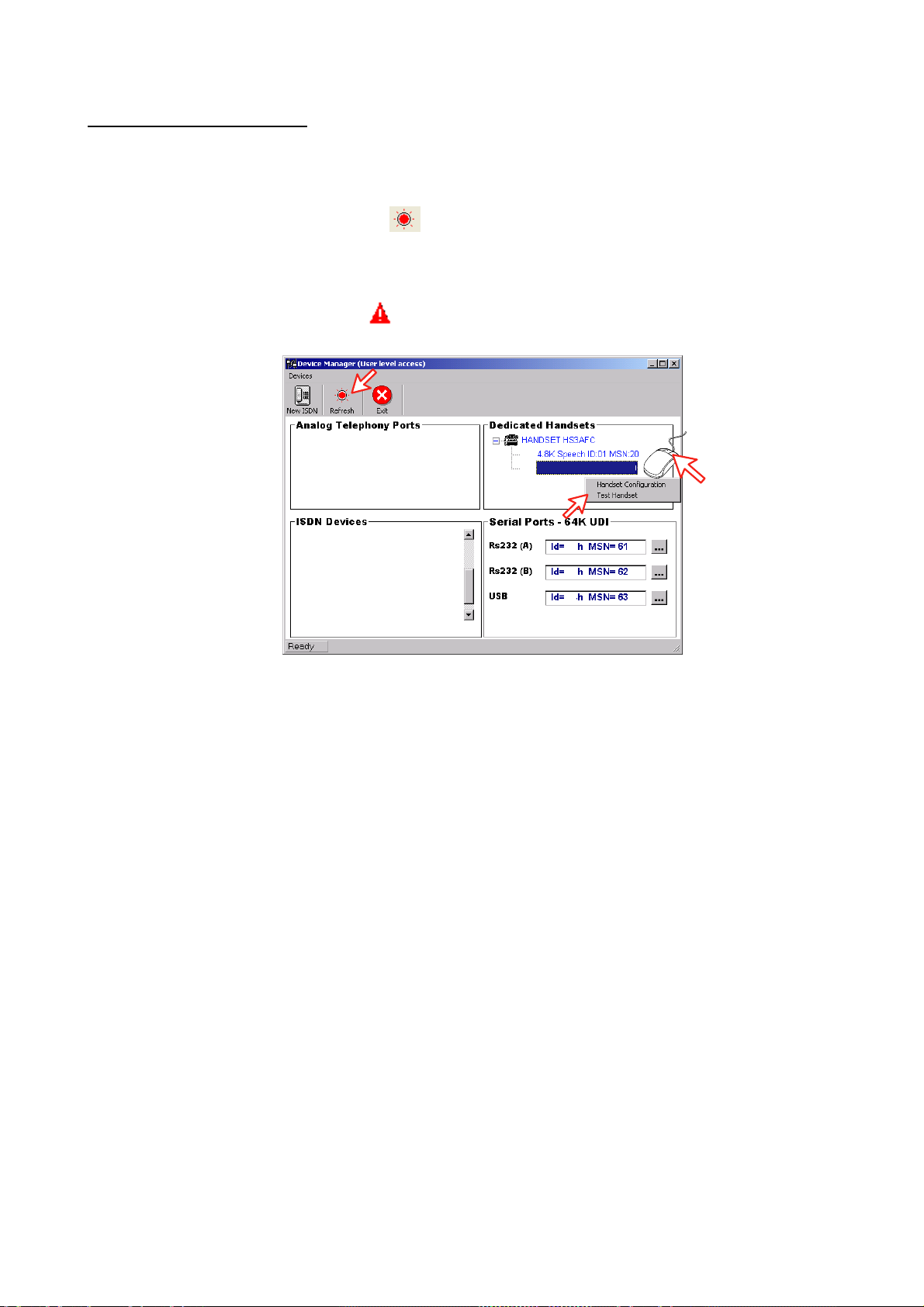
5. CONFIGURATION FROM PC
Deleting an ISDN Handset
Unplug the ISDN Handset to be deleted and rightclick the sam e in the
Dedicated Handset list. Clicking Test Hand set removes its data, leaving the
Terminal I d and M S N num ber vacant for another Display Handset.
If necessary, click refresh:
Communic ation Unit will remember the hands et connection data. All handsets
are given a unique name.
Note: A triangle symbol
Handset i s m issing.
and repeat click ing Test Handset. T he
in the Device M anager appears when a Display
4.8K Speech ID:03 MSN:22
21
22
23
5-30
Page 81

5.13.2 ISDN port
A
Selection example: 4.8k sp eech
Open device manager and cli c k the New ISDN button t o open ISDN Setup
Wizard.
Echo Cancellation is performed
automatically f or all v oic e c alls .
Uncheck if problems with echo
cancellation.
Require Access Code is checked
when used for 4.8k speech.
pply charge tone is used when
connecting pay phone.
5. CONFIGURATION FROM PC
Select the required service:
• 4.8 kbps standard speech service
• fax (9.6 kbps fax)
Click to continue.
The system selects the Next
available Terminal Id. Check with
Terminal Id received
from Net provider.
Key in MSN number
if not using the
23
recommended one.
Access Code is not
used for ISDN data.
Click to enter
number.
5-31
Page 82
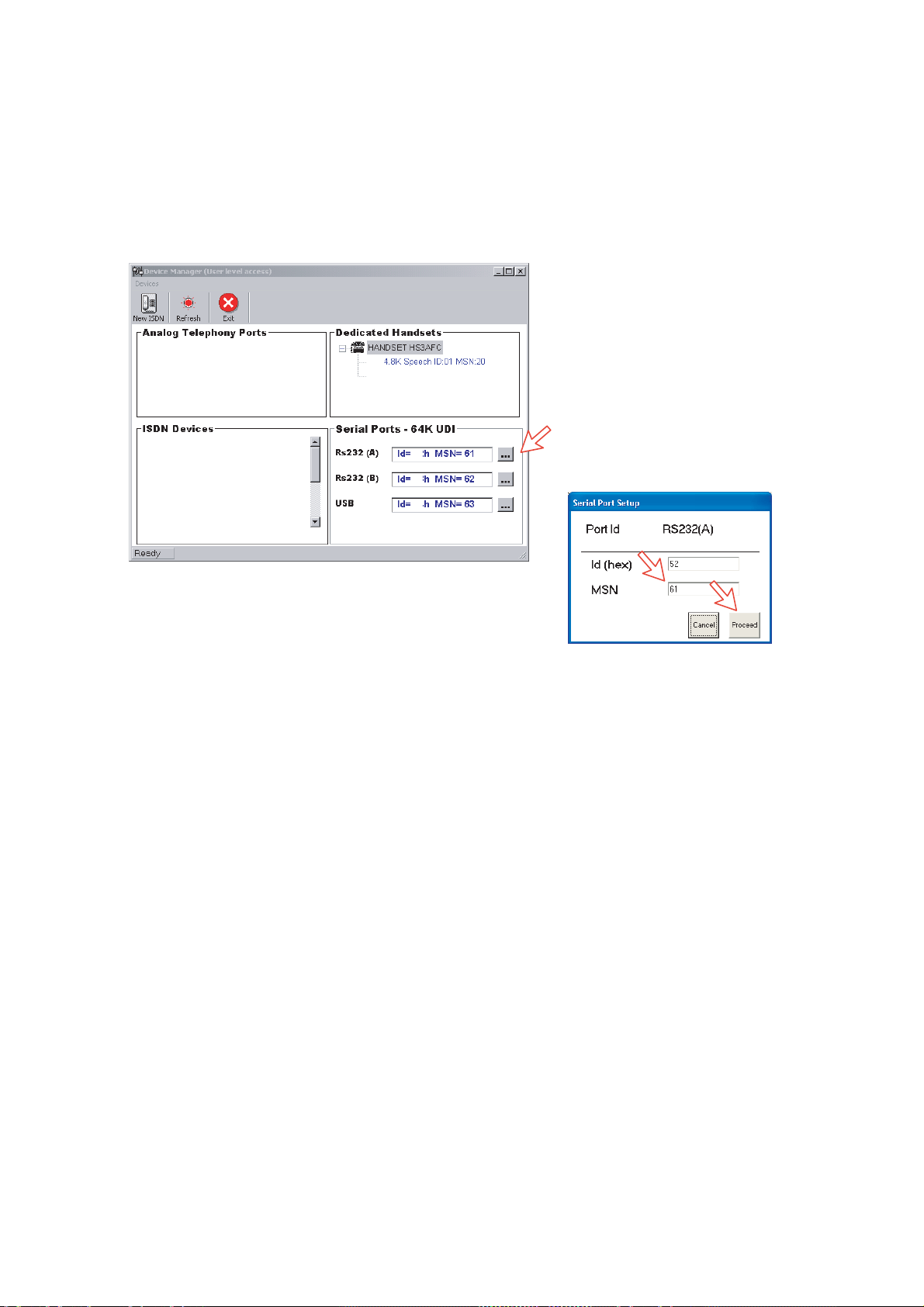
5. CONFIGURATION FROM PC
5.13.3 RS-232 port
Open device manager and click [---] but ton of the RS232 on the Serial Ports64K UDI to open Ser ial Port Setup window.
Key in M S N num ber if not using the r ec om m ended one. Click Proceed button to
enter number.
4.8K Speech ID:03 MSN:22
21
22
23
Click to open Serial Port Setup.
Key in MSN number if not using
the recommended one.
Click Proceed to enter number.
5-32
Page 83

5.13.4 USB port
Open device m anager and click [---] button of the USB on the Serial Ports-64K
UDI.
5. CONFIGURATION FROM PC
9K6
Id=21h MSN=60
Id=22h MSN=61
Id=23h MSN=62
Click to open
Serial Port
Setup.
Key in MSN number
if not using the
recommended one.
Click Next to
enter number.
5-33
Page 84

5. CONFIGURATION FROM PC
5.14 Saving and reloading configurations
The FELCOM 30 configuration settings may be stored on the PC hard disk, e.g.
prior to replacing software.
Procedure
1 Open the Device Manag er window as indicated.
2 Clicking Devi ces > S ave co nfig to a fi le automatical ly s tores the data in a
“Config. cgf” file in the vtLite directory c:/prog ram f iles/vtLite Mob ile.
3 Af t er installing the software, the settings may be transferred back to
FELCOM 30 by pressing Load.
4 Clicking Resto re Factory Defaul ts loads def ault FELCOM 30 configurat ions.
Printout /storing a configuration summary:
5 Clicking Print Summary opens the Printout Viewer (see next page) which
list s the settings of the end user equipment, and allows filing and/or printout.
Note: Save config to a file only saves the Device Manager settings. Setting
such as Net pr ovider / Access codes / ISDN protocol are not saved.
Phone book data and traffic l og m us t be saved in the Book and Log
menus.
5-34
21
22
23
Page 85

Configuration printout viewer
The lis t is sorted by Terminal Id.
Print to local printer
Save to disk
Terminal ld and
MSN number
Tyep of service
Individual device
settings
Name/location,
if entered
5. CONFIGURATION FROM PC
5-35
Page 86

5. CONFIGURATION FROM PC
5.15 Print handling setup
The Printout from modem window is used for setting of default output of Traffic
log, M odem c onf iguration, et c .
Clicking Configure > Print handling opens the Printout from modem windo w.
The following setti ngs ar e s electable.
Default print action:
Normally, choose Prin t t o screen which c aus es the file to be output vi a the
Printout vi ewer. For an exampl e, see “4.6 Traffic Log Printout viewer”.
For direct pr intout, choose Print to default windows printer.
Print to screen set t ings:
Determines the output of rec or ds via the Print out viewer. Normally, use
Concatenate print jo bs which “chains” the jobs to be printed or saved to file.
The alternative choice clears the screen after each pri ntout.
Printer settings:
For hardcopy printout, m ak e s ur e that the appropriate printer and f ont ar e
selected.
5-36
Page 87

5.16 Ethernet interface
Port configuration get s an additional tag for Telnet settings. Click Configure >
Port and Telnet settings tag.
5. CONFIGURATION FROM PC
If Enable access vi a LAN is ticked then vtLite wil l attempt to communicate
using a raw telnet connection to the server ad dress given in t he s er v er box . It will
use the default telnet por t 23.
If Empty ERB access mode is also ticked then over the telnet sessi on the vtLite
will attempt to login to an Ethernet Router Boar d (currently no in use).
If the Et her net connection is used then the vtLite por t indicator will show “LAN”
rather than the port number.
5-37
Page 88

5. CONFIGURATION FROM PC
This p age is intentionally left bl ank .
5-38
Page 89

6. DATA COMMUNICATION
6.1 Mobile Packet Data Service (RS-232)
6.1.1 Introduction
The Mob i le Packet Data S ervice complies with the communi c ation protocol
defined by the Inmarsat sy s tem.
The transmission data rate over the satellite link is typically 20 kbps (a 64 kbps
channel is s har ed with ot her user s ) .
Swit c hing between MPDS and Mobile ISDN service is done from t he P C.
The PC must have Win 2000 or Wi n X P installed.
With MPDS you only pay for the amount of data received or transm itted, rather
than for the t ime you are connected.
MPDS can be effici ent for applications that involves bri ef bursts of
communicat ion follow ed by periods of inactivity, such as:
• E-mail
PC w/Windows
2000 or later
• Internet/intranet
• Navigati onal updates
• Scada
• Databas e quer ies
• E-commerce
• VPN - Virtual Private Network
FELCOM 70
FELCOM 50
FELCOM 30
SBS (Shared Base Station) assigns channels to
the MPDS user and handles the MPDS
communication. Terminals in MPDS mode share
data channels with other users.
RLES (Regional Land Earth Station) sets terminal
in MPDS list. A terminal can not receive a voice
call when in MPDS mode.
Home LES (Home Land Earth Station) gives
access to MPDS service like Internet/e-mail. It
also handles the MPDS biling system.
Land
Earth
Station,
LES
SBS
Home
LES
R
LES
Internet
System Overview
6-1
Page 90

6. DATA COMMUNICATION
6.1.2 Connecting up
Installation
Connect the RS-232 serial cable between the serial port on the PC and the
RS-232 port on the CU.
The default settings are:
Data speed: 115200 bps
Format: 8 data bits, no parity, 1 stop bit
Flow control: Hardware (RTS/CTS)
Modem Drivers
Win 2000/XP:
- Std 33.600 bps
FELCOM 30
ON
48 VDC
4321
5
876
9
RS-232 A
5
321
4
9
876
SYNC
ALARM
RS-232 B
5
321
4
9
876
USB
ISDN
TX+
NMEA-
TX-
NMEA+
RX-
RX+
TX-
TX+
RS-422
ISDN
ISDN
RX+
RX-
PC serial port
DTE
6-2
Page 91

6.1.3 MPDS - setup
(Window s XP is used as an example)
Ensure that vtLite Mobile is closed.
1 Open the Control Panel on the PC and double-cli c k the Phone and Modem
Options icon.
2 Click the Modems tab.
Click Add, see next page.
6-3
Page 92

6. DATA COMMUNICATION
3 In the Add Hardware Wizard wi ndow check "Don't detect my modem", and
click Next.
Select Standard 33600 bps Modem in the Models field, and click Next.
4 Select t he por t to which the M odem dr iver should be ins talled.
Click Next and then Finish to complete the installa tion.
6-4
Page 93

5 Opening the Phone and Modem Options window confirms the est ablished
modem conne c tion.
Select “Standard 33600 bp s Modem”.
Note: The setup for data transfer to the CU is based on the Windows 2000/XP
default parameters:
8 data bits - no parity - 1 stop bit - flow ctrl: Hardware
Clicking Properties allows checking the parame t er s .
6 Open the Control Panel on the PC and double-cli c k the Network
Connections icon.
6-5
Page 94

6. DATA COMMUNICATION
7 Click Create a new conn ection to open the New Connection Wizard.
Click Next.
8 Check Connect to the I nternet. Click Next.
Check Set up my connection manually.
Click Next.
6-6
Page 95
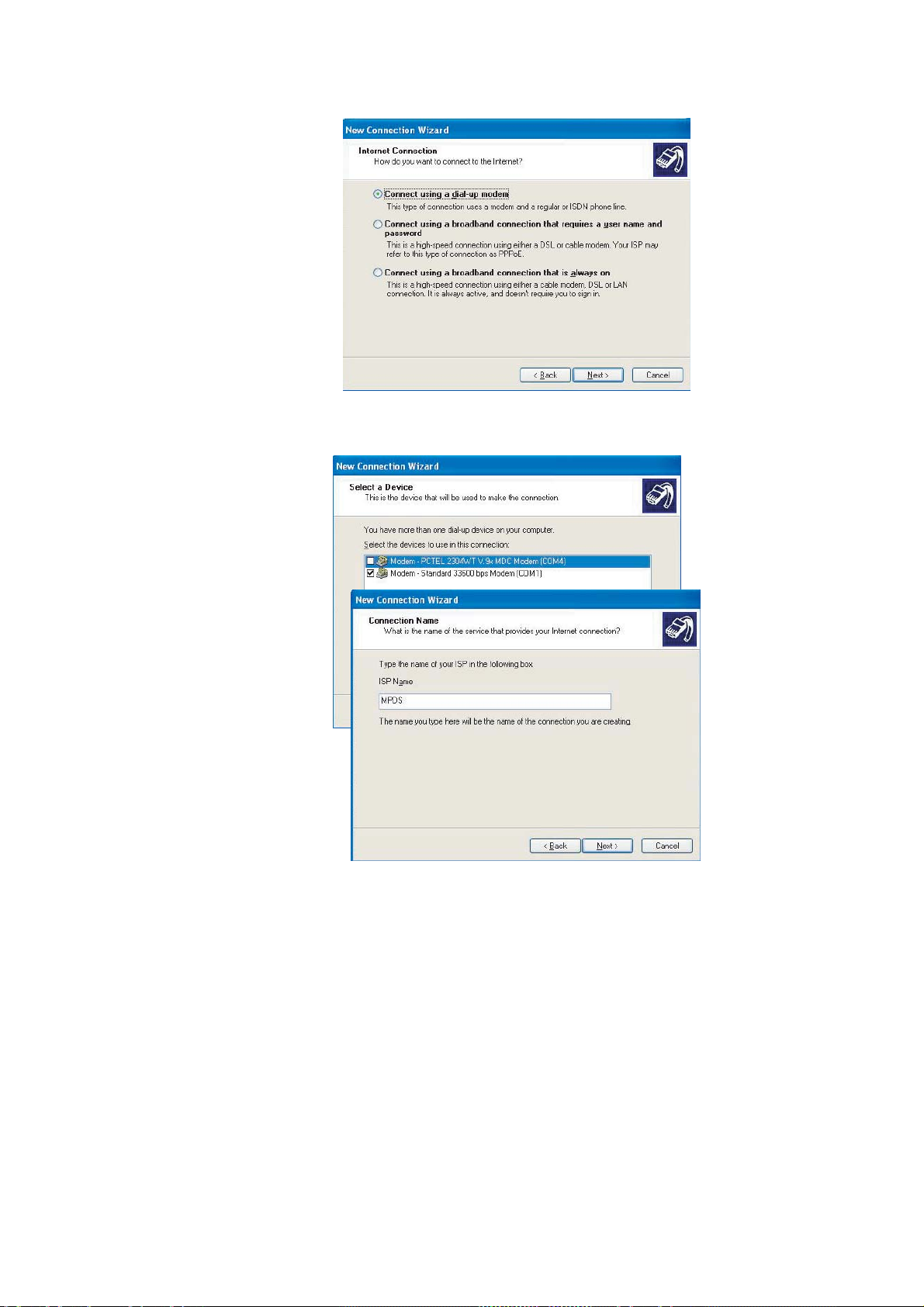
9 Check “Connect using a di al-up modem”. Click Next.
10 Check “Modem Standard 33600 bps Modem.” Click Next.
Enter the name for the connection e.g. MPDS. Click Next.
6-7
Page 96

6. DATA COMMUNICATION
11 Entering phone number **94# automat ically connects you to the Internet
Service Pr ovider through your default Net P r ovider. Click Next.
Check Anyone's use, and click Next.
Note: Hash # may be
omitted on some PCs/
Windows versions.
12 Enter name and pas s word for the connecti on.
Uncheck Turn on Internet Connection Firewall for this connection. Click
Next.
Complete the New Connection, click Finish.
FURUNO
6-8
Page 97

6.1.4 Checking default settings
1 Double-click Network Connections in the Control Panel.
2 Right-click the MPDS dial-up conn ec tion and clic k Properties.
6-9
Page 98

6. DATA COMMUNICATION
3 Check settings in the MPDS Properties window:
• Modem - Standa rd 33600 bps Modem (COM1)
• Phone number: **94#.
Click Configure.
4 In the Modem Configuration window, check that the Maximum speed (bps)
is set to 115200.
6-10
Page 99
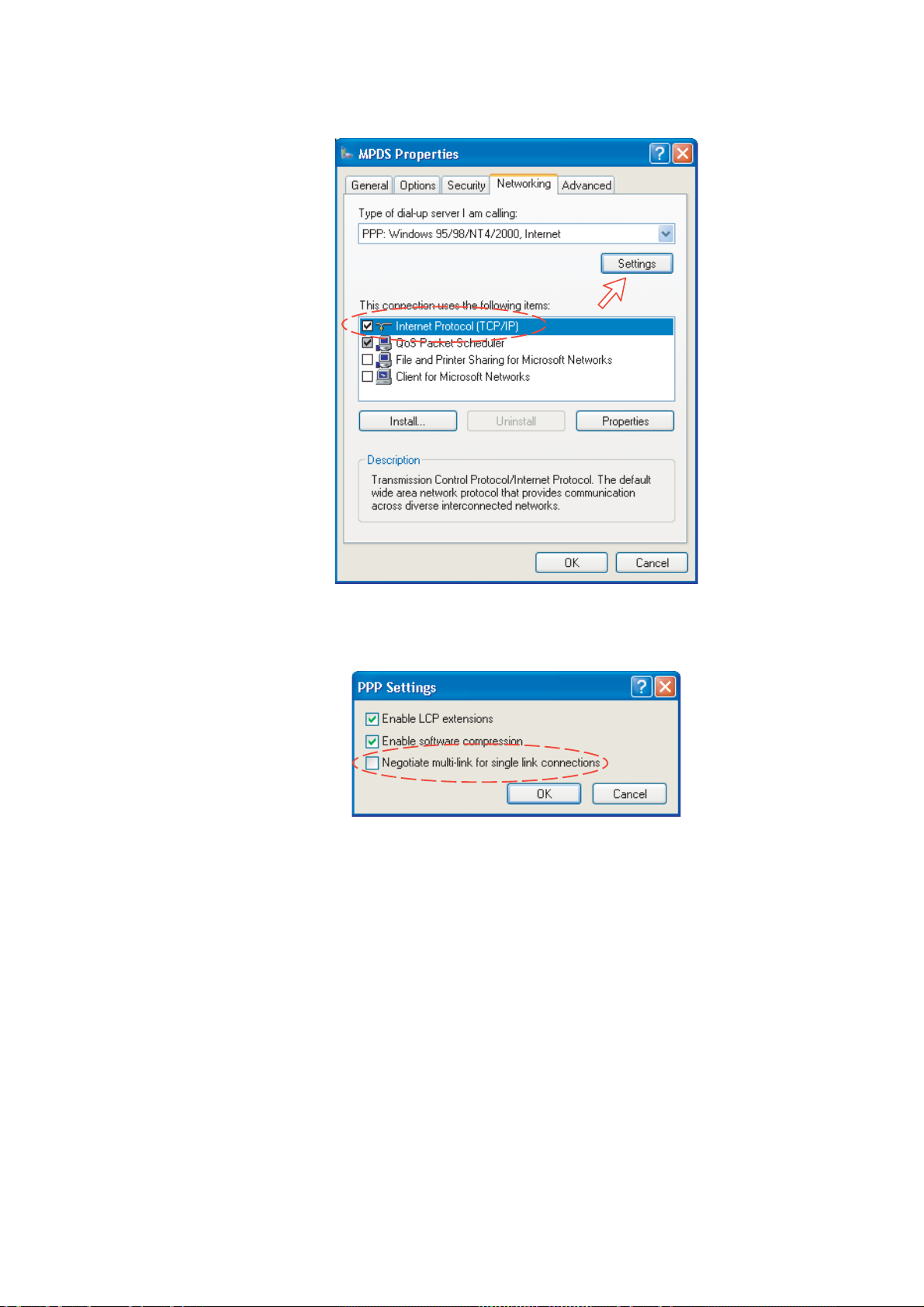
5 In the MPDS Properties window, click Networking and check that Internet
Protocol (TCP/IP) is selected. Click Settings.
6 In the PPP Settings window, Negotiate multi-link for single link
connections should be unc hec k ed.
7 Click OK button to finish.
6-1 1
Page 100

6. DATA COMMUNICATION
6.1.5 Connecting to server
Initiating an MPDS call
Open the Control Panel on the PC and double-click the MPDS icon in the
Network Connections window (i.e. the pr es et dial-up connection).
If provided for the specific server connection, enter t he User n ame and
Password.
Diali ng **94# es tablishes the MPDS c onnec tion via the def ault Net provider (to
HomeLES, see system overview).
Click Dial to establish the connection to t he s erver.
See Connection in progress on next page.
FURUNO
6-12
