Page 1

www.furuno.co.jp
Page 2
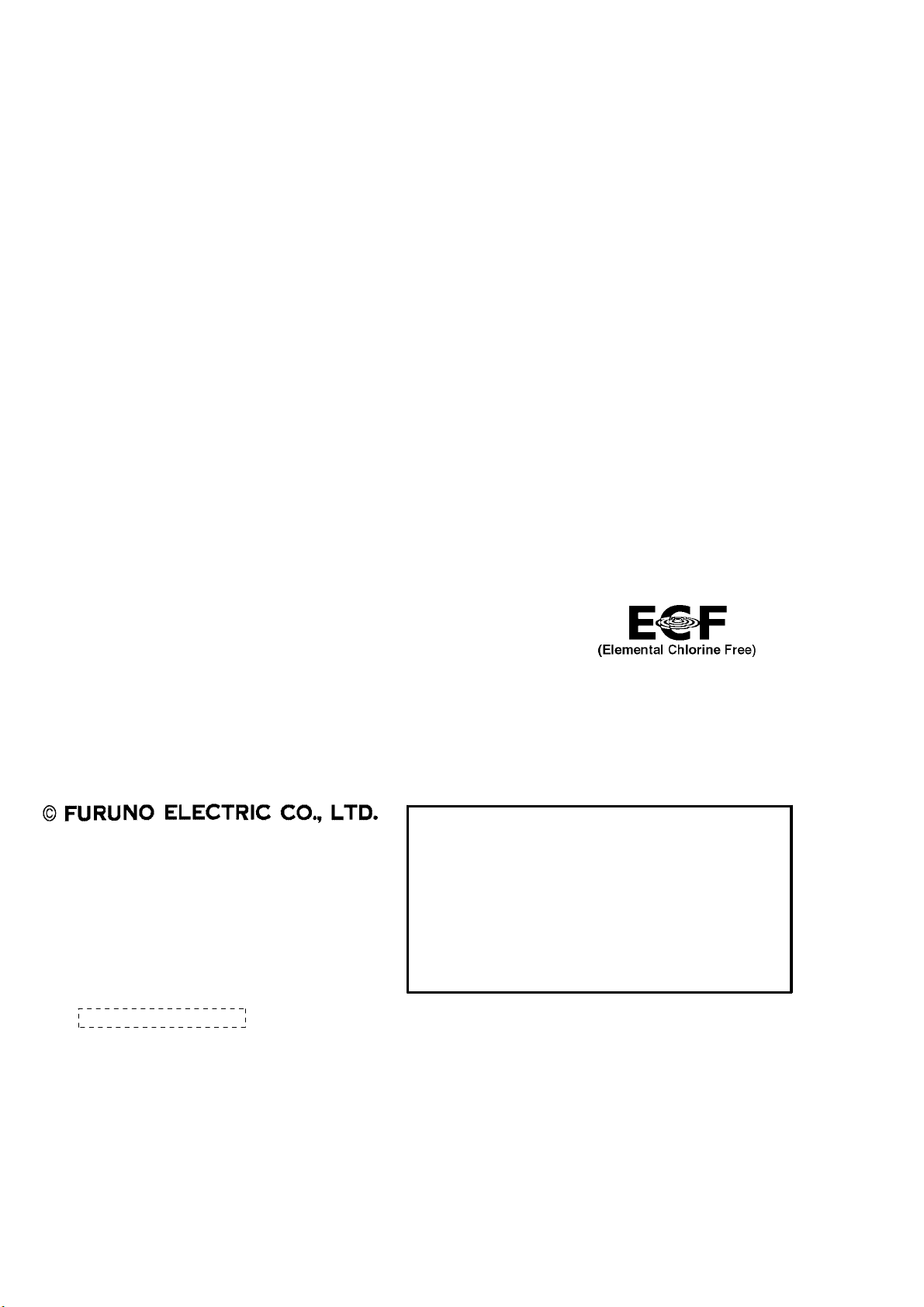
9-52 Ashihara-cho,
*
00016497012
**00016497012
*
Nishinomiya, 662-8580, JAPAN
Telephone : +81-(0)798-65-2111
Fax :+81-(0)798-65-4200
The paper used in this manual
is elemental chlorine free.
・FURUNO Authorized Distributor/Dealer
All rights reserved.
Pub. No. OME-44430-C
(TATA ) FA-30
Printed in Japan
A : MAY 2007
C : SEP . 21, 2007
*00016497012**00016497012*
* 0 0 0 1 6 4 9 7 0 1 2 *
Page 3
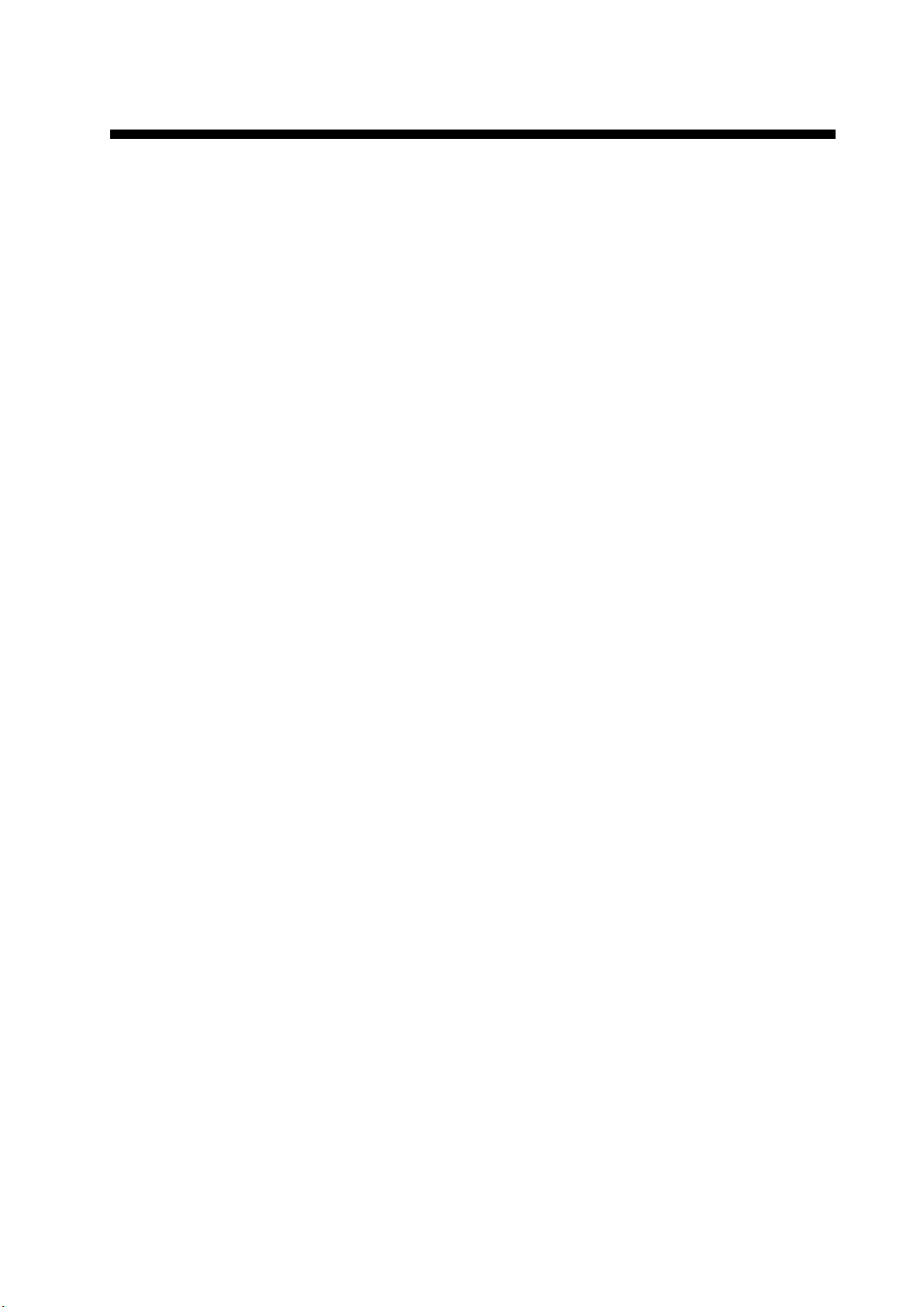
IMPORTANT NOTICES
• The descriptions in this manual are intended for readers with a solid knowledge of English.
• No part of this manual may be copied or reproduced without written permission.
• If this manual is lost or worn, contact your dealer about replacement.
• The contents of this manual and equipment specifications are subject to change without notice.
• The example screens (or illustrations) shown in this manual may not match the screens you
see on your display. The screen you see depends on your system configuration and equipment
settings.
• Store this manual in a convenient place for future reference.
• FURUNO will assume no responsibility for the damage caused by improper use or modification
of the equipment (including software) by an unauthorized agent or a third party.
• When it is time to discard this product it must be done according to local regulations for disposal of industrial waste. For disposal in the USA, refer to the Electronics Industries Alliance
(http://www.eiae.org/).
i
Page 4
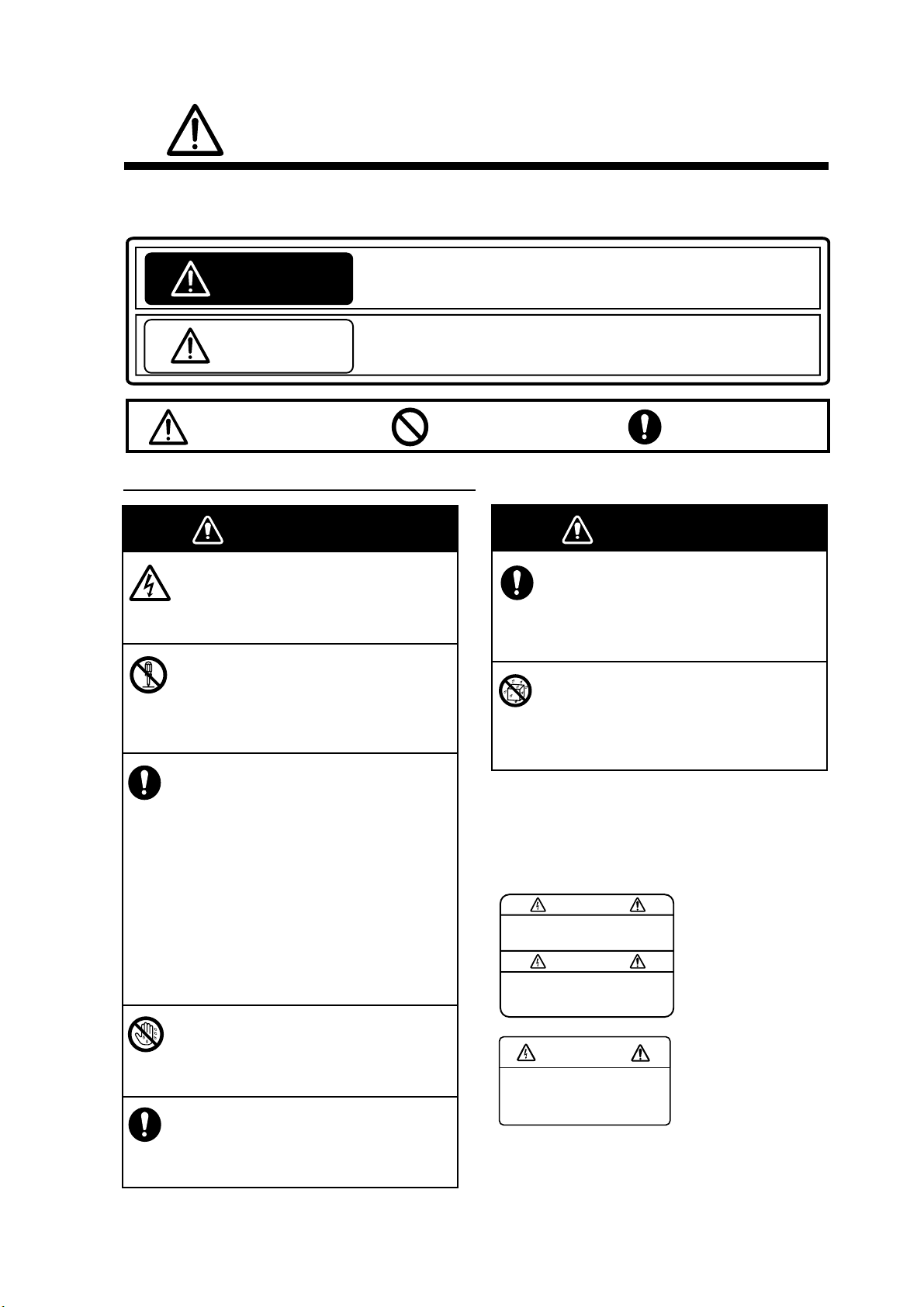
SAFETY INSTRUCTIONS
The operator and installer must read the applicable safety instructions before attempting to
install or operate the equipment.
Indicates a potentially hazardous situation which, if not avoided,
WARNING
CAUTION
Warning, Caution
Safety instructions for the operator
could result in death or serious injury.
Indicates a potentially hazardous situation which, if not avoided,
can result in minor or moderate injury.
Prohibitive Action
Mandatory Action
WARNING
Do not open the equipment.
Only qualified personnel should work
inside the equipment.
Do not disassemble or modify the
equipment.
Fire, electrical shock or serious injury can
result.
Immediately turn off the power at the
power source if
water leaks into the equipment
something is dropped into the
equipment
the equipment is emitting smoke or
is on fire
the equipment is emitting strange
noises
Continued use of the equipment can
cause fire or electrical shock. Contact a
FURUNO dealer or agent for service.
WARNING
WARNING
Do not place liquid-filled containers on
the top of the equipment.
Fire or electrical shock can result if a
liquid spills into the equipment.
Make sure no rain or water splash
leaks into the equipment.
Fire or electrical shock can result if water
leaks into the equipment.
Warning labels are attached to the equipment.
Do not remove these labels. If a label is missing
or illegible, contact a FURUNO agent or dealer
about replacement.
To avoid electrical shock,
do not remove cover. No
user-serviceable parts
.
WARNING
Name: Warning Label (1)
Type: 86-003-1011-1
Code No.: 100-236-231
Do not operate the equipment with wet
hands.
Electrical shock can result.
Use the proper fuse.
Use of the wrong fuse can cause fire
or electrical shock.
WARNING
To avoid electrical shock,
do not remove cover.
No user-serviceable parts
inside.
ii
Name: Warning Label (2)
Type: 86-129-1001-1
Code No.: 100-236-741
Page 5
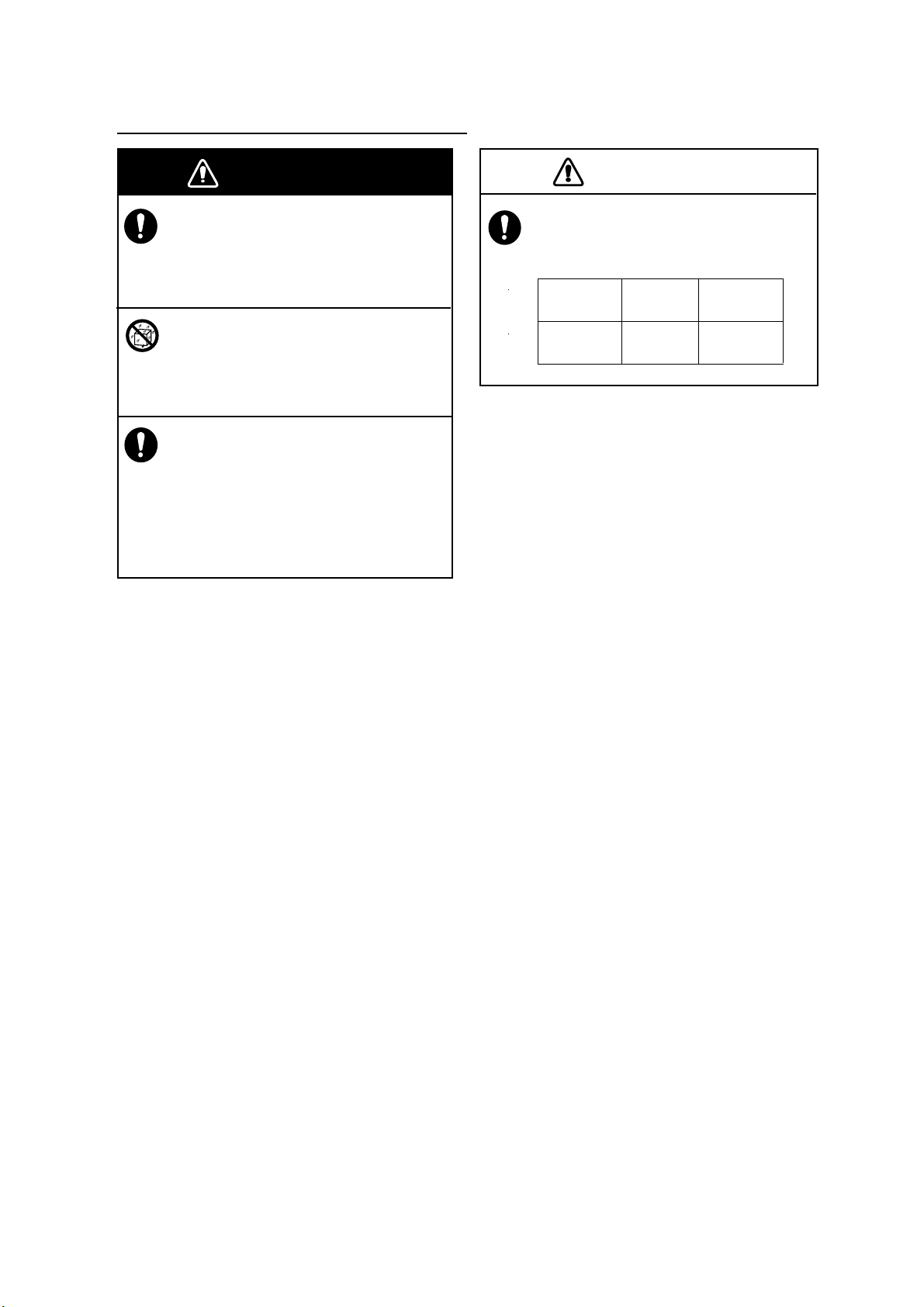
CAUTION
Safety instructions for the installer
WARNING
Turn off the power at the switchboard
before beginning the installation.
Fire or electrical shock can result if the
power is left on.
Do not install the equipment where it
may get wet from rain or water splash.
Water in the equipment can result in fire,
electrical shock or damage to the equipment.
Be sure that the power supply is
compatible with the voltage rating of the
equipment.
Connecting an incompatible power supply
can cause fire or damage the equipment.
The voltage rating appears on the inlet
of power.
Observe the following compass safe
distances to prevent interference to a
magnetic compass:
FA-30
Standard
compass
0.30 m 0.30 m
Steering
compass
iii
Page 6
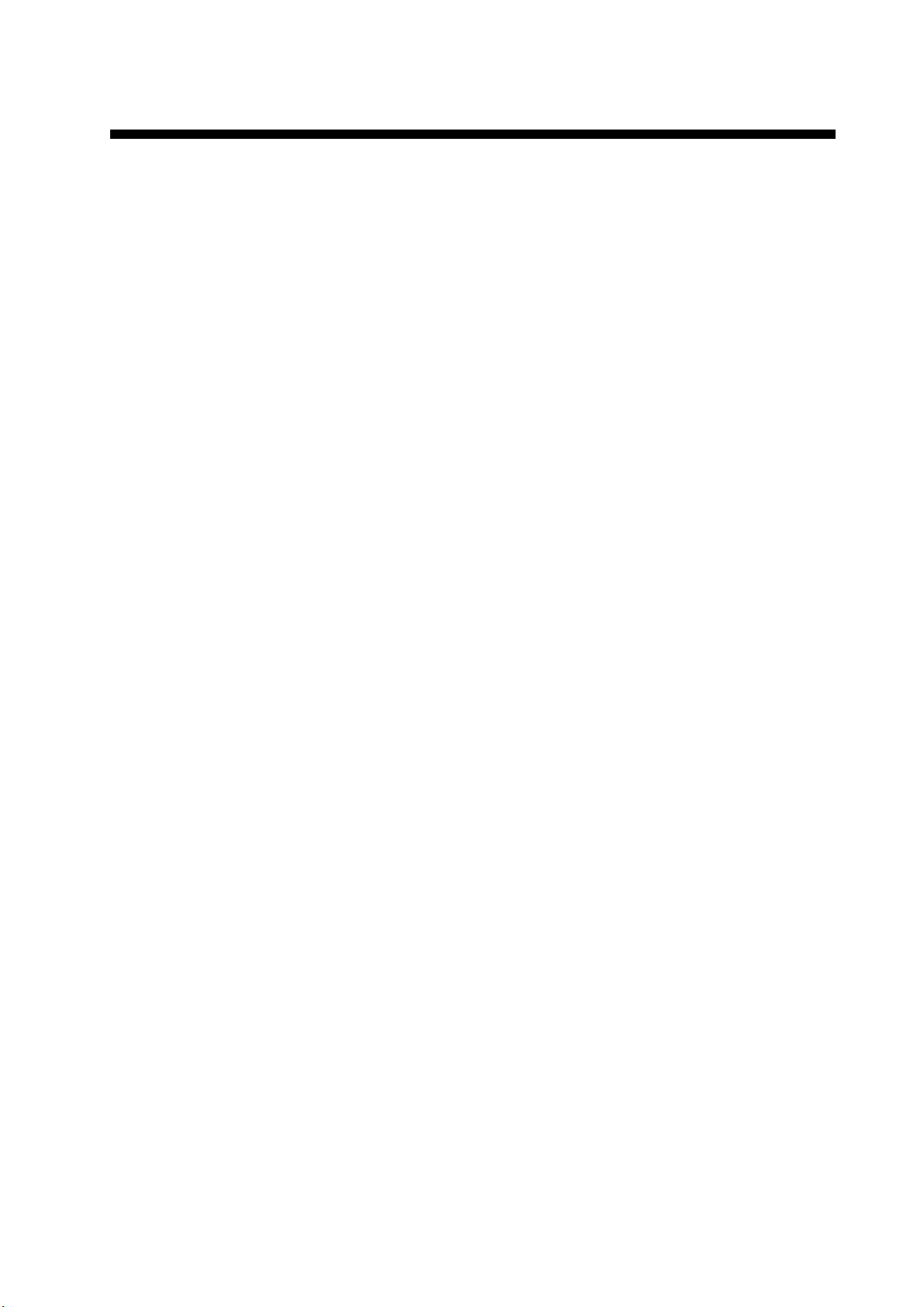
TABLE OF CONTENTS
FOREWORD .........................................................................................................v
SYSTEM CONFIGURATION................................................................................vi
1. INSTALLATION ................................................................................................1
1.1 Equipment Lists ..................................................................................................................1
1.2 AIS Receiver FA-30 ............................................................................................................ 2
1.3 Whip Antenna ..................................................................................................................... 3
1.4 Wiring .................................................................................................................................4
2. WEB SOFTWARE SETUP, DATA DISPLAYS .................................................6
2.1 AIS Receiver FA-30 ............................................................................................................ 6
2.2 COM Port Setup, Network Setup........................................................................................ 7
2.3 Own Vessel Data Display, Channel Selection..................................................................10
2.4 Sensor Status ...................................................................................................................12
3. MAINTENANCE, TROUBLESHOOTING........................................................13
3.1 Maintenance .....................................................................................................................13
3.2 Replacing the Fuse...........................................................................................................14
3.3 Troubleshooting................................................................................................................14
3.4 Diagnostics .......................................................................................................................15
Appendix 1: VHF CHANNEL LIST.................................................................AP-1
Appendix 2: MOUNTING VHF SPLITTER .....................................................AP-2
SPECIFICATIONS...........................................................................................SP-1
OUTLINE DRAWINGS ...................................................................................... D-1
INTERCONNECTION DIAGRAM...................................................................... S-1
iv
Page 7
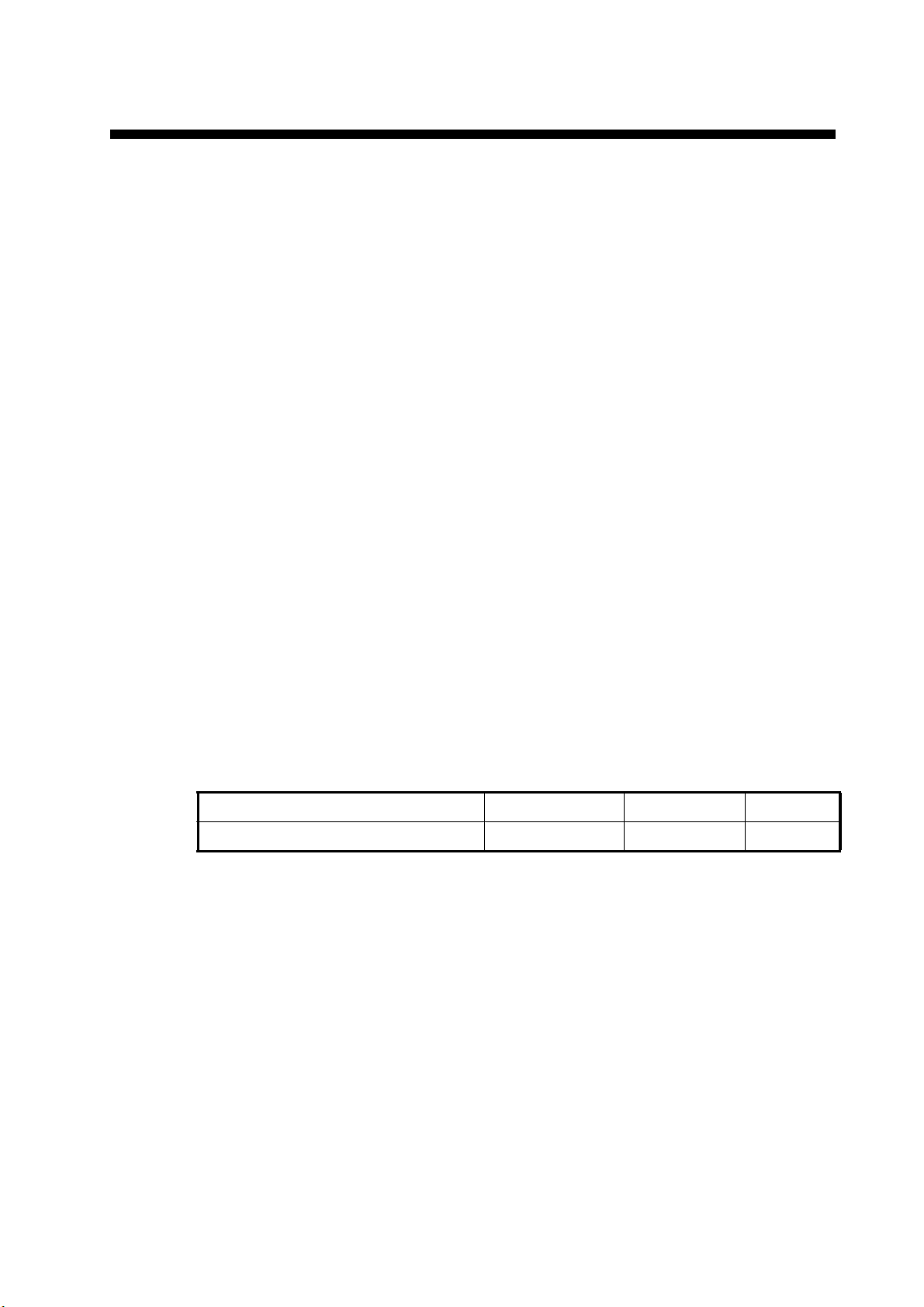
FOREWORD
A Word to the Owner of the FA-30
Congratulations on your choice of the FURUNO FA-30 AIS Receiver. We are confident you will see why the FURUNO name has become synonymous with quality and
reliability.
For over 50 years FURUNO Electric Company has enjoyed an enviable reputation for
quality marine electronics equipment. This dedication to excellence is furthered by our
extensive global network of agents and dealers.
This equipment is designed and constructed to meet the rigorous demands of the marine environment. However, no machine can perform its intended function unless operated and maintained properly. Please carefully read and follow the recommended
procedures for operation and maintenance.
Thank you for considering and purchasing FURUNO equipment.
Features
The FA-30 is a compact and cost effective AIS Receiver that is designed specifically
for small commercial, leisure and fishing boats.
Connected to a VHF antenna it receives AIS data from AIS-equipped vessels, shore
stations and navigational aids (AIS-equipped buoys, etc.). Vessel movement is plotted
on a display connected to the LAN port. Data includes identity (name, call sign and
MMSI), position, speed, heading, etc. of AIS-equipped vessels within VHF range.
Program Version
Item Program No. Version No. Date
FA-30 AIS Receiver Main Program 0550227 01.02 May 2007
v
Page 8
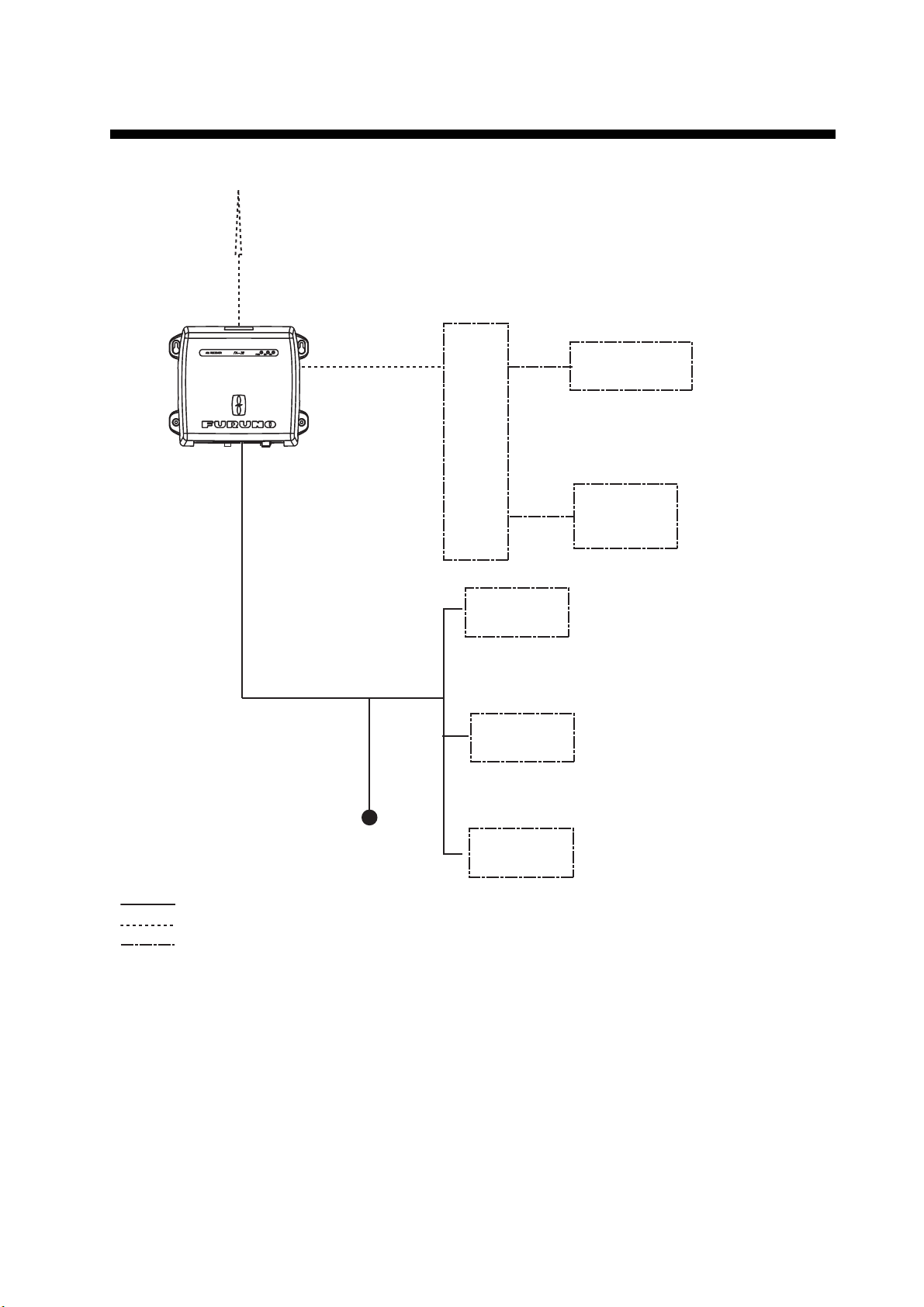
SYSTEM CONFIGURATION
WHIP ANTENNA
AIS RECEIVER
FA-30
w/FAISPC MX
HUB
PC
: Standard supply
: Optional supply
: Local supply
12-24 VDC
EXTERNAL
DISPLAY
OR
SENSOR
OR
IF-1500AIS
EXTERNAL
DISPLAY
NAVNET
RADAR
CHART PLOTTER
ECDIS
PILOT PLUG
GPS
SPEED LOG
GYROCOMPASS
SATELLITE COMPASS
FR-8xx2 SERIES
NAVNET
vi
Page 9
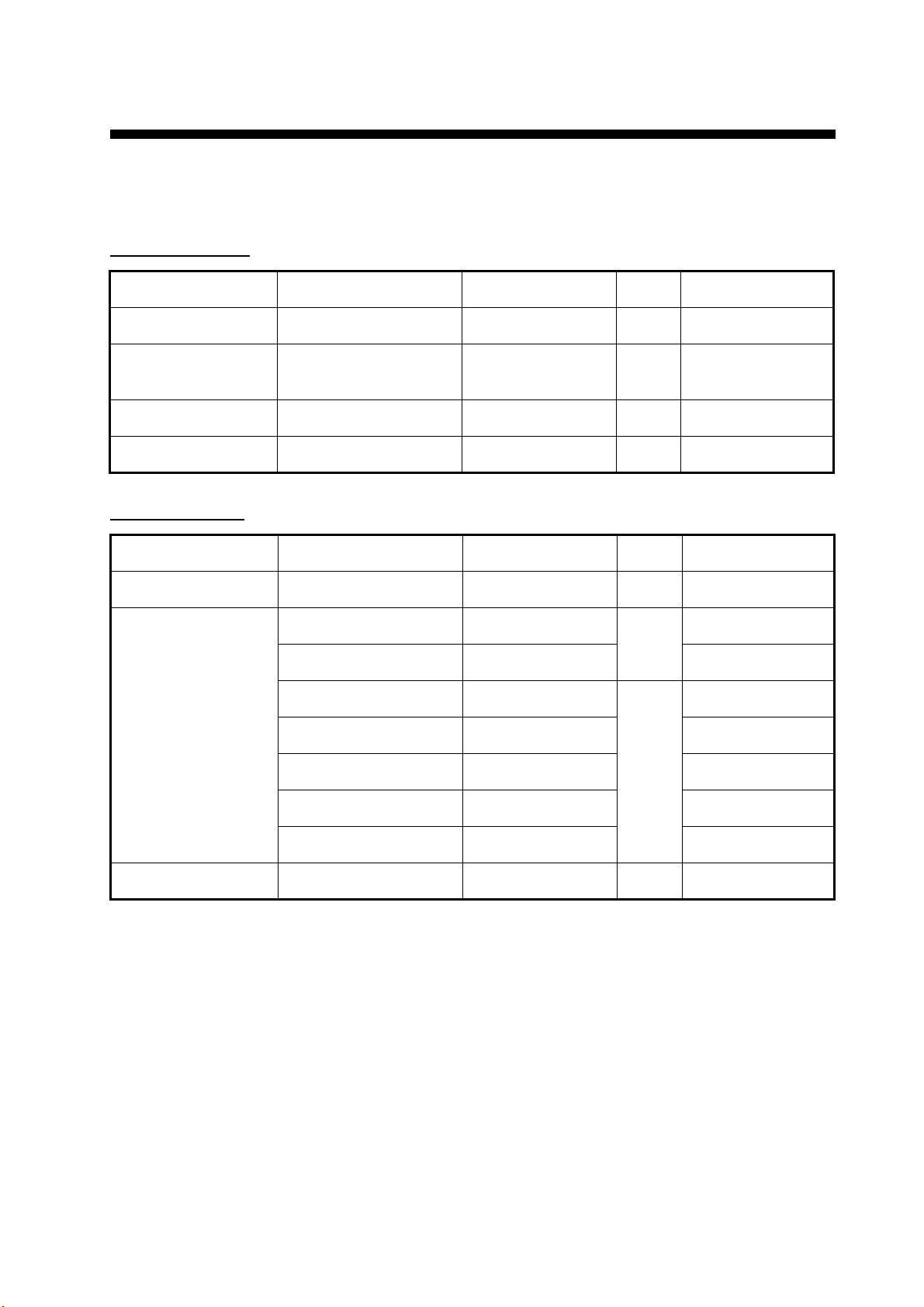
1. INSTALLATION
1.1 Equipment Lists
Standard supply
Name Type Code No. Qty Remarks
AIS Receiver FA-30 - 1
Installation Materials CP05-11101 001-014-160 1 set
AIS Viewer FP05-05910 000-010-938 1 set FAISPC-MX for PC
Spare Parts SP05-05701 001-014-150 1 set 2A fuse, 2 pcs.
Optional supply
Name Type Code No. Qty Remarks
VHF Antenna 150M-W2VN 000-113-498 1
P5E-4PTX-BL 000-164-634-10
P5E-4PTX-BL 000-164-637-10 10 m, RJ45-RJ45
MJ-A6SPF0017-010C 000-159-704-11
LAN Cable
MJ-A6SPF0017-050C 000-159-705-11 5 m, RJ45-MJ6
MJ-A6SPF0017-100C 000-159-706-11 10 m, RJ45-MJ6
MJ-A6SPF0017-200C 000-159-707-11 20 m, RJ45-MJ6
Tapping screw
(4x20, 4 pcs.)
2 m, RJ45-RJ45
1
1 m, RJ45-MJ6
1
MJ-A6SPF0017-300C 000-159-708-11 30 m, RJ45-MJ6
VHF Splitter OP05-106 000-011-704 1
1
Page 10
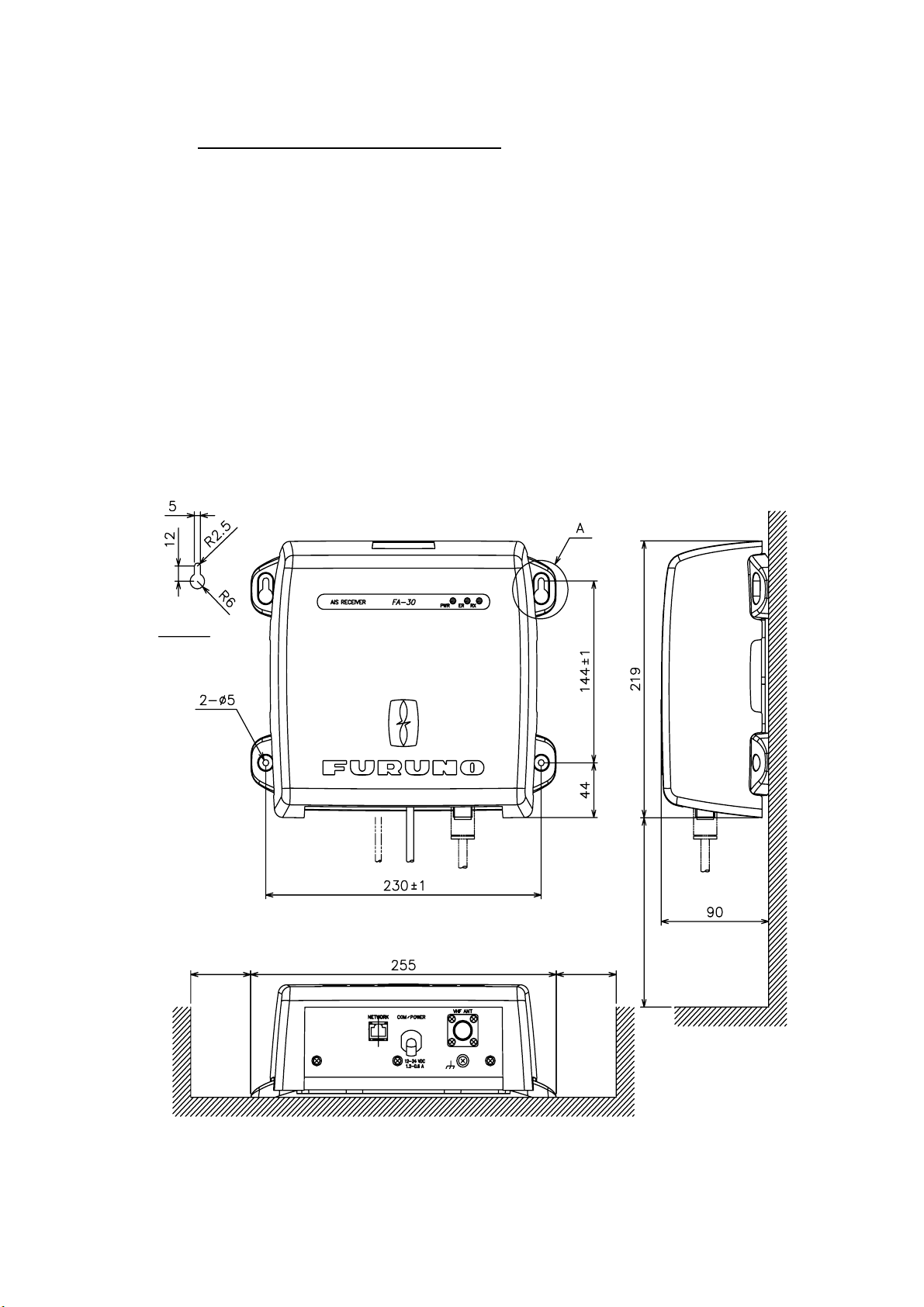
1.2 AIS Receiver FA-30
Mounting considerations, mounting
The FA-30 can be mounted on a desktop, deck or on a bulkhead. When selecting a
mounting location, keep the followi ng points in mind:
• The temperature and humidity should be moderate and stable.
• Locate the unit away from exhaust pipes and vents.
• The mounting location should be well ventilated.
• Mount the unit where shock and vibration are minimal.
• Keep the unit away from electromagnetic field-generating equipment such as
motors and generators.
• A magnetic compass will be affected if the FA-30 is placed too close to it. Observe
the compass safe distances noted in the safety instructions to prevent disturbance
to the magnetic compass.
• Fix the unit to the mounting location with 4x20 self-tapping screws (supplied).
"A" DETAIL
MORE THAN
70
MORE THAN
70
MORE THAN 150
All dimensions
in millimeters.
2
Page 11

1.3 Whip Antenna
Location
The location of the AIS VHF-antenna should be carefully considered. Digital communication is more sensitiv e than analog/voice communicati on to interference created by
reflections in obstructi ons lik e masts a nd booms. It may b e necess ary t o re locate t he
VHF radiotelephone antenna to minimize interference effects. To minimize interference effects, the following guidelines apply:
• The AIS VHF antenna should be placed in an elevated position that is as free as
possible with a minimum of 0.5 meters in th e horizont al direction fr om constructions
made of conductive materials. The antenna should not be installed close to any
large vertical obstructi on. The objective for the AIS VHF antenna is to see the horizon freely through 360 degrees.
• There should not be more than one antenna on the same plane. The AIS VHF
antenna should be mounted directly above or below the ship’s primary VHF radiotelephone antenna, with no horizontal separation and wit h a minimum of 2.8 meters
vertical separation. If it is located on the same plane as other antennas, the distance apart should be at least 10 meters.
• Install the VHF whip antenna (option) referring to the outline drawing at the back of
this manual. Separate this antenna from other VHF radiotelephone antennas as
shown below to prevent interference to the FA-30.
Whip antenna
for AIS
Horizontal separation distance
Other VHF
whip antenna
More than 10 m
More than
2.8 m
More than 0.5 m
Vertical separation distance
Cabling
• Use coaxial cable type 5D-2V or the equivalent.
• The cable should be kept as short as possible to minimize signal attenuation, and
the maximum length is
50 meters.
• All outdoor-installed connectors on coaxial cables should be fitted with preventive
isolation such as vulcanizing tape to protect against water penetration into the
antenna cable.
• Coaxial cables should be installed in separate signal cable channels/tubes and at
least 10 cm away from power supply cables. Crossing of cables should be done at
right angles (90 degrees). The minimum bend radius of the coaxia l cable should be
5 times the cable's outer diameter.
3
Page 12

1.4 Wiring
Connect power source, LAN cable, VHF antenna and ground wire as shown
below.
AIS RECEIVER
VHF WHIP
ANTENNA
(option)
COAXIAL CABLE 5D-2V
(local supply)
PC, HUB,
NAVNET
NAVNET, SENSOR
GROUND WIRE
LAN CABLE
P5E-4PTX-BL
(2 m or 10 m)
RS-422 RATING
*2
POWER CABLE
(supplied)
*1
12-24 VDC
RED BLACK
Switchboard breaker
-
+
IV-1.25sq
GROUND
*1 Supply from breaker on switchboard.
*2 If COM lines (connection for NavNet, sensor) are not used, tape them to prevent
short circuit.
4
Page 13

Attaching coaxial connector (M-P-5) to coaxial cable
The antenna cable (coaxial cable, type 5D-2V) is terminated at the FA-30 with an
M-P-5 coaxial connector. Attach the connector to the cable as shown below.
Sheath
Braided
shield
30 mm
7 mm
2
mm
Conductor
Insulator
Fasten tightly.
Coupling
ring
Contact sleeve
Solder here.
Cut conductor here.
Solder here.
Connection of AIS viewer (FAISPC-MX)
The AIS viewer may be connected to the FA-30 directly, or to both FA-30 and NavNet vx2. See
the figure below for connection examples.
FA-30
RJ-45 to 6 Pin Cable
NavNetvx2 display unit
DIRECT CONNECTION
RJ-45 to 6 Pin Cable
FA-30
NAVNETvx2/MAXSEA AIS VIEWER CONNECTION
Standard Ethernet
"Straight Through"
Cable,
RJ-45 to RJ-45
HUB
LAN Cable (CAT5)
NavNetvx2 display unit
NavNetvx2 display unit
MaxSea AIS Viewer
5
Page 14

2. WEB SOFTWARE SETUP, DATA DISPLAYS
2.1 AIS Receiver FA-30
The FA-30 has no power switch. Power is fed from the ship’s switchboard, and a power switch on the switchboard turns the FA-30 on or off. When powered, the PWR LED
(green) on the cover lights. The two other LEDs on the cover flash or light with equipment state. The ER LED (red) lights while the equipment is being initialized, and flashes when equipment error is found. The RX LED (orange) lights when receiving.
PWR (Power) LED
Lights (in green) when power is on.
ER (Error) LED
Flashes (in red) for RAM, ROM, RX1+RX2 error.
RX LED
Lights (in orange) 50 ms when channel RX1/RX2 is receiving.
6
Page 15

2.2 COM Port Setup, Network Setup
The FA-30 is set up from the PC or external display. The procedure below shows how
to set up the COM/POWER and NETWORK ports from a PC.
NOTICE: Only one FA-30 may be connected to the network.
Start up
1. Start up the PC and enter IP address and subnet mask.
1) Right-click My Network and Properties.
2) Right-click Local Area Network and Properties.
3) Select Internet Protocol and Properties.
4) Enter IP address 172.31.24.xxx (xxx=any three digits from 001 to 254, except
002).
5) Enter subnet mask 255.255.0.0.
2. Open Internet Explorer and do the following:
1) Click Tools on the menu bar.
2) Click Internet Options.
3) The General tab is selected. Click Settings at Temporary Internet Files.
4) Click the radio button “Every visit to the page” at “Check for newer versions of
stored page”.
5) Click the OK button.
6) Click the OK button again.
3. Enter URL as http://172.31.24.2 and press the Enter key.
4. Click Port Setup to show the Port Setup menu.
7
Page 16

COM port setup
5. Click COM PORT Setup to show the COM Port Setup menu.
(default=IEC61162)
6. The default setting for Data Type is IEC61162, which is suitable for most installations. If change is necessary, click the Data Type drop-down list and choose data
type as applicable, among the following choices.
IEC61162: Transmit and receive IEC61162 format data via COM port. (P sentences are received but not transmitted.)
IEC61162+ P-sentence: Transmit and receive IEC61162+P sentences format
data via COM port.
Off: FA-30 transmits no data.
With the radio buttons at RX Speed, choose how RX speed is regulated, Auto or
Manual. For manual, choose speed from the drop-down list.
Note: Tx speed
7. Click OK to confirm setting.
8. Click "<<Port Setup" to return to the Port Setup menu.
is fixed at 38400 bps.
8
Page 17

NETWORK setup
9. Click Network Setup to show the Network Setup menu.
172.031.024.002
255.255.000.000
000.000.000.000
(default=172.031.024.002)
10.Enter the IP address assigned to the FA-30.
11.Enter subnet mask for the network.
12.Enter gateway address.
13.For NavNet connection,
ten-thousandths and one-thousandths
14.At Host Name, enter
enter NavNet port number at NavNet Port Number. Enter
places.
host name to be used in NavNet, AIS0 - AIS9.
15. At AIS Data Output, select how to output AIS data.
Auto: Auto-detect of where to output AIS data.
Continuous: Output data continuously. Select if interfaced with FAISPC_MX
.
Note: It is not necessary to change the settings of NavNet Port Number, Host
Name and AIS Data Output. Connection is available without adjusting them.
16.Click the OK button to finish.
17.If you changed a setting, the message below appears.
You must restart your FA-30
before the new settings take effect.
Do you want to restart your FA-30 now?
(It will take about 1 minute to restart your FA-30).
18.Click the Yes button to re start. "ER" LED on the FA-30 lights. After the LED goes
off access is given.
19.The message “Please close the window.” appears. Close the browser.
After restart is completed, it is necessary to access the FA-30 using new val ues. For
example, if you changed the IP address, use the new address to access the FA-30.
9
Page 18

2.3 Own Vessel Data Display, Channel Selection
The Own Vessel Data display shows your ship’s MMSI no., RX channel nos., and
channel selection method.
1. Show the main menu, referring to section 2.2.
2. Click Own Vessel Data.
CH. 2087 (International)
CH. 2088 (International)
Description of own vessel data
MMSI: MMSI number (nine-digit number).
RX1: Channel (four digits) received over RX1. Channel type (International, Local) is
shown in parentheses.
RX2: Channel (four digits) received over RX2. Channel type (International, Local) is
shown in parentheses.
Channel Selection: Current channel selection method, Auto or Manual, is shown. For
how to change channels, go to the next step.
3. Click the Edit button to show the Channel menu.
4. Enter channel no. (four digits) at RX1 and RX2.
10
Page 19

5. Click the RX Mode drop-down list to choose which channel(s) to receive.
RX 1+2
RX 1+2
RX 1
RX 2
RX 1+2: Receive via channels 1 and 2.
RX 1: Receive via channel 1.
RX 2: Receive via channel 2.
6. Click the Channel Selection drop-down list.
7. Choose Manual.
8. Click the OK button to finish. The Own Vessel Data menu appears.
To return to automatic channel selection, open the Channel menu, choose Auto at
Channel Selection and click the OK button. CH2087 and CH2088 are automatically
selected.
11
Page 20

2.4 Sensor Status
The sensor status display provides information about sensors connected to the FA-30.
1. Show the main menu, referring to section 2.2.
2. Click Sensor Status. The illustration below shows typical sensor status indications.
GPS in use
Heading valid
Channel Management Parameters Changed
Description of sensor status indications
Indication Meaning Remarks
DGPS in use DGPS currently in use
GPS in use GPS currently in use
SOG/COG in use SOG/COG currently in use
Heading valid Valid heading data
Channel Management
Parameters Changed
1
*
Whichever navigator is in use.
2
Displayed for 30 seconds after changing channel parameters. (It is necessary to
*
Channel parameters have been changed.
update the display.)
See *
See *
See *
1
1
2
12
Page 21

3. MAINTENANCE, TROUBLESHOOTING
WARNING
Do not open the equipment
unless totally familiar with
electrical circuits and
service manual.
Only qualified personnel
should work inside the
equipment.
Do not apply paint, anti-corrosive
sealant or contact spray to coating or
plastic parts of the equipment.
Those items contain organic solvents that
can damage coating and plastic parts,
especially plastic connectors.
NOTICE
3.1 Maintenance
Regular maintenance helps maintain good performance. Check the items listed below at least
monthly to help keep your equipment in good working order.
Maintenance table
Item Check point, remedy
Wiring Check that each cable and wire are securely fastened.
Refasten if necessary.
Ground Check ground point for rust. Clean if necessary.
VHF antenna Check VHF antenna and its cabling for damage.
Replace if necessary.
Cabinet Dust and dirt should be removed from the cabinet with a soft, dry
cloth. Do not use chemical-based cleaners; they can remove
paint and markings.
13
Page 22

3.2 Replacing the Fuse
The fuse (2A) inside the FA-30 prote cts it from overcu rrent and equipment fault. If the
unit cannot be powered, that is, the PWR (power) LED is off, the fuse may have bl own.
If this happens, turn off the power to t he FA-30, open th e cover and check the fus e. If
the fuse has blown, find out the reason before replacing it. If it blows again after replacement, contact a FURUNO agent or dealer for advice.
Part Type Code No.
Fuse (2A) FGMB AC125V 2A PBF 000-157-479-10
WARNING
Use the proper fuse.
Use of a wrong fuse can result in damage
to the equipment and cause fire.
3.3 Troubleshooting
The troubleshooting table below provides typical operating problems and the means
to restore normal operat ion. If y ou cannot r estore normal o perati on, do not att empt to
check inside the receiver; there are no user serviceable parts inside the receiver.
Symptom Problem Remedy
Receiver cannot be
powered.
Cannot receive. • VHF antenna may have
Fuse inside the rec eiver may
have blown.
loosened.
• Antenna or its cabling may be
damaged.
• Rx channel is malfunctioning.
Troubleshooting tabl e
Replace the fuse.
• Check if the antenna is fir mly
fastened.
• Check the antenna and its
cabling for damage.
• Confirm the channel setti ng.
14
Page 23

3.4 Diagnostics
The built-in diagnostic facility displays program version no. and checks RAM, ROM
and RX channels for proper operation.
1. Open Internet Explorer and show
2. Click Test to show the Test display.
*xx.xx is program version.
The program version number appears on the first line. The CPU1 RAM and CPU2
RAM, ROM and the two RX channels are checked for proper operation, and the results are displayed as OK or NG (No Good). For any NG, try resetting the power and
checking connections. If NG condition persists, contact your dealer for advice.
the main menu.
0550227-xx.xx*
15
Page 24

Appendix 1: VHF CHANNEL LIST
Ch No. Frequency Ch No. Frequency Ch No. Frequency Ch No. Frequency
1001 156.05 1088 157.425 277 156.8875 2079 161.575
1002 156.1 1201 156.0625 1278 156.9375 2080 161.625
1003 156.15 1202 156.1125 1279 156.9875 2081 161.675
1004 156.2 1203 156.1625 1280 157.0375 2082 161.725
1005 156.25 1204 156.2125 1281 157.0875 2083 161.775
6 156.3 1205 156.2625 1282 1571375 2084 161.825
1007 156.35 1206 156.3125 1283 157.1875 2085 161.875
1018 156.9 1207 156.3625 1284 157.2375 2086 161.925
1019 156.95 208 156.4125 1285 157.2875 2087 161.975
1020 157 209 156.4625 1286 157.3375 2088 162.025
1021 157.05 210 156.5125 1287 157.3875 2201 160.6625
1022 157.1 211 156.5625 2001 160.65 2202 160.7125
1023 157.15 212 156.6125 2002 160.7 2203 160.7625
1024 157.2 213 156.6625 2003 160.75 2204 160.8125
1025 157.25 214 156.7125 2004 160.8 2205 160.8625
1026 157.3 215 156.7625 2005 160.85 2206 160.9125
1027 157.35 216 156.8125 2007 160.95 2207 160.9625
1028 157.4 217 156.8625 8 156.4 2218 161.5125
1060 156.025 1218 156.9125 9 156.45 2219 161.5625
1061 156.075 1219 156.9625 10 156.5 2220 161.6125
1062 156.125 1220 157.0125 11 156.55 2221 161.6625
1063 156.175 1221 157.0625 12 156.6 2222 161.7125
1064 156.225 1222 157.1125 13 156.65 2223 161.7625
1065 156.275 1223 157.1625 14 156.7 2224 161.8125
1066 156.325 1224 157.2125 15 156.75 2225 161.8625
67 156.375 1225 157.2625 16 156.8 2226 161.9125
68 156.425 1226 157.3125 17 156.85 2227 161.9625
69 156.475 1227 157.3625 2018 161.5 2228 162.0125
70 156.525 1228 157.4125 2019 161.55 2260 160.6375
71 156.575 1260 156.0375 2020 161.6 2261 160.6875
72 156.625 1261 156.0875 2021 161.65 2262 160.7375
73 156.675 1262 156.1375 2022 161.7 2263 160.7875
74 156.725 1263 156.1875 2023 161.75 2264 160.8375
75 156.775 1264 156.2375 2024 161.8 2265 160.8875
76 156.825 1265 156.2875 2025 161.85 2266 160.9375
77 156.875 1266 156.3375 2026 161.9 2278 161.5375
1078 156.925 267 156.3875 2027 161.95 2279 161.5875
1079 156.975 268 156.4375 2028 162 2280 161.6375
1080 157.025 269 156.4875 2060 160.625 2281 161.6875
1081 157.075 270 156.5375 2061 160.675 2282 161.7375
1082 157.125 271 156.5875 2062 160.725 2283 161.7875
1083 157.175 272 156.6375 2063 160.775 2284 161.8375
1084 157.225 273 156.6875 2064 160.825 2285 161.8875
1085 157.275 274 156.7375 2065 160.875 2286 161.9375
1086 157.325 275 156.7875 2066 160.925 2287 161.9875
1087 157.375 276 156.8375 2078 161.525
AP-1
Page 25

Appendix 2: MOUNTING VHF SPLITTER
2
re
The VHF splitter enables the AIS receiver and VHF transceiver to share a single VHF antenna.
Note: The FA-30 can not receive AIS signal when the VHF transceiver is transmitting.
Equipment Lists
VHF Splitter: Type OP05-106, Code No. 000-011-704
No. Name Type Code No. Qty Remarks
1 VHF Splitter Assembly OP05-106-1 001-024-100 1 Rear panel + pcb 05P0817
2 Installation Materials CP05-11301 001-024-110 1 Cable tie CV-70N, 1 pc.
Mounting procedure
1. Open the detachable cover.
1. Put fingers on both sides and
pull outwards and lift up to
take off.
View Side View
2. Unfasten four screws to separate the
chassis from the mounting plate.
3. Disconnect plugs on J7, J12 and the
ground wire from pcb 05P0807 .
. Unfasten
four
screws.
3. Disconnect.
Ground wi
AP-2
Page 26

4. Turn over the chassis. Then, disconnect mini coaxial wire from J2 on pcb 05P0808A.
H
05P8080A
ole
4.Disconnect mini coaxial wire.
Bottom view
5. Unfasten four screws from the rear panel to come free.
5. Unfasten four screws.
Rear panel
6. Pull out the cable assembly from the rear panel. (The rear panel may be dicarded.)
6. Push strongly here and pull out the cable.
7. Pass the cable assembly to the new rear panel.
8. Connect the plugs and ground wires to original places.
9. Pass two wires (two-core power cable and mini coaxial cable) from pcb 05P0817 on the new
rear panel through the hole on the chassis.
Pass two-core power cable and then mini coaxial cable.
10.Fix the new rear panel to the chassis with original four screws.
AP-3
Page 27

11.Connect the plug of mini coaxial
wire to J2 on pcb 05P0808A.
12.Connect two-core power cable to
J3 on pcb 05P0808B.
13.Tie two cables with a cable tie.
05P0808AJ305P0808B
12. Connect two-core
power cable.
14.Reassemble the chassis.
Hole
11. Connect
mini coaxial
wire.
Bottom view of the chassis
13. Tie cables
with cable
tie.
15.Connect the coaxial cable from the VHF antenna to the ANT port.
16.Connect the coaxial cable from the VHF transceiver to the VHF port.
Note: The wrong connection of coaxial cable from VHF antenna or VHF transceiver may
damage this equipment.
FA-30
J2
J1
ANT
VHF antenna
05P0808A
J1
05P0187
J1
05P0808B
J3
J2
12V
0V
AP-4
VHF
VHF transceiver
Page 28

FURUNO
FA-30
SPECIFICATIONS OF AIS RECEIVER
FA-30
1. GENERAL
1.1 Rx Capacity 2250 reports/minute, 1 ch annel
4500 reports/minute, 2 channels
1.2 Rx System TDMA dual wav e simultaneous reception
1.3 Frequency Switching Automatic (external device)
1.4 Complying Regulat i ons IEC 60945 Ed. 4, and receiver section conforms to IEC 6 1993-2,
IEC 62287-1, ITU-R M.1371-1,
2. AIS RECEIVER ( RX1/ RX2)
2.1 Rx Frequency Range 156.025 MHz t o 162. 025 MHz
2.2 Channel Interval 25 kHz/12. 5 kHz
st
2.3 Oscillator Frequency 1
2
2.4 Intermediate Frequency 1
2
local oscillator f+(51.136 MHz/51.236 MHz)
nd
local oscillator 51.1 MHz / 51. 2 MHz
st
IF 51.136 MHz/51.236 MHz
nd
IF 36 kHz
2.5 Rx System Double superheterodyne
2.6 Sensitivity -107 dBm (PER less than 20%)
2.7 Error Characteristics -77 dBm (PER less than 2%)
-7 dBm (PER less than 10%)
2.8 Channel Rej. Better than -10 db
2.9 Adjacent Channel Re j. Better than 70 dB (±25 kHz)
2.10 Spuriou s Response Better than 70 dB (50 MHz – 520 MHz)
2.11 Mutual Modulation Wanted freq. f – 101 dBm
Characteristic Unwant ed freq. f ±50 kHz, no modulati on –36 dBm
f ±100 kHz, 400 Hz/±3 kHz modulation –36 dBm
PER less than 20%
2.12 Sensitivity Suppression Wanted freq. f –101 dBm
Unwanted freq. f ±500 kHz, ±1 MHz, ±2MHz,
no modulation –23 dBm
Unwanted freq. f ±5 MHz, ±10 MHz, no modulation –15 dB
PER less than 20%
2.13 Spurious Emission 9 kHz – 1 GHz less than –57 dBm
1 GHz – 4 GHz less than –47 dB m
SP-1 E4443S01A
Page 29

FURUNO
FA-30
3. INTERFACE
3.1 COM port Input: RS422(38.4kbps)/IEC61162-1( 4800 bps)
Output: RS422(38.4kbps)
Input sentences: ACK, ACA, DTM, GBS, GGA, GLL, GNS, HDT,
OSD, RMC, VBW, VTG, DSC, DSE, AIQ, ZDA, PFEC, ABM*,
BBM*, AIR*
Output sentences:
3.2 NETWORK Ethernet 10/100BASE-T
Input sentences: ACK, ACA, DTM, GBS, GGA, GLL, GNS, HDT,
OSD, RMC, VBW, VTG, DSC, DSE, AIQ, ZDA, PFEC, ABM*,
BBM*, AIR*
Output sentences:
* ABK sentence sent in response to mis-input of ABM, BBM, AIR.
ACA, ACS, ALR, VDM, VDO, TXT, ABK*, PFEC
ACA, ACS, ALR, VDM, VDO, TXT, ABK*, PFEC
4. ANTENNA
50 ohm single dipole ant enna
5. POWER SUPPLY
12-24 VDC: 1.2-0.6 A
6. ENVIRONMENTAL CONDITION
6.1 Ambient Temperature -15°C to +55°C
6.2 Relative Humidit y 93% at 40°C
6.3 W aterproofing
(IEC 60529)
IP20
6.4 Vibration (IEC 60945 ed.4)
- 2Hz to 5 Hz and up t o 13.2 Hz with an excursion of ±1 mm ±10%
- above 13.2 Hz and up t o 100 Hz with a constant maximum
(7m/s2 maximum acceleration at 13.2 Hz )
2
acceleration of 7 m/s
7. COATING COLOR
N2.5
SP-2 E4443S01A
Page 30

D-1
Page 31

Nov.28'03
D-2
Page 32

*1
S-1
M-P-5
*1
VHF TRANSCEIVER
VHF送受信機
3421
FAB-151D(JAPAN ONLY)
WHIP ANTENNA
ホイップアンテナ*2150M-W2VN
FA-30
AIS RECEIVER
AIS受信機
*1
M-P-5
*1
*1
VHF ANT
COM/POWER
5D-2V,MAX.50m
M-P-5
J1
J12
DC_M(-)
DC_P(+)
1
2
BLK
RED
アカ
クロ
COM_TD-A
COM_TD-B
J7
12345
P
BLU
WHT
シロ
アオキチャ
VHFスプリッター(オプション)使用時
COM_RD-A
P
YEL
FA-30
VHF SPLITTER (OPTION) INSTALLATION
0V
COM_RD-B
BRN
GRN
ミドリ
5D-2V,MAX.50m
*1
M-P-5
J1
ANT
E_TD_P
J1RJ45
NETWORK
12345
*2 *3
*1
VHF
*1
M-P-5
J2
COAX. CABLE(50Ω)
AIS受信機
FA-30
TYPE
名称
*2
OP05-106
VHF SPLITTER
VHFスプリッター
AIS RECEIVER
相互結線図
NAME
INTERCONNECTION DIAGRAM
05-096-2002-1
REF.No.
kg
*1
IV-1.25sq.
05P0807
GND
MAIN & PWR
NC
E_RD_N
NC
NC
E_RD_P
E_TD_N
8NC
7
6
P
P
P
P
T.YAMASAKI
Sep. 10 '07
DRAWN
CHECKED
T.TAKENO
Sep. 10 '07
APPROVED
Sep.14'07S.Hori
SCALE MASS
C4443-C01- E
DWG.No.
2m
*2
8
NC
(AUTO MDI/MDI-X)
1/5/10/20/30m,φ6
MJ-A6SPF0017-010C/
050C/100C/200C/300C
MJ-A6SPF
23456
1
NETWORK
E_TD_P
E_TD_N
E_RD_P
NAVNET2
関連機器
EQUIPMENT
NAVNET2
NC
E_RD_N
SHIELD
(+)
12-24VDC
(-)
*4
12345
IF-1500AIS
外部表示器、センサー
(RS-422/IEC61162-1)
EXT. DISPLAY/SENSOR
P5E-4PTX-BL,2/10m
RJ45
23456
1
TX_P
TX_N
SWITCHING HUB
HUB-100
スイッチングハブ
RJ45
*1
LAN CABLE (CAT5)
RX_P
RJ45
*1
NC
NC
LAN CABLE (CAT5)
RX_N
7
NC
PC
EXTERNAL DISPLAY
外部表示器
注記
*2)オプション。
*1)造船所手配。
*3)Auto MDI/MDI-X対応でないHUBのときは、ストレートケーブルを使用する。
*4)COMラインを使用しないときは、芯線がショートしないようテープで絶縁する。
NOTE
*1: SHIPYARD SUPPLY.
*3: USE STRAIGHT LAN CABLE WHEN A HUB W/O AUTO MDI/MDI-X FUNCTION IS USED.
*2: OPTION.
*4: IF COM LINES ARE NOT USED, TAPE THEM TO PREVENT SHORT-CIRCUIT.
A
B
C
Page 33

FURUNO ELECTRIC CO., LTD.
9-52 Ashihara-Cho, Nishinomiya City, 662-8580, Hyogo, Japan
Tel: +81 798-65-2111 Fax: +81 798-65-4200
Pub NO. DOC-929
Declaration of Conformity
We FURUNO ELECTRIC CO., LTD.
------------------------------------------------------------------------------------------------------------------
(Manufacturer)
9-52 Ashihara-Cho, Nishinomiya City, 662-8580, Hyogo, Japan
-------------------------------------------------------------------------------------------------------------------
(Address)
declare under our sole responsibility that the product
AIS receiver Type: FA-30 with optional VHF Splitter kit
------------------------------------------------------------------------------------------------------------------
(Model name, serial number)
is in conformity with the essential requirements as described in Article 10.3 and Annex II of the
Directive 1999/5/EC of the European Parliament and of the Council of 9 March 1999 on radio
equipment and telecommunications terminal equipment (R&TTE Directive) and satisfies all the
technical regulations applicable to the product within this Directive
IEC 60945 Third edition: 1996-11 Subclause 10.2
IEC 60945 Fourth edition: 2002-08 Subclauses 8.2.2, 8.3.1, 8.4.2, 8.7, 9.2, 9.3, 10.3 to 10.9, 12.1
to 12.4
IEC 62287-1 First edition: 2006-03 Subclauses 10.2.1.2, 11.2.1, 11.3 (methods of test only)
IEC 61993-2 First edition: 2001-12 Subclause 15.3.1 (method of test only)
IEC 60950-1 First edition: 2001-10
-------------------------------------------------------------------------------------------------------------------
(title and/or number and date of issue of the standard(s) or other normative document(s))
For assessment, see
• EMC Test Report FLI 12-07-008 of 23 March 2007 issued by Furuno Labotech International
Co., Ltd, Japan
• Test Report (Climatic & Vibration) FLI 12-07-007 of 15 March 2007 issued by Furuno Labotech
International Co., Ltd. Japan
• Safety Test Report FLI 12-07-009 of 19 March 2007 issued by Furuno Labotech International
Co., Ltd. Japan
Nishinomiya City, Japan
March 27, 2007
---------------------------------------------------
(Place and date of issue)
On behalf of Furuno Electric Co., Ltd.
Hiroaki Komatsu
Manager,
International Rules and Regulations
----------------------------------------------------------------
(name and signature or equivalent marking of authorized person)
