Page 1
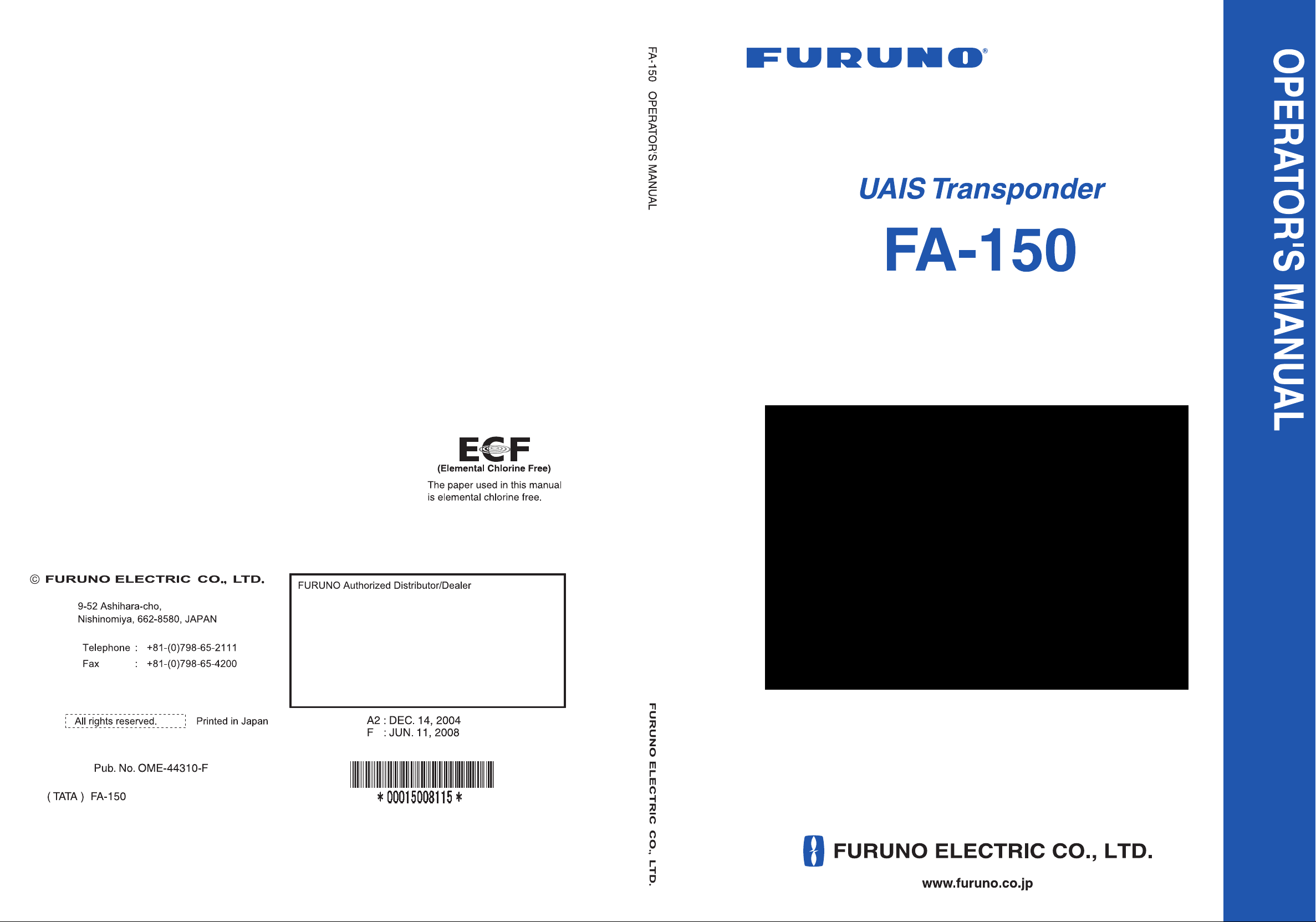
Page 2
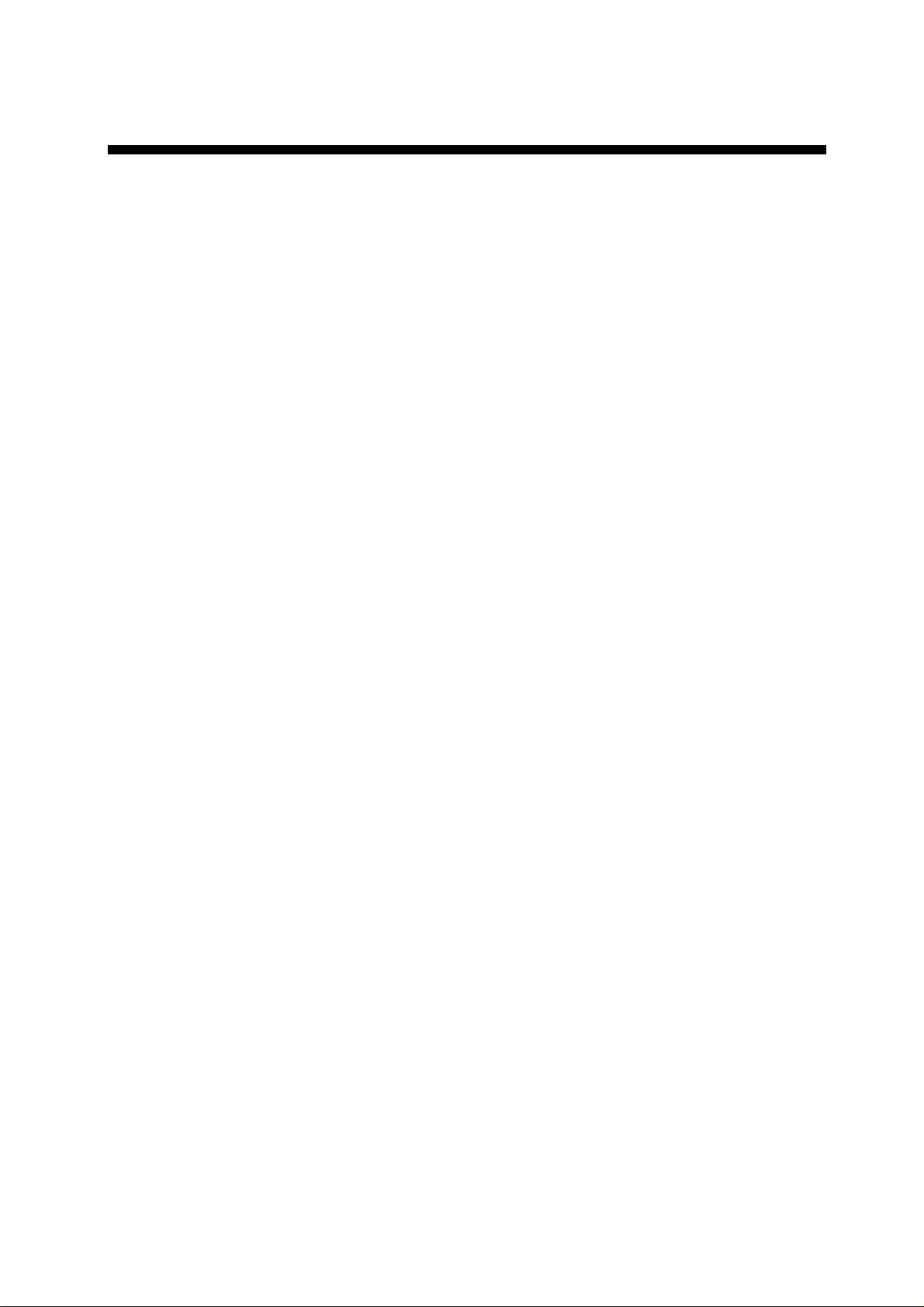
Important Notices
• This manual is intended for use by native speakers of English.
• No part of this manual may be copied or reproduced without written permission.
• If this manual is lost or worn, contact your dealer about replacement.
• The contents of this manual an d equipment specifications are subject to change without
notice.
• The example screens (or illustrations) shown in this manual ma y not match the screens
you see on your display. The screen you see depends on your system configuration and
equipment settings.
• Store this manual in a convenient place for future reference.
• FURUNO will assume no responsib ility for the damage caused by improper use or
modification of the equipment (including software) by an unauthorized agent or a third
party.
• When it is time to discard this product it must be done according to local regulations for
disposal of industrial waste. For disposal in the USA, refer to the Electronics Industries
Alliance (http://www.eiae.org/).
i
Page 3
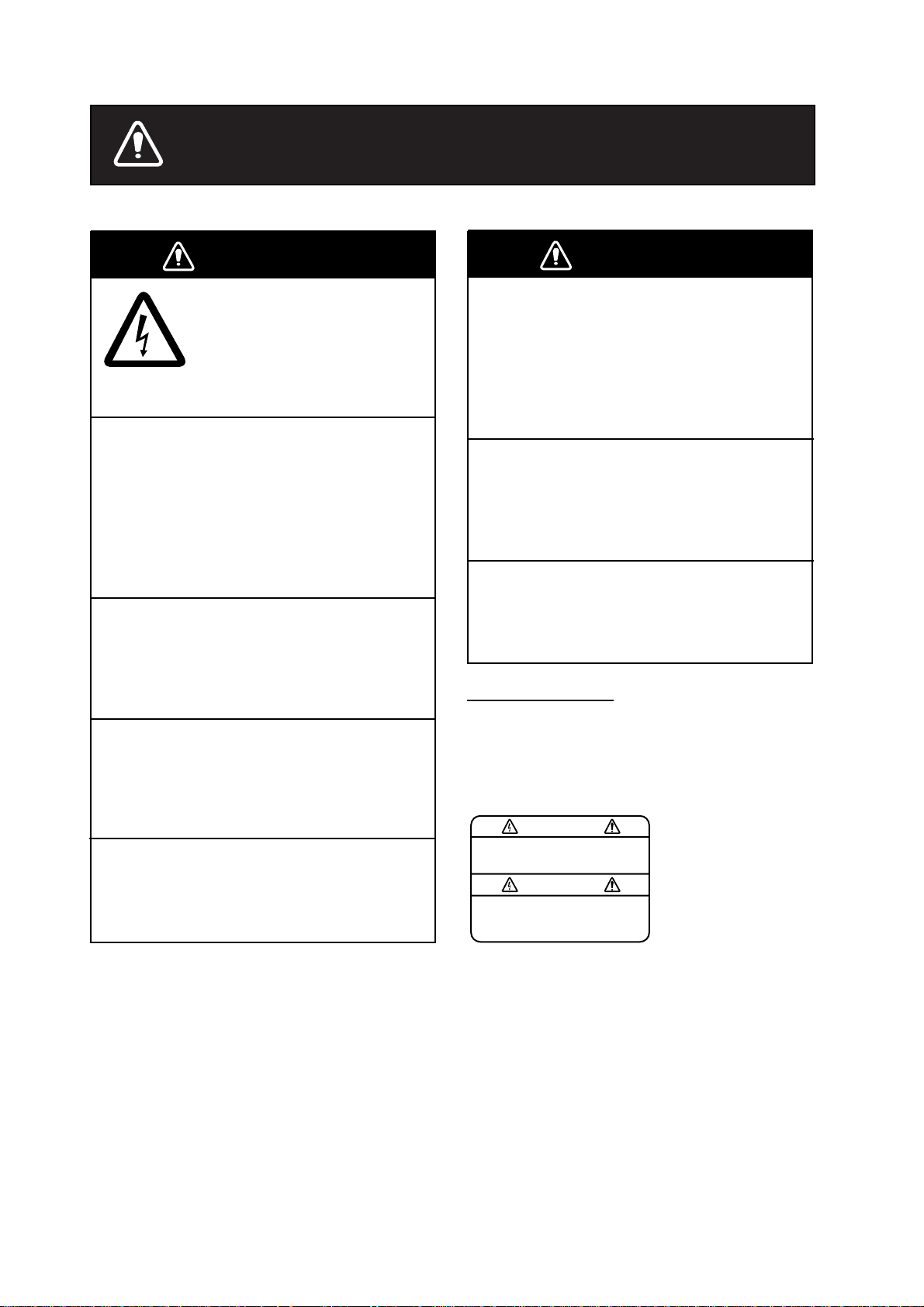
SAFETY INSTRUCTIONS
WARNING
ELECTRICAL SHOCK HAZARD
Do not open the equipment.
Only qualified personnel
should work inside the
equipment.
Immediately turn off the power at the
switchboard if water leaks into the
equipment or something is dropped in
the equipment.
Continued use of the equipment can cause
fire or electrical shock. Contact a FURUNO
agent for service.
Do not disassemble or modify the
equipment.
Fire, electrical shock or serious injury can
result.
Do not place liquid-filled containers on
the top of the equipment.
Fire or electrical shock can result if a liquid
spills into the equipment.
Use the proper fuse.
WARNING
Immediately turn off the power at the
switchboard if the equipment is emitting
smoke or fire.
Continued use of the equipment can cause
fire or electrical shock. Contact a FURUNO
agent for service.
Make sure no rain or water splash leaks
into the equipment.
Fire or electrical shock can result if water
leaks in the equipment.
Do not operate the equipment with wet
hands.
Electrical shock can result.
WARNING LABEL
A warning label is attached to the AC-DC
power supply. Do not remove the label.
If the label is missing or damaged, contact
a FURUNO agent or dealer about
replacement.
WARNING
To avoid electrical shock, do not
remove cover. No user-serviceable
parts inside.
Name: Warning Label (1)
Type: 86-003-1011-1
Code No.: 100-236-231
Use of the wrong fuse can cause fire or
permanent damage to the equipment.
ii
Page 4
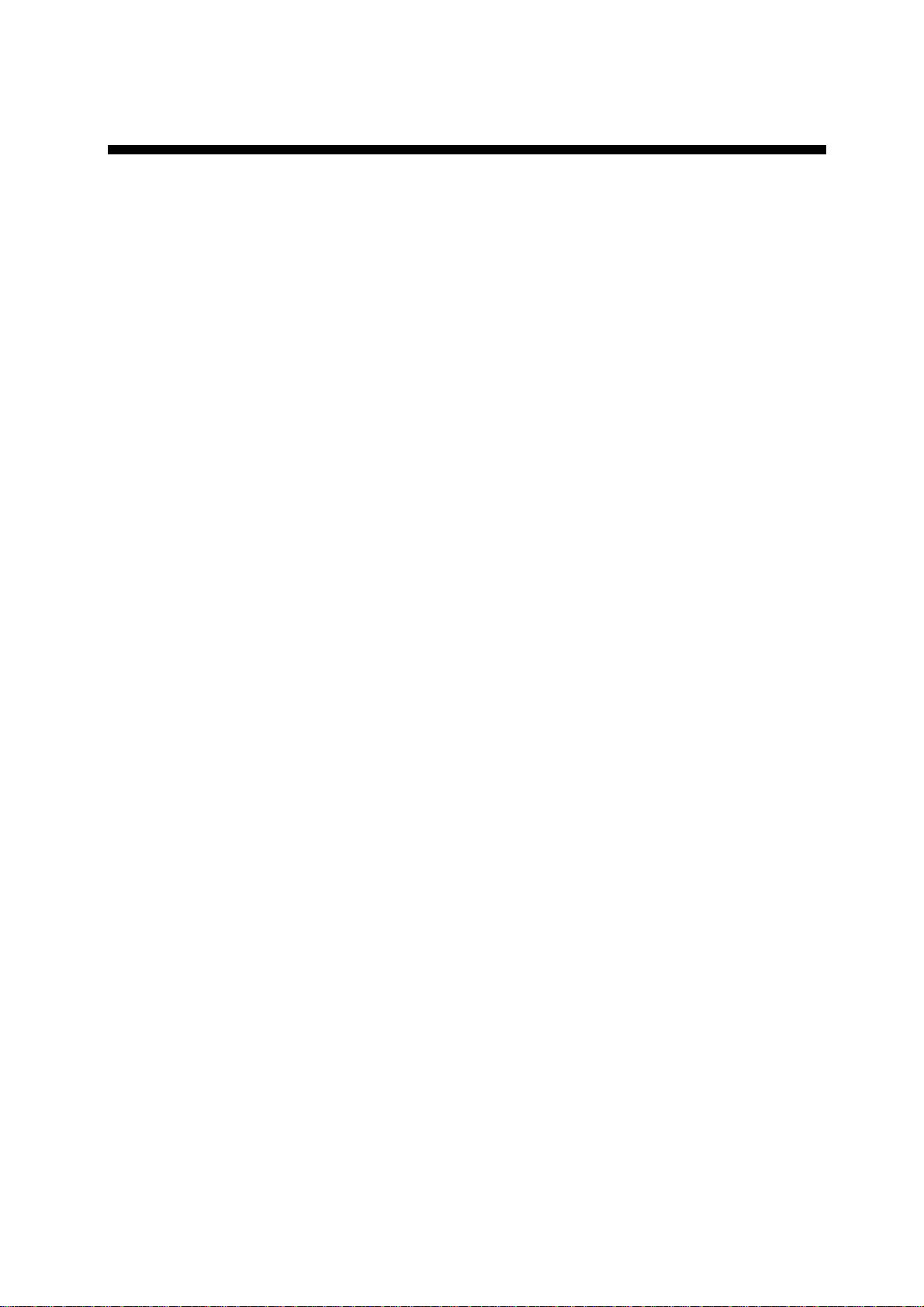
TABLE OF CONTENTS
FOREWORD...........................................iv
SYSTEM CONFIGURATION..................vi
PROGRAM NUMBER ...........................vii
SYSTEM OVERVIEW...........................viii
1. OPERATION .................................... 1-1
1.1 Description of Controls.......................1-1
1.2 Turning the Power On and Of f...........1-2
1.3 Adjusting Panel Dimmer and Contrast1-4
1.4 Menu Overview ..................................1-5
1.4.1 Menu operating procedure......1-5
1.5 Setting Up for a Voyage.....................1-7
1.6 Setting CPA/TCPA............................ 1-11
1.7 Choosing a Display..........................1-12
1.7.1 Plotter display .......................1-13
1.7.2 Target list
(displaying target data)..........1-14
1.7.3 Dangerous (target) list ..........1-20
1.7.4 Own ship’s static data...........1-20
1.7.5 Own dynamic data display....1-22
1.7.6 Alarm status display..............1-22
1.8 Messages.........................................1-23
1.8.1 Sending a message..............1-23
1.8.2 Receiving messages.............1-25
1.8.3 Message logs........................1-27
1.9 Regional Operating Channels..........1-28
1.9.1 Viewing channels, Tx power.1-28
1.9.2 Displaying, editing regional
operating area status.............1-29
1.10 Enabling/Disabling Buzzers,
Key Beep.......................................1-32
1.11 Long Range Mode............................1-33
1.12 Viewing Initial Settings .....................1-35
2. MAINTENANCE,
TROUBLESHOOTING..................... 2-1
2.1 Maintenance.......................................2-1
2.2 Replacement of Fuse, Resetting
Breaker.............................................2-2
2.2.1 Replacement of fuse ...............2-2
2.2.2 Resetting the breaker..............2-2
2.3 Troubleshooting..................................2-3
2.4 Diagnostics.........................................2-4
2.4.1 Monitor unit test.......................2-4
2.4.2 Transponder test .....................2-5
2.4.3 Power on/off history.................2-7
2.4.4 Tx on/off history.......................2-7
2.5 Alarm Stat us.......................................2-8
2.6 Error Messages ..................................2-9
2.7 GPS Monitor.....................................2-10
2.8 Displaying Sensor Status..................2-11
2.9 Restoring Default Settings................2-12
APPENDIX........................................ AP-1
Menu Tree................................................AP-1
Parts List..................................................AP-3
Parts Location..........................................AP-4
Digital Interface (IEC 61162-1 Edition 2,
IEC 61162-2)........................................AP-6
VHF Channel List...................................AP-22
SPECIFICATIONS ............................ SP-1
INDEX .................................................IN-1
Declaration of Conformity
iii
Page 5
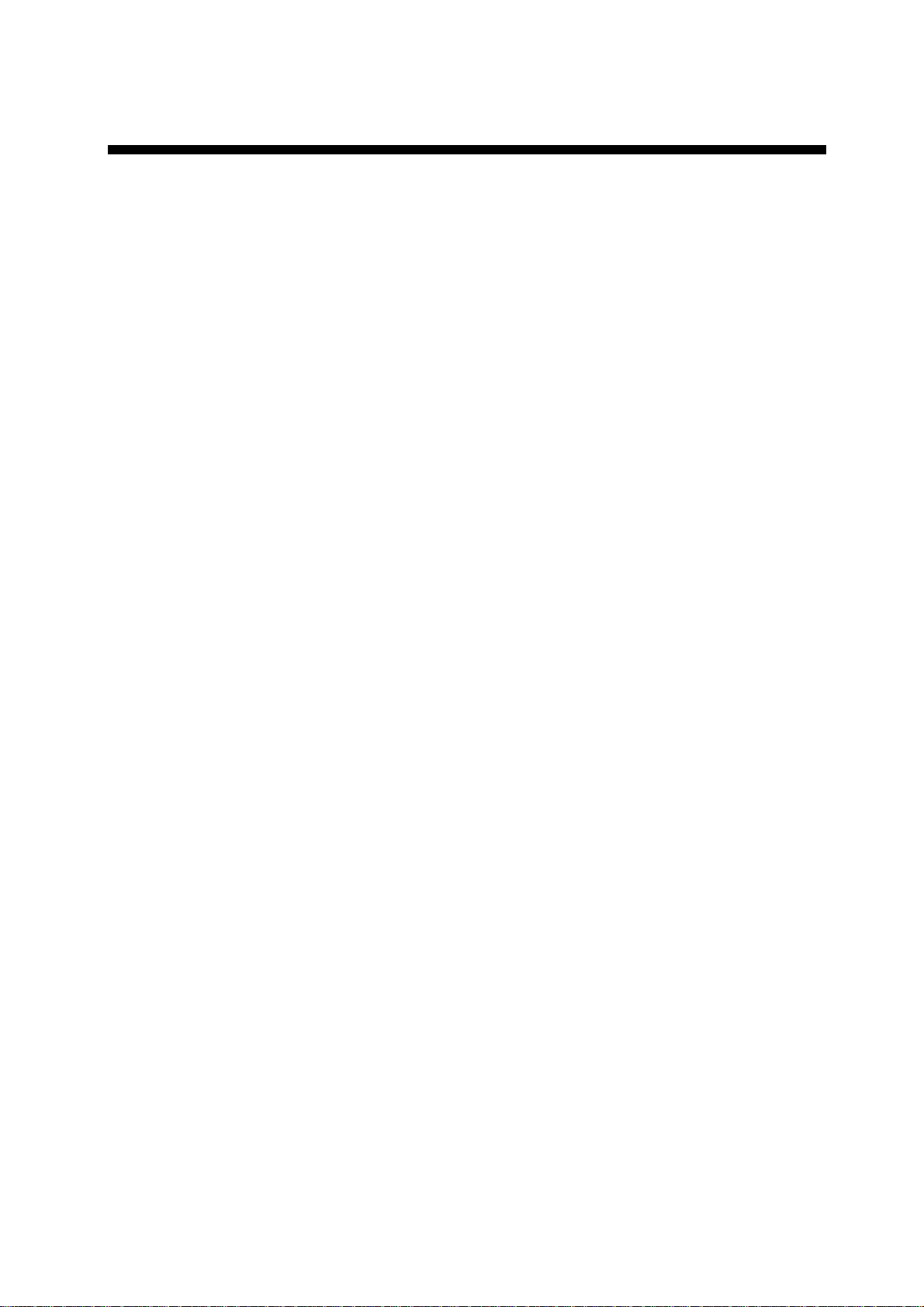
FOREWORD
A Word to the Owner of the FA-150
FURUNO Electric Company thanks you for purchasing th e FA-150 UAIS Transponder. We
are confident you will discover why the FURUNO name has become synonymous with
quality and reliability.
For 60 years FURUNO Electric Company has enjoyed an enviable reputation for quality
and reliability throughout the world. This dedica tion to excellence is furthered by our
extensive global network of agents and dealers.
Your equipment is designed and constructed to meet the rigorous demands of the marine
environment. However, no machine can perform its intended function unless properly
operated and maintained. Please carefully read and follow the ope ration and maintenance
procedures set forth in this manual.
We would appreciate feedback from you, the end-user, about whether we are achieving
our purposes.
Thank you for considering and purchasing FURUNO.
Features
The F A -150 is a universal AIS (Automatic Identification System) capable of exchanging
navigation and ship data between own ship and other ships or coastal stations. It complies
with IMO MSC.74(69) Annex 3, A.694, ITU-R M.1371-1 and DSC ITU-R M.825. It also
complies with IEC 61993-2 (Type testing standard), IEC 60945 (EMC and enviro nmental
conditions).
The F A -150 consists of VHF and GPS antennas, a transponder unit, a monitor unit, and
several associated units. The tran sponder contains a VHF transmitter, two TDMA
receivers on two parallel VHF channels, a DSC channel 70 receiver, interface,
communication processor, and internal GPS receiver. The inter nal GPS is a 12-channel
all-in-view receiver with a differential capability, and provides UTC refere nce for system
synchronization to eliminate clash among multiple users. It also gives position, COG and
SOG when the external GPS fails.
iv
Page 6
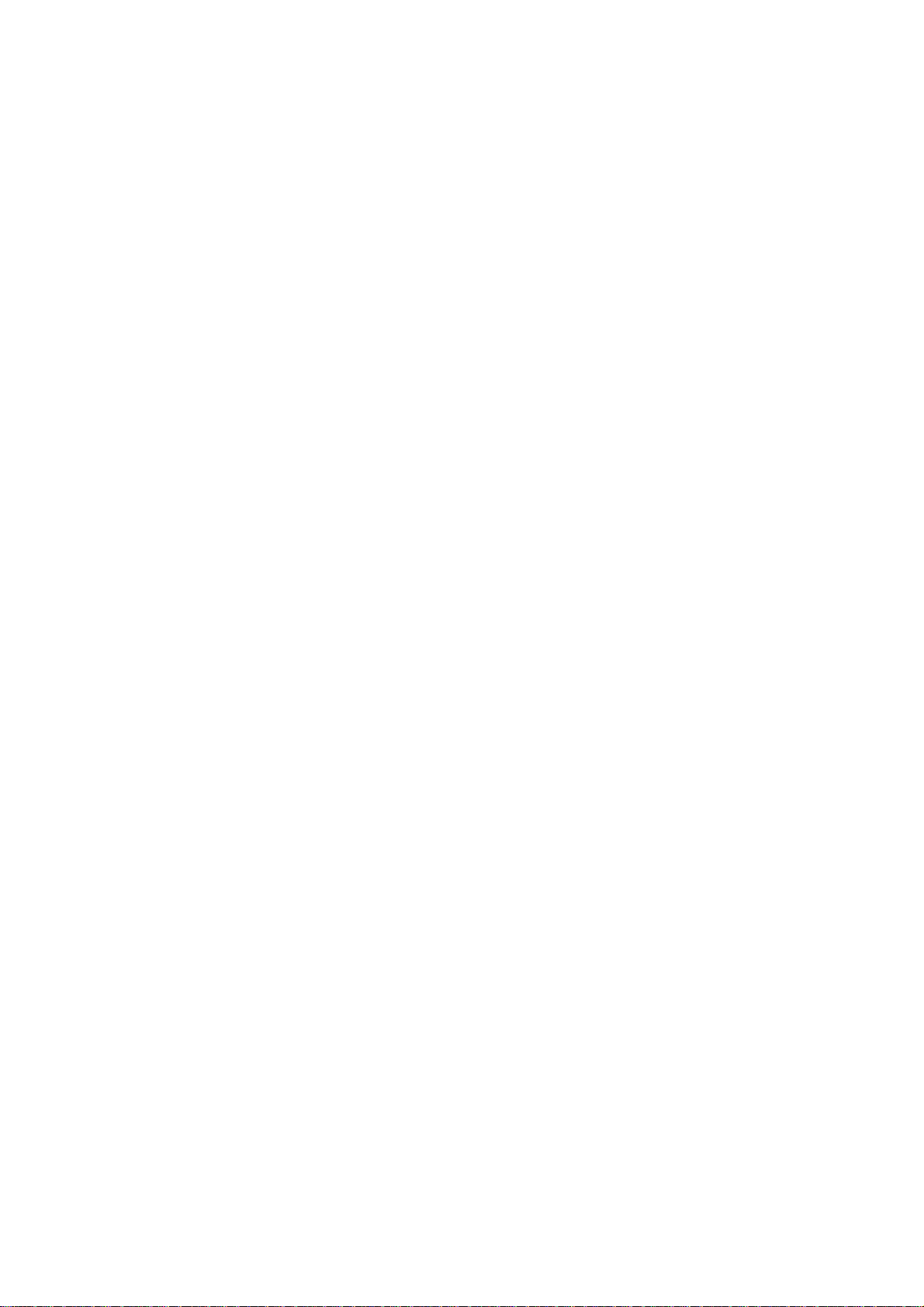
The main features are
• Safety of navigation by automatically exchanging navig ational data between ships and
between ship and coast.
• Static data:
- MMSI (Maritime Mobile Service Identity)
- IMO number (where available)
- Call sign & name
- Length and beam
- Type of ship
- Location of position-fixing antenna on the ship
• Dynamic data:
- Ship’s position with accuracy indication and integrity status
- Universal Time Coordinated (UTC)
- Course over ground (COG)
- Speed over gro und (SOG)
- Heading
- Rate of turn (ROT) where available
• Voyage-related data
- Ship’s draught
- Navigation status (manual input)
- Hazardous cargo (type)
- Destination and ETA (at master’s discretion)
• Short safety-related messages, Free messages
• LCD panel satisfying the IMO minimum requirements plus simple plotting modes
• Interfaces for radar, ECDIS, PC for future networking expansion
• GPS/VHF combined antenna for easy installation available
• CPA/TCPA alarm
• Built-in GPS receiver for UTC synchronization and backup position-fixing device
Important Notices
• This manual is intended for use by native speakers of English.
• No part of this manual may be copied or reproduced without written p ermission.
• If this manual is lost or worn, contact your dealer about replacement.
• The contents of this manual and equipment specifications are subject to change
without notice.
• The example screens (or illustrations) shown in this manual may not match the
screens you see on your display. The screen you see depends on your system
configuration and equipment settings.
• Store this manual in a convenient place for future reference.
• FURUNO will assume no responsibility for the damage caused by improper use or
modification of the equipment (including software) by an unauthorized agent or a third
party.
• When it is time to discard this product it must be done according to local regulations for
disposal of industrial waste. For disposal in the USA, refer to the Electronics Industries
Alliance (http://www.eiae.org/).
v
Page 7
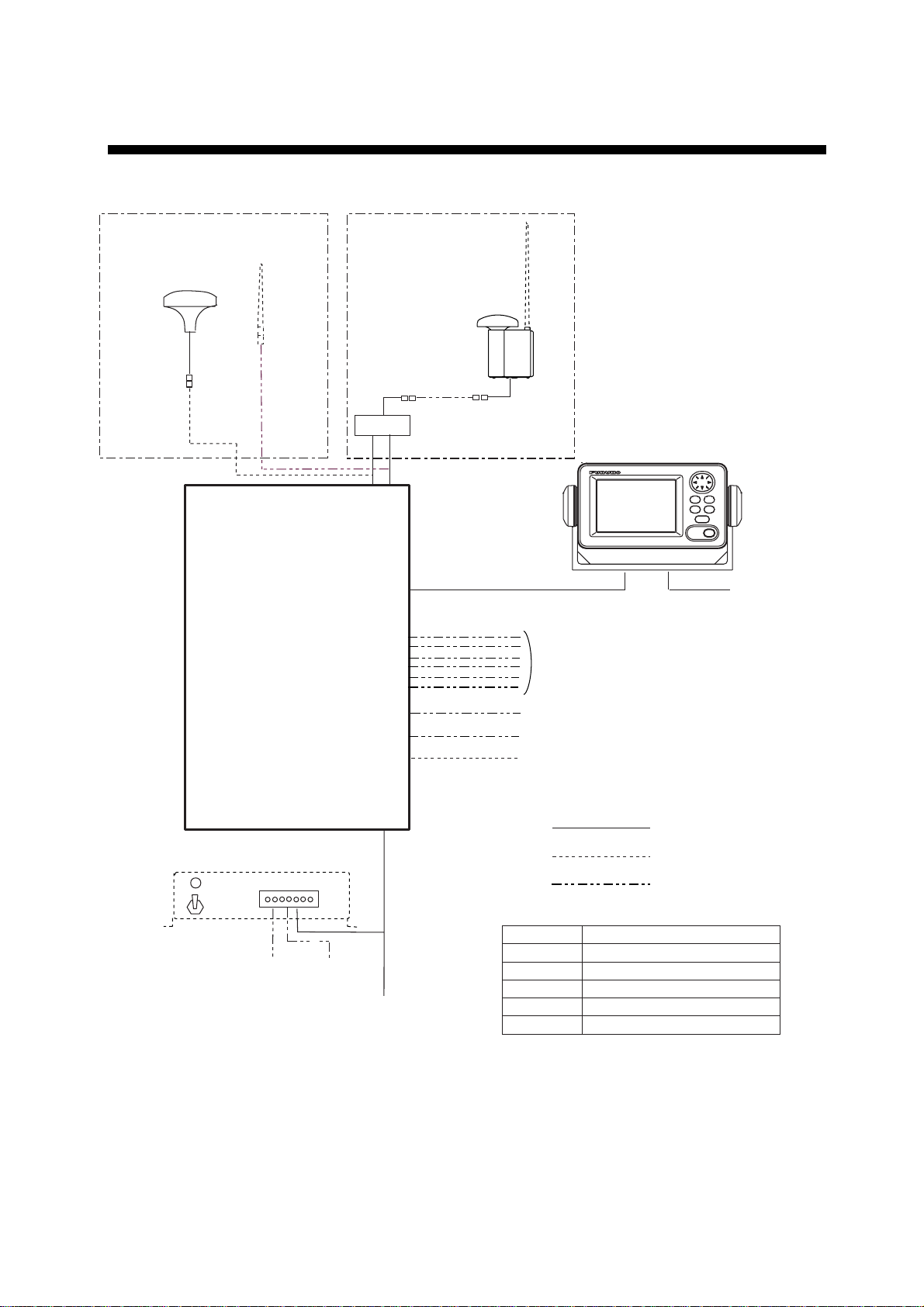
SYSTEM CONFIGURATION
Either
GPS antenna
GSC-001
GPA-017S
VHF antenna
TRANSPONDER UNIT
FA-1501
GPS/VHF
combined antenna
GVA-100
Distributor unit
DB-1
MONITOR UNIT
FA-1502
(two units may
be connected)
UNIVERSAL AIS
MENU
ENT
DISP DIM
NAV
STATUS
PWR
FA-150
External display, Pilot plug,
NavNet2, Sensor
12-24 VDC
Power supply
PR-240
100/110/115/200/
220/230 VAC
φ, 50/60Hz
1
24 VDC
12-24 VDC
Alarm system
PC, Beacon receiver
LAN
: Standard
: Option
: Local supply
GSC-001 Exposed to the weather
GVA-100 Exposed to the weather
FA-1501 Protected from the weather
FA-1502 Protected from the weather
DB-1 Protected from the weather
PR-240 Protected from the weather
vi
Page 8
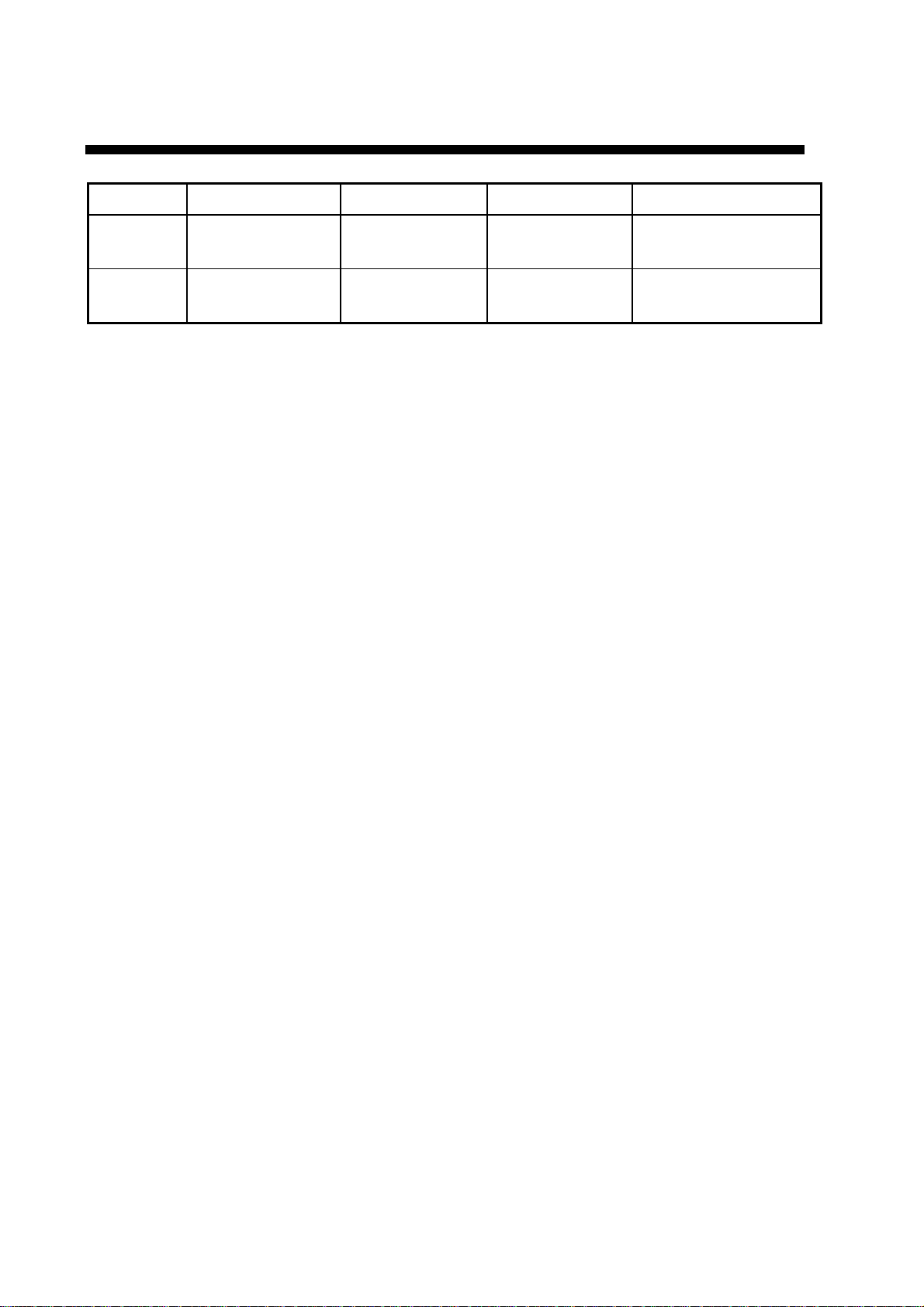
PROGRAM NUMBER
PCB Location Program No. Version No. Date of Modification
CPU
(24P0062)
MAIN
(24P0035)
**: Minor Modification
Monitor Unit 2450021 (Prog)
Transponder Unit
GPS Receiver
2450020 (Boot)
2450018
485026
01.**
01.**
01.**
40**
vii
Page 9
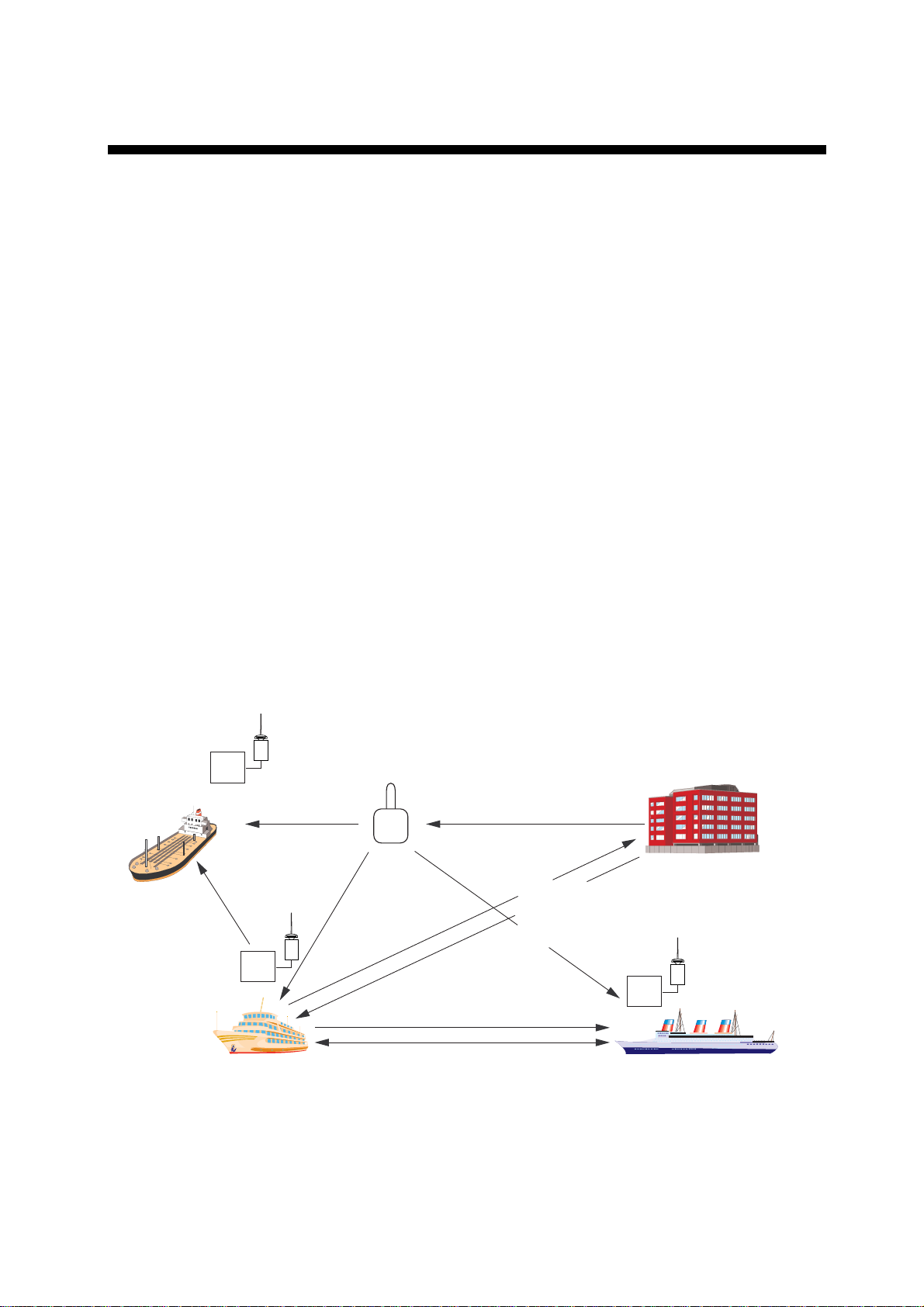
SYSTEM OVERVIEW
System overview
The Automatic Identification System (AIS) was originally developed to aid the Vessel
Traffic Services (VTS) by use of a VHF transponder working on Digital Selective Call
(DSC) at VHF CH70, and is still in use along the UK coastal areas an d others. Some time
later the IMO developed a Universal AIS using the new sophisticated technology called
Self-Organized Time Division Multiple Access (SOTDMA) based on a VHF Data Link
(VDL).
The system operates in three modes – autonomous (continuous operation in all areas),
assigned (data transmission interval remotely controlled by authority in traffic monitoring
service) and polled (in response to interrogation from a ship or authority). It is
synchronized with GPS time to avoid conflict among multiple users (IMO minimum 200 0
reports per minute and IEC require s 4500 reports on two channels). The VHF channels
87B and 88B are commonly used and in addition there are local AIS freq uencies.
Shipborne AIS transponders exchange various data as specified by the IMO and ITU on
either frequency automatically set up by the frequency management telecommand
received by the DSC receiver on ship.
AIS-fitted AtoN broadcasts its
identification, type of operation,
location, displacement, etc. at
3 min intervals or at a reporting
rate designated by the
Administration authorities.
Aids to
Navigation
Transponder
Transponder
Own ship
(AtoN)
Static and Dynamic information incl.
MMSI, Name, POSN, HDG, COG, SOG
VTS Center transmits TDMA CH
management message including
code, type, position, etc. of buoys
every 3 min, and the AtoN broadcasts
these messages for ships.
VTS center
The VTS center transmits a command on
frequency assignment, slots, report rate,
VHF output power, channel spacing, etc.
(Assigned mode)
Transponder
Interrogation and Response
Ship 1
viii
All ships broadcast Static and Dynamic information (autonomous and
continuous mode). If OS wants to know information about ship 1, OS shall
send an interrogation in polling mode; then ship 1 will transmit her
response on the same VHF channel without operator intervention.
AIS system
Page 10
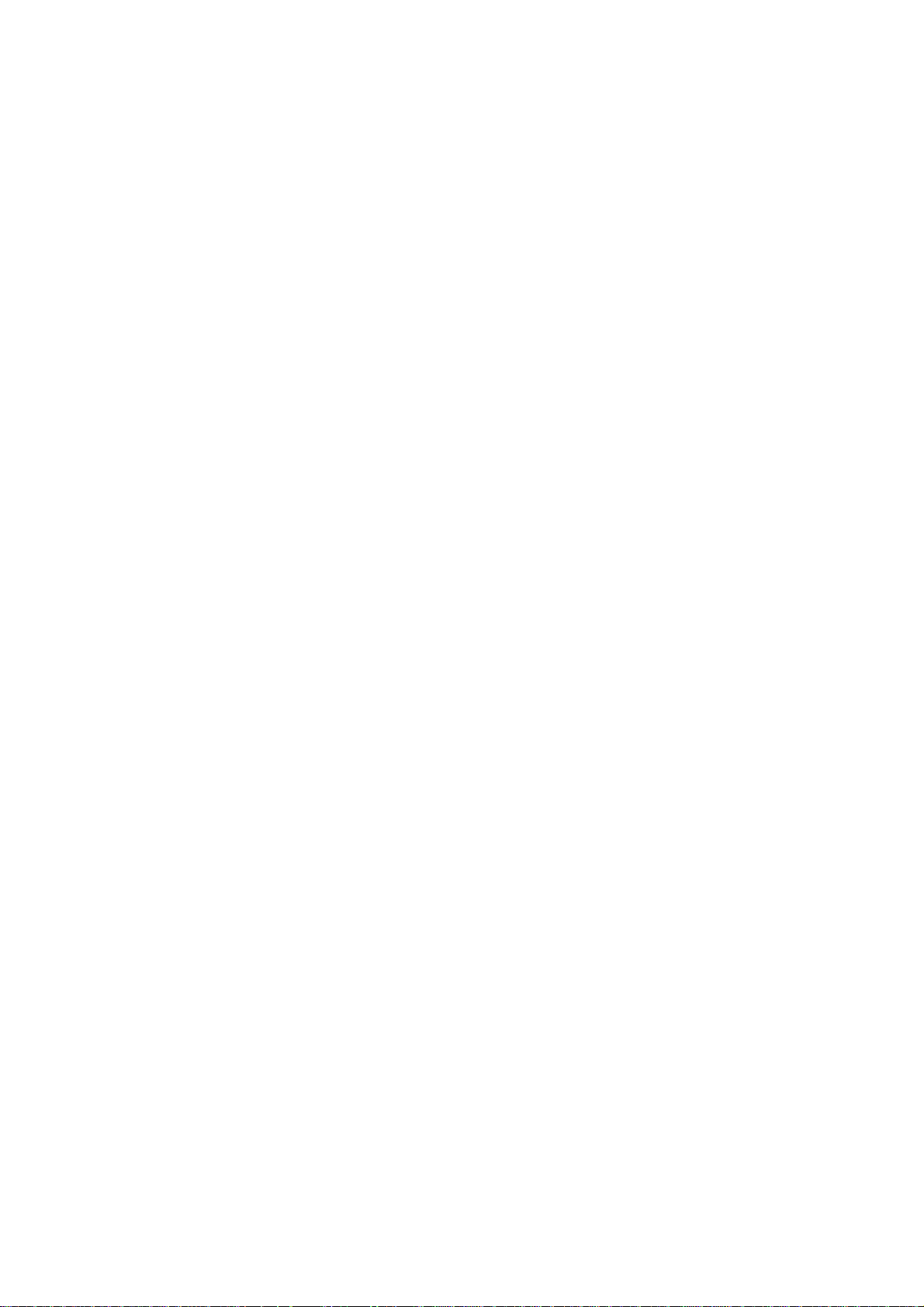
Not all ships carry AIS
The Officer of the W atch (OOW) should always be aware that other ships, and in particular
leisure craft, fishing boats and warships, and some coastal shore stations (including
Vessel Traffic Service centers) might not be fitted with AIS.
The OOW should also be aware that AIS fitted on other ships as a mandatory carriage
requirement might be switched off by the master if its use might compromise the security
of the vessel. Thus, users are therefore cautioned to always bea r in mind that information
provided by AIS may not be giving a complete or correct “picture” of shipping traffic in their
vicinity.
Use of AIS in collision avoidance
As an anti-collision aid the AIS has the following advantages over radar:
• Information provided in near real-time
• Capable of instant presentation of target course alterations
• Not subject to target swap
• Not subject to target loss in clutter
• Not subject to target loss due to fast maneuvers
• Able to detect ships within VHF/FM coverage, including in some circumstances,
around bends and behind islands.
When using the AIS for anti-collision purposes it is important to remember that the AIS is
an additional source of navigation information. It does not replace other navigational
systems. The AIS may not be giving a complete or correct “picture” of shipping traffic in its
vicinity.
The use of the AIS does not negate the responsibility of the OOW to comply with all
collision regulation requirements, especially the maintaining of a proper look-out. The
prudent navigator uses all aids available to navigate the ship.
Erroneous information
Erroneous information implies a risk to other ships as well as your ow n. Poorly configured
or improperly calibrated sensors might lead to incorrect information be ing transmitted. It is
the user’s responsibility to ensure that all information entered into the system is correct
and up to date.
ix
Page 11
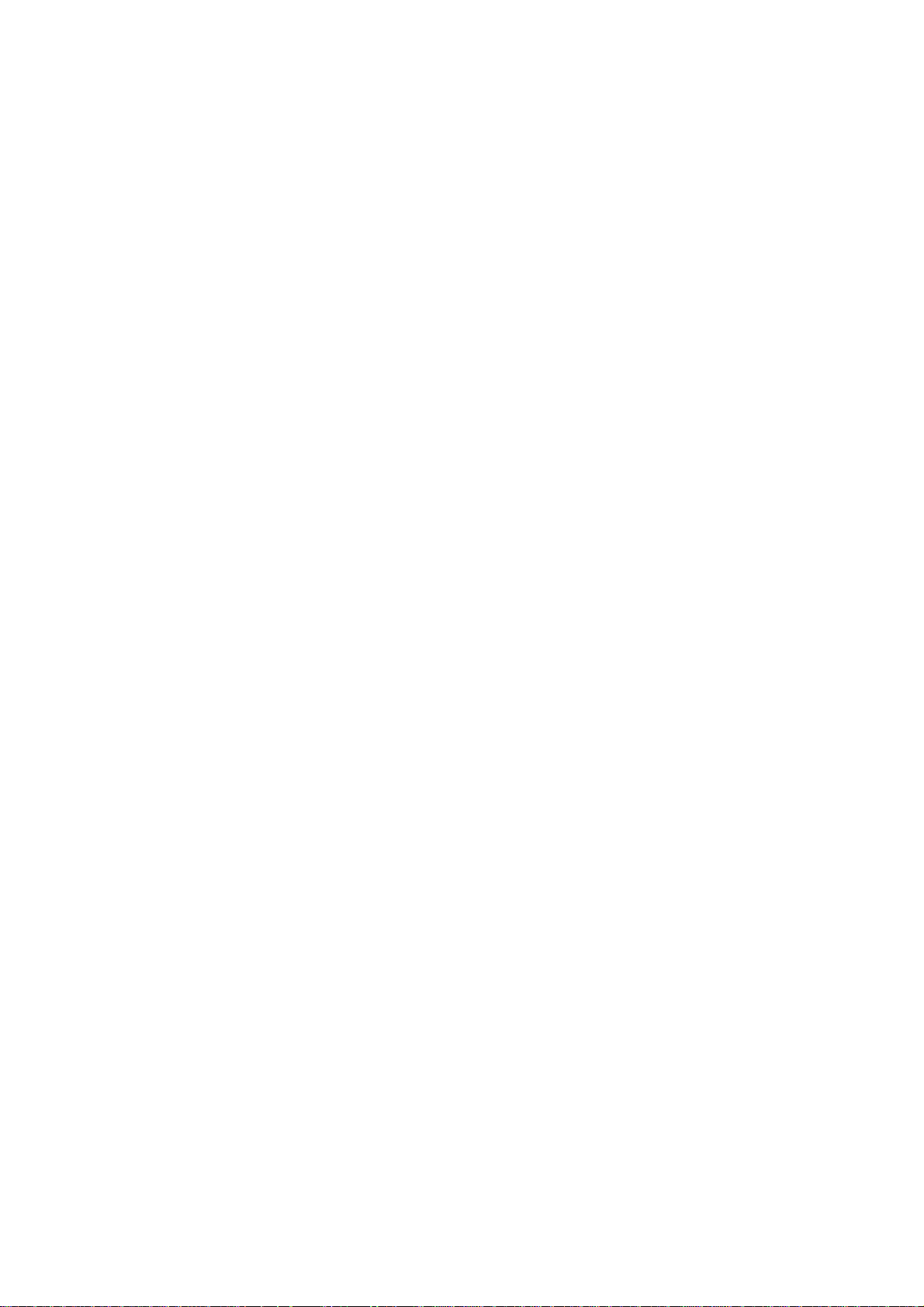
x
Page 12
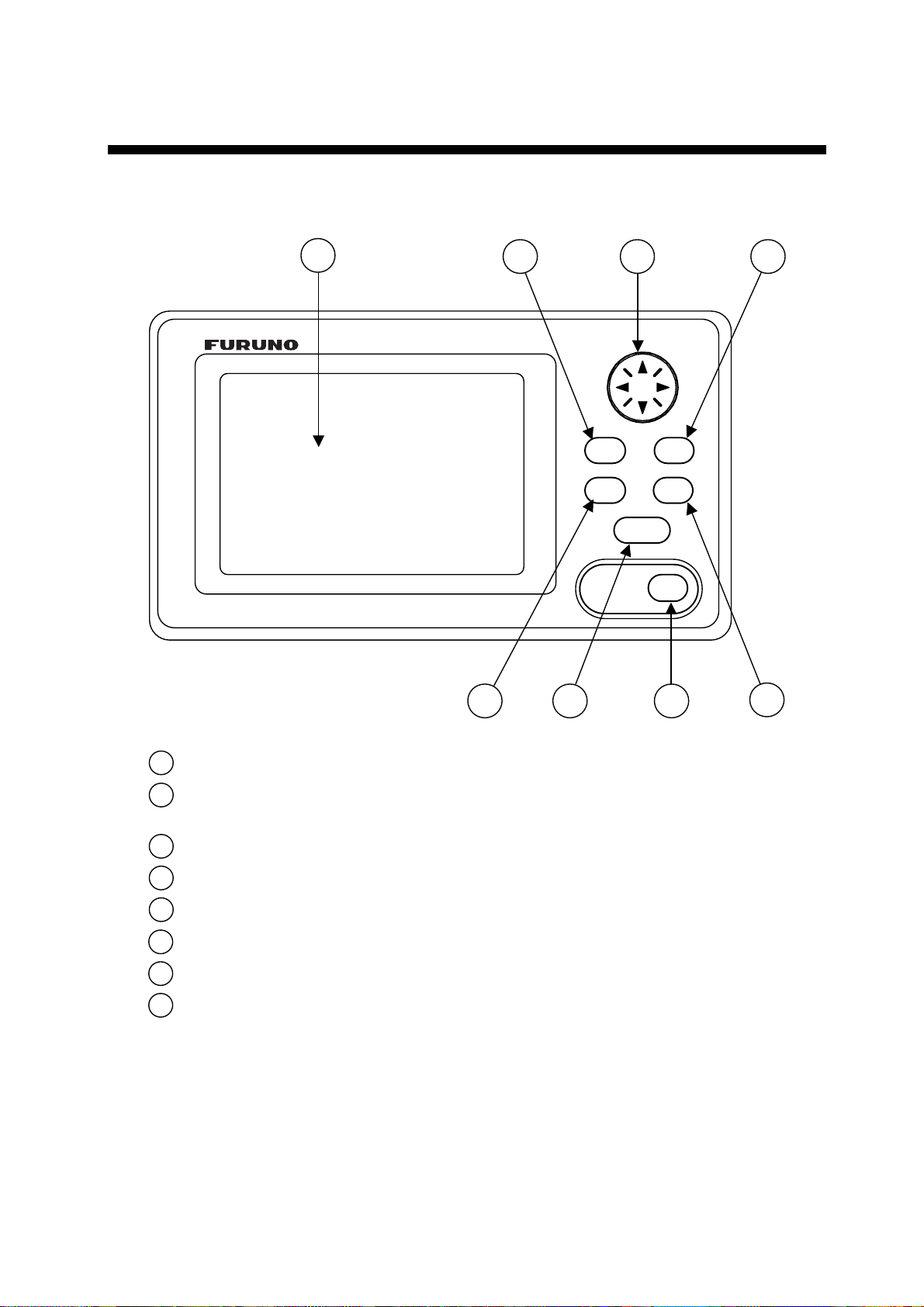
1. OPERATION
1.1 Description of Controls
1
UNIVERSAL AIS
23 4
MENU ENT
DISP DIM
NAV
STATUS
FA-150
5
7 8
PWR
6
1 LCD Screen: Displays various data.
2 CursorPad: Shifts cursor; chooses menu items and options;
enters alphanumeric data.
3 MENU key: Opens the menu.
4 ENT key: Terminates keyboard input; changes screen.
5 DISP key: Chooses a display screen; closes menu
6 DIM key: Adjusts panel dimmer and LCD contrast.
7 NAV STATUS key: Displays nav status menu, which sets up for a voyage.
8 PWR key: Turns the power on and off.
FA-150 Monitor unit
1-1
Page 13
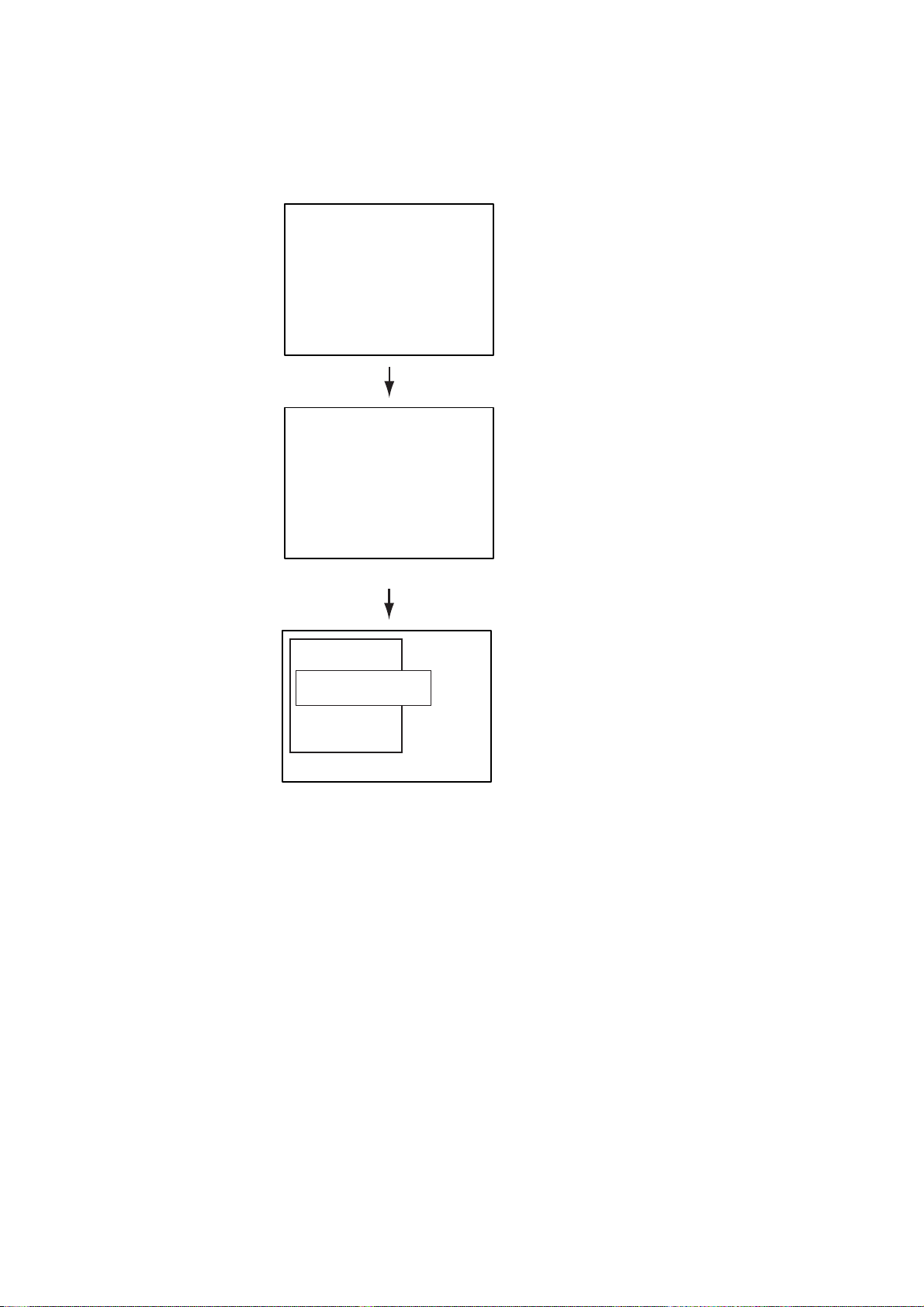
1. OPERATION
1.2 Turning the Power On and Off
Press the PWR key to turn the equipment on or off. When powered, the
equipment sounds a beep for several seconds and then proceeds in the
sequence shown below.
EQUIPMENT IDENTIFICATION
A
UTOMATIC
I
DENTIFICATION
S
YSTEM
FURUNO ELECTRIC CORP.
SCREEN
[ST AR TUP TEST]
PROGRAM No.:
2450021-**.**
ROM : OK
RAM : OK
BACKUP DATA : OK
**.**: Program Version No.
[- - - - - - - -]
n
m
HDG: - - -°
SOG: - - .-kt
COG: - - -.CPA: - - -.TCPA: - -'- -"
INTRD: 0
NO OWN SHIP
POSITION
NOW INITIALIZING
AVAILABLE.
RNG: 6 DETAIL:[ENT]
STARTUP SCREEN
PLOTTER DISPLAY
n
m
Startup sequence
The startup screen displays the program version num ber and the results of the
ROM, RAM and backup data test, showing OK or “NG” (No Good) as t he result.
If “NG” (No Good) appears for any of the check results, try resetting the power
to restore normal operation. If that does not work, contact your dealer for
advice. After the startup test is completed the plotter display appears, showing
the messages “NO OWN SHIP POSITION AVAILABLE.” and “NOW
INITIALIZING.” These messages mean that position data has not yet arrived
and the transponder is initializing itself, respectively. When both messages
disappear the equipment is ready for use. If the message “ENTER MMSI!”
appears, the vessel’s MMSI has not been registered in the equipm ent . Enter
MMSI.
If there is no response from the transponder unit or vessel’s MMSI is not
registered in the equipment, the message “COMMUNICATION ERROR”
appears on the screen. Press any key to erase the message. Check if the
transponder unit is powered. Also check the connection between the monitor
unit and the transponder unit.
1-2
Page 14
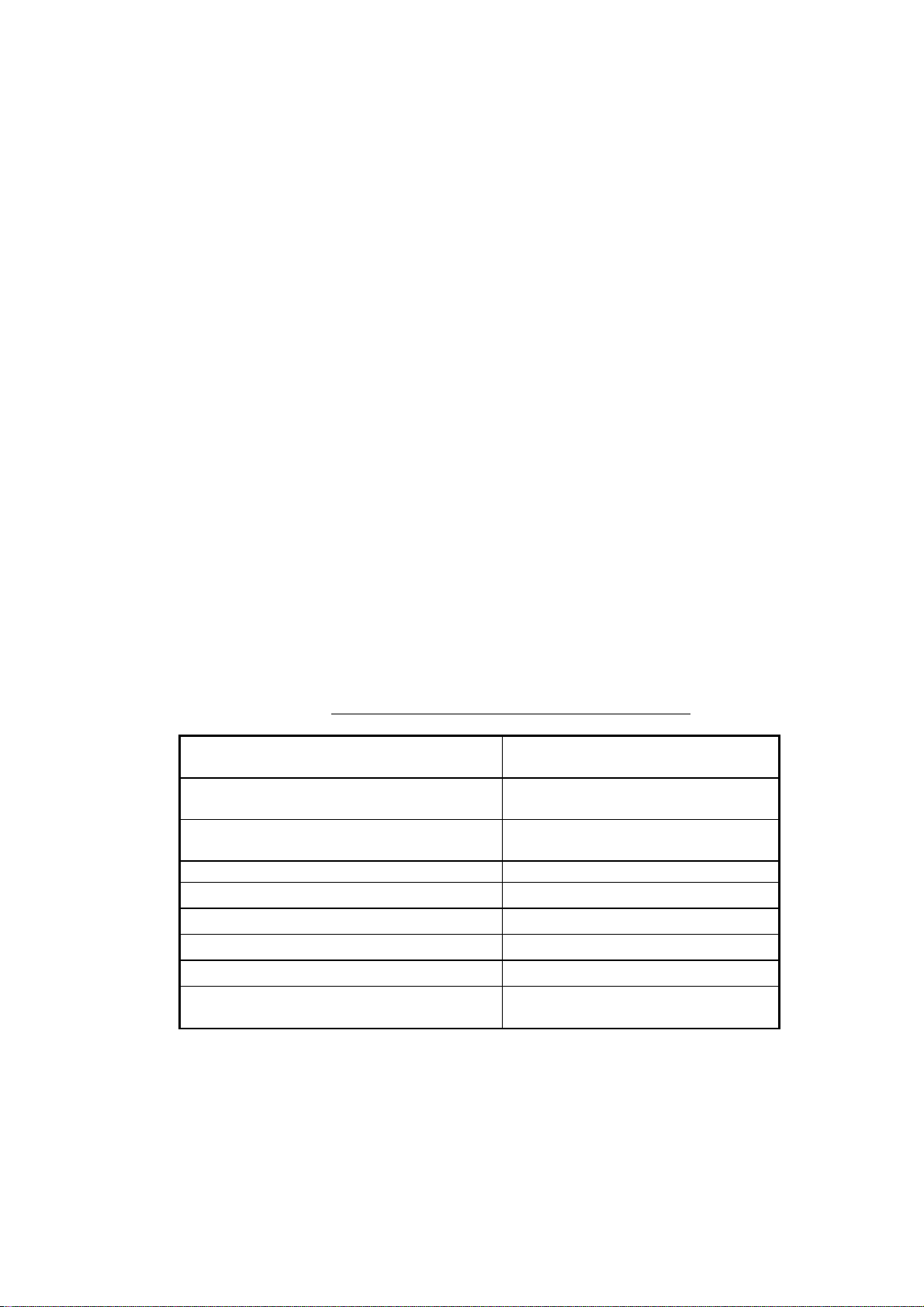
1. OPERATION
The FA-150 should be powered while underway or at anchor. The master may
switch off the AIS if he believes that the continual operation of the AIS might
compromise the safety or security of his ship. The AIS should be restarted
once the source of danger has disappeared.
The equipment transmits own ship static data within t wo m inutes of start-up
and it is transmitted at six-minute intervals. Static data includes MMSI number,
IMO number, call sign, ship name, ship length and width, ship type and GPS
antenna position.
In addition to static data, ship’s dynamic data is also transmitted. This data
includes position with accuracy, SOG, COG, rate of turn, heading, etc. Dynamic
data is transmitted every 2 s to 3 min depending on ship’s speed, course
change. Voyage-related data, such as ship’s draft, hazardous cargo,
destination and estimated time of arrival are transmitted at six-minute interva ls.
The FA-150 starts receiving data from AIS-equipped ships as soon as it is
turned on, and those ships’ location on the plotter display is shown with the AIS
symbol. (To learn more about the plotter display, see paragraph 1.7.) With
connection of a radar or ECDIS, the AIS target symbols may be overlaid on the
radar or ECDIS.
Note 1: If no navigation sensor is installed or a sensor such as a gyrocompass
has failed, the AIS automatically transmits “not available” data.
Note 2:
The reporting intervals are as f ollows:
Ship’s navigation status and reporting interval
Ship’s navigation status Reporting interval
Ship at anchor or moored and not
moving faster than 3 kts
Ship at anchor or moored and moving at
more than 3 kts
0-14 kt speed 10 s
0-14 kt speed with course change
14-23 kt speed
14-23 kt speed with course change
Speed higher than 23 kt
Speed higher than 23 kt with course
change
3 min
10 s
3 1/3 s
6 s
2 s
2 s
2 s
(Class A t arget)
1-3
Page 15
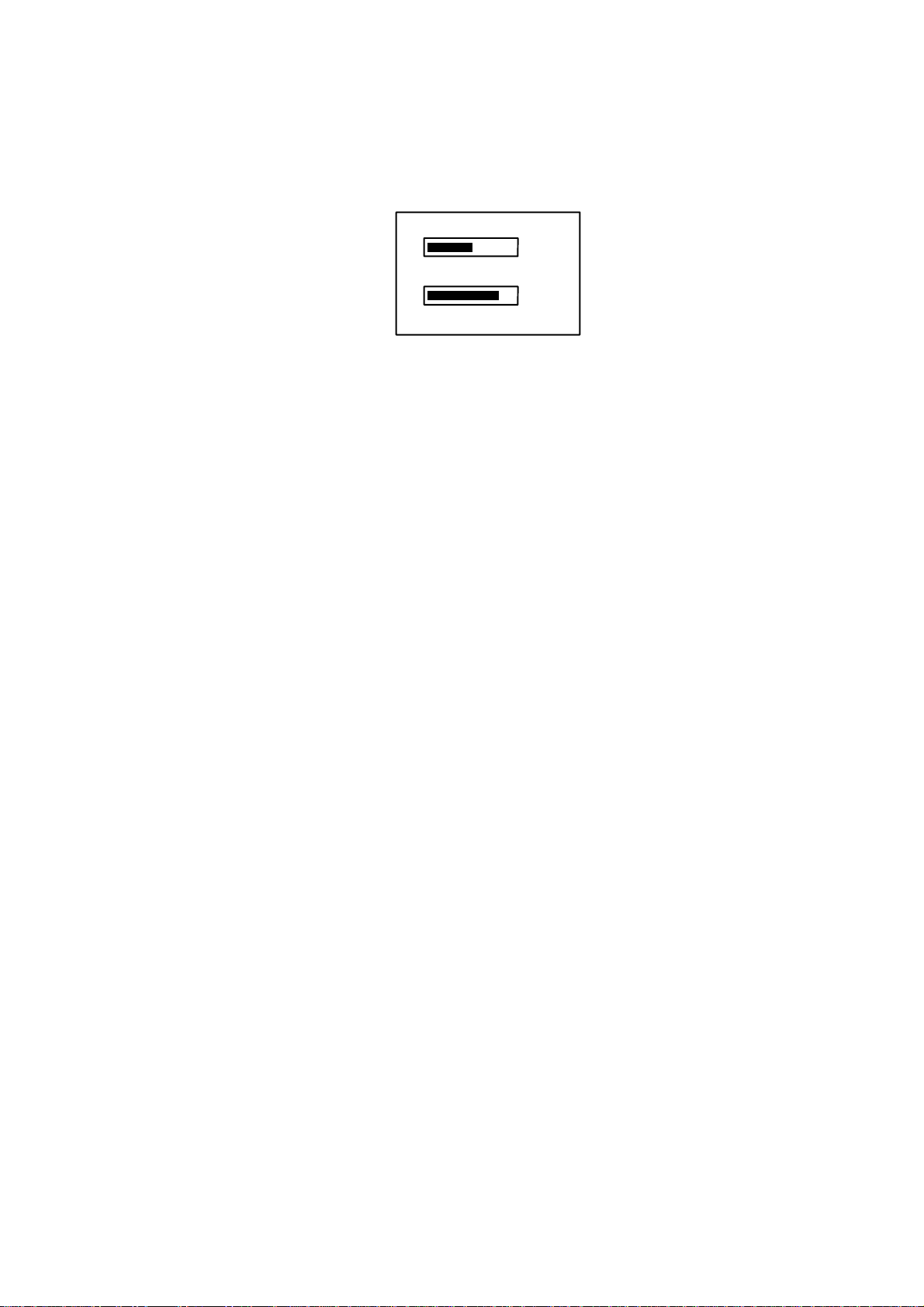
1. OPERATION
1.3 Adjusting Panel Dimmer and Contrast
The panel dimmer and display c ontrast may be adj usted as foll ows:
1. Press the DIM key to show the dialog box bel ow.
DIMMER (0-8)
T
CONTRAST (0-63)
W
Panel dimmer and contrast dialog box
2. Use ▲ or ▼ to adjust p anel dimmer; ◄ or ► to adjust contrast.
3. Press the ENT key to close the dialog box.
Note: If the equipment is t ur ned off with the contrast setting of 35 or l ower, the
equipment will start up with contras t setting 36 when the power is again
turned on.
S 4
X44
EXIT: [ENT]
1-4
Page 16
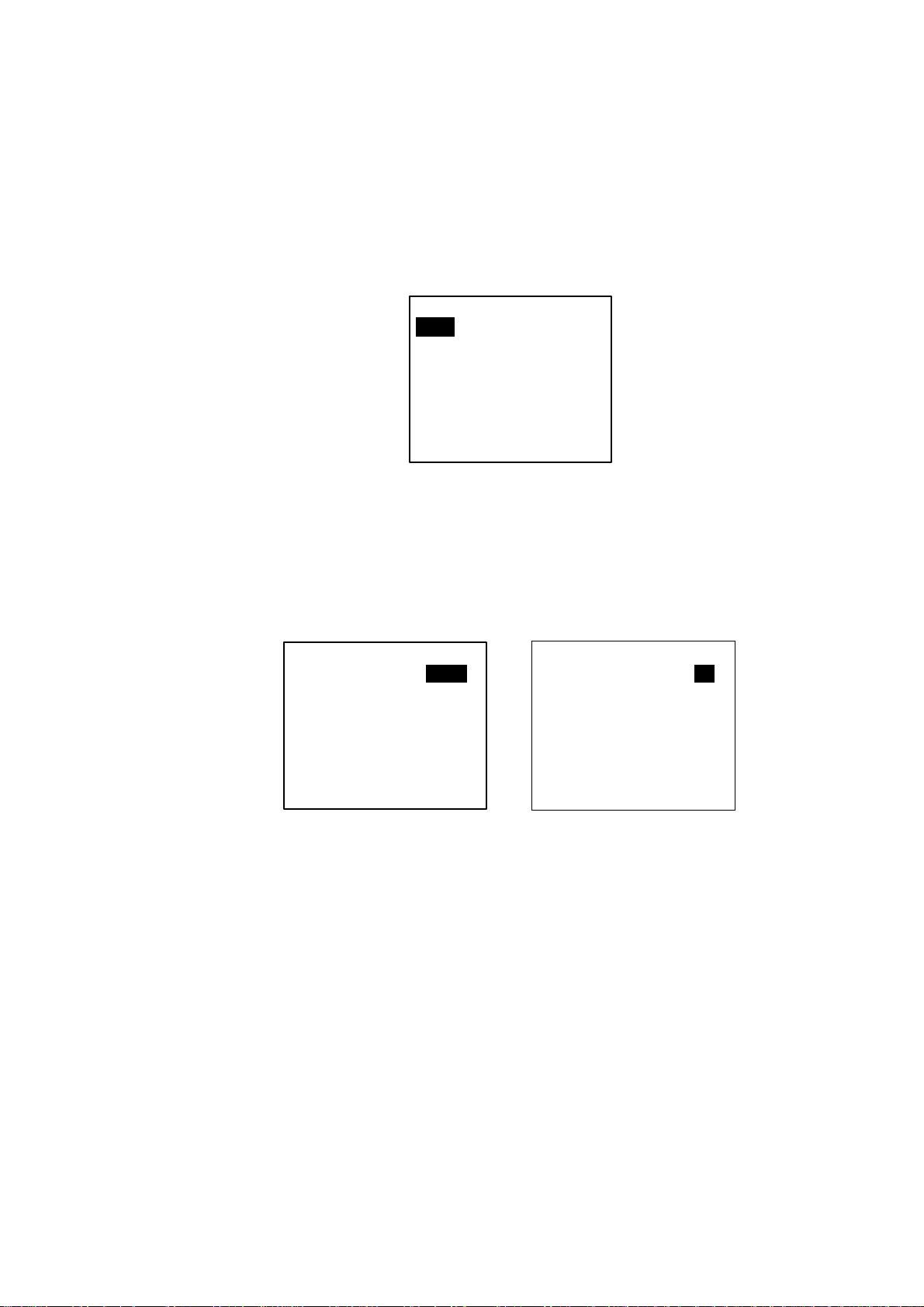
1.4 Menu Overview
You can choose the functional ity of the equipment through t he menu. I f you get
lost i n oper at ion, press the MENU key until you return to the main menu. The
complete menu tree is provi ded in the Appendix.
1.4.1 Menu oper a ti ng pr o ce dure
1. Press the MENU key to display the main m enu.
[MENU]
MSG
SENSOR STATUS
INTERNAL GPS
USER SETTINGS
INITIAL SETTINGS
CHANNEL SETTINGS
DIAGNOSTICS
2. Use the CursorPad to choose a want ed m enu and then press the ENT key.
3. Use the CursorPad to choose a want ed s ub- menu and then press the ENT
key.
1. OPERATION
Main menu
There are two types of s ub- menus : option sel ec tion and data entry. (Some
sub-menus combine both. ) B elow ar e ex amples of each type of sub-menu.
[USER SETTINGS]
KEY BEEP : ON
ALARM BUZZER : ON
DISP RCVD MSG : ABM
RCVD MSG BUZZ: OFF
LR MODE : AUTO
AUTO SORT : ON
CPA/TCPA ALARM
USER SETTINGS sub-menu
(Option selection)
[DRAUGHT]
DRAUGHT: 00.0 m
DRAUGHT input screen
(Data input)
Sample sub-menu screens
4. Use ▲ or ▼ to choose the it em you wi sh to proc es s and then press the
ENT key.
1-5
Page 17
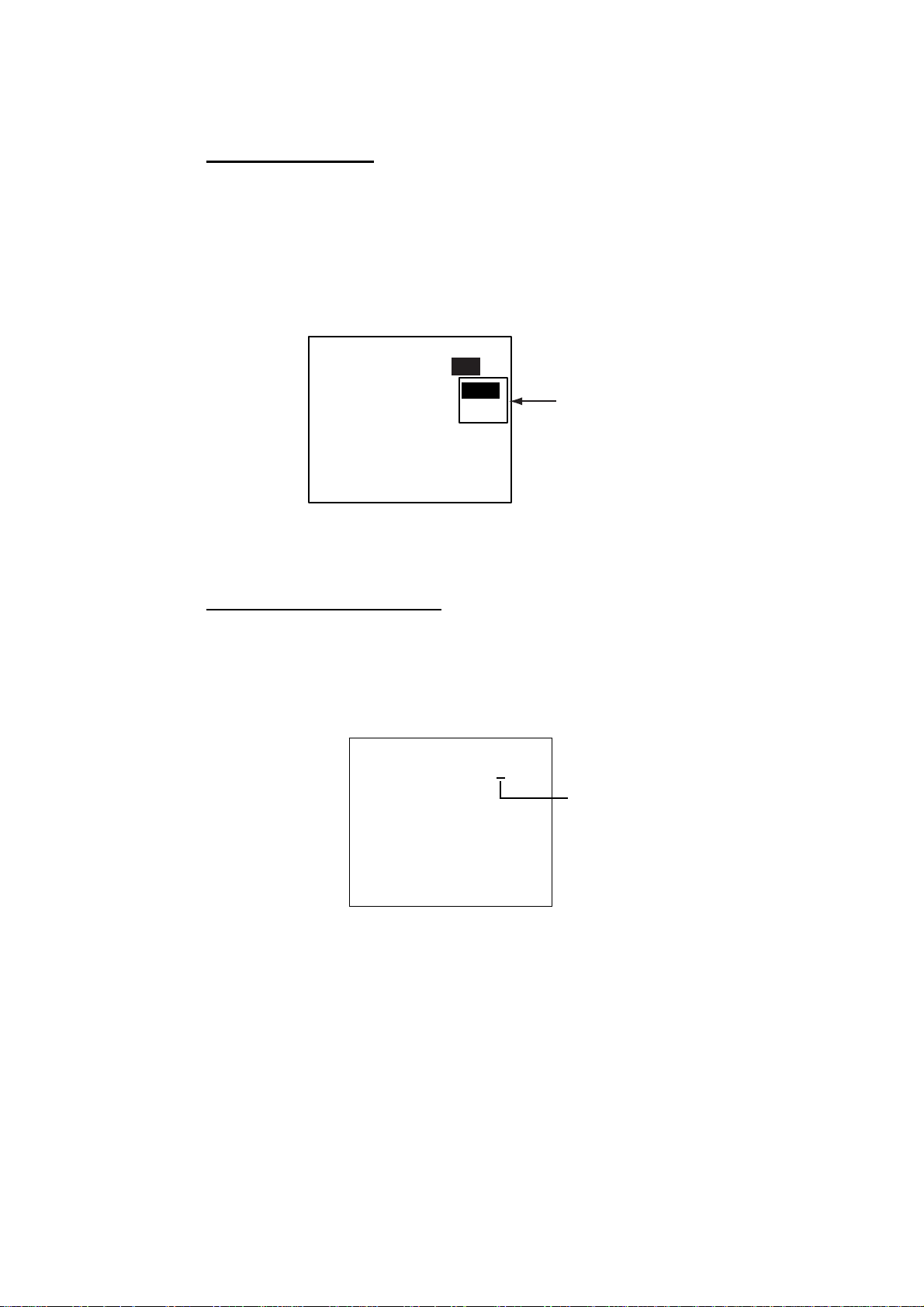
1. OPERATION
5. Depending o n the sub-men u s elected, you will choose an option or ent er
alphanumeric data.
Choosing an option
The example below shows how to choose an option fr om the USER
SETTINGS menu. (See the illustrat ion on the previous page.)
a) Use ▲ or ▼ to choose the menu item desired and then press the ENT key.
A window showing the options for the item selected is overlaid on the
sub-menu selected. For example, the options for KEY BEEP are as shown
below.
[USER SETTINGS]
KEY BEEP : ON
ALARM BUZZER : ON
DISP RCVD MSG : ABM
RCVD MSG BUZZ: OFF
LR MODE : AUTO
AUTO SORT : ON
CPA/TCPA ALARM
ON
OFF
Options window
USER SETTINGS m enu, showing opti ons for KEY BEEP
b) Press ▲ or ▼ to choose opti on desired an d th en pr es s t h e ENT key.
Entering alphanumeric data
The example below shows how to enter num er ic data on t he DRAUGHT
entry sc reen, which is page 5 of the NAV STATUS setup screens.
a) Choose DRAUGH T and then press the ENT key . An under l ine is under th e
far left-hand digit.
[DRAUGHT]
DRAUGHT: 00.0 m
Cursor
DRAUGHT entry screen
b) Use ▲ or ▼ to choose appropriate numeric.
Note: For menus where you enter alphanumeric characters, pressing ▲
displays alphanumeric characters cyclically in order of blank space,
alphabet, numerals and symbols.
c) Use ► to shift the cursor to the adjacent place, and then use ▲ or ▼ to
choose numeric.
d) Repeat step c) to finis h enter ing data for the it em s elec t ed. To erase a
character, insert a space.
e) Press the ENT key to register data.
1-6
6. Press the DISP key to clos e the menu.
Page 18
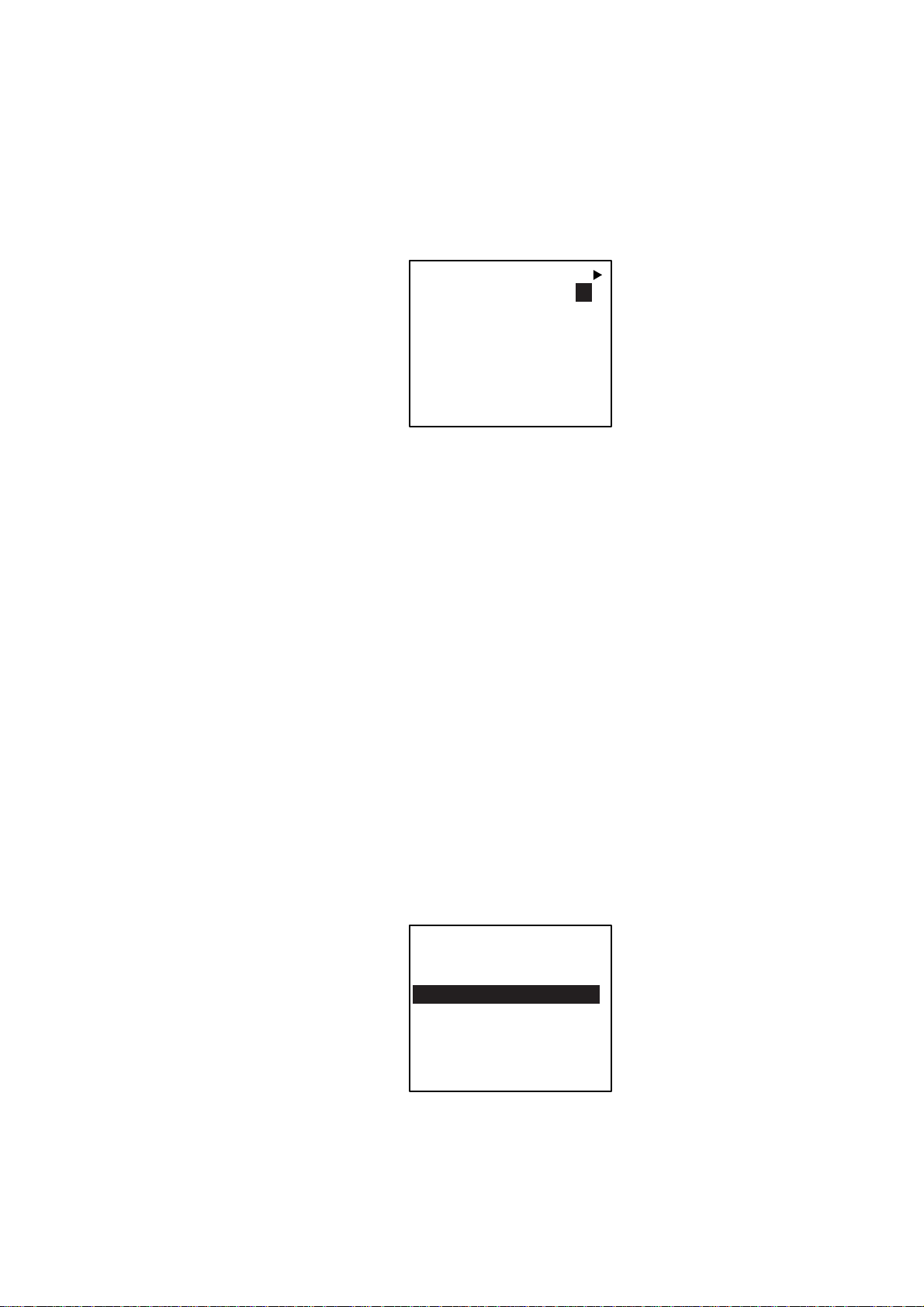
1.5 Setting Up for a Voyage
There are sev en items on the NAV STATUS menu that you wi ll need to enter at
the star t of a voyage: na vi gat ion status, destination, arrival date, arrival time,
number of cr ew, vessel type and draug ht.
1. Press the NAV STATUS key to open the NAV STATUS menu.
1. OPERATION
[NAV STATUS]
NAV STATUS: 0
***
STATUS DETAIL
UNDER WAY USING
ENGINE
***
NAV STATUS m enu, page 1, nav status entry sc r een
2. If your navigation s tatus i s different f r om that show n, follow the proced ur e
below. If it is the same as show n, go to step 3.
a) Press the ENT key.
b) Press ▲ or ▼ to choose ap propr i a te s t atus and th en pr es s the ENT key.
Refer to the data below to choose appropriate nav status.
00: UNDER WAY USING ENGINE
01: AT ANCHOR
02: NOT UNDER COMMAND
03: RESTRICTED MANEUVERABILITY
04: CONSTRAINED BY DRAUGHT
05: MOORED
06: AGROUND
07: ENGAGED IN FISHING
08: UNDER WAY SAILING
09: RESERVED FOR HIGH SPEED CRAFT (HSC)
10: RESERVED FOR WING IN GROUND (WIG)
11-14: RESERVED FOR FUTURE USE
15: NOT DEFINED (DEFAULT)
3. Press ► to show page 2 of the NAV STATUS menu.
[DESTINATION]
*************
[NEW?]
WX
(0/0)
NAV STATUS m enu, page 2
1-7
Page 19
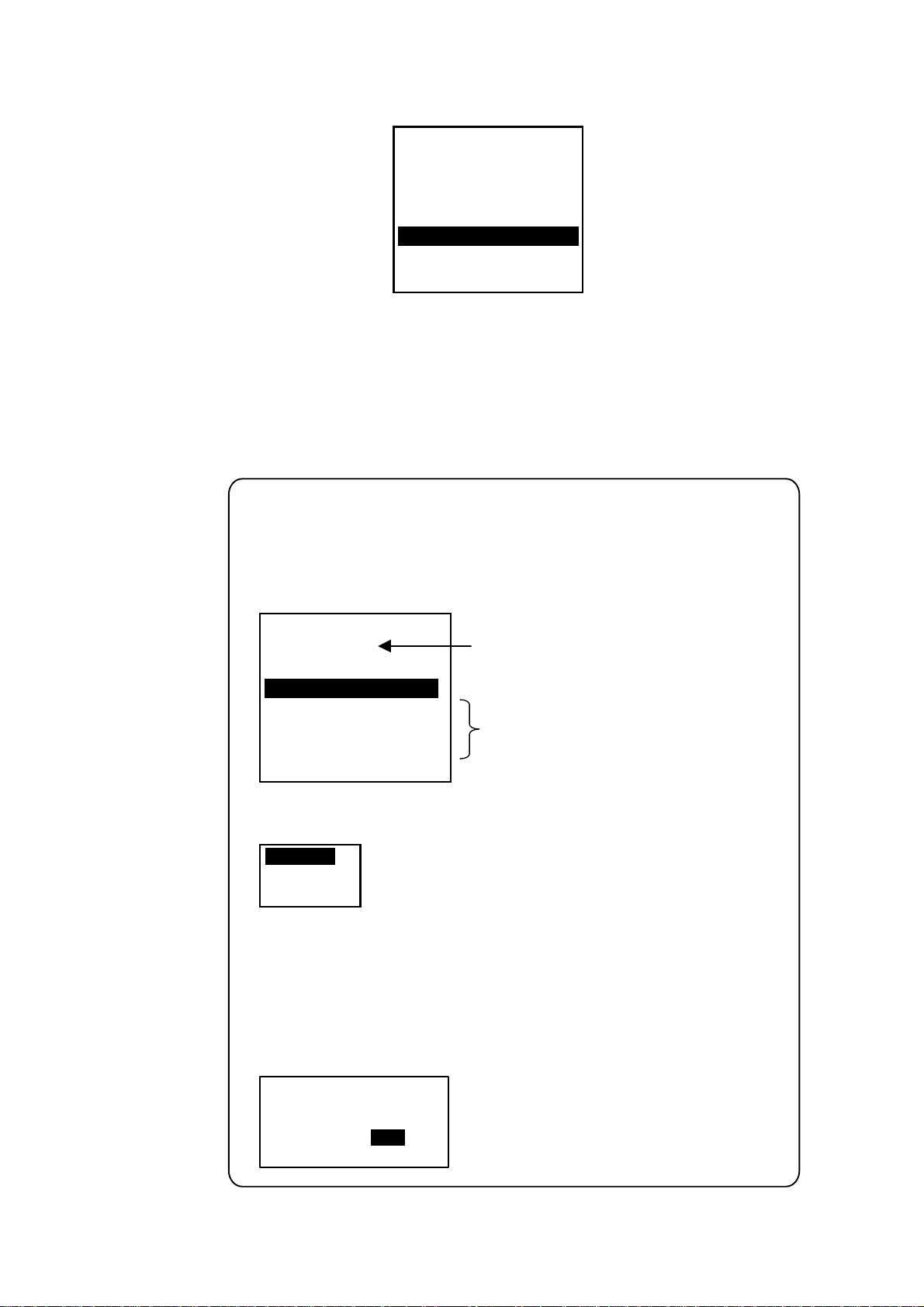
1. OPERATION
4. NEW is selected; press the ENT key.
[DESTINATION]
ENTER A NEW
DESTINATION
QUIT:[NAV STATUS]
NAV STATUS m enu, page 2 (destination entry sc r een)
5. Press the ENT key. Use t he CursorPad to ent er des tination and then press
the ENT key. You may use up t o 20 alphanumer ic characters , and you may
enter 20 dest inations. P res s ing ▲ displays alphanumeric characters in
order of blank space, alphabet, num er als and symbols. (For how to enter
alphanumeric characters, see “Enter ing alphanumeric data” on page 1-6.)
PROCESSING DESTINATIONS
If you have already registered some destinations, page 2 of the NAV STATUS
menu looks something like the one below. From this screen you can select,
edit or delete destinations.
[DESTINATION] WX
COTE D'IVOIRE
*************
[NEW?]
SEATTLE
SAN FRANCISCO
COTE D'IVOIRE
(0/3)
Current destination
Destination list
1-8
1) Use the CursorPad to choose appropriate destination and then press the ENT key
to show the options window below.
SELECT
EDIT
DELETE
2) Use the CursorPad to choose SELECT, EDIT or DELETE as appropriate and
then press the ENT key. Do one of the following according to your objective.
Select a destination: Press the ENT key.
Edit a destination: Edit the destination as appropriate; press the ENT key.
Delete a destination: The prompt below appears. Press W to choose YES; press
the ENT key.
DESTINATION DELETE.
ARE YOU SURE?
YES NO
Page 20
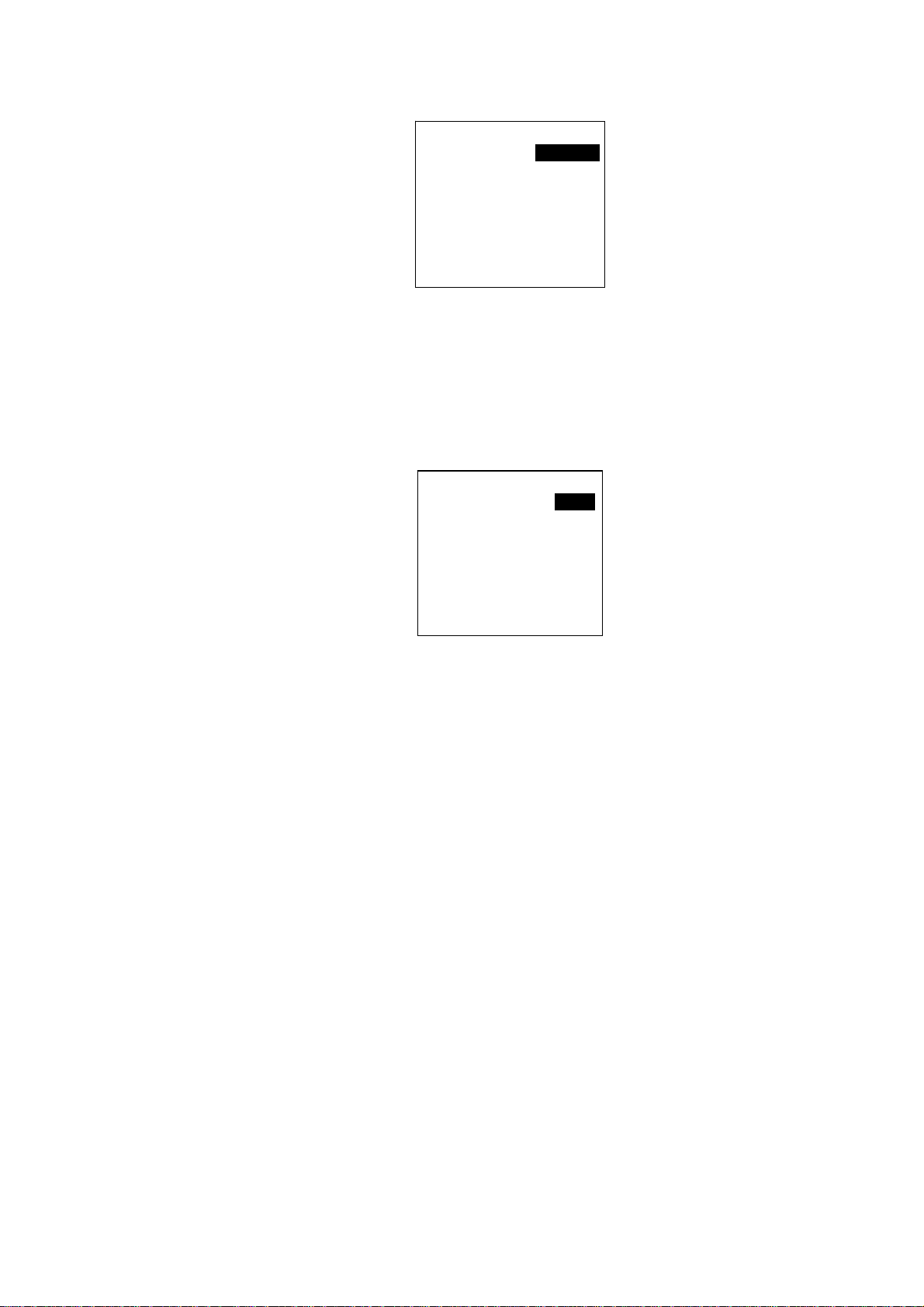
1. OPERATION
6. Press ► to show page 3 of the NAV STATUS menu.
[ARRIVAL TIME] WX
: 25/APR
DATE
TIME: 0:00
NAV STATUS m enu, page 3 (date and time of arrival entry screen)
7. DAT E is s elec ted; press the ENT key.
8. Use the CursorPad to enter the date of arr ival and then press the ENT key.
9. TIME i s sel ec ted; press the ENT key.
10. Use the CursorPad to enter t he es timated time of arri val and then press
the ENT key. Use 24-hour notation.
1 1. Press ► to show page 4 of the NAV STATUS menu.
[CARGO TYPE & CREW]
CREW: 0
TYPE NO: 00
**** TYPE DETAIL****
NOT AVAILABLE
WX
NAV STATUS m enu, page 4 (cargo type and crew ent r y s c r een)
12. CREW is selected; pres s the ENT key.
13. Use the CursorPad to enter number of crew (setting range: 0-8191) and
then press the ENT key.
14. TYPE NO. is selec ted; press the ENT key.
15. Use the CursorPad to choose type of vessel, referring to the t able on the
next page, and then press the ENT key.
Note 1: Only the second digit of t he vessel class may be entered here; the
first digit is entered on the INITIAL SETTINGS menu, during
installation.
Note 2: When “Tanker” is chosen and the Nav st atus is “Moored”, output
power is automatically switched t o 1 W when SOG is l es s than 3
kts. Further, in the above co ndition, when SOG becomes higher
than 3 knots , the pop-up message “CHANG E NAV STATUS ?”
appears and a beep sounds. ( The pop-up mes sage “TX P OWER
CHANGED” also appears t o notify y ou that the T x power has
changed). To erase the pop-up mess age, press any key or lower
SOG below 3 kts.
1-9
Page 21
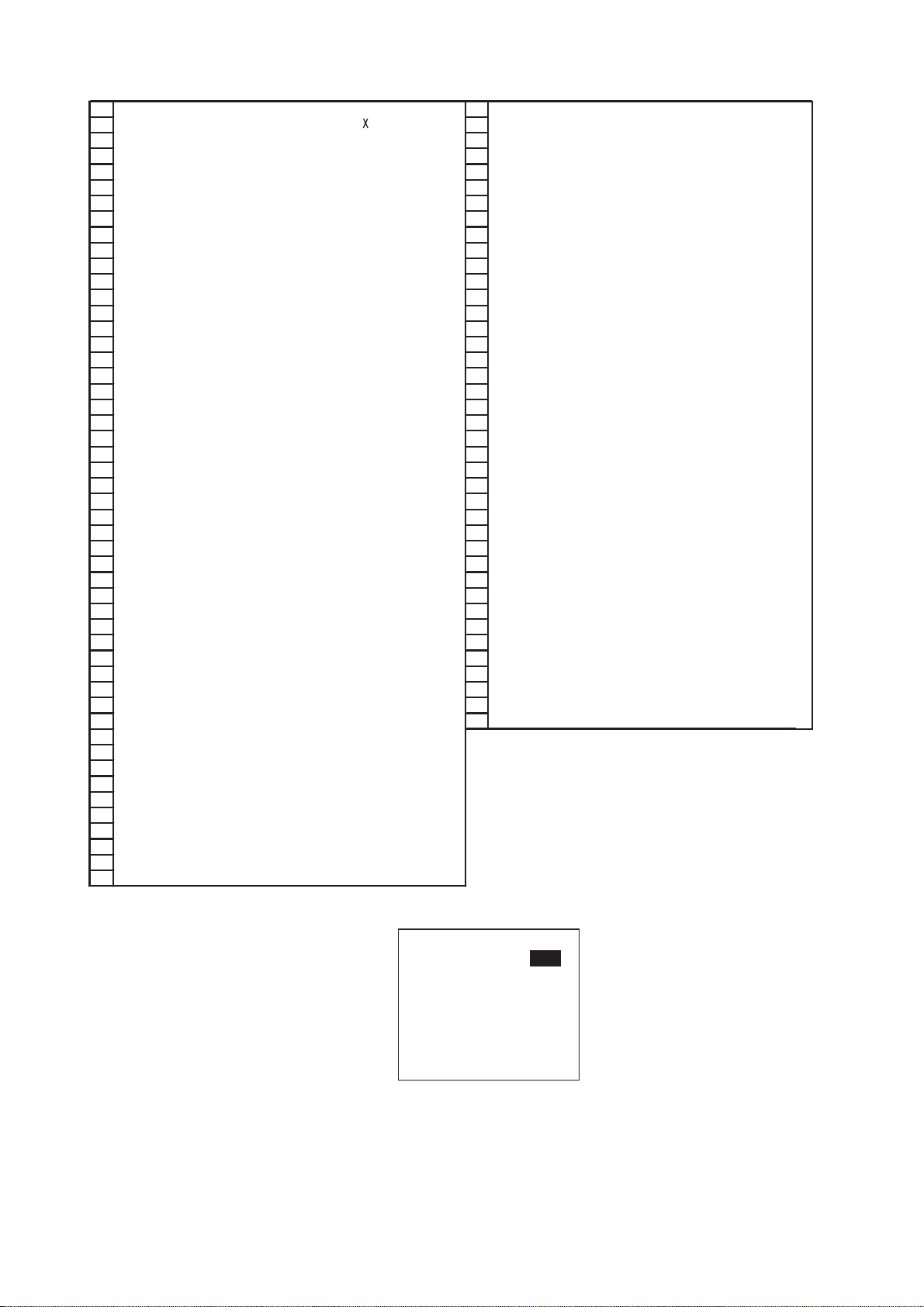
1. OPERATION
A
A
A
A
10 FUTURE USEALL SHIPS OF THIS TYPE 60 PASSENGER SHIPS ALL SHIPS OF THIS TYPE
11 FUTURE USE CARRYING DG, HS, OR MP(
12 FUTURE USE CARRYING DG, HS, OR MP(Y) 62 PASSENGER SHIPS CARRYING DG, HS, OR MP(Y)
13 FUTURE USE CARRYING DG, HS, OR MP(Z) 63 PASSENGER SHIPS CARRYING DG, HS, OR MP(Z)
14 FUTURE USE CARRYING DG, HS, OR MP(OS) 64 PASSENGER SHIPS CARRYING DG, HS, OR MP(OS)
15 FUTURE USE FUTURE USE 65 PASSENGER SHIPS FUTURE USE
16 FUTURE USE FUTURE USE 66 PASSENGER SHIPS FUTURE USE
17 FUTURE USE FUTURE USE 67 PASSENGER SHIPS FUTURE USE
18 FUTURE USE FUTURE USE 68 PASSENGER SHIPS FUTURE USE
19 FUTURE USE NONE 69 PASSENGER SHIPS NONE
20 WIG
21 WIG CARRYING DG, HS, OR MP(X) 71 CARGO SHIPS CARRYING DG, HS, OR MP(X)
22 WIG CARRYING DG, HS, OR MP(Y) 72 CARGO SHIPS CARRYING DG, HS, OR MP(Y)
23 WIG CARRYING DG, HS, OR MP(Z) 73 CARGO SHIPS C ARRYING DG, HS, OR MP(Z)
24 WIG CARRYING DG, HS, OR MP(OS) 74 CARGO SHIPS CARRYING DG, HS, OR MP(OS)
25 WIG FUTURE USE 75 CARGO SHIPS FUTURE USE
26 WIG FUTURE USE 76 CARGO SHIPS FUTURE USE
27 WIG FUTURE USE 77 CARGO SHIPS FUTURE USE
28 WIG FUTURE USE 78 CARGO SHIPS FUTURE USE
29 WIG NONE 79 CARGO SHIPS NONE
30 FISHING 80 TANKER
31 TOWING 81 TANKER CARRYING DG, HS, OR MP(X)
LENGTH OF THE TOW EXCEEDS 200M OR BREADTH EXCEEDS 25M
32
33 ENGAGED IN DREDGING OR UNDERWATER OPERATIONS 83 TANKER CARRYING DG, HS, OR MP(Z)
34 ENGAGED IN DIVING OPER
35 ENGAGED IN MILITARY OPERATIONS 85 TANKER FUTURE USE
36 SAILING 86 TANKER FUTURE USE
37 PLEASURE CRAFT 87 TANKER FUTURE USE
38 FUTURE USE 88 TANKER FUT URE USE
39 FUTURE USE 89 TANKER NONE
40 HSC
41 HSC CARRYING DG, HS, OR MP(X) 91 OTHER TYPE OF SHIP
42 HSC CARRYING DG, HS, OR MP(Y) 92 OTHER TYPE OF SHIP
43 HSC CARRYING DG, HS, OR MP(Z) 93 OTHER TYPE OF SHIP
44 HSC CARRYING DG, HS, OR MP(OS) 94 OTHER TYPE OF SHIP
45 HSC FUTURE USE 95 OTHER TYPE OF SHIP
46 HSC FUTURE USE 96 OTHER TYPE OF SHIP
47 HSC FUTURE USE 97 OTHER TYPE OF SHIP
48 HSC FUTURE USE 98 OTHER TYPE OF SHIP
49 HSC NONE 99 OTHER TYPE OF SHIP
50 PILOT
51 SEARCH AND RESCUE VESSELS
52 TUGS
53 PORT TENDERS
VESSELS WITH ANTI-POL LUTION FACILITIES OR EQUIPMENT
54
55 LAW ENFORCEMENT VESSELS
56 SPARE-FOR ASSIGNMENTS TO LOCAL VESSELS
57 SPARE-FOR ASSIGNMENTS TO LOCAL VESSELS
58 MEDICAL TRANSPORTS
59 SHIPS ACCORDING TO RESOLUTION NO 18
LL SHIPS OF THIS TYPE 70 CARGO SHIPS
ATIONS
LL SHIPS OF THIS TYPE 90 OTHER TYPE OF SHIP ALL SHIPS OF THIS TYPE
) 61 PASSENGER SHIPS CARRYING DG, HS, OR MP(X)
LL SHIPS OF THIS TYPE
LL SHIPS OF THIS TYPE
82 TANKER CARRYING DG, HS, OR MP(Y)
84 TANKER CARRYING DG, HS, OR MP(OS)
CARRYING DG, HS, OR MP(X)
CARRYING DG, HS, OR MP(Y)
CARRYING DG, HS, OR MP(Z
CARRYING DG, HS, OR MP(OS)
FUTURE USE
FUTURE USE
FUTURE USE
FUTURE USE
NONE
WIG: Wing in ground
HSC: High speed craft
DG: Dangerous goods
HS: Harmful substances
MP: Marine pollutants
0-9: Undefined
)
16. Press ► to go to page 5 of the NAV STATUS menu.
[DRAUGHT]
DRAUGHT: 00.0 m
W
NA V STATUS menu, page 5 (draught entry screen)
17. Press the ENT key.
18. Use the CursorPad to enter ship’s draught (setting range: 0-25.5(m)), and
then press the ENT key.
19. Press the DISP key to close the menu.
1-10
Page 22
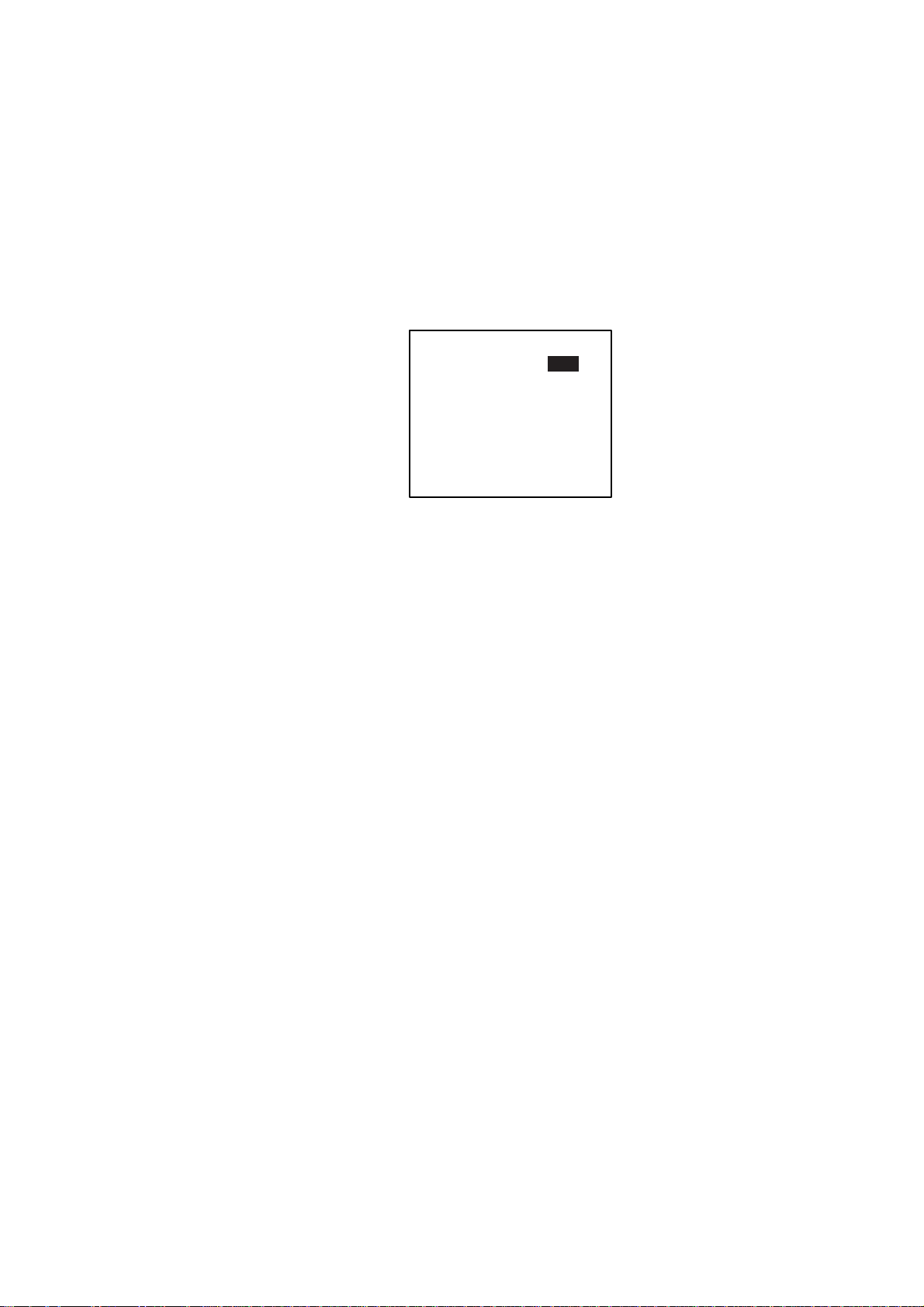
1.6 Setting CPA/TCPA
Set the CPA (Closest Point of Approach) and T CPA (Time to Closest Point of
Approach) range for which you want to be alerted to AI S targets close to own
ship. When a ship’s CPA and TCPA are low er than that set here, the buz zer
sounds (i f active) and the mess age COLLISION ALARM appears.
1. Press the MENU key to open the main menu.
2. Use ▲ or ▼ to choose USER SE TTING S and then press the ENT key.
3. Use ▲ or ▼ to choose CPA/TCPA ALARM and then press the ENT key.
[CPA/TCPA ALARM]
CPA : 6.00 nm
TCPA : 60 min
ALARM MODE : ON
ALARM BUZZER: ON
1. OPERATION
QUIT[MENU]
CP A/TCPA ALARM sub-menu
4. CPA is sel ec ted; press the ENT key.
5. Use the Cursor P ad to enter CPA (sett ing range: 0-6.00 nm) and then press
the ENT key.
6. TCPA is selected; press the ENT key.
7. Use the Cursor P ad to enter TCPA (setting range: 0-60 min) and t hen press
the ENT key.
8. ALARM MO DE is selected; pres s the ENT key.
9. Choose ON to enable the CPA/TCPA alarm f eature; OFF to dis able it. Press
the ENT key.
10. ALARM BUZZER i s s elected; press t he ENT key.
11. Choose ON to enable the CPA/TCPA audio al ar m , or OFF to di sable it.
Press the ENT key.
12. Press the DISP key to close the menu.
1-1 1
Page 23
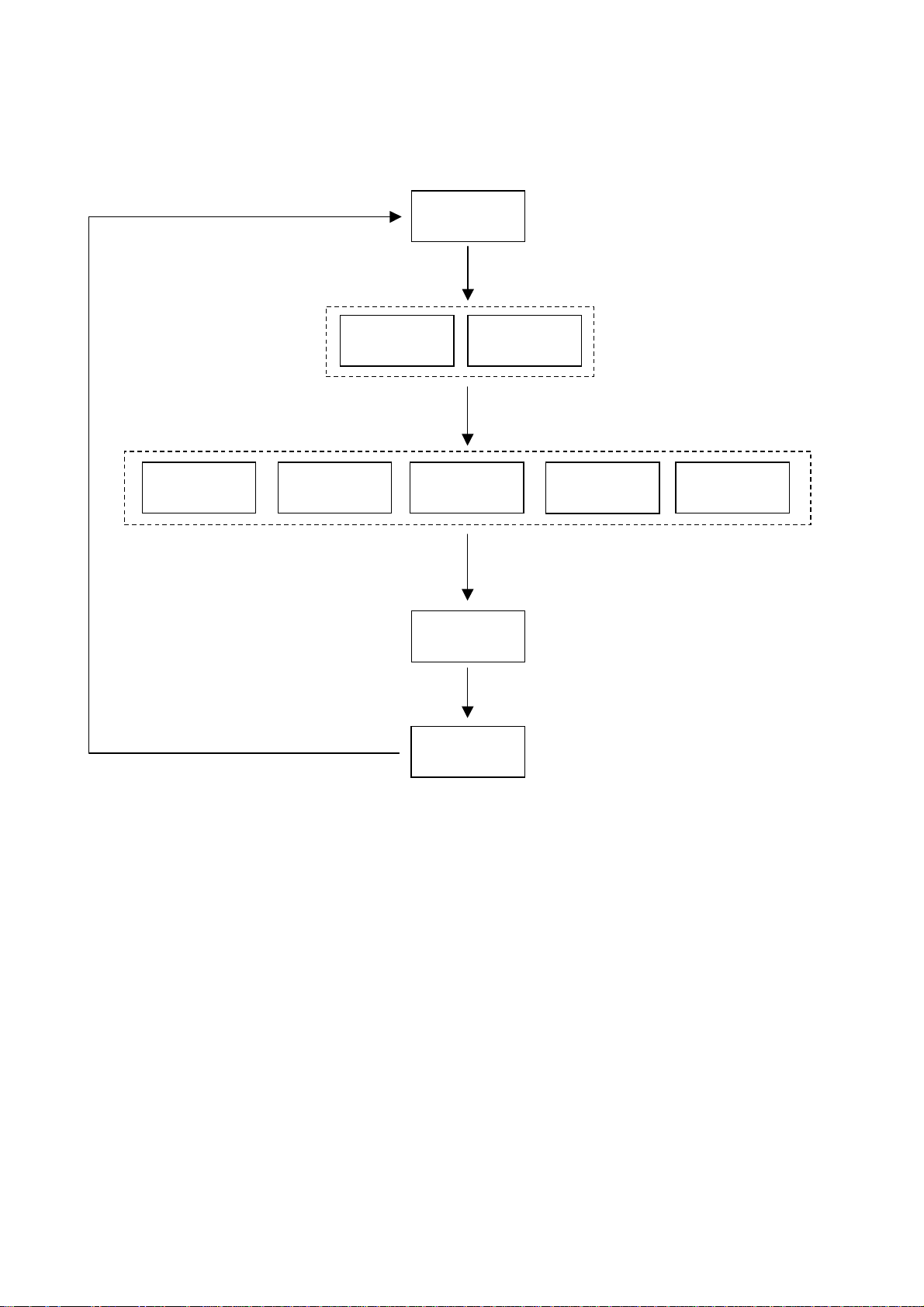
1. OPERATION
1.7 Choosing a Display
Use the DISP key to choose a display. Each time the key is pressed, the
display changes in the sequence sho wn below.
TARGET LIST
(See para. 1.7.2. )
Switch between these
displays with
OWN STATIC
DATA 1
OWN SHIP'S STATIC DATA
Switch among these
displays with
(See para. 1.7.4.)
.
OWN STATIC
DATA 2
PLOTTER
DISPLAY
TARGET LIST
, .
OWN STATIC
DATA 3
OWN DYNAMIC
DATA
PLOTTER DISPLAY
(See para. 1.7.1.)
DANGEROUS
LIST
OWN STATIC
DATA 4
OWN SHIP'S DYNAMIC DATA
(See para. 1.7.5.)
DANGEROUS (TARGET) LIST
(See para. 1.7.3.)
When a dangerous target
exists the dangerous target
list has priority.
OWN STATIC
DATA 5
ALARM
STATUS
ALARM STATUS DISPLAY
(See para. 2.5.)
Display selection sequence
1-12
Page 24
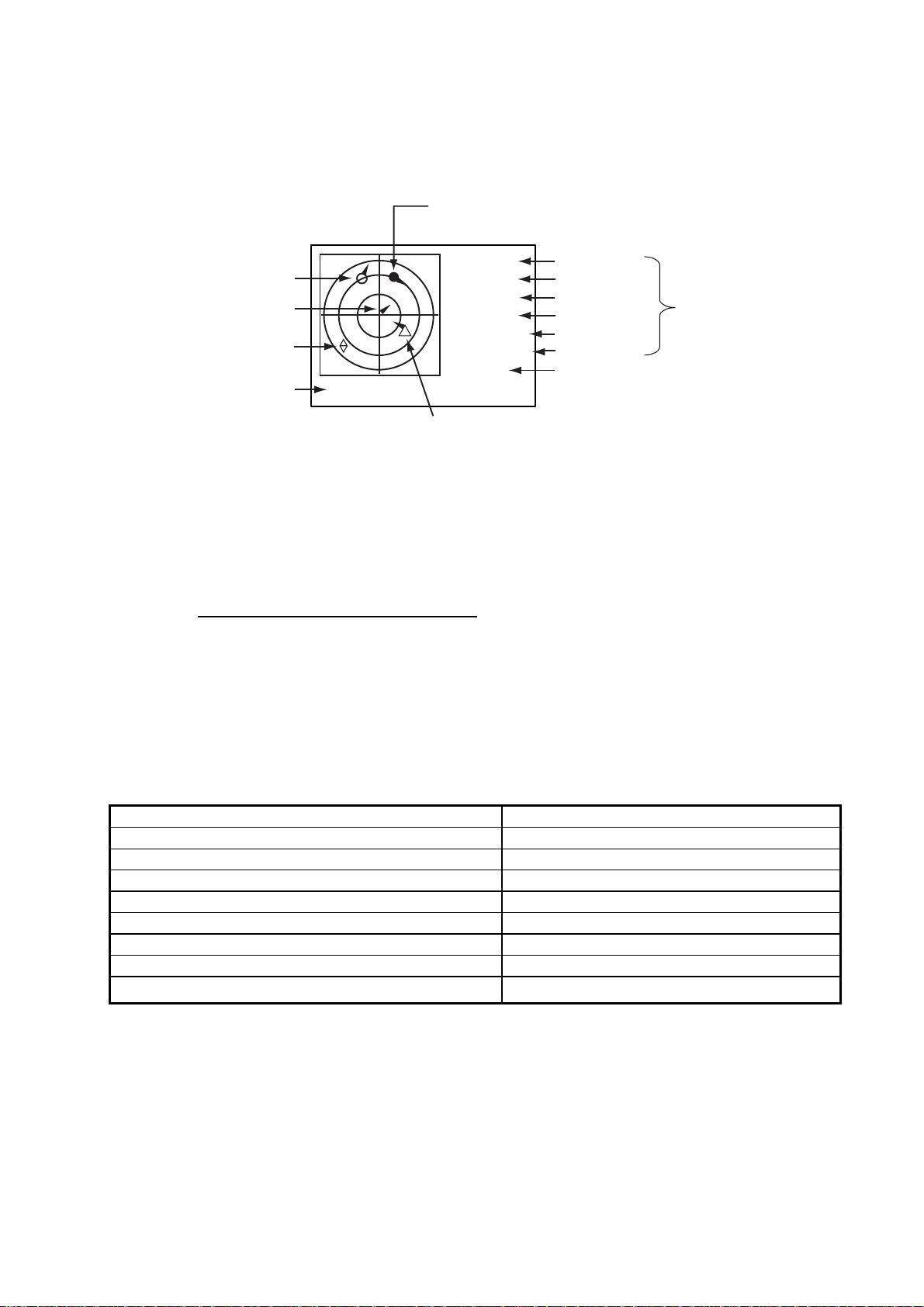
1.7.1 Plotter display
The plotter display, which automatically appears at power-on, shows the range
and course of AIS-equipped ships within the current range. The position and
course of your ship are also displayed.
1. OPERATION
Selected target
(circle filled in black)
Target (hollow circle)
Own ship
course marker
Lost target
Display range
[FURUNO]
HDG: 111°
SOG: 10kt
COG: 111°
CPA: 6.19
TCPA: 12'59
RNG: 6 DETAIL:[ENT]
n
m
INTRD: 1
Dangerous target
(Target whose CPA and TCPA are lower
than CPA and TCPA alarm settings.)
Target name
Heading
Speed
Course
n
CPA
m
TCPA
Number of dangerous
targets
Data for target
selected
Plotter display
A target marker (hollow circle w/vector) indicates the presence of a vessel
equipped with AIS in a certain location and course. If you desire to know more
about a vessel’s data, see the next paragraph.
Operations on the plot te r display
1. Press the DISP key to show the plotter display.
2. Use ▼ or ▲ to choose the range. The available ranges are (in nm) 0.125,
0.25, 0.5, 0.75, 1.5, 3, 6, 12, and 24.
3. To find a target’s data, see paragraph 1.7.2.
Note 1: A target is declared a lost target under the conditions shown in the
table below. A target is erased from the screen 6 minutes and 40
seconds after it is declared a lost target.
Ship’s navigation status Target declared as lost target after
Ship at anchor or moored and not moving faster than 3 kts 10 min
Ship at anchor or moored and moving at more than 3 kts 50 s
0-14 kt speed 50 s
0-14 kt speed with course change 50 s
14-23 kt speed 25 s
14-23 kt speed with course change 25 s
Speed higher than 23 kt 7 s
Speed hig her than 23 kt with course chan ge
7 s
Note 2: When a target’s CPA and TCPA are lower than set in paragraph 1.6,
the target flashes and the audio alarm sounds (if active). Press any
key to stop the flashing and silence the audio alarm. Take suitable
measures to avoid collision.
Note 3: "DNGR" (DANGE R) appears at the end of the HDG field when a
target's CPA and TCPA are lower than the CPA and TCPA alarm
settings. Further, when a target becomes a lost target, “LOST” appears
at the end of the HDG field.
1-13
Page 25
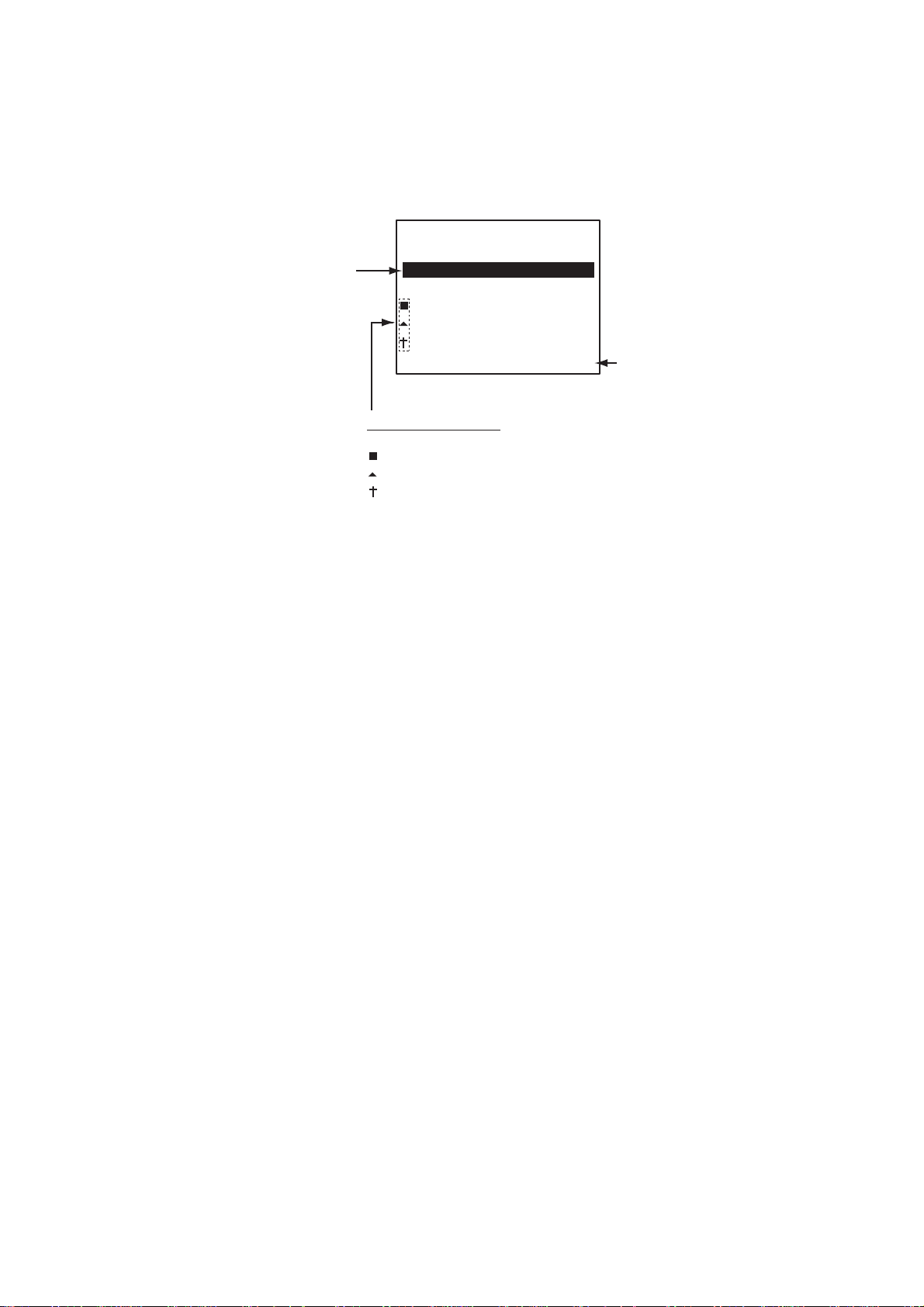
1. OPERATION
1.7.2 Target list (displaying target data)
1. At the plotter display, pr ess the DISP key to show the TARGET LIST, which
lists all AIS targets being detected by the FA-150.
Target's name, and
range and bearing
(from north) from
own ship to target
[TARGET LIST]
NAME RNG( ) BRG(°)
FURUNO 2.90 276.1
VOYAGE 3.10 292.9
BASE 4.30 279.5
SAR 8.60 82.0
INTREP 9.10 123.1
1/ 10 [T] DTL[ENT]
Target type symbols
None: Ship
: Base station
: SAR (Search and Rescue)
: Aid to Navigation
n
m
DNG[X]
Press
X
to switch to
DANGEROUS LIST.
(See para. 1.7.3.)
Target list
Note 1: If the dangerous target list appears, press ◄ to switch to the target
list.
Note 2: If there is no data for the target selected, the message NO SEL
appears. Hit any key to escape.
Note 3: Targets are automatically sorted in r ange order (closest to furthest)
when no key is operated for 30 seconds. Target order is then
updated every five seconds.
Note 4: The range and bearing are updated when AUTO SORT on the
USER SETTINGS menu is OFF, however target order is not
updated. To do this, press ◄, and targets are sorted in range order.
“NOW SORTING” is shown while sorting.
Note 5: You may also choose a target directly on the plotter display. Press
◄ or ► to paint the circle of a desired target in black and t hen
press the ENT key. You can sort targets in range order: Press ► to
sort in closest to furthest order; ◄ to sort in furthest to closest
order. The display then looks something like the one shown at the
top of one of the next page. If you wish to see other t arg et data, go
to step 3 below.
2. Use ▼ or ▲ to choose the target whose data you wish to view, and then
press the ENT key. The display then looks something like one of the
displays shown on the next several pages, according to type of target.
3. Use ▼ or ▲ to scroll the display to see other data.
1-14
Page 26
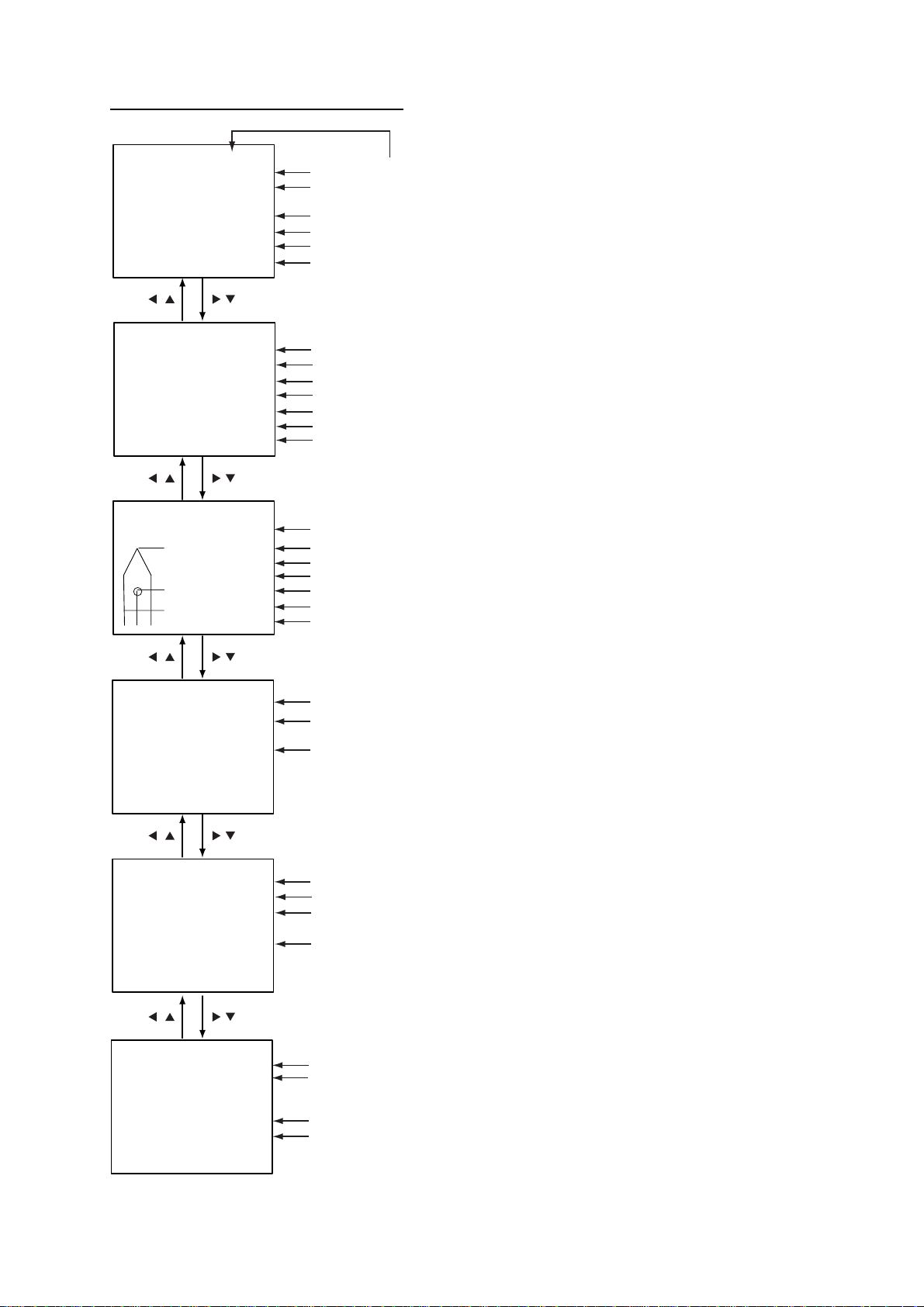
Target data disp lay, mob il e class A
1. OPERATION
[DETAILS SHIP] 1/6
MMSI [A]: 431099806
NAME : FURUNO
CALL SIGN
IMO No. : 109873421
CPA : 0.02 nm
TCPA : 0'17"
[DETAILS SHIP] 2/6
MMSI [A]: 431099806
LAT : 34
LON : 134
S/C : 17.8 kt/ 213.5
HDG : 278° PA: H
R/B : 25.12 nm/351.5
ROT : R 0.1°/min
[DETAILS SHIP] 3/6
MMSI [A] : 431099806
A
B
C D
: ZL6DEF1
°
03.5442'N
°
30.3883'E
A : 100 m
B : 23 m
C : 6 m
D : 6 m
LENGTH: 123 m
BEAM : 12 m
°
°
MMSI no.
Name
Call sign
IMO no.
CPA
TCPA
MMSI No.
Latitude
Longitude
Speed over ground, course over ground
Heading, Position Accuracy (H, High, L, Low)
Range and bearing from own ship
Rate of Turn (L: Left, R: Rightt)
MMSI no.
Distance from bow to GPS antenna position
Distance from stern to GPS antenna position
Distance from port to GPS antenna position
Distance from starboard to GPS antenna position
Length of ship
Beam of ship
"DNGR" (DANGER) appears
(in reverse video) when a
target's CPA and TCPA
are lower than the CPA/TCPA
setting.
"LOST" appears (in reverse video)
when signal from a target is lost.
Six minutes and 40 seconds after
loss of signal the target's data is erased.
[DETAILS SHIP] 4/6
MMSI [A] : 431099806
TYPE OF SHIP : 70
****TYPE DETAIL****
CARGO SHIPS
ALL SHIPS OF
THIS TYPE
[DETAILS SHIP] 5/6
MMSI [A] : 431099806
DRAUGHT: 6.0 m
NAV STATUS : 0
****STATUS DETAIL****
UNDER WAY USING
ENGINE
[DETAILS SHIP] 6/6
MMSI [A]: 431099806
DESTINATION
TOKYO
DATE: 05/MAY
TIME: 23:42
MMSI no.
Type no.
Type description
MMSI no.
Draught
Navigation status no.
Navigation status description
MMSI no.
Destination
Date of arrival at destination
Estimated time of arrival
Target data displ ay, mobile class A
1-15
Page 27
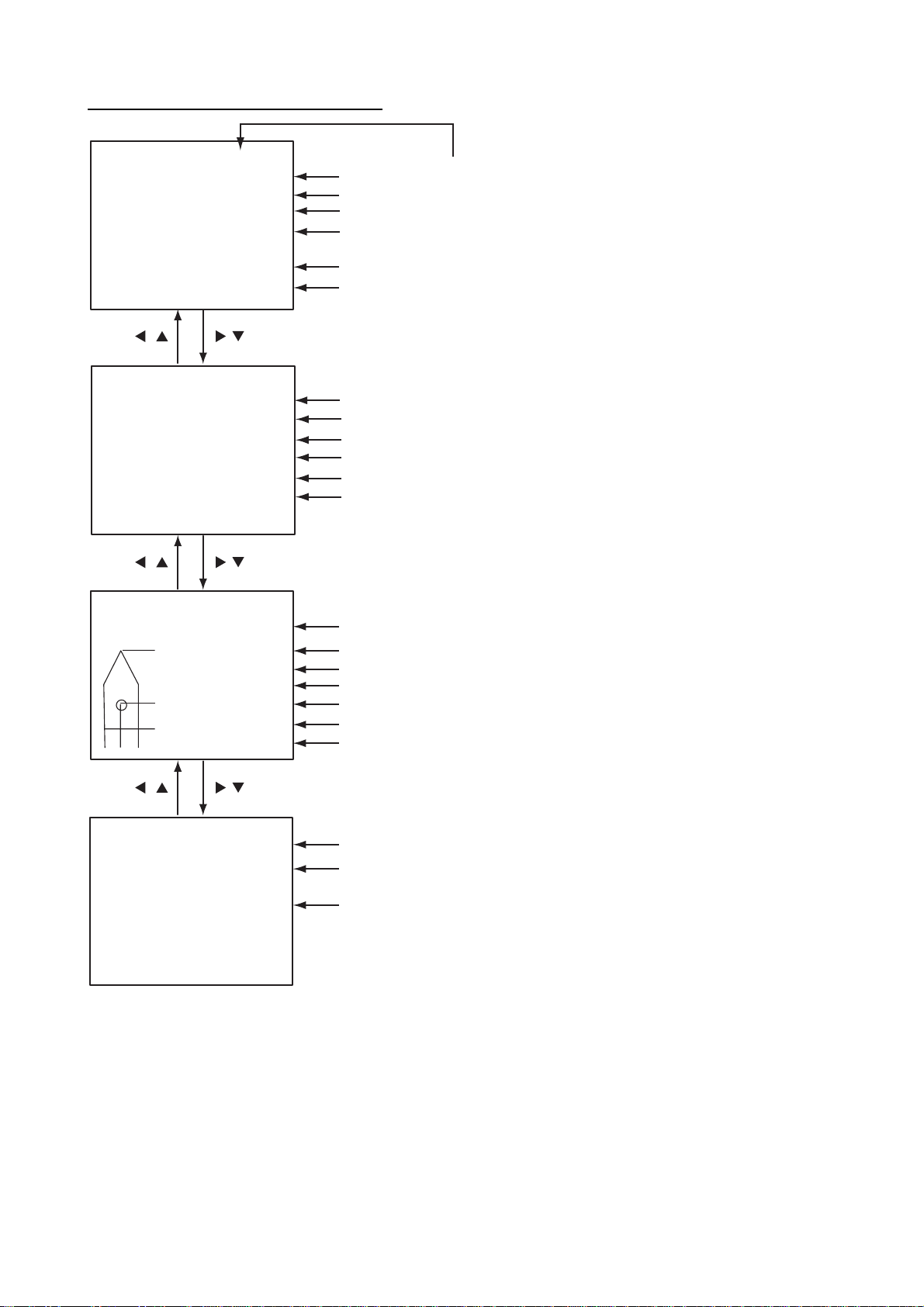
1. OPERATION
Target data display, mobile class B
[DETAILS SHIP] 1/4
MMSI [B]: 431099806
NAME : FURUNO
CALL SIGN: ZL6DEF1
VENDER ID: FEC001
CPA : 0.02 nm
TCPA : 0'17"
[DETAILS SHIP] 2/4
MMSI [B]: 431099806
LAT : 34
LON : 134
S/C : 17.8 kt/ 213.5
HDG : 278° PA: H
R/B : 25.12 nm/351.5
[DETAILS SHIP] 3/4
MMSI [B] : 431099806
C D
°
03.5442'N
°
30.3883'E
A : 100 m
B : 23 m
C : 6 m
A
D : 6 m
B
LENGTH: 123 m
BEAM : 12 m
°
°
MMSI No.
Name
Call sign
Maker ID code
CPA
TCPA
MMSI No.
Latitude
Longitude
Speed over ground, course over ground
Heading, Position Accuracy (H, High, L, Low)
Range and bearing from own ship
MMSI No.
Distance from bow to GPS antenna position
Distance from stern to GPS antenna position
Distance from port to GPS antenna position
Distance from starboard to GPS antenna position
Length of ship
Beam of ship
"DNGR" (DANGER) appears
(in reverse video) when a
target's CPA and TCPA
are lower than the CPA/TCPA
setting.
"LOST" appears (in reverse video)
when signal from a target is lost.
Six minutes and 40 seconds after loss
of signal the target's data is erased.
[DETAILS SHIP] 4/4
MMSI [B] : 431099806
TYPE OF SHIP : 25
****TYPE DETAIL****
CARGO SHIPS
ALL SHIPS OF
THIS TYPE
MMSI No.
Type No.
Type description
Target data displa y, mobile class B
1-16
Page 28

Target data display, base station
1. OPERATION
"DNGR" (DANGER) appears
(in reverse video) when a
target's CPA and TCPA
are lower than the CPA/TCPA
setting.
"LOST" appears (in reverse video)
when signal from a target is lost.
Six minutes and 40 seconds after loss
of signal the target's data is erased.
[DETAILS BS] 1/1
MMSI : 001099806
CPA : 0.02 nm
TCPA : 0'17"
LAT : 34
LON: 134
PA : H
R/B : 25.12 nm/351.5
°
03.5442'N
°
30.3883'E
Target data display, base station
Target data display, SAR (Search and Rescue)
[DETAILS SAR] 1/2
MMSI : 431099806
CPA : 0.02 nm
TCPA : 0'17"
MMSI No.
CPA
TCPA
"DNGR" (DANGER) appears
(in reverse video) when a
target's CPA and TCPA
are lower than the CPA/TCPA
setting.
MMSI no.
CPA
TCPA
Latitude
Longitude
°
Position Accuracy (H, High, L, Low)
Range and bearing from own ship
[DETAILS SAR] 2/2
MMSI : 431099806
LAT: 34
LON: 134
ALT: 1800 m
S/C: 17.8 kt/ 213.5
PA: H
R/B: 25.12 nm/351.5
°
03.5442'N
°
30.3883'E
°
°
"LOST" appears (in reverse video)
when signal from a target is lost.
Six minutes and 40 seconds after loss
of signal the target's data is erased.
MMSI No.
Latitude
Longitude
Altitude
Speed over ground, course over ground
Position Accuracy (H, High, L, Low)
Range and bearing from own ship
1-17
Page 29

1. OPERATION
Target data display, AtoN (Aid to Navigation)
[DETAILS AtoN] 1/4
MMSI : 431099806
NAME: FURUNO
CPA : 0.02 nm
TCPA : 0'17"
[DETAILS AtoN] 2/4
MMSI: 431099806
LAT : 34
LON : 134
PA : H
R/B : 25.12 nm/351.5
PI : ON POSITION
[DETAILS AtoN] 3/4
MMSI : 431099806
C D
°
03.5442'N
°
30.3883'E
A : 100 m
B : 23 m
C : 6 m
A
D : 6 m
B
LENGTH: 123 m
BEAM : 12 m
°
MMSI No.
Name
CPA
TCPA
MMSI No.
Latitude
Longitude
Position Accuracy (H, High, L, Low)
Range and bearing from own ship
Off Position or On Position
MMSI No.
Distance from bow to GPS antenna position
Distance from stern to GPS antenna position
Distance from port to GPS antenna position
Distance from starboard to GPS antenna position
Length of ship
Beam of ship
"DNGR" (DANGER) appears
(in reverse video) when a
target's CPA and TCPA
are lower than the CPA/TCPA
setting.
"LOST" appears (in reverse video)
when signal from a target is lost.
Six minutes and 40 seconds after loss
of signal the target's data is erased.
[DETAILS AtoN] 4/4
MMSI : 431099806
VIRTUAL AtoN
TYPE OF AtoN: 20
****TYPE OF DETAIL****
CARDINAL MARK N
MMSI No.
AtoN existence (real or virtual)
Type of AtoN (See next page.)
Description of AtoN
1-18
Page 30

1. OPERATION
The table below shows all the AtoN codes which may appear on the AtoN
target data display. The AtoN name which appears on the AtoN target display is
shown in uppercase alphabet.
A to N code and description
0
1
2
3
4
5
6
7
8
9
10
11
12
13
14
15
16
17
18
19
20
21
22
23
24
25
26
27
28
29
30
31
Code
Description
DEFAULT, TYPE OF A TO N NOT SPECIFIED
REFERENCE POINT
RACON
OFF SHORE STRUCTURE
SPARE
LIGHT, WITHOUT SECT ORS
LIGHT, WITH SECTOR S
LEADING LIGHT FRONT
LEADING LIGHT REAR
BEACON, CARDINAL N
BEACON, CARDINAL E
BEACON, CARDINAL S
BEACON, CARDINAL W
BEACON, PORT HAND
BEACON, STARBOARD HAND
BEACON, PREFERRED CHANNEL PORT HAND
BEACON, PREFERRED CHANNEL STARBOARD
HAND
BEACON, ISOLATED DANGER
BEACON, SAFE WATER
BEACON, SPECIAL MARK
CARDINAL MARK N
CARDINAL MARK E
CARDINAL MARK S
CARDINAL MARK W
PORT HAND MARK
STARBOARD HAND MARK
PREFERRED CHANNEL PORT HAND
PREFERRED CHANNEL STARBOARD HAND
ISOLATED DANGER
SAFE WATER
SPECIAL MARK
LIGHT VESSEL / LANBY
1-19
Page 31

1. OPERATION
1.7.3 Dangerous (target) list
You can easily find dangerous s hips whos e CPA and TCPA are lower than the
CPA and TCPA alarm s ettings.
1. At the plotter display, pres s the DISP key to show the Target List ( s ee
paragraph 1.7.2).
Note 1: I f t he target li s t appears , pr ess ► to show the dangerous list.
Note 2: Targets are aut om at ically sorted by TCPA when no key is oper ated
for 30 seconds . Target order is then updat ed every five seconds.
2. Press ► to show t he Danger ous List.
[DANGEROUS LIST]
Target name,
CPA and TCPA
NAME CPA TCPA
FURUNO 0.50 3'20"
EXPLOR 1.20 3'35"
INTREP 1.80 3'50"
VOYAGE 1.90 3'55"
SEADOG 2.00 4'00"
1/ 10 [
n
( )
m
T
] DTL[ENT] RNG[W]
Press
W
to switch to
TARGET LIST.
3. To fi nd detail ed information about a dangerous target, use ▼ or ▲ to
choose the target and then press the ENT key.
4. Use the CursorPad to change page – ▼ or ▲ t o go forward; ▲ or ◄ to go
back.
Note 1: The message “LO S T” appears at t he top of the Dangerous List when
no A IS signal is r ec eived from the selec ted targ et.
Note 2: CPA and TCPA are automatically updated when AUTO SORT on the
USER SETTINGS menu is OFF, however target order is not updated.
To do this, press ◄, and the targets are s or t ed in TCPA order.
“NOW SORTING” is shown while sorting.
1.7.4 Own ship’s static data
The OWN STATIC DATA dis play s hows, on five pages, ow n s hip’s static dat a,
which includes MMSI, call sign and name, IMO number, type of ship and
locati on of positi on fi xi ng antenna. This dat a s hould be checked once per
voyage or once per month whichever i s s hor t er. Data may be changed onl y on
the authority of the master.
1. At the plotter display, pres s the DISP key twice to show “OWN STATI C
DATA”. See the next page.
2. Use the CursorPad to view other ow n s tatic data; ▼ or ► to go forw ar d, ▲
or ◄ to go back.
See the illustration on the next page for ow n s hip’s static dat a ex am ples.
Dangerous list
1-20
Page 32

1. OPERATION
[OWN STATIC DATA] 1/5
NAME : FURUNO
VOYAGER
CALL SIGN: CAL0001
MMSI : 123456789
IMO No. : 623498071
[OWN STATIC DATA] 2/5
DESTINATION:
TOKYO
DATE: 12/DEC
TIME : 10:25
[OWN STATIC DATA] 3/5
DRAUGHT : 12.1 m
NAV STATUS: 0
***STATUS DETAIL***
UNDER WAY USING
ENGINE
Name
Call sign
MMSI no.
IMO no.
Destination
Estimated date of arrival
Estimated time of arrival
Draught
Navigation status no.
Navigation status description
[OWN STATIC DATA] 4/5
CPA : 1.50 nm
TCPA : 10 min
ANT POS INT EXT
LENGTH A : 75 m 77 m
LENGTH B : 20 m 18 m
LENGTH C : 15 m 18 m
LENGTH D : 15 m 12 m
[OWN STATIC DATA] 5/5
CREW : 12
TYPE OF SHIP: 36
CLASS : A
****TYPE DETAIL****
SAILING
OWN STATIC DATA displays
CPA (preset value)
TCPA (preset value)
INT: Internal GPS, EXT: External GPS
Distance from bow to GPS antenna position
Distance from stern to GPS antenna position
Distance from port to GPS antenna position
Distance from starboard to GPS antenna position
Number of crew
Ship type
Ship class
Type detail
1-21
Page 33

1. OPERATION
1.7.5 Own dynamic data display
The OWN DYNAMIC DATA display shows your ship’s dynamic data, which
includes time, date, ship’s position, course over ground (COG), speed over
ground (SOG), rate of turn (ROT), and heading.
The OOW should periodically check position, speed over ground and sensor
information.
At the plotter display, press the DISP key three times to show the OWN
DYNAMIC DATA display.
[OWN DYNAMIC DATA]
Date, time
Latitude
Longitude
Speed over ground
Course over ground, Heading
Rate of turn
Position accuracy
(H: High, L: Low),
RAIM status
(USE or UNUSE)
01/MAY/2004 13:24:55
LAT : 34
LON: 135
SOG: 8.1 kt INT GPS
COG: 118.5
ROT: R10.3°/min*
PA: H RAIM: USE
°
45.2132' N
°
21.2345' E
°
HDG:118
Antenna marker flashes when transmitting
GPS receiver in use
INT GPS: Internal GPS
INT DGPS: Internal DGPS
EXT GPS: External GPS
°
EXT DGPS: External DGPS
NO FIX: No position fix
* = If no ROT device is connected and HDG
sentence is input from a gyrocompass, etc.,
the following is displayed:
OWN DYNAMIC DATA display
1.7.6 Alarm status display
The alarm status display shows the date and time alarms were violated. For
further details, see paragraph 2.5.
Rate of turn less than 10
Rate of turn 10
Rate of turn 10
°
/min. rightward or higher: R>10
°
/min. leftward or higher: L>10
°
/min.: 0.0
1-22
Page 34

1.8 Messages
You may send and receive messages via the VHF link, to a specified
destination (MMSI) or all ships in the area. Messages can be sent to warn of
safety of navigation; for example, an iceberg sighted. Routine messages are
also permitted.
Short safety-related messages are only an additional means to broadcast
safety information. They do not remove the requirements of the GMDSS.
When a message is received, the equipment beeps and the indicat ion
“MESSAGE” appears. The contents of the message may be viewed on the
receive message log.
1.8.1 Sending a message
1. OPERATION
1. Press the MENU key to open the main menu.
2. Use ▼ or ▲ to choose MSG and then press
the ENT key.
3. CREATE MSG is selected; press the ENT
key.
4. SET MSG TYPE is selected; press the ENT
key.
[MSG]
CREATE MSG
TX LOG
RX LOG
MSG sub-menu
[CREATE MSG]
SET MSG TYPE
SET MSG
SEND MSG
CREATE MSG sub-menu
[SET MSG TYPE]
ADRS TYPE: BROAD CAST
MMSI : - - - - - - - - MSG TYPE : NORMAL
CHANNEL: ALTERNATE
MMS
SET MSG TYPE sub-menu
1-23
Page 35

1. OPERATION
5. ADRS TYPE is selected; press the ENT key.
6. Choose ADRS CAST to send a message to a specific AIS-equipped ship, or
7. For BROAD CAST, go to step 8. For ADRS CAST, “MMSI” is selected;
8. MSG TYPE is chosen; press the ENT key.
9. Choose message type: NORMAL (message other than safety) or SAFETY
10. CHANNEL is chosen; press the ENT key.
11. Choose which channel to transmit your message over.
12. Press the ENT key.
13. Press the MENU key to return to the CREATE MSG sub-menu.
14. Choose SET MSG and press the ENT key.
BROAD CAST
ADRS CAST
BROAD CAST to send a message to all AIS-equipped ships within
broadcasting range. Press the ENT key.
press the ENT key, use the CursorPad to enter MMSI number of the vessel
which you want to receive the message, and t hen press the ENT key.
SAFETY
NORMAL
(important navigational or meteorological warning). Press the ENT key.
ALTERNATE
BOTH A & B
A
[SET MSG]
B
*: Number of characters available with each message type is
as follows:
NORMAL message with BROAD-CAST : 156 characters
NORMAL message with ADDRESS-CAST: 151 characters
SAFETY message with BROAD-CAST : 161 characters
SAFETY message with ADDRESS-CAST : 156 characters
01(151)* [DIM]HOLD:CLEAR
Number of characters used/available
SET MSG screen
15. Use the CursorPad to enter your message. Use ▼ or ▲ to choose
character; ◄ or ► to shift the cursor.
16. Press the ENT key to return to the CREATE
MSG sub-menu.
17. Choose SEND MSG and then press the ENT
SEND MESSAGE.
ARE YOU SURE?
YES NO
key, and the prompt shown right appears.
18. Press ◄ to choose YES and then press the
ENT key to send your message.
1-24
Page 36

The screen shows message status as follows:
1. OPERATION
AIS message status messages and their meanings
Message Meaning
NOW SENDING. Message is being sent.
SEND MESSAGE COMPLETE.
PRESS ANY KEY
SEND MESSAGE UNSUCCESSFUL.
Transmission of message completed. (MMSI is
additionally shown in case of addressed message.)
Message could not be sent.
PRESS ANY KEY
SEND MESSAGE UNSUCCESSFUL.
MMSI: XXXX XXXXX
Message sent successfully, however there is no reply
from receiver of message.
PRESS ANY KEY
NOW WAITIN G RESPO NSE .
PRESS ANY KEY
You tried to send a message while the transponder is
awaiting receive confirmation (successful or
unsuccessful) for the first-sent message. After
confirmation is received, the next sequential message
will be sent.
1.8.2 Receiving messages
How to view a received messag e
When a message is received, the window below appears on the display. To
view the contents of the message follo w the procedure below.
1. Press any key to erase the “message received” window.
2. Press the MENU key to show the main menu.
3. Choose MSG and then press the ENT key.
4. Choose RX LOG and then press the ENT key.
Date and time
message received
("NEW" displayed for
unread message)
MESSAGE !
PRESS ANY KEY
Message received window
[RX LOG]
03/MAY 13:25 NEW
FR : 431099111 N-ABM
28/MAR 03:43
FR: 431099111 S-ABM
22/MAR 18:00
FR: 431099111 N-ABM
1/3[
T
] MSG[ENT] QUIT[MENU]
MMSI of sender, type of message
N-ABM: Normal, addressed binary
S-ABM: Safety, addressed binary
N-BBM: Normal, broadcast binary
S-BBM: Safety, broadcast binary
Received message log
1-25
Page 37

1. OPERATION
5. To view the contents of an unread message, use t he CursorPad to choose
the message and then press the ENT key. Below is an example of a
received message.
[RX LOG]
I HAVE CHANGED MY
COURSE TO 350 DEGREE.
QUIT[MENU]
Received m es sage example
6. Press the DISP key to cl os e t he log.
Displaying received me ssages in a window
You may display incoming m es s ages in a window as follow s:
1. Press the MENU key to open the menu.
2. Use the CursorPad to choose USER SETT INGS and then pr es s the ENT
key.
[USER SETTINGS]
KEY BEEP : ON
ALARM BUZZER : ON
DISP RCVD MSG : ALL
RCVD MSG BUZZ: ON
LR MODE : AUTO
AUTO SORT : ON
CPA/TCPA ALARM
USER SETTINGS sub-m enu
3. Use the CursorPad to choose DISP RCVD MSG and t hen pr ess the ENT
key.
ALL
ABM
OFF
4. Use the CursorPad to choose which c ategory of rec eive message y ou
want to display automat ically and t hen pres s the ENT key.
ALL: Display any mess age upon receipt
ABM: Display only addr es s ed binary m ess ages upon their receipt
OFF: Disable automati c displayi ng of incoming m es s ages
5. Press the DISP key to cl os e t he m enu.
1-26
Page 38

1.8.3 Message logs
The FA-150 stores the latest 20 each of transmitted and received messages in
respective message logs. W hen a log becomes full, the oldest message in the
log is automatically deleted to make room for the latest.
To display a message log, do the following:
1. Press the MENU key to open the menu.
2. Choose MSG and then press the ENT key.
3. Choose TX LOG or RX LOG as appropriate and then press the ENT key.
Below is an example of the Tx log. For the appearance of the Rx log, see
paragraph 1.8.2.
Date and time message
transmitted, message status
OK: Message transmitted
successfully
FAIL: Message could not
be transmitted
[TX LOG]
31/APR 13:25 OK
TO: 431099111 N-ABM
27/MAR 03:43
TO: 431099111 S-ABM
19/MAR 18:00
TO: 431099111 N-ABM
1/20[
] MSG[ENT] QUIT[MENU]
TX message log
1. OPERATION
MMSI of receiver, type of message
N-ABM: Normal, addressed binary
S-ABM: Safety, addressed binary
N-BBM: Normal, broadcast binary
S-BBM: Safety, broadcast binary
4. To view the contents of a message, choose it with ▼ or ▲ and then press
the ENT key. Below is an example of a transmitted message. For an
example of a received message, see paragraph 1.8.2.
[TX LOG]
CHANGE YOUR COURSE TO
350 DEGREE.
QUIT[MENU]
Transmitted message example
5. Press the DISP key to close the log.
1-27
Page 39

1. OPERATION
1.9 Regional Operating Channels
AIS operates primarily on two dedicated VHF channels, CH 20 87 and CH2088.
Where these channels are not available region ally, the AIS is capable of being
automatically switched to designated alternate channels by means of a
message from a shore facility. Where no shore based AIS or GMDSS sea area
A1 station is in place, the AIS should be switched manually as in paragraph
1.9.2.
A regional operating area is set with the procedure shown below. The most
recent eight areas are memorized.
• Automatic setting of VHF DSC (channel 70) from shore-based AIS
• Automatic setting by AIS message from shore-based AIS
• Setting by shipboard system such as ECDIS
• Manual setting
The default area is as follows:
• Tx power: 12.5 W
• Channel no. 2087, 2088
• Frequency bandwidth: 25 kHz
• Tx/Rx mode: Tx/Rx
1.9.1 Viewing channels, Tx power
Do the following to view current channels.
1. Press the MENU key to open the menu.
2. Choose CHANNEL SETTINGS and then press the ENT key.
[CHANNEL SETTINGS]
VIEW CHANNEL
EDIT CHANNEL
QUIT[MENU]
CHANNEL SETTINGS menu
3. Choose VIEW CHANNEL and then press the ENT key.
Power
Channel
[VIEW CHANNEL]
POWER : 12.5W
CHANNEL NO.
CH-A: 2087
CH-B: 2088
1-28
VIEW CHANNEL display
4. Press the DISP key to close the display.
QUIT[MENU]
Page 40

1.9.2 Displaying, editing regional operating area status
You may display the status of regional operating areas currently m emorized in
the equipment. Nine of any combinat ion of AIS message f rom shore-based AIS,
DSC message, manual settings and commands from ECDIS or a PC may be
registered and one will be HIGH SEA.
About registering areas
• AIS and DSC messages registered within last two hours cannot be edited.
• An item labeled HIGH SEA cannot be registered. (“HIGH SEA” are data used
for international waters not controlled by shore-based AIS.)
• If two areas overlap one another the older data is deleted.
• Data older than five weeks is deleted.
• Area data is deleted when it is more than 500 miles from the area for which it
was registered.
1. Press the MENU key to open the menu.
2. Choose CHANNEL SETTINGS and then press the ENT key.
3. Choose EDIT CHANNEL and then press the ENT key.
1. OPERATION
[EDIT CHANNEL]
SELECT NO. : 0
TIME
- -/- - - - -: - -: - FROM
MMSI:
TYPE: MANUAL
QUIT [MENU] EDIT[ENT]
- - - - - - - - -
EDIT CHANNEL sub-menu, page 1
SELECT NO.: File number, 0-9. In order of distance from own ship,
from closest to furthest.
TIME: Data and time equipment controlled by external source.
MMSI: MMSI displayed for control by DSC or shore-based AIS.
Dashes or “EMPTY” (no data) otherwise.
TYPE: How channel is controlled: AIS, AIS message; HIGH SEA
(for reference setting) PI, ECDIS or PC; DSC, DSC,
MANUAL, manual control
Note: MMSI and TYPE must be set to other than “HIGH SEA” to edit.
4. Use ▼ or ▲ to choose desired file number from SELECT NO.
1-29
Page 41

1. OPERATION
5. Press the ENT key to show details.
[EDIT CHANNEL]
FROM MMSI:
POWER : 12.5W
CH NO. CH-A: 2087
CH-B: 2088
MODE CH-A: TX/RX
CH-B: TX/RX
ZONE: 1nm
_ _ _ _ _ _ _ _ _
1/2
EDIT CHA NNE L sub-menu, pag e 1
6. POWER is selected; press the ENT key to show the channel power
options.
2W
12.5W
7. Use ▼ or ▲ to choose power desired and t hen press the ENT key.
8. CH NO. CH-A is selected; press the ENT key.
9. Use the CursorPad to choose channel num ber for CH- A and then press
the ENT key.
10. CH NO. CH-B is select ed; press the ENT key.
11. Use the CursorPad to choose channel num ber for CH- B and then press
the ENT key.
12. MODE CH-A is select ed; press the ENT key.
TX/RX
RX
UNUSED
13. Use the CursorPad to choose desired mo de for CH-A and then press the
ENT key.
Mode 1 2 3 4 5 6
CH-A TX/RX TX/RX RX RX RX UNUSED
CH-B TX/RX RX TX/RX RX UNUSED RX
14. MODE CH-B is select ed; press the ENT key.
15. Use the CursorPad to choose desired mo de for CH-B and t hen press the
ENT key.
16. ZONE is selected; press the ENT key.
17. Key in the zone distanc e and then press the ENT key. (The setting range is
1 to 8 (nm)).
18. Use ▼ or ▲ to show page 2 of t he [EDIT CHANNEL] s ub menu.
[EDIT CHANNEL] 2/2
CH AREA
RIGHT TOP
LAT: 0
LON: 0
LEFT BOTTOM
LAT: 0
LON: 0
°
00.0'N
°
00.0'E
°
00.0'N
°
00.0'E
EDIT CHA NNE L sub-menu, pag e 2
1-30
Page 42

1. OPERATION
19. LAT of RIGHT TO P is selected; pres s the ENT key. Use the CursorPad to
enter latitude for the right-top position (nort heas t point) of the AIS operating
area and then press the ENT key.
20. LON of RIGHT TOP i s selected; press t he ENT k ey. Use the CursorPad to
enter longi tude for the right-top posit ion (northeas t point) of the AIS
operati ng ar ea and then press the ENT key.
21. LAT of LEFT BOT TOM is selected; press the ENT key. Use the CursorPad
to enter latitude for t he left-bottom position (southwest point) of the AIS
operati ng ar ea and then press the ENT key.
22. LON of LEFT BOTTOM is sel ected; press the ENT key. Use the
CursorPad t o enter longit ude for the l eft-bottom position (s out heas t point)
of the AIS operating area and t hen press the ENT key.
Note: The available range is 20-200 nm. If the area contains overlapping
data the older data w ill be erased.
20-200 nm
RIGHT-TOP
20-200 nm
LEFT-BOTTOM
ZONE
1-8 nm
Description of RIGHT-TOP, LEFT-BOTTOM and ZONE items
23. Press the MENU key. The prompt s hown below appears.
SAVE CHANNEL.
ARE YOU SURE?
YES NO
24. Press ◄ to choose YES and then press the ENT key.
Note: If a combination other than that shown in the table at step 13 i s
selected, the message “ILLEGAL MO DE WAS SELECTED PRESS
ANY K EY.” appears.
25. Press the DISP key to clos e the menu.
Note: I f you enter invalid data, the mes s age “OUT OF RANGE!: OO” appears.
Press any k ey to escape. Reent er data.
1-31
Page 43

1. OPERATION
1.10 Enabling/Disabling Buzzers, Key Beep
You may turn on or off the buz z er s that sound for alarms or incom ing
messages. F ur ther, you may turn off the beep w hich sounds for valid key input.
Note that the alarm buzzer is not related to a radar or ECDIS alarm.
1. Press the MENU key to open the menu.
2. Use the CursorPad to choose USER SETT INGS and then pr es s the ENT
key.
[USER SETTINGS]
KEY BEEP : ON
ALARM BUZZER : ON
DISP RCVD MSG : ALL
RCVD MSG BUZZ: ON
LR MODE : AUTO
AUTO SORT : ON
CPA/TCPA ALARM
USER SETTINGS sub-m enu
3. Use the CursorPad to choos e KEY BEEP, ALARM BUZZER or RCVD
MSG BUZZ as appr opr iate and then press the ENT key.
4. Choose ON or OFF as appropr iate and t hen press t he ENT key.
5. Press the DISP key to cl ose the menu.
1-32
Page 44

1.11 Long Range Mode
The long r ange m ode sets how to reply to a request for own ship data from a
dist ant station, for example, Inmarsat C station. You may reply automatically or
manually.
1. Press the MENU key to open the menu.
2. Use the CursorPad to choose USER SETT INGS and then pr es s the ENT
key.
[USER SETTINGS]
KEY BEEP : ON
ALARM BUZZER : ON
DISP RCVD MSG : ALL
RCVD MSG BUZZ: ON
LR MODE : AUTO
AUTO SORT : ON
CPA/TCPA ALARM
1. OPERATION
USER SETTINGS sub-menu
3. Use the CursorPad to choose LR MODE and then press the ENT key.
AUTO
MANUAL
4. Use the CursorPad to choose AUTO (auto reply) or MANUAL (manual
reply) as appropr iate and then pr es s the ENT key .
5. Press the DISP key to clos e the menu.
Manual reply
For manual reply, the left - s ide message below appears when a request for own
ship dat a ar r ives from a distant station. Pr es s the ENT key to send the dat a, or
press any key other than ENT to sen d no data. The scr een then changes
according to your select ion.
Information
requested
(See table
on next page.)
[RECEIVED LR]
MMSI: 431456789
NAME: FURUNO
Press key
C
RESPONSE?
YES: [ENT] NO: OTHER
[LR RESPONSE]
MMSI: 431456789
NAME: FURUNO
C
PRESS ANY KEY
1-33
Page 45

1. OPERATION
Automatic reply
For automatic reply, the right-side message below appears when a request for
own ship data arrives from a distant station. Ship’s data is automatically
transmitted. Press the ENT key to erase the message.
[LR RESPONSE]
MMSI: 431456789
NAME: FURUNO
C
PRESS ANY KEY
Codes used in long range messages
Code Meaning
A Ship name, call sign, IMO number
B Date message created
C Position
E Course over ground
F Speed over ground
I Waypoint, ETA
O Draft
P Ship type, Load
U Ship length, width, type
W Number of crew
1-34
Page 46

1.12 Viewing Initial Settings
The INITIAL SETTINGS menu, which is locked with a password, is where the
installer enters ship’s MMSI, internal and external antenna positions, sh ip t ype
and I/O port settings. You can view the settings on this menu as follows.
1. Press the MENU to open the menu.
2. Use the CursorPad to choose INITIAL SETTINGS and then press the ENT
key.
3. Press the ENT key twice.
4. Use the CursorPad to choose item to view and then press the ENT key.
1. OPERATION
[VIEW MMSI]
MMSI : 999999999
IMO NO : 009999999
NAME : FURUNO
C. SIN : FQC3544
QUIT [MENU]
[INITIAL SETTINGS]
VIEW MMSI
VIEW INT ANT POS.
VIEW EXT ANT POS.
VIEW SHIP TYPE
VIEW I/O PORT
QUIT [MENU]
[VIEW INT ANT POS.]
A: 45m
A
B
C D
[VIEW EXT ANT POS.]
A
B
C D
[VIEW SHIP TYPE]
TYPE NO : 0
***
TYPE DETAIL
NOT AVAILABLE
B: 15m
C: 8m
D: 7m
QUIT[MENU]
A: 45m
B: 15m
C: 8m
D: 7m
QUIT[MENU]
*****
QUIT [MENU]
[VIEW I/O PORT]
Choose port to view and
press the [ENT] key.
* Shown when
optional LAN
kit is installed.
VIEW COM PORT
VIEW PC PORT
VIEW LAN PORT*
VIEW PRIORITY
QUIT [MENU]
INITIAL SETTINGS menus
1-35
Page 47

1. OPERATION
This page intentionally left blank.
1-36
Page 48

2. MAINTENANCE, TROUBLESHOOTING
WARNING
ELECTRICAL SHOCK HAZARD
Do not open the equipment.
Only qualified personnel
should work inside the
equipment.
2.1 Maintenance
Regular maintenance is necessary to maintain performance. A monthly
maintenance program should be established and should at least include the
items listed in the table below.
Maintenance items
Item Check point
Connectors
Cabling Check cabling for damage. Replace if damaged.
Ground terminal
Ground wire
Monitor unit,
Transponder unit
Check that all connectors on the rear panel of the transponder
unit and monitor unit are firmly connected.
Check the ground terminal on the monitor unit and transponder
unit for rust. Clean if necessary.
Confirm that the ground wire on the monitor unit and
transponder unit is firmly fastened.
Dirt and dust should be removed from units with a soft, dry
cloth. For the LCD, wipe it carefully to prevent scratching,
using tissue paper and an LCD cleaner. To remove dirt or salt
deposits, use an LCD cleaner, wiping slowly with tissue paper
so as to dissolve the dirt or salt. Change paper frequently so
the salt or dirt will not scratch the LCD. Do not use solvents
such as thinner, acetone or benzene for cleaning any unit; they
can remove paint and marks and deform the equipment.
2-1
Page 49

2. MAINTENANCE, TROUBLESHOOTING
2.2 Replacement of Fuse, Resetting Breaker
2.2.1 Replacement of fuse
The power cable for the monitor unit contains a 3A fuse which protects the
equipment from overvoltage, reverse polarit y a nd equipment fault. If the po wer
cannot be turned on, check if the fuse has blown. If it has blown, find the cause
before replacing the fuse. If t he fuse blows again after replacement, contact
your dealer for advice.
Part Type Code No.
Fuse FGBO-A 3A AC125V 000-549-063
WARNING
Use the proper fuse.
Use of a wrong fuse can cause fire or
result in damage to the equipment.
2.2.2 Resetting the breaker
If the power cannot be turned on, the BREAKER button on the rear panel of the
transponder unit may have activated. The BREAKER button pops out when
overvoltage, reverse polarity or equipm ent fault is detected, to protect the
system from damage. If the butt on pops out, find the reason before pushing it
in to restore normal operation.
BREAKER
10A
Breaker
GPS ANT
PC
VHF ANT
2-2
Page 50

2.3 Troubleshooting
The troubleshooting table below provides common symptoms of trouble and
the means to rectify them. If you cannot restore normal operation, do not
attempt to check inside the equipm ent. Refer any repair work to a qualified
technician.
2. MAINTENANCE, TROUBLESHOOTING
Troubleshooting
Symptom Remedy
Power
Cannot turn on the power. • Check that the power connector is firmly fastened.
• Check the power supply.
Transmitting, receiving messages
Cannot transmit or
receive.
Can transmit but message
is sent to wrong party.
Position data
No position data • Check the GPS antenna for damage.
• Check that the VHF antenna cable is firmly
fastened.
• Check the VHF antenna.
• For TX message, try different TX channel.
(operating sequence: MENU, MSG, CREATE
MSG, SET MSG TYPE, CHANNEL)
• On the SET MSG TYPE sub-menu, check that
ADRS TYPE is selected to ADRS-CAST and
MMSI is correct, before sending a message.
(operating sequence: MENU, MSG, CREATE
MSG, SET MSG TYPE, ADRS TYPE and MMSI)
• Check the GPS antenna cable and its connectors.
2-3
Page 51

2. MAINTENANCE, TROUBLESHOOTING
2.4 Diagnostics
The FA-150 provides diagnostic tests to check the monitor unit and
transponder unit for proper operation.
2.4.1 Monitor unit test
The monitor unit test shows program no., and checks the RO M, RAM, LCD and
controls.
1. Press the MENU key to open the main menu.
2. Use the CursorPad to choose DIAGNOSTICS and then press the ENT key.
For service technician.
Not accessible by user.
3. Use the CursorPad to choose MONITOR TEST and then press the ENT
key. The test program automatically proceeds in the sequence shown
below.
[DIAGNOSTICS]
MONITOR TEST
TRANSPONDER TEST
PWR ON/OFF HISTORY
TX ON/OFF HISTORY
MEMORY CLEAR
FOR SERVICE
DIAGNOSTIC sub-menu
XX.XX = Program version no.
[MONITOR TEST]
BOOT NO.:
PROG NO.:
ROM :OK CONT :53
SDRAM:OK DIM : 4
PORT : -KEY :
2450020
2450021
QUIT[MENU] 3 TIMES
-XX.XX
-XX.XX
PUSH KEY
<LCD CHECK>
ALL ON 2 SEC.
ALL OFF 3 SEC.
MONITOR TEST screens
2-4
Page 52

a) The first screen in the monitor test program sequence shows program no.
b) After the program no. has been displayed, the message “PUSH KEY”
appears, in reverse video. Press each key and arrows on the CursorPad
one by one. The pressed key or arrow’s name appears next to “KEY” if the
control is functioning normally.
c) After the key test is completed, the ROM, RAM and I/O port (special test
connector required, otherwise “- -” appears) are checked. If the results of
the ROM and RAM check are shown as OK or NG (No Good). If NG
appears contact your dealer for advice.
d) After the items in c) have been checked, the contrast is automatically
changed. Check that the contrast changes.
e) The LCD is checked. All LCD segments turn on for two seconds and then
go off for three seconds, and then the screen turns black and then turns
white.
f) The test is repeated.
4. To escape from the test, press the MENU key three times when PUSH KEY
is shown in reverse video.
2.4.2 Transponder test
2. MAINTENANCE, TROUBLESHOOTING
The transponder test consists of two tests: memory test and internal GPS
receiver test.
Memory test
The memory can be checked for proper operation and the program number
displayed as follows:
1. Press the MENU key to open the main menu.
2. Use the CursorPad to choose DIAGNOSTICS and then press the ENT key.
3. Use the CursorPad to choose TRANSPONDER TEST and then press the
ENT key.
4. Use the CursorPad to choose MEMORY TEST and then press the ENT
key. The program no. is displayed and the ROM and RAM are checked.
The results of he ROM and RAM check are shown as OK or NG (No Good).
For any NG, contact your dealer for advice.
[MEMORY TEST]
PROGRAM NO.
2450018-xx.xx
MAIN ROM : OK
MAIN RAM : OK
SUB RAM : OK
xx.xx: Program Version No.
MEMORY TEST display
5. Press the MENU key to return to the DIAGNOSTICS sub-menu.
2-5
Page 53

2. MAINTENANCE, TROUBLESHOOTING
Internal GPS test
The internal GPS receiver can be checked for proper operation as follows:
1. Press the MENU key to open the main menu.
2. Use the CursorPad to choose DIAGNOSTICS and then press the ENT key.
3. Use the CursorPad to choose TRANSPONDER TEST and then press the
ENT key.
4. Use the CursorPad to choose GPS TEST and then press the ENT key to
start the test. The program no. and the test results appear as shown below.
OK: Normal
NG: (No Good). NG appears along with reason for NG:
DATA BACKUP ERR: Data backup problem
GPS COMMUNICATION ERROR: Comm. error with internal GPS
receiver
PARAMETER BACKUP ERR: Parameter backup problem
ROM ERROR
RAM ERROR
ANTENNA ERROR
[GPS TEST]
PROGRAM NO.
485026xxxx
TEST: OK
xxxx: Program Version No.
GPS TEST display
5. Press the MENU key to return to the DIAGNOSTICS sub-menu..
2-6
Page 54

2.4.3 Power on/off hi st ory
The P WR ON/OFF HISTORY log shows the date and time of the l atest 30
power-ons and power- offs. If the interval between power-off and power-on is
less than 15 minutes those times are not shown.
1. Press the MENU key to open the main menu.
2. Use the CursorPad to choose DIAG NOSTICS and the press the ENT key.
3. Use the CursorPad to choose PWR ON/OFF HIST ORY and t hen pr es s the
ENT key.
[PWR ON/OFF HISTORY]
PWR-ON 17/MAY/2004
05:35:54
PWR-OFF 17/MAY/2004
04:56:57
PWR-ON 17/MAY/2004
04:06:34
2. MAINTENANCE, TROUBLESHOOTING
Power turned on 17 May 2004
at 05:35:54
QUIT[MENU]
4. Use ▼ or ► to change page in the forward direct ion; ▲ or ◄ to change
page in the r everse direc tion.
5. Press the MENU key to return to the DIAGNOSTICS sub-menu.
2.4.4 Tx on/off hist ory
The TX ON/OFF HISTORY log shows t he dat e and time of the latest 30
transmissions.
1. Press the MENU key to open the main menu.
2. Use the CursorPad to choose DIAG NOSTICS and the press the ENT key.
3. Use the CursorPad to choose TX ON/OFF HIST ORY and t hen pr es s the
ENT key.
[TX ON/OFF HISTORY]
TX-ON 17/MAY/2004
TX-OFF 17/MAY/2004
TX-ON 17/MAY/2004
PWR ON/OFF HISTORY log
05:35:54
04:34:57
04:33:57
Tx at 17 May 2004
at 05:35:54
PAGE (1/2) :[X] QUIT[MENU]
TX ON/OFF HISTORY log
4. Use ▼ or ► to change page in the forward direct ion; ▲ or ◄ to change
page in the r everse direc tion.
5. Press the MENU key to return to the DIAGNOSTICS sub-menu.
2-7
Page 55

2. MAINTENANCE, TROUBLESHOOTING
2.5 Alarm Status
The alarm status log shows the latest 25 dates and times alarms were violated.
1. At the plotter display, press the DISP key four times to show the ALARM
STATUS display.
Alarm name,
date and time
of alarm
2. Use ▼ or ▲ to scroll the log.
Alarm statuses and their meanings
[ALARM STATUS]
EPFS 7/MAY 4:32:16
L/L 7/MAY 4:02:01
SOG 7/MAY 2:34:54
COG 6/MAY 7:09:32
HDG 3/MAY 8:00:21
ROT 19/APR 9:05:22
ALARM STATUS display
Alarm Status
Indication
TX TX malfunction
ANT Antenna VSWR trouble. Continued operation possible.
CH1 TDMA RX1 Board trouble. TX stopped on corresponding TX
channel.
CH2 TDMA RX2 Board trouble. TX stopped on corresponding TX
channel.
CH70 DSC RX Board trouble, transmission stopped on CH70.
COG Invalid COG data
EPFS No data from external navigator. Continued operation
possible.
FAIL General system failure
HDG Invalid/nonexistent HDG data
L/L No L/L data
MKD Minimum input device failure
ROT Invalid ROT data
SOG Invalid SOG data
Meaning
2-8
Page 56

2.6 Error Messages
The FA-150 displays t he following error m es sages to aler t y ou to invalid data,
etc.
2. MAINTENANCE, TROUBLESHOOTING
Error mes sages and their meanings
Message Meaning
CAN’T DISPLAY OVER LAT85° Own ship’s latitude is higher than 85°.
COLLISION ALARM AIS target within set CPA/TCPA range.
COMMUNICATION ERROR No communication with transponde r.
ERROR REGIS T In channel editing, you entered MSG22 or DSC data
whose sea areas overlap one another.
GPS COMMUNICATION ERROR
Communication error with internal GPS, shown at
internal GPS self test.
ILLEGAL MODE W A S SE LEC TED.
PRESS ANY KEY .
NO MESSAGE No TX message when you attempted to send a
NO OWN SHIP POSITION
AVAILABLE
NO SEL Attempted to see detailed data for a target which has
OUT OF RANGE!: CPA:0-6.00 Invalid CPA range entered.
OUT OF RANGE!: CREW:0-8191 Invalid crew no. entered in SET CREW&TYPE.
OUT OF RANGE!: DAY Invalid day entered in SET DESTINATION.
OUT OF RANGE!: DRAUGHT:0-25.5 Invalid d raught entered in SET SHIP DATA.
OUT OF RANGE!: HOUR:0-23* Invalid hour entered in SET DESTINATION.
OUT OF RANGE!: INVALID
CHANNEL
OUT OF RANGE!: MINUTE:0-59* Invalid minute entered in SET DESTINATION.
OUT OF RANGE!: TCPA:0-60 Invalid TCPA entered.
OUT OF RANGE!: ZONE:1-8 Invalid ZONE entered on the EDIT CHANNEL
SEND MESSAGE UNSUCCESSFUL Message could not be sent.
TRANSPONDER WAS REBOOTED Transponder was rebooted.
Invalid combination of channels is chosen for editing.
message.
Invalid own ship position.
no data.
Invalid CH-NO. A or CH-NO. B entered on the EDIT
CHANNEL sub-menu.
sub-menu.
* Error messa ge display ed for both even if only one is out of range.
2-9
Page 57

2. MAINTENANCE, TROUBLESHOOTING
Note: Detection of RX malfunction
1) Detection of TDMA RX malfunction
Frequency error
PLL chip on receiver board generates lock or unlock signal for
synthesizer.
MPU watches and sets status flag which reflects data of ALR sentence.
ID 003 for RX1, ID 004 for RX2
2) Detection of DSC RX malfunction
General error
DSC Error (ID: 005) will happen in case of DSC MPU could not receive
format specifier of the data from DSC amplifier unless RSSI exists more
than 90 seconds.
2.7 GPS Monitor
The GPS monitor display shows information about t he built-in GPS receiver,
including position, speed over ground, course over ground, date, time, mode
position accuracy, position-fixing status and RAIM status.
1. Press the MENU key to open the menu.
2. Use the CursorPad to choose INTERNAL GPS and then press the ENT
key.
Latitude position
Longitude position
Speed over ground, Course over ground
Date
Time
Mode
DGPS
GPS
NO FIX
Position Accuracy
H: High, L: Low
[INTERNAL GPS]
LAT : 34
LON : 135
SOG : 10.9 kt COG : 98.9
UTC : 16/MAY/2004
06:29:02
DGPS STS: 3D
PA: H RAIM: USE
RAIM Status*
(Receiver Autonomous
Integrity Monitoring)
USE or UNUSE
°
44.4639'N
°
21.2395'E
STS (Status)
2D GPS position fix
2D:
3D: 3D GPS position fix
D2D: 2D DGPS position fix
D3D: 3D DGPS position fix
DOP: HDOP larger than 4 in 2D fix,
or PDOP larger than 6 in 3D fix
2-10
*RAIM: Technique whereby the GPS receiver verifies the integrity
of the signals received from the GPS constellation.
Internal GPS monitor
3. Press the DISP key to close the display.
Page 58

2. MAINTENANCE, TROUBLESHOOTING
2.8 Displaying Sensor Status
The SENSOR STATUS screen shows sensor status.
1. Press the MENU key.
2. Use the CursorPad to choose SENSOR STATUS and then press the ENT
key.
[SENSOR STATUS]
Sensor status message
UTC CLOCK LOST
QUIT[MENU]
SENSOR STATUS screen
3. Press the DISP key to close the display.
Sensor status messages and their meanings
Sensor Status Message Meaning
UTC CLOCK LOST Internal position fix lost
EXTRL GNSS Using external GNSS
EXTRL DGNSS Using external DGNSS
INTRL DGNSS BEACON Using internal DGNSS beacon
INTRL DGNSS MSG 17 MSG 17 corrects internal GNSS with differential
correction
INTRL DGNSS Using internal DGNSS
INTRL GNSS Using internal GN S S
EXTRL SOG/COG Using external SOG/COG
INTRL SOG/COG Using internal SOG/COG
HDT VALID Heading data normal
ROT VALID ROT data normal
OTHER ROT Value calculated from HDT, or ROT device used and
talker is other than T1
CH MANAGEMENT Channel changed (displayed about 30 s)
2-11
Page 59

2. MAINTENANCE, TROUBLESHOOTING
2.9 Restoring Default Settings
You may clear all or speci fic settings t o start afresh with default s ettings. When
all data is cleared, the def ault settings for all items in the I NIT SETTING and
SYSTEM SETTINGS s ub- menus ar e r es tored. GPS data is also cleared;
however, MMSI and IMO num ber s , ship’s nam e and call si gn are not cleared.
1. Press the MENU key to open the menu.
2. Use the CursorPad to choose DIAG NOSTICS and the n pr es s the ENT key.
3. Use the CursorPad to choose MEMO RY CLEAR and t hen press the ENT
key.
[MEMORY CLEAR]
MONITOR CLEAR
SET USER DEFAULT
GPS COLD START
QUIT[MENU]
MEMORY CLE A R s ub- menu
4. Use the CursorPad to choose MONITOR CLEA R, SET US E R DE FAULT or
GPS COLD START as appropriate and then pr ess the ENT key.
MONITOR CLEAR: Restore default settings for dim m er, contrast
CPA/T CPA, key beep, audible alarm, and received
message alarm.
USER DEFAULT: Restores al l setti ngs to default, except items in the
INITIA L SETTINGS menu (MM SI No., IMO No., ship’s
name and call sign, et c . )
GPS COLD START: Clears GPS Almanac to receive lat es t A lmanac.
MONITOR CLEAR.
ARE YOU SURE?
YES NO
MONITOR CLEAR USER DEFAULT GPS COLD START
SET USER DEFAULT
ARE YOU SURE?
YES NO
GPS COLD START.
ARE YOU SURE?
YES NO
Confirmation screens for memory c lear
5. Press ◄ to choose YES and then pres s the ENT key.
For MO NITOR CLEAR and USER DEFAULT, a beep soun ds and then the
equipment r es tart s .
2-12
Page 60

A
APPENDIX
Menu Tree
[MENU] key
MSG
SENSOR STATUS (Display sensor status.)
INTERNAL GPS (Displays data about internal GPS receiver.)
USER SETTINGS
INITIAL
SETTINGS
CREATE MSG
TX LOG
RX LOG
SET MMSI (MMSI, IMO NO., NAME, C. SIGN)
SET INT ANT POS.
SET EXT ANT POS.
SET SHIP TYPE (Type no.)
SET I/O SET
PORT
COM
PORT
SET MSG TYPE
SET MSG
SEND MSG
KEY BEEP (ON, OFF)
ALARM BUZZER (
DISP RCVD MSG (
RCVD MSG BUZZ (
LR MODE (
AUTO SORT (
CPA/TCPA ALARM
ON
ALL
AUTO
, MANUAL)
ON
,OFF)
SET COM1 MODE (
SET COM2 MODE (
SET COM3 (Same as SET COM2.)
SET COM4 MODE (
SET COM5 MODE (SENSOR(Fixed)
SET COM6 MODE (SENSOR(Fixed)
, OFF)
, ABM, OFF)
ON
, OFF)
A (0-511 (m))
B (
0
-511 (m))
0
-63 (m))
C (
D (
0
-63 (m))
A (0-511 (m))
0
-511 (m))
B (
C (
0
-63 (m))
D (
0
-63 (m))
ADRS TYPE (
MMSI
MSG TYPE (NORMAL,
CHANNEL (
SPEED (IEC61162-1,
SPEED (
SPEED (
SPEED (
SPEED (I
BROAD CAST
ALTERNATE
CPA (0.0 - 6.00,
TCPA (0 - 60,
ALARM MODE (
ALARM BUZZER (
Note: The INITIAL SETTINGS sub menu
shown here is the one accessed with a
password, which permits changing of
settings. If accessed without a password,
in which case "SET" in a menu title is
replaced with "VIEW" and settings cannot
be changed.
LONG RANGE
EXT DISPLAY
I
IEC61162-1,
SENSOR
IEC61162-1
IEC61162-1
IEC61162-1
, ADRS CAST)
SAFETY
, BOTH A & B, A, B)
6.0
60
(min))
ON
ON
, EXT DISPLAY, DISABLE)
EC61162-2
, MONITOR, HI LEVEL IF, DISABLE)
EC61162-2
, EXT DISPLAY, DISABLE)
, IEC61162-2)
, IEC61162-2)
, IEC61162-2, AD-10)
)
(nm))
, OFF)
, OFF)
)
)
* Shown when
optional LAN kit
is installed.
*1:
For PC Netwark
*2: For NAVNET 3D
(Continued on
next page)
SET PC
PORT
SET LAN
PORT*
(Continued on
next page)
MODE (
STANDARD
SPEED (4800BPS, 9600BPS, 19.2KBPS,
MODE (
*1
*2
STANDARD
IP ADDRESS (
SUB NET MASK (
PORT NO. (0 IP ADDRESS (
SUB NET MASK (
NAVNET PORT NO. (10000 - 30000
GATEWAY ADDRESS (
HOSTNAME (
AIS OUTPUT (AUTO,
GPS OUTPUT (
ZDA OUTPUT (
, MONITOR, SERVICE, BEACON, DISABLE)
, MONITOR, SERVICE, DISABLE)
000.000.000.000 - 255.255.255.255;
000.000.000.000 - 255.255.255.255;
65535;
10000
000.000.000.000 - 255.255.255.255;
000.000.000.000 - 255.255.255.255;
000.000.000.000
AIS0
〜AIS9)
CONTINUOUS
AUTO
, CONTINUOUS)
AUTO
, CONTINOUES)
38.4KBPS
)
;
10000
〜
)
, 57.6KBPS)
172.031.024.001
255.255.000.000
172.031.024.001
255.255.000.000
)
255.255.255.255)
)
)
)
)
P-1
Page 61

APPENDIX
(Continued from previous page)
CHANNEL
SETTINGS
VIEW CHANNEL (View power and channel settings of channel in use.)
EDIT CHANNEL
(Continued from previous page)
SET
PRIORITY
L/L, COG, SOG
HDG
ROT (Same choices and defaults as HDG)
SELECT NO. (0-9)
TIME
FROM MMSI (HIGH SEA, MMSI, EMPTY)
TYPE (HIGH SEA, AIS, PI, DSC,
MANUAL, EMPTY)
FROM MMSI
POWER (2W,
CH NO. CH-A, CH-B
MODE CH-A, CH-B
ZONE (
12.5W
1
-8 (nm), 5)
COM4 (1, 2, 3)
COM5 (1,
COM6 (1, 2,
COM4 (1, 2, 3)
COM5 (1, 2,
COM6 (
Press [ENT] key to display.
)
1
, 2, 3)
2
, 3)
3
3
)
)
DIAGNOSTICS
[NAV STATUS]
key
CH AREA
MONITOR TEST (Displays program no.; checks ROM, RAM, LCD, controls.)
TRANSPONDER
TEST
PWR ON/OFF HISTORY (Log for time of equipment power on and off.)
TX ON/OFF HISTORY (Log for time of equipment transmission on and off.)
MEMORY CLEAR
FOR SERVICE (For service technician. Not accessible by user.)
NAV STATUS (00-15)
DESTINATION
MEMORY TEST (Displays program no.; checks ROM and RAM.)
GPS TEST (Display program no. and checks internal GPS receiver.)
MONITOR CLEAR (YES,
SET USER DEFAULT (YES,
GPS COLD START (YES,
SELECT
EDIT
DELETE
RIGHT TOP
LEFT BOTTOM
NO
)
NO
)
NO
)
LAT
LON
LAT
LON
AP-2
ARRIVAL TIME
CARGO TYPE & CREW
DRAUGHT (
0.0
- 25.5)
DATE
TIME
CREW (0-8191)
TYPE NO. (10-99. See page 1-10.)
Page 62

APPENDIX
A
Parts List
This equipment contains complex modules in which f ault diagnosis and repair down to
component level are not practical (IMO A.694(17)/8.3.1). Only some discrete components
are used. FURUNO Electric Co., Ltd. believes identifying these components is of no value
for shipboard maintenance; therefore, they are not listed in the manual. Major modules
can be located on the parts location photo on page AP-4 and AP-5.
F U R U N O
ELECTRICAL PARTS LIST
TYPE, NAME LOCATION
PRINTED CIRCUIT BOARD
24P0062, CPU MONITOR UNIT
24P0034, DSC TRANSPONDER UNIT
24P0043, GPSTB TRANSPONDER UNIT
24P0035, MAIN TRANSPONDER UNIT
24P0036, MOT TRANSPONDER UNIT
24P0037, PWR TRANSPONDER UNIT
24P0033A, RX1 TRANSPONDER UNIT
24P0033B, RX2 TRANSPONDER UNIT
24P0032, TX TRANSPONDER UNIT
GN-8093, GPS RECEIVER TRANSPONDER UNIT
Model FA-150
Unit
Blk.No.
MONITOR UNIT,
TRANSPONDER UNIT
P-3
Page 63

APPENDIX
Parts Location
Monitor unit
CPU Board
24P0062
Transponder unit
TX Board
24P0032
PWR Board
24P0037
Monitor unit, rear cover opened
MOT Board
24P0036
AP-4
Transponder unit, top cover removed
Page 64

A
RX2 Board
24P0033
RX1 Board
24P0033
MAIN Board
24P0035
APPENDIX
GPS Receiver
GN-8093
GPSTB Board
24P0043
DSC Board
24P0033
Transponder unit, bottom cover removed
P-5
Page 65

APPENDIX
Digital Interface (IEC 61162-1 Edition 2, IEC 61162-2)
Sentence data
Input sentences
ABM, ACA, ACK, AIR, BBM, DTM, GBS, GGA, GLL, GNS, HDT, LRF, LRI, OSD, RMC,
ROT, SSD, VBW, VSD, VTG
Output sentences
ABK, ACA, ACS, ALR, LRF , LR1, LR2, LR3, TXT, VDM, VDO
Transmission interval
ABK: With each event
ACA, ACS: At RX
ALR: 30 s during alarm, 2 min normally no alarm
LRF, LR1, LR2, LR3: At RX
TXT: Each update
VDM: At RX
VDO: 1 s
Load requirements as listener
Isolation: Provided
Input Impedance: Input Impedance: 110 ohms (130K ohm s without jumper plug)
Max. Voltage: ±14 V to GNDiso
Threshold: ±0.2 V (A-B)
Output drive capability
Differential driver output
R=50 ohm 2 v min.
R=27 ohm 1.5 V min.
Driver short-circuit current
60 mA min. 150 mA max.
Data transmission
Data is transmitted in serial asynchronous form in accordance with the standard
referenced in 2.1 of IEC 61162-1/2. The first bit is a start bit and is followed by data bits,
least-significant-bit as illustrated below.
The following parameters are used:
Baud rate: 38.4 Kbps /4800 bps
Data bits: 8 (D7 = 0), parity none
Stop bits: 1
AP-6
D0 D1 D2 D3 D4 D5 D6 D7
Start
bit
Data bits
Stop
bit
Page 66

A
Serial interface I/O circuit
COM1, 2, 3 port
Baud rate selectable from 4800 and 38400 (bps).
APPENDIX
110.
LTC1535C
RD
TD
GND2GND
GND
COM 4, 5 port
Baud rate selectable from 4800 and 38400 (bps).
110.
LTC1535C
RD_2
TD
GND2GND
GND
COM1_JP
COM1_JP
COM1_RD_ B
COM1_RD_ A
COM1_TD_B
COM1_TD_A
GND_ISO
COM4_JP
COM4_JP
COM4_2_RD_B
COM4_2_RD_A
COM4_TD_B
COM4_TD_A
GND_ISO
2.2k.
RD_1
PC400
470.
COM6 port
Baud rate selectable from 4800 and 38400 (bps).
LTC1535C
2_RD
TD
GND2
GND
PC400
PC400
1_RD/A D_ DATA
AD_CLK
2.2k
2.2k
W
W
110.
470.
220.
220.
COM4_1_RD_H
COM4_1_RD_C
COM6_JP
COM6_JP
COM6_2_RD_B
COM6_2_RD_A
COM6_TD_B
COM6_TD_A
GND_ISO
COM6_1_RD_H
AD_DATA_H
COM6_1_RD_C/AD_DATA_C
AD_CLK_H
AD_CLK_C
P-7
Page 67

APPENDIX
DISP port
Baud rate selectable from 4800 and 38400 (bps).
LTC1535C
RD
TD
GND2GND
GND
110.
Sentence description
Input sentences
ABM - Addressed binary and safety related message
!--ABM,x,x,x,xxxxxxxxx,x,x.x,s--s,x*hh<CR><LF>
| | | | | | | | |
| | | | | | | | +--- 9
| | | | | | | +----- 8
| | | | | | +-------- 7
| | | | | +------------ 6
| | | | +--------------- 5
| | | +--------------------- 4
| | + --------------------------- 3
| +----------------------------- 2
+------------------------------- 1
DISP_RD_B
DISP_RD_A
DISP_TD_B
DISP_TD_A
GND_ISO
1. Total number of sentences needed to transfer the message, 1 to 9
2. Message sentence number, 1 to 9
3. Message sequence identifier, 0 to 3
4. The MMSI of destination AIS unit for the ITU-R M.1371 message 6 or 12
5. AIS channel for broadcast of the radio message
6. VDL message number(6 or 12), see ITU-R M.1371
7. Encapsulated data
8. Number of fill-bits, 0 to 5
9. Checksum
AP-8
Page 68

A
ACA - AIS regional channel assignment message
$--ACA,x,IIII.I, a,yyyyy.y,a,IIII.I,a,yyyyy.y,a,x,xxxx,x,xxxx,x,x,x,a,x,hhmmss.s*hh<CR><LF>
14
13
12
11
10
9
8
7
6
5
4
3
2
1
1. Sequence number, 0 to 9
2. Region Northeast corner latitude - N/S
3. Region Northeast corner longitude - E/W
4. Region Southwest corner latitude - N/S
5. Region Southwest corner longitude - E/W
6. Transition Zone Size
7. Channel A
8. Channel A bandwidth
9. Channel B
10. Channel B bandwidth
11. Tx/Rx mode control
12. Power level control
13. Not used
14. In-use flag
15. Time of in-used change
15
APPENDIX
ACK - Acknowledge alarm
$--ACK,xxx*hh<CR><LF>
| +--------------------- 2
+------------------------ 1
1. Local alarm number(identifier)
2. Checksum
P-9
Page 69

APPENDIX
AIR - AIS interrogation request
$--AIR,xxxxxxxxx,x.x,x,x.x,x,xxxxxxxxx,x.x,x*hh<CR><LF>
| | | | | | | | |
| | | | | | | | +--- 9
| | | | | | | +----- 8
| | | | | | +-------- 7
| | | | | +--------------- 6
| | | | +--------------------- 5
| | | +------------------------ 4
| | +--------------------------- 3
| +------------------------------ 2
+------------------------------------- 1
1. MMSI of interrogated station 1
2. ITU-R M.1371 message requested from station 1
3. Message sub-section
4. Number of second message requested from station 1
5. Message sub-section
6. MMSI of interrogated station 2
7. Number of message requested from station 2
8. Message data sub-section
9. Checksum
BBM - UAIS broadcast binary message.
!--BBM,x,x,x,x,x.x,s--s,x*hh<CR><LF>
| | | | | | | |
| | | | | | | +--- 8
| | | | | | +------ 7
| | | | | +--------- 6
| | | | +------------- 5
| | | +---------------- 4
| | +------------------ 3
| +-------------------- 2
+---------------------- 1
1. Total number of sentences needed to transfer the message, 1 to 9
2. Message sentence number, 1 to 9
3. Sequential Message identifier, 0 to 9
4. AIS channel for broadcast of the radio message
5. VDL message number(8 or 14), see ITU-R M.1371
6. Binary data
7. Number of fill-bits, 0 to 5
8. Checksum
AP-10
Page 70

A
DTM - Datum reference
$--DTM,ccc,a,x.x,a,x.x,a,x.x,ccc*hh<CR><LF>
| | | | | | | | |
| | | | | | | | +--- 7
| | | | | | | +------ 6
| | | | | | +---------- 5
| | | | +---+------------- 4
| | +---+------------------- 3
| +------------------------- 2
+---------------------------- 1
1. Local datum W84 - WGS84
W72 - WGS72
S85 - SGS85
P90 - PE90
999 - User defined
IHO datum code
2. Not used
3. Lat offset, min, N/S
4. Lon offset, min, E/W
5. Not used
6. Reference dattum W84 - WGS84
W72 - WGS72
S85 - SGS85
P90 - PE90
7. Checksum
GBS - GNSS satellite fault detection
APPENDIX
$--GBS,hhmmss.ss,x.x,x.x,x.x,xx,x.x,x.x,x.x*hh<CR><LF>
| | | | | | | | |
| | | | | | | | +--------- 9
| | | | | | | +------------ 8
| | | | | | +---------------- 7
| | | | | +-------------------- 6
| | | | +----------------------- 5
| | | +--------------------------- 4
| | +------------------------------- 3
| +----------------------------------- 2
+------------------------------------------- 1
1. Not used
2. Expected error in latitude
3. Expected error in longitude
4. Not used
5. Not used
6. Not used
7. Not used
8. Not used
9. Checksum
P-11
Page 71

APPENDIX
GGA - Global positioning system (GPS) fix data
$--GGA,hhmmss.ss,llll.ll,a,yyyyy.yy,a,x,xx,x.x,x.x,M,x.x,M,x.x,xxxx*hh<CR><LF>
| | | | | | | | | | | | | | |
| | | | | | | | | | | | | | +-- 11
| | | | | | | | | | | | | +---- 10
| | | | | | | | | | | | +--------- 9
| | | | | | | | | | +---+------------ 8
| | | | | | | | +---+------------------ 7
| | | | | | | +------------------------- 6
| | | | | | +---------------------------- 5
| | | | | +------------------------------- 4
| | | +----+--------------------------------- 3
| +---+--------------------------------------------- 2
+------------------------------------------------------------- 1
1. Not used
2. Latitude, N/S
3. Longitude, E/W
4. GPS quality indicator
5. Not used
6. Not used
7. Not used
8. Not used
9. Not used
10. Not used
11. Checksum
GLL - Geographic position - latitude/longitude
$--GLL,llll.ll,a,yyyyy.yy,a,hhmmss.ss,A,a*hh<CR><LF>
| | | | | | | |
| | | | | | | +------- 6
| | | | | | +--------- 5
| | | | | +----------- 4
| | | | +---------------- 3
| | +------+----------------------- 2
+--+----------------------------------- 1
1. Latitude, N/S
2. Longitude, E/W
3. Not used
4. Status: A=data valid, V=data invalid
5. Mode indicator(see note)
6. Checksum
NOTE Positioning system Mode indicator:
A = Autonomous
D = Differential
E = estimated(dead reckoning)
M = Manual input
S = Simulator
N = Data not valid
The Mode indicator field supplements the Status field. The Status field shall be
set to V=invalid for all values of Operating Mode except for A=Autonomous and
D=Differential. The positioning system Mode indicator and Status field shall not
be null fields.
AP-12
Page 72

A
GNS - GNSS fixed data
$--GNS,hhmmss.ss,llll.ll,a,yyyyy.yy,a,c--c,xx,x.x,x.x,x.x,x.x,x.x*hh<CR><LF>
| | | | | | | | | | | | |
| | | | | | | | | | | | +--- 11
| | | | | | | | | | | +------ 10
| | | | | | | | | | +---------- 9
| | | | | | | | | +-------------- 8
| | | | | | | | +------------------ 7
| | | | | | | +---------------------- 6
| | | | | | +------------------------- 5
| | | | | +------------------------------ 4
| | | +-------+--------------------------------- 3
| +--+--------------------------------------------- 2
+------------------------------------------------------------- 1
1. Not used
2. Latitude, N/S
3. Longitude, E/W
4. Mode indicator
5. Not used
6. Not used
7. Not used
8. Not used
9. Not used
10. Not used
11. Checksum
APPENDIX
HDT - Heading - true
$--HDT,x.x,T*hh<CR><LF>
| | |
| | +--------- 2
+----+----------- 1
1. Heading, degrees true
2. Checksum
LRF - Long-range function
$--LRF,x,xxxxxxxxx,c--c,c--c,c--c*hh<CR><LF>
| | | | | |
| | | | | +--6
| | | +--- 5
| | | +------ 4
| | +----------- 3
| +------------------- 2
+------------------------- 1
1. Sequence number, 0 to 9
2. MMSI of requestor
3. Name of requestor, 1 to 20 characters
4. Function request, 1 to 26 characters
5. Function reply status
6. Checksum
P-13
Page 73

APPENDIX
LRI - Long-range interrogation
$--LRI,x,a,xxxxxxxxx,xxxxxxxxx,llll.ll,a,yyyyy.yy,a,llll.ll,a,yyyyy.yy,a*hh<CR><LF>
| | | | | | | | | | | | |
| | | | | | | | | | | | +--- 9
| | | | | | | | | | +---+----- 8
| | | | | | | | +--+---------------- 7
| | | | | | +---+-------------------------- 6
| | | | +--+------------------------------------- 5
| | | +--------------------------------------------------- 4
| | +------------------------------------------------------------- 3
| +------------------------------------------------------------------- 2
+--------------------------------------------------------------------- 1
1. Sequence number, 0 to 9
2. Control Flag
3. MMSI of requestor
4. MMSI of destination
5. Latitude - N/S(north-east coordinate)
6. Longitude - E/W(north-east coordinate)
7. Latitude - N/S(south-west coordinate)
8. Longitude - E/W(south-west coordinate)
9. Checksum
OSD - Own ship data
$--OSD,x.x,A,x.x,a,x.x,a,x.x,x.x,a*hh<CR><LF>
| | | | | | | | | |
| | | | | | | | | +--------- 10
| | | | | | | | +----------- 9
| | | | | | | +-------------- 8
| | | | | | +------------------ 7
| | | | | +--------------------- 6
| | | | +------------------------ 5
| | | +--------------------------- 4
| | +------------------------------ 3
| +--------------------------------- 2
+------------------------------------ 1
1. Heading, degrees true
2. Heading status: A=data valid, V=data invalid
3. Vessel course, degrees true
4. Course reference, B/M/W/R/P(see note)
5. Vessel speed
6. Speed reference, B/M/W/R/P(see note)
7. Not used
8. Not used
9. Speed units, K(km/h) / N(Knots) / S(statute miles/h)
10. Checksum
NOTES - Reference systems(speed/course):
B = bottom tracking log
M = manually entered
W = water referenced
R = radar tracking(of fixed target)
P = positioning system ground reference
AP-14
Page 74

A
RMC - Recommended minimum specific GPS/TRANSIT data
$--RMC,hhmmss.ss,A,llll.ll,a,yyyyy.yy,a,x.x,x.x,xxxxxx,x.x,a,a*hh<CR><LF>
| | | | | | | | | | | | |
| | | | | | | | | | | | +--- 10
| | | | | | | | | | | +----- 9
| | | | | | | | | +--+------- 8
| | | | | | | | +--------------- 7
| | | | | | | +--------------------- 6
| | | | | | +------------------------- 5
| | | | +---+---------------------------- 4
| | +---+---------------------------------------- 3
| +--------------------------------------------------- 2
+---------------------------------------------------------- 1
1. UTC of position fix
2. Status: A=data valid, V=navigation receiver warning
3. Latitude, N/S
4. Longitude, E/W
5. Speed over ground, knots
6. Course over ground, degrees true
7. Date: dd/mm/yy
8. Not used
9. Not used
10. Checksum
APPENDIX
NOTE Positioning system Mode indicator:
A = Autonomous
D = Differential
E = estimated(dead reckoning)
M = Manual input
S = Simulator
N = Data not valid
The Mode indicator field supplements the Status field. The Status field
shall be set to V=invalid for all values of Operating Mode except for
A=Autonomous and D=Differential. The positioning system Mode indicator
and Status field shall not be null fields.
ROT - Rate of turn
$--ROT,x.x,A*hh<CR><LF>
| | |
| | +--- 3
| +----- 2
+-------- 1
1. Rate of turn, deg/min, "-"=bow turns to port
2. Status: A=data valid, V=data invalid
3. Checksum
P-15
Page 75

APPENDIX
SSD - UAIS ship static data
$--SSD,c--c,c--c,xxx,xxx,xx,xx,c, aa*hh<CR><LF>
| | | | | | | | |
| | | | | | | | +--9
| | | | | | | +--- 8
| | | | | | +----- 7
| | | | | +------- 6
| | | | +---------- 5
| | | +-------------- 4
| | +------------------ 3
| +---------------------- 2
+--------------------------- 1
1. Ship's Call Sign, 1 to 7 characters
2. Ship's Name, 1 to 20 characters
3. Pos. ref. point distance, "A," from bow, 0 to 511 Meters
4. Pos. ref. point distance, "B," from stern, 0 to 511 Meters
5. Pos. ref. point distance, "C," from port beam, 0 to 63 Meters
6. Pos. ref. point distance, "D," from starboard beam, 0 to 63 Meters
7. DTE indicator flag
8. Not used
9. Checksum
VBW - Dual ground/water speed
$--VBW,x.x,x.x,A,x.x,x.x,A,x.x,A,x.x,A*hh<CR><LF>
| | | | | | | | | | |
| | | | | | | | | | +--- 11
| | | | | | | | | +----- 10
| | | | | | | | +-------- 9
| | | | | | | +----------- 8
| | | | | | +-------------- 7
| | | | | +----------------- 6
| | | | +-------------------- 5
| | | +------------------------ 4
| | +--------------------------- 3
| +------------------------------ 2
+---------------------------------- 1
1. Not used
2. Not used
3. Not used
4. Longitudinal ground speed, knots
5. Transverse ground speed, knots
6. Status: ground speed, A=data valid V=data invalid
7. Not used
8. Not used
9. Not used
10. Not used
11. Checksum
AP-16
Page 76

A
VSD - UAIS voyage static data
$--VSD,x.x,x.x,x.x,c--c,hhmmss.ss,xx,xx,x.x,x.x*hh<CR><LF>
| | | | | | | | | |
| | | | | | | | | +--- 10
| | | | | | | | +------ 9
| | | | | | | +---------- 8
| | | | | | +------------- 7
| | | | | +---------------- 6
| | | | +----------------------- 5
| | | +------------------------------ 4
| | +----------------------------------- 3
| +--------------------------------------- 2
+------------------------------------------- 1
1. Type of ship and cargo category, 0 to 255
2. Maximum present static draught, 0 to 25.5 Meters
3. Persons on-board, 0 to 8191
4. Destination, 1-20 characters
5. Estimated UTC of arrival at destination
6. Estimated day of arrival at destination, 00 to 31(UTC)
7. Estimated month of arrival at destination, 00 to 12(UTC)
8. Navigational status, 0 to 15
9. Regional application flags, 0 to 15
10. Checksum
APPENDIX
VTG - Course over ground and ground speed
$--VTG,x.x,T,x.x,M,x.x,N,x.x,K,a*hh<CR><LF>
| | | | | | | | | |
| | | | | | | | | +------- 6
| | | | | | | | +--------- 5
| | | | | | +---+----------- 4
| | | | +--+----------------- 3
| | +--+----------------------- 2
+-+----------------------------- 1
1. Course over ground, degrees true
2. Not used
3. Speed over ground, knots
4. Speed over ground, km/h
5. Mode indicator(see note)
6. Checksum
NOTE Positioning system Mode indicator:
A = Autonomous
D = Differential
E = estimated(dead reckoning)
M = Manual input
S = Simulator
N = Data not valid
The positioning system Mode indicator field shall not be a null field.
P-17
Page 77

APPENDIX
Output sentences
ABK - UAIS addressed and binary broadcast acknowledgement
$--ABK,xxxxxxxxx,a,x.x,x,x*hh<CR><LF>
| | | | | |
| | | | | +--- 6
| | | | +----- 5
| | | +------- 4
| | +---------- 3
| +------------- 2
+------------------- 1
1. MMSI of the addressed AIS unit
2. AIS channel of reception
3. Message type
4. Message sequence number
5. Type of acknowledgement
6. Checksum
ACA - See “Input sentences.”
ACS - Channel management information source
$--ACS,x,xxxxxxxxx,hhmmss.ss,xx,xx,xxxx*hh<CR><LF>
3
2
1
1. Sequence number, 0 to 9
2. MMSI of originator
3. UTC at receipt of regional operating settings
4. UTC day, 01- to 31
5. UTC month, 01 to 12
6. UTC year
6
5
4
ALR - Set alarm state
$--ALR,hhmmss.ss,xxx,A,A,c--c*hh<CR><LF>
| | | | | |
| | | | | +------------- 6
| | | | +----------------- 5
| | | +-------------------- 4
| | +---------------------- 3
| +------------------------- 2
+--------------------------------- 1
1. Time of alarm condition change, UTC
2. Local alarm number(identifier)
3. Alarm condition(A=threshold exceeded, V=not exceeded)
4. Alarm's acknowledge state, A=acknowledged V=unacknowledged
5. Alarm's description text
6. Checksum
AP-18
Page 78

A
LRF - See “Input sentences.”
LR1 - Long-range reply with destination for function request “A”
$--LR1,x,xxxxxxxxx,xxxxxxxxx,c--c,c--c,xxxxxxxxx*hh<CR><LF>
| | | | | | |
| | | | | | +---- 7
| | | | | +---------- 6
| | | | +----------------- 5
| | | +---------------------- 4
| | +------------------------------ 3
| +---------------------------------------- 2
+---------------------------------------------- 1
1. Sequence Number
2. MMSI of responder
3. MMSI of requestor(reply destination)
4. Ship's name, 1 to 20 characters
5. Call Sign, 1 to 7 characters
6. IMO Number, 9-digit number
7. Checksum
APPENDIX
LR2 - Long-range reply for function requests “B, C, E, and F”
$--LR2,x,xxxxxxxxx,xxxxxxxx,hhmmss.ss,llll.ll,a,yyyyy.yy,a,x.x,T,x.x,N*hh<CR><LF>
| | | | | | | | | | | | |
| | | | | | | | | | | | +--- 9
| | | | | | | | | | +---+----- 8
| | | | | | | | +--+----------- 7
| | | | | | +----+----------------- 6
| | | | +---+---------------------------- 5
| | | +------------------------------------------ 4
| | +-------------------------------------------------- 3
| +----------------------------------------------------------- 2
+----------------------------------------------------------------- 1
1. Sequence Number
2. MMSI of responder
3. Date: ddmmyyyy
4. UTC of Position
5. Latitude - N/S
6. Longitude - E/W
7. Course over ground, degrees True
8. Speed over ground, Knots
9. Checksum
P-19
Page 79

APPENDIX
LR3 - Long-range reply for function requests “I, O, P, U and W”
$--LR3,x,xxxxxxxxx,c--c,xxxxxx,hhmmss.ss,x.x,x.x,x.x,x.x,x.x,x.x*hh<CR><LF>
| | | | | | | | | | | |
| | | | | | | | | | | +---- 12
| | | | | | | | | | +------- 11
| | | | | | | | | +---------- 10
| | | | | | | | +-------------- 9
| | | | | | | +------------------ 8
| | | | | | +--------------------- 7
| | | | | +------------------------- 6
| | | | +-------------------------------- 5
| | | +---------------------------------------- 4
| | +---------------------------------------------- 3
| +------------------------------------------------------ 2
+------------------------------------------------------------ 1
1. Sequence Number
2. MMSI of responder
3. Voyage destination, 1 to 20 characters
4. ETA Date: ddmmyy
5. ETA Time
6. Draught
7. Ship/cargo(ITU-R M.1371, Table 18)
8. Ship length
9. Ship breadth
10. Ship type(ITUR-R M.1371, Table 18)
11. Persons, 0 to 8191
12. Checksum
TXT - Text transmission
$--TXT,xx,xx,xx,c--c*hh<CR><LF>
| | | | | |
| | | | | +--- 5
| | | +--+----- 4
| | +---------- 3
| +------------- 2
+---------------- 1
1. Total number of message, 01 to 99
2. Message number, 01 to 99
3. Text identifier
4. Text Message
5. Checksum
AP-20
Page 80

A
VDM - VHF data-link message
!--VDM,x,x,x,a,s--s,x*hh<CR><LF>
| | | | | | |
| | | | | | +--- 7
| | | | | +----- 6
| | | | +-------- 5
| | | +------------ 4
| | +-------------- 3
| +---------------- 2
+------------------ 1
1. Total number of sentences needed to transfer the message, 1 to 9
2. Message sentence number, 1 to 9
3. Sequential message identifier, 0 to 9
4. AIS channel
5. Encapsulated ITU-R M.1371 radio message
6. Number of fill-bits, 0 to 5
7. Checksum
VDO - UAIS VHF data-link own-vessel report
APPENDIX
!--VDO,x,x,x,a,s--s,x*hh<CR><LF>
| | | | | | |
| | | | | | +--- 7
| | | | | +----- 6
| | | | +-------- 5
| | | +------------ 4
| | +-------------- 3
| +---------------- 2
+------------------ 1
1. Total number of sentences needed to transfer the message, 1 to 9
2. Message sentence number, 1 to 9
3. Sequential message identifier, 0 to 9
4. AIS channel
5. Encapsulated ITU-R M.1371 radio message
6. Number of fill-bits, 0 to 5
7. Checksum
P-21
Page 81

APPENDIX
VHF Channel List
International mode
Ch No. FREQUENCY Ch No. FREQUENCY Ch No. FREQUENCY Ch No. FREQUENCY
1001 156.05 1088 157.425 277 156.8875 2079 161.575
1002 156.1 1201 156.0625 1278 156.9375 2080 161.625
1003 156.15 1202 156.1125 1279 156.9875 2081 161.675
1004 156.2 1203 156.1625 1280 157.0375 2082 161.725
1005 156.25 1204 156.2125 1281 157.0875 2083 161.775
6 156.3 1205 156.2625 1282 1571375 2084 161.825
1007 156.35 1206 156.3125 1283 157.1875 2085 161.875
1018 156.9 1207 156.3625 1284 157.2375 2086 161.925
1019 156.95 208 156.4125 1285 157.2875 2087 161.975
1020 157 209 156.4625 1286 157.3375 2088 162.025
1021 157.05 210 156.5125 1287 157.3875 2201 160.6625
1022 157.1 211 156.5625 2001 160.65 2202 160.7125
1023 157.15 212 156.6125 2002 160.7 2203 160.7625
1024 157.2 213 156.6625 2003 160.75 2204 160.8125
1025 157.25 214 156.7125 2004 160.8 2205 160.8625
1026 157.3 215 156.7625 2005 160.85 2206 160.9125
1027 157.35 216 156.8125 2007 160.95 2207 160.9625
1028 157.4 217 156.8625 8 156.4 2218 161.5125
1060 156.025 1218 156.9125 9 156.45 2219 161.5625
1061 156.075 1219 156.9625 10 156.5 2220 161.6125
1062 156.125 1220 157.0125 11 156.55 2221 161.6625
1063 156.175 1221 157.0625 12 156.6 2222 161.7125
1064 156.225 1222 157.1125 13 156.65 2223 161.7625
1065 156.275 1223 157.1625 14 156.7 2224 161.8125
1066 156.325 1224 157.2125 15 156.75 2225 161.8625
67 156.375 1225 157.2625 16 156.8 2226 161.9125
68 156.425 1226 157.3125 17 156.85 2227 161.9625
69 156.475 1227 157.3625 2018 161.5 2228 162.0125
70 156.525 1228 157.4125 2019 161.55 2260 160.6375
71 156.575 1260 156.0375 2020 161.6 2261 160.6875
72 156.625 1261 156.0875 2021 161.65 2262 160.7375
73 156.675 1262 156.1375 2022 161.7 2263 160.7875
74 156.725 1263 156.1875 2023 161.75 2264 160.8375
75 156.775 1264 156.2375 2024 161.8 2265 160.8875
76 156.825 1265 156.2875 2025 161.85 2266 160.9375
77 156.875 1266 156.3375 2026 161.9 2278 161.5375
1078 156.925 267 156.3875 2027 161.95 2279 161.5875
1079 156.975 268 156.4375 2028 162 2280 161.6375
1080 157.025 269 156.4875 2060 160.625 2281 161.6875
1081 157.075 270 156.5375 2061 160.675 2282 161.7375
1082 157.125 271 156.5875 2062 160.725 2283 161.7875
1083 157.175 272 156.6375 2063 160.775 2284 161.8375
1084 157.225 273 156.6875 2064 160.825 2285 161.8875
1085 157.275 274 156.7375 2065 160.875 2286 161.9375
1086 157.325 275 156.7875 2066 160.925 2287 161.9875
1087 157.375 276 156.8375 2078 161.525
AP-22
Page 82

APPENDIX
A
USA mode
Ch No. FREQUENCY Ch No. FREQUENCY Ch No. FREQUENCY Ch No. FREQUENCY
1001 156.05 1088 157.425 277 156.8875 2079 161.575
1201 156.0625 1278 156.9375 2080 161.625
1003 156.15 1202 156.1125 1279 156.9875 2081 161.675
1203 156.1625 1280 157.0375 2082 161.725
1005 156.25 1204 156.2125 1281 157.0875 2083 161.775
6
1007 156.35 1206 156.3125 1283 157.1875 2085 161.875
1018 156.9 1207 156.3625 1284 157.2375 2086 161.925
1019 156.95 208 156.4125 1285 157.2875 2087 161.975
1020 157 209 156.4625 1286 157.3375 2088 162.025
1021 157.05 210 156.5125 1287 157.3875 2201 160.6625
1022 157.1 211 156.5625 2001 160.65 2202 160.7125
1023 157.15 212 156.6125 2002 160.7 2203 160.7625
1024 157.2 213 156.6625 2003 160.75 2204 160.8125
1025 157.25 214 156.7125 2004 160.8 2205 160.8625
1026 157.3 215 156.7625 2005 160.85 2206 160.9125
1027 157.35 216 156.8125 2007 160.95 2207 160.9625
1028 157.4 217 156.8625 8 156.4 2218 161.5125
1218 156.9125 9 156.45 2219 161.5625
1061 156.075 1219 156.9625 10 156.5 2220 161.6125
1220 157.0125 11 156.55 2221 161.6625
1063 156.175 1221 157.0625 12 156.6 2222 161.7125
1064 156.225 1222 157.1125 13 156.65 2223 161.7625
1065 156.275 1223 157.1625 14 156.7 2224 161.8125
1066 156.325 1224 157.2125 15 156.75 2225 161.8625
67 156.375 1225 157.2625 16 156.8 2226 161.9125
68 156.425 1226 157.3125 17 156.85 2227 161.9625
69 156.475 1227 157.3625 2018 161.5 2228 162.0125
70 156.525 1228 157.4125 2019 161.55 2260 160.6375
71 156.575 1260 156.0375 2020 161.6 2261 160.6875
72 156.625 1261 156.0875 2021 161.65 2262 160.7375
73 156.675 1262 156.1375 2022 161.7 2263 160.7875
74 156.725 1263 156.1875 2023 161.75 2264 160.8375
75 156.775 1264 156.2375 2024 161.8 2265 160.8875
76 156.825 1265 156.2875 2025 161.85 2266 160.9375
77 156.875 1266 156.3375 2026 161.9 2278 161.5375
1078 156.925 267 156.3875 2027 161.95 2279 161.5875
1079 156.975 268 156.4375 2028 162 2280 161.6375
1080 157.025 269 156.4875 2060 160.625 2281 161.6875
1081 157.075 270 156.5375 2061 160.675 2282 161.7375
1082 157.125 271 156.5875 2062 160.725 2283 161.7875
1083 157.175 272 156.6375 2063 160.775 2284 161.8375
1084 157.225 273 156.6875 2064 160.825 2285 161.8875
1085 157.275 274 156.7375 2065 160.875 2286 161.9375
1086 157.325 275 156.7875 2066 160.925 2287 161.9875
1087 157.375 276 156.8375 2078 161.525
1 W power on CH13 and CH67.
156.3 1205 156.2625 1282 157.1375 2084 161.825
P-23
Page 83

APPENDIX
This page intentionally left blank.
AP-24
Page 84

FURUNO
SPECIFICATIONS OF THE UAIS TRANSPONDER
FA-150
1. TRANSPONDER UNIT
1.1 TX/RX Frequency 156.025 MHz to 162.025 MHz
1.2 Output Power 1W, 2 W, 12.5 W, selectable
1.3 Impedance 50 ohms
1.4 DSC Receiver CH70 fixed, 156.525 MHz, G 2B, 1200 bps
1.5 Bandwidth 25 kHz/ 12.5 kHz
2. MONITOR UNIT
2.1 Display 4.5-inch, monochrome LCD
2.2 Display Size 60 (H) x 95 (W) mm
FA-150
2.3 No. of Dots 120 x 64 dots
3. GPS RECEIVER
3.1 Receiving Channels 12 channels parallel, 12 satellites tracking
3.2 Rx Frequency/ Rx Code 1575.42 MHz, C/A code
3.3 Position Fixing System All in view, 8-state Kalman filter
3.4 Position Accuracy Approx. 10 m, 95% of the time, (HDOP ≤ 4)
DGPS: approx. less than 5 m, 95% of the time
3.5 Tracking Velocity 900 kts
3.6 Position-fixing Time Warm start: 36 seconds, Cold start: 43 seconds
3.7 Position Update Interval 1 second
3.8 DGPS Data Receiving RTCM SC-104 Ver 2.1 formatted
4. INTERFACES
4.1 COM1 – COM4 IEC 61162- 1(2000-07)/61162-2(1998-09)
Input: VSD, SSD, ABM, BBM, ACA, ACK, AIR, DTM, GBS, GGA, GLL,
GNS, HDT, LRF, LRI, OSD, RMC, ROT, VBW, VTG
Output: VDM, VDO, ABK, ACA, ALR, TXT, LR1, LR2, LR3, LRF, LRI
Note: COM4 also functions as SENSOR input.
4.2 SENSOR (input) IEC 61162-1(2000-07)/61162-2(1998-09)
4.3 COM4 – 6 (input) DTM, GNS, GLL, GGA, R M C, VBW, VTG, OSD, HDT, G BS, ROT
4.4 External Beacon RS-232C (PC)
4.5 PC RS-232C
4.6 Alarm Output Contact closure
4.7 AD-10 AD-10 format (FURUNO gyro format)
SP-1 E4431S01E
070514
Page 85

FURUNO
5. POWER SUPPLY
5.1 Monitor Unit 12-24 VDC: 0.3-0.15 A
5.2 Transponder Unit 12-24 VDC: 7-3.5 A
5.3 AC/DC Power Supply Unit PR-240 (option)
100-115/200-230 VAC, 1 phase, 50/60 Hz
6. ENVIRONMENTAL CONDITION
6.1 Ambient Temperature
GPS Antenna Unit: -25°C to +70°C
Other Units: -15°C to +55°C
6.2 Relative Humidity 95% at 40°C
6.3 Waterproofing (IEC 60529)
Antenna Unit: IPX6
Transponder Unit: IP20
FA-150
Display Unit : IP22
6.4 Vibration (IEC 60945 ed.4)
From 2 Hz-5 Hz to 13.2 Hz: Amplitude ±1 mm ±10%
(Maximum acceleration at 13.2Hz: 7m/s2)
7. COATING COLOR
7.1 GPS Antenna Unit: N9.5
7.2 Transponder Unit: N3.0
7.3 Display Unit: Chassis: 2.5GY5/1.5, Panel: N3.0
SP-2 E4431S01E
070514
Page 86

INDEX
A
Alarm status.................................................2-8
Alarm status display ..................................1-22
B
Breaker reset...............................................2-2
Buzzer........................................................1-32
C
Channels
setting....................................................1-29
viewing...................................................1-28
Contrast.......................................................1-4
Controls .......................................................1-1
CPA/TCPA.................................................1-1 1
D
Dangerous (target) list...............................1-20
Diagnostics
GPS test (transponder) ...........................2-6
memory test.............................................2-5
memory test (transponder)......................2-5
monitor unit test.......................................2-4
power on/off history.................................2-7
Tx on/off history.......................................2-7
Digital interface.........................................AP-6
DIM key........................................................1-4
Dimmer........................................................1-4
DISP key....................................................1-12
Dynamic data.............................................1-22
E
Error messages...........................................2-9
F
Fuse replacement........................................2-2
K
Key beep...................................................1-32
L
Long range mode......................................1-33
M
Maintenance................................................2-1
Memory clear ............................................2-12
Memory test (transponder) .........................2-5
MENU key...................................................1-5
Menu tree................................................. AP-1
Messages
automatically displaying received.........1-26
logs........................................................1-27
sending..................................................1-23
viewing received messages..................1-25
Monitor unit test ..........................................2-4
N
NAV STATUS key........................................1-7
Navigation status.........................................1-7
P
Parts location ........................................... AP-4
Plotter display............................................1-13
Power on/off history ....................................2-7
Program no. ................................................2-4
Program number record.................................vi
PWR key .....................................................1-2
S
Sensor status............................................ 2-11
Static data .................................................1-20
System configuration ......................................v
System overview...........................................vii
G
GPS monitor..............................................2-10
GPS test (transponder) ...............................2-6
I
Initial settings.............................................1-35
T
Target list...................................................1-14
Troubleshooting ..........................................2-3
Tx on/off history...........................................2-7
V
VHF channel list.....................................AP-22
IN-1
Page 87

FURUNO ELECTRIC CO., LTD.
9-52 Ashihara-Cho, Nishinomiya City, 662-8580, Hyogo, Japan
Tel: +81 798-65-2111 Fax: +81 798-65-4200
Pub NO. DOC-926
Declaration of conformity
0735
We FURUNO ELECTRIC CO., LTD.
-----------------------------------------------------------------------------------------------------------------------
9-52 Ashihara-Cho, Nishinomiya City, 662-8580, Hyogo, Japan
-----------------------------------------------------------------------------------------------------------------------
hereby declare under our sole responsibility that the product
Automatic Identification System type FA-150 consisting of AIS transponder unit FA-1501, Minimum
keyboard & display (MKD) unit FA-1502, GPS antenna GSC-001 or GPA-017S, VHF antenna FAB-151D or
150M-W2VN; Optional components: GPS/VHF combined antenna GVA-100/DB1 and AC/DC power supply
-----------------------------------------------------------------------------------------------------------------------
(Model names, type numbers)
(Manufacturer)
(Address)
unit PR-240
to which this declaration relates conforms to the following standard(s) or normative document(s)
IMO Resolution MSC.74(69) Annex 3
ITU-R Recommendations M.1371-1 (Class A), M.825-3, M.1084-3
IALA Technical Clarification of Recommendation ITU-R M.1371-1 (Edition 1.4)
IEC 61993-2: 2001-12, IEC 61162-1: 2000-07, IEC 61162-2: 1998-09, IEC 60945: 2002-08,
IEC 61108-1: 2003-07
-----------------------------------------------------------------------------------------------------------------------
(title and/or number and date of issue of the standard(s) or other normative document(s))
For assessment, see:
• EC type examination (Module B) certificate No. 734.2/0068/2004 of 20 December 2004 issued by
Federal Maritime and Hydrographic Agency, the Federal Republic of Germany
• EC Quality System (Module D) Certificate no. BSH/4613/02202/0339/06 of 04 July 2006 and its Annex
of 20 September 2006 issued by Federal Maritime and Hydrographic Agency, the Federal Republic o f
Germany
•Test report 734.2/0068-1/2004/S3220 of 21 October 2004 issued by Federal Maritime and
Hydrographic Agency, the Federal Republic of Germany
• Radio test report 99495430 of 3 August 2004 issued by Telefication, The Netherlands
• Test Report FLI 12-04-049 of 17 August 2004 issued by Furuno Labotech International Co., Ltd.
This declaration is issued according to the provisions of European Council Directive 96/98/EC on marine
equipment as modified by Commission Directive 2002/75/EC.
Nishinomiya City, Japan
March 23, 2007
-----------------------------------------------
(Place and date of issue)
On behalf of Furuno Electric Co., Ltd.
Hiroaki Komatsu
Manager,
International Rules and Regulations
-------------------------------------------------------------------
(name and signature or equivalent marking of authorized person)
